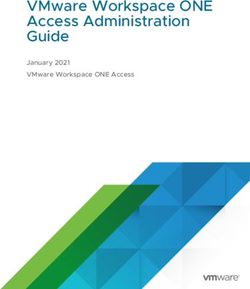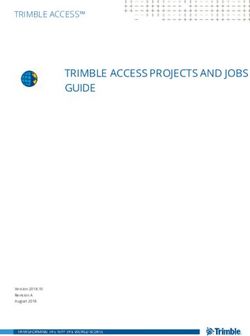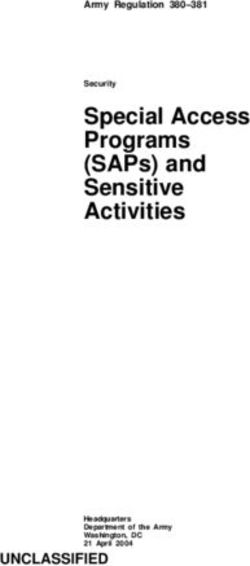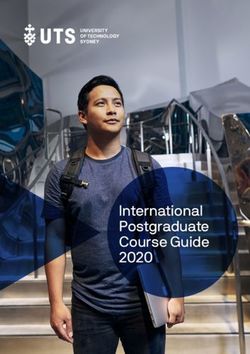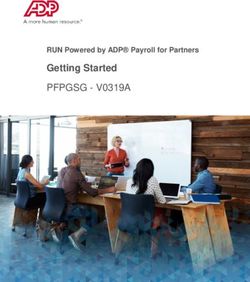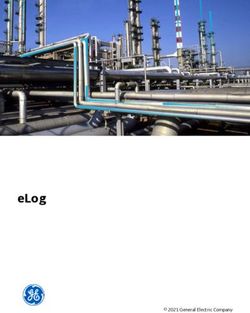TRICARE RETAIL REFUND WEBSITE - VERSION 1.1 LAST UPDATED March 2021 - Health.mil
←
→
Page content transcription
If your browser does not render page correctly, please read the page content below
TRICARE PHARMACY
RETAIL REFUND PROGRAM
PROCEDURES
Manufacturer User Guide
I. SCOPE:
This document will serve as a procedural guide for Manufacturers to effectively navigate the TRICARE
Retail Refund Website (TRRWS). The TRRWS is a repository for quarterly refund utilization data and is
used to manage manufacturer POC access to TRICARE Retail Refund Program data.
II. File Delivery:
Data files will be available via TRRWS and emailed to listed POCs by your assigned Financial Manager
(FM). Only labeler contacts on TRRWS for a labeler will be allowed to retrieve or discuss refund data for
that labeler with the TRICARE Retail Refund Program Team. There can only be 3 POCs assigned per
Labeler (1 Primary POC and 2 Alternative POCs).
Updated Manufacturer Information on TRRWS is used to track POC contact information, send out
Manufacturer notices, and send out quarterly billing invoices. Newly submitted Manufacturer information
replaces old Manufacturer information and new POCs replace previously designated POCs.
All manufacturers must maintain up to date contact information.
III. PROCEDURES:
1. Navigate to TRICARE Retail Refund Website: Go to https://trrws.health.mil/Public/Login.aspx.
a) As shown below, DoD Warning Banner will appear, click “Agree”.
1|PageTRICARE PHARMACY
RETAIL REFUND PROGRAM
PROCEDURES
b) As shown below TRRWS Login Page will appear.
2. Account Set-Up (New Manufacturer -Primary POC only): To create a new account, go to
https://trrws.health.mil/Public/Login.aspx.
a) As shown above, DoD Warning Banner will appear, click “Agree”.
b) Under TRRWS Login Page, click on “Request New User Account”
c) Enter account information using your business email account. Afterwards, create and submit a
password and PIN.
2|PageTRICARE PHARMACY
RETAIL REFUND PROGRAM
PROCEDURES
a. Please note: Effective July 2020, Any Manufacturers’/Third Party
Shared or Group Emails will NOT be allowed as a Point of Contact
(POC) on TRRWS.
b. The password must be at least 15 characters, have at least 1 uppercase,
1 lowercase, 1 number, and 1 special character. The PIN must consist
of 4 numbers.
d) Submit the labeler code. Manufacturers may only submit a request for access to 1 labeler
when initially creating an account. When requesting access, making sure to include the alpha
character (ex. X00000). If unsure of the alpha character, please contact the TRICARE Retail
Refund Program at Ufvarr_Requests@mail.mil.
3|PageTRICARE PHARMACY
RETAIL REFUND PROGRAM
PROCEDURES
e) If a Labeler (Manufacturer) is new to TRRWS, the Manufacturer Information Creation Page
will appear. Please be sure to fill out Manufacturer Information fields in their entirety. If the
request is for an existing labeler then a request will be sent to the current Primary POC of
that labeler.
a. Please Note: Only the Primary POC may complete and submit the Manufacturer
Information Page; it may not be completed by a Third Party Consultant. If
approved, the user who submits the information for the new Manufacturer will
become its Primary POC.
b. The “I am a Primary POC” button must be selected in order to proceed.
4|PageTRICARE PHARMACY
RETAIL REFUND PROGRAM
PROCEDURES
f) To Edit Manufacturer Information: This Manufacturer Information Page will only be
available to Primary POC for the Labeler as shown below. All manufacturers must maintain
up to date contact information via this page on the TRRWS.
i. From the PPOC home page click on Manufacturer Information.
ii. Select the Labeler from the right side box to Update Information. Then
click “Edit Manufacturer” to be able to edit the Manufacturer Information
fields. The “Save Changes” button is at the bottom to save all changes.
5|PageTRICARE PHARMACY
RETAIL REFUND PROGRAM
PROCEDURES
g) To Approve/Reject pending POC requests: The Primary POC for the Labeler will receive
an email regarding any Pending POC Requests on TRRWS. Please follow email instructions
to Approve/Reject POC requests.
i. Select the Labeler from the top drop down menu which has a Pending POC
request.
ii. Then click on “Pending POC Requests” button to proceed further.
3. Account Set-Up (New POC/User): To create a new account, go to
https://trrws.health.mil/Public/Login.aspx. And follow above mentioned steps from 2a to 2d.
4. Requesting Labeler Access: Any existing user requesting to be assigned to a specific labeler can select
“Request Labeler Access” from the existing TRRWS account Home Page.
h) Enter in the labeler code that they are requesting access to. Make sure to include the alpha
character (ex. X00000). If unsure of the alpha character, please contact the TRICARE Retail
Refund Program at Ufvarr_Requests@mail.mil.
i) If the user is not the Primary Point of Contact (PPOC), an email will be sent to the PPOC
notifying them of the request for access to the labeler.
6|PageTRICARE PHARMACY
RETAIL REFUND PROGRAM
PROCEDURES
5. Replacing the previous Primary POC: Please follow the instructions as shown on following screen.
6. Locked Out Accounts: A user will be locked out of the account if they incorrectly log in 3 times. Users
will also be locked out due to inactivity for 30 days since last log in. For login issues and account
lockouts, please contact the TRRWS Support at dha.trrws-itsupport@mail.mil
7. Password Reset: To reset password, go to https://trrws.health.mil/Public/Login.aspx and select “Forgot
Password/PIN?” Enter user name and select “Request New Password/PIN.” A link to reset password
and PIN will be sent to that email. Note: If user’s account is locked, please reach out to TRRWS
Support at dha.trrws-itsupport@mail.mil to unlock the account first.
7|PageTRICARE PHARMACY
RETAIL REFUND PROGRAM
PROCEDURES
8. Unable to Access TRRWS: If you receive any of the following “Forbidden Access Error”, please close
all browsers and clear all cookies. This error seems to occur when a Manufacturer’s security doesn't
recognize DoD certificates.
a) Please follow below steps to access TRRWS:
1. Open any web-browser and search for TRICARE Retail Refund Website or
https://trrws.health.mil/Public/Login.aspx.
2. When prompted to choose the certification, bypass this by selecting "Cancel" and
see if this will take you to DoD Banner page and follow above mentioned steps
from 1a and 1b.
8|PageTRICARE PHARMACY
RETAIL REFUND PROGRAM
PROCEDURES
9. File Retrieval: Manufacturers have the ability to download the Utilization Data for their respective
Labelers for any quarter from 16Q1 and forward. From the TRRWS Home Page, select “Download
Files”.
a) The page loads with the most recent quarter selected and visible. Filter to another quarter
using the drop down under “Claim Quarter.”
b) Between quarters 16Q1 and 18Q1, there is ONLY the option to download the original CP and
CN files, download the text file or excel spreadsheet. Select the “CN File Download” or “CP
File Download” buttons found under the “Utilization” column of the “Refunds Menu.”
1. Types of File Retrieval:
a. CN File Download
b. Text File Download
c. Spreadsheet Download
c) From 18Q2 to present, the same download options mentioned above are available. In addition,
there is the option to select “Download All Files.” Selecting this will allow the user to
download a zip file containing multiple file types:
1. File Types:
a. DoD Condensed – CP and CN Files
b. Encrypted – DoD Files
c. Encrypted – NCPDP Files
d. Encrypted – XUD Files
d) All encrypted files must be decrypted by the Manufacturer using the Encryption Wizard and a
password provided by the Financial Manager. A link to download the Encryption Wizard and
Instructions to use it can be found on the “Download Files” page under the “Download All
Files” button
9|PageTRICARE PHARMACY
RETAIL REFUND PROGRAM
PROCEDURES
10. Covered Drugs Page: Manufacturers can view data showing the history of NDCs billed while under a
labeler.
a) Select the “View Covered Drugs” button on the main page. The most current year and quarter
will be displayed with all covered drugs for that quarter and can be changed with the drop
down menu. At the top of the table, tabs for each program (SDP, FCP-ADP, and WAC-ADP)
can be used to see which NDCs were billed under in each quarter.
b) All NDCs billed in the selected year and quarter will appear below in the table to provide the
price per package and price per unit. The effective and termination date will appear on the
NDC line if the product changed programs or was moved to another company in that quarter.
c) To view the history of a particular NDC, select the “View History” link to the right of the NDC
on the Covered Drugs page. A new page will load displaying the historical records for that
NDC including changes in price and program to identify changes in billing.
10 | P a g eTRICARE PHARMACY
RETAIL REFUND PROGRAM
PROCEDURES
11. Viewing RQU: Select the RQU button associated with the program (SDP, FCP-ADP, WAC-ADP) to
view additional billing information. In the upper left hand corner, select the year and quarter from the
drop down.
11 | P a g eYou can also read