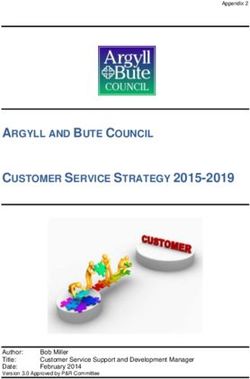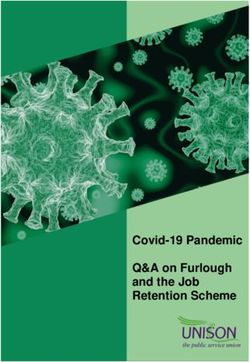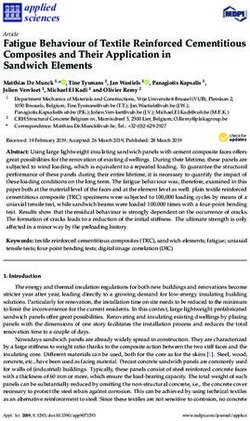Omaolo Instructions for use
←
→
Page content transcription
If your browser does not render page correctly, please read the page content below
Instructions for use 2 (82)
Omaolo
22 March 2021 Public
Quick guide for using Omaolo
IMPORTANT! If you feel really weak or suspect that you are seriously ill, do not use the Omaolo
service, but contact an emergency clinic or call 112 immediately.
The Omaolo service may only be used in accordance with the intended use specified by the
manufacturer. For more information, read chapter Purpose of use of the Omaolo service, on page 14.
If this is your first time using Omaolo, please reserve approximately 5–10 minutes for initial use. For
Suomi.fi e-Identification, you need online banking IDs or similar credentials. When filling in a symptom
checker, your previous health data (e.g. medication, blood pressure) might also be useful information.
You can change the language in Omaolo (Finnish, Swedish, English) from the menu at the top.
You can use some of the Omaolo services without identification. You need to identify yourself to contact
a professional and save your data.
Fill in a symptom checker
1. Select a symptom checker that is appropriate for your situation from the Omaolo homepage or the
Services page.
2. Answer the questions of the symptom checker.Instructions for use 3 (82)
Omaolo
22 March 2021 Public
3. On the result page, select your municipality and local provider if you want to receive regional
instructions or send your results to a professional.
4. To send your results to a professional, log in with Suomi.fi e-Identification, give the necessary
consent and check your contact details. If you are a guardian of a child under the age of 15 and want
to use the services on their behalf, you can choose to act on behalf of another person when you are
identifying yourself.
5. If you want to save the results only for yourself, log in by identifying and save.Instructions for use 4 (82)
Omaolo
22 March 2021 Public
6. Results that you have sent and saved for yourself will create a plan in Omaolo. You can find saved
plans on the My plans page.
7. Log out when you finish using Omaolo.
Continue using Omaolo services
1. Log in to Omaolo using Suomi.fi e-Identification. If you are a guardian of a child under the age of 15
and want to use the services on their behalf, you can choose to act on behalf of another person
when you are identifying yourself.Instructions for use 5 (82)
Omaolo
22 March 2021 Public
2. Once you have identified yourself, you will see up-to-date information about the services you have
used. If you are acting on behalf of another person, you can see that person's service details.
3. Go to your selected plan either from the home page or from the My plans page.
4. When a change is made to a plan, for example when a professional starts processing it or sends you
a message, you will receive a notification in Omaolo.
5. When it is time to conclude a treatment or service, the plan will be closed. The closed plan will still be
stored in Omaolo, but there will be no ongoing service with a professional.Instructions for use 6 (82)
Omaolo
22 March 2021 Public
Contents
Quick guide for using Omaolo ........................................................................... 2
Fill in a symptom checker ..................................................................................................................... 2
Continue using Omaolo services .......................................................................................................... 4
1. Presentation of the Omaolo service.......................................................... 9
1.1 Warnings ................................................................................................................................... 9
1.2 Omaolo consent....................................................................................................................... 10
1.2.1 Anonymous use ................................................................................................................ 10
1.2.2 Identified use .................................................................................................................... 10
1.3 Supported operating environments .......................................................................................... 12
1.4 Use of cookies ......................................................................................................................... 13
1.5 Acting on behalf of a child under 15 years old .......................................................................... 13
1.5.1 Possible errors when acting on behalf of another person .................................................. 14
2. Purpose of use of the Omaolo service ....................................................14
3. Before you start using Omaolo ................................................................15
4. This is how you use Omaolo ....................................................................16
4.1 Language selection .................................................................................................................. 17
4.2 Identification to Omaolo ........................................................................................................... 18
4.2.1 Checking your own information ......................................................................................... 20
4.2.2 Choose My services ......................................................................................................... 21
4.2.3 Choose acting on behalf of another person....................................................................... 22
4.2.4 Switch from My services to acting on behalf of another person ......................................... 24
4.2.5 Anonymous use of Omaolo ............................................................................................... 24
4.3 Notifications of your services ................................................................................................... 26
4.4 Answering questions ................................................................................................................ 27Instructions for use 7 (82)
Omaolo
22 March 2021 Public
4.5 Logout ..................................................................................................................................... 30
4.5.1 Stop acting on behalf of another person ........................................................................... 32
5. Symptom checkers ...................................................................................33
5.1 Filling in a symptom checker .................................................................................................... 35
5.2 Results .................................................................................................................................... 36
5.2.1 Recommendation for action of your municipality ............................................................... 37
5.2.2 Send your answers to a professional ................................................................................ 38
5.2.3 Booking an appointment on the basis of the results .......................................................... 39
5.2.4 Save the results only for yourself ...................................................................................... 41
5.3 Self-care of symptoms ............................................................................................................. 42
6. Health check-up.........................................................................................44
7. Coaching programmes on well-being ......................................................47
7.1 Starting a coaching programme independently ........................................................................ 47
7.2 Starting a coaching programme added by a professional ......................................................... 49
7.3 Completing coaching assignments........................................................................................... 50
8. Service assessments ................................................................................51
9. Preliminary information for a periodic check-up ....................................53
9.1 Respond to a survey that requires identification ....................................................................... 53
9.2 Respond to a survey that does not require identification .......................................................... 54
9.3 Return to the survey you filled out ............................................................................................ 55
10. Well-being check-up .................................................................................55
10.1 Booking an appointment for reviewing the results .................................................................... 58
11. Monitoring a long-term illness .................................................................59
11.1 Links to online courses ............................................................................................................ 61
12. Omaolo functions for Koronavilkku users ..............................................61Instructions for use 8 (82)
Omaolo
22 March 2021 Public
12.1 Fill out the coronavirus symptom check-up .............................................................................. 62
13. Your own plans..........................................................................................62
13.1 Plan summary .......................................................................................................................... 65
13.2 Goal in a plan .......................................................................................................................... 66
13.3 Assignments on the plan.......................................................................................................... 67
13.4 Coaching programmes in a plan .............................................................................................. 68
13.5 Appointments in a plan ............................................................................................................ 69
13.6 Messages in a plan .................................................................................................................. 69
13.7 Closing a plan .......................................................................................................................... 71
14. Your information and settings..................................................................72
14.1 Your contact information and e-mail notifications ..................................................................... 75
14.2 Language of the services ......................................................................................................... 76
14.3 Consent ................................................................................................................................... 77
14.3.1 Stop using the Omaolo service ......................................................................................... 77
14.3.2 Saving services and activities in My Kanta’s wellbeing data ............................................. 78
15. Customer experience survey....................................................................80
16. Version history of the instructions for use..............................................81Instructions for use 9 (82)
Omaolo
22 March 2021 Public
1. Presentation of the Omaolo service
Omaolo.fi is a national digital service of the social welfare and health care service, engaging you in
improving your health and well-being together with professionals. The service is available at
https://www.omaolo.fi. Omaolo reaches more than half of the residents in Finland. See the regions were
Omaolo has been adopted at https://digifinland.fi/omaolokasikirja/omaoloalueet/ (in Finnish and in
Swedish).
Omaolo is developed jointly by all the municipalities, cities and hospital districts which have deployed the
service and by DigiFinland Oy. DigiFinland Oy is responsible for distributing the service.
Behind the individual guidance provided by the service lies an electronic engine of medical knowledge,
which operates according to evidence-based medical information. The information utilised by the engine
is in a database, which is an official medical device. In practice, the engine combines the symptoms,
measurement results and health information reported by the resident with research data and the official
care guidelines.
The service is always available, except for pre-scheduled maintenance breaks, which are indicated on
the service website in advance. The service provider is not liable for the Internet connection of the user.
The user must ensure that the operating system, browser, and antivirus program are up to date.
Omaolo is a CE-marked medical device that complies with the Medical Device Directive.
Information of the manufacturer of the device:
DigiFinland Oy
Toinen Linja 14
FI-00530 Helsinki
The terms of use of the Omaolo service include a link to an up-to-date list of the service providers of
Omaolo. The list is available at https://www.omaolo.fi/palvelun-toimittajat (in English).
1.1 Warnings
• IMPORTANT! If you feel really weak or suspect that you are seriously ill, do not use the
Omaolo service, but contact an emergency clinic or call 112 immediately.
• Read the instructions for use before starting to use the Omaolo service.Instructions for use 10 (82)
Omaolo
22 March 2021 Public
• Different disturbance notifications may be displayed in the Omaolo service, indicating, for
example, upcoming disruptions in use or a disturbance related to identification. Follow the
announcements provided by Omaolo.
• If Suomi.fi e-Identification does not work, please try again in a moment or contact health care in
another manner, for example by telephone.
• If the Omaolo service does not work or it works incorrectly in your opinion, contact a health care
professional, if your state of health so requires. You can report an error or an incorrectly
functioning section of the service to vaaratilanteet.omaolo@digifinland.fi.
• The Omaolo service may not be independently translated into other languages.
1.2 Omaolo consent
The Omaolo service can be used either anonymously or when logged in as an identified user. If you use
the service anonymously, you can identify yourself after completing the symptom check-up and consent
to transferring information concerning your results to a patient register or social welfare’s client register
maintained by a municipality. Next, you can read more about the specific instructions for anonymous use
and giving consent.
1.2.1 Anonymous use
The Omaolo service can be used anonymously. Then, the system will not contain any direct or indirect
user identifiers: even your postal code or home municipality can be identifiers. When you use the service
anonymously, do not enter your postal code or home municipality.
The service saves any information given by the anonymous user as well as session-specific data. They
are removed from the system after the user closes the session.
The system collects technically necessary cookies during anonymous and identified use.
1.2.2 Identified use
In identified use, consent is the legal basis for the processing of personal data. When you want to use
the service with your credentials, log in through the Suomi.fi service.
When you are logged in to the service, the personal data processing of the symptom check-up is
considered profiling in accordance with Article 22 of the data protection regulation.
You can consent to the following purposes of use:Instructions for use 11 (82)
Omaolo
22 March 2021 Public
1. Automated decision-making and profiling based on the information you provide and any
background information.
The questions in the symptom check-up form are made by Duodecim. The result of the check-up is
based on the information provided by the user. The answers are assessed mechanically with
software built on the logical reasoning of Duodecim, which produces the results automatically.
Based on the profiling that follows the check-up, you can contact a healthcare professional who can
further assess your health status, need for treatment and possible additional measures.
In relation to the coronavirus check-up, please take into consideration that its guidelines are updated
in short intervals based on instructions issued by the Ministry of Social Affairs and Health.
In the consent management tool of the Omaolo service, you can agree to the disclosure of care,
service and background information in your symptom assessment to a social welfare and healthcare
professional, as well as to entering your information in a patient register. The recipients are municipal
or hospital district operators that use the service and the social welfare and healthcare professionals
working in them. The municipal or hospital district operator, which received the user’s personal data
under separate consent, acts as the data controller for the disclosed personal data.
In the coronavirus check-up, you can separately give permission to link your symptom assessment
from Omaolo with a possible positive coronavirus test result later.
2. Clinical research to develop the Omaolo service
With your informed consent, your personal data can be processed in a clinical study to develop the
Omaolo service, as well as with your separate consent in accordance with EU Regulation 2017/745
on medical devices.
3. Consent of a minor
The Omaolo service is available to people aged 15 or over.
4. Other purposes of use
Personal data shall not be disclosed from the registers included in the Omaolo service, except in the
event that the user has expressly agreed to the disclosure of personal data for a specific purpose.
Once the information has been transferred to the municipal patient and client registers, it can be
used further for the purposes laid down in the act regarding secondary use of health and social data,Instructions for use 12 (82)
Omaolo
22 March 2021 Public
such as planning and reporting tasks of the authorities, scientific research, teaching, knowledge
management and development and innovation activities of municipalities.
Under Section 21 of the data protection regulation, you have the right to object to the processing of
your personal data for one or more of these purposes.
5. Cancellation of consent
You can cancel your consent at any time by using the consent management tool in the Omaolo
service. You can manage your consent details in the My Information section.
6. Other user rights
You have the right to receive general information on the processing of personal data and detailed
information on which of your personal data is stored in the well-being register. You have the right to
restrict the processing of personal data with the consent management tool. You have the right to
transfer data from one system to another. You can save data from the well-being register in the
Personal Health Record service in My Kanta, which is controlled by Kela.
1.3 Supported operating environments
You can use Omaolo on a computer, tablet or mobile phone. The most common browser programs are
supported. Browser extensions are not needed.
Supported browsers and operating systems are indicated with the lowest supported version. JavaScript
must be enabled on the browser.
Browsers • Safari 11.1
• Chrome 64
• Firefox 56
• Opera 49
• Edge 15
• Internet Explorer 11
Mobile operating systems • iOS 11
• Android 7Instructions for use 13 (82)
Omaolo
22 March 2021 Public
Mobile browsers • Safari 11
• Chrome
1.4 Use of cookies
When you start using Omaolo, you are asked to accept necessary cookies and session cookies. By
using necessary cookies, we can make sure that the Omaolo.fi site works as intended. Session cookies
are used to collect statistical data for analytics in order to improve the service. The analytics are
completely anonymous, and the user cannot be identified.
Accepting the cookies only applies to an individual session, which means the cookies are removed from
the system once the session is closed.
1.5 Acting on behalf of a child under 15 years old
You can use Omalolo on behalf of a child under 15 years old if you are registered as their guardian in
the Population Information System. Acting on behalf of a dependant in the service is possible until they
turn 15.
On behalf of their child, a guardian can
• fill in the coronavirus symptom checker
• send the result of a symptom checker to a professional in their municipality if allowed by
the municipality’s further recommendations
• make an appointment if allowed by the municipality’s further recommendations.
The guardian's right to act on behalf of their child is checked from the Population Information System.
Check your information from the Digital and Population Data Agency service.
When you start using the services on behalf of another person, choose to act on behalf of another
person when you are identifying yourself. Refer to chapter Identification to Omaolo, on page 18, for more
detailed instructions.
Stop acting on behalf of another person when you want to continue using your personal services or to
change the person you are acting on behalf of. Refer to chapter Stop acting on behalf of another person,Instructions for use 14 (82)
Omaolo
22 March 2021 Public
on page 32, for more detailed instructions. If you do not plan to continue using the service, log out of
Omaolo.
1.5.1 Possible errors when acting on behalf of another person
Switching to acting on behalf of another person may fail due to a missing authorisation, interrupted
search or technical error in the service. In this case, Omaolo will display an error page that tells you what
could have caused the error.
If you want to switch to acting on behalf of another person from the error page, press the Please try
again button. You can return to the Omaolo front page by pressing the Return to the home page
button.
2. Purpose of use of the Omaolo service
The purpose of use of Omaolo is to assess the resident’s treatment need and urgency in the following
situations:
• assessment of an individual health problem or several symptoms
• assessment of health and well-being
• assessment of a sickness or its risks
and guiding the resident to receive treatment in services promoting health and well-being within Omaolo
and in social and health services external to Omaolo.
A resident can be redirected to the Omaolo service from the coronavirus mobile application
Koronavilkku once the resident has been informed of their exposure to coronavirus. In Omaolo, the
resident can complete the coronavirus symptom check-up and send it to a professional. (Read more in
chapter Omaolo functions for Koronavilkku users, on page 61.)
Omaolo is intended for residents over the age of 15. Some of the health and well-being assessments are
intended for those under the age of 15. Omaolo is used by health care and social services professionals
when they take part in the treatment of a resident, who uses Omaolo, and to promote health and well-
being. Omaolo is not intended for use in life-threatening situations.
Omaolo is used with the user’s own terminal (computer, mobile device) over the public Internet. A
resident who has been transferred from the Koronavilkku app to Omaolo uses Omaolo on their phone
where they have installed the Koronavilkku app. Other medical devices are integrated into Omaolo. TheInstructions for use 15 (82)
Omaolo
22 March 2021 Public
most important of these is the Decision Support engine with its accessories, produced by Duodecim
Publishing Company Ltd.
3. Before you start using Omaolo
If this is your first time using Omaolo, please reserve approximately 5–10 minutes for initial use. Logging
in to Omaolo takes place via the Suomi.fi service, and requires online banking credentials, for example.
When responding to a symptom assessment, your previous health data (e.g. medication, blood
pressure) might be useful information.
Please read Omaolo’s privacy policy and terms of use carefully. Also read the user instructions.
Links to these are in the page footer. The footer also contains the service provider’s contact
information and links to the feedback form, accessibility statement, and to the page with information
on acting on behalf of another person.
All pictures in the instructions are from the Omaolo test environment, which uses fictional characters
created for test use. No personal information belonging to real persons is shown in the instructions.
Figure 1 Page footer
The feedback button can be used to provide feedback related to the Omaolo service. Note! Do not send
any details or personal information related to your service use or treatment via the feedback form.
If the Omaolo service does not work or it works incorrectly in your opinion, contact a health care
professional, if your state of health so requires. You can report an error or an incorrectly functioning
section of the service to vaaratilanteet.omaolo@digifinland.fi.Instructions for use 16 (82)
Omaolo
22 March 2021 Public
4. This is how you use Omaolo
Start the use of Omaolo at www.omaolo.fi/. The Omaolo front page contains links to services, such as
symptom assessments, service assessments, a health check-up and coaching programmes on well-
being. You can also agree with a healthcare professional on the use of other services, such as a well-
being check-up and the completion of the preliminary information form for a periodic check-up.
IMPORTANT! If you feel really weak or suspect that you are seriously ill, do not use the Omaolo
service, but contact an emergency clinic or call 112 immediately.
Figure 2 Homepage of Omaolo
You can use Omaolo either anonymously or as an identified, logged-in user. Some services may only
be used as an identified user, which means that you must log in to Omaolo via the Suomi.fi e-
Identification service with your online banking credentials, for example. If you are the guardian of a child
under 15 years old, you can use the service on their behalf when you log in to the service by identifying
yourself. For more information, see the chapter Acting on behalf of a child under 15 years old, on page
13.
Once you have identified yourself, you can save your services in Omaolo and contact a professional.
Your saved services are available on the My plans page in Omaolo and you can view them after you
have identified yourself. For more information, see the chapter Your own plans, on page 62.Instructions for use 17 (82)
Omaolo
22 March 2021 Public
Figure 3 My plans
4.1 Language selection
You can use Omaolo in Finnish, Swedish and English. You can change both the user interface
language as well as the language in which you receive notifications about the services you use.
When necessary, change the user interface language from the top right corner of the page or from the
user menu of Omaolo if you are using a mobile device.
FI: in Finnish
SV: in Swedish
EN: in English
Some Omaolo features are not yet available in English.
Figure 4 Language selection
If you wish to change the language in which you receive notifications, sign into Omaolo and change
your service language on the My Information page. Read more in chapter Your information and settings
on page 72.Instructions for use 18 (82)
Omaolo
22 March 2021 Public
Please note that if you change the user interface language whilst filling in a symptom checker, service
assessment or health check-up, the language of the questions changes also and you need to start
filling in the form from the beginning.
If you are filling in a form added by a professional, such as a preliminary information form for a
periodic check-up or a survey for a well-being check-up, you cannot change the language of the
questions. If you wish to fill in the form in another language, ask your professional for a new link to the
form in a different language. If you change the user interface language in the middle of filling in a form
added by a professional, you are asked to confirm the language change, as changing the language
takes you back to the front page of Omaolo.
Changing the language of the user interface or service does not change the language of previous
services or notifications. For example, if you fill in the symptom assessment in Finnish, it shows in
Finnish on Omaolo even if you change the language to English later.
4.2 Identification to Omaolo
Your identity is verified via Suomi.fi e-Identification. You need online banking credentials or a mobile
certificate for the identification. If Suomi.fi e-Identification does not work, please try again in a moment or
contact health care in another manner, for example by telephone.
It is important that you do not identify yourself in the service and complete the symptom checker on
behalf of another person. If the other person is unable to identify with their own online banking IDs or a
mobile certificate, you can send a symptom checker to a professional only if your home municipality for
health services has allowed a survey to be sent without identification. For more information, read chapter
Anonymous use of Omaolo, on page 24.
If you are the guardian of a child under 15 years old, you can fill in the coronavirus symptom checker on
their behalf. Once you have identified yourself, choose acting on behalf of another person. Refer to
chapter Choose acting on behalf of another person on page 22, for more detailed instructions.
To start the identification process, press the Log in button on the front page. Follow the service
provider’s instructions for identification.Instructions for use 19 (82)
Omaolo
22 March 2021 Public
Figure 5 Log in
If you use a mobile device, the Log in button is in the main menu at the top right corner, which opens
when you tap it.
Figure 6 Main menu in a mobile device
Note! If you have identified for the Omaolo service and the service is not used for 90 minutes, the
session expires and you are logged out of the service automatically. To continue using the service, you
must log in to the service again.Instructions for use 20 (82)
Omaolo
22 March 2021 Public
After identification, Omaolo will ask for your mandatory consent to use the service. You can use Omaolo
and interact with a professional only if you give all the consents.
1. Read the consent texts.
2. Check the box to give your consent.
3. Press the Save button.
Figure 7 Mandatory consent
You can later view the consent you have given on the My information page (see chapter Your
information and settings, on page 72). On this page, you can also remove your consent and stop using
Omaolo entirely.
4.2.1 Checking your own information
When you log in Omaolo for the first time or an updated version of Omaolo has been released, you will
be asked to check your contact information and notification settings. After the information has been
checked, you will be informed what improvements have been made in Omaolo.
1. Check and, if necessary, update your contact information and notification settings (see also
chapter Notifications of your services, on page 26).
2. Press the Save button.
3. After you have reviewed all the windows, press the Submit button.
Permission to use your phone number for Omaolo services is selected as a default. When you give us
permission to use your phone number, you can receive more information on treatment instructions from
a professional or text messages concerning reserved appointments, for example. You can remove theInstructions for use 21 (82)
Omaolo
22 March 2021 Public
permission on the My information page. Please note that the permission concerns all Omaolo services,
not just a specific plan.
Note! It is important to keep e-mail notifications enabled, so you are notified of a message sent by a
professional and any appointment suggested to you. If you disable e-mail notifications, you must ensure
that you see a message sent by a professional and any appointment proposed to you quickly enough.
An appointment will be cancelled if it is not confirmed on time.
Figure 8 Checking your own information
4.2.2 Choose My services
After identifying yourself, choose My services as the service type if you want to manage your personal
services in Omaolo. Press the Continue to my services button.Instructions for use 22 (82)
Omaolo
22 March 2021 Public
Figure 9 Choose My services as the service type
Once you have identified yourself and chosen My services, you will see your name in the upper right
corner of the page.
Figure 10 My services: Name of the identified person
4.2.3 Choose acting on behalf of another person
After identification, choose Acting on behalf of another person as the service type if you want to use
the Omaolo services on behalf of another person. Press the Start acting on behalf of another person
button.Instructions for use 23 (82)
Omaolo
22 March 2021 Public
Figure 11 Choose Acting on behalf of another person as the service type
You will be directed to the Suomi.fi service to choose the person you are acting on behalf of.
1. Choose the person you want to act on behalf of. Note! The necessary authorisations are
checked after your selection. If you do not have the necessary authorisations, you will receive
an error message. Read about errors in chapter Possible errors when acting on behalf of
another person, on page 14.
2. Press the Confirm and continue to the service button.
3. Also give the necessary consent for the person you are acting on behalf of.
4. Verify the contact information and notification settings. Please note that when you are
acting on behalf of another person, the professional will contact you based on the contact
information you have provided.
Once you have identified yourself and chosen to act on behalf of another person, the top right corner of
the page will show you who you are acting on behalf of. The user menu at the top of the page shows the
name of the person you are acting on behalf of. The Omaolo.fi site only displays the services that are
available when you are acting on behalf of another person.Instructions for use 24 (82)
Omaolo
22 March 2021 Public
Figure 12 Information on acting on behalf of another person
4.2.4 Switch from My services to acting on behalf of another person
Once you have identified yourself and selected My services, while you are signed in, you can switch to
acting on behalf of another person.
1. Press your name to open the user menu.
2. Choose Start acting on behalf of another person. You will be directed to the Suomi.fi service
to choose the person on whose behalf you wish to act.
Figure 13 Start acting on behalf of another person
If you are in the middle of using My services when you switch over to acting on behalf of another
person, your current My services session will be interrupted.
4.2.5 Anonymous use of Omaolo
The Omaolo service can also be used anonymously, i.e. without identifying oneself for the service. You
can send certain service and symptom assessments to a professional without identifying yourself, if your
home municipality for health services has enabled this. You can also send certain forms without
identifying yourself; in this case, the professional has sent you a link and instructions.
If you send information to a professional without identification, it is important that you also fill in your
personal and contact information (see Figure 14).Instructions for use 25 (82)
Omaolo
22 March 2021 Public
If you wish to send answers to a symptom checker to a professional on behalf of a person who is unable
to identify with their own IDs, fill in the personal information section the details of the person whose
symptoms are entered in the symptom assessment. For example, if you, as the parent of a child, want to
complete a symptom checker on the child’s behalf, enter the child’s name and personal identity code in
the personal information but your own contact details in the contact information section.
Please note that if you are the guardian of a child under 15 years old, you can fill in the coronavirus
symptom checker on their behalf. Log in to Omaolo and choose to act on behalf of another person.
Read more about acting on behalf of another person in chapter Acting on behalf of a child under 15
years old, on page 13, and read more about how to start acting on behalf of another person in chapter
Identification to Omaolo, on page 18.
How to send information without identification:
1. Fill in the requested personal information and contact information. When you add your phone
number, you can be sent text messages, or a professional can call you regarding the service in
question.
2. Press the Send button.
3. Consent to the submission of the information by checking the box and pressing the Accept
button.
Figure 14 Send your answers without identification, fill in the contact information
If your home municipality for health services allows you to send information without identification, you
can save the results for yourself in PDF format. In this case, press the Save PDF button.Instructions for use 26 (82)
Omaolo
22 March 2021 Public
Figure 15 Save your results in PDF format
4.3 Notifications of your services
After you have identified yourself, you will also be notified of progress in your matter. For example, you
will receive a notification when a professional takes up the plan or sends you a message. If you have
used the Omaolo services on behalf of a child under 15 years old, you will see notifications on the child's
services when you choose the Acting on behalf of another person service type after identifying
yourself.
If you have new notifications, you will see a yellow ball icon in the top right corner of the front page. The
icon displays the number of new notifications. We will also send the notifications to your email when you
enable email notifications.
Press the Notifications button to view notifications.
Figure 16 Notifications
If you use a mobile device, the notification icon is shown in the main menu.
Figure 17 Notification icon in a mobile deviceInstructions for use 27 (82)
Omaolo
22 March 2021 Public
On the Notifications page, you will first see new, unread notifications. Once you have read a
notification, it will go to The old section.
Figure 18 Notifications and notification settings
When you press a notification, the plan associated with the notification opens on the My Plans page (for
more information, read chapter Your own plans, on page 62).
In notification settings, you can specify whether you want to receive a message in your e-mail about
notifications for you in Omaolo. When you receive a message from Omaolo in your e-mail, you can go to
Omaolo directly from the link in the e-mail. Press the Open the notification settings button to open the
notification settings. Read more in chapter Your information and settings, on page 72.
Note! It is important to keep e-mail notifications enabled, so you are notified of a message sent by a
professional and any appointment suggested to you. If you disable e-mail notifications, you must ensure
that you see a message sent by a professional and any appointment proposed to you quickly enough.
An appointment will be cancelled if it is not confirmed on time.
4.4 Answering questions
All forms are answered according to the same principle:
• Choose the appropriate answer option by taking the mouse pointer above the selection and by
pressing it.
• Enter numerical answers by pressing the answer field and typing the response using numbers
only.
• You may change your selections, if necessary.
• There are different types of questions and they are not all included in all forms.Instructions for use 28 (82)
Omaolo
22 March 2021 Public
When a question regards age or the duration of symptoms, always answer with an integer, e.g. 40 or
5.
Figure 19 Questions related to age or the duration of symptoms
The forms include questions that are answered by selecting Yes or No. Select from among the options
the option that best describes your state of health.
Figure 20 Yes/No question
Multiple-choice questions have a circle or square in front of the text.
When there is a circle in front of the text, select the option that best describes your condition from
among the options provided. Making a selection turns the circle in front of the text blue as a sign of
selection.
Figure 21 Select the option with the most accurate descriptionInstructions for use 29 (82)
Omaolo
22 March 2021 Public
When there is a square in front of the text, select one or more options given to describe your state of
health.
Figure 22 Select one or more options
The forms include open-ended questions, where you can enter additional information in your own
words. The maximum number of characters and the number of entered characters are indicated in the
bottom corner of the text box.
Figure 23 Enter additional information, if necessary
The form may contain a question whose answer has been selected automatically. You cannot change
the selection. In a question like this, the option will be highlighted in grey. There will be a note under the
question that it has been filled out automatically.Instructions for use 30 (82)
Omaolo
22 March 2021 Public
Figure 24 Answer has been selected automatically
After you have answered all questions, press Continue. If the form is incompletely filled in, a remark
will be displayed under the button, indicating that not all mandatory questions have been answered. The
questions that you have not answered will turn red in the survey. Complete the form and press the
Continue button again.
Figure 25 Remark about unanswered questions
4.5 Logout
Remember to log out of Omaolo when you have finished using it. It is also a good idea to clear the
browser cache if you visited Omaolo on a shared computer.
1. Press the name to open the user menu.
2. Press Log out.
3. Confirm the logout by pressing the Yes, log out button. You will see a notification of successful
logout (see Figure 29).
4. Close all browser windows after using Omaolo.
If you were acting on behalf of another person in Omaolo, you stop acting on their behalf when you log
out. But if you only stop acting on behalf of another person, you will not be logged out of Omaolo. Be
sure to also log out of Omalolo when you finish using it. Read more in chapter Stop acting on behalf of
another person, on page 32.Instructions for use 31 (82)
Omaolo
22 March 2021 Public
If you log out of the Suomi.fi service, you will not log out of Omaolo. Always make sure you log out and
close your session through Omaolo. If you have Omaolo open in multiple tabs or browsers, log out of all
of these.
Figure 26 Log out
If you use a mobile device, the Log out button is in the main menu at the top right corner, which opens
when you tap it.
Figure 27 Log out with a mobile deviceInstructions for use 32 (82)
Omaolo
22 March 2021 Public
Figure 28 Confirmation of logout
Figure 29 A successful logout
4.5.1 Stop acting on behalf of another person
Stop acting on behalf of another person if you want to continue using your personal services or to
change the person you are acting on behalf of.
How to stop acting on behalf of another person:
1. Open the user menu in the upper right corner by pressing the name of the person you are acting
on behalf of.
2. Choose Stop acting on behalf of another person
3. Confirm that you want to stop acting on behalf of the person by pressing Yes, stop acting on
behalf of another person.
4. Choose service type
a. If you want to continue using the service, choose Continue to my services
b. If you want to act on behalf of another person, choose Start acting on behalf of another
person.
Note! When you stop acting on behalf of another person, you will not be logged out of Omaolo. Be sure
to also log out of Omalolo when you finish using it.Instructions for use 33 (82)
Omaolo
22 March 2021 Public
Figure 30 In the user menu, choose Stop acting on behalf of another person
Figure 31 Confirm that you want to stop acting on behalf of another person
5. Symptom checkers
Symptom checkers refer to the symptom-based assessment produced by Duodecim Publishing
Company Ltd, in which the resident describes their symptoms and receives a recommendation for action
based on them (based on the Current Care Guidelines). The recommendation for action is an instruction,
which, based on your answers, tells you what you should do. The recommendation for action may give
you self-care instructions, advise you to contact an appropriate place of treatment such as your health
centre or emergency clinic, or direct you to call the emergency number.
Note! If you feel really weak or suspect that you are seriously ill, do not fill in a symptom checker,
but contact an emergency clinic or call 112 immediately.Instructions for use 34 (82)
Omaolo
22 March 2021 Public
Omaolo contains the following symptom checkers:
• Anal region symptom
• Coronavirus symptom checker
• Cough
• Diarrhoea
• Discharge from the eye, watery or reddish eye
• General symptom checker
• Headache
• Heartburn
• Knee symptom or injury
• Lower back pain or injury
• Painful or blocked ear
• Respiratory tract infection
• Sexually transmitted disease
• Shoulder pain, stiffness or injury
• Sore throat or throat symptom
• Urinary tract infection
The symptom checkers are on the Omaolo front page and on the Services page, which you can access
from the top left corner of the front page. On the Services page, select the Symptom assessments
section.
Figure 32 Symptom assessments section
Select the checker that best matches your symptoms. A name and description are available for every
symptom checker.Instructions for use 35 (82)
Omaolo
22 March 2021 Public
Figure 33 Description of the symptom checker
1. Press the Take an assessment button to start completing the assessment.
2. At the beginning of the symptom assessment, select one of the following options
a) You believe you need treatment and want to fill in a symptom checker (see chapter Filling in
a symptom checker, on page 35).
b) You believe that you can treat your symptoms by yourself and you only want self-care
instructions (see chapter Self-care of symptoms, on page 42).
Figure 34 Select a symptom checker or self-care instructions
5.1 Filling in a symptom checker
Fill in a symptom checker if you believe you need treatment.
1. Read the answering instructions carefully.Instructions for use 36 (82)
Omaolo
22 March 2021 Public
2. Under My assessment, select the option “I think I need treatment and I want to fill out a
symptom checker”.
3. Answer the questions (see also chapter Answering questions, on page 27).
4. Go to the results by pressing the Continue button.
5.2 Results
When you have completed the assessment, a result page appears on which:
✓ you get a recommendation for action that is based on the Current Care Guidelines. The
recommendation may vary from self-care to seeking treatment.
✓ you can review all your answers.
✓ you can select municipality-specific services, which enables you to receive municipality-specific
instructions, send information to a professional, and book an appointment, depending on the
municipality.
✓ If you do not choose to use municipal services, you can save the results for yourself in Omaolo.
Note! You cannot save the general symptom checker and the coronavirus symptom checker for
yourself; you can only send these to a professional.
Figure 35 Results pageInstructions for use 37 (82)
Omaolo
22 March 2021 Public
5.2.1 Recommendation for action of your municipality
When you select a municipality and a local provider, you will receive a regional recommendation for
treatment if your home municipality for health services has added recommendations. You can also
continue to booking an appointment if your home municipality for health services offers an opportunity
to book appointments.
1. In the Choose a municipality field, type your home municipality for health services or select a
municipality from the drop-down menu.
2. Select a local provider from the drop-down menu. If the municipality you select has only one
location available, the local provider is selected automatically.
Note that the municipality may have been pre-selected if you have been transferred to the Omaolo
service with a link shared by your municipality. Finally, select a local provider if there are several in the
municipality.
Figure 36 Select a municipality and a local provider
After you have selected the municipality for services and the local provider, you will see any further
recommendations and service referrals issued by your health services. A service referral can be a
request to contact a specific telephone number, instructions on arriving at an emergency clinic or other
instructions on action, depending on your home municipality for health services.Instructions for use 38 (82)
Omaolo
22 March 2021 Public
Figure 37 Recommendation
5.2.2 Send your answers to a professional
The results page offers you the opportunity to send the results of your assessment or survey to a
professional for evaluation. Depending on the guidance from your municipality, you can send the results
either anonymously or as an identified user. You can choose your personal services or acting on behalf
of another person when you are identifying yourself.
Before you send your answers to a professional, verity that your home municipality and local provider
are correct. If necessary, you can change your home municipality and local provider.
1. Send your answers by pressing the Send button.
2. Consent to the submission of the information by checking the box and pressing the Send button.
3. Omaolo also asks you to check your contact information and notification settings. Give your
consent, verify your information and press the Send button.
4. You will receive a notification that your answers have been sent to a professional and saved as a
plan on the Omaolo My plans page. Press the OK button. The saved plan is displayed on the
screen. For more information on plans, see the chapter Your own plans, on page 62.Instructions for use 39 (82)
Omaolo
22 March 2021 Public
Figure 38 Send your answers to a professional
Figure 39 Check your contact information and send
5.2.3 Booking an appointment on the basis of the results
On the basis of a symptom assessment or another survey you have completed, you may be offered the
opportunity to book an appointment with a professional according to your home municipality for health
services. If an appointment is possible, the appointment menu opens after the municipality of the health
care services has been selected. The right to book an appointment is valid for a limited period of time.
Note! The appointment view that opens and its contents depend on the municipality you select and the
service referrals it provides.Instructions for use 40 (82)
Omaolo
22 March 2021 Public
Figure 40 Example of an appointment view
Instructions on registration are available below the Appointment heading. Instructions vary from one
municipality to the next. Read the instructions carefully. Available appointment times are listed under the
Select an appointment heading.
How to book an appointment:
1. Book an appointment by pressing the Book an appointment button.
2. If the proposed appointments are not suitable for you, search for more appointments by pressing
the Download more appointments button. The new proposed appointments open in the same
view.
3. If a suitable appointment is not offered, act according to the instructions under the Appointment
heading.
If the appointment you selected can no longer be booked, such as another person has booked it, you will
receive a notification of this. In this case, select a new time.
Figure 41 Appointment cannot be booked; select a new appointmentInstructions for use 41 (82)
Omaolo
22 March 2021 Public
The booked appointment is saved in the plan, under the Appointments section, you can review it there.
Read also chapter Appointments in a plan, on page 69.
Note! Appointments that have been booked cannot be cancelled through Omaolo. If you want to cancel
a booked appointment, please contact the local provider in question.
If you do not book a vacant appointment offered but instead send the plan to a professional or only save
it for yourself, you can no longer book an appointment from the plan. If you have sent the plan to a
professional, wait for the professional’s contact through Omaolo or follow the instructions you have
received.
Figure 42 Notification that you cannot book an appointment
5.2.4 Save the results only for yourself
If you do not want to send your results to a professional, you can save them for yourself on the My Plans
page in Omaolo. When you save the results only for yourself, no professionals can see your answers.
Saving requires that you have identified yourself. Note! You cannot save a general symptom checker
and the coronavirus symptom checker for yourself; you can only send these to a professional.
On the results page, you can save the results for yourself without a selecting a municipality. If you also
want to see the recommendations made by your municipality, first select the municipality and then save
the results for yourself.
1. Save the results by pressing the Save button. If you have not yet logged in to Omaolo, press the
Provide identification and save button.
2. The saved plan is displayed on the screen.Instructions for use 42 (82)
Omaolo
22 March 2021 Public
Figure 43 Save the results for yourself before selecting a municipality
Figure 44 Save your results after selecting a municipality and identifying yourself
The plan you saved will be available on the My Plans page under the heading Saved for myself. For
more information, see the chapter Your own plans on page 62.
Figure 45 Plans saved for yourself
5.3 Self-care of symptoms
Ask for self-care instructions if you think your symptoms are suitable for self-care.Instructions for use 43 (82)
Omaolo
22 March 2021 Public
1. Read the answering instructions carefully.
2. Under My assessment, select the option “My symptoms are suitable for self-care and so I only
want self-care instructions”. Note! This option is not available in the general symptom checker.
3. The Omaolo service provides you with self-care instructions.
4. Press the Continue button, and you can save the instructions in Omaolo if you wish (requires
identification).
Figure 46 Requesting self-care instructions
The summary of the self-care instructions contains instructions and articles on how to treat and ease the
symptom, and on how to monitor symptoms. You can go to articles and instructions related to your
symptom in the Health Library by pressing links. Each link opens in a new tab.
Figure 47 Self-care instructions
If self-care instructions are sufficient in your situation, you can save the results by pressing the Save
button under the Finish and go to the plan heading (read also chapter Save the results only for yourself
on page 41). The saved plan is displayed on the screen.Instructions for use 44 (82)
Omaolo
22 March 2021 Public
However, if you want to contact a professional, you must fill in a symptom checker matching your
symptom and, at the beginning, select that you think you need treatment and want to fill out a symptom
checker. You can fill out a symptom checker by returning to the Services page and selecting Symptom
assessments. Based on your answers, you will receive a recommendation for action that can provide
self-care instructions, advise you to contact an appropriate place of treatment such as your health centre
or emergency clinic, or direct you to call the emergency number.
6. Health check-up
In Omaolo, you can make an electronic health check-up that assesses your way of life and mental well-
being. You will also be notified if you must contact a health care professional or if you need an
appointment to be further examined. The system may also propose coaching programmes to you after
you have answered a health check-up survey.
You can find the health check-up in the homepage and the Services page, and you can access it from
the top left corner of the homepage. In the Services page, select the Health check-up section.
Figure 48 Health check-up section
Note! You should reserve 10–15 minutes to complete the survey. You cannot fill in only a part of the
form, instead it must be completed in full at one time.
How to fill in a health check-up survey:
1. Press the Do the health check-up button.
2. Answer the questions (see also chapter Answering questions on page 27).You can also read