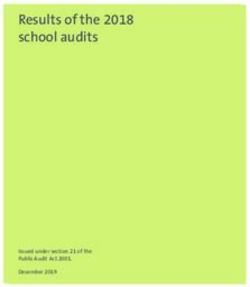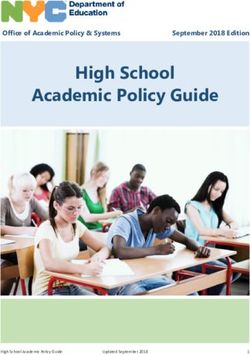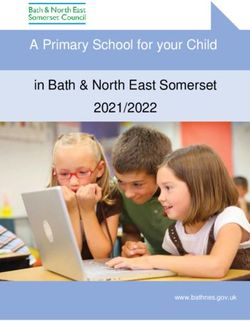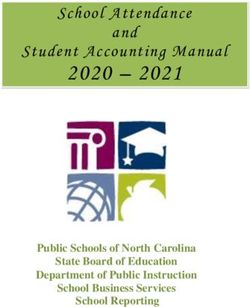School Census - Academic Year 2018/2019 - Academic Year 2018/2019 Validation Errors and ...
←
→
Page content transcription
If your browser does not render page correctly, please read the page content below
Validation Errors and Resolutions
School Census - Academic Year 2018/2019
Revision History
Document Version Change Description Date
7.182 – 1.0 Initial release. 17/07/2018
Introduction
This guide has been produced to offer advice and suggestions on how to resolve the files supplied by the Statutory Body). Importing the latest Fileset ensures that you have
various validation errors/queries that might be generated when producing the School the up-to-date information.
Census Return. The revised files can either be downloaded from the My Account website
We strongly recommend carrying out dry runs in order to ascertain which errors need to (https://myaccount.capita-cs.co.uk) and then unzipped to a folder of your choice
be corrected. Hyperlinks are available from the Validation Errors Summary (displayed or authorised and deployed to schools via SOLUS3. The Import Fileset routine can
after creating and validating the return), which enable you to display the area in SIMS then be run by a user at the school who has the appropriate permissions.
where the issues can be investigated. For more information about preparing and producing the School Census, please refer
The SIMS Bulk Update functionality can be used to identify missing/invalid data and to the applicable handbook available on the SIMS Documentation Centre. Click the
correct the data in bulk. For more information, please refer to the School Census Documentation button at the top right-hand side of the SIMS Home Page, select the
preparation guide applicable to your school phase. required category and then select the document you require. Alternatively, use the
Please ensure that the Returns Manager or System Manager has imported the latest Search facility to locate the required document.
Statutory Returns Fileset before starting the return. The files are included as part of the Handbooks are also available from the My Account website. Enter the required text in the
SIMS release. However, occasionally, additions or corrections are made to the files Search field to display a list of documents that match the search criteria. To find School
between releases. These changes might include updates to the validation (derived from Census specific documentation, search for CENSUS18.
NOTE: The contents of the graphics (dates, names, etc.) displayed in this document are examples only of what you might expect to see when using SIMS to produce the School Census Return.
This document has been produced to help users check and correct validation errors and queries. It has been provided in addition to our usual user documentation (handbooks and
online help). It has not however been possible to fully check the accuracy of this document within acceptable timescales. To prevent any delay in releasing this document, we have
therefore decided to release it following minimal checking. If you find any errors or inaccuracies in this document, please report them to publications@capita.co.uk.
1 of 67Using the Validation Errors Summary
Having created and validated the return, the Validation Errors Summary is displayed. The summary lists all the validation errors and queries generated in the return.
Errors must be corrected and queries should be checked and corrected if you feel they are applicable.
Column Description
Type Displays the type of validation rule:
Failure (F displayed in red) indicates an error, which must be
corrected.
Query (Q displayed in black) indicates that there are unusual data
conditions. These should be checked and corrected, if necessary.
Sequence Shows the error number.
Message Displays the text of the error message.
Location Lists the specific record containing the error. If at any point you wish to hide the list of errors and queries, click the Close button
located at the top right-hand side of the Validation Errors Summary panel. To view
Solution Provides suggestions on how the error can be corrected. Many
solutions have a hyperlink (indicated by a #) to the appropriate the list again, run the Create and Validate routine.
area of SIMS.
To assist in the resolution of any errors and queries:
When the mouse pointer is hovered over an error or query row, it changes to a hand if a hyperlink is available to the area of SIMS where the issue can be checked. Click
the appropriate hyperlink to display the specific SIMS area where the record(s) can be checked/corrected.
When the mouse pointer is hovered over a Message, Location or Solution cell, hover help displays the entire content of that cell.
The Student Search functionality can be used to display all errors and queries relating to a particular pupil. Enter all or part of a pupil's surname, date of birth
(in yyyy-mm-dd format) or UPN in the Student Search field, then select the required record from the drop-down list and click the Find button.
Click a Solution hyperlink to display the area of SIMS where the associated issue can be checked/corrected. When you return to the Validation Errors Summary panel,
the details of the applicable pupil/student are displayed in the Student Search field. Click the Find button to display all errors and queries relating to that pupil.
Use the Error Search to display the required error or query you want to view. When ALL errors and queries are selected, the errors are displayed at the top of the list. The
total number of rows that relate to the validation failure you have selected is displayed adjacent to the Error Search field.
Change the order of the summary by clicking the appropriate column heading. If required, change the width of the columns by dragging the dividing line between the
column headings until the required size is achieved.
View a summary of validation failures by clicking the Report button. The report is displayed in your web browser, from where it can be printed, if required.
Identifying the Types of Validation Code Listed in this Guide
Indicates an error that requires the data to be corrected.
Indicates a query that should be checked because unusual data conditions have been detected that might require the data to be corrected.
2 of 67What does the Validation Code Mean and how do I Resolve it?
Type Code Error Message Comment/Resolution
100 Reference Date must be Please contact your Local Support Unit for assistance, quoting validation error code 100.
present and valid for term.
110 School name missing. Select Focus | School | School Details – Establishment panel, then enter the School Name.
Enter the name in full, including the word School or College if this is part of the school’s full name.
120 Phase is missing or invalid. The phase of your school is specified in SIMS when the software is first set up. If the phase is incorrect, please contact
your Local Support Unit to obtain a patch.
130 DfE Number and Phase are not Select School Phase via Focus | School | School Details – Establishment panel, then check the Establishment
consistent. Number.
After the initial value has been entered and saved during SIMS setup, the Establishment Number and School Phase
fields are read-only. If the values are incorrect, please contact your Local Support Unit for assistance.
140 School Type is missing. The type of school is specified in SIMS when it is first set up. If this is incorrect, please contact your Local Support Unit to
obtain a patch.
150 School Type and Phase not The type and phase for your school is specified in SIMS when it is first set up. Check details via Focus | School | School
consistent. Details – Establishment panel. If this is incorrect, please contact your Local Support Unit to obtain a patch.
160 The establishment's EduBase Select Focus | School | School Details – Establishment panel. Ensure that the establishment's six digit Unique
URN is missing. Reference Number (URN) is entered.
The number is available via the Get information about schools website (https://get-information-schools.service.gov.uk/),
which is a register of schools and colleges in England.
165 No school details have been Please contact your Local Support Unit for assistance, quoting validation error code 165.
recorded.
210 School’s highest National Check the pastoral structure via Focus | School | Pastoral Structure | Current Structure. Click the Go button, right
Curriculum year group is click on Pastoral Structure and select Setup National Curriculum Years. Check the correct years are selected.
missing or invalid.
220 School’s lowest National Check the pastoral structure via Focus | School | Pastoral Structure | Current Structure. Click the Go button, right
Curriculum year group is click on Pastoral Structure and select Setup National Curriculum Years. Check the correct years are selected.
missing or invalid.
221 Intake Type is missing or Pupil Referral Units only
invalid. Intake Type must be
`COMP’. Select Focus | School | School Details – Establishment panel, then ensure that Comprehensive is selected from the
Intake Type drop-down list.
3 of 67Type Code Error Message Comment/Resolution
222 Governance is missing or Pupil Referral Units only
invalid. Governance must be
`CO’ or 'CA'. Select Focus | School | School Details – Establishment panel, then ensure that Comprehensive or Academy is
selected from the School Governance drop-down list.
223 Intake of 'SPEC' (special) can Select Focus | School | School Details – Establishment panel, then select the correct Intake Type from the drop-down
only be returned for schools list.
with a Phase of SP (special)
224 Intake type is missing or invalid. Special schools only
Intake type must be `SPEC’
Select Focus | School | School Details – Establishment panel, then select the correct Intake Type from the drop-down
list.
230 School’s lowest National Check the pastoral structure via Focus | School | Pastoral Structure | Current Structure. Click the Go button, right
Curriculum Year Group cannot click on Pastoral Structure and select Setup National Curriculum Years. Ensure that the correct years are selected.
be greater than School’s
highest National Curriculum
Year Group.
240 Intake Type is missing or All phases except Special schools and Pupil Referral Units
invalid.
Select Focus | School | School Details – Establishment panel, then select the applicable Intake Type from the
drop-down list.
260 Governance is missing or All phases except Pupil Referral Units
invalid. Governance must not
be 'IN'. Select Focus | School | School Details – Establishment panel, then ensure that the correct value is selected from the
School Governance drop-down list. School Governance must not be Independent.
261 If School Type is recorded as Select Focus | School | School Details – Establishment panel, then select Academies from the School Governance
an Academy (49) then the drop-down list. The Governance must match the School Type.
School Governance must also
be recorded as an Academy
with code CA.
262 If School Governance is Select Focus | School | School Details – Establishment panel, then select Academies from the School Type
recorded as an Academy (CA) drop-down list. The School Type must match the Governance.
then School Type must also be
recorded as an Academy with
code 49.
263 If School Type is recorded as a All phases except Pupil Referral Units
CTC (47) then Governance
must also be recorded as a Select Focus | School | School Details – Establishment panel, then select City Technology College from the School
CTC with code CT. Governance drop-down list. The Governance must match the School Type.
4 of 67Type Code Error Message Comment/Resolution
264 If Governance is recorded as a All phases except Pupil Referral Units
CTC (CT) then School Type
must also be recorded as a Select Focus | School | School Details – Establishment panel, then select City Technology College from the School
CTC with code 47. Type drop-down list. The School Type must match the Governance.
270Q Please check: School email Select Focus | School | School Details – Contact Details panel, then check the Email address.
address is missing.
The address must be present and include the character @. The email address provided must be for an account that is
used on a regular basis and one that is accessible to the Head Teacher, e.g. ‘head@’ or ‘office@’. It would not normally
be one that identifies a particular individual by name. This email address may be used for future DfE correspondence.
280 School organisation (day, Spring return
boarding or hospital) is missing Special only
or invalid.
Select Focus | School | School Details – Establishment panel, then ensure that the correct School Type is selected
from the drop-down list.
290Q Please check: day school with a Spring return
majority of boarding pupils. Special only
The Organisation is defined as Day Pupils (mainly) but the majority of pupil/students within the school are boarders.
Select Focus | School | School Details – Special School Information panel, then check that the correct Organisation
is selected from the drop-down list.
Check the boarder status of the pupil/students in the school via Focus | Pupil (or Student) | Pupil (or Student) Details.
300Q Please check: boarding school Spring return
with a majority of day pupils. Special only
The Organisation is defined as Boarding Pupils (mainly) but the majority of pupil/students within the school are not
boarders.
Select Focus | School | School Details – Special School Information panel, then check that the correct Organisation
is selected from the drop-down list. Also check the value in the Maximum Day Pupils field; it must be zero or a positive
integer.
Check the boarder status of the pupil/students in the school via Focus | Pupil (or Student) | Pupil (or Student) Details.
310 Approved maximum for day Spring return
pupils missing. Special only
The number in the Maximum Day Pupils field must be zero or a positive integer.
Select Focus | School | School Details – Special School Information panel, then enter the number of Maximum Day
Pupils.
5 of 67Type Code Error Message Comment/Resolution
320 Approved maximum for Spring return
boarding pupils is missing (or, Special only
for hospital special schools, is
provided when it is not The number in the Maximum Boarding Pupils field must be zero or a positive integer.
required). Select Focus | School | School Details – Special School Information panel, then enter the number of Maximum
Boarding Pupils.
330Q Please check: more day pupils Spring return
on-roll than the approved Special only
maximum.
The number in the Maximum Day Pupils field must be greater than or equal to the number of pupil/students on-roll who
are not boarders.
Select Focus | School | School Details – Special School Information panel, then enter the number of Maximum Day
Pupils.
340Q Please check: more boarding Spring return
pupils on-roll than the approved Special with Boarder pupil/students
maximum.
The number in the Maximum Boarder Pupils field must be greater than or equal to the number of pupil/students on-roll
who are boarders
Select Focus | School | School Details – Special School Information panel, then enter the number of Maximum
Boarding Pupils.
350 Boys on-roll not provided, or Spring return
age not in range 2 to 27. Special only
The number in the Minimum Age and Maximum age fields in the Male students frame must be present and in the range
two to 27 if the number of male pupil/students is greater than zero.
Select Focus | School | School Details – Special School Information panel, then check the recorded values.
360 Girls on-roll not provided, or Spring return
age not in range 2 to 27. Special only
The number in the Minimum Age and Maximum age fields in the Female students frame must be present and in the
range two to 27 if the number of female pupil/students is greater than zero.
Select Focus | School | School Details – Special School Information panel, then check the recorded values.
6 of 67Type Code Error Message Comment/Resolution
370 Approved maximum age (boys) Spring return
is shown, but there is no Special only
minimum or vice versa.
Check the values entered in the Special School Information panel on the School Details page via Focus | School |
School Details. If there is a number in the Minimum Age field in the Male students frame, there must also be a number
in the Maximum Age field and vice versa.
Select Focus | School | School Details – Special School Information panel, then check the recorded values.
380 Approved maximum age (girls) Spring return
is shown, but there is no Special only
minimum or vice versa.
If there is a number in the Minimum Age field in the Female students frame, there must also be a number in the
Maximum Age field and vice versa.
Select Focus | School | School Details – Special School Information panel, then check the recorded values.
390 Approved maximum age (boys) Spring return
must be equal to or greater than Special only
minimum.
If present, the number in the Maximum Age field in the Male students frame must be greater than the number in the
Minimum Age field.
Select Focus | School | School Details – Special School Information panel, then check the recorded values.
400 Approved maximum age (girls) Spring return
must be equal to or greater than Special only
minimum.
If present, the number in the Maximum Age field in the Female students frame must be greater than the number in the
Minimum Age field.
Select Focus | School | School Details – Special School Information panel, then check the recorded values.
410 Information on SEN school Spring return
types for which school is Special only
approved is missing or invalid.
Select Focus | School | School Details – Special School Information panel, then ensure that one or more Provisions
are entered. Click the New button to create a new record, if required.
420 School Telephone Number is Select Focus | School | School Details – Contact Details panel and then enter the school’s Telephone Number.
missing.
540 Child Mothers Indicator is Spring return
missing or invalid. Pupil Referral Units only
Select Routines | Statutory Returns | School Census – Teenage Mothers panel. If applicable, ensure that the Unit
caters for teenage mothers check box is selected.
7 of 67Type Code Error Message Comment/Resolution
541 Count of places for Teenage Spring return
Mothers is missing. Pupil Referral Units only
Select Routines | Statutory Returns | School Census – Teenage Mothers panel. Enter the Number of teenage
mothers expected to attend in Census week.
542 Childcare Facilities Indicator is Spring return
missing or invalid. Pupil Referral Units only
Select Routines | Statutory Returns | School Census – Teenage Mothers panel. If applicable, ensure that the Unit
provides childcare facilities check box is selected.
560 There were more Primary Spring return
admission appeals withdrawn or Primary (including Middle deemed) and All-Through
heard than were actually
lodged. Select Routines | Statutory Returns | School Census – Primary Admission Appeals panel, then edit the appeals
information. The total of the numbers in the Withdrawn and Heard fields must be less than or equal to the number in the
Lodged field.
561 There were more Secondary Spring return
admission appeals withdrawn Secondary (including Middle deemed) and All-Through
and / or heard than were
actually lodged. Select Routines | Statutory Returns | School Census – Secondary Admission Appeals panel, then edit the appeals
information.
564Q Please check: Primary Spring return
admission appeals figures Primary (including Middle deemed) and All-Through
should be provided and are
expected to be greater than Select Routines | Statutory Returns | School Census – Primary Admission Appeals panel, then edit the appeals
zero. information.
565Q Please check: Secondary Spring return
admission appeals figures Secondary (including Middle deemed) and All-Through
should be provided and are
expected to be greater than Select Routines | Statutory Returns | School Census – Secondary Admission Appeals panel, then edit the appeals
zero. information.
566Q Please check: Infant Spring return
admissions appeals figures Primary and All-Through
should be provided and greater
than zero. Select Routines | Statutory Returns | School Census – Infant Admission Appeals panel, then edit the appeals
information.
8 of 67Type Code Error Message Comment/Resolution
570 Primary admission appeals Spring return
upheld plus appeals rejected Primary (including Middle deemed) and All-Through
should match the number of
appeals heard. Select Routines | Statutory Returns | School Census – Primary Admission Appeals panel, then edit the appeals
information. The numbers in the Upheld and Rejected fields must total the number in the Heard field.
571 Secondary admission appeals Spring return
upheld plus appeals rejected Secondary (including Middle deemed) and All-Through
should match the number of
appeals heard. Select Routines | Statutory Returns | School Census – Secondary Admission Appeals panel, then edit the appeals
information
580 Overall appeals lodged is less Spring return
than infant appeals lodged. Primary and All-Through with Governance of VA, FO or CA
Select Routines | Statutory Returns | School Census – Infant Admission Appeals panel, then edit the appeals
information
If the number in the Lodged field in the Infant Admission Appeals panel is greater than zero, the number in the Lodged
field in the Primary Admission Appeals panel must contain a greater or equal value.
590 Overall appeals withdrawn is Spring return
less than infant appeals Primary and All-Through (includes academies with the phases indicated)
withdrawn.
Select Routines | Statutory Returns | School Census – Primary Admission Appeals panel, then edit the appeals
information
If the number in the Withdrawn field in the Infant Admission Appeals panel is greater than zero, the number in the
Withdrawn field in the Primary Admission Appeals panel must contain a greater or equal value.
600 Overall appeals heard is less Spring return
than infant appeals heard. Primary and All-Through (includes academies with the phases indicated)
Select Routines | Statutory Returns | School Census – Primary Admission Appeals panel, then edit the appeals
information
If the number in the Heard field of the Infant Admission Appeals panel is greater than zero, the number in the Heard
field in the Primary Admission Appeals panel must contain a greater or equal value.
610 Overall appeals upheld is less Spring return
than infant appeals upheld. Primary and All-Through (includes academies with the phases indicated)
Select Routines | Statutory Returns | School Census – Primary Admission Appeals panel, then edit the appeals
information.
If the number in the Upheld field if the Infant Admission Appeals panel is greater than zero, the number in the Upheld
field in the Primary Admission Appeals panel must contain a greater or equal value.
9 of 67Type Code Error Message Comment/Resolution
620 Overall appeals rejected is less Spring return
than infant appeals rejected. Primary and All-Through (includes academies with the phases indicated)
Select Routines | Statutory Returns | School Census – Primary Admission Appeals panel, then edit the appeals
information.
If the number in the Rejected field of the Infant Admission Appeals panel is greater than zero, the number in the
Rejected field in the Primary Admission Appeals panel must contain a greater or equal value.
630 More appeals withdrawn or Spring return
heard than were lodged for Primary and All-Through (includes academies with the phases indicated)
Infant Classes.
Select Routines | Statutory Returns | School Census – Infant Admission Appeals panel, then edit the appeals
information.
The number in the Withdrawn field + the Heard field must be less than or equal to the number in the Lodged field.
640 Infant appeals upheld plus Spring return
infant appeals rejected should Primary and All-Through (includes academies with the phases indicated)
match the number of infant
appeals heard. Select Routines | Statutory Returns | School Census – Infant Admission Appeals panel, then edit the appeals
information.
The number in the Upheld and Rejected fields must total the number in the Heard field.
920 Number of Part-Time pupils not Spring return
at school is missing. Primary (including Middle deemed), Secondary (including Middle deemed) and All-Through
Select Routines | Statutory Returns | School Census – Pupil Reconciliation panel, then ensure that a number is
entered in the Part time pupils not at school field.
930 More part-time pupils not in Spring return
school than Total Part-time Primary and Secondary (including Middle deemed) and All-Through
pupils registered.
Select Routines | Statutory Returns | School Census – Pupil Reconciliation panel, then ensure that the correct
number is entered in the Part time pupils not at school field.
This number should not exceed the total number of pupil/students registered as part-time (recorded in the Registration
panel on the Pupil (or Student) Details page (via Focus | Pupil (or Student) | Pupil (or Student) Details).
940 Number of Private Study pupils Spring return
is missing. Primary and Secondary (including Middle deemed) and All-Through
Select Routines | Statutory Returns | School Census – Pupil Reconciliation panel, then ensure that a number is
entered in the Private study pupils field.
10 of 67Type Code Error Message Comment/Resolution
950 Number of pupils at another Spring return
school is missing. Primary and Secondary (including Middle deemed) and All-Through
Select Routines | Statutory Returns | School Census – Pupil Reconciliation panel, then ensure that a number has
been entered in the Pupils at another school field.
953 Number of Pupils on Work Spring return
Experience is missing. Secondary (including Middle deemed) and All-Through
Select Routines | Statutory Returns | School Census – Pupil Reconciliation panel, then ensure that a number is
entered in the Pupils on work experience field.
957 Number of Pupils at FE Spring return
Colleges is missing. Secondary (including Middle deemed) and All-Through
Select Routines | Statutory Returns | School Census – Pupil Reconciliation panel, then ensure that a number is
entered in the Pupils at FE colleges field.
1000 Pupil reconciliation does not Spring return
match number of Pupils on Roll. Primary and Secondary (including Middle deemed) and All-Through
Check the numbers entered in the Pupil Reconciliation panel in the Census Return Details page via Routines |
Statutory | School Census. The total of the On-roll pupils in classes plus Part time pupils not at school plus Private
study pupils plus Pupils at another school must equal the number of Total pupils. The number of Total pupils must
agree with the number in the Pupils On Roll field.
If there are any discrepancies, please check the following:
1. Select Focus | Pupil (or Student) | Education History, select On-roll from the Status drop down list and then click
the Search button. The number of on-roll pupil/students is displayed in the bottom left-hand corner of the screen.
2. Use the Population Analysis report to check the year and/or registration group numbers. Select Report | Run, then
choose the Group Focus to find the report.
3. Check in the Find Application browser (Focus | Admission | Application) for any pupil/students who previously
had an Application Status of Accepted. If they were never admitted, ensure that their status is changed to
Withdrawn.
The School Census should calculate on-roll pupil/students with admission numbers. Guest pupil/students should not be
counted. If an admission number has been given to guest pupil/students, it is possible to change their enrolment status
via Routines | Pupil (or Student) | Change Enrolment Status, if required.
11 of 67Type Code Error Message Comment/Resolution
1010Q Please check: 10% + of pupils Spring return
not in class at selected time. Primary and Middle deemed Primary:
Check the numbers entered in the Pupil Reconciliation panel in the Census Return Details panel via Routines |
Statutory | School Census. Private study pupils plus Pupils at another school should be less than 10% of the
number in the Pupils on Roll field minus half the number of Part time pupils not at school.
Spring return
Middle deemed Secondary:
Check the numbers entered in the Pupil Reconciliation panel in the Census Return Details panel via Routines |
Statutory | School Census. Private study pupils plus Pupils at another school plus Pupils on work experience plus
Pupils at FE colleges should be less than 10% of the number in the Pupils on Roll field.
Spring return
Secondary and All-Through:
Check the numbers entered in the Pupil Reconciliation panel in the Census Return Details panel via Routines |
Statutory | School Census. Private study pupils plus Pupils at another school plus Pupils on work experience plus
Pupils at FE colleges should be less than 10% of the number in the Pupils on Roll field minus half the number of on-roll
pupil/students with part-time status.
1050 Class name is missing. Spring return
Primary and Secondary (including Middle deemed) and All-Through
Class names are either extracted from Nova or entered manually and should therefore not be missing. Check the class
names displayed in the Classes panel on the Census Return Details page via Routines | Statutory Returns | School
Census.
1060 Two (or more) classes have the Spring return
same name. Primary and Secondary (including Middle deemed) and All-Through
Class names are either extracted from Nova or entered manually and duplicates are not permitted.
Open Nova-T6 and then correct data. Alternatively, select Routines | Statutory Returns | School Census in SIMS, then
delete the duplicate class in the Classes panel (Census Return Details page).
1070Q Please check: Number of Spring return
teachers in class is missing or Primary and Secondary (including Middle deemed) and All-Through
invalid.
This defaults to 0 and should therefore not be missing.
Open Nova-T6 and then correct data. Alternatively, select Routines | Statutory Returns | School Census in SIMS, then
enter the number of teachers in the Classes panel (Census Return Details page).
For Middle and Secondary schools, the number of teachers per class should be less than five.
12 of 67Type Code Error Message Comment/Resolution
1090 Number of support staff in class Spring return
is missing. Primary and Secondary (including Middle deemed) and All-Through
This defaults to 0 and should therefore not be missing.
Select Routines | Statutory Returns | School Census, then check the numbers of Support Staff displayed in the
Classes panel (Census Return Details page).
1100 Class with no staff. Spring return
Primary and Secondary (including Middle deemed) and All-Through
Open Nova-T6 and then correct data. Alternatively, select Routines | Statutory Returns | School Census in SIMS, then
enter the numbers of Teachers in the Classes panel (Census Return Details page).
The total of the Teachers and Support Staff columns for each class should be in the range 1-99.
1110Q Please check: no support staff Spring return
reported for any class. Primary and Secondary (including Middle deemed) and All-Through
Open Nova-T6 and then correct data. Alternatively, select Routines | Statutory Returns | School Census in SIMS, then
check the numbers of Support Staff displayed in the Classes panel (Census Return Details page).
It is expected that the total of the Support Staff column should be greater than zero.
1130 Class type is missing or invalid. Spring return
Primary and All-Through
These types are defined by SIMS. Check the values in the Type column (Classes panel on the Census Return Details
page) via Routines | Statutory Returns | School Census. The values should be either Other or Nursery.
1140 Class Year Group is missing or Spring return
invalid for this Phase school. Primary and Secondary (including Middle deemed) and All-Through
Check the numbers listed in the Year Group column (Classes panel on the Census Return Details page) via Routines |
Statutory Returns | School Census. Year Groups must be in the range of E1, E2, N1, N2, R, 1-7 or M for Primary
schools, 4-9 or M for Middle deemed Primary schools, 4-9 or M for Middle deemed Secondary schools or 6-14 for
Secondary schools.
1150Q Please check: class type and Spring return
class year group different. Primary and All-Through
Check the values in the Classes panel on the Census Return Details page via Routines | Statutory Returns | School
Census. If the value in the Type column is Nursery, the value in the Year Group must begin with N.
13 of 67Type Code Error Message Comment/Resolution
1155Q Please check: class type and Spring return
class year group different. Primary and All-Through
Check the values in the Classes panel on the Census Return Details page via Routines | Statutory Returns | School
Census. If the Year Group value is E1, E2, N1 or N2, the value in the Type column should be Nursery.
1160 Class Key Stage not present or Spring return
invalid. Primary and All-Through
Check the values in the Key Stage field in the Classes panel on the Census Details page via Routines | Statutory
Returns | School Census.
1170 Class Activity is missing or Spring return
invalid. Primary and All-Through
Select the correct activity from the drop-down list in the Activity column on the Classes panel on the Census Return
Details page via Routines | Statutory Returns | School Census. The default value is Other.
1180Q Please check: Activity shown as Spring return
Other for all classes. Primary and All-Through
Check the values listed in the Activity column on the Classes panel on the Census Return Details page via Routines |
Statutory Returns | School Census.
There should be at least one class with an Activity not equal to Other.
1190 Class year group and Key Spring return
Stage not consistent. Primary and All-Through
Check the values selected in the Year Group and Key Stage columns in the Classes panel (Census Return Details
page) via Routines | Statutory Returns | School Census). Must be a permitted combination, i.e. one of:
Key Stage = F where Year Group = E1 - R
Key Stage = 1 where Year Group = 1 -2
Key Stage = 2 where Year Group = 3 - 6
Key Stage = 3 where Year Group = 7
Key Stage = F, 1, 2, 3 or M where Year Group = M.
1200 Number of home pupils in class Spring return
is missing. Primary and Secondary (including Middle deemed) and All-Through
Check the Pupils (On Roll) column (Classes panel on the Census Return Details page) via Routines | Statutory
Returns | School Census.
The numbers in each cell of the Pupils (On Roll) column should be greater than zero.
14 of 67Type Code Error Message Comment/Resolution
1210 Number of guest pupils in class Spring return
is missing. Primary and Secondary (including Middle deemed) and All-Through
This defaults to 0 and should therefore not be missing. Check the values in the Pupils (Guest) column (Classes panel on
the Census Return Details page) via Routines | Statutory Returns | School Census.
1220 Class with no pupils. Spring return
Primary and Secondary (including Middle deemed) and All-Through
Check the numbers in the Pupils (On Roll) and Pupils (Guest) columns (Classes panel on the Census Return Details
page) via Routines | Statutory Returns | School Census.
The sum of the Pupils (On Roll) and Pupils (Guest) columns must be greater than zero.
1230Q Please check: KS1 or Spring return
Reception class with Primary and All-Through
pupil/teacher ratio greater than
30. Check the values in the Teachers, Pupils (On-Roll), Pupils (Guest) and Key Stage columns (Classes panel on the
Census Return Details page) via Routines | Statutory Returns | School Census.
If Key Stage 1 is selected in the Key Stage column, then the total of the Pupils (On-Roll) and the Pupils (Guest)
columns should be less than or equal to 30 times the number of Teachers.
1235 For KS1 or Reception classes Spring return
class activity must reflect an Primary and All-Through
“academic” activity.
This validation error occurs because the class activity is PE or Games, Watching TV or listening to Radio or Music,
Singing or Drama.
The DfE does not want the class information to be distorted by these class activities that are often undertaken with
unusual combinations of staff and pupils. If these activities are taking place at the time/period specified for the school, the
school should select an alternative time/period where ‘normal’ class activities are taking place.
You can also bypass the error by selecting Other but the DfE finds Other very unhelpful for its analysis.
Resolution: Change the Selected Period to reflect a time where 'normal' class activities are taking place.
Alternatively, (Not recommended by DfE):
In the School Census Classes panel (Routines | Statutory Returns | School Census), where Key Stage 1 or
Reception is displayed in the KeyStage column, ensure that Other is displayed in the Activity column.
To change the value in the Activity column, click in the cell and then select Other as required from the drop-down list.
1240Q Please check: the number of Spring return
guest pupils in the class is Primary and Secondary (including Middle deemed) and All-Through
equal to or greater than the
number of home pupils. Please contact your Local Support Unit for assistance, quoting validation error code 1240Q.
15 of 67Type Code Error Message Comment/Resolution
1260Q Please check: nursery class Spring return
with more pupils than expected. Primary and All-Through
Check the values in the Teachers, Pupils (On-Roll) and Pupils (Guest) columns for any Nursery classes (Classes
panel on the Census Return Details page) via Routines | Statutory Returns | School Census.
If Nursery is selected in the Type column, the total of the Pupils (On-Roll) and the Pupils (Guest) columns should be
less than or equal to 13 times the number of Teachers plus Support Staff.
1270Q Please check: no classes Spring return
shown for an expected year Primary and Secondary (including Middle deemed) and All-Through
group.
The classes displayed in the Classes panel on the Census Return Details page (Routines | Statutory Returns |
School Census) should cover all the expected year groups for your school.
1280Q Please check: classes shown Spring return
for an unexpected year group. Primary and Secondary (including Middle deemed) and All-Through
Check the Classes panel on the Census Return Details page via Routines | Statutory Returns | School Census.
There should not be any classes for year groups less than the lowest NY Year and more than the highest NC year within
the school. For example: If the lowest National Curriculum Year is 4, there should not be any class where the year group
is less than or equal to 3.
1290Q Please check: class(es) shown Spring return
for an unexpected year group Primary and Secondary (including Middle deemed) and All-Through
(based on the school type).
Please check the Classes panel on the Census Return Details page via Routines | Statutory Returns | School
Census.
1300Q Please check: Nursery classes Spring return
shown but no nursery pupil Primary and All-Through
records.
A class has been recorded as a Nursery class on the Census Return Details page but there are no nursery pupils
recorded against it.
Select Routines | Statutory Returns | School Census, then check the class type. Also, select Tools | Statutory Return
Tools | Update Class Type, then enter the class type for applicable pupils.
1310 Number of free school meals Spring return
taken is missing. All phases except Pupil Referral Units
This defaults to 0 and should therefore not be missing. Check that a number has been entered in the No. of free school
meals taken field (General panel on the Census Return Details page) via Routines | Statutory Returns | School
Census.
16 of 67Type Code Error Message Comment/Resolution
1320Q Free meals taken exceeds total Spring return:
eligible pupils. All phases except Pupil Referral Units
Check the number entered in the No. of free school meals taken field (General panel on the Census Return Details
page) via Routines | Statutory Returns | School Census.
The number should be less than or equal to the number of pupil/students on-roll with free school eligibility (i.e. they have a
free school meal Start Date in the Additional Information panel on the Pupil (or Student) Details page).
1330Q Please check: Free School Spring return:
Meals taken equals zero. Your All phases except Pupil Referral Units
school has one or more pupils
who are eligible for Free School Check the number entered in the No. of free school meals taken field (General panel on the Census Return Details
Meals. page) via Routines | Statutory Returns | School Census. You have pupil/students recorded in SIMS as being eligible
for free school meals, but have not entered a number in the General panel. This is the manual entry field and should be
the number of pupil/students who have taken a free school meal on the census date.
1490Q Please check: No pupils on-roll Check details via Focus | Pupil (or Student) | Pupil (or Student) Details. At least one on-roll pupil must be record.
have been recorded.
1500 UPN missing. Select Focus | Pupil (or Student) | Pupil (or Student) Details – Registration panel, then enter or issue a UPN
(permanent or temporary) in the UPN field.
1510 UPN invalid (wrong check letter Select Focus | Pupil (or Student) | Pupil (or Student) Details – Registration panel, then check the information in the
at character 1). UPN field. To calculate the check letter:
1. Multiply the individual digits by their weights as follows:
digit 2 by weight 2, digit 3 by weight 3, digit 4 by weight 4, digit 5 by weight 5, digit 6 by weight 6, digit 7 by weight 7,
digit 8 by weight 8, digit 9 by weight 9, digit 10 by weight 10, digit 11 by weight 11, digit 12 by weight 12 and digit 13
by weight 13.
2. Sum the individual results, divide the total by 23 and take the remainder.
3. Calculate the check letter from the result as follows:
0 = A, 1 = B, 2 = C, 3 = D, 4 = E, 5 = F, 6 = G, 7 = H, 8 = J, 9 = K, 10 = L, 11 = M, 12 = N, 13 = P, 14 = Q, 15 = R, 16
= T, 17 = U, 18 = V, 19 = W, 20 = X, 21 = Y, 22 = Z
NOTE: This validation error can also be generated because of a missing UPN. We recommend clearing all missing UPN
errors and validating again.
1520 More than one pupil record with Each UPN must be unique across all pupil/students including those on-roll and those no longer on-roll.
the same UPN.
Select Focus | Pupil (or Student) | Pupil (or Student) Details – Registration panel, then edit the information in the UPN
field.
17 of 67Type Code Error Message Comment/Resolution
1530 UPN invalid (characters 2-4 not Characters 2-4 of the UPN must be a valid LA Number of the School allocating the UPN.
a recognised LA code).
Select Focus | Pupil (or Student) | Pupil (or Student) Details – Registration panel, then edit the information in the UPN
field.
NOTE: This validation error can also be generated because of a missing UPN. We recommend clearing all missing UPN
errors and validating again.
1540 UPN invalid (characters 5-12 Select Focus | Pupil (or Student) | Pupil (or Student) Details – Registration panel, then edit the information in the UPN
not all numeric). field.
Characters 5-12 must be numeric as follows:
Characters 5-8: DfE Establishment Number of the School
Characters 9-10: The last two digits of the year in which the UPN is allocated
Characters 11-13: A serial number of three digits for UPNs allocated by the school in that year.
NOTE: This validation error can also be generated because of a missing UPN. It is recommended that all missing UPN
errors are cleared and validating again.
1550 UPN invalid (character 13 not a Check the UPN in the UPN field (Registration panel on the Pupil (or Student) Details page) via Focus | Pupil (or
recognised value). Student) | Pupil (or Student) Details. Character 13 must be numeric or A-Z (excluding I, O and S).
NOTE: This validation error can also be generated because of a missing UPN. It is recommended that all missing UPN
errors are cleared and validating again.
1560 Former UPN wrongly formatted. Select Focus | Pupil (or Student) | Pupil (or Student) Details, then check the value in the Former UPN field in the
Registration panel.
If a former UPN is present in a pupil/student record, it is expected to be correct. However, there is no way to edit a former
UPN that may have been incorrectly formatted. This validation error can therefore be ignored. Alternatively, please
contact your Local Support Unit for assistance, quoting validation error code 1560.
1570 Unique Learner Number must All phases except Nursery and Primary/Middle deemed Primary
be provided for pupils aged 14
and over on Census Day. Select Focus | Pupil (or Student) | Pupil (or Student) Details, then enter the Unique Learning Number (ULN) in the
Registration panel. Each ULN must be unique.
Schools can retrieve the ULN information from School to School (S2S) via CTF.
1573 Unique learner number must be All phases except Nursery and Primary/Middle deemed Primary
provided for pupils aged 14 and
over at date of leaving. Select Focus | Pupil (or Student) | Pupil (or Student) Details, then enter a Unique Learning Number (ULN) in the
Registration panel. Each ULN must be unique.
18 of 67Type Code Error Message Comment/Resolution
1575 ULN format incorrect. Either All phases except Nursery and Primary/Middle deemed Primary
number is less than 10 digits or
the check digit is incorrect - Select Focus | Pupil (or Student) | Pupil (or Student) Details, then correct the Unique Learning Number (ULN) in the
please check. Registration panel. Each ULN must be unique.
1578 More than one pupil record with All phases except Nursery and Primary/Middle deemed Primary
the same ULN.
Select Focus | Pupil (or Student) | Pupil (or Student) Details, then correct the Unique Learning Number (ULN) in the
Registration panel. Each ULN must be unique.
1580 Pupil with last name missing. Select Pupil (or Student) Details page via Focus | Pupil (or Student) | Pupil (or Student) Details – Basic Details
panel. Ensure that the pupil/student’s Legal Surname and Preferred Surname is entered correctly.
Legal Surname is mandatory when adding a pupil/student to the database and therefore should not be missing.
1590 Pupil with forename missing. Select Pupil (or Student) Details page via Focus | Pupil (or Student) | Pupil (or Student) Details – Basic Details
panel. Ensure that the pupil/student’s Legal Forename and Preferred Forename is entered correctly.
Legal Forename is mandatory when adding a pupil/student to the database and therefore should not be missing.
1600 Pupil with date of birth missing. Select Pupil (or Student) Details page via Focus | Pupil (or Student) | Pupil (or Student) Details – Basic Details
panel. Ensure that the pupil/student’s Date of birth is entered correctly.
Date of birth is mandatory when adding a pupil/student to the database and therefore should not be missing.
1601Q Please Check: Pupil’s age is All phases except Special
out of range for School Type.
Select Pupil (or Student) Details page via Focus | Pupil (or Student) | Pupil (or Student) Details – Basic Details
panel. Ensure that the pupil/student’s Date of birth is entered correctly.
1610 Pupil gender missing or invalid. Select Pupil (or Student) Details page via Focus | Pupil (or Student) | Pupil (or Student) Details – Basic Details
panel. Ensure that the pupil/student’s Gender is selected from the drop-down list.
Gender is mandatory when adding a pupil/student to the database and therefore should not be missing.
1620Q Please check: duplicate pupil Select Pupil (or Student) Details page via Focus | Pupil (or Student) | Pupil (or Student) Details, then check for
records with the same duplicate records.
Surname, Forename, Gender
If there are no duplicates, this warning message can be ignored.
and Date of Birth.
A duplicate record can be deleted (with caution) by a staff member who as the applicable permissions (via Routines |
Pupil (or Student) | Delete Pupil (or Student)).
IMPORTANT NOTES: This deletion process is irreversible and is only for deleting erroneous records. You may wish to
carry out a backup before proceeding. This process should not be used for pupil/students who are leaving the school or
have been permanently excluded.
When a pupil/student is deleted, all their associated records are completely removed from the system, including any
documents attached to their record (such as letters, medical notes, etc.).
19 of 67Type Code Error Message Comment/Resolution
1630 Pupil's ethnicity is missing or Spring return
invalid.
Select Focus | Pupil (or Student) | Pupil (or Student) Details – Ethnic/Cultural panel. Select the required ethnicity from
the Ethnicity drop-down list
If several validation errors are displayed, correct this data using the Bulk Update functionality. For more information,
please refer to the Preparing for the School Census guide applicable to your school phase.
NOTE: If this change is made after the census date, use the History button to apply the change on the census date.
1633Q Please check: Pupil has an Autumn return
exemption for English GCSE Secondary, All-Through and Pupil Referral Units
funding due to learning
difficulties but does not have an Select Tools | Statutory Returns Tools | Update Prior Attainment, then check that the correct English Funding
education, health and care plan Exemption value has been selected for this student.
(EHCP).
1634Q Please check: Pupil has an Autumn return
exemption for Maths GCSE Secondary, All-Through and Pupil Referral Units
funding due to learning
difficulties but does not have an Select Tools | Statutory Returns Tools | Update Prior Attainment, then check that the correct Maths Funding
education, health and care plan Exemption value has been selected for this student.
(EHCP).
1635 Where the learner has not Autumn return
achieved grade A*-C / 9-4 in Secondary, All-Through and Pupil Referral Units
Maths GCSE the stage that the
learner achieved this must not Select Tools | Statutory Returns Tools | Update Prior Attainment, then check that the correct Maths Prior Attainment
be equal to 1 or 2. value has been selected for this student.
1636 Where learner has achieved Autumn return
grade A*-C / 9-4 in maths the Secondary, All-Through and Pupil Referral Units
prior attainment stage must be
equal to 1 or 2. Select Tools | Statutory Returns Tools | Update Prior Attainment, then check that the correct Maths Prior Attainment
value has been selected for this student.
1637 Where the learner has not Autumn return
achieved grade A*-C / 9-4 in Secondary, All-Through and Pupil Referral Units
English GCSE the stage that
the learner achieved this must Select Tools | Statutory Returns Tools | Update Prior Attainment, then check that the correct English Prior
not be equal to 1 or 2. Attainment value has been selected for this student.
20 of 67Type Code Error Message Comment/Resolution
1638 Where learner has achieved Autumn return
grade A*-C / 9-4 in English the Secondary, All-Through and Pupil Referral Units
prior attainment stage must be
equal to 1 or 2. Select Tools | Statutory Returns Tools | Update Prior Attainment, then check that the correct English Prior
Attainment value has been selected for this student.
1640Q Please check: 100% of pupils Spring return
are from a White ethnic
background. Select Routines | Pupil (or Student) | Bulk Update, then check ethnicity of pupil/students.
1650Q Please check: 100% of pupils Spring return
are from a Mixed / Dual ethnic
background. Select Routines | Pupil (or Student) | Bulk Update, then check ethnicity of pupil/students.
1660Q Please check: 100% of pupils Spring return
are from an Asian or Asian
British ethnic background. Select Routines | Pupil (or Student) | Bulk Update, then check ethnicity of pupil/students.
1670Q Please check: 100% of pupils Spring return
are from a Black or Black British
ethnic background. Select Routines | Pupil (or Student) | Bulk Update, then check ethnicity of pupil/students.
1680Q Please check: 100% of pupils Spring return
are from a Chinese ethnic
background. Select Routines | Pupil (or Student) | Bulk Update, then check ethnicity of pupil/students.
1690Q Please check: 100% of pupils Spring return
are from an ethnic background
classified as Other. Select Routines | Pupil (or Student) | Bulk Update, then check ethnicity of pupil/students.
1700Q Please check: Percentage of Spring return
pupils on-roll for whom ethnicity
has not been obtained is high. Select Routines | Pupil (or Student) | Bulk Update, then check ethnicity of pupil/students.
1741 Based on Ministry of Defence Spring return
criteria, Service Children (i.e.
parents designated as Select Focus | Pupil (or Student) | Pupil (or Student) Details - Dietary panel and then edit free meal eligibility.
personnel category 1 or 2) are
not eligible for free school
meals.
21 of 67Type Code Error Message Comment/Resolution
1745Q Please check: The start date Select Focus | Pupil (or Student) | Pupil (or Student) Details), then Search for and select the required pupil/student.
and end date are the same
In the Dietary panel, check the Start Date and End Date of each Eligible for Free Meals period. The two dates must be
within a single Free School
different.
Meal period.
1750Q Please check: Percentage of Where the number of on-roll pupils is greater than or equal to 25, select Routines | Statutory Returns | School Census
pupils with periods of free - General panel, then check the number in the No. of free school meals taken.
school meal eligibility since the
Individual free school meal eligibility can be checked in the Additional Information panel via Focus | Pupil (or Student)
last Census is high (greater
| Pupil (or Student) Details, if required. For more information about free school meal eligibility, please refer to the
than 45%).
Preparing for the School Census guide applicable to your school phase
1751Q Please check: Percentage of Select Routines | Statutory Returns | School Census - General panel, then check the number in the No. of free
pupils in Reception with periods school meals taken.
of free school meal eligibility
Individual free school meal eligibility can be checked in the Additional Information panel via Focus | Pupil (or Student)
since the last Census is high
| Pupil (or Student) Details, if required. For more information about free school meal eligibility, please refer to the
(greater than 50%).
Preparing for the School Census guide applicable to your school phase.
1752Q Please check: Percentage of Select Routines | Statutory Returns | School Census - General panel, then check the number in the No. of free
pupils in NC Year 1 with periods school meals taken.
of free school meal eligibility
Individual free school meal eligibility can be checked in the Additional Information panel via Focus | Pupil (or Student)
since the last Census is high
| Pupil (or Student) Details, if required. For more information about free school meal eligibility, please refer to the
(greater than 50%).
Preparing for the School Census guide applicable to your school phase.
1753Q Please check: Percentage of Select Routines | Statutory Returns | School Census - General panel, then check the number in the No. of free
pupils in NC Year 7 with periods school meals taken.
of free school meal eligibility
Individual free school meal eligibility can be checked in the Additional Information panel via Focus | Pupil (or Student)
since the last Census is high
| Pupil (or Student) Details, if required. For more information about free school meal eligibility, please refer to the
(greater than 50%).
Preparing for the School Census guide applicable to your school phase.
1760Q Please check: No pupils in the Select Routines | Statutory Returns | School Census - General panel, then check the number in the No. of free
school eligible for free school school meals taken.
meals.
Individual free school meal eligibility can be checked in the Additional Information panel via Focus | Pupil (or Student)
| Pupil (or Student) Details, if required. For more information about free school meal eligibility, please refer to the
Preparing for the School Census guide applicable to your school phase.
1761 A start date must be provided Select Focus | Pupil (or Student) | Pupil (or Student) Details – Dietary panel. Ensure that each Eligibility for Free
for each period of free school Meals record includes a Start Date.
meal eligibility.
22 of 67Type Code Error Message Comment/Resolution
1762 Periods of free school meal Select Focus | Pupil (or Student) | Pupil (or Student) Details – Dietary panel. Edit the Eligibility for Free Meals
eligibility that started after the details.
census day should not be
For each free school meal period the free school meal Start Date must be before or the same as the census date.
included in the return.
1763 Periods of free school meal Select Focus | Pupil (or Student) | Pupil (or Student) Details – Dietary panel. Edit the Eligibility for Free Meals
eligibility that ended before or details.
on the previous Census Day or
For each free school meal period the free school meal End Date must either be between the following dates (inclusive) or
after the current Census Day
not present:
should not be included in the
return. Autumn census: 18/05/2018 and 04/10/2018
Spring census: 05/10/2018 and 17/01/2019
Summer census: 18/01/2019 and 16/05/2019
1764 The country code associated Select Focus | Pupil (or Student) | Pupil (or Student) Details – Dietary panel. Edit the Eligibility for Free Meals
with the period of free school details.
meal eligibility is not a valid
Each free school meal eligibility period must have a valid UK Country recorded (i.e. England, Northern Ireland, Scotland
value.
or Wales).
1765 Any period of FSM eligibility Select Focus | Pupil (or Student) | Pupil (or Student) Details – Dietary panel. Edit the Eligibility for Free Meals
outside of England, i.e. Country details.
of UK = NIR, SCT or WLS, must
Each period of free school meal eligibility outside of England (i.e. Northern Ireland, Scotland and Wales), must have an
have an FSM Eligibility End
End Date recorded that is before the census date.
Date before Census Day.
1766 The FSM end date is prior to Software issue - please contact your Local Support Unit for assistance, quoting validation error code 1766.
the FSM start date
1767Q Due to FSM protection we Select Focus | Pupil (or Student) | Pupil (or Student) Details – Dietary panel. Open the required Eligibility for Free
would not expected FSM Meals record, then check the End Date.
periods to have an end date.
Please provide a reason.
23 of 67You can also read