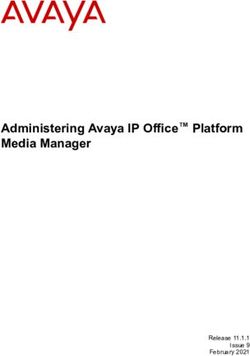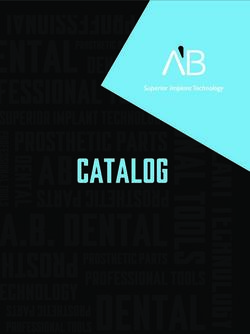MOBILE LIVE VIDEO BROADCASTING WECHAT MINI PROGRAM - PRODUCT INTRODUCTION - WECHAT MINI PROGRAM PRODUCT
←
→
Page content transcription
If your browser does not render page correctly, please read the page content below
WeChat Mini Program Product Introduction
Mobile Live Video Broadcasting
WeChat Mini Program
Product Introduction
©2013-2018 Tencent Cloud. All rights reserved. Page 1 of 92WeChat Mini Program Product Introduction Copyright Notice ©2013-2018 Tencent Cloud. All rights reserved. Copyright in this document is exclusively owned by Tencent Cloud. You must not reproduce, modify, copy or distribute in any way, in whole or in part, the contents of this document without Tencent Cloud's the prior written consent. Trademark Notice All trademarks associated with Tencent Cloud and its services are owned by Tencent Cloud Computing (Beijing) Company Limited and its affiliated companies. Trademarks of third parties referred to in this document are owned by their respective proprietors. Service Statement This document is intended to provide users with general information about Tencent Cloud's products and services only and does not form part of Tencent Cloud's terms and conditions. Tencent Cloud's products or services are subject to change. Specific products and services and the standards applicable to them are exclusively provided for in Tencent Cloud's applicable terms and conditions. ©2013-2018 Tencent Cloud. All rights reserved. Page 2 of 92
WeChat Mini Program Product Introduction
Contents
WeChat Mini Program
Getting Started
DEPLOYMENT GUIDE
WeChat-based
live-pusher
live-player
rtc-room
live-room
webrtc-room
Enterprise-based
WebEXE
Record
FAQ
COMMON PROBLEM
©2013-2018 Tencent Cloud. All rights reserved. Page 3 of 92WeChat Mini Program Product Introduction WeChat Mini Program Getting Started Last updated:2018-06-13 09:02:50 Background In the second half of 2017, WeChat has integrated Mobile LVB SDK into Mini Program solution, and wrap TXLivePusher and TXLivePlayer APIs of LiteAVSDK using and tags. These two simple tags can implement audio/video capabilities in most application scenarios. The following describes how to use these capabilities in typical scenarios. User Experience ©2013-2018 Tencent Cloud. All rights reserved. Page 4 of 92
WeChat Mini Program Product Introduction WeChat (Mini Program) ©2013-2018 Tencent Cloud. All rights reserved. Page 5 of 92
WeChat Mini Program Product Introduction
Enterprise (PC)
Mini Dependent
Experience
Feature Program Cloud Description
on PC
Component Service
Mobile based on Mini Program
Demonstrate features related to live
student interaction (in combination with
PC)
One-on-
Demonstrate one-on-one video chat
one
WebEXE LVB+IM feature which is applicable to online
video
customer service
chat
Multi-
Demonstrate multi-person video chat
person
N/A LVB+IM feature which is applicable to temporary
video
meetings
chat
©2013-2018 Tencent Cloud. All rights reserved. Page 6 of 92WeChat Mini Program Product Introduction
Mini Dependent
Experience
Feature Program Cloud Description
on PC
Component Service
Demonstrate the capability of
Audio/Video
and Chrome browser
RTMP
LVB on RTMP and FLV protocols
How to Enable
Step 1: Enable access to tags
For policy and compliance considerations, and are only supported for the
categories in the following table.
For mini programs meeting requirements of categories, you need to enable the access to these two tags
in Settings -> API Settings of the Mini Program management backend.
Primary Category Sub-category
"Social" LVB
"Education" Online education
"Healthcare" Internet hospital and public hospital
"Government Affairs
All secondary categories
and Livelihood"
Funds, trusts, insurance, banking, securities/futures, micro-credit of non-
"Finance"
financial institutions, credit investigation, and consumer finance
Step 2: Activate Tencent Cloud LVB service
Audio/video capability for mini programs relies on Tencent Cloud LVB and IM services, which can be
activated free of charge by clicking the link. IM service can be used immediately once activated. LVB
service that has a high risk of posting pornographic and political content requires users to go through
Tencent Cloud's manual audit.
©2013-2018 Tencent Cloud. All rights reserved. Page 7 of 92WeChat Mini Program Product Introduction Standard LVB scenario: Online Training Introduction Online Training is a very typical online LVB scenario, where you just need to join two tags together. is used to upload local video images and audios to Tencent Cloud, while is used to pull video streams for playback. Tencent Cloud, as a signal amplifier, is responsible for amplifying a video stream from across the country, allowing every to pull the smooth video stream in real time from a closest CVM. This stable and reliable technique with simple principles enables millions of viewers to watch online video at the same time in case of high concurrency, and thus is the basis to implement scenarios from online education and sport events to game LVB and Huajiao. The latency of this solution is 2 to 5 seconds on average, which can be set by using min-cache and max- cache tags of . The smaller the value is, the lower the latency is, and therefore the higher the probability of stutter becomes. Integration Step 1 Obtain URL: See Quickly Obtain URL or document on how to construct URL. ©2013-2018 Tencent Cloud. All rights reserved. Page 8 of 92
WeChat Mini Program Product Introduction Step 2 Integrate push: Use tag to push video streams to the RTMP push address (domain name: livepush.mycloud.com) obtained in step 1, and set the mode to HD. If any failure occurs, use the debug feature in to locate problems or refer to DOC for troubleshooting. Step 3: Integrate playback: Use to play RTMP or HTTP-FLV (recommended) address specified by SRC, and set the mode to live. "min-cache" and "max-cache" can be set to 1 and 3 respectively. Scenario with ultra-low latency: Remote control Introduction In security monitoring scenario, the IPCamera for home use comes with head rotation feature, that is, the rotation of camera is remotely controlled. In case of higher latency, viewers will wait for a longer period of time to watch moving images, thus resulting in poor user experience. Let's take online prize claw which is very popular in 2017 as another example. If the latency in remote players' video images is quite high, it is impossible to control the price claw remotely because no one can really claw a toy. ©2013-2018 Tencent Cloud. All rights reserved. Page 9 of 92
WeChat Mini Program Product Introduction
To meet this requirement, ordinary online LVB technique is no longer applicable, and we need to use ultra-
low latency mode, i.e., the RTC mode of . Meanwhile, we should also join the playback URL
with a hotlink protection signature to use Tencent Cloud's ultra-low latency linkage.
Integration
Step 1 Obtain URL: See Quickly Obtain URL or document on how to construct URL.
Step 2 Integrate push: You can use LiteAVSDK(TXLivePusher) for Android on your device to push streams.
For other solutions, contact us by submitting a ticket or calling the number starting with 400.
Step 3 Low latency URL: Append a Hotlink Protection Signature to an ordinary RTMP:// playback URL to
convert an ordinary URL to a low latency URL, as shown below:
Item Example Latency
Ordinary
rtmp://3891.liveplay.myqcloud.com/live/3891_test_clock_for_rtmpacc >2s
LVB URL
Ultra-
low rtmp://3891.liveplay.myqcloud.com/live/3891_test_clock_for_rtmpacc?WeChat Mini Program Product Introduction Introduction In financial account opening scenario, it is critical for banks or security companies to authenticate the identity of applicants for opening an account, and audio and video recordings are also required. However, applicants are always attracted by promotions or advertisements to open an account, but it is difficult to require them to install an App before completing the entire process. Mini Program can solve this problem well. It is acceptable to users because of its formality, and thus is perfect for online financial account opening. Likewise, insurance claim is another typical application scenario. By quickly installing and launching a mini program, the attendance of loss assessors can be reduced to save operating cost. Integration (based on native tag) Step 1 Preparation: Understand how to obtain a low latency URL and how does RTC mode work by referring to the Scenario with Ultra-low Latency solution. Step 2 Customer service: Push a video stream to Tencent Cloud. and send the low latency playback URL A to URL B after receiving 1002 of onPushEvent. Mini program is no longer applicable to customer service, we can use IE, C++ or C# solution. Step 3 User: Create a tag, set the mode to RTC, and specify SRC as URL A. ©2013-2018 Tencent Cloud. All rights reserved. Page 11 of 92
WeChat Mini Program Product Introduction Step 4 User: Create a tag, set the mode to RTC, and send the low latency playback URL B to URL A after receiving 1002 of onPushEvent. Step 5 Customer service: Play low latency URL B. Mini program is no longer applicable to customer service, we can use IE, C++ or C# solution. Integration (based on ) If the integration solution based on the native and is complicated, you can also implement integration based on tag. Step 1: Activate Tencent Cloud LVB and IM services. Step 2 Mini Program: Use a custom component to implement video chat. For 1v1 chat mode, the template of can be set to 1v1. You can also customize UI layout. Step 3 Windows: We provide API for multiple platforms simultaneously for you to choose based on your project needs. Multi-person video chat: Remote hearing (RTCRoom) ©2013-2018 Tencent Cloud. All rights reserved. Page 12 of 92
WeChat Mini Program Product Introduction Introduction The reform of "Internet + Government affairs service" performed by Chinese government is aimed at "Provide more information and streamline procedures". Remote hearing is a typical application scenario. The mini program of multi-person video chat is perfect for establishing a remote hearing solution. On one hand, the installation and launch of a mini program are hassle-free, making it easy for parties involved or witnesses who are inconvenient to directly appear in court to participate in hearings. On the other hand, users will feel secure with the mini program because of its formality. Integration Step 1: Activate Tencent Cloud LVB and IM services. Step 2: Use a custom component to implement video chat. You can choose one from our pre-defined modes as the template, or customize UI layout by yourself. Step 3 Windows: We provide API for multiple platforms simultaneously for you to choose based on your project needs. ©2013-2018 Tencent Cloud. All rights reserved. Page 13 of 92
WeChat Mini Program Product Introduction Hybrid scenario: LVB+Joint broadcasting (LiveRoom) Introduction LVB scenario needs to allow millions of viewers to watch video at the same time and initiate a request for joint broadcasting to VJ, in which case hybrid scenario solution is required. Hybrid scenario is implemented by adding the joint broadcasting capability to a standard LVB scenario solution. A common application scenario is interactive class. can be directly used for small-class teaching with just a few students in a lesson. But for large-class teaching, hybrid solution must be used. Tencent Cloud hybrid solution comes with a separate PPT whiteboard component which is built based on the Canvas control of Mini Program. Integration Step 1: Activate Tencent Cloud LVB and IM services. Step 2 Mini Program: Use a custom component to implement LVB+Joint broadcasting. You can choose one from our pre-defined modes as the template, or customize UI layout by yourself. Step 3 Windows: We provide API for multiple platforms simultaneously for you to choose based on your project needs. ©2013-2018 Tencent Cloud. All rights reserved. Page 14 of 92
WeChat Mini Program Product Introduction Recording Tencent Cloud supports recording of the entire LVB session at the service end of Mini Program audio/video solution. You can enable cloud recording by following the steps below. If recording is not enabled, server nodes of Tencent Video Cloud are only responsible for transferring audio/video data without further processing. Step 1: Activate Tencent Cloud VOD service. Step 2: Log in to the LVB console (based on which the Mini Program audio/video streaming media is built), enable recording feature by going to Access Management -> Access Configuration -> LVB Recording. (Note: The fee here is charged by the number of concurrent recordings, not by video stream) Step 3: These recorded files can be found on the Video Management interface of VOD, or obtained by calling the REST API of VOD. ©2013-2018 Tencent Cloud. All rights reserved. Page 15 of 92
WeChat Mini Program Product Introduction
DEPLOYMENT GUIDE
Last updated:2018-07-09 17:49:15
View the Demo
To open the mini program demo, you need to upgrade WeChat to the latest version, go to Discover =>
Mini Programs => and search "Tencent Video Cloud":
Mini Dependent
Experience
Feature Program Cloud Description
on PC
Component Service
Mobile based on Mini Program
Demonstrate features related to live
student interaction (in combination with
PC)
One-on-
Demonstrate one-on-one video chat
one
WebEXE LVB+IM feature which is applicable to online
video
customer service
chat
Multi-
Demonstrate multi-person video chat
person
N/A LVB+IM feature which is applicable to temporary
video
meetings
chat
Demonstrate the capability of
Audio/Video
and Chrome browser
RTMP
LVB on RTMP and FLV protocols
©2013-2018 Tencent Cloud. All rights reserved. Page 16 of 92WeChat Mini Program Product Introduction
Register a Mini Program and Open a Relevant Interface
For policy and compliance considerations, and are not supported by all
WeChat mini programs:
Mini programs of personal and enterprise accounts only support the categories in the following table:
Primary Category Sub-category
"Social" LVB
"Education" Online education
"Healthcare" Internet hospital and public hospital
"Government Affairs
All secondary categories
and Livelihood"
Funds, trusts, insurance, banking, securities/futures, micro-credit of non-
"Finance"
financial institutions, credit investigation, and consumer finance
©2013-2018 Tencent Cloud. All rights reserved. Page 17 of 92WeChat Mini Program Product Introduction Open WeChat MP Platform, register and log in to the mini program, and enable the component permissions in Settings -> API Settings of the mini program management backend, as shown below: Note: If a mini program cannot work properly while the above settings are correct. That may be because the cache within the WeChat is not updated. Delete the mini program, restart WeChat, and try again. Install WeChat Mini Program Development Tools Download and install the latest version of WeChat Developer Tools, and scan the QR code using the WeChat account bound to the mini program to log in to the Developer Tools. ©2013-2018 Tencent Cloud. All rights reserved. Page 18 of 92
WeChat Mini Program Product Introduction Obtain Demo and Source Codes and Debug Step 1: Access SDK+Demo, and obtain the mini program demo and source codes. Step 2: Open WeChat Developer Tools installed, and click the Mini Program Project button. Step 3: Input the AppID of mini program, select the code directory downloaded in the previous step in the project directory (Note: Select the root directory instead of just the wxlite directory. The root directory contains the project.config.json file.), click OK to create a mini program project. Step 4: Click OK again to enter Developer Tools. Step 5: Directly scan the QR code generated by the Developer Tools to perform the test using a mobile phone. Step 6: Enable the debug mode to experience and debug internal features. By enabling the debug mode, you do not need to add these domain names to the whitelist of mini program. ©2013-2018 Tencent Cloud. All rights reserved. Page 19 of 92
WeChat Mini Program Product Introduction
Test Address to be Visited by Demo
The demo mini program will access the test server addresses in the following table. We offer you an
experience account to access the cloud services of these servers. Usually, many customers will do tests on it.
If you want to use your own backend server to avoid being disturbed by other customers, please see the
following section of the document:
The demos related to and need to access the following addresses:
Corresponding Server
URL Server Feature Description
Address
IM backend server Used to support the messaging feature in the
https://webim.tim.qq.com
address mini program
RoomService is the room management logics
RoomServicebackend
https://room.qcloud.com for supporting (Video Call) and
server address
(LVB Joint Broadcasting)
The demos related to need to access the following addresses:
©2013-2018 Tencent Cloud. All rights reserved. Page 20 of 92WeChat Mini Program Product Introduction
Corresponding
URL Server Feature Description
Server Address
IM backend Used to support the messaging feature in the
https://webim.tim.qq.com
server address mini program
https://official.opensso.tencent- Used to request the userSig and
WebRTC test
cloud.com/v4/ privateMapKey needed to enter
https://xzb.qcloud.com/webrtc/ WebRTC room A simple room list feature for Demo testing
weapp/webrtc_room list backend and use.
Build Your Own Account and Backend Server
In this section, we will introduce how to replace Demo's default test server address with your own server. In
this way, you can use your own Tencent Cloud account to implement the above features, and it is also
convenient for you to carry out secondary development.
1. Build the server of
1.1 What can this server do?
You will see a list of rooms after clicking the interactive classroom feature in the demo.
How is this room list implemented?
After seeing the video room list, if you want to create a video room, or enter a video room created by
others, you need to pass valid parameter values for the attributes ( sdkAppID , userID , userSig ,
roomID and privateMapKey ) corresponding to . How to get these several parameter
values?
1.2 How to set up this server?
Download webrtc_server, which are java source codes. The instructions in README.md will show you
how to use these source codes.
1.3 How to use the built server?
In the source codes of Mini Program, modify the webrtcServerUrl in the file wxlite/config.js to:
https://您自己的域名/webrtc/weapp/webrtc_room
©2013-2018 Tencent Cloud. All rights reserved. Page 21 of 92WeChat Mini Program Product Introduction
The mini program's ability to implement WebRTC is definitely for video calls with Chrome. The browser-
end source codes can be downloaded by clicking Chrome(src). Modify the serverDomain in the file
component/WebRTCRoom.js to:
https://您自己的域名/webrtc/weapp/webrtc_room
2. Build the server of and
2.1 What can this server do?
Both (for LVB joint broadcasting) and (for video calls) are extensions based on
Tencent Cloud's LVB and IM services and require a backend component called RoomService for running.
2.2 How to set up this server?
Download the java source codes of RoomService. The instructions in README.md will show you how to
use these source codes.
2.3 How to use the built server?
In the source codes of Mini Program, modify the serverUrl and roomServiceUrl in the file
wxlite/config.js to:
https://您自己的域名/roomservice/
If the mini program uses both the and tags, it cannot be paired with the
Chrome browser on PC. Instead, the WebEXE hybrid solution shall be used. Modify the
RoomServerDomain in the files liveroom.html and double.html in the source codes of GitHub (WebEXE)
to:
https://您自己的域名/roomservice/
3. Wafer zero-cost server deployment solution (Node.js)
If you are a senior web frontend engineer and you do not find the proper server for the moment, but want
to have your own debugging backend quickly, you can use Tencent Cloud's Wafer feature to implement a
zero-cost quick deployment solution (Wafer only supports Node.js backend codes). You only need to
perform the following steps:
Step 1: Download the·source codes of mini program.
©2013-2018 Tencent Cloud. All rights reserved. Page 22 of 92WeChat Mini Program Product Introduction
Step 2: Complete the deployment according to Quick Deployment Guide.
Step 3: Modify the RoomServerDomain in the files liveroom.html and double.html in the source codes
of GitHub (WebEXE) to:
https://您自己的域名/roomservice/
©2013-2018 Tencent Cloud. All rights reserved. Page 23 of 92WeChat Mini Program Product Introduction
WeChat-based
live-pusher
Last updated:2018-07-11 11:39:39
is a functional tag in mini programs to support the audio/video upstream capability. This
document mainly describes how to use the tag.
Supported Version
WeChat App for iOS: 6.5.21 and later
WeChat App for Android: 6.5.19 and later
Mini program basic library: 1.7.0 and later
With wx.getSystemInfo, you can obtain the version information of the current basic library.
Use Limits
For policy and compliance considerations, and are not supported by all
WeChat mini programs:
Mini programs of personal and enterprise accounts only support the categories in the following table:
Primary Category Sub-category
"Social" LVB
"Education" Online education
"Healthcare" Internet hospital and public hospital
"Government Affairs
All secondary categories
and Livelihood"
Funds, trusts, insurance, banking, securities/futures, micro-credit of non-
"Finance"
financial institutions, credit investigation, and consumer finance
©2013-2018 Tencent Cloud. All rights reserved. Page 24 of 92WeChat Mini Program Product Introduction
For mini programs meeting requirements of categories, you need to enable the component permissions
in "Settings" -> "API Settings" of the mini program management backend, as shown below:
Note: If your Mini Program still does not work after the settings are correctly made, that may be because
the cache within the WeChat is not updated. Delete the mini program, restart WeChat, and try again.
Attributes
Default
Attribute Name Type Description
Value
url String Push URL for audio/video upstream
mode String RTC SD, HD, FHD, RTC
autopush Boolean false Whether to start pushing
muted Boolean false Whether to mute
enable-camera Boolean true Enable/disable camera
auto-focus Boolean true Manual/auto focusing
orientation String vertical vertical, horizontal
©2013-2018 Tencent Cloud. All rights reserved. Page 25 of 92WeChat Mini Program Product Introduction
Default
Attribute Name Type Description
Value
Beauty filter level from 0 to 9. A larger value indicates a
beauty Number 0
stronger effect.
Whiteness level from 0 to 9. A larger value indicates a
whiteness Number 0
stronger effect.
aspect String 9:16 3:4, 9:16
The minimum bitrate that determines the worst image
min-bitrate Number 200
clarity
The maximum bitrate that determines the best image
max-bitrate Number 1,000
clarity
audio-quality String low "low" for audio chats and "high" for HD sound
Waiting image when WeChat is switched to the
waiting-image String
backend
waiting-image- Waiting image check value when WeChat is switched to
String
hash the backend
background- Disable the sound collection when WeChat is running
Boolean false
mute in the backend
Specifies a JavaScript function to accept audio/video
bindstatechange String
events
debug Boolean false Whether to enable the debug mode
Sample Code
©2013-2018 Tencent Cloud. All rights reserved. Page 26 of 92WeChat Mini Program Product Introduction
Attribute Description
url
Indicates a push URL for audio/video upstream (URL starting with "rtmp://"). For more information on
how to obtain the push URL of Tencent Cloud, please see DOC.
The RTMP protocol in mini programs supports UDP acceleration version. Under the same network
conditions, the RTMP of UDP version features better upstream speed and anti-jitter capability than
the open source version.
mode
The SD, HD and FHD modes are mainly used for LVB scenarios, such as game broadcasting, online
education, and remote training. SD, HD and FHD indicate three different resolution options. In these
modes, mini programs take high-definition and smooth viewing experience as the top priority over low
latency.
The RTC mode is mainly used in two-way or multi-person video chats, such as financial meetings, online
customer service, auto insurance loss assessment, and training sessions. In this mode, minimized point-
to-point latency and high-quality sound are the top priority. In this case, high definition and smoothness
of video images may be reduced.
orientation and aspect
Indicates the horizontal mode or vertical mode. Default is vertical mode. (The Home button is located
directly below the image.) The aspect ratio of the video image is 3:4 or 9:16, i.e. width < height. In the
horizontal mode, the aspect ratio of the video image is 4:3 or 16:9, i.e. width > height.
The specific aspect ratio is determined by the "aspect" value. Default is 9:16 or 3:4. This is the case where
the "orientation" attribute value is "vertical". If the "orientation" attribute value is "horizontal", the aspect
ratio 3:4 and 9:16 is equivalent to 4:3 and 16:9 respectively.
min-bitrate and max-bitrate
Video bitrate refers to the amount of video data output by a video encoder per second. With a definite
video resolution, the higher the bitrate, the more data output per second, and the better the quality of
the image.
So the two attributes of min-bitrate and max-bitrate are used to determine the minimum and maximum
definition of the output video image. Due to the limitation of the network upstream, these two values
©2013-2018 Tencent Cloud. All rights reserved. Page 27 of 92WeChat Mini Program Product Introduction
are limited. But the image clarity is a key metric for assessing the product experience, so the two
attributes must hold proper values. The "Parameter Settings" section below describes how to set the
values.
Mini programs can automatically balance the resolution and bitrate. For example, for a bitrate of 2 Mbps,
mini programs select 720p resolution to match, and for a bitrate of 300 Kbps, mini programs select a
lower resolution to improve the encoding efficiency. Therefore, you can control the image quality simply
by the min-bitrate and max-bitrate parameters.
waiting-image and waiting-image-hash
To protect user privacy, mini programs hope to stop the camera's image collection when WeChat is
running in the backend. However, this may lead to poor experience for users due to black screen or
frozen screen (stay frozen on the last frame). To solve this problem, you can use the waiting-image
attribute by setting an image with the meaning of "waiting" (waiting-image indicates the image URL and
waiting-image-hash is the MD5 check value of the image). When WeChat is running in the backend,
mini programs use the image as a substitute for the camera screen, using extremely low traffic to
maintain the video stream for 3 minutes.
debug
Using the right tool is essential for debugging audio/video features. Mini programs provide the debug
mode for the live-pusher tag. In the debug mode, a translucent log window is displayed on the window
originally used to render the video images, which is used to display various audio/video metrics and
events and reduce the difficulty of debugging. For more information on how to use it, please see FAQ.
Parameter Settings
The recommended values for these attributes are as follows:
min- max- audio-
Scenario mode Description
bitrate bitrate quality
300 800 For narrowband scenarios, such as
SD LVB SD high
Kbps Kbps outdoor or poor network conditions
600 1,200 For most Apps; recommended for
HD LVB HD high
Kbps Kbps normal LVB scenarios
For scenarios with high requirements
600 1,800
FHD LVB FHD high for definition; HD is recommended for
Kbps Kbps
ordinary mobile phones users
©2013-2018 Tencent Cloud. All rights reserved. Page 28 of 92WeChat Mini Program Product Introduction
min- max- audio-
Scenario mode Description
bitrate bitrate quality
For scenarios that take sound as the
Video customer 200 500
RTC high priority over images, so do not set the
service (user) Kbps Kbps
image quality too high
Auto insurance
200 1,200 The image quality can be very high
loss assessment RTC high
Kbps Kbps depending on different vehicles.
(owner)
Multi-way High image quality for the main
200 1,000
conference (main RTC high speaker and low quality for
Kbps Kbps
speaker) participants
Multi-way
150 300 Do not set very high image quality and
conference RTC low
Kbps Kbps audio quality for participants
(participants)
Unless very low bandwidth scenarios, do not set "low" for the audio-quality, because the audio
quality and delay are much worse than those of the "high" mode.
Object Operations
wx.createLivePusherContext()
With the wx.createLivePusherContext(), the tag can be associated with a JavaScript object
to perform operations on the object.
start
Start push. If the "autopush" attribute of is set as "false" (default value), you can start push
using "start".
stop
End push.
pause
Pause push.
©2013-2018 Tencent Cloud. All rights reserved. Page 29 of 92WeChat Mini Program Product Introduction
resume
Resume push. Use with "pause".
switchCamera
Switch between front and rear cameras.
snapshot
Push screenshot. Use the same size as the component. The temporary path for screenshots is
ret.tempImagePath.
var pusher = wx.createLivePusherContext('pusher');
pusher.start({
success: function(ret){
console.log('start push success!')
}
fail: function(){
console.log('start push failed!')
}
complete: function(){
console.log('start push complete!')
}
});
Internal Events
With the bindstatechange attribute of the tag, you can bind an event handling function
that listens on internal events and exception notifications of push module.
1. Normal events
code Event Description
1001 PUSH_EVT_CONNECT_SUCC Connected to the CVM
Handshake with the server completed; everything is OK;
1002 PUSH_EVT_PUSH_BEGIN
ready to start upstream push
Camera enabled. Cannot enable the camera if the
1003 PUSH_EVT_OPEN_CAMERA_SUCC camera has been occupied or you have limited
permission to the camera.
©2013-2018 Tencent Cloud. All rights reserved. Page 30 of 92WeChat Mini Program Product Introduction
2. Critical errors
code Event Description
-1301 PUSH_ERR_OPEN_CAMERA_FAIL Failed to enable the camera
-1302 PUSH_ERR_OPEN_MIC_FAIL Failed to enable the microphone
-1303 PUSH_ERR_VIDEO_ENCODE_FAIL Video encoding failed
-1304 PUSH_ERR_AUDIO_ENCODE_FAIL Audio encoding failed
-1305 PUSH_ERR_UNSUPPORTED_RESOLUTION Unsupported video resolution
-1306 PUSH_ERR_UNSUPPORTED_SAMPLERATE Unsupported audio sampling rate
Network disconnected. Reconnection attempts
-1307 PUSH_ERR_NET_DISCONNECT have failed for three times, thus no more retries
will be performed. Restart the push manually.
3. Warning events
Errors in internal warnings are recoverable. The audio/video SDKs in mini programs initiate appropriate
recovery measures. The purpose of the warning is mainly to prompt developers or end users of the error, as
shown below:
WARNING_NET_BUSY
The upstream network is poor. It is recommended to remind users of improving the current network
environment, such as getting users closer to their routers or switching to WiFi.
WARNING_SERVER_DISCONNECT
The request is rejected by the backend. This is usually caused by miscalculated txSecret in the URL, or
because the URL is occupied by others. (Unlike playback URL, only one user can use the push URL.)
code Event Description
The upstream network is poor. It is
1101 PUSH_WARNING_NET_BUSY recommended to remind users of improving
the current network environment.
Network disconnected and auto reconnection
1102 PUSH_WARNING_RECONNECT has started (auto reconnection will be stopped
after three failed attempts)
©2013-2018 Tencent Cloud. All rights reserved. Page 31 of 92WeChat Mini Program Product Introduction
code Event Description
Failed to start hardware decoding. Use software
1103 PUSH_WARNING_HW_ACCELERATION_FAIL
decoding instead.
Automatically switch to hardware encoding
1107 PUSH_WARNING_SWITCH_SWENC
due to machine performance issues
3001 PUSH_WARNING_DNS_FAIL DNS resolution failed and trigger retry process.
Failed to connect to the server and trigger retry
3002 PUSH_WARNING_SEVER_CONN_FAIL
process.
Server handshake failed and trigger retry
3003 PUSH_WARNING_SHAKE_FAIL
process.
Server actively disconnected and trigger retry
3004 PUSH_WARNING_SERVER_DISCONNECT
process.
Socket linkage disconnected due to exception
3005 PUSH_WARNING_SERVER_DISCONNECT
and trigger retry process.
4. Sample codes
Page({
onPush: function(ret) {
if(ret.detail.code == 1002) {
console.log('Push is successful',ret);
}
},
/**
* Lifecycle function - listening page loading
*/
onLoad: function (options) {
//...
}
})
©2013-2018 Tencent Cloud. All rights reserved. Page 32 of 92WeChat Mini Program Product Introduction
live-player
Last updated:2018-07-11 11:40:27
≪live-player> is a functional tag in mini programs to support the audio/video downstream (playback)
capability. This document mainly describes how to use the tag.
Supported Version
WeChat App for iOS: 6.5.21 and later
WeChat App for Android: 6.5.19 and later
Mini program basic library: 1.7.0 and later
With wx.getSystemInfo, you can obtain the version information of the current basic library.
Use Limits
For policy and compliance considerations, and are not supported by all
WeChat mini programs:
Mini programs of personal and enterprise accounts only support the categories in the following table:
Primary Category Sub-category
"Social" LVB
"Education" Online education
"Healthcare" Internet hospital and public hospital
"Government Affairs
All secondary categories
and Livelihood"
Funds, trusts, insurance, banking, securities/futures, micro-credit of non-
"Finance"
financial institutions, credit investigation, and consumer finance
For mini programs meeting requirements of categories, you need to enable the component permissions
in "Settings" -> "API Settings" of the mini program management backend, as shown below:
©2013-2018 Tencent Cloud. All rights reserved. Page 33 of 92WeChat Mini Program Product Introduction
Note: If your Mini Program still does not work after the settings are correctly made, that may be because
the cache within the WeChat is not updated. Delete the mini program, restart WeChat, and try again.
Attributes
Default
Attribute Name Type Description
Value
Playback URL for audio/video downstream,
src String
which can be in the RTMP and FLV format
mode String live live, RTC
autoplay Boolean false Whether to play automatically
muted Boolean false Whether to mute
orientation String vertical vertical, horizontal
object-fit String contain contain, fillCrop
Turn off the sound when WeChat is running in
background-mute Boolean false
the backend
min-cache Number 1 Minimum buffer delay (in sec)
©2013-2018 Tencent Cloud. All rights reserved. Page 34 of 92WeChat Mini Program Product Introduction
Default
Attribute Name Type Description
Value
max-cache Number 3 Maximum buffer delay (in sec)
Specifies a JavaScript function to accept the
bindstatechange EventHandler
player event
Specifies a JavaScript function to accept the full
bindfullscreenchange EventHandler
screen event
debug Boolean false Whether to enable the debug mode
Sample Code
Ultra-low Latency
The RTC mode of supports ultra-low latency linkages within 500 ms. It is suitable for such
scenarios as video chats and remote control. To use ultra-low latency mode during the playback, the
following points should be taken into consideration:
(1) If the push end is a WeChat Mini Program, use the RTC mode of .
(2) If the push end is an iOS or Android SDK, use the MAIN_PUBLISHER mode of setVideoQuality.
(3) If the push end is Windows, do not use OBS due to the high latency. The Windows SDK is
recommended.
(4) Do not change the min-cache and max-cache values of . Use the default values.
(5) Use the ultra-low latency playback URL, i.e. a URL starting with "rtmp://" with a hotlink protection
signature, as shown below:
©2013-2018 Tencent Cloud. All rights reserved. Page 35 of 92WeChat Mini Program Product Introduction
Item Example Latency
Ordinary
rtmp://3891.liveplay.myqcloud.com/live/3891_test_clock_for_rtmpacc >2s
LVB URL
Ultra-
low rtmp://3891.liveplay.myqcloud.com/live/3891_test_clock_for_rtmpacc? <
latency bizid=bizid&txTime=5FD4431C&txSerect=20e6d865f462dff61ada209d53c71cf9 500ms
URL
Attribute Description
src
Indicates a playback URL for audio/video downstream, which can be in the RTMP format (URLs starting
with "rtmp://") and FLV format (URLs starting with "http://" and ending with ".flv"). For more information
on how to obtain the push URL of Tencent Cloud, please see DOC.
The HLS (m3u8) protocol can be used in , so the ≪live-player> tag does not support HLS
(m3u8). However, HLS (m3u8) protocol is not recommended for live videos. The delay using HLS
will be 10 times higher than that using RTMP and FLV protocols.
mode
The live mode is mainly used for LVB scenarios, such as game broadcasting, online education, and
remote training. In this mode, the modules in mini programs will take smooth viewing experience as the
priority. By setting the min-cache and max-cache attributes, you can adjust the latency experienced by
viewers (playback). The following sections will further describe these two parameters.
The RTC mode is mainly used in two-way or multi-person video chats, such as financial meetings, online
customer service, auto insurance loss assessment, and training sessions. In this mode, the settings for
min-cache and max-cache will not take effect, because the delay will be automatically controlled at a
very low level (about 500 ms) in mini programs.
min-cache and max-cache
The two parameters are used to specify the minimum and maximum buffer time for viewers. The buffer
time works like a "reservoir", by which players can ease the impact of network fluctuations on viewing
smoothness. When stutter or freezing occurs in network packets, the "emergency water" in the "reservoir"
©2013-2018 Tencent Cloud. All rights reserved. Page 36 of 92WeChat Mini Program Product Introduction
can keep players working for a short period of time. As long as the private network speed becomes
normal again in this period, smooth video images are rendered continuously in players.
The more "water" in the "reservoir", the better capability to resist the network fluctuations, and the
higher latency for viewers as a consequence. Therefore, it is necessary to use different configurations in
different scenarios to achieve the optimal experience balance.
For LVB streams with a relatively low bitrate (about 1 Mbps and mainly for character images), min-
cache = 1 and max-cache = 3 are recommended.
For LVB streams with a relatively high bitrate (about 2-3 Mbps and mainly for HD game images), min-
cache = 3 and max-cache = 5 are recommended.
In the RTC mode, the settings for the two parameters do not take effect.
orientation
Indicates the image rendering orientation. horizontal: original image direction; vertical: 90° clockwise
rotated.
object-fit
Indicates the image filling mode. contain: Keep the original aspect ratio of an image, but black edges
may appear if the aspect ratio of the video image does not match that of the tag. fillCrop:
Fill the screen, but the extra part of an image may be cut out if the aspect ratio of the video image does
not match that of the tag.
background-mute
Indicates whether to turn off the sound when WeChat is running in the backend, to avoid the impact on
the video that is being played in mini programs due to screen locking.
sound-mode
Specifies the playback mode, which can be: ear or speaker. ear: Play sound through a receiver; speaker:
Play sound through a speaker. Default is speaker.
debug
Using the right tool is essential for debugging audio/video features. Mini programs provide the debug
mode for the live-pusher tag. In the debug mode, a translucent log window is displayed on the window
originally used to render the video images, which is used to display various audio/video metrics and
events and reduce the difficulty of debugging. For more information on how to use it, please see FAQ.
©2013-2018 Tencent Cloud. All rights reserved. Page 37 of 92WeChat Mini Program Product Introduction
Object Operations
wx.createLivePlayerContext()
With the wx.createLivePlayerContext(), the tag can be associated with a JavaScript object to
perform operations on the object.
play
Start playback. If the "autoplay" attribute of is set as "false" (default value), you can start
playback using "play".
stop
Stop playback.
pause
Pause playback and freeze the last frame.
resume
Resume playback. Use with "pause".
mute
Turn off the sound.
requestFullScreen
Enter full screen.
exitFullScreen
Exit full screen.
var player = wx.createLivePlayerContext('pusher');
player.requestFullScreen({
success: function(){
console.log('enter full screen mode success!')
}
fail: function(){
console.log('enter full screen mode failed!')
}
complete: function(){
console.log('enter full screen mode complete!')
}
});
©2013-2018 Tencent Cloud. All rights reserved. Page 38 of 92WeChat Mini Program Product Introduction
Internal Events
With the bindstatechange attribute of the tag, you can bind an event handling function
that listens on internal events and exception notifications of push module.
1. Key events
code Event Description
2001 PLAY_EVT_CONNECT_SUCC Connected to the CVM
2002 PLAY_EVT_RTMP_STREAM_BEGIN The server is transmitting audio/video data.
2003 PLAY_EVT_RCV_FIRST_I_FRAME The network receives the first piece of audio/video data.
Video playback starts. Before this event, you can use the
2004 PLAY_EVT_PLAY_BEGIN
default picture to represent the waiting status.
2006 PLAY_EVT_PLAY_END Video playback ends
In the loading status. In this case, the player is waiting
2007 PLAY_EVT_PLAY_LOADING
for or collecting data from the server.
Network disconnected and unable to reconnect. The
-2301 PLAY_ERR_NET_DISCONNECT
player has stopped playing.
When viewers is playing videos from a FLV URL starting with "HTTP://", mini programs will not throw
the PLAY_EVT_PLAY_END event in case of disconnection of the LVB stream. This is because the FLV
protocol does not define a stop event. As an alternative, you can monitor the
PLAY_ERR_NET_DISCONNECT event.
2. Warning Events
Errors in internal warnings are recoverable. The audio/video SDKs in mini programs initiate appropriate
recovery measures. The purpose of the warning is mainly to prompt developers or end users of the error, as
shown below:
code Event Description
2101 PLAY_WARNING_VIDEO_DECODE_FAIL Failed to decode the current video frame
©2013-2018 Tencent Cloud. All rights reserved. Page 39 of 92WeChat Mini Program Product Introduction
code Event Description
2102 PLAY_WARNING_AUDIO_DECODE_FAIL Failed to decode the current audio frame
Network disconnected and auto reconnection
2103 PLAY_WARNING_RECONNECT has started (the PLAY_ERR_NET_DISCONNECT
event will be thrown after three failed attempts)
Video stream is not stable. This may be caused
2104 PLAY_WARNING_RECV_DATA_LAG
by bad network connection.
Stutter occurred during the current video
2105 PLAY_WARNING_VIDEO_PLAY_LAG
playback
Failed to start hardware decoding. Use software
2106 PLAY_WARNING_HW_ACCELERATION_FAIL
decoding instead.
Current video frames are discontinuous. This
2107 PLAY_WARNING_VIDEO_DISCONTINUITY may be caused by frame loss. Blurred screen
may occur.
DNS resolution failed (thrown only if the
3001 PLAY_WARNING_DNS_FAIL
playback URL starts with "RTMP://")
Server connection failed (thrown only if the
3002 PLAY_WARNING_SEVER_CONN_FAIL
playback URL starts with "RTMP://")
Server handshake failed (thrown only if the
3003 PLAY_WARNING_SHAKE_FAIL
playback URL starts with "RTMP://")
3. Sample codes
Page({
onPlay: function(ret) {
if(ret.detail.code == 2004) {
console.log('Video playback starts',ret);
}
},
/**
* Lifecycle function - listening page loading
*/
onLoad: function (options) {
//...
}
})
©2013-2018 Tencent Cloud. All rights reserved. Page 40 of 92WeChat Mini Program Product Introduction Notes 1. is a native component created by a client, whose level is the highest. You can use and to overwrite it. 2. Do not use in . ©2013-2018 Tencent Cloud. All rights reserved. Page 41 of 92
WeChat Mini Program Product Introduction rtc-room Last updated:2018-07-11 11:40:40 Tag Overview The tag implemented based on and is a custom component used for audio/video chats among two or more people. It is mainly suitable for many-to-many audio/video chat scenarios (unlike ). Demo You can scan the following QR code or search Tencent Video Cloud in WeChat Mini Program to open the demo mini program. The two-person audio/video chats and multi-person audio/video chats in the demo is the typical application scenario of . Tag Description ©2013-2018 Tencent Cloud. All rights reserved. Page 42 of 92
WeChat Mini Program Product Introduction
Attributes
Attribute Type Value Description
(Required) Identifies the UI template used by
template String '1v3','1v1' components (If you need to customize the UI, please
see UI Customization)
roomID String '' (Optional) Room ID
roomName String '' (Optional) Room name
beauty Number 0-5 (Optional) Beauty filter level: 0-5. Default is 5
muted Boolean true, false (Optional) Whether to mute. Default is false
(Optional) Whether to print push debug information.
debug Boolean true, false
Default is false
(Required) Listens the events returned by
bindonRoomEvent function
component
APIs
The component contains the following APIs. You need to obtain the reference of the tag using selectComponent before performing appropriate operations.
Function Name Description
start() Start
pause() Pause
resume() Resume
stop() Stop
switchCamera() Switch camera
sendTextMsg(text:String) Send text messages
var rtcroom = this.selectComponent("#rtcroomid")
rtcroom.pause();
Event notification
©2013-2018 Tencent Cloud. All rights reserved. Page 43 of 92WeChat Mini Program Product Introduction
The tag returns internal events through onRoomEvent. The format of the event parameters is
as follows:
"detail": {
"tag": "The unique event tag ID",
"code": "Event code",
"detail": "Detailed parameters of the event"
}
Sample Code
//Page.wxml file
//Page.js file
Page({
data: {
//...
roomID: '',
roomName: '',
beauty: 3,
muted: false,
debug: false,
},
//...
onRoomEvent: function(e){
switch(e.detail.tag){
case 'roomClosed': {
//Room is closed
break;
}
case 'error': {
//An error occurred
var code = e.detail.code;
var detail = e.detail.detail;
©2013-2018 Tencent Cloud. All rights reserved. Page 44 of 92WeChat Mini Program Product Introduction
break;
}
case 'recvTextMsg': {
//Receive a text message
var text = e.detail.detail;
break;
}
}
},
onShow: function () {
},
onHide: function () {
},
onRead: function() {
var rtcroom = this.selectComponent("#rtcroomid")
this.setData({
roomName: 'Test',
});
rtcroom.start();
},
})
Usage Guide
Step 1: Activate appropriate cloud service
Audio/video capability for mini programs relies on Tencent Cloud LVB and IM services, which can be
activated free of charge by clicking the link. IM service can be used immediately once activated. LVB service
that has a high risk of posting pornographic and political content requires users to go through Tencent
Cloud's manual audit.
Step 2: Download custom component source code
is not a native tag provided by WeChat Mini Program, but a custom component. Therefore,
you need additional code to support this tag. Click Mini Program Source Code to download the source
code package, and you can obtain the required files under the wxlite folder.
Step 3: Log in to RoomService (Required)
©2013-2018 Tencent Cloud. All rights reserved. Page 45 of 92WeChat Mini Program Product Introduction
Before using the tag, log in first by calling /utils/rtcroom.js to connect to RoomService in the
backend.
var rtcroom = require('/utils/rtcroom.js');
...
rtcroom.login({
serverDomain: '',
userID: '',
userSig: '',
sdkAppID: '',
accType: '',
userName: '' //Custom user nickname
});
For more information about how to enter parameters, please see DOC.
Step 4: Get room lists (optional)
If you want to use the existing room list of RoomService, rather than implementing a new one, you can
obtain the list information by calling the getRoomList function of /utils/rtcroom.js .
var rtcroom = require('/utils/rtcroom.js');
...
rtcroom.getRoomList({
data: {
index: 0, //List index number
cnt: 20 //Number of lists to be pulled
},
success: function (ret) {
console.log('Get room lists:', ret.rooms);
},
fail: function (ret) {
console.error('Failed to get room lists :', ret);
}
});
Step 5: Introduce the component into the project
Reference the component in the JSON configuration file under the page directory. This is required
because is not a native tag.
"usingComponents": {
"rtc-room": "/pages/rtc-room/rtc-room"
}
©2013-2018 Tencent Cloud. All rights reserved. Page 46 of 92WeChat Mini Program Product Introduction
Use the tag in the wxml file under the page directory.
Step 6: Create a room
If you want to use the roomID assigned by RoomService, specify a roomName for .
//Create a room (a roomID assigned by RoomService)
this.setData({
roomName: 'Test'
});
rtcroom.start();
If you want to specify a roomID, set the roomID attribute before calling the start() function.
//Create a room (a roomID that you specify)
this.setData({
roomID: 12345
});
rtcroom.start();
In either case, a room is created only when the start() function is called.
Step 7: Join a room
If a room with a specified roomID has already been created, calling start() will enter the created room,
rather than creating a new one.
this.setData({
roomID: 12345
});
rtcroom.start();
©2013-2018 Tencent Cloud. All rights reserved. Page 47 of 92WeChat Mini Program Product Introduction UI customization If the default "1v1" and "1v3" screen layouts do not suite your needs, you can customize the screen based on the specific project: Create a UI template //Step 1: Create a /pages/templates/mytemplate folder and mytemplate.wxml and mytemplate.wxss fil es. //Step 2: Write the mytemplate.wxml and mytemplate.wxss files. //mytemplate.wxml Me ©2013-2018 Tencent Cloud. All rights reserved. Page 48 of 92
WeChat Mini Program Product Introduction
{{item.userName}}
//mytemplate.wxss
.videoview {
background-repeat:no-repeat;
background-size: cover;
width: 100%;
height: 100%;
}
Introduce a template into the rtc-room component
//Add a custom template for the liveroom.wxml file in the component
//Add a custom style for the liveroom.wxss file in the component
@import "../templates/mytemplate/mytemplate.wxss";
©2013-2018 Tencent Cloud. All rights reserved. Page 49 of 92WeChat Mini Program Product Introduction
Other platforms
can also be implemented in Windows, iOS, and Android platforms. Available references are
listed in the following table. For more information about how it works, please see Design Documentation.
Platform SDK Download API Documentation
Windows(C++) DOWNLOAD API
Windows(C#) DOWNLOAD API
IE browser DOWNLOAD API
iOS DOWNLOAD API
Android DOWNLOAD API
Recording
Step 1: Activate Tencent Cloud VOD service.
Step 2: Log in to the LVB console (based on which the Mini Program audio/video streaming media is
built), enable recording feature by going to Access Management -> Access Configuration -> LVB
Recording. (Note: The recording fee is charged by the number of concurrent LVB recordings.)
step3: These recorded files can be found on the Video Management interface of VOD, or obtained by
calling the REST API of VOD.
©2013-2018 Tencent Cloud. All rights reserved. Page 50 of 92WeChat Mini Program Product Introduction live-room Last updated:2018-07-11 11:40:53 Tag Overview The tag implemented based on and is a custom component used for audio/video chats among two or more people. It is mainly suitable for one-to-many audio/video chat scenarios (unlike ). Demo You can scan the following QR code or search Tencent Video Cloud in WeChat Mini Program to open the demo mini program. The Live Room in the demo is the typical application scenario of . Tag Description Attributes ©2013-2018 Tencent Cloud. All rights reserved. Page 51 of 92
WeChat Mini Program Product Introduction
Attribute Type Value Description
(Required) Identifies the UI template used by
'1v1' or
template String components (If you need to customize the UI, please
'1v3'
see UI Customization)
(Optional) Room ID (roomID cannot be empty when
roomID String Custom
role = audience)
roomName String Custom (Optional) Room name
'presenter'
(Required) "presenter" represents VJ and "audience"
role String or
represents audience
'audience'
true or (Optional) Whether to enable audio-only push.
pureaudio Boolean
false Default is false.
beauty Number 0-5 (Optional) Beauty filter level: 0-5. Default is 5
true or
muted Boolean (Optional) Whether to mute. Default is false
false
true or (Optional) Whether to print push debug information.
debug Boolean
false Default is false.
bindonRoomEvent function (Required) Listens the events returned by RTCRoom
APIs
The component contains the following APIs. You need to obtain the reference of the tag using selectComponent before performing appropriate operations.
Function Name Description
start() Start
pause() Pause
resume() Resume
stop() Stop
requestJoinPusher() Request for joint broadcasting; applicable to audience
respondJoinReq(agree:Boolean, Allow the request for joint broadcasting; applicable to
audience:Object) presenter
©2013-2018 Tencent Cloud. All rights reserved. Page 52 of 92WeChat Mini Program Product Introduction
Function Name Description
switchCamera() Switch camera
sendTextMsg(text:String) Sends text messages
var liveroom = this.selectComponent("#liveroomid")
liveroom.pause();
Event notification
The tag returns internal events through onRoomEvent. The format of the event parameters is
as follows:
"detail": {
"tag": "The unique event tag ID",
"code": "Event code",
"detail": "Detailed parameters of the event"
}
Sample Code
//Page.wxml file
//Page.js file
Page({
data: {
//...
roomID: '',
roomName: '',
beauty: 3,
muted: false,
debug: false,
©2013-2018 Tencent Cloud. All rights reserved. Page 53 of 92You can also read