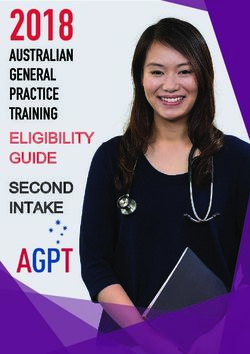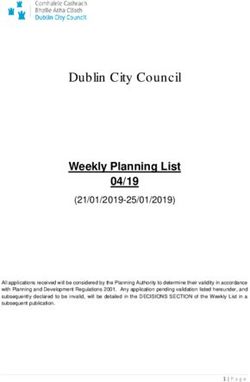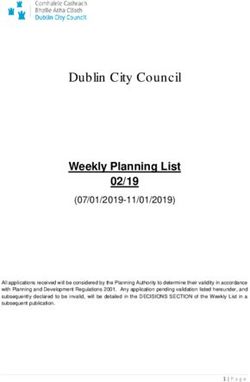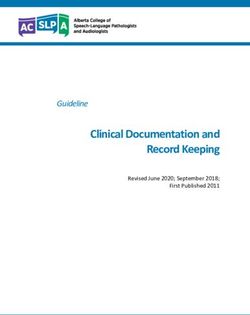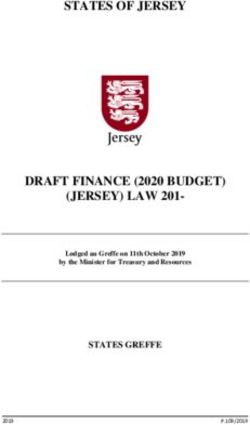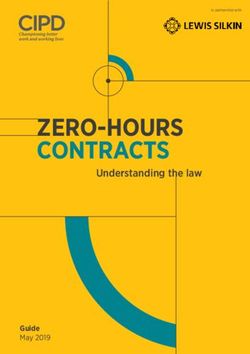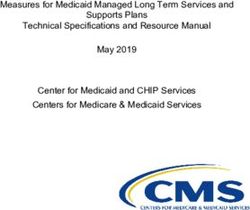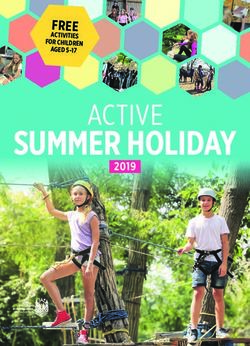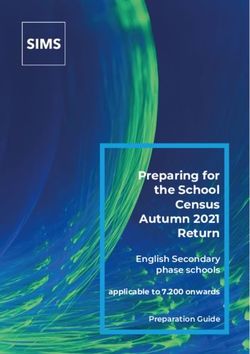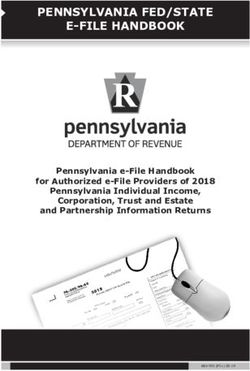ERAS MYERAS RESIDENCY - USER GUIDE - FASTLY
←
→
Page content transcription
If your browser does not render page correctly, please read the page content below
2021
ERAS MyERAS Residency
USER GUIDE
ERAS® is a program of the
www.aamc.org/eras Association of American Medical CollegesERAS 2021 - MyERAS Residency User Guide
Table of Contents
About ERAS ..................................................................................................................................................................... 1
ERAS Timeline ............................................................................................................................................................. 1
Fees for ERAS 2021..................................................................................................................................................... 1
ERAS Polices................................................................................................................................................................ 1
Supported Browsers ................................................................................................................................................... 1
Welcome to the ERAS 2021 Season ............................................................................................................................... 2
Work Authorization .................................................................................................................................................... 2
Applicant Interview Status ......................................................................................................................................... 2
Postgraduate Training Authorization Letter (PTAL) Removed .................................................................................. 2
Standardized Video Interview (SVI) Removed ........................................................................................................... 2
ERAS Participants ............................................................................................................................................................ 2
Applicant Responsibilities........................................................................................................................................... 3
Applicant Type ............................................................................................................................................................ 4
Designated Dean’s Office ........................................................................................................................................... 4
Phone Number ........................................................................................................................................................... 4
Email ........................................................................................................................................................................... 4
Website ....................................................................................................................................................................... 4
U.S. Medical School Responsibilities .......................................................................................................................... 4
ECFMG Responsibilities .............................................................................................................................................. 5
National Board of Medical Examiners (NBME) Responsibilities ................................................................................ 5
National Board of Osteopathic Medical Examiners (NBOME) Responsibilities ........................................................ 5
Residency Programs Responsibilities ......................................................................................................................... 5
ERAS Staff Responsibilities ......................................................................................................................................... 6
Helpful Tips for Using MyERAS ....................................................................................................................................... 7
Registration..................................................................................................................................................................... 8
What Applicants Should Know Before You Register for MyERAS.............................................................................. 8
How to register for MyERAS ....................................................................................................................................... 8
Dual Applicants ............................................................................................................................................................. 11
Dashboard .................................................................................................................................................................... 12
Application ................................................................................................................................................................ 12
Documents ............................................................................................................................................................... 12
© 2020 AAMC. May not be reproduced without permission. iERAS 2021 - MyERAS Residency User Guide
Programs................................................................................................................................................................... 13
Application .................................................................................................................................................................... 14
General ..................................................................................................................................................................... 14
MyERAS Worksheet .................................................................................................................................................. 14
Support and guidance while completing your application ...................................................................................... 14
Keeping the Personal Information up-to-date......................................................................................................... 14
Certifying and submitting your application ............................................................................................................. 15
Viewing Your MyERAS Application ........................................................................................................................... 15
Viewing the Curriculum Vitae (CV)........................................................................................................................... 15
Personal Information ................................................................................................................................................ 16
Biographical Information.......................................................................................................................................... 18
Education .................................................................................................................................................................. 18
Experience ................................................................................................................................................................ 18
Licensure................................................................................................................................................................... 19
Publications .............................................................................................................................................................. 19
Certify and Submit .................................................................................................................................................... 19
Documents.................................................................................................................................................................... 21
General ..................................................................................................................................................................... 21
Personal Statements ................................................................................................................................................ 22
Letters of Recommendation (LoRs) ......................................................................................................................... 24
USMLE Transcript ..................................................................................................................................................... 27
COMLEX-USA Transcript (D.O. Applicants Only) ...................................................................................................... 30
Medical Student Performance Evaluation (MSPE or “Dean’s Letter”) .................................................................... 32
Medical School Transcript (MS Transcript) .............................................................................................................. 32
Photo ........................................................................................................................................................................ 33
ECFMG Status Report - IMGs Only ........................................................................................................................... 34
Programs....................................................................................................................................................................... 35
What applicants should know before applying to programs .................................................................................. 35
Search Programs....................................................................................................................................................... 35
Saved Programs ........................................................................................................................................................ 38
Programs Applied To ................................................................................................................................................ 40
Programs Withdrawn From ...................................................................................................................................... 41
Payment History ....................................................................................................................................................... 42
Assignments Checklist .............................................................................................................................................. 42
Assignments Report ................................................................................................................................................. 43
© 2020 AAMC. May not be reproduced without permission. iERAS 2021 - MyERAS Residency User Guide
What Happens When You Apply to Programs ............................................................................................................. 44
Communicating with Programs ................................................................................................................................ 44
Message Center ............................................................................................................................................................ 45
General ..................................................................................................................................................................... 45
Inbox ......................................................................................................................................................................... 45
Sent ........................................................................................................................................................................... 47
Trash ......................................................................................................................................................................... 47
Create New Folder.................................................................................................................................................... 47
Interviews ..................................................................................................................................................................... 49
General ..................................................................................................................................................................... 49
Invitations ................................................................................................................................................................. 49
Calendar.................................................................................................................................................................... 53
History........................................................................................................................................................................... 56
Import Application Data ........................................................................................................................................... 56
Import Letter of Recommendation .......................................................................................................................... 57
Resources...................................................................................................................................................................... 58
ERAS for Applicants Webpage.................................................................................................................................. 58
Contact ERAS Client and Technical Support Team .................................................................................................. 58
© 2020 AAMC. May not be reproduced without permission. iERAS 2021 - MyERAS Residency User Guide
About ERAS
The Electronic Residency Application Service© (ERAS®) is a service of the Association of American Medical
Colleges (AAMC). The ERAS application suite consists of MyERAS for applicants, Dean's Office WorkStation
(DWS) for medical schools, Program Director's WorkStation (PDWS) for training programs and the ERAS Letter
of Recommendation Portal (LoRP) for LoR Authors.
ERAS Timeline
To view the ERAS timeline, please visit the ERAS for Residency Applicants Timeline page on our website.
Fees for ERAS 2021
ERAS Residency application fees are based on the total number of programs per specialty applied to within an
ERAS season. MyERAS will automatically calculate processing fees and collect payment information for valid
Visa or MasterCard credit cards before programs are applied to. For more detailed information, visit the Fees
for ERAS Residency Applicants page on our website.
ERAS Polices
All information regarding ERAS policies can be found on the ERAS website at https://students-
residents.aamc.org/applying-residency/article/eras-policies/.
Supported Browsers
• Latest version of Chrome
• Latest version of Firefox
• Internet Explorer 10 & 11
Note: ERAS does not enforce any operating system or browser restrictions; however, does not provide
technical support for Mac (Apple) users or browers outside of the supported options.
© 2020 AAMC. May not be reproduced without permission. 1ERAS 2021 - MyERAS Residency User Guide
Welcome to the ERAS 2021 Season
Welcome to ERAS, a service of the Association of American Medical Colleges (AAMC). It is important that
applicants read and understand how the service works. Thesteps for using MyERAS to apply to residency
programs are outlined in this guide. Reading this guide may help applicants avoid common mistakes that could
affect their application.
Below is a list of changes and enhancements we have made to MyERAS for the 2021 season.
Work Authorization
The work authorization drop-down list and checkbox values have been updated to include “National” as part of
the selection and will now display “U.S. Citizen or National, Legal Permanent Resident, Refugee, Asylee”.
Applicant Interview Status
The MyERAS calendar previously only displayed accepted interviews within the ERAS application. This season,
applicants will be able to track their interview invitations from programs in a centralized location, regardless of
the system programs use to schedule. Applicants also have been provided the option to automatically share their
interview information with their Designated Dean’s Office for additional support and guidance around interviews.
Postgraduate Training Authorization Letter (PTAL) Removed
Due to recent changes made by the Medical Board of California (MBC), the PTAL is no longer required for
international medical graduates entering training in California programs. As a result, all PTAL references have
been removed. For more information about the supporting documents or new licensing requirements, please
refer tothe Educational Commission for Foreign Medical Graduates (ECFMG) or MBC respectively.
Standardized Video Interview (SVI) Removed
The AAMC has decided not to renew or expand the SVI (Standardized Video Interview) pilot in emergency
medicine for the ERAS 2021 application cycle. As a result, all SVI references have been temporarily removed.
For more information about the SVI and its determination you may visit the AAMC SVI page for an evaluation
summary.
ERAS Participants
© 2020 AAMC. May not be reproduced without permission. 2ERAS 2021 - MyERAS Residency User Guide
There are many participants in the ERAS process. It is important to know your role and responsibilities to ensure
a smooth application process.
Applicant Responsibilities
• ERAS does not set residency program application deadlines or requirements. ERAS is not always
alerted to changes made by residency programs. Contact programs of interest to find out more
about their requirements and deadlines. Also, confirm the program is participating in ERAS 2021
before sending your application materials to them via ERAS.
• This information can be found on the Participating Specialties and Programs website at
http://services.aamc.org/eras/erasstats/par/. This page is updated each season. Additionally, the
American Medical Association (AMA) publishes a descriptive online directory of all ACGME-
accredited training programs, found at www.ama-assn.org/go/freida.
• Some programs have state requirements to which they must adhere to that prevent selection of
International Medical Graduates (IMG). Contact the programs directly to find out their
requirements prior to applying.
• Contact your Designated Dean’s Office (DDO) for processing instructions and to receive your ERAS
token to access MyERAS.
Note: Each Designated Dean’s Office establishes their own procedures for residency applicants
using ERAS. These procedures include the schedule for distributing tokens, providing resources,
and uploading and processing documents.
Note for IMGS: Visit the Educational Commission for Foreign Medical Graduates (ECFMG) website or
contact the ECFMG for information on how to obtain an ERAS token via ECFMG’s On-line Applicant
Status and Information Systems (OASIS) to access MyERAS, check their schedule and procedures.
© 2020 AAMC. May not be reproduced without permission. 3ERAS 2021 - MyERAS Residency User Guide
Applicant Type Designated Phone Email Website
Dean’s Office Number
US Seniors/Graduates Most recent Contact most recent medical school of graduation
(M.D. or D.O.) medical school of
graduation
International Medical Educational 215-966-3520 eras- www.ecfmg.org/eras
Graduates (IMGs) Commission for support@ecfmg.org
Foreign Medical
Graduates
(ECFMG)
Canadian Medical Canadian 1-877-CARMS-42 help@carms.ca http://www.carms.ca
Graduates Resident (1-877-227-6742)
Matching Service
(CaRMS)
• Register for MyERAS using your ERAS token obtained through your Designated Dean’s Office (DDO).
• Complete and submit your MyERAS application and assign personal statement(s) using MyERAS.
• Authorize USMLE and/or COMLEX-USA transcripts then assign along with your LoRs, photo and any
additional documents.
• Send Letter Request Forms to LoR Author(s).
• Pay fees and apply to programs.
• Track the status of documents by program under the Programs Applied To page in MyERAS and
monitor the Message Center for information from residency programs, the ECFMG (IMGs only),
and ERAS.
• Return to MyERAS to update your Personal Information as needed, resend your updated USMLE
and/or COMLEX-USA scores, and make changes to program selections and assignments asneeded.
• If you have not already done so, Certify and Submit your application by the end of the season if you
intend to import or access your application information in future seasons.
U.S. Medical School Responsibilities
• Establish policies and procedures for document processing.
• Provides tokens to 3rd year medical school students, seniors and prior year graduates (from their
institution only) applying to residency programs.
• Upload applicants’ MSPE and MS transcript.
• Maintain confidentiality of applicant information.
• Provide support and guidance for applicants on the recruitment process
© 2020 AAMC. May not be reproduced without permission. 4ERAS 2021 - MyERAS Residency User Guide
ECFMG Responsibilities
• Establish policies and procedures for document processing.
• Provide ERAS tokens to all International Medical Graduates (IMG) applying for residency positions in U.S.
programs.
• Support ECFMG’s On-line Applicant Status and Information System (OASIS) allowing applicants to
upload specific documents then process those documents.
• Upload and process all supporting documents received from applicants and medical schools.
• Process USMLE transcript requests (IMGs only) for those programs designated by the applicant,
including requests for updated scores.
• Sends ECFMG Status Report.
• Support applicants in the application process.
• Maintain confidentiality of applicant information.
Note for IMGs: ECFMG has requested that all IMGs adhere to all guidelines published on its website at
www.ecfmg.org/eras. Failure to read and comply with all ECFMG published guidelines may result in
processing delays. Please visit the ECFMG website to review their guidelines and a complete list oftheir
services.
National Board of Medical Examiners (NBME) Responsibilities
• Process USMLE transcript requests (USMGs only) for those programs designated by the applicant,
including requests for updated scores.
• Send NBME Part exam scores, Irregular Behavior Letters (IBL) and FSMB reports to programs, if
applicable.
• Maintain confidentiality of applicant information.
National Board of Osteopathic Medical Examiners (NBOME) Responsibilities
• Process COMLEX-USA transcript requests for those programs designated by the applicant, including
requests for updated scores.
• Provide NBOME Part exam scores to programs, if applicable.
• Maintain confidentiality of applicant information.
Residency Programs Responsibilities
• Establish requirements and deadlines for the receipt of applications.
• Update program contact and listing information like requirements, deadlines, or participating status.
• Communicate with applicants regarding preferred application requirements and process.
• Maintain confidentiality of applicant information.
© 2020 AAMC. May not be reproduced without permission. 5ERAS 2021 - MyERAS Residency User Guide
ERAS Staff Responsibilities
• Provide resources such as those found on the MyERAS website, including user guides.
• Provide technical support to applicants, Designated Dean’s Offices, LoR Authors and programs.
• Ensure reliable and secure transmission of application materials.
• Communicate known issues regarding the ERAS system along with any known solutions to affected
users.
• Maintain confidentiality of applicant information.
© 2020 AAMC. May not be reproduced without permission. 6ERAS 2021 - MyERAS Residency User Guide
Helpful Tips for Using MyERAS
1. ERAS will not collect or process any applicant documents. Supporting documents are received and
processed by your Designated Dean’s Office. LoRs must be uploaded by the LoR Author or their designee
via the ERAS Letter of Recommendation Portal (LoRP).
2. In order to begin using MyERAS, you must obtain an ERAS token from your Designated Dean’s Office.
3. Refer to the Applicant data and LoR import sections to understand what material ERAS retains for use
in subsequent seasons. Make sure to certify and submit your application prior to season close for if you
would like to import your application .
4. ERAS does not set program application deadlines or requirements as they are set and communicated
by the individual programs. Applicants are advised to contact programs directly for deadlines, and
program requirements.
5. You must certify and submit your MyERAS application before you can apply to programs.
6. Once you have certified and submitted your application, you will not be able to make any changes
to your application outside of the information contained on the Personal Information section of the
MyERAS application. For example, the NRMP ID is listed in the Personal Information section. As a
result, it can be updated even after certifying and submitting the application.
7. For LoRs, you must add and confirm letter of recommendation authors. When you confirm a slot, the
system will generate a personalized Letter Request form, which you will need to provide to the LoR
Author. You can provide the letter request form to your author via email, postal mail, fax, or in person.
8. Once you have released your USMLE and/or COMLEX-USA transcript, assigned it to program(s) and paid
the transcript fee, ERAS will send your transcript requests for those programs to the NBME, ECFMG (for
IMG applicants), or NBOME.
9. Exam transcript requests are usually processed on the same day but under special circumstances, it can
take up to 5 business days from the date of your request for exam score transcripts to be processed and
made available to programs. When new transcript scores are uploaded, the most recent upload date will
display in MyERAS.
10. When searching for programs in MyERAS, if a program has a status other than Participating, you
should contact the program directly regarding their participation status with ERAS. Be sure to follow
due diligence and research your programs even if they have marked themselves as participating.
11. Some programs have state work authorization requirements to which they must adhere. Contact the
programs directly to find out their requirements prior to applying.
12. Remember to check the Message Center for important communications from programs or your DDO
in regards to your application and dcouments.
13. Remember to check the Assignments Checklist to ensure that your documents are assigned and
sent properly to the programs they are applied to.
© 2020 AAMC. May not be reproduced without permission. 7ERAS 2021 - MyERAS Residency User Guide
Registration
To access MyERAS, first contact your Designated Dean’s Office; they will issue you an ERAS token, which is a
one-time access code used to register on MyERAS.
Note: Your Designated Dean’s Office establishes their own processing procedures for ERAS applicants.
These procedures include the schedule for distributing materials, uploading and processing documents.
Contact your Designated Dean’s Office to check their schedule and procedures.
What Applicants Should Know Before You Register for MyERAS
• Residency applicants must obtain an ERAS token from their Designated Dean’s Office. If an applicant
uses an ERAS token from another school or organization, their documents cannot be accurately
uploaded.
• Applicants should make sure they are using an ERAS token for the correct MyERAS season. The
system will not allow applicants to use an ERAS token from a previous season to register.
• An ERAS token can only be registered once. Be sure to enter all requested information accurately.
• Applicants need an AAMC account in order to register their ERAS token. If an applicant does not have an
AAMC account from a previous ERAS season or use of another AAMC service, they will need to create an
account.
• 3rd Year medical school tokens will only allow applicants to update the personal information section and
upload Letters of Recommendation (LoR) in preparation for the following season. The rest of the
application will become active the following season.
Note: Registration with ERAS does not register applicants for any established Match. ERAS is a separate
entity and does not provide matching services. If an applicant intends to participate in a match, they
must contact that organization for registration, eligibility and participation information (Military, NRMP,
San Francisco or Urology).
How to register for MyERAS
1. Go to https://apps.aamc.org/myeras.
2. Sign-in with AAMC Account or register for an AAMC account, if login credentials do not exist.
3. Enter a valid ERAS token and select Continue.
4. Review and accept the MyERAS terms and conditions.
5. Review or enter your medical school information, review and agree to the AAMC Policy Notice
and select Continue.
6. Review your information and select Continue, if correct.
7. If given the option to import application material from a previous season, select the appropriate
residency or fellowship application or Letter of Recommendation(s) to be imported.
© 2020 AAMC. May not be reproduced without permission. 8ERAS 2021 - MyERAS Residency User Guide
Step 1: Select an available residency or fellowship application to import and select
Continue.
Note: Applicants will only have access to their most recent residency and fellowship application (ERAS
2016 application season and onwards) that was certified and submitted prior to the season ending.
Step 2: Select the LoR(s) from the table to import and select Continue.
Note: LoR entry information and viewing rights will be consistent with the original and cannot be
changed; however, the letter author does maintain the right to upload a new version of the LoR.
Step 3: Verify the selections for Application Data and LoRs and select Confirm Import
when ready.
Note: If you opt to skip this step or cancel the import for either application data or LoR(s), you may still
complete the import from theHistory Tab. Find out more information in the History section of the user
guide.
© 2020 AAMC. May not be reproduced without permission. 10ERAS 2021 - MyERAS Residency User Guide
Dual Applicants
If an applicant is applying for a residency and fellowship position during a single ERAS season, the applicant will
be able to register both a residency and fellowship token. Once they have registered their first token (residency
or fellowship)and are on the MyERAS Dashboard, there will be a drop-down option at the top of the page that
allows them to register their second token. Selecting this option takes the applicant to the token entry page
where they can repeat steps 3-7 in the “How to register for MyERAS” section above.
After the applicant registers both tokens, they will login to MyERAS using a single AAMC account and be able to
toggle between the fellowship and residency applications.
© 2020 AAMC. May not be reproduced without permission. 11ERAS 2021 - MyERAS Residency User Guide
Dashboard
This area provides a snapshot of various sections of the MyERAS application.
Application
Status Description
Incomplete Status until the section has been saved for the first time and all required
fields have been completed.
Saved Section has been saved at least once
After certifying and submitting the MyERAS application:
Update Personal Information Link to the Personal Information section. It is essential to keep this
information up-to-date throughout the application process.
Application Released to If needed, update the selection which grants permission for the Designated
Designated Dean's Office Dean’s Office to view the applicant’s MyERAS application.
Documents
Uploaded but Unassigned Count of LoRs that have been uploaded but are not assigned to any programs,
LoRs highlighting that assignments need to be made.
Unassigned Personal Count of Personal Statements that have been saved but are not assigned to
Statements any programs, highlighting that assignments need to be made.
Latest USMLE Request Status • Current status of the latest request made to NBME or ECFMG (for IMG
Residency) after at least one program has been applied to with the
USMLE transcript assigned.
• Includes link to Additional Documents section where the
report containing the status for all requests can be viewed.
Latest COMLEX-USA Request • Current status of the latest request made to NBOME after at least one
Status program has been applied to with the COMLEX-USA transcript
assigned.
• Includes link to Additional Documents section where the report
containing the status for all requests can be viewed.
Status of Additional Status of all other applicable documents as either Not Uploaded or Uploaded.
Documents:
MSPE, MS Transcript, PTAL
(IMG only), ECFMG Status
Report (IMG only), and Photo
© 2020 AAMC. May not be reproduced without permission. 12ERAS 2021 - MyERAS Residency User Guide
Programs
Saved Programs Count of programs currently saved.
Programs Applied To Count of programs currently applied to.
© 2020 AAMC. May not be reproduced without permission. 13ERAS 2021 - MyERAS Residency User Guide
Application
This area contains the form used to complete the MyERAS application. Applicants do not have to complete the
entire application at one time.
General
• Applicants only have one standardized MyERAS application that will be sent to all programs applied to
in MyERAS. The application field options are pre-determined and are optimized for program review.
• Applicants may assign specific ERAS documents, such as Personal Statements and LoRs, for individual
programs or groups of programs in the same specialties.
• Applicants are not required to complete their MyERAS application in one sitting and should take their
time working on each section as desired.
• Applicants may change information in their MyERAS application at any time prior to certifying
and submitting.
MyERAS Worksheet
• The MyERAS worksheet contains every field in the online MyERAS application and is intended to provide
an opportunity to prepare for filling out the actual MyERAS application.
• Applicants will still need to complete their MyERAS application online.
• You may access a link to a page containing this blank worksheet from the Dashboard tab in MyERAS
under Resources or from the Tools for Residency Applicants page on our website.
Support and guidance while completing your application
• The ERAS Client Technical Support is available to assist all applicants regarding technical inquires and
issues related to the MyERAS web application.
• Residency applicants seeking non-technical guidance in completing the content of the MyERAS
application or relevant documents are advised to use their best judgment and reach out to their
Designated Dean’s Office for further advice.
Keeping the Personal Information up-to-date
• Complete as much of your Personal Information as soon as possible.
• Personal Information is very important to programs to that applicants have applied to; therefore, it is
essential that this information is kept up-to-date throughout the application season.
• If updates are made after programs have been applied to, they will be available to programs
after clicking Save Personal Information.
© 2020 AAMC. May not be reproduced without permission. 14ERAS 2021 - MyERAS Residency User Guide
Certifying and submitting your application
• Certifying and submitting the MyERAS application is a one-time action that cannot be reversed. It will
cause the application to lock, so as to ensure that all programs receive the same copy of the applicant’s
application.
• A few things to keep in mind before submitting the MyERAS application:
• All required fields denoted by a red asterisk (*) must be completed and saved.
• It is important to carefully review the entire MyERAS application before certifying and submitting
to ensure everything is complete and correct.
• Use the Application section on the Dashboard to see sections that were not saved
• The MyERAS application does not include a spell or grammar check feature.
• You cannot apply to programs until your application has been certified and submitted.
• Once you have submitted your MyERAS application, you will not be able to make any changes or
updates outside of the information provided under the Personal Information section. There are
no exceptions.
Note: When you click Submit on the final screen of the certify and submit process, a message will appear
that reads:
Once you have certified and submitted your application, it will be irrevocably locked and no
changes will be permitted. Your application, once certified and submitted, is provided to all
programs to which you apply during this ERAS season. Please take the additional time to
proofread your application for any errors or omissions.
Viewing Your MyERAS Application
• The MyERAS application can be viewed as a PDF version of the information entered in MyERAS by
selecting View/Print MyERAS Application located in the Application tile on the Dashboard and in the
top- right area of every page under the Application section. The application will open in a new tab.
• This allows Applicants to see how the contents of the MyERAS application will be displayed to programs.
• PDF version of the MyERAS applications is displayed in APA format to programs.
Viewing the Curriculum Vitae (CV)
The Curriculum Vitae (CV) populates the information you entered in the application section of MyERAS. The CV is
nothing more than the MyERAS application formatted differently for the benefit of those programs that prefer to
view applications in a CV format. It can be accessed by clicking View/Print CV in the same location as the
View/Print MyERAS Application button.
© 2020 AAMC. May not be reproduced without permission. 15ERAS 2021 - MyERAS Residency User Guide
Personal Information
Note: This section of the application should be kept up-to-date throughout the application season.
AAMC Account Information Applicants are able to edit any contact information such as names, sex, email,
and birth date. It may take a few minutes for an updated email to be reflected
in MyERAS.
Note: Applicants may opt to release their birth date to programs they have applied
to. The birth date may be redacted by unchecking the box and saving the Personal
Information section. While the birth date can be redacted after applying, programs may
have already seen it.
* The AAMC Account information is shared across all AAMC services
Basic Information Applicants may enter contact information such as their preferred name
and preferred phone numbers so that programs may reach out to them.
Address Current Mailing Address should be used to provide the applicant’s most
current address to programs throughout the application season.
Permanent Addres should be used to provide the applicant’s most reliable
address to programs throughout the application season.
Work Authorization Applicants should make these selections based on their current work
Information authorization status.
Selections that are not marked as required (not denoted with a *) in this
section, are collected in accordance with the AAMC Self-Identification of
Citizenship Data Collection Standard.
Match Information Applicants should make these selections to indicate their intentions to
participate individually or as a couple, with all matching services applicable to
them for the current season.
Match information is collected for the NRMP® Match and the Urology
Match.
© 2020 AAMC. May not be reproduced without permission. 16ERAS 2021 - MyERAS Residency User Guide
Additional Information Exam transcript IDs - Applicants must enter their USMLE ID and NBOME ID
(D.O. applicants only) in order to send their USMLE and/or COMLEX-USA
exam scores to programs.
AOA Member Number (D.O. applicants only) – Applicants may enter this
information, if applicable.
Life Support Certifications – If applicable, applicants should indicate their
current status and expiration date for:
• Advanced Cardiac Life Support (ACLS)
• Pediatric Advanced Life Support (PALS)
• Basic Life Support (BLS)
Honor Societies - If applicable, applicants should indicate their current status
in:
• Sigma Sigma Phi (SSP) (D.O. applicants only)
• Alpha Omega Alpha (AOA) (MD applicants only)
• Gold Humanism Honor Society (GHHS)
© 2020 AAMC. May not be reproduced without permission. 17ERAS 2021 - MyERAS Residency User Guide
Biographical Information
Self-Identification Applicants may indicate to programs how they self-identify. If you prefer not
to self-identify, you may skip this section.
Applicants who reside in the European Union are not to answer this question.
Language Fluency Applicants must enter the language(s) that they speak, including English.
Proficiency for each language must also be indicated.
Military Information Applicants must indicate any US military active duty service obligations or
deferments including the Branch and Number of Years Remaining, if
applicable.
Any other service obligations (i.e. military reserves, public health/state
programs, etc.) should also be indicated and described in the associated text
field.
Additional Information Applicant may enter any hobbies, interests, and hometown(s)
Education
Higher Education Applicants can enter information regarding the institution, degree, and dates
of attendance for each undergraduate and graduate school attended. If an
applicant does not have at least one entry to enter, they must select None.
Medical Education Applicants must complete information regarding the institution, degree, and
dates of attendance for each medical school attended. The entry for an
applicant’s medical school of graduation must be completed at a minimum.
Additional Information Applicants may enter information about their membership in honorary
and/or professional societies.
Additional information about medical school and other
awards/accomplishments can also be entered here.
Experience
Training Applicants must enter each current or prior AOA Internship, AOA Residency,
AOA Fellowship, ACGME Residency, or ACGME/RCPSC/UCNS Fellowship in
which they have trained, regardless of the length of time spent in the
training. If an applicant does not have at least one entry to enter, they must
select None.
Experience Applicants must enter each Clinical and Teaching experience as Work
experiences, and all unpaid extra-curricular activities and committees served
© 2020 AAMC. May not be reproduced without permission. 18ERAS 2021 - MyERAS Residency User Guide
as Volunteer experiences. If an applicant does not have at least one entry to
enter, they must select None.
Additional Questions Applicants must indicate if their medical education/training was
extended or interrupted and provide details when Yes is selected.
Licensure
State Medical Licenses Applicants must enter each State Medical License. If an applicant does not
have at least one entry to enter, they must select None.
Additional Questions Applicants must answer questions concerning medical license status,
malpractice cases, misdemeanor, or felony convictions. Additionally, board
certification* and DEA Registration information can be entered here as well.
*Board certification is a voluntary process that a physician undergoes to assure the public
that he or she has successfully completed an approved educational program and the
appropriate examinations to practice in a particular specialty or sub-specialty.
Publications
Publications Applicants must enter each publication under the predetermined publication
types designated by the programs. Publication types available are:
• Peer Reviewed Journal Articles/Abstracts
• Peer Reviewed Journal Articles/Abstracts (Other than Published)
• Peer Reviewed Book Chapter
• Scientific Monograph
• Other Articles
• Poster Presentation
• Oral Presentation
• Peer Reviewed Online Publication
• Non-Peer Reviewed Online Publication
Publications follow APA format and are ordered by type of publication
according to the order above and then by the author last name in ascending
alphabetical order.
If an applicant does not have at least one entry to enter, they must select
None.
Certify and Submit
Review Application The applicant’s MyERAS application is presented here for a final review.
Applicants should take this opportunity to ensure there are no omissions or
inaccuracies before certifying and submitting their MyERAS application.
© 2020 AAMC. May not be reproduced without permission. 19ERAS 2021 - MyERAS Residency User Guide
MSPE (Dean’s Letter)/MS IMG residency applicants must indicate in MyERAS if they themselves or their
Transcript medical school will provide an MS Transcript to the ERAS documents office at
ECFMG. Instructions for submission can be found here:
http://www.ecfmg.org/eras/applicants-documents-index.html.
If an applicant previously answered these questions on the Additional
Documents page, their response will be displayed and they will have an
opportunity to modify their responses if needed before they certify and
submit their application.
If an applicant did not previously answer these questions, they will need to do
so before they certify and submit their application.
MyERAS Application Release Applicants must indicate whether they would like to grant their DDO
permission to view their application once certified and submitted. This
selection can be changed from the Application tile on the Dashboard at any
time during the application season.
Certify and Submit Applicants will be required to acknowledge the certification statement and
enter their account password to complete the submission process.
© 2020 AAMC. May not be reproduced without permission. 20ERAS 2021 - MyERAS Residency User Guide
Documents
Within your MyERAS account, applicants may create personal statement(s); identify the people who will write
their letters of recommendation (LoRs); authorize the release their COMLEX-USA and/or USMLE transcripts; and
manage various documents. Applicants may also assign most documents to their programs, and subsequently
track the status of these along with any additional ERAS documents.
General
• Each program sets individual requirements for the ERAS documents that should be submitted with the
MyERAS application. Applicants should research programs individually to determine those
requirements before making document assignments.
• Documents can be assigned “by document” to the full list of saved and applied to programs through
the sections under Documents.
• An Assignments Checklist can be found under the Programs section in MyERAS. This checklist is a
convenient way to see the assignment statuses for documents and Letters of Recommendation (LoR) for
programs that you have saved or applied to.
• Each ERAS document has different guidelines and/or restrictions for being uploaded into the ERAS
system and assigned to programs. Please review the information below for the specific guidelines
and/or restrictions of each document.
• Any document not listed below is not considered an ERAS Document. A program may request materials
(through their preferred method) in addition to those outlined below to assist in its decision-making;
however, these materials must be received outside of ERAS.
Note for Applicants: All applicants are advised to fully disclose results of all medical licensure
examinations taken.
Note for IMG Applicants: ECFMG’s On-line Applicant Status and Information System (OASIS) allows
applicants to upload certain document types themselves. A link to OASIS is available within MyERAS on
the Additional Documents page but support for OASIS can only be provided by the ECFMG.
© 2020 AAMC. May not be reproduced without permission. 21ERAS 2021 - MyERAS Residency User Guide
Personal Statements
About the Personal Statement(s) may be used to personalize the application to a specific program or
Personal to different specialties.
Statement
Creating the Applicants create their own Personal Statements within MyERAS from the Personal
Personal Statements section listed under Documents.
Statement
• Each must contain a Personal Statements Title and the Personal Statement
Content. The title will only be visible to the applicant in order to help them
correctly assign it to programs and the content will be visible to both the
applicant and the applied to programs it is assigned to.
• The personal statement is limited to 28,000 characters, which include letters,
numbers, spaces and punctuation marks.
• There is not a limit to how many personal statements applicants can create.
• Personal Statements created outside of MyERAS should be done in a plain text
word processing application such as Notepad (for Windows users) or SimpleText
(for Mac Users).
• Personal Statements created in word processing applications not using plain text may
contain hidden and invalid formatting.
Note: There are a number of websites that provide examples of Personal
Statements. Do not copy any information from these sites and use them in your
Personal Statements without giving credit to the author. This is considered
plagiarism.
• Any suspected acts of plagiarism will be investigated by ERAS.
• Any substantiated findings of plagiarism may result in the reporting of such
findings to the programs to which you apply now and in subsequent ERAS
seasons.
Formatting the When creating a Personal Statement within MyERAS, the following formatting options
Personal will be available:
Statement • Bold
• Italic
• Underline
• Strikethrough
• Bullets
• Numbering
• Align Left
• Center
• Align Right
© 2020 AAMC. May not be reproduced without permission. 22ERAS 2021 - MyERAS Residency User Guide
• Increase Indent
• Decrease Indent
• Insert hyperlink
Note: Personal statements created outside of MyERAS should be done in aplain
text word processing application such as Notepad (for Windows users) or
SimpleText (for Mac Users). Personal statements created in word processing
applications not using plain text may contain hidden and potentially invalid
formatting.
Previewing the After entering the Personal Statement title and content, applicant will have the
Personal opportunity to preview their Personal Statement before saving it. This preview allows
Statement applicant to view their Personal Statement just as the programs will view it, including the
number of pages.
Reviewing/Editing Applicants are responsible for reviewing their Personal Statements before assigningthem
the Personal to programs.
Statement
• The Preview/Print option under the Actions column will allow applicants to view
and/or print their personal statement.
• Personal Statements can be edited at any point during the application season –
even when assigned to programs that have been applied to.
• Personal Statements that have been edited will be reflected on the programs’ side
by an updated status containing the date of the updated version, but programs
are not guaranteed to view or review updated versions of Personal Statements.
Assigning the Applicants may designate the assignment of one (1) personal statement for each
Personal program.
Statement • Personal Statements can be assigned to any saved or applied to programs from
the Personal Statements page by selecting Assign under the Actions column of the
intended personal statement.
• When assigning by personal statement, programs listed with a disabledcheckbox
already have the selected personal statement currently assigned.
• When assigning by personal statement, applicants should review any Personal
Statements that are listed under the Assigned Personal Statement column before
making selections or changes.
• Personal Statements can be assigned by program using the Assign option under
the Actions column on both the Saved Programs and Programs Applied To pages.
• Changes to personal statement assignments can be made throughout the
application season but programs are not guaranteed to view or review newly
assigned Personal Statements.
• A personal statement cannot be assigned to programs that are closed.
© 2020 AAMC. May not be reproduced without permission. 23ERAS 2021 - MyERAS Residency User Guide
Letters of Recommendation (LoRs)
About LoRs LoRs must be uploaded through the ERAS Letter of Recommendation Portal by the LoR
Author. It is the applicant’s responsibility to follow up with LoR Authors regarding LoRs.
Creating LoR Applicants must create a separate LoR entry for each LoR that they intend to useduring
Entries the application season.
• Each LoR entry created can contain an Author Name*, Author Title/Department*;
Specialty to which the letter will be assigned; Program Director/Department Chair
selection; and waive right to view* selection.
*denotes a required field
• The Specialty to which this letter will be assigned field allows applicants to label
LoR entries that they intend on assigning to programs of specific specialties. This
field will only be viewable to applicants, their Designated Dean’s Office and the
LoR Author – not programs.
• The optional Program Director selection should only be made for LoR entriesthat
are written by LoR Authors who are a Program Director in a current or previous
residency or fellowship where the applicant trained. This selection should only be
used by Residents and Fellows. It does not apply to rising seniors.
• The optional Department Chair selection should only be made for LoR entriesthat
are written by LoR Authors who are a Department Chair where the applicant
completed a clerkship training. Group departmental letters must be signed by the
team composing the letter.
• Applicants must indicate whether they waive their right to view the LoR for each
LoR entry created. Applicants who waive their right to view a LoR are not
permitted to view or obtain the LoR under any circumstances.
• For each saved LoR entry, icons will display next to the LoR Author Name –
Title/Department in the LoR Information column to represent the following
applicant selections:
Icon Hover Text
You indicated that this LoR Author is a program director in a
current/previous residency or fellowship where you trained.
You indicated that this LoR Author is a department chair where you
completed your clerkship training.
You waived your right to view this LoR.
You did not waive your right to view this LoR.
• Only LoR entries that are Not Confirmed for Upload can be edited or deleted. Errors
in any LoR entries that have been Confirmed for Upload can only be changed
through creating a new LoR entry.
© 2020 AAMC. May not be reproduced without permission. 24You can also read