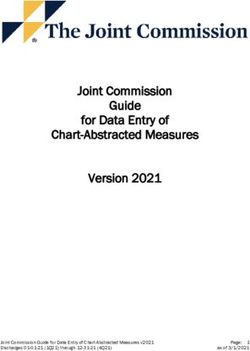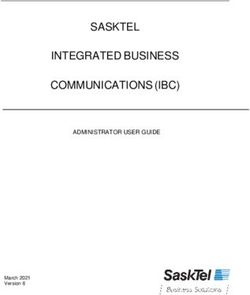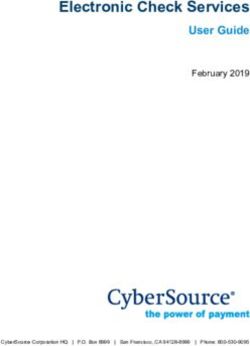СTN Ticketing Platform - User Guide for Subagent - Sabre ...
←
→
Page content transcription
If your browser does not render page correctly, please read the page content below
СTN Ticketing Platform. User Guide for Subagent
Version History
Version Date Description
V 1.1. 25.06.2018 2. SHORT DESCRIPTION & 3.2.8. Handbook
Command Issue of Price Quote 1 and first passenger, requirement to modifier
changed
3.1.Authorization in the system
URL was changed to https://tp.contenttravelnetwork.com
3.3.3 Revalidation and Formats for Revalidation.
For Revalidation process the optional fields NVB/NVA has been added.
3.2.3. Logs
Added possibility to choose logs by date
4.2. Password reset
New procedure for password reset added
V 1.2. 17.07.2018 Reissue procedure update. PQR creation has been added.
V 1.3. 31.07.2018 “Get rules” button has been removed from the Ticketing App, “CLEAR” deletes
all previous visible data in the Red App Main block
V 1.4. 13.09.2018 1. DEFINITIONS. Definitions and their description were updated
4.6. Agency Fee Manager
Added new block
V 1.5. 21.12.2018 3.2.3. Automated Exchange. New functionality added
V 1.6. 27.03.2019 Screenshots containing Legal information block were changed. Due to Legal
information block removal
SC- customer number added to Consolidator’s record and will be available in .xls
Sales Report
V 1.7. 11.10.2019 3.2.1. Pricing. Added new command Pricing and its description.
V 1.8. 14.07.2021 1. DEFINITIONS. Booking office (PCC) description was updated
2СTN Ticketing Platform. User Guide for Subagent
Content
1. DEFINITIONS .........................................................................................................................................4
2. SHORT DESCRIPTION OF THE SUBAGENT INTERFACE .................................................................4
3. CTN Ticketing Platform: Ticketing APP ..................................................................................................7
3.1. Authorization in the system ................................................................................................................7
3.1. Key blocks ..........................................................................................................................................8
3.3.1. Main ................................................................................................................................................8
3.3.2. Reports .........................................................................................................................................10
3.3.3. Logs ..............................................................................................................................................13
3.2. Ticketing App: available options and functionality description .........................................................14
3.2.1. Pricing ...........................................................................................................................................14
3.2.2. Issue .............................................................................................................................................15
3.2.3. Reissue .........................................................................................................................................17
3.2.4. Automated Exchange ...................................................................................................................25
3.2.5. Revalidation ..................................................................................................................................29
3.2.6. Refund ..........................................................................................................................................31
3.2.7. Ticket Void, EMD Void ..................................................................................................................36
3.2.8. Cancel refund ...............................................................................................................................37
3.2.9. EMD Issue ....................................................................................................................................37
3.2.10. Handbook .................................................................................................................................38
4. СTN Ticketing Platform: Ticketing Manager .........................................................................................39
4.1. Authorization in the system ..............................................................................................................39
4.2. Password reset .................................................................................................................................39
4.3. Users ................................................................................................................................................40
4.4. Subagencies Balance and Settings (Consolidator settings) ............................................................41
4.5. Company information (Subagency settings) ....................................................................................41
4.6. Agency Fee Manager .......................................................................................................................42
4.7. Reports .............................................................................................................................................42
4.7.1. Balance Transactions ...................................................................................................................42
4.7.2. Stock Transactions .......................................................................................................................43
4.7.3. Sales Report .................................................................................................................................43
4.8. Filters ................................................................................................................................................44
4.9. Sign out of the system ......................................................................................................................44
3СTN Ticketing Platform. User Guide for Subagent
1. DEFINITIONS
Definition Description
Solution for automation and managing ticketing of bookings made by non-IATA
CTN Ticketing
locations (Subagents) via IATA travel agencies (Consolidators). Has two parts of
Platform (CTN TP)
it: Ticketing Manager and Ticketing App
Ticketing Manager Web-based administration panel of the solution
Red App CTN Ticketing Platform, Subagent’s front-end interface for ticketing
Ticketing App
operations
IATA agency (owner of issue office) with full access to manage and control
Consolidator Subagencies issue rules and balances (and/or stock), Airlines commissions and
Restrictions, Agency Fee Manager
SC Customer number
Non-IATA or IATA remote location (booking PCC) that performs ticketing via
Subagent
Consolidator PCC under Consolidator rules and settings
Issue office of Consolidator with the access to the Sabre GDS content and
Issue office (PCC)
ticketing operations (defined by PCC TJR settings)
PCC used by Subagent for access to CTN Ticketing Platform. The Booking office
Booking office
with access to the content of Sabre GDS (usually blocked for ticketing operations
(PCC)
by PCC TJR settings)
A unique access code assigned to an agent by the owner of booking PCC. The
EPR code may contain from 4 to 6 digits, and provides various rights to access the
content of Sabre GDS (booking, issuance, etc.)
Agent Code in Sabre Red Workspace, i.e.:
*S*«
Agent Code
N7GG.N7GG*AKS.A
(KS – agent code)
Users in Ticketing CTN, Sabre, Consolidator or Subagency user of the solution with individual
Manager access credentials (login, password, e-mail)
User Access Role Different type of user access to the solution with specified rights
User role in Ticketing Manager to perform ticketing operations in Ticketing App,
Subagency admin has the rights to add and administrate all Subagency users and to view a current
user balance, has access to Sales report, Stock & Balance Transactions reports of the
whole Subagency
User role in Ticketing Manager to perform ticketing operations in Ticketing App, is
Subagency
able to view a current balance, has access to Sales report, Stock & Balance
accountant user
Transactions reports of the whole Subagency
User role in Ticketing Manager to perform ticketing operations in Ticketing App, is
Subagency agent
able to view a current balance, has access to Sales report, Stock & Balance
user
Transactions reports of the particular user
Any short name of issue office (PCC), offered by Consolidator, to specify
Short name
particular PCC
2. SHORT DESCRIPTION OF THE SUBAGENT INTERFACE
Subagency user - role in Ticketing Manager, which may be of three types depending on user access
purposes: Subagency admin user, Subagency accountant user and Subagency agent user.
Number of Subagency users is not limited and can be arranged by Subagency admin user
Subagent can cooperate with one or more Consolidators using single interface and choosing more
favorable terms of sales in each case
Subagency
Interface Ticketing App Ticketing Manager
Access Sabre Red Workspace Web-based
Red App – “CTN Ticketing Platform” tp.contenttravelnetwork.com
4СTN Ticketing Platform. User Guide for Subagent
Actions Ticketing operations: Users management:
Issue Subagency Admin
Void Subagency Agent
EMD issue Subagency Accountant
EMD void
Reissue Actions:
Automated Exchange create users
Revalidation change user role
Refund: block/activate users
tax refund edit users
tax refund with penalty
full refund
refund of partly used ticket
Cancel refund
Pricing in Consolidator PCC
Consolidator list: Balance and stock reports:
Consolidator name To view data about all operations by
issue office Subagency for all connected consolidators
actual available balance - Balance transaction reports
actual available stock (for Direct - Stock transactions report (for Direct stock
ticketing scheme) ticketing scheme)
ticketing restrictions
allowed FOP
allowed/blocked airlines
allowed/blocked manual
PQs/approval
code/discount
allow/block Rule override
pricing
allow/block tax override
commission manager status
Report Sales report
Access to short report for each operation list of operations with detailed
information
download in .xls, .xml, .csv
Basic format for Issue - W¥PQ1
Formats for issue of a ticket
Command from the Manual input
Format Meaning
list (example)
W¥PQ1 Issue 1 Issue of Price Quote 1
Issue of Price Quote 1
W¥PQ1¥AB2 Issue 1¥AB2
on Belavia
W¥PQ1¥N1.1
(activated PQPLUS in
1¥N1.1 or 1N1.1
issuing PCC TJR) or Issue of Price Quote 1
Issue depending on issue
W¥PQ1N1.1 (no ¥, and first passenger
office TJR settings
deactivated PQPLUS in
issuing PCC TJR)
5СTN Ticketing Platform. User Guide for Subagent
Basic format for Reissue - W¥PQR
Available formats for Reissue procedure
Command from Manual input
Format Meaning
the list (example)
W¥PQR Reissue 1 Reissue of first PQR
Basic format for Revalidation WETR*T [ticket number]
WETRL/S [segment number]/C [coupon number]
Formats for revalidation
Command from Manual input
Format Meaning
the list (example)
WETR*T [ticket
number]
WETRL/S [segment
Revalidation of first
number]/C [coupon Revalidation ¥S1/C1*17JUL¥17JUL
segment/coupon
number]*[NVB date]
¥[NVA date]
NVB/NVA – optional
Available formats for refund procedures:
Command from Manual input
Format Meaning
the list (example)
RT [ticket number]
WF Refund Tax refund
¥N1.1
RT [ticket number]
WF Refund Tax refund with penalty
¥N1.1 ¥CP100
Full refund with
RR [ticket number] possibility to enter
WF Refund
¥N1.1 penalty and correct tax
amount
R [ticket number] Refund of partly used
WF Refund
¥N1.1 ticket
Tax refund with
RN [ticket number] possibility to correct
WF Refund
¥N1.1 amount and choose
taxes to be refunded
Available formats for void
Command from Manual input
Format Meaning
the list (example)
WETR*T555111115222/E
WETRV Void [ticket number] Void
WETRV
WEMD*T555111115222
WEMDV Void EMD [EMD number] EMD Void
WEMDV
6СTN Ticketing Platform. User Guide for Subagent
Formats for EMD issue procedure
Command from Manual input
Format Meaning
the list (example)
W¥EMD Issue EMD 1 Issue of АЕ1
Issue EMD with Issue of АЕ1 with FOP
W¥EMD¥FCASH 1¥FCASH
FOP cash cash
3. CTN Ticketing Platform: Ticketing APP
3.1. Authorization in the system
Once the Agent is activated in the CTN ticketing Platform, login and password are sent to the email he
provided, so that the Agent can start using the tool either directly from Sabre or via link
https://tp.contenttravelnetwork.com/
To access Ticketing APP directly from Sabre sign in to Sabre use one from below w optins:
a) choose TOOLS on the toolbar, then go to OTHER and choose CTN Ticketing Platform.
b) Choose CTN Ticketing Platform from Red App toolbar
There is no need to relog in once you signed in to Sabre:
Ticketing App opens on the right side of the screen while the Sabre screen is on the left:
7СTN Ticketing Platform. User Guide for Subagent
To access Ticketing App via link https://tp.contenttravelnetwork.com/ type your Login and Password.
Choose Ticketing in the right corner of the screen.
3.1. Key blocks
There are three blocks in CTN Ticketing Platform: [Main], [Reports] and [Logs].
3.3.1. Main
Block [Main] contains the following key elements:
List of connected Consolidators with full information about them:
-Consolidator – Consolidator name (one or several);
-Issue office - issue office name;
-PCC – issue office PCC;
-Ticketing scheme - scheme type (BSP, Direct stock);
-Balance - total balance of the agency, indicating the currency of issue office;
-Stock - total number of available stocks for ticketing (for Direct stock scheme only);
-Details - more detailed information on ticketing restrictions
It is possible to see all the connected Consolidators and to work with them.
8СTN Ticketing Platform. User Guide for Subagent
By pressing [Details] a message box appears with the Ticketing PCC Restrictions and Subagency Issue
Rules that have been set by Consolidator for the issue office through which Subagent is going to issue a
ticket and for Subagency itself.
9СTN Ticketing Platform. User Guide for Subagent
List of commands allows selecting an available ticketing transaction from the drop-down list specified
by the Consolidator:
-Issue
-Void
-EMD issue
-EMD void
-Reissue
-Automated Exchange
-Revalidation
-Refund:
tax refund
tax refund with penalty
full refund with possibility to add penalty and correct taxes
refund of partly used ticket
-Cancel refund
-Pricing
Locator field - booking reference
Options
Clean data button [CLEAR]
Activation button [SEND]
3.3.2. Reports
Click on Reports and then click on a particular PNR.
This option allows the Agent to check out basic information about the tickets on all previous successful
transactions:
10СTN Ticketing Platform. User Guide for Subagent
11СTN Ticketing Platform. User Guide for Subagent
The same report is available in your Ticketing Manager of CTN Ticketing Platform: Reports- Sales Report
with possibility to download in XLSX, XML, CSV:
12СTN Ticketing Platform. User Guide for Subagent
3.3.3. Logs
Click on Logs and the operation logs for the current date will be displayed. Then click on a particular
PNR. Or insert PNR number in Locator field and press SEARCH.
To open logs for any other date, choose the date from the calendar and press SEARCH
This option enables you to see all the transactions taken on PNR the way they are reflected in SABRE.
13СTN Ticketing Platform. User Guide for Subagent
3.2. Ticketing App: available options and functionality description
Ticketing APP allows the Subagent to do the following operations:
Price PNR in Consolidator Issue office
Issue tickets
Reissue tickets
Automated Exchange
Revalidate tickets
EMD issue
Void Ticket and EMD
Refund:
o tax refund
o tax refund with penalty
o full refund with possibility to add penalty and correct taxes
o refund of partly used ticket
Cancel Refund
3.2.1. Pricing
This command allows to price the itinerary in the Issue office of Consolidator, create and save the PQ record.
To price the itinerary, choose the command Pricing (1) add all necessary qualifiers after WP, i.e.
RQ¥FCA¥NCB¥AC*AB2354¥XC (2). WP will be added by default. Then press the button SEND (3).
Pay attention that form of payment, validating carrier, commission (if Commission Manager is not used) are
mandatory qualifiers for ticket issue in CTN Ticketing Platform.
Please see the steps 1,2,3 on the screenshot below.
14СTN Ticketing Platform. User Guide for Subagent
3.2.2. Issue
To issue the ticket:
Prepare PNR and save PQ (pay attention that all mandatory elements such as validating carrier,
commission, form of payment must be added while pricing)
Indicate the Consolidator, one or several (1)
Select the Command- issue (2)
Click on Get Locator and PNR number will automatically appear in the field (for that, PNR should be
opened in Sabre screen) or type it manually in the field Locator (3)
Enter PQ number (i.e., 1) (4)
Press [SEND] (5)
Pay your attention that Form of Payment is mandatory while pricing
15СTN Ticketing Platform. User Guide for Subagent
Please pay attention to the commission when issuing a ticket! If the Consolidator set the commission and
activated Commission Manager for your agency in TP you don’t have to add it while pricing. It will be
automatically used from TP. If the Commission Manager is not activated by the Consolidator you will have to
insert commission manually in pricing line in Sabre.
To check if the Commission Manager is activated please go to Details in Main block of Ticketing App:
If the Agent has added the commission in pricing line but the Commission Manager is already activated in
TP, then the system will notify about the mistake and will offer one of the following options:
issue a ticket with commission specified by the Agent (Subagent’s responsibility);
accept commission specified by the Consolidator (Consolidator’s responsibility);
cancel the action.
If everything was done correctly, you would get a message that the transaction is successful.
After a successful ticket issue, the amount will be automatically deducted from the Agent’s balance. To review
and check all the information on the transactions please go to Reports and Logs and directly to Sabre screen.
16СTN Ticketing Platform. User Guide for Subagent
3.2.3. Reissue
Reissue of e-ticket should be made in case of:
rerouting;
change of the date of travel;
change of the booking class (upgrade or downgrade);
change of the passenger’s name and surname (only upon the permission of the airline).
There are two options available for Agent to reissue through TP:
to reissue the ticket according to the already available PQR. In this case PNR should be
absolutely ready in SABRE to complete the reissuance in TP
PQR mask has to be made by Agent in SABRE, using WFR [ticket number] or WFRF [ticket number]
without any additional modifiers
to create PQR using TP with the following possibility to complete the reissuance. In this case
Agent should only prepare PNR by making all the necessary changes in SABRE, and PQR
creating is actually done by TP in the issue office of Consolidator.
To reissue a ticket according to the already available PQR:
Prepare PNR in SABRE by making all the necessary changes
Select the Consolidator through which you plan to make the action (1)
Click on Get Locator and PNR number will automatically appear in the field or type it manually in
the field Locator (2)
Select the Command Reissue (3)
Enter PQR number (4)
Press button [SEND] (5).
If everything was done correctly, you would get a message that the transaction is successful:
17СTN Ticketing Platform. User Guide for Subagent
If Agent is going to create PQR with following reissue if needed, press Options:
If choosing an option I have PQR (meaning that the booking is absolutely ready in SABRE for reissue
procedure), TP guides the agent to enter PQR number for reissue in the respective field up to the initial flow
(respective command in Sabre W¥PQR2 to issue PQR 2).
If an option I don’t have PQR (respective Sabre command WFR) is chosen, a window appears, where it is
possible to choose:
- ticket number for reissue,
- add qualifiers, if needed, starting with cross of Lorraine, i.e. ¥ALH¥PQ1¥N1.1¥S1-5 in the field below the
ticket number and press the button Apply.
18СTN Ticketing Platform. User Guide for Subagent
After pressing Apply the first window with the screen 10 from SABRE appears, where agent is able to mark
with X:
- CODE to start reissue procedure;
- NEXT to proceed;
- MULTIDOCS if applicable;
- QUIT to quit reissue.
19СTN Ticketing Platform. User Guide for Subagent
By clicking Continue Screen 30 (and 31, if needed) appears to enter manually by Agent all the data
according to the general reissue procedure in the host.
Press Continue twice to proceed:
20СTN Ticketing Platform. User Guide for Subagent
The next screen 40 is a stage where the agent can choose to complete the ticket reissuance, retain PQR or
quit transaction.
21СTN Ticketing Platform. User Guide for Subagent
By Retain created PQR is saved in SABRE and the first stage to reissue the ticket is applicable:
22СTN Ticketing Platform. User Guide for Subagent
By Ticket the screen with created PQR appears for checking. Agent may complete reissue or cancel the
operation.
23СTN Ticketing Platform. User Guide for Subagent
With Complete reissue the pop-up informs about the successful action:
24СTN Ticketing Platform. User Guide for Subagent
A new ticket number will appear in PNR. An Old ticket will be in exchanged status.
To review and check all the information on the operation please go to Reports and Logs.
3.2.4. Automated Exchange
The function of Automated Exchange command is to create PQR using automated flow (WFRF) within CTN
Ticketing Platform with subsequent ticket reissue.
Tickets issued from Automated Exchange are included in the Sabre Fare Guarantee Policy;
Uses ATPCO’s Category 31 for voluntary changes rule;
Automated Exchange option should be supported by carrier and activate by Consolidator in CTN.
To perform Automated Exchange:
Select Consolidator through which you plan to make the action
Select the Command Automated Exchange
Click on Get Locator and PNR number will automatically appear in the field or type it manually in
the field Locator
Click Options and in the next window:
- choose ticket number for Automated Exchange (each ticket to be processed separately)
- add qualifiers, if needed, starting with Cross of Lorraine, i.e. ¥NCB¥N1.1¥PC05 in the field
below the ticket number and press the button Apply
After clicking Apply the SABRE screen 30 appears, with automatically calculated reissue
amount, change fee amount based on the CAT 31. The agent can optionally mark required
fields with X, then click on Continue.
25СTN Ticketing Platform. User Guide for Subagent
The next is Screen 40. Agent can mark the necessary fields and choose Ticket to complete
Automated Exchange.
To view/modify baggage allowance or update the endorsements field, mark with X the proper
fields and click Next, then insert updates and Retain PQR.
26СTN Ticketing Platform. User Guide for Subagent
After clicking Ticket, check just created PQR and click Complete reissue to finish Automated
Exchange.
27СTN Ticketing Platform. User Guide for Subagent
‘
With Complete reissue the pop-up informs about the successful operation:
A new ticket number will appear in PNR. An Old ticket will be in exchanged status.
To review and check all the information on the operation please go to Reports and Logs.
28СTN Ticketing Platform. User Guide for Subagent
3.2.5. Revalidation
Revalidation can be made only in case of departure date change or flight change. The following components
must remain unchanged:
the name of the passenger;
the route;
fare;
booking class;
the amount of taxes
Only one e-ticket, one segment, one coupon can be revalidated at the same time.
If you have several tickets, please proceed one by one. If you have several segments and coupons to
revalidate, please proceed one by one.
To revalidate a ticket in TP:
Select the Consolidator through which you plan to make the action
Select the Command Revalidation
Click on Get Locator and PNR number will automatically appear in the field (remember that PNR
should be opened in SABRE) or type it manually in the field Locator
Enter format manually in the respective field or click Options. To enter manually, please use the
same format as you use in SABRE, i.e., “628222333666 ¥S1/C1”
Press button [SEND]
29СTN Ticketing Platform. User Guide for Subagent
If you click on Options, fill in the fields and press Apply. Please mind that only one segment and one
coupon can be revalidated at the same time. If the fields NVB, NVA are not mandatory for the exact airline,
leave blank these fields.
If the transaction is successful, you will get a message:
30СTN Ticketing Platform. User Guide for Subagent
3.2.6. Refund
Currently, CTN supports refunds only from live original PNRs.
To make the refund process complete and without interruptions, CTN recommend to delete active segments
and add open date segment in the PNR in Sabre. Only after that to start refund process in CTN.
To make a refund in CTN:
Select the Consolidator;
Select the Command - Refund;
Click on GET LOCATOR and PNR number will automatically appear in the field (remember that PNR
should be opened in SABRE) or type it manually in the field Locator
In empty field enter refund format manually or click Options. To enter manually, please use the same
formats as in SABRE :
for tax refund (WFRT ticket number¥passenger’s number);
for tax refund with penalty (WFRT ticket number¥passenger’s number¥CP500
(penalty);
for partial tax refund (WFRN ticket number¥passenger’s number;
for full refund (WFRR ticket number¥ passenger’s number;
for refund of partially used ticket (WFR ticket number¥passenger’s number.
Press button [SEND].
We recommend you to use Options to choose the correct format.
Below you may see an Example of full refund WFR with the respective screen shots:
31СTN Ticketing Platform. User Guide for Subagent
Please fill in all the necessary fields and click on [Process refund]:
32СTN Ticketing Platform. User Guide for Subagent
You will get a notification, where you may choose [Edit], Cancel or [Confirm refund]:
33СTN Ticketing Platform. User Guide for Subagent
If you have chosen [Confirm refund], you will get a message of successful operation:
34СTN Ticketing Platform. User Guide for Subagent
Attention!
In case you are going to refund a ticket but there are no active flight segments in the PNR, you have to create
flight segments with open date segment, i.e.,
, i.e. 0**OPENY01novSVOBLQDS1.
After the refund has been completed, open date segments should be deleted in the PNR.
DIN will be automatically generated and sent to the Account Department.
If any error occurs, you need to:
1. Delete Accounting Lines and fill them manually for each passenger.
Example:
ACROTH3/Z6/2230554238/1/0/727/ONE/CA 2.1BAROV VALENTIN MR/1/2/P0060856/F/E
2. Then, repeat DIN format.
35СTN Ticketing Platform. User Guide for Subagent
3.2.7. Void Ticket, Void EMD
The following types of void are available in CTN Ticketing Platform:
− void of a ticket (select from the list Void);
− void of EMD (select from the list Void EMD);
To void a ticket/EMD, you need to:
Select the Consolidator
Select the Command Void/Void EMD
Click on Get Locator and PNR number will automatically appear in the field (remember that PNR
should be opened in SABRE) or type it manually in the field Locator
It is possible to enter ticket number manually or click on Options
Press button [SEND].
Example of a ticket void:
If the transaction is successful you will get the following notification:
Following successful operation, the document will be voided, funds will be released and the status of the
coupons will be changed to OPEN.
36СTN Ticketing Platform. User Guide for Subagent
3.2.8. Cancel refund
To cancel refund, you need to:
Select the Consolidator
Select the Command Cancel refund
Click on Get Locator and PNR number will automatically appear in the field (remember that PNR
should be opened in SABRE) or type it manually in the field Locator
It is possible to enter ticket number manually or click Options;
Press button [SEND].
Following successful operation, the refund will be cancelled, the status of the coupons will be changed to
OPEN.
3.2.9. EMD Issue
Ticketing APP allows issuing:
• An associated EMD (EMD-A). It is an EMD issued for the collection of miscellaneous charges
that are to be lifted with an associated ET. Each coupon of the EMD-A is associated to a flight
coupon.
• A standalone EMD (EMD-S) is an EMD issued for residual value or the collection of
miscellaneous charges that are not covered by e-ticket coupon, for example group deposit and
change fee. A standalone EMD is not issued in conjunction with a passenger ticket. It can
reference a ticket but is not associated to a flight coupon.
Agent should prepare EMD mask according to the next rules:
• Only one EMD can be issued per AE item.
• Check your reporting table to ensure EMD is authorized for your region
• Be designated to the appropriate printer/stock based upon your reporting location • The AE
item must have “confirmed, pending payment” (“HD”) status.
• For any AE item, which requires EMD-A payment, the ETKT must be issued prior to EMD
issuance.
• For any AE item, which requires EMD-S payment, there is no need to issue ETKT prior to
EMD issuance.
• The EMD will be issued in the currency stored in the AE field. All items issued during one
transaction must have the same currency.
• Separate EMDs will be issued for each validating carrier. Currently interline EMD is not
supported so all AE items on the EMD must have the same fee owning carrier.
• An EMD will be issued per passenger for each RFIC. When multiple coupons are required for
the same board/off points on the same flight and date, a separate EMD will be issued.
• All AE items issued on the same EMD must have the same guarantee indicator (i.e.
“guarantee” or “not guarantee”).
37СTN Ticketing Platform. User Guide for Subagent
• AE items that are valid for exchange only cannot be on the same EMD as AE items that can
be refunded
• AE items that are commissionable cannot be on the same EMD as AE items that are not
commissionable. Journey AE items cannot be combined on the same EMD as sector AE
items. Journey AE items only have a value at the document level, not at the coupon level.
To issue EMD-A/EMD-S, you need to:
Select Consolidator
Select Command Issue EMD
Click on Get Locator and PNR number will automatically appear in the field (remember that PNR
should be opened in SABRE) or type it manually in the field Locator
Enter manually generated AE number in the respective field
Add Form of payment qualifier – cash/cc/invoice (i.e. 1¥FCASH)
To issue EMD with commission: type in commission qualifier with after AE number in the respective
field, i.e. 1¥KP5 for commission 5% on AE1 or 1¥K5 for commission 5 in amount on AE1
Press button [SEND].
Following successful operation, the document will be issued.
If necessary, all information about the action can be reviewed and checked in tabs Reports and Logs.
3.2.10. Handbook
Quick Reference Guide
Command
Format, used in Sabre Manual input (example) Meaning
from the list
FOP can be any,
¥CASH or ¥CASH or
Add Form of can be added in
¥FVI4444333322221111¥12 ¥FVI4444333322221111¥
payment PQ/PQR as
/21 12/21
qualifier
Any FOP can be
Add Form of
5-CASH 5-CASH added in PNR
payment
Remarks field
Issue of Price
W¥PQ Issue 1
Quote 1
Issue of Price
W¥PQ1¥AB2 Issue 1¥AB2
Quote 1 on Belavia
W¥PQ1¥N1.1 (activated
PQPLUS in issuing PCC TJR) Issue of Price
or W¥PQ1N1.1 (no ¥, Issue 1¥N1.1 or 1N1.1 Quote 1 and first
deactivated PQPLUS in issuing passenger
PCC TJR)
W¥PQR Reissue 1 Reissue of first
RQR
WETR*T [ticket number] Revalidation ¥s1/c1 Revalidation of first
WETRL/S [segment number]/C segment/coupon
[coupon number]
WF Refund RT [ticket number] ¥n1.1 Tax refund
WF Refund RT [ticket number] ¥n1.1] Tax refund with
¥CP100 penalty
WF Refund RR [ticket number] ¥n1.1 Full refund with
possibility to enter
penalty and correct
tax amount
WF Refund R [ticket number] ¥n1.1 Refund of partly
used ticket
WF Refund RN [ticket number] ¥n1.1 Tax refund with
possibility to correct
amount and choose
38СTN Ticketing Platform. User Guide for Subagent
taxes to be
refunded
WETR* [ticket number]/E Void [ticket number] Void
WETRV
WETRV
WEMD*T [ticket number] Void EMD [ticket number] EMD Void
WEMDV
WEMDV
WTRX [ticket number] Cancel [ticket number] Cancel Refund
Refund
W¥EMD Issue EMD 1 Issue of АЕ1
4. СTN Ticketing Platform: Ticketing Manager
4.1. Authorization in the system
When a new user is registered, login and password will be automatically sent to the email specified in TP.
The Subagent can access the Ticketing Manager via link https://tp.contenttravelnetwork.com
- Enter Login
- Enter Password
- Press button [Login].
Following successful authorization, the page of СTN Ticketing Platform will appear:
4.2. Password reset
If the user forgot his password or wants to change it. The user is able to reset his password by following
prompts from TP.
39СTN Ticketing Platform. User Guide for Subagent
The steps are described below:
1. Click the link Forgot your password? on the start page
2. Next window: type in user’s login
3. The user will receive automatic email with the link to reset the password
4. Follow the link
5. By clicking the link, the user is redirected to type in new password
6. Immediately new credentials will be sent to user’s email registered in CTN TP
7. Log in with new password on the start page
4.3. Users
Users module includes the following functions:
• Creating a new User (Subagency Admin, Subagency Accountant, Subagency Agent);
• Monitoring the activity of current Users.
To create a new user, click on [Add].
The table contains the following information:
Login – arbitrary information
E-mail - mandatory field
First name - user’s name
Last name – user’s surname
PCC - PCC of subagent – mandatory field. To add several PCCs available for the user, use comma
and no spaces between PCCs (e.g. ABCD,BCDE)
EPR – EPR of subagent - mandatory field for Subagency Admin and Subagency Agent; leave empty
for Subagency Accountant
Agent code – Agent code of subagent - mandatory field for Subagency Admin and Subagency
Agent; leave empty for Subagency Accountant*
Role group – user’s role (Subagency Admin, Subagency Accountant, Subagency Agent)
Active – mark to activate a new user
Timezone – choose your time zone from the drop-down list.
*To specify the code, type in 2 (two) symbols of the Agent code. ** Check your code in SABRE:
*S*«
BI5I.BI5I*ANB.A
ACTIVE AGENT - N BONDAR - 1003-BI5I
40СTN Ticketing Platform. User Guide for Subagent
BI5I.BI5I*ANB.B
BI5I.BI5I*ANB.C
BI5I.BI5I*ANB.D
BI5I.BI5I*ANB.E
BI5I.BI5I*ANB.F
NB – Agent code.
User’s PCC, EPR and Agent code in TP are mandatory and unique and should entirely match Agent’s
credentials in SABRE.
After successful creation of new user, automatic notification with credentials will be sent to the email
specified in the new profile.
4.4. Subagencies Balance and Settings (Consolidator settings)
This option is for view only. Here the Agent may find the rules and restrictions imposed by the Consolidator for
this particular Subagency.
Subagencies Issue Rules contains the following information:
- Consolidator: name of Consolidator agency;
- Balance type: type of balance (Deposit or Credit);
- Unlimited balance: availability of unlimited balance (Yes or No);
- Current balance: available balance amount and corresponding currency;
- Credit limit: the amount of credit limit balance;
- Commission manager: Commission Manager activation tag for automatic adding of airline
commission into PNR.
- Active: activation tag of current connection.
4.5. Company information (Subagency settings)
The Company information box displays general information about the Subagent company and includes the
following fields that cannot be edited:
Name
Country Code
Address
Phone number
Email
Market
Active
41СTN Ticketing Platform. User Guide for Subagent
4.6. Agency Fee Manager
Agency Fee Manager allows Consolidator to establish fees for Subagency for ticketing operations.
To check fees established by Consolidator, go to Agency Fee Manager on the left side of the Ticketing
Manager panel.
4.7. Reports
4.7.1. Balance Transactions
This report is for viewing and downloading in XLS. The table that appears allows tracing all operations with
the Subagency balance and contains the following fields:
− Date of transaction;
− Consolidator: name of Consolidator agency;
− Agent: the first and the last name of subagent who completed the transaction;
− Locator: the booking reference;
− Action: operation done
− Consolidator office: Consolidator issue PCC;
− Payment #: payment reference number;
− Current status: balance current status;
− Amount dedacted/added: the amount of operation;
− Fee amount: the service fee amount;
− Balance before action: the amount on agent’s account before the transaction;
− Balance after action: the amount on agent’s account after the transaction.
42СTN Ticketing Platform. User Guide for Subagent
4.7.2. Stock Transactions
This report allows viewing and downloading in XLS per all the operations with direct stock (Direct ticketing
scheme):
− User name: the first and the last name of the subagent that completed transaction;
− Locator: the booking reference;
− Action;
− Consolidator office;
− Current status;
− Quantity used/added: the amount of replenishment;
− Quantity before: stock balance before replenishment;
− Quantity after: stock balance after replenishment;
− Transaction comment;
− Created at: date and time of replenishment.
4.7.3. Sales Report
This report allows reviewing detailed information on all ticketing operations. Export to XLS, XML is granted.
- Date: date of transaction;
- Consolidator name;
- AC/EPR: agent code and EPR;
- Book./Tick. PCC: booking/ ticketing PCC;
- Subagency: name of subagency;
- Locator: the booking reference;
- Passenger/TKT: information about the passenger/passengers and the ticket number;
- VC: validating carrier;
- Route / Departure time;
- Type: type of operation;
- Action: type of action;
- FOP: form of payment;
- Service fee: the amount of service fee;
- Commission;
- Taxes;
- Fare / Fare equiv: fare and fare equivalent;
- Total / Service fee;
- Api – if active,then the transactions was performed automatically using CTN API Online ticketing
- Aircraft button - allows viewing WETR/WEMD display from Sabre in real-time
43СTN Ticketing Platform. User Guide for Subagent
Aircraft button in Sales report.
4.8. Filters
In the right corner of the screen you will find this option which allows sorting information on established
parameters.
To reset Filters, press Clear.
4.9. Sign out of the system
To complete the work with CTN Ticketing Platform, please press button [ ].
44You can also read