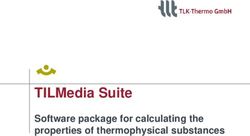Parcelforce Worldwide Brexit WDMO User Guide
←
→
Page content transcription
If your browser does not render page correctly, please read the page content below
Parcelforce Worldwide Brexit WDMO
User Guide
Brexit WDMO User Guide September 2020 Page 1
Classified: RMG – InternalContents
1) Introduction ............................................................................................................................... 3
2) Key changes to prepare for Brexit ............................................................................................. 4
3) Creating a European Shipment – Euro Priority services ............................................................ 5
4) Creating a European Shipment – Non-Euro Priority services .................................................. 13
Brexit WDMO User Guide September 2020 Page 2
Classified: RMG – Internal1) Introduction
Currently, businesses can move goods freely between European Union (EU) member states. This
means that businesses trading with the rest of the EU do not have to make any customs import or
export declarations.
Trade with the EU is also not subject to VAT, clearance fees and/or import duty at the point of
delivery (although UK VAT is applied).
At the end of the Brexit Transition Period, when the UK formally leaves the EU on 1st January
2021, this will change with any exports to the EU requiring:
• Customs Declarations
• VAT and duties
• Customs clearance fees
We have therefore made a series of key changes to our European export services and IT systems
to ensure our account customers have choice and flexibility when deciding how to pay for VAT,
duties and fees.
This guide will walk through the handful of key changes to our Worldwide Delivery Manager
Online (WDMO) system.
Brexit WDMO User Guide September 2020 Page 3
Classified: RMG – Internal2) Key changes to prepare for Brexit
Euro Priority services
We have three options available within our suite of Euro Priority services and have updated
WDMO to ensure you can select these options simply and quickly:
Option 1: You as the sender would like to be invoiced the VAT, duties and fees (i.e. ‘Delivered
Duty Paid’ or ‘DDP’)
Option 2: You are sending items valued under €22 (including shipping and insurance costs) and
would like to be invoiced the fee (i.e. ‘Low Value’)
Both options will be supported by the following dedicated services:
europriority
europrioritypack
Option 3: You want your recipient to pay the VAT, duties and fees on receipt of the goods (i.e.
‘Delivered Duty Unpaid’ or ‘DDU’)
This option will be supported by the following dedicated service:
euroeconomy
Other services
When using a service other than our suite of Euro Priority services, there is a slightly different
process to follow. These include:
globalexpress
Irelandexpress
euro48
All three services are only available for the Delivered Duty Unpaid (DDU) option – i.e. your end
recipient will pay the VAT, duties and fees on receipt of the goods.
Brexit WDMO User Guide September 2020 Page 4
Classified: RMG – Internal3) Creating a European Shipment – Euro Priority services
This is applicable to the following services: europriority, europrioritypack and euroeconomy
Hover the cursor over ‘Shipping’, then
Select ‘Enter a Shipment’
Select a department in ‘1.
Department Information’, If you
have more than one department set
up
Complete the usual information within
‘2. Address Information’, including
Email Address, Mobile Phone
number, Recipient Name, Business
Name and full Address
If you are sending to a business in
the EU, then include their Economic
Operators Registration and
Identification number (EORI) within
the ‘Recipient VAT Number/EORI’
section
Finally, add your UK businesses
EORI number by ticking ‘Yes’ here
and entering the number in the free
text box
Brexit WDMO User Guide September 2020 Page 5
Classified: RMG – InternalPLEASE NOTE: The Economic Operators Registration and Identification System (EORI) was
introduced in 2009 and is mandatory for all businesses so that economic operators can be clearly
identified. The EORI number serves as a unique identification number in the completion of all
customs formalities in Europe (export / import / transit).
From 1st January 2021, all UK businesses trading with the EU will need a UK EORI number as it
will become a mandatory requirement for customs operations. If you are exporting to businesses
in the EU, you may also need to provide importer’s EORI number.
More information about EORI numbers can be found here.
Option 1: You as the sender would like to be invoiced the VAT, duties and fees (i.e. ‘Delivered
Duty Paid’)
Next, select europriority or
europrioritypack from the ‘Product’
drop down, within 3. Service
Options & Parcels
Select ‘Sender pays taxes, duties and
fees – in country’ from the ‘Terms of
Delivery’ drop down.
Enter any reference numbers you
have.
Select a shipping date.
Finally, select whether the parcel
contains ‘Documents-only’ or is a
‘Non-Documents’ parcel.
Brexit WDMO User Guide September 2020 Page 6
Classified: RMG – InternalOption 2: You are sending items valued under €22 (including shipping and insurance costs) and
would like to be invoiced the fee (i.e. ‘Low Value’)
Next, select europriority or
europrioritypack from the ‘Product’ drop
down, within 3. Service Options &
Parcels
Select ‘Low Value – item under €22’
from the ‘Terms of Delivery’ drop
down.
Enter any reference numbers you
have.
Select a shipping date.
Finally, select whether the parcel
contains ‘Documents-only’ or is a
‘Non-Documents’ parcel.
Option 3: You want your recipient to pay the VAT, duties and fees on receipt of the goods (i.e.
‘Delivered Duty Unpaid’)
Next, select euroeconomy from
the ‘Product’ drop down, within 3.
Service Options & Parcels
Select ‘Recipient pays taxes, duties
and fees’ from the ‘Terms of Delivery’
drop down.
Enter any reference numbers you
have.
Select a shipping date.
Finally, select whether the parcel
contains ‘Documents-only’ or is a
‘Non-Documents’ parcel.
Brexit WDMO User Guide September 2020 Page 7
Classified: RMG – InternalNext, enter the number of parcels you are
sending in the consignment.
The ‘No. of Parcels’ will default to 1.
Please change if sending more than 1 to
this address and the weights are identical
to each other.
Enter the weight of the parcels in
‘Individual Weight of Parcel(s)’ field. It is
mandatory for a weight to be entered up
to a maximum of 30kg and you will be
charged as per your agreed contractual
rates. Enter the weight of one parcel only,
not the accumulated amount of all
parcels, this is possible if there is more
than 1 parcel with identical weights.
Press ‘Add’, the list of the parcels will
appear in the consignment parcels box,
as shown below.
If you have multiple parcels that are
different in weight, please add them
individually for example parcel A is 1
parcel at 15kgs, press add and parcel B
is 1 parcel at 10kgs, press add. The list of
the parcels will appear in the
consignment parcels box, as per the
below picture.
Press ‘Submit’ when all parcels are
entered, if you need to remove a parcel
select the relevant parcel and press
‘Remove’.
Brexit WDMO User Guide September 2020 Page 8
Classified: RMG – InternalSelect additional compensation, if
required, in ‘Enhanced Compensation’.
The selection replaces the
compensation that is included in your
contract, for that product. The rate will
be added to your invoice.
Finally, select ‘Enter Content Details’.
A new ‘Parcel Contents’
popup will now appear.
Select from the ‘Purpose
of Shipment’ drop down
what your parcel is
intended for, e.g. a gift,
sold etc.
Then enter the ‘Shipping
Costs’, this is the amount
the recipient is paying for
this parcel to be delivered.
Enter a description into
‘Content Description’, of
what is inside the parcel, for
example ‘men’s shoes’.
Enter a country in ‘Country
of Manufacture’, where the
items where manufactured.
Enter the ‘Units’, ‘Unit
Weight’ and ‘Unit Value’
(choose relevant currency)*
* These details are on the singular items in each parcel. For example, one parcel weighing 6kg with 3
jumpers inside with a total value of £12 would be filled in as; Units = 3, Units weight = 2kgs and Unit Value
= £4. If the weight or value of the units in a parcel is not the same, each unit will need to be entered
individually by clicking add after all the relevant step below are finished.
Brexit WDMO User Guide September 2020 Page 9
Classified: RMG – InternalEnter the relevant code in
the ‘Tariff Code’ field –
this is a number assigned
to each type of product
sold internationally.
If you do not know the
tariff code, select the
hyperlink ‘Tariff Code’
underlined and this will
take you to
parcelforce.com/tariffcode
Here, you can search for
tariff code and copy and
paste into WDMO.
Enter the description of
the tariff in ‘Tariff
description’.
Check all data is accurate
and select ‘Add’.
The entry will appear on
the list of content details,
repeat the stages if you
need to add more units for
that parcel or if individual
items in the parcel differ in
tariff codes, weight and
value.*
*If an entry needs to be amended, select the relevant entry from the list, it will be highlighted in
red. The details will populate back in the original fields, make amendments and select save. If
you wish to remove an entry, select the relevant entry, it will be highlighted in red and select
remove.
Brexit WDMO User Guide September 2020 Page 10
Classified: RMG – InternalSelect ‘Copy contents to next
parcel’ If the next parcel has
identical contents.
Select ‘Copy contents to all
remaining parcels’ this allows
you to copy the content to the
remaining parcels if all
subsequent parcels, after that
one, has identical content.
Select ‘Save’ when you have
finished entering all the parcel
details. The window will
disappear and brought back to
the shipping screen.
Within ‘4. Customer
Notifications’, tick ‘Delivery
Notifications’ and ‘Email
Notifications’, to ensure your
recipients receive notifications.
Add any special instructions, if
you have them.
Finally, click on ‘Process’
when your shipment is
complete.
Brexit WDMO User Guide September 2020 Page 11
Classified: RMG – InternalYour Commerical Invoices, CN23s and labels will now appear via a pop up
Commercial Invoice CN23
Label
Print your name and sign the commercial invoice and customs declaration, where
indicated on the documents.
Fold the documents into one document wallet, it does not matter which one is showing
through the window, place it beside the label on the parcel. It is important that you can
see the label and one of the documents, in the document wallet, together on the
front of the parcel.
Brexit WDMO User Guide September 2020 Page 12
Classified: RMG – Internal4) Creating a European Shipment – Non-Euro Priority services
This is applicable to the following services: globalexpress, Irelandexpress and euro48
Hover the cursor over ‘Shipping’, then
Select ‘Enter a Shipment’
Select a department in ‘1.
Department Information’, If you
have more than one department set
up
Complete the usual information within
‘2. Address Information’, including
Email Address, Mobile Phone
number, Recipient Name, Business
Name and full Address
If you are sending to a business in
the EU, then include their EORI
number within the ‘Recipient VAT
Number/EORI’ section
Finally, add your UK businesses
EORI number by ticking ‘Yes’ here
and entering the number in the free
text box
Brexit WDMO User Guide September 2020 Page 13
Classified: RMG – InternalPLEASE NOTE: The Economic Operators Registration and Identification System (EORI) was
introduced in 2009 and is mandatory for all businesses so that economic operators can be clearly
identified. The EORI number serves as a unique identification number in the completion of all
customs formalities in Europe (export / import / transit).
From 1st January 2021, all UK businesses trading with the EU will need a UK iEORI number as it
will become a mandatory requirement for customs operations. If you are exporting to businesses
in the EU, you may also need to provide importer’s EORI number.
More information about EORI numbers can be found here.
Next, select a service, for example
globalexpress, Irelandexpress or
euro48 from the ‘Product’ drop down,
within 3. Service Options & Parcels
Enter any reference numbers you
have.
Select a shipping date.
Finally, select whether the parcel
contains ‘Documents-only’ is a ‘Non-
Documents’ parcel.
Next, enter the number of parcels you are
sending in the consignment.
The ‘No. of Parcels’ will default to 1.
Please change if sending more than 1 to
this address and the weights are identical
to each other.
Enter the weight of the parcels in
‘Individual Weight of Parcel(s)’ field. It is
mandatory for a weight to be entered up
to a maximum of 30kg and you will be
charged as per your agreed contractual
rates. Enter the weight of one parcel only,
not the accumulated amount of all
parcels, this is possible if there is more
than 1 parcel with identical weights.
Brexit WDMO User Guide September 2020 Page 14
Classified: RMG – InternalPress ‘Add’, the list of the parcels will
appear in the consignment parcels box,
as shown below.
If you have multiple parcels that are
different in weight, please add them
individually for example parcel A is 1
parcel at 15kgs, press add and parcel B
is 1 parcel at 10kgs, press add. The list of
the parcels will appear in the
consignment parcels box, as per the
below picture.
Press ‘Submit’ when all parcels are
entered, if you need to remove a parcel
select the relevant parcel and press
‘Remove’.
Select additional compensation, if
required, in ‘Enhanced Compensation’.
The selection replaces the
compensation that is included in your
contract, for that product. The rate will
be added to your invoice.
Finally, select ‘Enter Content Details’.
Brexit WDMO User Guide September 2020 Page 15
Classified: RMG – InternalA new ‘Parcel Contents’
popup will now appear.
Select from the ‘Purpose
of Shipment’ drop down
what your parcel is
intended for, e.g. a gift,
sold etc.
Then enter the ‘Shipping
Costs’, this is the amount
the recipient is paying for
this parcel to be delivered.
Enter a description into
‘Content Description’, of
what is inside the parcel, for
example ‘men’s shoes’.
Enter a country in ‘Country
of Manufacture’, where the
items where manufactured.
Enter the ‘Units’, ‘Unit
Weight’ and ‘Unit Value’
(choose relevant currency) *
* These details are on the singular items in each parcel. For example, one parcel weighing 6kg
with 3 jumpers inside with a total value of £12 would be filled in as; Units = 3, Units weight =
2kgs and Unit Value = £4. If the weight or value of the units in a parcel is not the same, each
unit will need to be entered individually by clicking add after all the relevant step below are
finished.
Brexit WDMO User Guide September 2020 Page 16
Classified: RMG – InternalEnter the relevant code in
the ‘Tariff Code’ field –
this is a number assigned
to each type of product
sold internationally.
If you do not know the
tariff code, select the
hyperlink ‘Tariff Code’
underlined and this will
take you to
parcelforce.com/tariffcode
Here, you can search for
tariff code and copy and
paste into WDMO.
Enter the description of
the tariff in ‘Tariff
description’.
Check all data is accurate
and select ‘Add’.
The entry will appear on
the list of content details,
repeat the stages if you
need to add more units for
that parcel or if individual
items in the parcel differ in
tariff codes, weight and
value.*
*If an entry needs to be amended, select the relevant entry from the list, it will be highlighted in
red. The details will populate back in the original fields, make amendments and select save. If
you wish to remove an entry, select the relevant entry, it will be highlighted in red and select
remove.
Brexit WDMO User Guide September 2020 Page 17
Classified: RMG – InternalSelect ‘Copy contents to next
parcel’ If the next parcel has
identical contents.
Select ‘Copy contents to all
remaining parcels’ this allows
you to copy the content to the
remaining parcels if all
subsequent parcels, after that
one, has identical content.
Select ‘Save’ when you have
finished entering all the parcel
details. The window will
disappear and brought back to
the shipping screen.
Now click on ‘Edit Invoice
Headers’.
Brexit WDMO User Guide September 2020 Page 18
Classified: RMG – InternalFrom the ‘Terms of
Delivery’ drop down,
choose ‘DDU/Incoterm 20’.
Then click ‘Save’.
.
Within ‘4. Customer
Notifications’, tick ‘Delivery
Notifications’ and ‘Email
Notifications’, to ensure your
recipients receive notifications.
Add any special instructions, if
you have them.
Finally, click on ‘Process’
when your shipment is
complete.
Brexit WDMO User Guide September 2020 Page 19
Classified: RMG – InternalYour Commerical Invoices and labels will now appear via a pop up.
Print your name and sign the
commercial invoice, where
indicated on the documents.
Fold the documents into one
document wallet, it does not
matter which one is showing
through the window, place it
beside the label on the parcel.
Commercial Invoice
It is important that you can
see the label and one of the
documents, in the document
wallet, together on the front
of the parcel.
Label
i
More information on EORI numbers can be found here. You can also register for an EORI number quickly and easily on UK.gov here.
Brexit WDMO User Guide September 2020 Page 20
Classified: RMG – InternalYou can also read