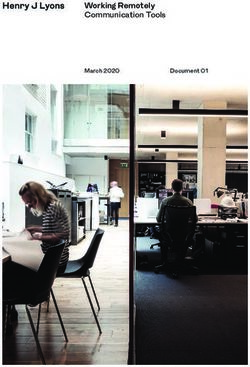Jazzit with Java October 21, 2021 - Baristas: Mike & Lori Ask questions using the Questions Box Listen options: computer audio (headset/speakers) ...
←
→
Page content transcription
If your browser does not render page correctly, please read the page content below
Jazzit with Java October 21, 2021 Baristas: Mike & Lori Ask questions using the Questions Box Listen options: • computer audio (headset/speakers) • call 647.497.9429 audio access code: 973-831-598
Today’s Specials Here’s the buzz The good stuff Poll question What’s fresh Ask us Topics for future Jazzit with Java
Mapping
Using input cells instead of overriding a
calculation
Line descriptions in financial statements
Quick access toolbar is missing
Units of measurement
Configuring the document manager
(Including the IN jump code)
Good
StuffMapping
• Using “Other” map numbers vs detailed map numbers
• Search tools in the assign mapping window
• Show balances in the assign mapping window
• What does the map mask do?
Good
StuffMap Numbers from MAPS file
• Detailed map numbers are available in the MAPS CaseWare file
• At least one map number for each GIFI code
• Copy map numbers from maps file into your client file
• Add to your financial statements using “Insert Linked Line”
Advantage Disadvantage
GIFI Code is automatically applied to the account on the trial Line lost on update
balance
Default description is usually adequate
Will not show up on the financial statement GIFI inconsistencies
diagnostic
If you synchronize trial balance and map structure in the client
file, it will keep default GIFI code and extended descriptionUsing “Other” map numbers
• “Other” map numbers already in default map structure in
GENMST/FULMST/FRMMST
• Available for balance sheet, income statement, and cash flow
• Assign when there isn’t an appropriate map number and you don’t want to create a
new map number or copy in from MAPS CaseWare file.
Advantage Disadvantage
Line not lost on update Must create a proper description
Need to apply the correct GIFI code in working trial balance
Will show up on Financial Statement GIFI inconsistencies diagnostic
If you synchronize trial balance and map structure in the file, it will revert
the GIFI code and extended description back to defaultSearch tools in the assign mapping window Find accounts by searching for number or name
Show balances in the assign mapping window • Under ACCOUNT/Assign Mapping, right mouse click in the empty white space to the right of the account names • Choose to show current and prior year balances
What does the map mask do?
• The map mask is the format 111.1000.01
of the map numbers
• You can find the map mask . .
XXX XXXX XX
under
TOOLS/Options/Mapping
• If the map mask does not
match the format of the map
numbers, map numbers added
together with a wildcard (eg.
235*) will be blank on the
financial statementsWhat does the map mask do?
• If the map mask does not match the
format of the map numbers,
map numbers do not appear in the
assign mapping dialogue box
map numbers added together with a
wildcard (eg. 235*) may be blank on
the financial statementsUsing input cells instead of overriding a calculation • If you feel the need to override a calculation, make it an input cell so you can type the value you want in form mode.
Using input cells instead of overriding a calculation • When you make the cell an input cell, other users will know you have made a change and can remove the override to use the calculation again.
Line descriptions in financial statements • Most line descriptions reflect the primary map description • If you type in a new description, it indicated by an override indicator (red dot) • On update the new description will be lost.
Line descriptions in financial statements • A better option is to use the extended description option • Double click on the description and in the dialogue box that opens, enter your new description under extended description
Line descriptions in financial statements
• On update, the extended
description will not be lost as it
is part of the mapping
structure
• Click on the “+” sign to see
the extended description under
ENGAGEMENT/MappingQuick access toolbar is missing • Sometimes when using a second monitor the quick access toolbar is missing • Right mouse click in the top border and choose to show below the ribbon • Quick access toolbar is now below the ribbon
Units of measurement • This setting is typically set when first opening CaseView after installing CaseWare (set units to metric or imperial) • Units of measurement should be set to inches not centimeters • Page numbers normally in bottom right may wrap to bottom left if set to centimeters • Page sizes are still letter (8.5” x 11”) or legal (8.5 x 14”) not metric
Units of measurement • Units of measurement are a CaseView workstation setting • The setting is only visible in design mode (View / Design mode)
Configuring the document manager
(Including the IN jump code)
• Column selection in the document manager is a workstation setting
• Right click on column titles in the document manager to display/hide
or sort columns
• It can be extremely helpful to display the CaseView Identifier as Jazzit
templates are all CaseView documents with unique document
identifiers.Configuring the document manager
(Including the IN jump code)
• If you need to edit the properties of a number of items on the document
manager, consider using the IN jump code
• This will display the document manager in a table format which can be
quickly edited.Are you using CaseWare with client files in the Cloud?
• No – client files stored locally
• Yes - CaseWare Cloud
• Yes – Third party
• Yes - another cloud solution
PollCaseWare with client files in the Cloud
• Third party cloud services not supported
• Risk of client file corruption
• Cannot accommodate multiuser access
• CaseWare Cloud services is designed to properly
integrates and sync with Working Papers
Poll Salutation options in the engagement report
Modules to be updated for CSRS 4200
Engagement Letter (JZEL) set to “Next Year”
will switch to CSRS 4200 if appropriate
What’s
FreshReport Salutation Options We have updated the salutation field on the CSRS 4200 Compilation, Review, and Audit reports. The default salutation can now be edited Right click on the salutation for formatting options Click the drop-down for different wording options
CSRS 4200 Compilations The following Jazzit modules should be updated to the October 15, 2021 build (or newer) when implementing CSRS 4200: • CP Home menu • RP Engagement report • HF FS headers/footers(if you have a footer referring to financial statements) • JZEL Engagement letter • JZRL Management representation letter • Any other letters referring to financial statements
Engagement Letter Update The October 15 2021 and later engagement letter has been updated for compilation engagements to accommodate the “next year” option. If the following is true: • Currently set to a Section 9200 compilation • The “next year” is after December 14, 2021 The letter will prompt and switch over to CSRS 4200
• Survey winner is Emma in Ontario!
• CPA Small Practitioners (Banff) forum sponsor
• CPA Forum North (Jasper) sponsor
• Moving to CaseWare 2021 in November
Upcoming
EventsLet’s take a look at questions
you have asked today
Ask usWhat would you like us to cover in future
Jazzit with Java sessions?
Send us your ideas: java@jazzit.com
Future
TopicsPass Along the Buzz
Thank you for sharing your time with us today. We will be
posting this presentation online within the next week.
Please feel free to share it with your team.
Questions, comments, or feedback: Email: java@jazzit.com
Website: www.jazzit.com
Thank youYou can also read