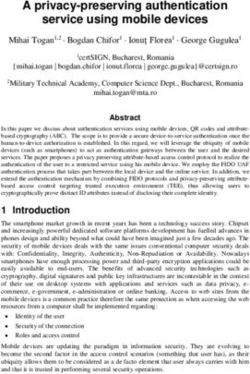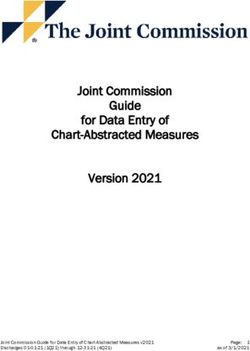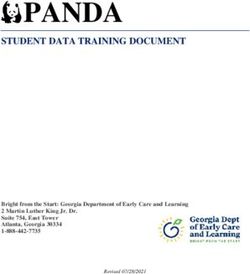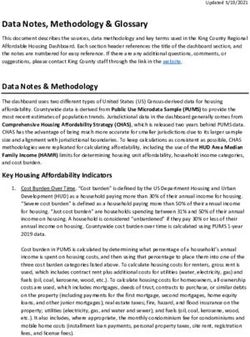ICE IDENTIFIER ADMIN - MIFID - USER GUIDE January 2021
←
→
Page content transcription
If your browser does not render page correctly, please read the page content below
CONTENTS
Overview ...................................................................................................................4
1 Identifier Admin .................................................................................................5
1.1 Launching Identifier Admin ................................................................................5
1.1.1. From Web ...................................................................................................5
1.2 Access ..............................................................................................................5
1.3 Short Codes ......................................................................................................6
1.3.1. Viewing .......................................................................................................6
1.3.2. Adding/Editing ...........................................................................................10
1.3.3. Reserved Short Code ................................................................................16
1.3.4. Deleting Short Codes.................................................................................17
1.4 Profiles............................................................................................................18
1.4.1. Viewing .....................................................................................................18
1.4.2. Adding/Editing ...........................................................................................20
1.4.4. Deleting Profiles ........................................................................................22
1.5 Assigning Users to Profiles ..............................................................................22
1.5.1. Assigning Single User to Many Profiles ......................................................23
1.5.2. Assigning Single Profile to Many Users ......................................................24
1.6. ICE Block Default Profiles................................................................................24
1.6.1. ICE Block User Profile Default....................................................................25
1.6.2. ICE Block Company Profile Default ............................................................25
1.7 Bulk Import/Export of Short Codes and Profiles ................................................26
1.7.1Single Company Import/Export ........................................................................26
1.7.1.1 Export .......................................................................................................26
1.7.1.2 Import........................................................................................................26
1.7.1.3 Sample Import Files...................................................................................30
1.7.1Multi Company Import/Export...........................................................................30
1.7.1.4 Multi Company Export................................................................................30
1.7.1.5 Multi Company Import ................................................................................31
1.7.2Import Jobs tab ...............................................................................................32
1.8 MFT Support for Bulk Import/Export .................................................................32
1.9 Pending Short Codes and Profiles ...................................................................32
1.9.1. Pending Short Code and Profile Report ......................................................33
1.9.2. Pending Short Codes and Profiles in ‘Add’ window .....................................33
1.9.3. Automated Email Alerts of Pending Short Codes and Profiles.....................33
1.10 Profile Limits Per Company .............................................................................35
1.11 Short Code/New Order Attribute Scenarios ......................................................35
1.11.1 Member .....................................................................................................35
1.11.2 Non-Member .............................................................................................36
1.12 Data Snapshot for Order Record Keeping and Transaction Reporting...............37
1.13 Clearing Firm Access ......................................................................................37
INTERCONTINENTAL EXCHANGE ICE Identifier Admin User Guide | v 8 | Jan 2021 i
© 2018 Intercontinental Exchange, Inc.1.14 Implications to Trading.....................................................................................37
1.14.1. ........................................................................................................WebICE
37
1.14.2. .......................................................................................................... Fix OS
43
1.14.3 ICE Block ..................................................................................................45
1.14.4 Trade Registration API (TRAPI) .................................................................46
1.14.5 ACE ..........................................................................................................47
1.15.Company Portal ..............................................................................................49
1.15.1. ................................................................................................. User Access
49
1.15.2. ............................................................................. Company Portal Glossary
50
1.15.3. .................................................................................. Verifying Existing Data
50
Revision History
Date Version Comment
August 1 - Initial Identif ier Admin Guide
August 2 - Updated Reserved Short Code 3 from ‘CLIENT’ to ‘NORE’ based on
ESMA updated guidance on MIFIR reporting
September 3 - Added support for Reserved Short Codes 1 / AGGR and 2 / PNAL
- Updated Algo Tested flag usage
- Updated fields only applicable to non-MIFID Investment firms
November 4 - Added section for automated email alerts for Pending Short Codes
and Profiles
- Added section for MFT support for bulk upload of .csv files for Short
Codes and Profiles
- Added section for Short Code and Profile limit per Company
- Updated WebICE and ICEBlock sections to note that they will now
support entry of the seven individual fields in addition to the Profile
like FIX OS order entry (available in early December)
December 5 - Updated with changes made in December release
o Updated Short Code section with the following changes:
o Added optional Label field on Short Code
o Updated character minimum allowed on Identifier value to
be 1 character (vs 4) and updated max length when a
‘Person’ to be 33 (vs 50). Algo max is still 50.
o Updated restrictions that all alpha characters should always
be in CAPS, including those values in the CONCAT
o Updated that when adding a Client who is a Person, if the
CONCAT is used, the Date of Birth in the CONCAT must
match the Date of Birth selected in the DOB fields. From
the GUI, IIA will automatically create the CONCAT f or the
INTERCONTINENTAL EXCHANGE ICE Identifier Admin User Guide | v 8 | Jan 2021 ii
© 2018 Intercontinental Exchange, Inc.user. But from the upload, the CONCAT must always be
supplied, and IIA will validate the Date of Births match
o Added Clearing Firm access section to detail what a Clearing
Firm can view/edit
o Updated WebICE and ICEBlock sections to show the support
f or entry of the seven individual fields in addition to the Profile
o Updated ACE section to show new query to allow the user to
search deals for Pending Short Codes and Pending Profiles
April 6 - Updates to Person ID Type for new value ‘Not Specified’ that MIFID
Investment Firms can leave as-is or update; non-MIFID Investment
Firms must choose either CONCAT, National ID or Passport
- Updates to pending Short Codes/Profile data - will only include “top
day” pending codes (from previous day at 1800 ET)
- Updates to Hide/Unhide Short Codes
October 7 Inclusion of Member investment firm status
2020 Changes to permit profile, shortcode deletion
Impact of DEA status on logic
Improved guidance on trading capacity
Added section for Multi Company Import and Exports
Added section for Company Portal
January 8 Added ability to delete Short Codes and Profiles
2021
INTERCONTINENTAL EXCHANGE ICE Identifier Admin User Guide | v 8 | Jan 2021 iii
© 2018 Intercontinental Exchange, Inc.OVERVIEW ICE’s Identifier Admin (IIA) is an Exchange application that will allows the creation of Short Codes f or three of the new MiFID II order attributes (Execution within Firm, Investment Decision within Firm and Client). In addition, the application supports the creation of a Profile ID which is a single identifier for all seven of the new MiFID II order attributes (three fields represented by Short Codes and the four additional values for Deal Capacity, DEA Access, Liquidity Provision Activity and Commodity Derivative Indicator). The Profile is an optional order entry method for FIX and WebICE users (individual attributes can be submitted instead). Additionally, the application is used by IFEU Members to affirm their MiFID Investment Firm status. The Identif ier Admin supports the entry and modification of Short Code and Profile data via the GUI and through a bulk .csv upload. The bulk upload is also available via MFT. The Identif ier Admin is available as a standalone application accessible via the ICE homepage. It is automatically available to WebICE users with superuser and risk manager permissions, User Admins and can be provisioned for any other user. It is important for users of IIA to understand the exact order and trade flow that the data supports. Under the Exchange’s Rules every order is submitted by a Member of the Exchange regardless of the actual participant connectivity arrangements. The data is therefore describing the roles being performed by the Member and identifying the initial direct client of the Member. Roles such as Execution within Firm and Investment Decision refer to the Member. Short codes are unique for each trading company. Users should take care to ensure that they are updating the relevant company which may not be the same as the main company created for the Member. Similarly, for the data to useful then the trading system addressing the Exchange needs to know which short codes and profiles have been created. I.e. if in company 100 a client short code of 5 has been created the trading system needs to quote this code on the order it submits. INTERCONTINENTAL EXCHANGE ICE Identifier Admin User Guide | v 8 | Jan 2021 4 © 2018 Intercontinental Exchange, Inc.
1 IDENTIFIER ADMIN
1.1 LAUNCHING IDENTIFIER ADMIN
1.1.1. FROM WEB
From the ICE HOMEPAGE select ICE Identifier Admin from the Login dropdown and enter your
ICE ID/password.
1.2 ACCESS
Existing userIDs will be granted access based on the following rules:
• UserIDs with ‘risk manager’ or ‘superuser’ market type permissions or UserIDs
designated as the company’s ICE Administrator will have ‘edit’ access
– User with ‘edit’ access will see a semi-hashed version of sensitive data (e.g.
*****1234)
• UserIDs without the permissions noted above can also be granted ‘edit’ or ‘view-only’
access by the ICE User Admin group upon request by the company’s ICE Administrator.
– Users with ‘view-only’ access will see a f ully-hashed version of sensitive data
(e.g. *********)
INTERCONTINENTAL EXCHANGE ICE Identifier Admin User Guide | v 8 | Jan 2021 5
© 2018 Intercontinental Exchange, Inc.1.3 SHORT CODES
The f irst tab within the Identifier Admin allows users to view, edit and import/export Short Codes.
1.3.1. VIEWING
1.3.1.1. COLUMNS DISPLAYED
All existing Short Codes for the company are displayed when selecting the Short Codes tab. The
tab contains the following columns from left to right:
• Short Code - User def ined value for Short Code (must be an integer; 8 bytes; up to
9,223,372,036,854,775,807)
• Short Code label - Optional description of the Short Code only visible within IIA
• Type - The type of Short Code (represented by an icon)
– Execution within Firm (the person or algorithm within the investment firm
who is responsible for the execution)
– Investment Decision within Firm (the person or algorithm within the
investment firm who is responsible for the investment decision)
– Client (the client of the member or participant of the trading venue)
• Id Type - The Identif ier Type
– If Execution with Firm, the Identifier Type is a Person or Algo
– If Investment Decision within Firm, the Identifier Type is a Person or Algo
– If Client, the Identifier Type is a Legal Entity or Person
• Person ID Type - The type of Person Identifier; applicable only to non-MIFID
Investment Firms (MIFID Investment Firms will see this field, but it is optional)
o Not Specified - Default value; non-MIFID Investment Firms must update this
def ault value to one of the values described below; MIFID Investment Firms can
leave the value ‘Not Specified’ or update
o CONCAT - A concatenation of DOB in the format YYYYMMDD, the first five
characters of the first name, and the first five characters of the last name.
Names shorter than five characters should be appended by # to ensure each
CONCAT is always exactly 18 characters (e.g. 19720329STEPHSMITH,
19681230JAY##PATEL,19800131ROBERBELL#, etc.). All alpha characters
must be in all CAPS.
o Passport
o National ID
• Identifier - The Identif ier Value required by the regulator based on the Short Code and
Identif ier Type
o If Person, the Person’s Identifier
▪ Up to 33 alphanumeric characters allowed. All alpha characters must be
in all CAPS.
o If Algo, the Algo’s Identifier
▪ Up to 50 alphanumeric characters allowed. All alpha characters must be
in all CAPS.
o If Legal Entity, a valid Legal Entity Identifier (LEI)
INTERCONTINENTAL EXCHANGE ICE Identifier Admin User Guide | v 8 | Jan 2021 6
© 2018 Intercontinental Exchange, Inc.• First Name, Last Name and DOB - Additional data when the Client is a Person; alpha
characters only in ALL CAPS, applicable only to non-MIFID Investment Firms (MIFID
Investment Firms will not see these fields)
• P(erson) Country - Required when the Execution within Firm, Investment Decision
within Firm or Client are a Person. This represents the person’s country and will be
prepended to the Identifier for MIFID transaction reporting
• B(ranch) Country - Additional data when the Execution within Firm or Investment
Decision within Firm are a Person. For Investment Decision within Firm, this is the
“country of the branch responsible for the person making the investment decision”. For
Execution within Firm, this is the “country of the branch supervising the person
responsible for the execution”; applicable only to non-MIFID Investment Firms (MIFID
Investment Firms will not see this field)
• Algo Tested - Indication that the Algo has been tested and certified; required when the
Execution within Firm or Investment Decision within Firm are an Algo
• Decision Maker - Optional data relevant when the Short Code Type is Client”;
applicable only to non-MIFID Investment Firms (MIFID Investment Firms will not
see this field)
1.3.1.2. FILTERING
There is a global filter in addition to filters on each column within the Short Codes tab.
Global Filter
The global filter is a free-form text box. It is a “contains” filter that will look for any
matching characters in any fields.
INTERCONTINENTAL EXCHANGE ICE Identifier Admin User Guide | v 8 | Jan 2021 7
© 2018 Intercontinental Exchange, Inc.Column Filters
The f ilters on each column depend on the contents of the column.
Numeric values (e.g. Short Code) have the following filter criteria:
Columns that contain pre-defined lists (e.g. Short Code Type, Identifier Type, etc.) have a
f ilter that displays the specific values with a checkbox:
Alphanumeric values (e.g. First Name, Last Name, etc.) have the following filter criteria:
1.3.1.3. SORTING
Each column can be sorted in ascending or descending order by clicking to the left of the
column label.
.
INTERCONTINENTAL EXCHANGE ICE Identifier Admin User Guide | v 8 | Jan 2021 8
© 2018 Intercontinental Exchange, Inc.1.3.1.4. HIDING / SHOWING
Short Codes can be removed from the view by selecting the Hide / Show icon. Moving
Short Codes from the Visible to Hidden panel will remove them from the view.
Conversely, hidden Short Codes can be made visible again.
INTERCONTINENTAL EXCHANGE ICE Identifier Admin User Guide | v 8 | Jan 2021 9
© 2018 Intercontinental Exchange, Inc.1.3.2. ADDING/EDITING
1.3.2.1. EXECUTION WITHIN FIRM OR INVESTMENT DECISION WITHIN
FIRM
To add a Short Code for ‘Execution within Firm’ or ‘Investment Decision within Firm’, click the
‘+New’ button.
The ‘Create Shortcode’ window will be displayed in its default state.
Enter the Short Code value and select the appropriate Short Code Type. Short Codes must
be unique per Company and per Short Code Type.
Please note that adding a Short Code for ‘Execution with Firm’ or ‘Investment Decision within
Firm’ has the same data entry rules and validations. So, if you want to assign the same Short
Code value and underlying data to both the ‘Execution within Firm’ and ‘Investment Decision
within Firm’, you can select both checkboxes to quickly enter data.
INTERCONTINENTAL EXCHANGE ICE Identifier Admin User Guide | v 8 | Jan 2021 10
© 2018 Intercontinental Exchange, Inc.Alternatively, you can simply select only the ‘Execution within Firm’ or ‘Investment Decision
within Firm’ checkbox.
For Execution within Firm and Investment Decision within Firm, you must select if the
Identif ier Type is for an Algo or Person.
If Algo is specified, enter the Algo Identifier (can be up to 50 alphanumeric characters; alpha
characters must be in ALL CAPS) and check the ‘Algo Tested’ flag to confirm the Algo has
passed conformance testing with the Exchange.
INTERCONTINENTAL EXCHANGE ICE Identifier Admin User Guide | v 8 | Jan 2021 11
© 2018 Intercontinental Exchange, Inc.If Person is specified, non-MIFID Investment firms enter the Type of Person Identifier, the
Person Identifier and select the corresponding Person Country and Branch Country.
MIFID Investment firms will only be able to enter the Person Id Type (optional), Person
Identif ier (required) and Person Country (required).
Please note that the ‘Person Identifier’ is either a National ID, Passport Number or a
CONCAT. The CONCAT Is a concatenation of the DOB in the format YYYYMMDD, the
first five characters of the first name, and the first five characters of the last name.
Names shorter than five characters should be appended by # to ensure each CONCAT
is always exactly 18 characters (e.g. 19720329STEPHSMITH, 9681230JAY##PATEL,
19800131ROBERBELL#, etc.). All alpha characters must be in all CAPS.
Each country has a hierarchy of what ‘Person Identifier’ is required so please consult the
ESMA guidelines on what your country requires (Section 11, Question 2):
https://www.esma.europa.eu/system/files_force/library/esma70-1861941480-
56_qas_mifir_data_reporting.pdf
Also, due to the sensitive nature of the ‘Person Identifier’, it will be hashed and encrypted
immediately and required to be entered twice to ensure its accuracy. Users with “edit”
capabilities will see a “semi-hashed” version of data (i.e. ****1234, only the last 4 characters
will be exposed). Users with “view” capabilities will see a “f ully hashed” version of the data
(i.e. ********, no characters will be exposed). There is no way to ever retrieve or f ully view the
INTERCONTINENTAL EXCHANGE ICE Identifier Admin User Guide | v 8 | Jan 2021 12
© 2018 Intercontinental Exchange, Inc.original data once entered. You must re-enter the data completely if it needs to be edited or
you are unsure of the contents.
1.3.2.2. CLIENT
To add a Short Code for Client, click the ‘+New’ button.
Enter the Short Code value and select the appropriate Short Code Type, Client. Short
Codes must be unique per Company and per Short Code Type.
For Client, you must select if the Identifier Type is for a Legal Entity or Person.
If Legal Entity is specified, a valid Legal Entity Identifier (LEI) must be provided. All LEIs are
exactly 20 alphanumeric characters.
INTERCONTINENTAL EXCHANGE ICE Identifier Admin User Guide | v 8 | Jan 2021 13
© 2018 Intercontinental Exchange, Inc.If Person is specified, non-MIFID Investment Firms enter the Type of Person Identifier, the
Identif ier, First Name (only alpha characters in all CAPS), Last Name (only alpha characters
in all CAPS), Date of Birth and Person Country must be provided.
MIFID Investment firms will only be able to enter the Person Id Type (optional), Person
Identif ier (required) and Person Country (required).
Please note that the ‘Person Identifier’ is either a National ID, Passport Number or a
CONCAT. The CONCAT Is a concatenation of the DOB in the format YYYYMMDD, the
first five characters of the first name, and the first five characters of the last name.
Names shorter than five characters should be appended by # to ensure each CONCAT
is always exactly 18 characters (e.g. 19720329STEPHSMITH, 9681230JAY##PATEL,
19800131ROBERBELL#, etc.). All alpha characters must be in all CAPS.
Each country has a hierarchy of what ‘Person Identifier’ is required so please consult
the ESMA guidelines on what your country requires (Section 11, Question 2):
INTERCONTINENTAL EXCHANGE ICE Identifier Admin User Guide | v 8 | Jan 2021 14
© 2018 Intercontinental Exchange, Inc.https://www.esma.europa.eu/system/files_force/library/esma70-1861941480-
56_qas_mifir_data_reporting.pdf
Also, due to the sensitive nature of the ‘Person Identifier’, it will be hashed and encrypted
immediately and required to be entered twice to ensure its accuracy. Users with “edit”
capabilities will see a “semi-hashed” version of data (i.e. ****1234, only the last 4 characters
will be exposed). Users with “view” capabilities will see a “f ully hashed” version of the data
(i.e. ********, no characters will be exposed). There is no way to ever retrieve or f ully view the
original data once entered. You must re-enter the data completely if it needs to be edited or
you are unsure of the contents.
Additional Decision Maker
For the Short Code type, Client, non-MIFID Investment firms have the optional ability to
specify an additional Decision Maker. The rules f or the additional Decision Marker are
identical to the Client.
When the ‘Additional Decision Maker’ is a Legal Entity, the same data validat ions for when
the Client is a Legal Entity must be followed.
INTERCONTINENTAL EXCHANGE ICE Identifier Admin User Guide | v 8 | Jan 2021 15
© 2018 Intercontinental Exchange, Inc.When the ‘Additional Decision Maker’ is a Person, the same data validations for when the
Client is a Person must be followed.
1.3.3. RESERVED SHORT CODE
The f ollowing Short Codes will be reserved for use by all companies:
• ‘1’ will be reserved for ‘AGGR’ for aggregated orders
o Applicable to the Client Short Code
• ‘2’ will be reserved for ‘PNAL’ for orders pending allocations
o Applicable to the Client Short Code
• ‘3’ will be reserved for ‘NORE’ (previously ‘CLIENT’) for DEA Providers
o Applicable to the Execution within Firm Short Code
They will automatically appear in the Identifier Admin and cannot be edited.
INTERCONTINENTAL EXCHANGE ICE Identifier Admin User Guide | v 8 | Jan 2021 16
© 2018 Intercontinental Exchange, Inc.1.3.4. DELETING SHORT CODES
Short Code deletion is supported via CSV upload. Delete requests are processed during the
next maintenance window (6p EPT M-F). Short codes will be available for use from time of
upload until the next maintenance window. Modifying the short code after uploading in the
Delete f ile, will remove the delete request (i.e. the Short Code will still be available for use the
f ollowing trading day).
The delete short code template is available in IIA in the Delete Short Codes dialogue box for
download.
The template includes the following two columns:
1) Short Code Id=>id: numerical ID of a short code that is registered to the company
selected in the top right corner of IIA.
2) Short Code Type=>type: the following standard values should be used to identify the
short codes types:
a. EXECUTION_WITHIN_FIRM,
b. INVESTMENT_DECISION and
c. CLIENT_IDENTIFICATION
Ensure the f ollowing criteria or else the upload will fail:
1) Short Codes are not included in a Profile (remove short code from any Profiles prior to
delete request).
2) Short Codes are not Pending. If the Short Code is pending, then complete the set-up
process prior to attempting to delete it.
3) Short Codes have been used on trading activity since the start of the previous trading
session.
4) The user does not have permission to edit the Short Code.
5) The Short Code is reserved.
Status File:
The status file will be available in the same Delete Short Codes dialogue box. Download the
Status to verify all Short Codes were processed successfully.
INTERCONTINENTAL EXCHANGE ICE Identifier Admin User Guide | v 8 | Jan 2021 17
© 2018 Intercontinental Exchange, Inc.‘Success=>success’ = TRUE: Short Code will be deleted during the next maintenance
window. Note: the short code will still be visible in IIA until the next maintenance window.
Af ter the short code is deleted, it can no longer be used on trading activity.
‘Success=>success’ = FALSE: Short Code will NOT be deleted during the next
maintenance window. Review the Message for error handling.
Status File example:
1.4 PROFILES
The second tab within the Identifier Admin allows users to view, edit and import/export Profiles.
1.4.1. VIEWING
1.4.1.1 COLUMNS DISPLAYED
All existing Profiles are displayed when selecting the Profiles tab. The tab contains the following
columns from left to right:
• Profile ID - User defined value for Short Code (must be an integer; 8 bytes; up to
9,223,372,036,854,775,807)
• Label - Optional description of the Profile that will be visible to users in WebICE and
ICE Block
• DE Access - Direct Electronic Access (whether or not the order is submitted to the
trading venue using direct electronic access); ‘True’ or ‘False’
• Trd Capacity - Trading Capacity (indication of whether the order submission resulted
f rom the member or participant of the trading venue carrying out matched principal
trading (‘MTCH’), dealing on their own account (‘DEAL’), or any other trading capacity
(‘AOTC’); dropdown with values ‘DEAL’, ‘MTCH’ and ‘AOTC’
• LP Activity - Liquidity Provision Activity (indication as to whether an order is
submitted to a trading venue as party of a market making strategy); ‘True’ or ‘False’
• CD Indicator - Commodity Derivative Indicator (indication as to whether the
transaction in a commodity derivative reduces risk in an objectively measurable way
in accordance with Article 57 of Directive 2014/65/EU); ‘True’ or ‘False’. Only non-
f inancial entities are able to enter into risk reducing transactions as defined under
MiFID.
• Exec Shortcode - User must select an existing ‘Execution within Firm’ Short Code.
• Invest Shortcode - User must select an existing ‘Investment Decision within Firm’
Short Code when the Member is making the decision to trade.
• Client Shortcode - User must select an existing ‘Client’ Short Code if Trading
Capacity = MTCH or AOTC, otherwise disabled
INTERCONTINENTAL EXCHANGE ICE Identifier Admin User Guide | v 8 | Jan 2021 18
© 2018 Intercontinental Exchange, Inc.1.4.1.2 FILTERING AND SORTING All f iltering and sorting functionality is the same as described in the Short Codes section. INTERCONTINENTAL EXCHANGE ICE Identifier Admin User Guide | v 8 | Jan 2021 19 © 2018 Intercontinental Exchange, Inc.
1.4.2. ADDING/EDITING
To add a Profile, click the ‘+New’ button
The ‘Update Profile’ window will be displayed in its default state.
Enter the Profile ID value. Profile IDs must be unique per Company. Optionally enter the
Prof ile Label (which will be visible in webICE/ICE Block) and then check or select all remaining
f ields. As noted above, Investment Decision Within Firm is only required when Trading Capacity
= Deal, and Client Identification Code is only required when Trading Capacity = MTCH or AOTC.
When DEAL is selected the profile indicates that the Member is trading for themselves as
INTERCONTINENTAL EXCHANGE ICE Identifier Admin User Guide | v 8 | Jan 2021 20
© 2018 Intercontinental Exchange, Inc.principal in the Member entity. Trading Capacity DEAL is therefore incompatible with DEA = True as a Member cannot simultaneously undertaking proprietary trading and providing DEA access. To select an existing Short Code in the Execution, Investment and Client fields, you can click the dropdown which will display a table of all existing Short Codes of that Short Code Type. You can also enter a value in the dropdown to find all Short Codes containing the value entered. INTERCONTINENTAL EXCHANGE ICE Identifier Admin User Guide | v 8 | Jan 2021 21 © 2018 Intercontinental Exchange, Inc.
1.4.4. DELETING PROFILES
Prof ile deletion is supported via CSV upload. Delete requests are processed during the next
maintenance window (6p EPT M-F). Profiles will be available for use from time of upload
until the next maintenance window. Modifying the Profile after uploading in the Delete file,
will remove the delete request (i.e. the Profile will not be deleted and the Profile will still be
available for use the following trading day).
The delete Profile template is available in IIA in the Delete Profiles dialogue box for
download.
The template includes the following column:
1) Prof ile Id=>id: numerical ID of a Profile that is registered to the company selected in
the top right corner of IIA.
Ensure the f ollowing criteria or else the upload will fail:
1) Prof iles are not Pending. If the Profile is pending, then complete the set-up process
prior to attempting to delete it.
2) Prof iles have NOT been used on trading activity since the start of the previous trading
session.
Status File:
The status file will be available in the same Delete Profiles dialogue box. Download the
Status to verify all Profiles were processed successfully.
‘Success=>success’ = TRUE: Profile will be deleted during the next maintenance
window. Note: the Profile will still be visible in IIA until the next maintenance window.
Af ter the Profile is deleted, it can no longer be used on trading activity.
‘Success=>success’ = FALSE: Profile will NOT be deleted during the next maintenance
window. Review the Message for error handling.
1.5 ASSIGNING USERS TO PROFILES
Prof iles can be assigned to userIDs from the Users and Profiles tabs. In order to enter orders in
MiFID eligible markets in WebICE, a userID must have a Profile assigned to it.
INTERCONTINENTAL EXCHANGE ICE Identifier Admin User Guide | v 8 | Jan 2021 22
© 2018 Intercontinental Exchange, Inc.1.5.1. ASSIGNING SINGLE USER TO MANY PROFILES To assign a single UserID to one or more Profiles, click on the Users tab. Highlight the userID to add Profiles to and click the ‘Assign Profiles’ button or click the link under the Prof iles column. The ‘Edit Profile Permission’ window will be opened. Select one to many Profiles using the Control or Shift keys, and then use the arrow buttons to assign Profiles to the UserID. Click Save when done. INTERCONTINENTAL EXCHANGE ICE Identifier Admin User Guide | v 8 | Jan 2021 23 © 2018 Intercontinental Exchange, Inc.
1.5.2. ASSIGNING SINGLE PROFILE TO MANY USERS
To assign a single Profile to one or more UserIDs, click on the Profiles tab.
Highlight the Profile to add UserIDs to and click the link under the Users column.
The ‘Edit Profile Permission’ window will be opened.
Select one to many UserIDs using the Control or Shift keys, and then use the arrow buttons to
assign UserIDs to the Profile.
Click Save when done.
1.6. ICE BLOCK DEFAULT PROFILES
In ICE Block, a Broker can optionally select a Compliance Profile when entering an off -exchange
trade. If the Broker does not select a Compliance Profile, the trade will be accepted, and the
Member/DEA Client will have opportunity to add a Compliance Profile intraday via the WebICE
Deal Book.
However, if no Compliance Profile is added by end of day, the Exchange will use the following
hierarchy to assign a Compliance Profile to the off-exchange trade if the Exchange is responsible
f or reporting the trade:
• DEA User’s ICE Block Default Compliance Profile; otherwise,
• DEA User’s Company’s ICE Block Default Compliance Profile; otherwise,
• Member Company’s ICE Block Default Compliance Profile.
• If no Compliance Profile is found, the trade will be quarantined and not sent to the
appropriate regulator until corrected.
Both the User and Company ICE Block Default Profiles are setup in IIA as described below.
INTERCONTINENTAL EXCHANGE ICE Identifier Admin User Guide | v 8 | Jan 2021 24
© 2018 Intercontinental Exchange, Inc.1.6.1. ICE BLOCK USER PROFILE DEFAULT
The UserID ICE Block Default Profile can be added from the Users tab. Select a UserID
and click the ‘Assign Profiles’ button.
The ‘ICE Block Default’ dropdown is at the top of the window and contains all Profiles.
One can be optionally assigned to a userID as the ICE Block Default. It will be used by
the Exchange in MIFID Transaction Reporting when a Broker does not enter a
Compliance Profile on an off-exchange trade for that user.
1.6.2. ICE BLOCK COMPANY PROFILE DEFAULT
The Company ICE Block Default Profile can be added from the Profiles tab. It has a
Prof ile ID of 1 and a Profile label ‘ICE Block Default’.
A warning will be displayed until the default is created and saved.
Once saved, the ICE Block Company Default could be assigned to userIDs for use via
webICE (i.e. it will f unction like any other Profile), but as noted above, its main purpose is
to be used by the Exchange in MIFID Transaction Reporting when a Broker does not
enter a Compliance Profile on an off-exchange trade for the user and when the user does
not have an ICE Block Default assigned to his userID.
INTERCONTINENTAL EXCHANGE ICE Identifier Admin User Guide | v 8 | Jan 2021 25
© 2018 Intercontinental Exchange, Inc.1.7 BULK IMPORT/EXPORT OF SHORT CODES AND PROFILES
Short Code and Profile data can be managed within a single company or across multiple
companies.
1.7.1 SINGLE COMPANY IMPORT/EXPORT
1.7.1.1 EXPORT
Short Code data, Profile and User data can be exported by clicking the export icon on the tool
bar.
• The f ormat of the export is a .csv file
• Short Code, Profile and Users data can both be exported
• When data is exported, any sensitive data (displayed in a “hashed” mode, i.e. ****1234 or
******) will be exported as hashed.
• The export is in the same format in which the import is expected (except sensitive data
must be imported in its true state, i.e. not hashed)
1.7.1.2 IMPORT
Short Code data and Profile data can be imported via a .csv file by clicking the import icon on the
tool bar.
• The f ormat of the import is a .csv file
• The template is the same format as the export
• Short Codes and Profile data can be imported
• All imports are add or update. So, if a Short Code is not found, it will be added. If an
existing Short Code is found, it will be updated.
• Import validations will mirror those in the GUI
• Error Handling
– When the f ile is imported, there will be GUI interaction to walk a user through any
errors
– Additions will be highlighted in green
INTERCONTINENTAL EXCHANGE ICE Identifier Admin User Guide | v 8 | Jan 2021 26
© 2018 Intercontinental Exchange, Inc.– Updates will be highlighted in yellow
– Any imported rows that have errors will be noted with a red exclamation point
and hovering over the exclamation point will detail the error
– Users can f ix individual errors though the GUI or discard imported rows with
errors
– There are buttons to ‘Save all valid rows’, ‘Discard rows with errors’, and ‘Discard
all rows’
Below is a sample import workflow for a non-MIFID Investment Firm (MIFID Investment
Firms do not have to supply additional ‘Person’ data as detailed in earlier sections and the csv
import/export will not include these fields for MIFID Investment Firms).
To start the import process, click the Import icon to open the Import dialogue.
Click the ‘Choose File’ button to find your import .csv file on your network. After choosing the file,
click the Open button.
The .csv file imported contained the following data so the expected results were:
• Row 2 - Update with error because Identifier missing (also changed Person and Branch
Country to Germany)
INTERCONTINENTAL EXCHANGE ICE Identifier Admin User Guide | v 8 | Jan 2021 27
© 2018 Intercontinental Exchange, Inc.• Row 3 - Successful update of Identifier (ALGOCRUDE TO ALGOCRUDEUPDATE)
• Row 4 - Successful update of Identifier (ALGOSPREAD TO ALGOSPREADUPDATE)
• Row 5 - Successful addition of Execution within Firm Short Code ‘999’
• Row 6 - Successful addition of Investment within Firm Short Code ‘888’
• Row 7 - Addition with error because LEI is not 20 characters (LEITOOSHORT)
• Row 8 - Successful addition of Client Short Code ‘666’
• Row 9 - Addition with error because Date of Birth missing
Af ter importing the file, the updated rows are shown with a yellow status, and the additions are
shown with a green status.
Hovering over each exclamation point, the errors are detailed.
Date of Birth is missing:
LEI123 is not 20 characters long:
INTERCONTINENTAL EXCHANGE ICE Identifier Admin User Guide | v 8 | Jan 2021 28
© 2018 Intercontinental Exchange, Inc.INTERCONTINENTAL EXCHANGE ICE Identifier Admin User Guide | v 8 | Jan 2021 29 © 2018 Intercontinental Exchange, Inc.
Identifier is missing:
You can update each row directly in the GUI, or the icons on the tool bar allow a user to:
➔ Save all valid rows
➔ Discard all rows with errors
➔ Discard all rows
1.7.1.3 SAMPLE IMPORT FILES
Short Code .csv sample files for MiFID Investment firms:
https://community.theice.com/docs/DOC-22221
Short Code .csv sample files for non-MiFID Investment firms:
https://community.theice.com/docs/DOC-21660
Prof ile .csv sample file for MiFID/non-MiFID Investment firms:
https://community.theice.com/docs/DOC-22063
1.7.1 MULTI COMPANY IMPORT/EXPORT
1.7.1.4 MULTI COMPANY EXPORT
Prof iles and Users across multiple entities can export all data by selecting Reports then Export.
INTERCONTINENTAL EXCHANGE ICE Identifier Admin User Guide | v 8 | Jan 2021 30
© 2018 Intercontinental Exchange, Inc.1. Select the applicable Data Types.
2. Select a subset of Available
Companies then the single right arrow
OR use the double right arrow to
automatically select all Companies.
3. Select Export.
A separate csv file will be generated
f or each selected Data Type. Each
f ile will include all data for that Data
Type and the Selected Companies.
1.7.1.5 MULTI COMPANY IMPORT
Short Codes and Profiles can be imported for multiple companies in one file by using the existing
Import templates and adding a column for Company ID.
• The f ormat of the import is a .csv file
• The import template is the same format as the multi company short code export and multi
company profiles export.
• Short Codes and Profile data can be imported
• All imports are add or update. So, if a Short Code is not found, it will be added. If an
existing Short Code is found, it will be updated.
• Import validations will mirror those in the GUI
• Ensure each f ile has unique Short Codes or Profiles.
o Short Codes are unique by Short Code ID, Short Code Type and Company ID.
o Prof iles are unique by Profile ID and Company ID.
• Error Handling & Feedback
– Once the f ile completes processing, the Import Jobs tab will be updated with
Failed Counts and Rows Updates.
– NOTE: The multi-company feedback file will only be available on the Import Tab
f or the company that was selected in the top right of the application at time of the
import. Rows Updated and Failure Counts will include counts for the entire file.
INTERCONTINENTAL EXCHANGE ICE Identifier Admin User Guide | v 8 | Jan 2021 31
© 2018 Intercontinental Exchange, Inc.1.7.2 IMPORT JOBS TAB
The Import Jobs tab will display the details of all imports via SFTP and files imported via the Multi
Company import functionality. A separate User Guide and SFTP Request Form are available on
ICE Community and referenced in the next section.
1.8 MFT SUPPORT FOR BULK IMPORT/EXPORT
IIA also supports the ability to upload the Short Code and Profile .csv files that can already be
uploaded via the application to also be uploaded via MFT.
Firms that request MFT access for IIA will have a userID that will be defaulted in their company’s
root data folder or a root folder with access to individual company folders in the case where the
userID is provisioned to multiple child companies.
Overview of MFT process
• Customer must submit comma delimited .csv files in the same format as if uploaded via
IIA
• MFT will move f iles to be processed by IIA and immediately delete the file from the
customer’s folder
• IIA will process the files and generate .success and .error file receipts
• MFT will move .success and .failure files to the customer’s respective /receipts folder
• Success files will contain all successful rows
• Error f iles will contain all errors for each failed row
• These f iles will be purged after 15 days
User Guide f or IIA upload via MFT: https://community.theice.com/docs/DOC-22222
Request Form for IIA upload via MFT: https://community.theice.com/docs/DOC-22223
1.9 PENDING SHORT CODES AND PROFILES
All Short Codes and Profiles must be registered prior to submitting on a Trade or Order.
Order and Trade submissions are validated against known unregistered Short Codes and
Prof iles. First time submissions of unregistered Short Codes and Profiles via the API will create
Pending Short Codes and Profiles. All pending codes must be registered in the ICE Identifier
Admin prior to the nightly maintenance window so that daily regulatory reporting can be
completed.
INTERCONTINENTAL EXCHANGE ICE Identifier Admin User Guide | v 8 | Jan 2021 32
© 2018 Intercontinental Exchange, Inc.1.9.1. PENDING SHORT CODE AND PROFILE REPORT
In order to assist companies in identifying their pending Short Codes and Profiles, under the
Reports file menu, there will be a report for ‘Pending Short Codes’ and ‘Pending Profiles’. This
report shows all pending data entered from the previous day at 1800 ET.
1.9.2. PENDING SHORT CODES AND PROFILES IN ‘ADD’ WINDOW
Additionally, when you add a new Short Code or Profile, the Short Code and Profile fields will be
dropdowns that contain any Short Codes or Profiles submitted from the previous day at 1800 ET
that have not yet been registered.
1.9.3. AUTOMATED EMAIL ALERTS OF PENDING SHORT CODES AND
PROFILES
IIA users will have the ability to register email addresses that they want the pending Short Code
and Profile email notifications to be sent to. The email will contain a summary of pending data for
all child companies associated to that email address. That is, the number of pending Profiles
and the number of each type of Pending Shorts codes from the previous day at 1800 ET
will be included.
The email will be run six times daily, Monday through Friday:
INTERCONTINENTAL EXCHANGE ICE Identifier Admin User Guide | v 8 | Jan 2021 33
© 2018 Intercontinental Exchange, Inc.• 0200 ET
• 0700 ET
• 1200 ET
• 1700 ET
• 1800 ET
• 2100 ET
INTERCONTINENTAL EXCHANGE ICE Identifier Admin User Guide | v 8 | Jan 2021 34
© 2018 Intercontinental Exchange, Inc.Sample email:
1.10 PROFILE LIMITS PER COMPANY
Each company will be limited to creating no more than 10,000 Profiles. If you feel that your
company needs more Profiles, please reach out to the ICE Help Desk so we can discuss your
specific situation.
1.11 SHORT CODE/NEW ORDER ATTRIBUTE SCENARIOS
1.11.1 MEMBER
All Exchange Members are required to set up Short Codes for their Algos, Traders and Clients
within IIA. Clients of Exchange Members are identified by LEI if a legal entity or a Personal
Identif ier if an individual.
Member executing non-DEA Client business
• DEA f lag = N
• Trading capacity = AOTC
• Liquidity Provision flag = Y/N
• Commodity Derivatives Indicator = Y/N
• Execution decision short code = Algo code or Trader info
• Investment decision short code = (blank) if client made decision/Algo code or Trader info
• Client short code = Client LEI
Member executing non-DEA Client business where the Member makes no decisions but simply
executes the Client’s instructions
• DEA f lag = N
• Trading capacity = AOTC
• Liquidity Provision flag = Y/N
• Commodity Derivatives Indicator = Y/N
• Execution within Firm short code = 3 “NORE”
• Investment Decision short code = blank
• Client short code = Client LEI
INTERCONTINENTAL EXCHANGE ICE Identifier Admin User Guide | v 8 | Jan 2021 35
© 2018 Intercontinental Exchange, Inc.Member executing House proprietary business into the Member entity
• DEA f lag = N
• Trading capacity = DEAL
• Liquidity Provision flag = Y/N
• Commodity Derivatives Indicator = Y/N
• Execution within Firm short code = Algo code or Trader info
• Investment Decision short code = Algo code or Trader info
• Client short code = LEI of Member (exchange will default so not necessary to supply)
Member executing House proprietary business into an affiliate entity
• DEA f lag = N
• Trading capacity = AOTC
• Liquidity Provision flag = Y/N
• Commodity Derivatives Indicator = Y/N
• Execution within Firm short code = Algo code or Trader info for the Member not the
af f iliate
• Investment Decision short code = Algo code or Trader info for the Member not the
af f iliate
• Client short code = LEI of the affiliate
1.11.2 NON-MEMBER
Non-Members (working together with their Member) will have minimal setup within IIA.
• Non-Members/DEA users provide the order attributes from the perspective of their
Member
• Non-Members/DEA users only need to setup one Short Code for ‘Client Identification
Code’ that contains their company’s LEI (no trader personal information is required)
• The Short Code for ‘Execution within Firm’ is always the reserved Short Code 3 (which
represents ‘NORE’)
• The Short Code for ‘Investment Decision within Firm’ is not applicable
Theref ore, Non-Members have one scenario for the additional MIFID data needed on an order:
• DEA f lag = Y
• Trading capacity = AOTC
• Liquidity Provision flag = Y/N
• Commodity Derivatives Indicator = Y/N
• Execution within Firm (EwF) short code = NORE (reserved Short Code already created
f or each company)
• Investment Decision (ID) short code = (blank)
• Client short code = LEI of the DEA user
INTERCONTINENTAL EXCHANGE ICE Identifier Admin User Guide | v 8 | Jan 2021 36
© 2018 Intercontinental Exchange, Inc.When DEA = Y and Trading Capacity = AOTC then EwF must be reserved short code ‘3’.
1.12 DATA SNAPSHOT FOR ORDER RECORD KEEPING AND
TRANSACTION REPORTING
The underlying data behind a Short Code or the Profile ID can be changed throughout the day;
however, the underlying data will be “snapshot” at the start of the nightly maintenance window,
and all order and trade records that reference those Short Codes and Profiles will reference that
“snapshot” for the day’s MiFID reporting obligations.
1.13 CLEARING FIRM ACCESS
When a Clearing Firm user logs into IIA, he can use the Company dropdown in the upper right-
hand corner to switch the view to:
o Companies that the Clearing Firm has created
o Companies that are Customers of the Clearing Firm (i.e. Clearing Firm has issued a
system managed Clearing Account to the company or the Clearing Firm is the Default
Clearer f or the company)
Customers appear first in alphabetical order and are pre-pended with an * asterisk. Companies
that have been created by the Clearing Firm appear after the Customers, also in alphabetical
order.
The access of the Clearing Firm userID (view or edit) applies the same to all Companies in the
dropdown. Clearing Firm users will only be able to view Short Codes entered directly by the
Companies or entered by their Clearing Firm. They will not be able to view Short Codes entered
by other Clearing Firms.
1.14 IMPLICATIONS TO TRADING
1.14.1. WEBICE
In WebICE, a new dropdown, Compliance Profile, has been added to the Order Entry screens .
All Profiles associated to a userID via IIA as previously described in this document will be
displayed in this dropdown. In addition, the user can enter the seven MIFID related data points
directly clicking the ‘+’ icon next to the Compliance Profile dropdown which opens a new window.
Users can save ‘named combinations’ of the seven MIFID data points, and these ‘named
combinations’ will also appear in the Compliance Profile dropdown along with Profiles from IIA.
All Short Codes and Profiles must be registered in IIA prior trading.
Users cannot enter an order in a MiFID eligible market unless they select a valid Profile
from IIA, a ‘named combination’ or enter the seven data points directly.
INTERCONTINENTAL EXCHANGE ICE Identifier Admin User Guide | v 8 | Jan 2021 37
© 2018 Intercontinental Exchange, Inc.To walk through the impact, below is a screenshot of the new Compliance Profile dropdown of a userID that has three Profiles assigned to his userID from IIA. INTERCONTINENTAL EXCHANGE ICE Identifier Admin User Guide | v 8 | Jan 2021 38 © 2018 Intercontinental Exchange, Inc.
The user can click the ‘+’ icon to deploy the ‘Create MIFID Profile’ window to enter the seven MIFID data attributes directly as well. INTERCONTINENTAL EXCHANGE ICE Identifier Admin User Guide | v 8 | Jan 2021 39 © 2018 Intercontinental Exchange, Inc.
Once the user has entered the data, the user has the option to ‘name’ the set of attributes using the ‘Save As’ checkbox. In the example below, the user has entered ‘Customer 4444’ as the name. Clicking apply will save the ‘named combination’ and return the user to the Order Entry screen with ‘Customer 4444’ selected as the Compliance Profile. Please note that if the combination is not named/saved, it will simply appear as a concatenated string of data in the Compliance Profile dropdown (e.g. AOTC | 1111 | 0 | 4444). INTERCONTINENTAL EXCHANGE ICE Identifier Admin User Guide | v 8 | Jan 2021 40 © 2018 Intercontinental Exchange, Inc.
Once the data points have been given a ‘name’, the name will appear on the left-hand side of the ‘Create MIFID Profile’ window and can be edited. Please note that Profiles created via IIA cannot be edited. They will not have a ‘x’ button to delete nor can any of the data points be changed. However, the user can select an IIA Profile to see the seven individual data points (and the user could even use that data as a template to save another ‘named combination’ if so desired). All ‘named combinations’ will appear in the Compliance Profile dropdown on the webICE Order Entry windows along with the Profiles created in IIA. ‘Named combinations’ appear first followed by Profiles created in IIA. INTERCONTINENTAL EXCHANGE ICE Identifier Admin User Guide | v 8 | Jan 2021 41 © 2018 Intercontinental Exchange, Inc.
A def ault Profile or a default ‘named combination’ can be assigned per Portfolio by right-clicking the Portfolio, selecting ‘Select Compliance Profiles’ and then choosing a value from the ‘Default’ dropdown. The ‘Create MIFID Profile’ window can also be deployed from the Portfolio by clicking the ‘+’ button to add/edit/delete ‘named combinations’. Once a Portfolio default is save, that Profile will automatically appear as selected in the new ‘Compliance Profile’ dropdown, but the user can always choose a different Profile (or enter new data directly by clicking the ‘+” icon). Additionally, a ‘Compliance Profile’ column has been added to the Orders and Deals tabs within WebICE. Compliance Profiles, ‘named combinations’ or new data altogether can be updated on orders or trades by selecting a new value or selecting ‘New’ and entering new data from the ‘Create MIFID Profile’ window deployed (same as from the Order Entry screens and the Profile def ault). Orders tab view of Compliance Profile INTERCONTINENTAL EXCHANGE ICE Identifier Admin User Guide | v 8 | Jan 2021 42 © 2018 Intercontinental Exchange, Inc.
Deals tab view of Compliance Profile
1.14.2. FIX OS
Tag# Tag Name Validation Condition Valid Values
Required when 9707 is not
9700 DirectElectronicAccess 1- True / 0-False
provided
Required when 9707 is not
9701 TradingCapacity 0-DEAL/ 1-MTCH/2-AOTC
provided
Required when 9707 is not
9702 LiquidityProvision 1- True / 0-False
provided
9703 CommodityDerivIndicator Optional 1- True / 0-False
8-byte Integer (Short code from
the ICE Identif ier Admin);
Required when 9707 is not
Industry reserved Short Codes 1
9704 InvestmentDecision provided & if 9701(Trading
(AGGR), 2 (PNAL) and 3
Capacity) = 0
(NORE) are not applicable so
should not be sent
8-byte Integer (Short code from
the ICE Identif ier Admin);
Industry reserved Short Codes 1
Required when 9707 is not
9705 ExecutionDecision (AGGR) and 2 (PNAL) are not
provided
applicable so should not be sent;
Short Code 3 (NORE) IS
supported
INTERCONTINENTAL EXCHANGE ICE Identifier Admin User Guide | v 8 | Jan 2021 43
© 2018 Intercontinental Exchange, Inc.8-byte Integer (Short code from
the ICE Identif ier Admin);
Required when 9707 is not Industry reserved Short Codes 1
9706 ClientIDCode provided & if 9701(Trading (AGGR) and 2 (PNAL) are
Capacity) = ‘1’ or '2' supported; Short Code 3 (NORE)
is not applicable and should not
be sent
Required if Tags 9700-9706 are not 8 byte integer (MiFID Profile ID
9707 MiFIDID
present f rom the ICE Identifier Admin)
FIX users can send the seven individual MiFID values (tag 9700-9706) on order and mass quote
messages, or FIX users can send the single value (tag 9707) value on order and mass quote
messages. Tag 9707 is the Profile described in previous sections in this document that represents
a predef ined combination of the seven MiFID values.
In addition to sending data in on orders, FIX users can set d efault MiFID values on Trader Logon
(these values will be used for all orders for the session).
The FIX messages below require the new tags when the market is ‘MiFID Eligible’. If the
validations are not met, the order will be rejected.
• 35 = D, New Order Single
• 35 = G, Cancel Replace Order (Values should be updated on the order in case of a
change)
• 35 = J, Allocation
• 35 = i, Mass Quote (One set of values for the whole Quote)
• 35 = s, Crossing Order (Values should be present for both sides)
• 35 = CG or UCG, Trader Login (Default values for the trader)
Other key FIX OS points:
• If the market is not ‘MiFID Eligible’, there will be no MiFID validations performed, and the
values will not be echoed out on FIX TC or FIX POF
• Tags 9700-9706 are not needed on order messages if defaults are provided at Logon
• MiFID tags on the order will take precedence over the default values sent at Logon
• If a Trader provides all or a subset of the seven individual tags (9700-9706) and a MiFID
ID (9707), the MiFID ID (9707) will take precedence
INTERCONTINENTAL EXCHANGE ICE Identifier Admin User Guide | v 8 | Jan 2021 44
© 2018 Intercontinental Exchange, Inc.You can also read