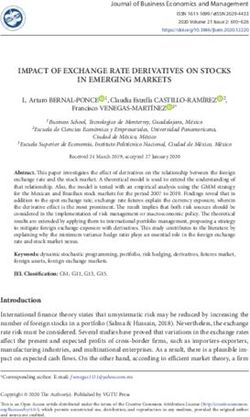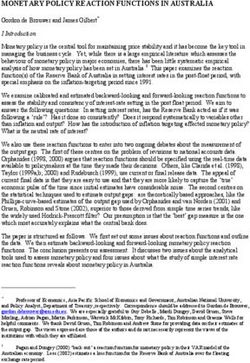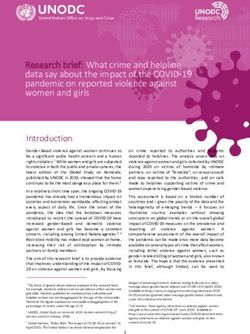Protel Interfaces protel Best Western Interface User Guide
←
→
Page content transcription
If your browser does not render page correctly, please read the page content below
protel Interfaces protel Best Western Interface User Guide www.protel.net © protel hotelsoftware 2020 Unauthorized distribution not permitted
protel Interface | Best Western Interface User Guide Content About the Best Western Interface................................................................................................................................4 Terminology and abbreviations used in this document ...........................................................................................5 Functionality .............................................................................................................................................................5 Displaying interface status .......................................................................................................................................5 Reservations .................................................................................................................................................................6 BWI Reservations ......................................................................................................................................................6 Front Office Reservations .......................................................................................................................................10 Group reservations .....................................................................................................................................................14 Create group reservation in the room type plan....................................................................................................15 Create group reservation in the room plan ............................................................................................................16 Allotments ..................................................................................................................................................................17 Creating Allotments that decrease availability.......................................................................................................18 Reservation Pickup .................................................................................................................................................24 Editing Allotments ..................................................................................................................................................28 Further information on Allotments ........................................................................................................................28 Best Western Rewards® Program...............................................................................................................................29 BWI CRS Guest Lookup ...........................................................................................................................................31 BWR Guest Enrollment ...........................................................................................................................................37 BWI features in the guest profile................................................................................................................................41 BWI VIP-Code Reminder .........................................................................................................................................41 Addresses tab .........................................................................................................................................................41 Pers. Data tab .........................................................................................................................................................43 Marketing tab .........................................................................................................................................................44 BWI features in Navigator ..........................................................................................................................................44 BWI Add-ons ...............................................................................................................................................................46 BWI Confirmation number search (Ctrl + 0) ...........................................................................................................47 BWI Cancel number search (Ctrl + 1)......................................................................................................................47 BWI CRS Guest Look up (Ctrl + 2) ...........................................................................................................................47 BWI Reservation Sync (Ctrl +3) ...............................................................................................................................48 BWI Conversion Tool (Ctrl + 4) ...............................................................................................................................49 BWI Rates + Availability export by date range .......................................................................................................51 BWI Rates + Availability Export by month + year ...................................................................................................51 BWI Sync Tool (Ctrl + 5) ..........................................................................................................................................52 Reservations without allocated BWI confirmation numbers .................................................................................53 BWI Fallback Values ................................................................................................................................................53 protel hotelsoftware| protel Interfaces| Best Western Interface User Guide | 2.0 (February 2020) Page 2 of 63
protel Interface | Best Western Interface User Guide BWI Activity Report ................................................................................................................................................54 BWI Reports ................................................................................................................................................................55 BWI Rate availability ...................................................................................................................................................56 Setting Strategies ....................................................................................................................................................58 Overbookings ..........................................................................................................................................................61 About this document ..................................................................................................................................................63 protel hotelsoftware| protel Interfaces| Best Western Interface User Guide | 2.0 (February 2020) Page 3 of 63
protel Interface | Best Western Interface User Guide
About the Best Western Interface
What is the The Best Western Interface is a two-way interface between protel and
Best Western Best Western’s Central Reservation System (CRS). The interface guarantees the
improved exchange of information between the two systems and offers many
Interface?
advantages:
Reservations made by means of the Best Western distribution channels 1 directly end
up in protel. Rooms sold in Front Office, directly reduce the availability in Best
Western’s reservation system.
protel automatically supplies Best Western with current availabilities, thus lowering
the risk of overbookings.
Rates are managed in protel and directly transferred to Best Western. The double-
maintenance of rates in both systems becomes obsolete.
The allocation of rates for varying room types is done by protel and automatically
transferred to Best Western.
Restriction values are defined in protel and automatically transferred to
Best Western.
With the help of the integrated lookup function, the data for Best Western
Rewards® Members can be searched for directly from protel Front Office.
Best Western Rewards® Enrollment: Enlist and enroll new BWR members by means
of individualized employee accounts in protel Front Office.
Display of Best Western Rewards® Point Balance in protel Front Office.
Information for If you have already worked with protel before the introduction of the BWI interface,
protel users you will notice that changes have occurred in many areas of protel, in comparison to
standard operations. Some of the procedures have changed, while others have been
switching to BWI
removed. However, there are also many new ones. This manual will familiarize you
with all of the changes.
Need help? If you need any support, please feel free to contact us at bestwestern@protel.net or
+49 231 915 93 555.
1
Best Western GDS, Best Western Reservations Call Center, Best Western Website, portals of linked third-party
vendors such as “roomkey.com”, “google.com/hotelfinder/”, “kayak.com”, etc...
protel hotelsoftware| protel Interfaces| Best Western Interface User Guide | 2.0 (February 2020) Page 4 of 63protel Interface | Best Western Interface User Guide
Terminology and abbreviations used in this document
BWI Best Western International
BW Best Western
BWI Frequent Guest Guests participating in the Best Western Rewards® program (i.e., BWR member)
Best Western Best Western Rewards® is an international customer loyalty program. Members collect
Rewards® Best Western Hotels points for hotel stays which can be redeemed for various rewards
such as free nights and gift certificates. Additionally, miles from various participating
airlines as well as payback points can also be collected.
BWR Member Best Western Rewards Member (= BWI Frequent Guest)
CRS Central Reservation System. BWI’s central reservation system LYNX.
PMS Your protel property management system
Functionality
Reservations created in protel are sent to the CRS in real time, while reservations made
by Best Western are transferred to protel. Each reservation contains a confirmation
number created by the CRS which is respectively displayed in protel. Cancellations are
also immediately sent to the CRS, where a cancellation number is created and directly
sent to protel.
Additionally, all of the reservation data and guest data will be matched during end of
day.
Displaying interface status
Connection problems between the CRS and protel or other alerts will be signalized by
the red blinking interface light; see figure:
Figure:
Interface Alerts
Click the symbol to open the interface status.
protel hotelsoftware| protel Interfaces| Best Western Interface User Guide | 2.0 (February 2020) Page 5 of 63protel Interface | Best Western Interface User Guide
Reservations
BWI Reservations
Each BWI reservation contains information and characteristics specific to BWI which can
be respectively saved and displayed in protel. Should a reservation be adopted from the
CRS, all of the data specific to Best Western will already be contained.
When does a reservation come from the Best Western CRS?
A reservation is taken from the CRS when it is booked by means of one of BWI’s many
distribution channels, e.g., the BWI call center, or the BWI web site.
A reservation which has come in by means of the CRS can be identified by means of the
BWI, cloud-generated user in the reservation dialog - see figure.
Figure:
Reservation Summary dialog box:
CRS reservations can be identified
by the entered user.
The reservation is also allocated a confirmation number from the CRS (BWI
Confirmation Number). The numbers can be found in the Navigator and can be seen in a
separate column in the active lists (see figure below).
protel hotelsoftware| protel Interfaces| Best Western Interface User Guide | 2.0 (February 2020) Page 6 of 63protel Interface | Best Western Interface User Guide
Figure:
protel Navigator
BWI confirmation number
BWI source
BWI Channel
In addition to the confirmation number, CRS reservations are allocated with the source
(BWI Source Code) and the channel (BWI Channel) - additional information can be found
on page 45 (section “BWI features in Navigator”).
BWI information in the lists
In all of the common lists, the CRS confirmation number as well as additional
information specific to BWI will be displayed - see figure.
Figure:
BWI information
in the arrivals list
CRS Conf. No. = CRS confirmation number
VIP Codes = BWR Status Level (Base 2, Gold Elite, Platinum Elite, Diamond Elite)
BWR No. = guest’s BWR membership number
BWR Cards = BWR card type (BWR, airline partner, …)
BWI number search
With the BWI Confirmation number search add-on (key combination Ctrl + 0), you can
search for a specific CRS confirmation number as need arises. You will find additional
information about this topic in the chapter “BWI add-ons” on page 46.
2
Note: In the CRS, the BASE code will be shown acting for the Gold membership status.
protel hotelsoftware| protel Interfaces| Best Western Interface User Guide | 2.0 (February 2020) Page 7 of 63protel Interface | Best Western Interface User Guide
Only one rate code per BW reservation
For reservations originating from the Best Western CRS/Member Web, only one single
rate code is allowed; the “New rate code” option has therefore been grayed out in the
Rate by Day Grid - see figure.
Figure:
Rate by Day Grid >
“New rate code” option
is not available
Should various rate codes be used in a reservation, a separate reservation must be
allocated for each reservation.
Guarantee codes
Each BWI reservation will automatically receive a guarantee code. The respective code
will be shown in the RBD (rate by day grid). In the Navigator click on [More] and then on
Rate by day grid. The guarantee code valid for the reservation will be shown in the
column with the same name. Move the table contents to the right to show the column -
see figure.
Figure:
Navigator > More >
RBD > BWI guarantee codes
BWI reservations in the room plan
Reservations from the BWI CRS Reservations coming in by means of the BW CRS are booked in protel as a room type
are not automatically visible
reservation, which means that it is simply booked from the supply of booked room
in the room plan!
types. The room will first be shown in the room plan, after a room has been explicitly
allocated to a specific reservation or check-in has taken place. Up to this point, the room
appears in all lists containing a question mark.
protel hotelsoftware| protel Interfaces| Best Western Interface User Guide | 2.0 (February 2020) Page 8 of 63protel Interface | Best Western Interface User Guide
BWI reservation comments (Traces)
Reservations coming in from the BW CRS can contain special comments which are then
saved as a Trace in protel. BWI traces are always identifiable by the entered user “BWI
cloud-generated” - see figure.
Figure:
Navigator > More > Traces:
CRS reservation comments
BWI traces can contain system messages or comments entered by the guest. Even the
BWI items ordered during booking will be saved as a BWI trace (see below).
By the way: comments will not be transferred from protel to the CRS!
Additionally booked BWI items
Should a guest book an additional item from
the BWI web site,
1. a BWI trace with information about the
booked article,
2. and a fixed charge per item will be
generated in protel.
In the Navigator, you will notice a red
exclamation point in the tree-view (see
illustration) to the right.
A click on Fixed charges opens the dialog box containing the booked articles - see
figure.
Figure:
Navigator >
Reservation with booked BWI
items
A simple click on Traces reveals the exact item text which has been sent together with
the reservation. The department is automatically allocated to the PRODUCT department
- see figure.
Figure:
Navigator > Traces:
Reservation with booked BWI
items
protel hotelsoftware| protel Interfaces| Best Western Interface User Guide | 2.0 (February 2020) Page 9 of 63protel Interface | Best Western Interface User Guide
Cancellation of BWI reservations
Reservations which stem from the CRS, can only be cancelled in the Member Web!
Front Office Reservations
Should a reservation be created in Front Office, all of the necessary data will be entered
into the reservation dialog, as usual. The reservation will then automatically be sent to
the CRS. A confirmation number is created there and sent directly back to protel.
Should a confirmation number not be sent back, it is possible that the reservation was
not properly sent. In this case, it is possible to resend the reservation to the CRS. The
BWI Reservation Sync add-on supplies you with the appropriate function with the Re-
upload all active Reservations from PMS to CRS (go to page 48).
In the Navigator, all of the Front Office reservations can be identified by the entered
channel: the LOCAL channel will always be set here - see figure.
Figure:
Navigator > BWI Channel: LOCAL
This reservation has been
generated “locally” in protel.
protel hotelsoftware| protel Interfaces| Best Western Interface User Guide | 2.0 (February 2020) Page 10 of 63protel Interface | Best Western Interface User Guide
Time period for the export: 51 weeks!
Only reservations which have been made up to 51 weeks in the future will be exported
to the CRS. Reservations outside of this time-period will not at all be sent to the CRS.
Therefore, such reservations will not receive a BWI confirmation number.
Should a reservation be altered so that it then moves outside of the 51-week limit, it will
be cancelled in the CRS. This results with the reservation receiving a BWI Cancellation
Number.
Rate by day grid
Unlike reservations originating from the Best Western CRS/Member web, local
reservations can contain numerous rate codes.
Open the local reservation in Navigator.
Once there, click the More... button and then select the Rate by day grid entry
from the dialog box.
Select the desired day(s) and activate the New rate code check box.
Select another rate code by clicking the selection button.
Click on the [Set] button to adopt the changes you have made.
Changing the rate code
If the rate code of a reservation is changed at a later time, a reason for changing the rate
will need to be given - see figure.
Figure:
Basic reason for changing rate
code
The reasons selected here are specified by BWI.
protel hotelsoftware| protel Interfaces| Best Western Interface User Guide | 2.0 (February 2020) Page 11 of 63protel Interface | Best Western Interface User Guide
Rate limit
A maximum rate limit has been set by BWI. Should the rate for a reservation be
overwritten and the entered rate exceed the given rate limits, the user will receive a
message asking whether or not the rate entered is really to be used.
Example: The amount will be changed in Navigator, the maximum rate will be exceeded
during entry - see figure:
Figure:
Navigator - overwriting
the rate.
Afterwards, the following message appears:
Figure:
Message when exceeding the rate
Moves
Since BWI needs exactly one reservation (with a separate confirmation number) for each
room booked, moves during a stay will no longer be able to be entered into protel.
Instead, the reservation needs to be checked-out on the day of the move and then
created and checked in again.
Moving a reservation for the entire length of stay is still possible.
protel hotelsoftware| protel Interfaces| Best Western Interface User Guide | 2.0 (February 2020) Page 12 of 63protel Interface | Best Western Interface User Guide
Central Bill reservations
Central Bill reservations which are transferred from the BWI-CRS to protel have very
limited editing options. Central Bill reservations can already be identified in the
Navigator by their reservation status as “Central Bill” - see figure.
Figure
Central Bill reservations
The booking of Central Bill reservations solely occurs by means of the BWI Reservation
Center!
Please note! Changes made to core data such as arrival or departure dates, or rate codes will be
made exclusively by BWI. In protel, the following restrictions for Central Bill
Central Bill reservations apply:
reservations have very
limited editing options the length of stay cannot be edited
arrival and departure dates cannot be edited
the rate code cannot be edited
changes made to the number of persons does not alter the rate
changes made to the room type does not alter the rate
cancelled Central Bill Reservations cannot be reinstated
Due to the mentioned restrictions, the DC Menu is not available for Central Bill
Reservations.
protel hotelsoftware| protel Interfaces| Best Western Interface User Guide | 2.0 (February 2020) Page 13 of 63protel Interface | Best Western Interface User Guide
Reservation texts
Should a guest be a Best Western Rewards® Member (BWR Member), the BWR number
and status will be exported to the invoice, reservation confirmation, and registration
form. The respective forms can be accessed in the guest profile by means of the Letters
> New text. This tab is the only tab which is not grayed out for BWI Frequent Guests.
The registration form specifically for Best Western International can be made available
as a report, if requested.
Group reservations
Please note! The creation of group reservations has always been a standard function in protel
SPE/MPE. In combination with the Best Western interface, however, this function was
subject to some restrictions in the past - and thus did not offer the usual variety of
functions like those offered in the standard version of protel SPE/MPE. Therefore, the
group functionality has been extensively revised and improved in 2020.
The new group functionality is available as soon as you have completed the following
updates:
The PMS is updated to 2019.20.212, or higher
The protel Webservices (pWS) are updated to 2.10, or higher
It is important to note that all groups in the PMS created prior to the above-mentioned
updates, will continue to function, following the old group functionality. The only way to
amend this would be to cancel and recreate the group.
In the new group functionality, the main difference is that a unique internal reservation
number (PL number) is created for each room you add to the group. Consequently, they
are transmitted to BW as individual reservations and receive a unique CRS number in
return. As a result, protel SPE/MPE no longer creates G-rates. All of the reservations
within a group are still connected by the Group Master, and any changes made to the
Group Master, i.e., new arrival and departure date, etc., appear in all of the room
reservations attached to the group. Rate amounts can be overwritten when creating a
group reservation. It is also possible for you to create groups in other areas of protel
SPE/MPE, i.e., Room Plan, and they will be correctly exported to BW. Being able to
quickly compare the inventory between protel SPE/MPE and the Best Western Member
Web, makes the user experience a lot friendlier and less prone to errors than the old
group functionality.
Please note! When using the new group handling each room is transmitted individually. To ensure
that BW interprets these rooms as a group, you need to create a new group rate
Using group rate code – in accordance with the local BW affiliate and use it when creating the groups
codes in protel SPE/MPE. Once these agreed-upon rates have been created in protel
SPE/MPE, the supporting office needs to map them to the BW interface via the protel
Cloud. Only then they will be correctly transmitted to BW.
You can easily create group reservations in protel's room type plan or room plan.
protel hotelsoftware| protel Interfaces| Best Western Interface User Guide | 2.0 (February 2020) Page 14 of 63protel Interface | Best Western Interface User Guide
Create group reservation in the room type plan
1. Open the room type plan in protel. Enter the number of desired rooms into the
column next to the desired room type - see the following screenshot.
2. Use your mouse to drag the reservation across the desired time period - see the
following screenshot.
3. If necessary, add additional room type reservations.
4. Confirm your reservation with .
5. Confirm the question whether you want to create a group reservation with [Yes].
Afterwards, the reservation dialog box containing the entered data opens.
6. Now, simply enter the name or the starting letters of the group's name into the
Group field and hit .
The guest profile search opens in order to allot the reservations to a group.
7. Allocate an existing profile of the "Group" type or create a new profile.
8. Now select the Best Western group rate code in the reservation dialog box. This
is optional, but is recommended so that Best Western interprets the reservation
as a coherent group (useful for evaluations) – see Using group rate codes.
9. In the reservation summary, click on [OK] and confirm the question about
whether or not you would like to create a group master invoice with [Yes].
10. In the Payment Instructions window, select a routing, as need arises, e.g., "Logis
to B" ([frequently used instructions]).
11. Click on [OK] and select the [Group member and Master] option in the next
dialog box.
Once the group reservations have been successfully created, each group member
receives an exclusive confirmation number both in the CRS as well as in protel.
When creating groups by means of the room type plan: Use the room distribution in the
group master to allocate a room to the individual partial reservations.
Note: If the group reservation is created as room type reservation, it will be booked
from the existing supply of the reserved room type(s). The reserved rooms will first be
displayed in the room plan when the individual members of a group have been allocated
to a room in the group master!
protel hotelsoftware| protel Interfaces| Best Western Interface User Guide | 2.0 (February 2020) Page 15 of 63protel Interface | Best Western Interface User Guide
Create group reservation in the room plan
1. Open the room plan in protel.
2. Drag the first reservation into the desired room and then to the desired time
period, without confirming it with [Enter] or with the right mouse button.
3. Add more reservations immediately afterwards by making another reservation
(arrival and departure dates may differ).
4. Open as many reservations as you like:
5. To complete the reservations, press the Enter key or open the context menu
(right mouse button) and select the "Reserve" command.
The Reservation Screen opens:
6. Now, simply enter the name of the group into the Group field and hit the [Enter]
key.
The guest search opens.
7. Select an existing guest profile from the "Group" profile type or alternatively
create a new guest profile.
8. Now select the Best Western group rate code in the reservation dialog box. This
is optional, but is recommended so that Best Western interprets the reservation
as a coherent group (useful for evaluations) – see Using group rate codes.
9. Click on [OK] and confirm the question whether you want to create a group
master invoice with [Yes].
10. In the payment instructions window, select a routing, e.g., "Logis to B"
([frequently used instructions]).
11. Click on [OK] and select the [Group member and Master] option in the following
dialog box.
Once the group reservations have been successfully created, each group member
receives an exclusive confirmation number both in the CRS as well as in protel.
protel hotelsoftware| protel Interfaces| Best Western Interface User Guide | 2.0 (February 2020) Page 16 of 63protel Interface | Best Western Interface User Guide
Allotments
An Allotment – known in other PMSs as “block” – allows you to allocate a certain
amount of your hotel’s inventory for, e. g., an event or travel agency. Once you have
created the allotment, you can choose to either reduce the total inventory by the
inventory assigned in the allotment, or leave it unchanged. Once the reservations are
made for the allotment, the inventory will decrease accordingly. BW provides the
following three responses after creating an allotment:
CRS - Group ID (= Group ID in Best Western CRS)
CRS - Rate code (= Rate code in Best Western CRS)
URL (= Link to direct booking in Member Web)
This allows BW to directly see that a “group reservation” (BW terminology) has been
made because of the information provided in the response. You can provide the URL to
the guest or organization in order to book directly from the allotment in the Best
Western member web, after which the reservation is directly linked to the allotment.
Please note! Important: If a hotel wants to offer a different rate for reservations created from the
allotment, a new rate code needs to be created in protel SPE/MPE and attached to the
allotment. Manual changes to existing rate codes cannot be made in the Allotments
dialog box.
Requirements
To be able to use the functions described in this document, the following requirements
must be fulfilled:
The PMS is updated to 2019.20.212, or higher
The PWS is updated to 2.10, or higher
The new Allotments and Group function must be installed and configured by
protel Support / an accredited protel partner.
protel hotelsoftware| protel Interfaces| Best Western Interface User Guide | 2.0 (February 2020) Page 17 of 63protel Interface | Best Western Interface User Guide
Creating Allotments that decrease availability
Access the Maintain Allocations screen via the Reservation menu (Reservation >
Maintain Allocations) - see following screenshot.
Figure: Opening the Allocations
screen
The Maintain Allocations screen then opens.
The dialog box gives you a complete overview of all of the Allotments which have been
created.
Create a new Allotment by clicking the [Insert] button - see screenshot.
Figure: Allocations overview
protel hotelsoftware| protel Interfaces| Best Western Interface User Guide | 2.0 (February 2020) Page 18 of 63protel Interface | Best Western Interface User Guide
The Allocation dialog box opens.
The dialog box contains all of the information required to create the new Allotment.
The following section describes how to create an Allotment that reduces availability.
Please note! Non-deducting room Allotment - one that does not reduce availability - are NOT
exported to the Best Western Member Web!
Figure: Allocations entry
The following fields are mandatory:
Allocation name
Group
Period & Release date (absolute or dynamic, see below for additional
information)
Detailed list of room types and number of rooms (Decrease availability must be
activated!)
Fields which are not mentioned in the following list can be filled out as required.
protel hotelsoftware| protel Interfaces| Best Western Interface User Guide | 2.0 (February 2020) Page 19 of 63protel Interface | Best Western Interface User Guide
Field Description
Allocation name Enter a name for the allotment.
Enter the name of the reservation group for which you want to create the allotment. Enter the
first letters or full name in the group box and click the Group button. This opens the
Group
corresponding profile, provided this has been created. Otherwise, you can create a new
profile.
If a special rate code is to be assigned for all reservations of a particular Allotment, select it
from this drop-down list.
Rate code (optional)
The Rate Code field is optional and is not required at this stage; it is, however, needed for
importing reservations from Best Western.
Period Enter the contractual period (validity) for the Allotment.
Select one of the following options:
absolute – The entered date is a fixed expiration date, after which the Allotment is no longer
available for bookings. With this option, rooms will be deducted from the overall availability.
Release date relative – The number of days before the scheduled arrival date on which the Allotment will
expire (expiration). The reservation must be posted before this deadline. Example: If this box
contained the number “7”, this would mean that the final reservation would have to be
entered no later than seven days prior to the scheduled arrival date.
Select the Detailed list of room types option in order to enter the required room types (see
Detailed list of room below)
types
Select the Decrease availability checkbox so that the rooms specified in the detailed list
Decrease availability
reduce the availability.
Select a room type from the dropdown list.
Rm.type
Quantity Enter the number of rooms for each room type.
Click the [Insert] button to add the selected room type and rooms to the list.
Insert
You can enter as many room types and rooms as required.
protel hotelsoftware| protel Interfaces| Best Western Interface User Guide | 2.0 (February 2020) Page 20 of 63protel Interface | Best Western Interface User Guide
Additional info
Once this information is entered, you have to enter further details into the Additional
info tab.
Figure: Additional info tab
The following fields are mandatory:
Status
Come
Guarantee
Cancellation
Fields which are not mentioned in the following list can be filled out as required.
Field Description
Status Enter an appropriate confirmation code / booking status for the Allotment.
Enter the reason the booker chose to come to your hotel. These selection codes are
Come
predefined by Best Western.
Guarantee Select an applicable guarantee code.
Cancellation Select an applicable cancellation code for the Allotment.
Each reservation that is created using this Allotment automatically receives the
Allotment’s characteristics.
protel hotelsoftware| protel Interfaces| Best Western Interface User Guide | 2.0 (February 2020) Page 21 of 63protel Interface | Best Western Interface User Guide
UDF (User Defined Fields)
The UDF fields will be filled automatically if an export was successful (i. e. if the
Allotment has been successfully sent to the Best Western Member Web). With the
exception of the Booking Channel, the values are assigned by Best Western and should
not be changed here.
As soon as the fields are filled in, you can leave the screen by clicking on “OK”.
If necessary, you can adjust the Booking Channel (see table below).
The Allotment will be exported to the Best Western Member Web and comes back with
the Best Western CRS information – see the table below.
UDF Field Description
CRS Group ID This field stores the group ID which is sent to the Best Western Member Web.
Each Allotment gets its own Best Western booking link, provided that the booking
channel is set to "local”. By means of this link, Allotment reservations can be booked
CRS Group URL
directly via the Best Western Member Web.
For further information, go to section Reservation Pickup.
Internal Best Western rate plan number. On the basis of the CRS Rate Plan the
CRS Rate Plan
availability of the Allotment can be checked in the Member Web.
The Booking Channel can be switched from “LOCAL” to “ONLINE” to offer availability
for the Allotment to the Best Western CRS. Thus, reservations for this Allotment can
also be booked via the Booking URL (CRS Group URL) in the Best Western Member
Booking Channel Web.
Default is “Local”.
For further information, go to section Reservation Pickup.
The figure shown here shows the total number of nights subject to allocated nights.
Promised number of
Example: An Allotment consists of 5 nights at 10 rooms per night. This results in a
nights
total Allotment of 50 nights.
protel hotelsoftware| protel Interfaces| Best Western Interface User Guide | 2.0 (February 2020) Page 22 of 63protel Interface | Best Western Interface User Guide
Allotment status
Depending on your system settings, it may be required to mark the Allotment as
“Closed” in order to be able to enter the relevant reservations for the Allotment.
Status Description
As long as an Allotment is open, the number of rooms within the Allotment can be
changed as required for the Allotment period.
Open Note: If Allotments that are open are not to be available for reservations (pick-ups), a
special system setting must be made. Please contact your protel partner or protel support.
If this setting is used, an Allotment must be set to "Closed" before reservations can be
created for it.
If the Allotment is closed, a snapshot of the rooms booked at this time is created. This
original data can then be made visible in the 'Allocation overview' tab by right-clicking the
Closed mouse (Show original number).
Please note: This process cannot be undone!
Changing allotment status to
“closed”
When changing the allocation status to “closed” the following message
appears which has to be confirmed with “Yes”.
protel hotelsoftware| protel Interfaces| Best Western Interface User Guide | 2.0 (February 2020) Page 23 of 63protel Interface | Best Western Interface User Guide
Reservation Pickup
In protel Front Office
When entering a reservation, there is an option to add an allocation (allotment) to this
reservation. Only Allotments which fit the reservation criteria (e.g. period and room type)
will be shown.
Figure: Reservation screen –
Allocation field
As soon the Allotment is assigned, the reservation’s rate code will change into the pre-
configured rate code which is assigned to the Allotment. The status, come reason,
guarantee code and cancellation code of the Allotment will be assigned as well.
protel hotelsoftware| protel Interfaces| Best Western Interface User Guide | 2.0 (February 2020) Page 24 of 63protel Interface | Best Western Interface User Guide
The reservation is then added to the Allotment. You can see the reservation as well in the
allocation screen under the “reservations” tab.
Figure: Reservations tab in
allocation screen
Note In the Best Western-Edition of protel MPE/SPE, reservations cannot be created in the
Rooming list tab! This is only possible in the reservation dialog box (see above).
protel hotelsoftware| protel Interfaces| Best Western Interface User Guide | 2.0 (February 2020) Page 25 of 63protel Interface | Best Western Interface User Guide
In Best Western Member Web
Once an Allotment has been successfully created and exported to the Best Western
Member Web, a booking link is created for the Allotment and stored in the Allocation
screen's user-defined fields:
With the booking link, Allotment reservations can be booked directly from the Best
Western website. After clicking on the link, a request form with the Allotment's booking
data opens - see the following screenshot:
protel hotelsoftware| protel Interfaces| Best Western Interface User Guide | 2.0 (February 2020) Page 26 of 63protel Interface | Best Western Interface User Guide
Making Allotment available online
Please note! In order to be able to book the Allotment from the Best Western Member Web, the
booking channel must be set to "Online" in the user-defined fields of the Allocation
screen - see the following screenshot.
Allocation > Additional Info tab
> UDF > Booking Channel:
Set Booking channel to Online
Use booking link
If you click on the CRS Group URL in the allocation's user defined fields, it is
automatically opened and highlighted in a popup - see the screenshot below.
Using the key combination Ctrl + V or the Copy command in the context menu, you can
copy the URL to the clipboard and forward it accordingly (for example, to the travel
agency that enters the reservations via the booking link, or to the corporate customer
that forwards the booking link to its trade fair guests).
protel hotelsoftware| protel Interfaces| Best Western Interface User Guide | 2.0 (February 2020) Page 27 of 63protel Interface | Best Western Interface User Guide
Editing Allotments
Allotments can be edited subsequently by opening them and making the required
changes in dialog box.
All changes will be transferred to the Best Western Member Web
Further information on Allotments
Please refer to the protel online help in the chapter Reservation > Maintain allocations
for more information on managing Allotments in protel SPE/MPE.
protel hotelsoftware| protel Interfaces| Best Western Interface User Guide | 2.0 (February 2020) Page 28 of 63protel Interface | Best Western Interface User Guide
Best Western Rewards® Program
Best Western Rewards® (BWR) is an international Best Western customer loyalty
program. The data of guests participating in the program are directly managed by BWI.
For you, this means that although you are able to continue making changes to the BWI
guest profiles, they will not be sent to the CRS. Attention: Should the data in the
meantime have been changed in the CRS, the protel profile will be overwritten using the
changed data.
In protel, the BWR membership will be noted in various sections of the protel guest
profile.
BWI Frequent Guest
Each BWR member is allocated with the BWI Frequent Guest status - see figure.
Figure:
guest profile | BWR Members are
marked in the “Addresses” tab as
BWI Frequent Guest.
Please note! The guest profiles for guests with the Frequent Guest status are write-protected.
Changes made to such profiles can only be carried out “locally” after unlocking the
profile and will not be sent to the BWI. 3
3
More information about unlocking guest profiles can be found in the “Best Western Features in the Guest
Profile” section.
protel hotelsoftware| protel Interfaces| Best Western Interface User Guide | 2.0 (February 2020) Page 29 of 63protel Interface | Best Western Interface User Guide
BWR Number & Point Balance
The BWR number is displayed in the Pers. Data tab located under Member cards. There
you will also find the Best Western Rewards® Point Balance – see figure. The point
balance is updated with each CRS Update (comparable with BWI Features in the guest
profile - BWI Guest last updated from CRS).
Figure:
Guest profile > Pers. Data:
BWR number and BWI Rewards
Point Balance
Displaying the membership levels
The BWR membership is made up of the following levels: Base 4, Gold Elite, Platinum
Elite and Diamond Elite. The guest’s membership level will be saved to protel as a VIP
code and displayed in the guest profile’s Marketing 5 tab – see figure.
Figure:
Guest profile > Marketing:
Displaying the membership levels
as VIP codes
4
Note: In the CRS, the BASE code will be shown acting for the Gold membership status.
5
After you have an installed the “Sales & Marketing” add-on, the tab is called “Sales Data”.
protel hotelsoftware| protel Interfaces| Best Western Interface User Guide | 2.0 (February 2020) Page 30 of 63protel Interface | Best Western Interface User Guide
BWI CRS Guest Lookup
With the help of the lookup function, the data for BWR Members can be searched for
directly in the BWI CRS. Existing BWI guest profiles can be over-written with the data
from the CRS when necessary. Should a BWR Member being searched for not yet have a
guest profile, the lookup function can assist you to also create a new guest profile for
the respective guest.
You will find the lookup function under Add-Ons - see figure.
Figure:
Opening the lookup function
by means of the Add-Ons button.
You can also access the lookup function directly from the guest profile, should the guest
be a BWR member - see figure.
Figure:
Opening the lookup function by
means of the Lookup Button in the
guest profile.
protel hotelsoftware| protel Interfaces| Best Western Interface User Guide | 2.0 (February 2020) Page 31 of 63protel Interface | Best Western Interface User Guide
After calling up the lookup function, the following dialog box appears - see figure.
Figure:
BWI CRS Guest Lookup
Dialog box
Looking up a guest
The lookup dialog box offers three ways for looking up a guest’s data:
By BWR Number
By Email
By address (First name, last name, and city)
Search using BWR Number
Enter a valid BWR number and click - see figure.
Figure:
Lookup: Search using BWR no.
The guest’s data should appear in the table.
protel hotelsoftware| protel Interfaces| Best Western Interface User Guide | 2.0 (February 2020) Page 32 of 63protel Interface | Best Western Interface User Guide
Search using email address
Click on the Email tab and enter the email address of the guest which had been received
by the BWI - see figure.
Please make sure to enter the email address using the appropriate format; for example,
you always need to use the ‘@’ symbol in the address.
Figure:
Lookup: Search using email
address
Click to proceed. The guest’s data should appear in the table.
Search using address
Select the Address tab and enter the first name, last name and city. If you want, you can
also enter partial terms (e.g., the first three letters). Click to show the results -
see figure.
Figure:
Lookup: Search using address
Numerous results will be displayed horizontally in the table. With the help of the image
scroll bar, you can move the contents of the table to the left or right and thus view
additional information such as BWI number, city, country, etc.
Sorting columns
You can sort the tables in either ascending or descending order by clicking the column’s
header.
protel hotelsoftware| protel Interfaces| Best Western Interface User Guide | 2.0 (February 2020) Page 33 of 63protel Interface | Best Western Interface User Guide
Showing and hiding columns
If you want, you can hide undesired columns. To do so, select the column title of the
column in question and then click on the small arrow - see figure.
Figure:
Lookup: Accessing drop-down list
for showing and hiding columns.
Select the Columns entry from the drop-down list. To hide a column, remove the check.
Move columns
The displayed columns can be moved with the mouse: Use your mouse to select the
desired column and drag it to a new position by keeping the mouse button depressed.
When you reach the desired position, release the button - see figure.
Figure:
Lookup: Moving columns
Looking up a company
You can also search for companies which have a BWI Business Account.
Click on the Company tab and enter the company’s name or account number. The entire
account number must be entered. When using names, a partial search is possible (to
ensure a useful result, please enter at least the first three letters) - see figure.
Figure:
Company Lookup
Click to show the results.
With the help of the image scroll bar, you can move the contents of the table to the left
or right and thus view additional information such as account number, address, city,
etc.
protel hotelsoftware| protel Interfaces| Best Western Interface User Guide | 2.0 (February 2020) Page 34 of 63protel Interface | Best Western Interface User Guide
Company account information
Companies with a BWI company account have an 8-digit corporate account number.
Special corporate rates and clauses for ‘Last Room Availability’, if available, will also be
shown - see figure.
Figure:
Lookup: Company account
information
Field Description
Account number 8-digit corporate account number issued by BWI
Lra flag True = the corporate contract contains a clause regarding ‘Last Room Availability’, in
which the conditions of the contract guarantee availability until the last room is
available - no matter which room type.
False = the corporate contract contains a clause regarding 'Last Room Availability'.
Rate Code The negotiated company rate is shown here. The company rate will also be
transferred to the company profile.
Discount Display of discounts (if contractually agreed upon)
Discount End Date Expiry date of a contractually agreed upon discount
Rate Cap 1/2 Display only for companies which have a BWI Business Account: Maximum rate per
person for single occupancy (Cap1) or double occupancy (Cap2). Will only be
displayed if the company contract contains the respective clauses.
protel hotelsoftware| protel Interfaces| Best Western Interface User Guide | 2.0 (February 2020) Page 35 of 63protel Interface | Best Western Interface User Guide
Resend
The Resend button enables you to send the data from the CRS to the PMS. Select the
desired guest / company from the results list and click the [Resend] button to save the
data to protel - see figure.
Figure:
Lookup: Resend
Please note! For each Resend, protel will check to see whether or not a guest profile with the sent
BWR number already exists. If this is the case, the existing profile will be overwritten
with the current data from the CRS. Already existing data will be lost. Example: A
guest checks in and notices that the address in protel is no longer valid. Based on the
BWR number, the data can quickly be looked up in the CRS. Should the data in the CRS
be more up to date, the profile can simply be “reloaded” by means of the Resend
button.
Should there not have been a guest profile created for a guest in protel, the lookup
function will enable you to create a new guest profile with the information from the
CRS. Example: A guest, who is staying at your hotel for the first time will give you his
BWR during check-in. With the help of the disclosed number, you can simply search
for the data in the CRS and can then create a new profile in protel using the Resend
button.
ATTENTION: If an existing profile does not have a BWR number and a lookup (for
example using the address) is going to be executed, there is a risk of creating a
duplicate during Resend, because the system cannot compare the guest data via the
BWR number!
protel hotelsoftware| protel Interfaces| Best Western Interface User Guide | 2.0 (February 2020) Page 36 of 63protel Interface | Best Western Interface User Guide
BWR Guest Enrollment
The enrollment function also enables you to login guests into the BWR program, who
are not yet Best Western members. The enrollment dialog box either opens
automatically or in the guest profile during check-in.
Enrollment during check-in
Should protel notice during check-in that a guest is not yet a BWR member, the
following dialog box will appear - see figure. The dialog box can be deactivated, if
desired.
Figure:
Enrollment dialog box during
check-in
Clicking the [No] button will check-in the guest without any additional actions.
Clicking the [Yes] will open the Enrollment dialog box. The dialog box already contains
all of the information from the guest profile.
protel hotelsoftware| protel Interfaces| Best Western Interface User Guide | 2.0 (February 2020) Page 37 of 63protel Interface | Best Western Interface User Guide
Enrollment in the guest profile
1. Open the guest profile.
2. In the Address tab, click on Start BWI Enrollment - see figure.
Figure:
Opening the enrollment function
3. Enter all of the necessary data into the Enrollment dialog box - see figure:
Figure:
BWI Enrollment-Dialog
protel hotelsoftware| protel Interfaces| Best Western Interface User Guide | 2.0 (February 2020) Page 38 of 63protel Interface | Best Western Interface User Guide
Field Description
FDI Front Desk Incentive, employee’s 3-digit enrollment number. The FDI is sent to the
CRS with each new enrollment. The number is issued by BWI and must be saved to
the user’s data. Background: Each user will be able to get Best Western points for
recruiting new Best Western members. Evaluation with regards to the FDI and
enrollment will then take place in the CRS.
Affinity Program During enrollment, the guest can enroll for a special program if they want to: AAA,
CAA, Harley Davidson und Speed Rewards (NASCAR).
Airline Partner The guest may also want to collect miles for a specified airline; BWI supports a broad
NOTE! This feature spectrum of partner airlines. Should the guest decide on an airline, you will have to
has not yet been enter the guest’s respective Frequent Flyer Program Number.
released in the CRS! CAUTION: For the time being, entering the frequent flyer program number here
will not influence the guest’s preference to what type of points he/she wants to
collect! If the guest wants to collect miles instead of BWR points, the enrollment -
for the time being - will have to be conducted by means of the BWI Member Web!
“Opt-in” check boxes BWR members can select whether or not they would like to receive mail or emails
from BWI or a BWI partner. A selected checkbox means: Approval issued.
Opt-in Email BW: Receive information and promotional material from BWI via
email
Opt-in Email Partners: Receive information and promotional material from a
BWI partner via email
Opt-in Mail BW: Receive information and promotional material from BWI via
mail
Opt-in Mail Partners: Receive information and promotional material from
BWI partners via mail
When selecting the “Opt-in Email” check box, a valid email address will have to be
entered!
HINT: The settings selected here will also be implemented for the guest profile
(guest profile > Address tabs > “Contact opt-in/out”).
Select the [Submit Enrollment] to create the guest as a new BWR member.
As soon as an enrollment has been sent, the guest will receive the status of Frequent
Guest in protel. The membership number allocated to the guest by the CRS during
enrollment is automatically entered into the “Pers. Data” guest profile tab under
“Member Card”. Additionally, the guest will receive the “BASE” VIP status. Guest
profiles for BWI members are write-protected by default.
protel hotelsoftware| protel Interfaces| Best Western Interface User Guide | 2.0 (February 2020) Page 39 of 63protel Interface | Best Western Interface User Guide
BWR Welcoming Letter
It is recommended that a welcoming letter be handed out to each new BWR member.
To do so, open the Letters tab in the guest profile and click the [New Text] button.
Then, select the template for the BWI welcoming letter and confirm with [OK].
The welcoming letter contains the guest’s BWR number and can be printed out or sent
by email - here is an example letter - figure.
Figure:
BWR Welcoming Letter
HINT: In order to guarantee a valid enrollment, the guest must be given the General
Business Conditions for the Best Western Rewards® program. Additionally, the guest will
have to be instructed about data protection measures and must sign a consent which
also must be forwarded to BWI.
protel hotelsoftware| protel Interfaces| Best Western Interface User Guide | 2.0 (February 2020) Page 40 of 63protel Interface | Best Western Interface User Guide
BWI features in the guest profile
The interface adds some new elements and features to the protel guest profile which
will now be described in more detail for you.
BWI VIP-Code Reminder
Each time you open a BWR guest profile, a message will appear which automatically
informs you about the respective “membership level” - see figure.
Figure:
Displaying the membership levels
when opening BWR profiles
Addresses tab
Figure:
BWI elements in the address tab
The following table describes the numerous additional BWI elements located in the
guest profile’s address tab.
Element/Function Description
BWI Managed Guest profiles that are adopted from the CRS together with a reservation are “BWI
Managed”. Changes made to such guest profiles will not be transferred to the CRS!
BWI Frequent Guest Guest profiles for BWI members will be marked as BWI Frequent Guests. The profiles
of BWI Frequent Guests are write-protected by default (grayed out). The hotel can
unlock and edit the data (see below: “Unlock button”), but the changes which are
made will not be transferred to the CRS. Caution: Should the data be changed in the
CRS at a later time, the protel profile will be overwritten using the changed data.
BWI Guest last Should a guest profile from the CRS have been updated, the date of the last update
updated from CRS will be displayed here.
BWI Company ID Eight-digit company account number (will only be displayed if the profile in question
has a BWI Business Account).
Starting BWI See the section on Enrollment in the guest profile.
Enrollment
protel hotelsoftware| protel Interfaces| Best Western Interface User Guide | 2.0 (February 2020) Page 41 of 63You can also read