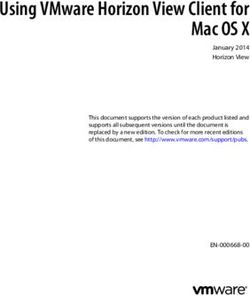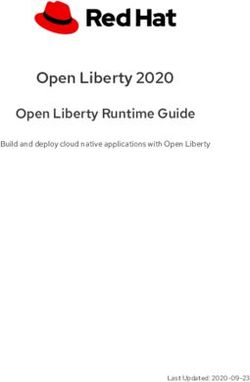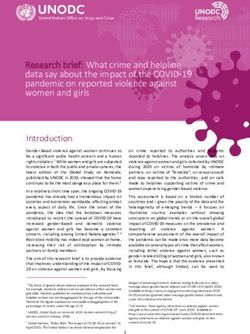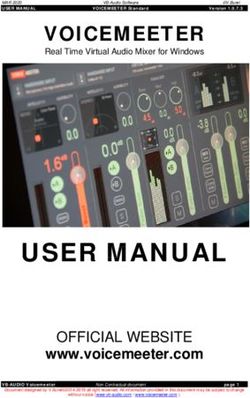SMS Service Reference - IceWarp Unified Communications
←
→
Page content transcription
If your browser does not render page correctly, please read the page content below
Contents
SMS Service .............................................................................................. 5
About .............................................................................................................................................. 7
Why Do I Need SMS Service? ............................................................................................. 7
What Hardware Will I Need? ............................................................................................. 7
Why Would I Want More Than One SMS Gateway? .......................................................... 7
Reference ....................................................................................................................................... 8
General .............................................................................................................................. 8
Users ................................................................................................................................ 11
Authentication ..................................................................................................... 11
SMS Account Setup .............................................................................................. 12
Outgoing Messages .......................................................................................................... 14
Applications ......................................................................................................... 15
Non-Delivery Reports .......................................................................................... 17
Incoming Messages .......................................................................................................... 18
Reply-To Feature ................................................................................................. 19
GSM Service .................................................................................................................................. 21
Tested and Supported Products....................................................................................... 21
HTTP Gateway .............................................................................................................................. 22
Tested Products ............................................................................................................... 22
HTTP SMS Service Setup ............................................................................................................... 23
Configuring Clickatell HTTP Gateway ............................................................................... 24
Compatibility ....................................................................................................... 24
Special Variables .................................................................................................. 24
UDH (Universal Data Header) .............................................................................. 25
Pre-requisites....................................................................................................... 25
Configuration of Binary/Text Message Gateway ................................................. 26
Text Messages Only ....................................................................................... 28
Troubleshooting .................................................................................................. 28
Delivery Reports ............................................................................................ 28
SMS Server Log .............................................................................................. 28
HTTP Gateway with Client Certificates ............................................................................ 29
Sending SMS from Server ............................................................................................................. 30
sms: Protocol ................................................................................................................... 30
sms: Protocol Examples ....................................................................................... 30
HTTP Request ................................................................................................................... 31HTTP Request Examples ...................................................................................... 31
HTTP Request – Delivery Script............................................................................ 32
Available Parameters ....................................................................................................... 35
Scenario Example ............................................................................................................. 36
Receiving SMS from Third Party Gateways ................................................................................... 37
Technical Specifications ................................................................................................................ 39
Sending SMS from Email Clients ................................................................................................... 41
Outlook and Other Desktop Clients ................................................................................. 42
Directly from Outlook Contact Lists ................................................................................. 43
Directly from WebClient .................................................................................................. 43
SMS Synchronization .................................................................................................................... 44
ActiveSync Device as a SMS Gateway .............................................................................. 44
IceWarp ActiveSync SMS Gateway Management ............................................................ 44IceWarp Server SMS Service
SMS Service
The SMS Service incorporated into IceWarp Server is a gateway to mobile networks allowing IceWarp Server to:
send and receive SMS messages
use SyncML SMS PUSH technology to instantly synchronize server data to mobile devices
be a bridge between email and SMS – using IceWarp Server's sms: protocol
extend CRM and other custom applications by text messaging capabilities
Multiple SMS gateways can be configured within IceWarp Server, allowing a greater throughput of messages as IceWarp
Server will automatically balance the workload between them.
2N Voiceblue GSM Gateway. An example of a hardware gateway which can communicate over USB as a locally connected
modem or over Ethernet as an HTTP remote gateway.
Page 5IceWarp Server SMS Service
Legend
Icon Description
Warning – very important!
Note or tip – good to know.
Note within a table.
Figure link – click the link to reveal the figure. Click it again to close it. (Works only in the
CHM format.)
Registered Trademarks
iPhone, iPad, Mac, OS X are trademarks of Apple Inc., registered in the U.S. and other countries. Microsoft, Windows,
Outlook and Windows Phone are either registered trademarks or trademarks of Microsoft Corporation in the United States
and/or other countries. Android is a trademark of Google Inc. IceWarp is a registered trademark in the USA and other
countries.
Page 6IceWarp Server SMS Service
About
Why Do I Need SMS Service?
You need a working SMS service if you want to:
send or receive SMSs
use SyncML SMS PUSH technology
send bulk text messages
extend web applications by SMS functionality
enhance the WebClient/Outlook user experience with mobile communication
SMS is the best communication channel for direct marketing campaigns, social services, consumer competitions, market
research and other applications.
Immediate and cost-effective at the same time, text messaging offers retailers a highly effective medium to deliver an
attractive, personalized content with a greater reach and response than through print or email. According to a recently
released report by the DMA, of the 800 U.S. mobile phone users surveyed, 70% said they had responded to a marketing
text message whereas just 41% had responded to a survey and 30% to email offers.
http://www.mobilemarketer.com/cms/news/research/1336.html
What Hardware Will I Need?
Any standard GSM capable modem should work fine, including attached mobile phones with modem capabilities (e.g. Nokia
E51). Note that some cellular phones only allow you to send out, but messages cannot be received by the means of AT
commands. CDMA and other network standards were not tested, these are supported only if the modem is using the same
standard AT commands to send and/or receive the messages. Please refer to the modem's specifications prior to use.
OR, none.
If you do not have a modem or need to send to an incompatible network, you can still take the full advantage of SMS
service. A number of carriers offers bulk SMS services through an HTTP API, accessible remotely over Internet, so you only
need to subscribe to an SMS plan with a provider matching your messaging needs.
Why Would I Want More Than One SMS Gateway?
You do not actually need more than one SMS gateway but if there are multiple gateways (any combination of remote HTTP
gateways and/or USB/COM port connected modems), then the SMS workload will automatically be balanced between
them.
This would give greater throughput of messages (if required) and provide service failover.
Page 7IceWarp Server SMS Service
Reference
Before you can set up SMS Service, you will need to know the following information:
which COM port your modem is using
you can determine this by examining the modem properties in your computers operating system
the PIN number of your modem (if set)
your service providers messaging center number
this may be already set up in your modem or you can ask your service provider
OR, if using a remote SMS gateway:
URL of HTTP request containing, at the very least, the remote server hostname, authentication credentials, message
payload format, optionally header information for binary and concatenated messages; please refer to the literature
of your provider (usually found under developer/API resources).
Once you have this information, you can proceed to set up SMS Service.
General
Selecting the SMS Service node in the IceWarp Server console will display the SMS Service configuration area, with all
current services listed:
Field Description
System account This button opens the SMS Account dialog where you can set SMS account options.
settings See the Domains and Accounts – Management – User Accounts – Policies chapter – SMS
Account Dialog section.
URL URL of the local HTTP gateway for integration with custom scripts or applications.
ID This column shows the COM port that this service is using.
Description Your free-form description for this service.
Type The type of modem this service is using.
Active Whether this service is active (set by you).
Add Click this button to add a new service. The SMS Gateway dialog opens.
Edit Select a service and click the button to modify settings of this service. The SMS Gateway dialog
Page 8IceWarp Server SMS Service
opens.
Delete Select a service and click the button to delete this service.
NOTE: Access mode to the service can be set on both domain and user levels. See the appropriate
places ([domain] – Policies, [user] – Policies).
This dialog is used to setup or modify gateway's properties.
Field Description
Active Check this option to activate this SMS gateway.
ID Unique identifier of the gateway, needs to be specified when multiple gateways are configured
on the same server. Gateway ID is used to route messages to a specific gateway within gateway
selection dialogs, in Outgoing/Incoming Messages rules or by URL parameter ?id=XXX. If not
specified there, load-balancing takes places automatically and the first available gateway is used
to send the message.
Type Select the gateway type:
GSM Modem
This gateway will connect to a GSM local hardware modem.
HTTP Request
This gateway will connect to a remote HTTP server.
Device For a GSM Gateway
Select the COM port of the modem to use with this gateway.
If your device is using virtual COM port rather than a standard one (COM1–4) then you should
just type COM port number into the field (e.g. COM16).
For an HTTP Gateway
Select the URL given in the dropdown and modify it to suit your HTTP SMS gateway provider.
The example given in the dropdown is designed to be used with a remote instance of IceWarp
Server, and SMS messages will be sent by the remote server specified.
Another example is set to suit to a remote HTTP gateway provided by Clickatell.
For details about HTTP SMS syntax and examples, refer to the HTTP SMS Service Setup and
Page 9IceWarp Server SMS Service
HTTP Request chapters.
For details about configuring of Clickatell HTTP gateway, refer to the Configuring Clickatell HTTP
Gateway chapter.
NOTE: As IceWarp Server does not support SMS splitting, make sure your provider can
deal with longer SMS messages (more than 150 characters) – is able to split them into
more messages.
Template Use the list to select a pre-defined device.
Description Enter a meaningful description for this gateway (for identification purposes).
PIN/Password Enter any PIN for this modem (if required).
Password is used for an HTTP gateway when SMS answers will be delivered via a delivery script.
(See the HTTP Request – Delivery Script chapter. Example:
http://yourserver.com/sms/deliver.html?id=HTTP&pass=pinnumber&number=%fro
m%3&data=
%data% –pinnumber is just the PIN/Password field within the HTTP gateway for incoming
messages.)
E-mail From This option facilitates SMS and email interoperability and must be used to enable the Reply-
To feature. It allows you to reply to SMS received as emails into your mailbox, ensuring that
your reply will be sent over the SMS gateway back to the originating sender's mobile number.
The From: edit lets you rewrite the From: header of SMS received to the gateway, so that it can
be routed to email or processed by incoming rules.
Enter sms:%s@icewarpdemo.com to rewrite the From: header with an SMS to
email address so that the gateway can route the message back to SMS when you reply to such
email. If you do not wish to use the Reply-To feature, the header can include only %s and in
such case the message will include just sender's mobile number in the From: header.
NOTE: %s will be replaced by the originating sender's mobile number.
The helper sms: email account needs to be configured only for use with desktop email clients, in
this case all messages are routed through the internal sms: protocol.
SMS Center Enter the message center phone number of the service provider for this modem. If in doubt
(format etc.), ask your provider.
NOTE: You only need to set this if it is not already set in your modem.
When using HTTP Request, you do not need to set it.
Page 10IceWarp Server SMS Service
Users
Authentication
There is a need for all services to be able to set the access directly per user in the accounts Management section. However,
for SMS (and FTP) this is a challenge as they already have their own authentication settings through username/password
combination. Sometimes you simply want to create specific accounts for SMS (and FTP) and not to be forced to create extra
email users for them.
Access Mode
Service Access
Service access can be set on the domain level or the user one.
Each domain or user has general service Policies. You do not need to define any SMS (or FTP) accounts and simply use
system users automatically.
If an SMTP session is authenticated, the authenticated user is used when the service is enabled in Policies. Therefore users
do not even need to authenticate when sending SMS from their accounts and they simply only need to SMTP authenticate
and SMS authentication is done automatically in the background. Limits and options are applied accordingly (globally,
domain level wise or user level wise).
Username/Password
SMS gateway also implements its Users tab where you can define a list of users (accounts). By default, user authentication
is required. The SMS Account feature (dialog) allows you to manage accounts, groups, number of messages sent monthly,
expiration, etc.
SMS server supports "authenticated" URL variables. You can indicate that the sender email address is authenticated and
must be processed as a local account. sms: protocol automatically uses authenticated parameter if SMTP session is
authenticated.
Summary
Username/password authentication and access mode are integrated. If the sender is not SMTP authenticated user, the
authentication against the list setup in SMS Service – Users is attempted. If username/password authentication is not
found or invalid, the system authentication is applied. If successful, the sms.dat file is read from a location based on
Policies (domain, user). If the user is not listed, he/she is denied access and cannot send.
sms.dat File
SMS configuration for IceWarp users is stored in the sms.dat file. There is top level configuration stored in the
config/sms.dat file, followed by domain configuration stored in the config//sms.dat, followed by user
configuration stored in the mail///sms.dat. (The file for the appropriate level is created when the default
settings for this level is changed.) The server first checks for user configuration, if not found it tries domain configuration, if
not found it tries global configuration and if this is also not found it uses default values. There are also SMS users defined
within the SMS/Users tab. Their configuration is stored in the config/smsusers.dat.
The file contains colon separated data
user:password:gateway:description:maxsend:sent:lastsent:prevsent:expire:inactive
Short description:
user – SMS user name, empty for IceWarp system/domain/user configuration
password – SMS user password, empty for IceWarp system/domain/user configuration
gateway – name of gateway specified for this user, empty for default
description – SMS user description
maxsend – monthly message limit
sent – number of messages sent this month
lastsent – unix time stamp of last message sent time
prevsent – number of messages sent previous month
Page 11IceWarp Server SMS Service
expire – day when this account expire in Delphi date format
inactive – set to 1, when account is not active
sent, prevsent and lastsentdate statistics for IceWarp users are stored within the smsstat.dat file. The values in the sms.dat
are used for SMS users only.
There are D_SMSContent and U_SMSContent API variables for R/W access of this file (usually for webadmins).
Processing Order
SMTP AUTH – username/password authentication: users based on Policies – username/password authentication: users
listed in SMS Service – Users (e.g. external users).
NOTE: On the domain or user level Policies, you can find settings for SMS and FTP services.
SMS Account Setup
Field Description
Add... Click the button to add a new account.
Page 12IceWarp Server SMS Service
Edit... Click the button to edit the selected account.
Delete Click the button to delete the selected account.
An SMS account serves the purpose of account management for SMS users. It offers similar functionality as email account
options and includes a very basic billing. It lets you define groups of users (or individual users) which will share the same
authentication, the same destination gateway and you can define a common expiration and send-out limits for them.
Field Description
Active Tick the box to activate the account.
User Use the "..." button to select the user/account.
Password Enter the password which will be used to authenticate the user for SMS service. It can differ
from the user's email account password. If left blank, the user will not need to authenticate.
Description Enter brief account description.
Gateway Select a gateway from the list.
Expire Select a date of the account expiration; if left blank, there is no expiration applied.
Monthly message limit Enter the maximum number of messages that can be sent per month; if 0 (zero) is left, there
is no limit set.
For example evaluation accounts can be created by limiting a number of sent messages to 10
and/or setting a 7 day expiration.
Number of sent messages The use is two-fold:
this month (Auto
adjusted) 1. Message counter.The value shown here tells you how many messages have been
sent this month by users or groups within this account. It is automatically reset to 0
at each month's end.
2. Counter reset. Type 0 or any other value and click OK to reset the monthly counter.
Number of sent messages 1. The value shown here tells you how many messages have been sent in the previous
previous month (Auto month by users or groups within this account. If there has been no activity in that
adjusted) month, it is automatically reset to 0 at each calendar month's end.
2. Counter reset. Type 0 or any other value and click OK to reset the monthly counter.
Page 13IceWarp Server SMS Service
Last sent Shows the date and time when the last message was sent through this SMS account.
Outgoing Messages
The Outgoing Messages tab allows you to set rules for outgoing messages. This functionality lets you perform vast
spectrum of filtering, routing, load-balancing, archiving, etc.
Field Description
Rule Title This field lists titles of the existing content filters for outgoing messages. Only filters with the
left-hand check boxes ticked are applied.
Add Click this button to set a new content filter. The Rule dialog appears. For more details refer to
the Mail Service – Content Filters – Filter Conditions and Filter Actions chapters.
NOTE: Some options designed for SMTP service content filters are not available for SMS
service because they are not meaningful here.
Edit Click this button to edit the selected rule. The Rule dialog appears. For more details refer to the
Mail Service – Content Filters –Filter Conditions and Filter Actions chapters.
NOTE: Some options designed for SMTP service content filters are not available for SMS
service because they are not meaningful here.
Delete Click this button to delete the selected content filter.
Up/Down arrows Click one of these buttons to move the selected filter up/down in the list. Content filters will be
applied in the order from the top down.
Export Click the button to export one or more content filters. In the Export dialog, select Filters that
you want to export and click the Export Selected Filters Now button. In the standard Save As
dialog select the directory to save these filters to.
Import Click the button to import one or more content filters. In the standard Open dialog, navigate to
the directory with the xml file that contains desired content filters. In the Import dialog, select
Filters that you want to import and click the Import Selected Filters Now button. Imported
content filters will appear in the list.
Page 14IceWarp Server SMS Service
Select/deselect all Tick the check box to ease operations with more content filters (moving, deleting).
Applications
Outgoing Messages use the standard content filters system which gives you an infinite number of options, including but
not limited to the following scenarios.
A destination SMS number comes to a content filter in the following form: [number][@GateWayID]. It
means, the number is always there and the part with @ (at) sign is there only, when a user has set a
specific SMS gateway in user settings (Domains and Accounts – Management – – –
Policies – SMS Settings – Gateway). As a consequence, when an administrator wants to redirect some
messages to a specific gateway using outgoing rule, he/she has to consider the To: header in the form
number and number@userGateway.
When ANY outgoing rule condition is met, the server expects, that specific SMS gateway is defined by
sender's_domain. Even if the To: header is not modified by the rule. When none of filters conditions is
met, the server will ignore the @sender_domain part and will use some gateway which the server
prefers. This could lead to unexpected behavior when a user creates a rule which for example checks
SMS content but server expects it also specifies a gateway.
Load-balancing
A gateway can be load-balanced with another gateway or external modem, and routing preferences configured using SMS
Service – Outgoing Messages content filters. Gateways have their IDs that you can use to send SMS through a specific ID
(id= parameter) or load-balanced automatically to any available gateway if not specified.
The message To: header contains the destination number + "@" and the ID of the destination gateway ID. If a gateway is
not specified, the 2nd part with "@" is missing – you can use the Edit Message Header function to rewrite and specify
the gateway ID. RegEx replace is recommended for this purpose.
You can check if the outgoing SMS is already going through a specific gateway and if not, based on the number prefix route
it to a specific gateway (using the Edit Message Headers and the new RegEx Rewrite).
NOTE: If you have created a rule that assigns some message(s) only to one specific gateway and its delivery
fails, the message stays in the queue as the server always tries to send through this gateway.
Sent SMS Archiving
To store all SMS sent through the server, create a rule forwarding the content of SMS to an email address of a dedicated
SMS archive mailbox. Use Edit Message Headers to record additional information about the sender and recipient.
Filtering the content of SMS
Also any content filter actions are supported, you can forward SMS to email addresses based on content filters criteria and
any other scenario, you can even use the Forward To action to send an email back to the SMS gateway if required. To
check whether @ is present, use the (.?[\d]*)(?!@) expression.
Least Cost Routing
You can check if the outgoing SMS is already going through a specific gateway and if not, based on the number prefix, route
it to a specific gateway (using the Edit Message Headers and the new RegEx Rewrite).
Page 15IceWarp Server SMS Service
RegEx rewrite is a very strong tool that lets you define a RegEx search pattern and, based on the pattern, it
can create a rewritten result using parts of the original RegEx pattern. If the RegEx condition does not
match, the Edit Message Header action is simply skipped. This provides great flexibility for custom content
filters, especially with rewriting parts of a telephone numbers (prefixes or suffixes) in SMS and SIP gateways.
Text message To: header contains the destination number + "@" + domain name or ID of the destination gateway. If the
message is routed to email or to specific gateway, further routing cannot take place and you need to use the Stop
processing more rules action. To check whether the message is already routed to email or specific gateway, look for
presence of "@" using the following RegEx:
^(?!.*@)(.*)$
If gateway is not specified and the 2nd part with "@" is missing, you can safely use the Edit Message Header action to
rewrite and specify the gateway ID, using RegEx Rewrite:
Add/Edit
Header: To:
Regex: False
Value: %%To%%@gatewayid
or
Add/Edit
Header: To:
Regex: True "^(?!.*@)(.*)$"
Value: $1@gatewayid
This action checks the presence of number@domain and then creates number@gatewayid. Substitute gatewayid for
ID of the gateway where you want the text message to be routed to.
Typically you may want to route the message to a specific gateway based on the number format:
Add/Edit
Header: To:
Regex: True "^(\+1)(.*)"
Value: $1$2@usgatewayid
This action checks the number prefix and, if it begins with +1, routes the message to usgatewayid. Substitute gatewayid
for ID of gateway where you want the text message to be routed to.
BE AWARE: The syntax of regular expressions requires you to escape the special character "+" with a
backslash to acquire its literal meaning.
Validating the sender
You can check the number of incoming message against a RegEx condition or a list of valid senders.
Each gateway is using the From: option defined in SMS Service – General tab – gateway properties. What you define here
will appear as the From: header of the incoming message. You only need to create a content filter in Incoming Messages
tab, which will validate the sender against a RegEx pattern or whether it Contains a list from a file or pattern:
If From RegEx: "(\+15551234567)|(\+15551238866)" (if the sender number is from the list) than for example:
Forward To: john.doe@icewarp.com
This will route the message from one of those foreign numbers to the appropriate recipient.
Rewriting the Caller ID
You can rewrite the sender's Caller ID so that the message will appear to recipient as sent from a number you specify.
It must be supported by the wireless carrier (GSM or HTTP service provider). If not available, the number associated with
the SIM card or SMS account will be used.
Page 16IceWarp Server SMS Service
You can use the phone number global variable as found in Management – [user] – General – Phone # field and then create
action which adds the &sender=%sender_phonealias% parameter.
Add/Edit
Header: To:
Regex: True "^(.*.@)(.*)$"
Value: $1@$2&sender=%sender_phonealias%
Again, first you need to verify whether the message is not already routed to email – see Least Cost Routing.
Non-Delivery Reports
Thanks to integration with Mail Server, IceWarp SMS Server is using a bounce-back system for text messages sent via email
or WebClient which works exactly the same as SMTP NDR:
1. A warning is sent by e-mail if the text message is still not delivered after some time (SMTP – Delivery – Warning
option).
2. If the message cannot be delivered and expires (SMS API setting), sender will receive the final NDR on message
delivery failure.
To override the default global message expiration (7200 minutes, i.e. 5 days), use the command line in root of IceWarp
Server installation:
tool modify system C_SMSService_ExpireMins
The original text is always included. This applies only if the real sender is known (sent from WebClient, email or specified in
the SMS API).
Page 17IceWarp Server SMS Service
Incoming Messages
Field Description
Deliver according to If an SMS is received containing the hash delimited email address anywhere in its body, the
#email# in received message will be routed to the corresponding user's mailbox.
messages Users can use the rules to match incoming SMS messages and forward them or place them into
special folders.
Example: User can create a new email folder for SMS messages (e.g. SMS) and create a rule for
moving these messages there:
Condition: From: contains sms:
Action: Move to:IceWarp Server SMS Service
Edit Click the button to edit the selected content filter. The Rule dialog appears. For more details,
refer to the Filter Conditions and Filter Actions chapters.
NOTE: Some options designed for SMTP service content filters are not available for SMS
service because they are not meaningful here.
Delete Click the button to delete the selected content filter.
Up/Down arrows Click one of these buttons to move the selected content filter up/down in the list. Content filters
will be applied in the order from the top down.
Export Click the button to export one or more content filters. In the Export dialog, select Filters that
you want to export and click the Export Selected Filters Now button. In the standard Save As
dialog, select the directory to save filters to.
Import Click the button to import one or more content filters. In the standard Open dialog, navigate to
the directory with the wished .xml file that contains desired content filters. In the Import dialog,
select Filters that you want to import and click the Import Selected Filters Now button.
Imported content filters will appear in the list.
Select/deselect all Tick the check box to ease operations with more content filters (moving, deleting).
Reply-To Feature
This feature works like a bridge between email and SMS. It makes possible sending SMS messages over an SMS gateway
(from WebClient or Outlook) and receive a reply to that SMS to the original sender's mailbox without defining any rules on
the SMS server.
Recipients simply reply to the SMS received using the destination number of the SMS gateway, and the Reply-To
mechanism automatically routes the message to the original sender's mailbox. All existing incoming content filters are
skipped.
Alternatively, recipients can send messages or reply to received messages with #email# string included in the text message
(e.g. #demo@icewarpdemo.com# Hello world) and the message will be routed directly to that email address, skipping
the Reply-To mechanism.
Existing incoming rules are applied.
For each SMS coming to an email address, the resulting email has the To: header set to the value of the final recipient.
NOTE: This is not applied if content filters are used to deliver the message and you need to define additional
action to add the To: header if desired, using Condition: All messages and Action: Edit message header :
To:.
Page 19IceWarp Server SMS Service
To use the Reply-To feature you need to enable these options:
1. SMS Service – General, in the gateway properties the From: header rewrite has to be configured such as:
sms:%s@icewarpdemo.com.
2. SMS Service – Incoming Messages – Deliver according to #email# in received messages must be enabled.
3. SMS Service – Incoming Messages – Deliver to original sender of received reply message (keep a list of
sent messages) must be enabled.
Page 20IceWarp Server SMS Service
GSM Service
The GSM gateway is used for connecting an external GSM modem device to the computer where IceWarp Server is running.
Using a GSM modem enables you to send and receive SMS messages from IceWarp Server directly to the wireless carrier.
Tested and Supported Products
The GSM SMS Service functionality has been fully tested with the following products:
Siemens ES75
Huawei E220
Huawei E1556
MTCBA-G-F2
but should work with any standard GSM modem device capable of serial communication with the computer through a set
of AT commands.
Nokia phones usually support sending SMS via AT commands, but do not support receiving them.
If you want to test your modem, you can follow the link to a step by step description:
http://esupport.icewarp.com/index.php?/Knowledgebase/Article/View/196/20/how-to-find-out-whether-
your-device-can-be-used-for-sending-and-receiving-sms-messages-via-icewarp-server
Page 21IceWarp Server SMS Service
HTTP Gateway
An HTTP gateway allows you to use a remote SMS service to send SMS messages, as opposed to having a GSM modem
connected locally to your server. This remote service might be provided by your GSM carrier, a third-party SMS service
provider, or even another instance of IceWarp SMS Server.
This could be useful in a large distributed organization where you could have a single IceWarp Server set up to deal with all
SMS requests, or even multiple services around the world to take advantage of cheaper national SMS pricing plans – using
rules (see SMS –Outgoing Messages) to decide which provider to use.
Tested Products
The HTTP SMS Service functionality has been fully tested with the following carriers:
Clickatell
Routo Telecom's routomessaging.com
Page 22IceWarp Server SMS Service
HTTP SMS Service Setup
To configure sending SMS messages over the HTTP protocol, you can follow the SMS Service Setup, but when selecting
Type (the SMS Gateway dialog), choose the HTTP Request item.
In the next step, you have to select (and optionally modify) an URL in the Device field. There are two default URLs there:
1. The first one is for communication with another IceWarp Server and its HTTP SMS gateway. This supports all SMS
types: ASCII, Unicode, binary.
2. The second one is for Clickatell HTTP SMS gateway. (See the Configuring Clickatell HTTP Gateway chapter.)
URL example:
http:///sms/?number=%number%&data=%data%&udh=%udh%&binary=%binary%&pid=%pid%&dcs=%dcs%&s
ender=%sender%
This URL consists of the following parameters:
(You can use corresponding variables for them.)
Parameter Variable
&number %number%
&data %data%
&udh %udh%
&binary %binary%
&pid %pid%
&dsc %dcs%
&sender %sender%
%sender_phonealias%
&parts %parts%
&condition %condition%
NOTE: The %sender_phonealias% variable uses the value defined in the Phone # field (Domains and
Accounts – Management – – Users – – User) – provided that the &sender parameter is
supported by your SMS provider.
These parameters can be combined with the following attributes:
Attribute Description
;unicode encodes the parameter to the Unicode format.
;isunicode conditions that allow you selection from the attribute modifiers based on the encoding of a
parameter, or to append a custom value= parameter only if a condition (isunicode, isascii,
;isascii
isbinary) is met.
;isbinary
;value= adds text to URL parameters.
;hex encodes the parameter to the hexadecimal format.
;len adds the length character to any parameter, usually used for UDH, e. g.: %udh;len;hex% – udh
parameter, its length, encoded to hexadecimal format.
Required for proper UDH handling by Clickatell gateway. It can be used for any parameter such as
Page 23IceWarp Server SMS Service
%body;len%.
;b64 encodes the parameter to the base64 format.
;charset= is used to convert UTF-8 text to a different charset.
Configuring Clickatell HTTP Gateway
This section describes configuration of the IceWarp SMS Server with a remote HTTP gateway provided by Clickatell, a bulk
SMS provider.
IceWarp Server uses special kinds of SMS messages for the SyncML Push technology that requires special URL parameters
for use with remote HTTP gateways:
Configuration messages according to OTA (over-the-air) or OMA (Open Mobile Alliance) standards
Push notification messages compliant to SyncML 1.1 or OMA DS 1.2 standards
These are binary (8-bit) messages, which need to be passed in a special way for the Clickatell HTTP gateway to accept them.
In addition, configuration messages can span multiple SMS (only 140 bytes of payload are available), which requires
additional URL parameter to support them.
Compatibility
Support for binary and long binary messages is officially available since IceWarp Server 9.4.0 and the preceding beta
versions.
For older IceWarp Server versions, the Clickatell HTTP gateway works for short text messages (up to 160 characters). By
adding an optional parameter (&concat=%parts%), the older version can be made to work for long
(concatenated/spanned) SMS text (not binary) messages as well.
Special Variables
Use the %udh;hex;len% parameter for special way of construction of the UDH parameter for remote Clickatell gateway.
Use the %parts% parameter to specify the number of messages in total.
The %parts% parameter returns the number of standard messages or message chunks (with length of 160 for of text, 140
in case of binary message) a long/concatenated message will be divided to. Used by Clickatell, but can be handy for other
remote gateways or in special situations.
The ;len parameter attribute adds the length character to any variable, usually used for UDH, eg. %udh;len;hex%.The
;len attribute puts the length of the parameter value to the beginning of the parameter, as required for proper UDH
handling by Clickatell gateway. It can be used for any parameter such as %body;len%.
The ;hex parameter attribute encodes the parameter to hexadecimal format. The ;b64 parameter attribute encodes the
parameter to the base64 format. Both attributes are applicable to all HTTP parameters and can be used if required but the
remote gateway.
The ;unicode parameter attribute encodes the parameter to Unicode format.
All these attributes are applicable to any text parameters.
The set of query parameter modifiers ;isunicode, ;isascii, ;isbinary, ;value allows to select from the following attribute
modifiers based on the encoding of a parameter, or to append a custom value= parameter only if a condition (isunicode,
isascii, isbinary) is met.
The dummy variable %condition% is replaced with empty string as the request is processed, and as such is suitable for
creating conditional expressions, e.g.: %condition;isunicode;value=&unicode=1%.
Page 24IceWarp Server SMS Service
UDH (Universal Data Header)
By default, the UDH parameter is formatted in base64 without the length prefix.
UDH SAR parsing addresses compatibility with long/concatenated binary messages and the general HTTP gateway, ensuring
proper UDH construction in the case the HTTP gateway is selected to send the binary message.
Pre-requisites
IceWarp Server 9.4.0 (2008-10-27) or higher
Account registered at http://www.clickatell.com/ and charged with a sufficient credit
Login credentials to your Clickatell account: username, password
API_ID created in your Clickatell account
API_ID is NOT your Clickatell account Client ID. Prior to using HTTP requests for sending messages via Clickatell, you need to
create the API_ID:
1. Login to your Clickatell account at https://www.clickatell.com/login.php.
2. At the login page, select the Clickatell Central (API) item and enter your credentials as received in your account
activation email and password.
3. From the top menu, select the Manage My Product item.
4. Lookup the HTTP/S line in the Help Information box and click Add connection.
5. In the HTTP API dialog, you need to provide a descriptive name for the connection only.
– IP Lock Down limits the sending machine to the server's IP address.
– Dial Prefix limits the message recipient to the selected country.
– Callback Type should be set to HTTP GET.
Page 25IceWarp Server SMS Service
– Callback URL (as well as Callback Username and Callback Password) is not supported and can be left blank.
6. When done, the new connection is created in the Manage My Products – My Connections list and also on
the home page (Central Home) under API Connections.
Note the API_ID.
Configuration of Binary/Text Message Gateway
In the IceWarp Server administration GUI, create a new HTTP gateway:
1. Access the SMS Server node.
2. Click the Add... button.
3. Use e.g. "Clickatell" as gateway ID to differentiate it from other settings.
4. Select HTTP Request from the Type: dropdown.
5. Select the pre-defined HTTP request URL from the Device field.
http://api.clickatell.com/http/sendmsg?user=xxx&password=xxx&api_id=xxx&to=%number%&udh=%udh;len;hex
%&data=%data;isascii%%data;isunicode;unicode;value=&unicode=1%&concat=%parts%
Change "xxx" for the actual username, password and api_id.
6. Enter any comments to the Description field.
Page 26IceWarp Server SMS Service
If you have multiple gateways, you will need to select this gateway in all SyncML SMS Push related settings dialogs, it is
identified by its ID name.
Optionally, you can set the Clickatell &concat=n parameter to a preset number so that a long message cannot span more
than this number of messages – longer SMS will be rejected and not sent. For correct handling of binary messages, set
&concat=2 or higher.
Also optionally (for Clickatell), you can use the &from=[from_number] parameter. This allows you to direct SMS replies
to a mobile device defined by its from_number.
In the case of Clickatell, you have to request a Sender ID number and From that you will use when sending messages. Just
login to Clickatell, go to Settings/Sender IDs, put your cell phone number and wait for the confirmation you will receive
and have to type in.
Page 27IceWarp Server SMS Service
Example for one user:
http://api.clickatell.com/http/sendmsg?user=john&password=john's_password&api_id=2324231&to=%num
ber%&from=552199999999&data=%data%&concat=%parts%
For more users you have to:
1. Register all of them to Clickatell.
2. Add them as users of the appropriate SMS gateway.
3. Fill in their Phone # fields (Management – – – User) – use the international phone number
format with + e. g. +420776047467.
4. Into the URL, add the &from parameter. Use the following syntax: &from=%sender_phonealias%
Text Messages Only
You can use the same gateway with the above configuration also for text messages, the hex encoding will not be applied to
the message body and the UDH value will be empty. If the SMS payload is binary data, it is automatically base64 encoded.
Or you can configure multiple gateways with the same Clickatell account and API_ID but with a different URL Post request.
The simplified URL for sending text messages only (no Unicode support) would be:
http://api.clickatell.com/http/sendmsg?user=XXX&password=XXX&api_id=XXX&to=%number%&data=%data&concat=%par
ts%
Configuration for other providers than Clickatell is quite similar, you only have to differentiate which parameters belong to
IceWarp Server (those can be reused as) and which are required by Clickatell (these need to be replaced). The HTTP
Request chapter will familiarize you with that.
Troubleshooting
Delivery Reports
Delivery reports can be found in the web interface to your Clickatell account – the Message Reports menu. The easiest
access is via the Last 10 Messages left menu item.
Correct status is Received by recipient without further errors. Also the charge can be helpful – each part of a long message
is charged as one message, so a two-part message will be charged like two messages and so on.
SMS Server Log
First, enable the SMS server logging in System – Services – General – Logging. Then observe the logs under Logs – Service:
SMS and/or Sync Push.
Page 28IceWarp Server SMS Service
HTTP Gateway with Client Certificates
Some phone operators (e. g. O2 – Europe) can provide SMS gateways that require client certificates. As IceWarp Server
supports them, it is easy to set such a gateway.
The whole settings are XML-based. There is a new gateway tag – – in the
\config\smsgateway.dat file. Simply specify the full path to the client certificate in PEM format which is used
by OpenSSL.
Example:
C:\certificates\cert_o2.pem
As long as this condition is met and you specify the full HTTPS URL the rest is up to the SMS service. From now on, you can
send SMS messages from within IceWarp Servers and use the built-in SMS server and integrate it with O2 SMS HTTP
gateway.
The URL for such a gateway would be e. g.:
https://smsconnector.cz.o2.com/smsconnector/getpost/GP?action=send&baID=1234567&toNumber=Nnum
ber%&text=%data%
Page 29IceWarp Server SMS Service
Sending SMS from Server
This section describes two ways in which you can send SMS from IceWarp Server. sms: protocol is used in place of an email
address within the server (i.e. locally). HTTP Request can be used both locally and remotely to reach the SMS gateway by
the means of URL POST request. Both can use a set of optional parameters.
sms: Protocol
IceWarp Server has an internal sms: protocol URI defined to allow you to forward messages (emails, XMPP, server
variables) to SMS by replacing the recipient email address (To:) with sms: URI.
The sms: protocol can be used anywhere in IceWarp Server where an email address can be used, within forwards, rules,
filters, notifications, watchdogs and other actions, allowing an extremely flexible way to communicate instantly via SMS
messages.
For example you, as an administrator, could set up the report email address of the remote server watchdog to send an SMS
to your mobile so you are instantly aware of any problems found by the watchdog.
Another application of SMS gateway is for new email notifications – information about the arrived email (subject, sender,
size of the body) that will be included in the SMS can be fully customized using the Notification account type. Then you
only need to set a Forward To from the user's mailbox to this account, or the user him/her-self can set a rule in their e-
mail client.
The basic format of the protocol is:
sms:
Where:
– is the number that you want to send the sms to – REQUIRED.
Authenticated format of the protocol is:
sms:?user=&pass=
Where:
– is a valid username for authentication.
– is the valid password associated with the username – only required if authentication is active.
The full format of the sms: protocol with all optional parameters is:
sms:?user=&pass=&maxmsgs=&binary=&udh=&pid=&dcs=
&sender=
&authenticated=&reply=&id=
BE AWARE: If @ (at) should occur within any parameter (username, password, etc.), it has to be replaced
with %40.
The sms: URI supports a set of additional HTTP-like parameters appended after the ? delimiter.
See the Available Parameters chapter for details.
sms: Protocol Examples
sms:+15551234567
forwards the first (by default 3) SMS-sized blocks of the email to number +15551234567.
sms:+15551234567?user=john&pass=johnpw
forwards the first (by default 3) SMS-sized blocks of the email to number +15551234567, if the user/password
combination is defined in SMS service authentication.
sms:+15551234567?user=john&pass=johnpw&maxmsgs=10
Page 30IceWarp Server SMS Service
forwards the 10 SMS-sized blocks of message data to number +15551234567, but only if the user/password
combination is defined in SMS service authentication.
HTTP Request
This method allows you to send SMS message over the HTTP protocol. This way your IceWarp Server can be used as a
remote SMS gateway, which gives you infinite options to extend any web applications by SMS functionality, while the
receiving, archiving, processing and sending is all taken care of by IceWarp Server. Server-side processing can be extended
by the means of Rules and Executable accounts.
Basic format of the HTTP request (for an instance of IceWarp Server) is:
http:///sms/?number=&data=
Authenticated format of the protocol is:
http:///sms/?number=&data=&user=&pass=
Where:
– is the cellular number of the receiving mobile device. You can use the %number% server variable here.
Also the following format is supported: %number;interprefix=%. If this option is used and the number starts with
"+" , the "+" is changed to .
E. g. num=%number;interprefix=00%
and the number is +4205452544
it will get: num=004205452544
– is the message you want to send. You can use the %data% server variable here.
– is a valid username for authentication. Only required if authentication is active.
– is the valid password associated with the username. Only required if authentication is active.
The full format of the HTTP request (for an instance of IceWarp Server) with all optional parameters is:
http:///sms/?number=&data=&user=&pass=&maxmsgs=
binary=&udh=&pid=&dcs=&sender=&authenticated=
&reply=&id=
See the Available Parameters chapter for details.
NOTE: The above example is only valid for an instance of IceWarp Server (local or remote). If you are
configuring an SMS gateway for use with a service of an external SMS gateway or provider, you should modify
the URL data according to your providers requirements. The example shows a remote Clickatell gateway used
to deliver messages through an external server, please read on for details.
HTTP Request Examples
http:///sms/?number=+15551234567&data="hello world"
sends the message "hello world" to number +15551234567
http:///sms/?number=+15551234567&data="hello world"&user=john&pass=johnpwd
sends the message "hello world" to number +15551234567 using authentication
http://smsc5.routotelecom.com/SMSsend?user=xxxx&pass=xxxxx&number=%number%&message=
%data%&type=LongSMS&ownnum=mysenderid
sends concatenated message over routemossaging.com's gateway using custom Sender ID (if supported by the
carrier)
Page 31IceWarp Server SMS Service
HTTP Request – Delivery Script
This feature allows you to send and receive SMS messages via HTTP request even from a server that is not directly
connected to a GSM modem, but is connected to another IceWarp Server that is. Sending messages from such a server was
possible (provided that there was a gateway defined on this sending server), but receiving not.
The new delivery script lets you to define a rule for incoming messages (on the server connected to a modem):
Condition: All messages
Action: Execute application
for application set:
Executable:
http://yourserver.com/sms/deliver.html?id=HTTP&pass=pinnumber&number=%from%3&data=%data%
Type: URL
This URL for SMS delivery requires the following URI variables:
id – ID of the gateway to deliver the message via
pass – gateway password (matches the PIN number)
number – number of the SMS sender
data – data of the sms sender (UTF-8)
binary – 0/1 – boolean telling whether data is in binary format, no use for that currently
yourserver – the server that is not connected to a modem
The only other necessary thing is to add a user on the server with a modem (either a usual one or within the SMS – Users
tab) and pass the URI variables.
Scenario : SMS "Provider" Is another IceWarp Server
Say, you have one IceWarp Server (server A) without a modem and with a SMS HTTP gateway defined. The second IceWarp
Server (server B) uses a modem.
How to set these servers the server A users to be able to send SMS messages and obtain answers:
Server A:
Create a SMS HTTP gateway (SMS Service – General) pointing to server B. Use settings similar to the ones in the figure:
Page 32IceWarp Server SMS Service
Server B:
Create a rule for incoming messages (SMS Service – Incoming Messages). This rule will direct SMS answers to server A
users. Use settings similar to the ones in the figure:
Page 33IceWarp Server SMS Service
Syntax:
http://[server_A_IP_address]/sms/deliver.html?id=58&number=%%from_alias%%&data=%%body%%&pass=1234567
where:
id – ID of the SMS gateway (24 in the first figure),
pass – PIN/Password of the gateway (1234567 here).
All the parameters are obligatory.
Page 34IceWarp Server SMS Service
Available Parameters
Description
Parameter
or The number of the receiving mobile device. You can use the %number% server variable here.
number=
data= The message you want to send. You can use the %data% server variable here. Not applicable
for the sms: URI.
You can use the ;hex and ;b64 parameter modifiers here to convert the data to hexadecimal or
base64 encoding and the ;len modifier to insert the length of the data into the beginning of the
data (if required). See the next chapter for details.
binary= Used by system integrators for binary messages – ignore this unless you know what it is.
SMS gateway supports UDH, 7bit, 8bit and Unicode encoding. binary=1 indicates the message
will carry a binary (8-bit) payload, and UDH must be constructed. By default it requires the
value to be base64 encoded and the value as well.
udh= Used by system integrators for binary messages – ignore this unless you know what it is.
You can use the ;hex and ;b64 parameter modifiers here to convert the data to hexadecimal or
base64 encoding and the ;len modifier to insert the length of the data into the beginning of the
data (if required). See the next chapter for details.
pid= Used by system integrators for binary messages – ignore this unless you know what it is.
dcs= Used by system integrators for binary messages – ignore this unless you know what it is.
user= Valid username – REQUIRED if authentication is active.
pass= Valid password for the supplied username – REQUIRED if authentication is active.
maxmsgs= Maximum number of SMS messages that should be sent if the message is too long to fit one
standard sized SMS message. When specified (an integer number), tells IceWarp Server to
truncate the exceeding data and forward the first N standard SMS-sized blocks of data only.
Allows you to control the maximum number of messages the long (concatenated, SAR) messages
can consists of.
By default, when this parameter is not specified, HTTP request is not limited, sms: protocol
messages are reduced to one standard message, and text messages sent through WebClient are
limited to five standard-sized messages. If you want to forward a complete message, you should
set this option to a bigger number, the maximum acceptable value is 128.
The text message will be truncated according to this parameter and delivered as one
concatenated message to the device. SMS gateway takes care of the concatenation with GSM
modem, with remote HTTP gateway in use you might need to pass it also the %parts% server
variable, which specifies how many standard-sized messages the %data% payload consists of.
NOTE: The maximum message body payload in the SAR specification is set to 2048
bytes, therefore the maximum value you should use is 12 – any longer message body
can be truncated by the carrier, service provider or device itself.
NOTE: This parameter does not apply to an HTTP request. The application or script
sending the request must take care of any truncation itself, or use options offered by
the remote HTTP gateway or service provider.
sender= The originating number. Allows to rewrite the sender's Caller ID so that the message will
appear to recipient as sent from a number you specify here.
NOTE: This feature must be supported by the wireless carrier (GSM or HTTP service
provider). If not supported or specified, the number associated with the SIM card or
Page 35You can also read