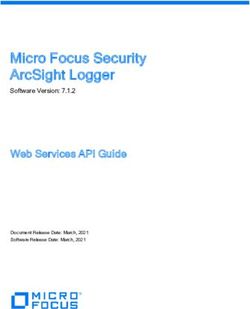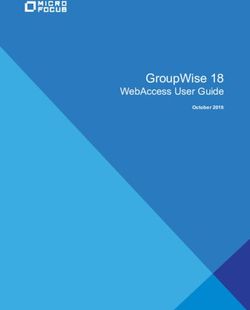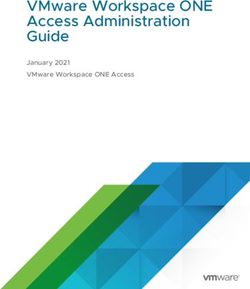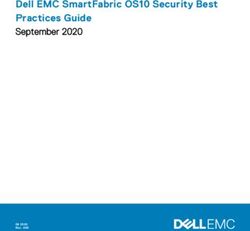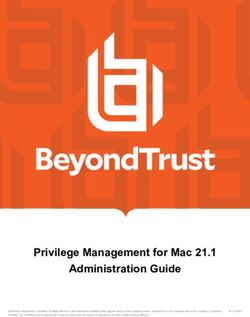ORCA PILOT X APP REGISTRATION & CHART ORDERING GUIDELINE - SevenCs
←
→
Page content transcription
If your browser does not render page correctly, please read the page content below
ORCA PILOT X
APP REGISTRATION &
CHART ORDERING
GUIDELINE
EFFECTIVE JULY 2020 (V. 1.6)
Page 1/22
SevenCs GmbH Atlantic Haus, Zirkusweg 1, 20359 Hamburg, Germany +49 40 851 72 40 sales@sevencs.comRevision History
Version Date Changes
1.0 17.04.2020 Initial version.
1.5 24.04.2020 Updated version. New 7Cs template.
1.6 06.07.2020 How to generate ORCA Pilot X Request Key in e-Portal
Page 2/22
SevenCs GmbH Atlantic Haus, Zirkusweg 1, 20359 Hamburg, Germany +49 40 851 72 40 sales@sevencs.com1. Content
1. Content ..................................................................................................................................................................3
2. General Information ..............................................................................................................................................4
3. How to activate App and order ChartWorld charts. ..............................................................................................4
3.1 Step 1. Register your ChartWorld ePORTAL account ...........................................................................................4
3.2 Step 2. ORCA Pilot X Request Key generation .....................................................................................................7
3.3 Step 3. Activate your account in the Orca Pilot X application .............................................................................9
3.4 Step 4. Complete your webshop Orca Pilot X registration ................................................................................12
3.5 Step 5. How to Order ChartWorld charts in eShop ............................................................................................14
4. Charts and Chart Updates Installation in Orca Pilot X app ..................................................................................19
5. Orca Pilot X User Manual ....................................................................................................................................21
6. Contact us............................................................................................................................................................22
Page 3/22
SevenCs GmbH Atlantic Haus, Zirkusweg 1, 20359 Hamburg, Germany +49 40 851 72 40 sales@sevencs.com2. General Information
Orca Pilot X application can be directly installed from AppStore. It includes:
• Free access to 6 x Florida NOAA charts (NOAA Demo ENC menu item)
• Free access to the built-in Simulator to emulate ship movement and check software functions
• 7Cs general chart coverage (i.e. general Worldwide charts with scale 1: 1000 000)
• Operation with PPU Wi-Fi sensors and Pilot Plugs
• Other navigation and pilot specific functions
3. How to activate App and order ChartWorld charts.
3.1 Step 1. Register your ChartWorld ePORTAL account
Open e-shop via link https://www.chartworld.com/shop and carefully read the General Information. Currently
Orca Pilot X product supports the following chart formats:
• Official ENC (ECDIS type charts)
• ChartWorld Charts (for non-SOLAS applications, please check coverage)
• Navionics Charts (folios produced by Navionics SpA)
• Safetrip / Latincom charts (Latin America charts, please check coverage)
Note: Do not select and order C-Map Charts and Inland ENCs chart formats! These charts will be supported
by Orca Pilot X in a later version!
Then proceed to the https://www.chartworld.com/signin page and select Register Now! menu item to
register your Orca Pilot X ePORTAL account. Fill all required fields there (marked with *):
Page 4/22
SevenCs GmbH Atlantic Haus, Zirkusweg 1, 20359 Hamburg, Germany +49 40 851 72 40 sales@sevencs.comField Parameter Comments
Salutation Mr. / Mrs.
First Name Name
Surname* Surname Compulsory
Country
Country* Compulsory
(drop menu)
Street* Street Compulsory
Page 5/22
SevenCs GmbH Atlantic Haus, Zirkusweg 1, 20359 Hamburg, Germany +49 40 851 72 40 sales@sevencs.comField Parameter Comments
Other … Other address information, if applicable
ZIP/City* ZIP/City Compulsory
State (US only)* US State Compulsory for US customers
Compulsory, specify Individual User, if no
Company* Company / Individual User
reference to the company
Department or c/o Department Optionally, if applicable
Position Position Optionally, if applicable
Compulsory, - specify your contact phone
You contact
Telephone* number. It might be mobile, if no stationary
phone number
telephone
You contact Optionally, it might be the same as a
Mobile
mobile phone Telephone number above
Fax Fax number Optionally, if applicable
Compulsory, - please specify a valid Email
Email* Valid Email address to get credentials and other
correspondence regarding your orders
Compulsory, - repeat your valid Email address
Email repeat* Repeat Valid Email
to avoid possible mistakes in the item above
Check the “I have read and accept ChartWorld’s privacy policy” *
Then press > register button to complete your e-shop registration. Registration information will be provided
to the Customer’s e-mail address specified above. Example:
Subject: Welcome to ChartWorld GmbH: your account data
Dear Mr. Name Surname,
Please find below the login details of your ChartWorld account:
Account: CHxxx
Password: FU111222333
Login URL: https://www.chartworld.com/signin/signin
After Login you will be guided directly to the software/installation registration form if no system has been registered. Such
a registration is required to purchase charts for your chart display system (ECDIS or ECS etc.).
Note: We strongly recommend to change your login details a.s.a.p.!
Kind regards,
Your ChartWorld Team
Page 6/22
SevenCs GmbH Atlantic Haus, Zirkusweg 1, 20359 Hamburg, Germany +49 40 851 72 40 sales@sevencs.comCheck your Sign-in and login by the link above: https://www.chartworld.com/signin/signin
Enter your credentials:
• User name* should be equal to the Account ID above (i.e. CHxxx on example above)
• Password* equal to the default Password above (i.e. FU111222333 on example above)
Press > Login button.
3.2 Step 2. ORCA Pilot X Request Key generation
Then, after login, you will be able to generate your own unique ORCA Pilot X Request Key (REQ-KEY). Select
Get your ORCA Pilot X credentials link on the My Installations page:
Page 7/22
SevenCs GmbH Atlantic Haus, Zirkusweg 1, 20359 Hamburg, Germany +49 40 851 72 40 sales@sevencs.comRequest Key is generated (MG4-ZWXX-6YY on the example below)
ORCA Pilot X Request Key can be also sent to your registered e-mail address. Press the “Send these
information to your e-mail” button for that purpose.
Example of the e-mail message with the Request Key:
Dear Madam or Sir,
Please find below the Orca Pilot X Request-Key for your installation:
Account: CHxxx
Orca Pilot X Request Key: MG4-ZWXX-6YY
Please, use aforementioned Request Key and activate your ORCA Pilot X application first to continue your charts
purchasing.
Follow to the ORCA Pilot X Guideline to perform activation steps: https://www.chartworld.com/Files/Downloads/opx-
guideline.pdf
Kind regards,
Your ChartWorld Team
Page 8/22
SevenCs GmbH Atlantic Haus, Zirkusweg 1, 20359 Hamburg, Germany +49 40 851 72 40 sales@sevencs.com3.3 Step 3. Activate your account in the Orca Pilot X application
• Run ORCA Pilot X and activate your account. Run application by tapping on the App icon on the iPad
desktop:
OPX icon
• Go to the Data menu item:
ORCA Pilot X. “Data” icon on the Navigational toolbar
• Then select ENC menu item:
“Data” menu, “ENC” menu item
Page 9/22
SevenCs GmbH Atlantic Haus, Zirkusweg 1, 20359 Hamburg, Germany +49 40 851 72 40 sales@sevencs.com• Then tap “LOAD FROM FTP” button:
“ENC” menu, “LOAD FROM FTP” button
• Here you should enter your personal ORCA Pilot X credentials (i.e. Request Key), which should be received
from SevenCs support team before that step. Enter:
▪ Request Key (all letters should be CAPS)
▪ Installation Name (recommended to enter Name and Surname for pilots or other customers)
▪ E-mail address (all letters should be small characters).
Tap the OK confirmation button in the right bottom corner.
Page 10/22
SevenCs GmbH Atlantic Haus, Zirkusweg 1, 20359 Hamburg, Germany +49 40 851 72 40 sales@sevencs.com“LOAD FROM FTP” menu, “OK” confirmation button
• After successful activation, - check your unique FTP User and S-63 User Permit credentials in the LOAD
FROM FTP menu:
▪ FTP User: DC28XYZ (as example above)
▪ User Permit: CE1EE121XXXXYYYYZZZZXXXXYYY3231 (as example above).
Page 11/22
SevenCs GmbH Atlantic Haus, Zirkusweg 1, 20359 Hamburg, Germany +49 40 851 72 40 sales@sevencs.com3.4 Step 4. Complete your webshop Orca Pilot X registration
Re-login and return to your ePORTAL account to complete your ORCA Pilot X registration:
https://www.chartworld.com/user/insts
Your OPX installation should be visible and registered in ePORTAL already. Select your ORCA Pilot X installation
and press Action button:
And select edit vessel/installation:
Check your credentials in menu “My Installations” after that. The most important:
• ENC user permit – it should correspond to your User Permit in the ORCA Pilot X application
(CE1EE121XXXXYYYYZZZZXXXXYYY3231, as on example above). Otherwise, enter your S-63 User Permit
manually!
• Email address for update information – should be a correct one.
Page 12/22
SevenCs GmbH Atlantic Haus, Zirkusweg 1, 20359 Hamburg, Germany +49 40 851 72 40 sales@sevencs.comOther parameters check via Table:
Field Parameter Comments
Other system Compulsory, use Other system for the ORCA
Chart Display System*
(drop menu) Pilot X from the Drop menu
Compulsory. Check your Name and Surname
Original name of Name Surname / from the Orca Pilot X Data/ENC/LOAD FROM
vessel/installation* Ship’s Name FTP/“Installation Name” menu. Correct it
manually, if necessary
Compulsory. Check your Name and Surname
Current name of Name Surname /
from the Orca Pilot X “Installation Name”
vessel/installation* Ship’s Name
menu. Correct it manually, if necessary
Your reference Keep empty Keep empty for ORCA Pilot X
Hardware Id Keep empty Keep empty for ORCA Pilot X
Hardware Id / Backup Keep empty Keep empty for ORCA Pilot X
Compulsory. Check your S-63 User Permit
from the Orca Pilot X Data/ENC/LOAD FROM
CE1EE121XXXXYYYY- FTP/“User Permit” menu
ENC User permit*
ZZZZXXXXYYY3231 (I.e. CE1EE121XXXXYYYY-ZZZZXXXXYYY3231
on the example above). Correct it manually, if
necessary
ENC User permit / Backup Keep empty Keep empty for ORCA Pilot X by default
Compulsory. Check your E-mail from the Orca
Email address for update
Valid Email address Pilot X Data/ENC/LOAD FROM FTP/“E-mail”
information*
menu. Correct it manually, if necessary
Not a Vessel Compulsory, use Not a Vessel by default for
Ship Type*
(drop menu) Orca Pilot X
Other is applied to your ORCA Pilot X
Purpose of use Other
installation by default
Click > Save button to complete your Orca Pilot X installation
Your Orca Pilot X ePORTAL account is ready for the chart ordering.
Page 13/22
SevenCs GmbH Atlantic Haus, Zirkusweg 1, 20359 Hamburg, Germany +49 40 851 72 40 sales@sevencs.com3.5 Step 5. How to Order ChartWorld charts in eShop
Press Shop button in the webshop and select the proper chart type:
Note: Do not select and order C-Map Charts and Inland ENCs chart formats! These formats will be supported
by Orca Pilot X in a later version!
• Select necessary charts and place them into basket:
▪ From these pages’ charts can be selected from the list manually or with a use of search function.
▪ The graphical chart selection tool provides more convenient way of selecting charts by cursor or
by route. Please go to https://www.chartworld.com/shop/cw_enc/graphical-chart-selection
and read instruction for the graphical chart selection.
Page 14/22
SevenCs GmbH Atlantic Haus, Zirkusweg 1, 20359 Hamburg, Germany +49 40 851 72 40 sales@sevencs.com• Then open basket via following icon:
• Check selected charts, total Amount and press the Check Out button:
• Then, check your purchase details and perform the payment:
▪ Total Amount of order
▪ Credit Card credentials
▪ Read and Accept terms
▪ Press Buy now button
Page 15/22
SevenCs GmbH Atlantic Haus, Zirkusweg 1, 20359 Hamburg, Germany +49 40 851 72 40 sales@sevencs.comPage 16/22 SevenCs GmbH Atlantic Haus, Zirkusweg 1, 20359 Hamburg, Germany +49 40 851 72 40 sales@sevencs.com
• Wait, until transaction is fully completed:
Page 17/22
SevenCs GmbH Atlantic Haus, Zirkusweg 1, 20359 Hamburg, Germany +49 40 851 72 40 sales@sevencs.com• Order is completed:
Note: Make sure that you have specified your contact e-mail address in the eShop Settings menu (Order Copy
Email field by link: https://www.chartworld.com/user/details) to get your e-invoice:
Page 18/22
SevenCs GmbH Atlantic Haus, Zirkusweg 1, 20359 Hamburg, Germany +49 40 851 72 40 sales@sevencs.comExample of e-invoice provided by e-mail:
Dear Madam or Sir,
Many thanks for your order. Please find attached the invoice.
Please check your customer details in the attached invoice: 'SINnnnnnn.pdf'
and send any correction via email to: support@chartworld.com
Order Date: 15.04.2020
Invoice No: SINnnnnnnn
Licensee : Individual User
Licence No: DC28XYZ
Licensee ID: CHnnn
Vessel/Installation: Mxxxxxxxxxxxx
Customer Name: Mxxxxxxxxxxxx
Customer: Individual User
4. Charts and Chart Updates Installation in Orca Pilot X app
• ENC installation. Go to the Data / ENC / LOAD FROM FTP menu. Check your App credentials and
availability of the FTP User (DC number) and S-63 User Permit in that menu item. Confirm and tap the OK
button in the right bottom corner:
Page 19/22
SevenCs GmbH Atlantic Haus, Zirkusweg 1, 20359 Hamburg, Germany +49 40 851 72 40 sales@sevencs.com• ChartWorld ENC server will be scanned and purchased charts are installed. You will see following
notification after ENC installation:
• Check installed charts in app:
Page 20/22
SevenCs GmbH Atlantic Haus, Zirkusweg 1, 20359 Hamburg, Germany +49 40 851 72 40 sales@sevencs.com• ENC updates installation. Go to the Data / ENC / CHECK UPDATES menu. Confirm selection and tap the
OK confirmation button in the right bottom corner. App will scan and install your ENC updates from the
ChartWorld ENC chart server.
ChartWorld ENC chart server will be also scanned by app start (or restart) and the following pop-up notification
will appear on the screen in case of new charts updates on the ChartWorld server:
Confirm via Yes button to install your chart updates
5. Orca Pilot X User Manual
Orca Pilot X User Manual is accessible via:
• Weblink: https://www.sevencs.com/data/uploads/pdf/opx_user_guide.pdf
• Directly from application, in the Config / SYSTEM / System / User Manual menu item
We recommend saving that file into Apple iOS Books application for the usage in the offline mode. Select
Share function in the Safari browser:
Page 21/22
SevenCs GmbH Atlantic Haus, Zirkusweg 1, 20359 Hamburg, Germany +49 40 851 72 40 sales@sevencs.comThen find and select the Copy to Books menu item:
Now your OPX User Manual is stored in the iPad Books app.
6. Contact us
Please contact us in case of the technical support:
• For technical support : support@sevencs.com
• For the chart support and eShop : support@chartworld.com
Page 22/22
SevenCs GmbH Atlantic Haus, Zirkusweg 1, 20359 Hamburg, Germany +49 40 851 72 40 sales@sevencs.comYou can also read