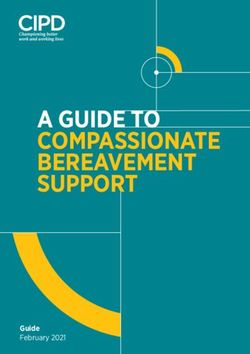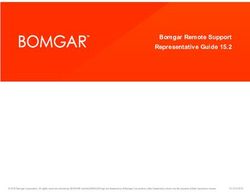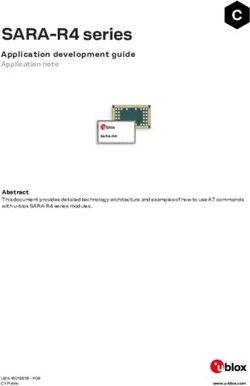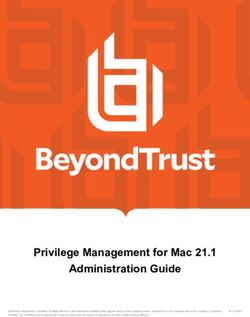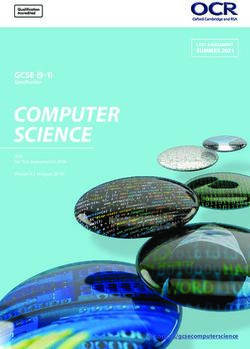AD Bridge Troubleshooting Guide - BeyondTrust
←
→
Page content transcription
If your browser does not render page correctly, please read the page content below
AD Bridge
Troubleshooting Guide
©2003-2021 BeyondTrust Corporation. All Rights Reserved. Other trademarks identified on this page are owned by their respective owners. BeyondTrust is not a chartered bank or trust company, or TC:6/25/2021
depository institution. It is not authorized to accept deposits or trust accounts and is not licensed or regulated by any state or federal banking authority.AD BRIDGE
TROUBLESHOOTING GUIDE
Table of Contents
Troubleshoot Common AD Bridge Issues 6
Troubleshoot and Solve Domain-Join Problems 7
Top 10 Reasons Domain-Join Fail 7
Solve Domain-Join Problems 7
Verify that the Name Server Can Find the Domain 8
Make Sure the Client Can Reach the Domain Controller 8
Check DNS Connectivity 8
Make Sure nsswitch.conf Is Configured to Check DNS for Host Names 8
Ensure that DNS Queries Use the Correct Network Interface Card 8
Determine If DNS Server Is Configured to Return SRV Records 8
Make Sure that the Global Catalog Is Accessible 8
Verify that the Client Can Connect to the Domain on Port 123 9
FreeBSD: Run ldconfig If You Cannot Restart Computer 9
Ignore Inaccessible Trusts 9
Resolve Common Error Messages 10
Configuration of krb5 10
Chkconfig Failed 11
Replication Issues 11
Diagnose NTP on Port 123 11
Output When There is No NTP Service 12
Turn off Apache to Join a Domain 13
Troubleshoot the AD Bridge Agent 14
AD Bridge Enterprise Services and Status 14
Check the Status of the Authentication Service 15
Check the Status of the DCE/RPC Service 15
Check the Status of the Network Logon Service 15
Check the Status of the Input-Output Service 16
Restart the Authentication Service 16
Restart the AD Bridge DEC/RPC Service 16
Restart the Network Logon Service 17
Restart the Input-Output Service 17
SALES: www.beyondtrust.com/contact SUPPORT: www.beyondtrust.com/support DOCUMENTATION: www.beyondtrust.com/docs 2
©2003-2021 BeyondTrust Corporation. All Rights Reserved. Other trademarks identified on this page are owned by their respective owners. BeyondTrust is not a chartered bank or trust company, or TC: 6/25/2021
depository institution. It is not authorized to accept deposits or trust accounts and is not licensed or regulated by any state or federal banking authority.AD BRIDGE
TROUBLESHOOTING GUIDE
Generate Debug Logs for AD Bridge Services 17
Temporarily Change the Log Level and Target for a Service 19
Generate a Domain-Join Log for AD Bridge 20
Generate a PAM Debug Log for AD Bridge 21
Generate a Network Trace in a Session 22
Generate Log Service Startup Failures 22
Perform Basic Troubleshooting for the AD Bridge Agent 22
Check the Version and Build Number 22
Determine a Computer's FQDN 23
Make Sure Outbound Ports are Open 24
Check the File Permissions of nsswitch.conf 24
Configure SSH After Upgrading it 25
Upgrade an Operating System 25
Troubleshoot Accounts and Attributes 25
Allow Access to Account Attributes 25
User Settings Are Not Displayed in ADUC 26
Enable Logging for ADUC Plugin 27
Resolve an AD Alias Conflict with a Local Account 28
Fix the Shell and Home Directory Paths 29
Troubleshoot with the get-status Command 29
Troubleshoot User Rights with Ldp.exe and Group Policy Modeling 30
Fix Selective Authentication in a Trusted Domain 33
Troubleshoot the AD Bridge Cache 33
Clear the Authentication Cache 33
Clear a Corrupted SQLite Cache 34
Pluggable Authentication Modules (PAM) 35
Dismiss the Network Credentials Required Message 35
Perform OS-Specific Troubleshooting 35
Red Hat and CentOS 35
Ubuntu 37
SUSE Linux Enterprise Desktop (SLED) 37
AIX 38
FreeBSD 38
SALES: www.beyondtrust.com/contact SUPPORT: www.beyondtrust.com/support DOCUMENTATION: www.beyondtrust.com/docs 3
©2003-2021 BeyondTrust Corporation. All Rights Reserved. Other trademarks identified on this page are owned by their respective owners. BeyondTrust is not a chartered bank or trust company, or TC: 6/25/2021
depository institution. It is not authorized to accept deposits or trust accounts and is not licensed or regulated by any state or federal banking authority.AD BRIDGE
TROUBLESHOOTING GUIDE
Solaris 39
Troubleshoot Logon Issues with Systems 41
Solve Logon Problems from Windows 41
Solve Logon Problems on Linux or Unix 41
Make Sure You Are Joined to the Domain 41
Check Whether You Are Using a Valid Logon Form 41
Clear the Cache 42
Destroy the Kerberos Cache 42
Check the Status of the AD Bridge Authentication Service 42
Check Communication between the AD Bridge Service and AD 42
Verify that AD Bridge Can Find a User in Active Directory 43
Make Sure the AD Authentication Provider Is Running 43
Run the id Command to Check the User 44
Switch User to Check PAM 44
Test SSH 45
Run the Authentication Service in Debug Mode 45
Check Nsswitch.Conf 45
On HP-UX, Escape Special Characters at the Console 45
Additional Diagnostic Tools 46
Troubleshoot SSH SSO Login Problems 46
Use NT4-style Credentials and Escape the Slash Character 46
Perform General Logon Troubleshooting 46
Get an SSH Log 47
After an Upgrade, Reconfigure SSH for AD Bridge Enterprise 47
Verify that Port 22 Is Open 47
Make Sure PAM Is Enabled for SSH 48
Make Sure GSSAPI Is Configured for SSH 49
Check the Configuration of SSH for SSO 49
Platform-Specific Issues 50
Troubleshoot Issues with Kerberos 55
Fix a Key Table Entry-Ticket Mismatch 55
Resolve a KRB Error During SSO in a Disjoint Namespace 56
Eliminate Logon Delays When DNS Connectivity Is Poor 56
SALES: www.beyondtrust.com/contact SUPPORT: www.beyondtrust.com/support DOCUMENTATION: www.beyondtrust.com/docs 4
©2003-2021 BeyondTrust Corporation. All Rights Reserved. Other trademarks identified on this page are owned by their respective owners. BeyondTrust is not a chartered bank or trust company, or TC: 6/25/2021
depository institution. It is not authorized to accept deposits or trust accounts and is not licensed or regulated by any state or federal banking authority.AD BRIDGE
TROUBLESHOOTING GUIDE
Eliminate Kerberos Ticket Renewal Dialog Box 57
Troubleshoot the AD Bridge Database 58
Check the Endpoints 58
Troubleshoot Checklists for Reporting Components 60
Check the AD Bridge BTCollector 61
Check Events in the AD Bridge Database 62
Collector is not Displayed in the Management Console 63
Switch Between Databases in AD Bridge 63
Troubleshoot Windows Setup for AD Bridge 65
RID Pool Error 65
Troubleshoot Performance Issues 66
Configure Max Buffer Size 66
Display the Details of the Max Buffer Size 66
Set the Max Buffer Size 66
Solaris 66
Set AD Bridge File Descriptors on Solaris 66
Troubleshoot AD Bridge Group Policy 67
Autoenrollment GPO 67
Wifi GPO 67
Force AD Bridge Group Policy Objects to Update 67
Check the Status of the AD Bridge Group Policy Daemon 68
Restart the AD Bridge Group Policy Daemon 68
Generate an AD Bridge Group Policy Agent Debug Log 68
Modify or Inspect GPOs from the gp-admin Command 68
Log a Support Case With BeyondTrust Technical Support 72
Before Contacting BeyondTrust Technical Support 72
Generate a Support Pack 73
SALES: www.beyondtrust.com/contact SUPPORT: www.beyondtrust.com/support DOCUMENTATION: www.beyondtrust.com/docs 5
©2003-2021 BeyondTrust Corporation. All Rights Reserved. Other trademarks identified on this page are owned by their respective owners. BeyondTrust is not a chartered bank or trust company, or TC: 6/25/2021
depository institution. It is not authorized to accept deposits or trust accounts and is not licensed or regulated by any state or federal banking authority.AD BRIDGE
TROUBLESHOOTING GUIDE
Troubleshoot Common AD Bridge Issues
The topics listed below cover common problems and issues when installing, setting up, and using AD Bridge.
l "Troubleshoot and Solve Domain-Join Problems" on page 7
l "Troubleshoot the AD Bridge Agent" on page 14
l "Troubleshoot Logon Issues with Systems" on page 41
l "Troubleshoot Issues with Kerberos" on page 55
l "Troubleshoot the AD Bridge Database" on page 58
l "Troubleshoot Windows Setup for AD Bridge" on page 65
l "Troubleshoot Performance Issues" on page 66
l "Troubleshoot AD Bridge Group Policy" on page 67
SALES: www.beyondtrust.com/contact SUPPORT: www.beyondtrust.com/support DOCUMENTATION: www.beyondtrust.com/docs 6
©2003-2021 BeyondTrust Corporation. All Rights Reserved. Other trademarks identified on this page are owned by their respective owners. BeyondTrust is not a chartered bank or trust company, or TC: 6/25/2021
depository institution. It is not authorized to accept deposits or trust accounts and is not licensed or regulated by any state or federal banking authority.AD BRIDGE
TROUBLESHOOTING GUIDE
Troubleshoot and Solve Domain-Join Problems
Review the sections in this chapter to resolve domain-join problems.
Top 10 Reasons Domain-Join Fail
Here are the top 10 reasons that an attempt to join a domain fails:
1. Root was not used to run the domain-join command (or to run the domain-join graphical user interface).
2. The user name or password of the account used to join the domain is incorrect.
3. The name of the domain is mistyped.
4. The name of the OU is mistyped.
5. The local hostname is invalid.
6. The domain controller is unreachable from the client because of a firewall or because the NTP service is not running on the domain
controller.
For more information, please see the following:
l Make Sure Outbound Ports are Open at "Perform Basic Troubleshooting for the AD Bridge Agent" on page 22
l "Diagnose NTP on Port 123" on page 11
7. The client is running RHEL 2.1 and has an old version of SSH.
8. On SUSE, GDM (dbus) must be restarted. This daemon cannot be automatically restarted if the user logged on with the graphical
user interface.
9. On HP-UX and Solaris, dtlogin must be restarted. This daemon cannot be automatically restarted if the user logged on with the
HP-UX or Solaris graphical user interface. To restart dtlogin, run the following command:
/sbin/init.d/dtlogin.rc start
10. SELinux is set to either enforcing or permissive, likely on Fedora. SELinux must be set to disabled before the computer can be
joined to the domain.
To turn off SELinux, please see the SELinux man page.
Solve Domain-Join Problems
To troubleshoot problems with joining a Linux computer to a domain, perform the following series of diagnostic tests sequentially on the
Linux computer with a root account.
The tests can also be used to troubleshoot domain-join problems on a Unix computer; however, the syntax of the commands on Unix
might be slightly different.
The procedures in this topic assume that you have already checked whether the problem falls under the Top 10 Reasons Domain Join
Fails (see above). We also recommend that you generate a domain-join log.
For more information, please see "Generate a Domain-Join Log for AD Bridge" on page 20
SALES: www.beyondtrust.com/contact SUPPORT: www.beyondtrust.com/support DOCUMENTATION: www.beyondtrust.com/docs 7
©2003-2021 BeyondTrust Corporation. All Rights Reserved. Other trademarks identified on this page are owned by their respective owners. BeyondTrust is not a chartered bank or trust company, or TC: 6/25/2021
depository institution. It is not authorized to accept deposits or trust accounts and is not licensed or regulated by any state or federal banking authority.AD BRIDGE
TROUBLESHOOTING GUIDE
Verify that the Name Server Can Find the Domain
Run the following command as root:
nslookup YourADrootDomain.com
Make Sure the Client Can Reach the Domain Controller
You can verify that your computer can reach the domain controller by pinging it:
ping YourDomainName
Check DNS Connectivity
The computer might be using the wrong DNS server or none at all. Make sure the nameserver entry in /etc/resolv.conf contains the IP
address of a DNS server that can resolve the name of the domain you are trying to join. The IP address is likely to be that of one of your
domain controllers.
Make Sure nsswitch.conf Is Configured to Check DNS for Host Names
The /etc/nsswitch.conf file must contain the following line. (On AIX, the file is /etc/netsvc.conf.)
hosts: files dns
Computers running Solaris, in particular, may not contain this line in nsswitch.conf until you add it.
Ensure that DNS Queries Use the Correct Network Interface Card
If the computer is multi-homed, the DNS queries might be going out the wrong network interface card.
Temporarily disable all the NICs except for the card on the same subnet as your domain controller or DNS server and then test DNS
lookups to the AD domain.
If this works, re-enable all the NICs and edit the local or network routing tables so that the AD domain controllers are accessible from the
host.
Determine If DNS Server Is Configured to Return SRV Records
Your DNS server must be set to return SRV records so the domain controller can be located. It is common for non-Windows (bind) DNS
servers to not be configured to return SRV records.
Diagnose it by executing the following command:
nslookup -q=srv _ldap._tcp. ADdomainToJoin.com
Make Sure that the Global Catalog Is Accessible
The global catalog for Active Directory must be accessible. A global catalog in a different zone might not show up in DNS. Diagnose it by
executing the following command:
SALES: www.beyondtrust.com/contact SUPPORT: www.beyondtrust.com/support DOCUMENTATION: www.beyondtrust.com/docs 8
©2003-2021 BeyondTrust Corporation. All Rights Reserved. Other trademarks identified on this page are owned by their respective owners. BeyondTrust is not a chartered bank or trust company, or TC: 6/25/2021
depository institution. It is not authorized to accept deposits or trust accounts and is not licensed or regulated by any state or federal banking authority.AD BRIDGE
TROUBLESHOOTING GUIDE
nslookup -q=srv _ldap._tcp.gc._msdcs. ADrootDomain.com
From the list of IP addresses in the results, choose one or more addresses and test whether they are accessible on Port 3268 using telnet.
telnet 192.168.100.20 3268
Trying 192.168.100.20... Connected to sales-dc.example.com (192.168.100.20). Escape character is
'^]'. Press the Enter key to close the connection: Connection closed by foreign host.
Verify that the Client Can Connect to the Domain on Port 123
The following test checks whether the client can connect to the domain controller on Port 123 and whether the Network Time Protocol
(NTP) service is running on the domain controller. For the client to join the domain, NTP, the Windows time service, must be running on
the domain controller.
On a Linux computer, run the following command as root:
ntpdate -d -u DC_hostname
Example:
ntpdate -d -u sales-dc
For more information, please see "Diagnose NTP on Port 123" on page 11
In addition, check the logs on the domain controller for errors from the source named w32tm, which is the Windows time service.
FreeBSD: Run ldconfig If You Cannot Restart Computer
When installing AD Bridge Enterprise on a new FreeBSD computer with nothing in /usr/local, run /etc/rc.d/ldconfig start after the
installation if you cannot restart the computer. Otherwise, /usr/local/lib will not be in the library search path.
Ignore Inaccessible Trusts
An inaccessible trust can block you from successfully joining a domain. If you know that there are inaccessible trusts in your Active
Directory network, you can set AD Bridge Enterprise to ignore all the trusts before you try to join a domain. To do so, use the config tool to
modify the values of the DomainManagerIgnoreAllTrusts setting.
1. List the available trust settings:
/opt/pbis/bin/config --list | grep -i trust
The results will look something like this. The setting at issue is DomainManagerIgnoreAllTrusts
DomainManagerIgnoreAllTrusts
DomainManagerIncludeTrustsList
DomainManagerExcludeTrustsList
.
SALES: www.beyondtrust.com/contact SUPPORT: www.beyondtrust.com/support DOCUMENTATION: www.beyondtrust.com/docs 9
©2003-2021 BeyondTrust Corporation. All Rights Reserved. Other trademarks identified on this page are owned by their respective owners. BeyondTrust is not a chartered bank or trust company, or TC: 6/25/2021
depository institution. It is not authorized to accept deposits or trust accounts and is not licensed or regulated by any state or federal banking authority.AD BRIDGE
TROUBLESHOOTING GUIDE
2. List the details of the DomainManagerIgnoreAllTrusts setting to see the values it accepts:
[root@rhel5d bin]# ./config --details DomainManagerIgnoreAllTrusts
Name: DomainManagerIgnoreAllTrusts
Description: When true, ignore all trusts during domain enumeration.
Type: boolean
Current Value: false
Accepted Values: true, false
Current Value is determined by local policy.
3. Change the setting to true so that AD Bridge Enterprise will ignore trusts when you try to join a domain.
[root@rhel5d bin]# ./config DomainManagerIgnoreAllTrusts true
4. Check to make sure the change took effect:
[root@rhel5d bin]# ./config --show DomainManagerIgnoreAllTrusts
boolean
true
local policy
Now try to join the domain again. If successful, keep in mind that only users and groups who are in the local domain will be able to log on
the computer.
In the example output above that shows the setting's current values, local policy is listed, meaning that the setting is managed locally
through config because an AD Bridge Enterprise Group Policy setting is not managing the setting. Typically, with AD Bridge Enterprise,
you would manage the DomainManagerIgnoreAllTrusts setting by using the corresponding Group Policy setting, but you cannot apply
Group Policy Objects (GPOs) to the computer until after it is added to the domain. The corresponding AD Bridge Enterprise policy setting
is named Lsass: Ignore all trusts during domain enumeration.
For information on the arguments of config, run the following command:
/opt/pbis/bin/config --help
Resolve Common Error Messages
This section lists solutions to common errors that can occur when you try to join a domain.
Configuration of krb5
Error Message:
Warning: A resumable error occurred while processing a module.
Even though the configuration of 'krb5' was executed, the configuration did not
fully complete. Please contact BeyondTrust support.
Solution:
Delete /etc/krb5.conf and try to join the domain again.
SALES: www.beyondtrust.com/contact SUPPORT: www.beyondtrust.com/support DOCUMENTATION: www.beyondtrust.com/docs 10
©2003-2021 BeyondTrust Corporation. All Rights Reserved. Other trademarks identified on this page are owned by their respective owners. BeyondTrust is not a chartered bank or trust company, or TC: 6/25/2021
depository institution. It is not authorized to accept deposits or trust accounts and is not licensed or regulated by any state or federal banking authority.AD BRIDGE
TROUBLESHOOTING GUIDE
Chkconfig Failed
This error can occur when you try to join a domain or you try to execute the domain-join command with an option but the netlogond
daemon is not already running.
Error Message:
Error: chkconfig failed [code 0x00080019]
Description: An error occurred while using chkconfig to process the netlogond daemon, which must be added to the list of processes to
start when the computer is rebooted. The problem may be caused by startup scripts in the /etc/rc.d/ tree that are not LSB-compliant.
Verification: Running the following command as root can provide information about the error:
chkconfig --add netlogond
Solution:
Remove startup scripts that are not LSB-compliant from the /etc/rc.d/ tree.
Replication Issues
The following error might occur if there are replication delays in your environment. A replication delay might occur when the client is in the
same site as an RODC.
Error Message:
Error: LW_ERROR_KRB5KDC_ERR_C_PRINCIPAL_UNKNOWN [code 0x0000a309]
Client not found in Kerberos database
[root@rhel6-1 ~]# echo $?
1
[root@rhel6-1 ~]# /opt/pbis/bin/domainjoin-cli query
Error: LW_ERROR_KRB5KDC_ERR_C_PRINCIPAL_UNKNOWN [code 0x0000a309]
Client not found in Kerberos database
Solution:
After the error occurs, wait 15 minutes, and then run the following command to restart AD Bridge Enterprise:
/opt/pbis/bin/lwsm restart lwreg
Diagnose NTP on Port 123
When you use the AD Bridge Enterprisedomain-join utility to join a Linux or Unix client to a domain, the utility might be unable to contact
the domain controller on Port 123 with UDP. The AD Bridge Enterprise agent requires that Port 123 be open on the client so that it can
receive NTP data from the domain controller. In addition, the time service must be running on the domain controller.
You can diagnose NTP connectivity by executing the following command as root at the shell prompt of your Linux computer:
ntpdate -d -u DC_hostname
Example:
SALES: www.beyondtrust.com/contact SUPPORT: www.beyondtrust.com/support DOCUMENTATION: www.beyondtrust.com/docs 11
©2003-2021 BeyondTrust Corporation. All Rights Reserved. Other trademarks identified on this page are owned by their respective owners. BeyondTrust is not a chartered bank or trust company, or TC: 6/25/2021
depository institution. It is not authorized to accept deposits or trust accounts and is not licensed or regulated by any state or federal banking authority.AD BRIDGE
TROUBLESHOOTING GUIDE
ntpdate -d -u sales-dc
If all is well, the result should look like this:
[root@rhel44id ~]# ntpdate -d -u sales-dc
2 May 14:19:20 ntpdate[20232]: ntpdate 4.2.0a@1.1190-r Thu Apr 20 11:28:37 EDT 2006 (1)
Looking for host sales-dc and service ntp
host found : sales-dc.example.com
transmit(192.168.100.20)
receive(192.168.100.20)
transmit(192.168.100.20)
receive(192.168.100.20)
transmit(192.168.100.20)
receive(192.168.100.20)
transmit(192.168.100.20)
receive(192.168.100.20)
transmit(192.168.100.20)
server 192.168.100.20, port 123
stratum 1, precision -6, leap 00, trust 000
refid [LOCL], delay 0.04173, dispersion 0.00182
transmitted 4, in filter 4
reference time: cbc5d3b8.b7439581 Fri, May 2 2008 10:54:00.715
originate timestamp: cbc603d8.df333333 Fri, May 2 2008 14:19:20.871
transmit timestamp: cbc603d8.dda43782 Fri, May 2 2008 14:19:20.865
filter delay: 0.04207 0.04173 0.04335 0.04178
0.00000 0.00000 0.00000 0.00000
filter offset: 0.009522 0.008734 0.007347 0.005818
0.000000 0.000000 0.000000 0.000000
delay 0.04173, dispersion 0.00182
offset 0.008734
2 May 14:19:20 ntpdate[20232]: adjust time server 192.168.100.20 offset 0.008734 sec
Output When There is No NTP Service
If the domain controller is not running NTP on Port 123, the command returns a response such as no server suitable for synchronization
found, as in the following output:
5 May 16:00:41 ntpdate[8557]: ntpdate 4.2.0a@1.1190-r Thu Apr 20 11:28:37 EDT 2006 (1)
Looking for host RHEL44ID and service ntp
host found : rhel44id.example.com
transmit(127.0.0.1)
transmit(127.0.0.1)
transmit(127.0.0.1)
transmit(127.0.0.1)
transmit(127.0.0.1)
127.0.0.1: Server dropped: no data
server 127.0.0.1, port 123
stratum 0, precision 0, leap 00, trust 000
refid [127.0.0.1], delay 0.00000, dispersion 64.00000
transmitted 4, in filter 4
reference time: 00000000.00000000 Wed, Feb 6 2036 22:28:16.000
originate timestamp: 00000000.00000000 Wed, Feb 6 2036 22:28:16.000
transmit timestamp: cbca101c.914a2b9d Mon, May 5 2008 16:00:44.567
SALES: www.beyondtrust.com/contact SUPPORT: www.beyondtrust.com/support DOCUMENTATION: www.beyondtrust.com/docs 12
©2003-2021 BeyondTrust Corporation. All Rights Reserved. Other trademarks identified on this page are owned by their respective owners. BeyondTrust is not a chartered bank or trust company, or TC: 6/25/2021
depository institution. It is not authorized to accept deposits or trust accounts and is not licensed or regulated by any state or federal banking authority.AD BRIDGE
TROUBLESHOOTING GUIDE
filter delay: 0.00000 0.00000 0.00000 0.00000
0.00000 0.00000 0.00000 0.00000
filter offset: 0.000000 0.000000 0.000000 0.000000
0.000000 0.000000 0.000000 0.000000
delay 0.00000, dispersion 64.00000
offset 0.000000
5 May 16:00:45 ntpdate[8557]: no server suitable for synchronization found
Turn off Apache to Join a Domain
The Apache web server locks the keytab file, which can block an attempt to join a domain. If the computer is running Apache, stop
Apache, join the domain, and then restart Apache.
SALES: www.beyondtrust.com/contact SUPPORT: www.beyondtrust.com/support DOCUMENTATION: www.beyondtrust.com/docs 13
©2003-2021 BeyondTrust Corporation. All Rights Reserved. Other trademarks identified on this page are owned by their respective owners. BeyondTrust is not a chartered bank or trust company, or TC: 6/25/2021
depository institution. It is not authorized to accept deposits or trust accounts and is not licensed or regulated by any state or federal banking authority.AD BRIDGE
TROUBLESHOOTING GUIDE
Troubleshoot the AD Bridge Agent
This chapter contains information on how to troubleshoot the AD Bridge Enterprise agent, including the authentication service, the input-
output service, and the network logon service.
This guide contains the following:
l "AD Bridge Enterprise Services and Status" on page 14
l "Generate Debug Logs for AD Bridge Services" on page 17
l "Perform Basic Troubleshooting for the AD Bridge Agent" on page 22
l "Troubleshoot Accounts and Attributes" on page 25
l "Troubleshoot the AD Bridge Cache" on page 33
l "Pluggable Authentication Modules (PAM)" on page 35
l "Perform OS-Specific Troubleshooting" on page 35
Troubleshooting guidance related to specific subjects is also provided in other guides:
l For information about troubleshooting Samba integration, see the AD Bridge Integration Guide at
www.beyondtrust.com/docs/ad-bridge/getting-started/installation.
l For an overview of commands such as rpm and dpkg that can help troubleshoot AD Bridge Enterprise packages on
Linux and Unix platforms, see AD Bridge Package Management Commands in the AD Bridge Installation Guide at
www.beyondtrust.com/docs/ad-bridge/getting-started/installation.
AD Bridge Enterprise Services and Status
The AD Bridge Enterprise Service Manager lets you troubleshoot all the AD Bridge Enterprise services from a single command-line utility.
You can, for example, check the status of the services and start or stop them. The service manager is the preferred method for restarting a
service because it automatically identifies a service's dependencies and restarts them in the right order.
To list the status of the services, run the following command with superuser privileges at the command line:
/opt/pbis/bin/lwsm list
Here is an example:
[root@cent64b62 ~]# /opt/pbis/bin/lwsm list
lwreg running (container: 4241)
dcerpc stopped
eventfwd running (container: 4436)
eventlog running (container: 4300)
gpagent running (container: 4351)
lsass running (container: 4335)
lwio running (container: 4319)
lwpkcs11 stopped
lwsc stopped
netlogon running (container: 4310)
rdr running (io: 4319)
reapsysl running (container: 4400)
SALES: www.beyondtrust.com/contact SUPPORT: www.beyondtrust.com/support DOCUMENTATION: www.beyondtrust.com/docs 14
©2003-2021 BeyondTrust Corporation. All Rights Reserved. Other trademarks identified on this page are owned by their respective owners. BeyondTrust is not a chartered bank or trust company, or TC: 6/25/2021
depository institution. It is not authorized to accept deposits or trust accounts and is not licensed or regulated by any state or federal banking authority.AD BRIDGE
TROUBLESHOOTING GUIDE
usermonitor running (container: 4447)
To restart the lsass service, run the following command with superuser privileges:
/opt/pbis/bin/lwsm restart lsass
To view all the service manager's commands and arguments, execute the following command:
/opt/pbis/bin/lwsm --help
Check the Status of the Authentication Service
You can check the status of the authentication service on a Unix or Linux computer running the AD Bridge Enterprise agent by executing
the following command at the shell prompt as the root user:
/opt/pbis/bin/lwsm status lsass
If the service is not running, execute the following command:
/opt/pbis/bin/lwsm start lsass
Check the Status of the DCE/RPC Service
The DCE/RPC service manages communication between AD Bridge Enterprise clients and Microsoft Active Directory.
On Linux and Unix
You can check the status of dcerpcd on a Unix or Linux computer running the AD Bridge Enterprise agent by running the following
command as the root user:
/opt/pbis/bin/lwsm status dcerpc
If the service is not running, run the following command:
/opt/pbis/bin/lwsm start dcerpc
Check the Status of the Network Logon Service
The netlogon service detects the optimal domain controller and global catalog and caches the data.
On Linux and Unix
You can check the status of netlogon on a computer running the AD Bridge Enterprise agent by executing the following command as the
root user:
/opt/pbis/bin/lwsm status netlogon
If the service is not running, execute the following command:
SALES: www.beyondtrust.com/contact SUPPORT: www.beyondtrust.com/support DOCUMENTATION: www.beyondtrust.com/docs 15
©2003-2021 BeyondTrust Corporation. All Rights Reserved. Other trademarks identified on this page are owned by their respective owners. BeyondTrust is not a chartered bank or trust company, or TC: 6/25/2021
depository institution. It is not authorized to accept deposits or trust accounts and is not licensed or regulated by any state or federal banking authority.AD BRIDGE
TROUBLESHOOTING GUIDE
/opt/pbis/bin/lwsm start netlogon
Check the Status of the Input-Output Service
The AD Bridge Enterprise input-output service, lwio, communicates over SMB with external SMB servers and internal processes.
You can check the status of lwio on a Linux or Unix computer running the AD Bridge Enterprise agent by executing the following
command as the root user:
/opt/pbis/bin/lwsm status lwio
If the service is not running, execute the following command:
/opt/pbis/bin/lwsm start lwio
Restart the Authentication Service
The authentication service handles authentication, authorization, caching, and idmap lookups.
You can restart the AD Bridge Enterprise authentication service by executing the following command at the shell prompt:
/opt/pbis/bin/lwsm restart lsass
To stop the service, type this command:
/opt/pbis/bin/lwsm stop lsass
To start the service, type this command:
/opt/pbis/bin/lwsm start lsass
Restart the AD Bridge DEC/RPC Service
The AD Bridge Enterprise DCE/RPC service helps route remote procedure calls between computers on a network by serving as an end-
point mapper.
For more information, please see AD Bridge Enterprise Agent in the AD Bridge Installation Guide at
www.beyondtrust.com/docs/ad-bridge/getting-started/installation.
You can restart the DCE/RPC service by running the following command at the shell prompt:
/opt/pbis/bin/lwsm restart dcerpc
To stop the daemon, type this command:
/opt/pbis/bin/lwsm stop dcerpc
To start the daemon, type this command:
SALES: www.beyondtrust.com/contact SUPPORT: www.beyondtrust.com/support DOCUMENTATION: www.beyondtrust.com/docs 16
©2003-2021 BeyondTrust Corporation. All Rights Reserved. Other trademarks identified on this page are owned by their respective owners. BeyondTrust is not a chartered bank or trust company, or TC: 6/25/2021
depository institution. It is not authorized to accept deposits or trust accounts and is not licensed or regulated by any state or federal banking authority.AD BRIDGE
TROUBLESHOOTING GUIDE
/opt/pbis/bin/lwsm start dcerpc
Restart the Network Logon Service
The netlogon service determines the optimal domain controller and global catalog and caches the data.
For more information and a list of start-order dependencies, please see the AD Bridge Administration Guide at
www.beyondtrust.com/docs/ad-bridge/getting-started.
You can restart the AD Bridge Enterprise network logon service by executing the following command at the shell prompt:
/opt/pbis/bin/lwsm restart netlogon
To stop the service, type this command:
/opt/pbis/bin/lwsm stop netlogon
To start the service, type this command:
/opt/pbis/bin/lwsm start netlogon
Restart the Input-Output Service
The AD Bridge Enterprise input-output service, lwio, communicates over SMB with SMB servers; authentication is with Kerberos 5.
You can restart the input-output service by executing the following command at the shell prompt:
/opt/pbis/bin/lwsm restart lwio
To stop the service, type this command:
/opt/pbis/bin/lwsm stop lwio
To start the service, type this command:
/opt/pbis/bin/lwsm start lwio
Note: If you start the lwio service and the rdr service does not also start, use the following command to start the rdr service:
/opt/pbis/bin/lwsm start rdr
Generate Debug Logs for AD Bridge Services
Logging can help identify and solve problems. There are debug logs for the following services in AD Bridge Enterprise:
SALES: www.beyondtrust.com/contact SUPPORT: www.beyondtrust.com/support DOCUMENTATION: www.beyondtrust.com/docs 17
©2003-2021 BeyondTrust Corporation. All Rights Reserved. Other trademarks identified on this page are owned by their respective owners. BeyondTrust is not a chartered bank or trust company, or TC: 6/25/2021
depository institution. It is not authorized to accept deposits or trust accounts and is not licensed or regulated by any state or federal banking authority.AD BRIDGE
TROUBLESHOOTING GUIDE
l lsass: The authentication service. Generate a debug log for lsass when you need to troubleshoot authentication errors or failures.
l PAM: The pluggable authentication modules used by AD Bridge Enterprise. Create a debug log for PAM when you need to
troubleshoot logon or authentication problems.
l netlogon: The site affinity service that detects the optimal domain controller and global catalog. Generate a debug log for
netlogon when you need to troubleshoot problems with sending requests to domain controllers or getting information from the
global catalog.
l lwio: The input-output service that manages interprocess communication.
l eventlog: The event collection service. Generate a debug log for eventlog to troubleshoot the collection and processing of
security events.
l lwreg: The AD Bridge Enterprise registry service. Generate a debug log for lwreg to troubleshoot ill-fated configuration changes
to the registry.
l lwsm: The service manager.
l reapsysl: Part of the data collection service. Capture a debug log for reapsysl to investigate the collection and processing of
events.
l gpagent: The Group Policy agent. Generate a debug log for gpagent to troubleshoot the application or processing of Group
Policy Objects (GPOs).
l eventfwd: The event forwarding service. Generate a debug log to verify that the service is receiving events and forwarding them
to a collector server.
l lwsc: The smart card service. Gather logging information for the smart card service when card-insertion or card-removal behavior
is other than expected.
l lwpkcs11: A service that aids in logging on and logging off with a smart card. Gather logging information about it when there is a
problem logging on or logging off with a smart card.
By default, log messages are processed by syslog, typically through the daemon facility. Although the path and file name of the log vary by
platform, they typically appear in a subdirectory of /var/log. Note that when you change the log level of a AD Bridge Enterprise service to
debug, you may also need to update syslog configuration (typically /etc/syslog.conf) with the following command and then restart the
syslog service:
*.debug /tmp/debug.log
Alternatively, you can log directly to a file, as the procedure to change the target illustrates. For more information, please see
"Change the Target" on page 19.
Log levels can be changed temporarily or permanently.
To temporarily change the log level, you can use /opt/pbis/bin/lwsm to specify the log level and whether to log to the syslog or directly to
a file.
To permanently change the log level, you must modify the service's entry in the AD Bridge Enterprise registry.
The following log levels are available for most AD Bridge Enterprise services:
l always
l debug
l error (default)
l warning
l info
SALES: www.beyondtrust.com/contact SUPPORT: www.beyondtrust.com/support DOCUMENTATION: www.beyondtrust.com/docs 18
©2003-2021 BeyondTrust Corporation. All Rights Reserved. Other trademarks identified on this page are owned by their respective owners. BeyondTrust is not a chartered bank or trust company, or TC: 6/25/2021
depository institution. It is not authorized to accept deposits or trust accounts and is not licensed or regulated by any state or federal banking authority.AD BRIDGE
TROUBLESHOOTING GUIDE
l verbose
l trace
To troubleshoot, we recommend that you change the level to debug. However, to conserve disk space, we recommend that you set the log
level to the default level when you finish troubleshooting.
Tip: The following are the pipes by which su, sudo, and local user (root) sshd logons are captured with the AD Bridge auditing
system. They are system pipes created by the reapsysl service. AD Bridge cannot start the reapsysl service before syslog
starts because of a complex series of dependencies on the system. Therefore, these errors are generated and should be
ignored. Reapsysl will recreate the pipes as necessary.
robbie@example:~$ sudo ls -la /var/lib/pbis/syslog-reaper/ total 28
drwx------ 2 root root 4096 Mar 7 12:54 .
drwxr-xr-x 8 root root 4096 May 10 13:27 ..
prwx------ 1 root root 0 Mar 7 12:54 error
prwx------ 1 root root 0 Mar 7 12:54 information
prwx------ 1 root root 0 Mar 7 12:54 warning
Temporarily Change the Log Level and Target for a Service
The service manager supports per-service, per-facility logging. Each service has a default log target (syslog) and level (WARNING).
Change the Target
You can use the following command to change the log target for a particular service and facility to log to a file:
/opt/pbis/bin/lwsm set-log-target file
You can use the following command to change the log target for a particular service and facility to the syslog:
/opt/pbis/bin/lwsm set-log-target syslog
The service can be any AD Bridge Enterprise service except dcerpc, which has its own logging mechanism.
The facility is a portion of the service and the default facility is accessed as a hyphen (-). For example, to target the logging messages from
default facility of lsass to a file /var/log/lsass.log:
/opt/pbis/bin/lwsm set-log-target lsass - file /var/log/lsass.log
If you want to debug the interprocess communications of lsass (something rarely required), you can use the lsass-ipc facility:
/opt/pbis/bin/lwsm set-log-target lsass lsass-ipc file /tmp/lsass-ipc.log
Change the Log Level
To change the level of logging in the default facility of lsass to debug:
/opt/pbis/bin/lwsm set-log-level lsass – debug
The supported log levels are:
SALES: www.beyondtrust.com/contact SUPPORT: www.beyondtrust.com/support DOCUMENTATION: www.beyondtrust.com/docs 19
©2003-2021 BeyondTrust Corporation. All Rights Reserved. Other trademarks identified on this page are owned by their respective owners. BeyondTrust is not a chartered bank or trust company, or TC: 6/25/2021
depository institution. It is not authorized to accept deposits or trust accounts and is not licensed or regulated by any state or federal banking authority.AD BRIDGE
TROUBLESHOOTING GUIDE
l always
l error
l warning
l info
l verbose
l debug
l trace
Changing the log level temporarily can help you isolate and capture information when a command or operation fails. For example, if you
run a command and it fails, you can change the log level and then run the command again to get information about the failure.
View Log Settings
To view the current level and target of logging of a service, enter the following command:
/opt/pbis/bin/lwsm get-log
For example, entering the following command
/opt/pbis/bin/lwsm get-log lsass
produces the following result
: syslog LOG_DAEMON at ERROR
This indicates that the lsass service's default log level is error and is directed to syslog’s daemon facility.
Generate a Domain-Join Log for AD Bridge
To help troubleshoot problems with joining a domain, you can use the command-line utility's logfile option with the join command. The
logfile option captures information about the attempt to join the domain on the screen or in a file. When an attempt to join a domain fails, a
log is generated by default at /var/log/domainjoin-cli.log or /var/adm/domainjoin-cli.log.
To display the information in the terminal, execute the following command; the dot after the logfile option denotes that the information is to
be shown in the console:
domainjoin-cli --logfile . join domainName userName
To save the information in a log file, execute the following command:
domainjoin-cli --logfile path join domainName userName
Example:
domainjoin-cli --logfile /var/log/domainjoin.log join example.com Administrator
SALES: www.beyondtrust.com/contact SUPPORT: www.beyondtrust.com/support DOCUMENTATION: www.beyondtrust.com/docs 20
©2003-2021 BeyondTrust Corporation. All Rights Reserved. Other trademarks identified on this page are owned by their respective owners. BeyondTrust is not a chartered bank or trust company, or TC: 6/25/2021
depository institution. It is not authorized to accept deposits or trust accounts and is not licensed or regulated by any state or federal banking authority.AD BRIDGE
TROUBLESHOOTING GUIDE
Generate a PAM Debug Log for AD Bridge
You can set the level of reporting in the PAM debug log for the AD Bridge Enterprise authentication service on a Linux or Unix computer.
PAM stands for pluggable authentication modules.
The log levels are:
l disabled
l error
l warning
l info
l verbose
The logged data is sent to your system's syslog message repository for security and authentication. The location of the repository varies
by operating system.
Here are the typical locations for a few platforms:
l Ubuntu: /var/log/auth.log
l Red Hat: /var/log/secure
l Solaris: /var/log/authlog
The following procedure demonstrates how to change the value of the PAM key's LogLevel entry with the config command-line utility.
1. Use the details option to list the values that the DomainManagerIgnoreAllTrusts setting accepts:
/opt/pbis/bin/config --details PAMLogLevel
Name: PAMLogLevel
Description: Configure PAM lsass logging detail level
Type: string
Current Value: "disabled"
Acceptable Value: "disabled"
Acceptable Value: "error"
Acceptable Value: "warning"
Acceptable Value: "info"
Acceptable Value: "verbose"
Current Value is determined by local policy.
2. As root change the setting to error so that AD Bridge Enterprise will log PAM errors:
/opt/pbis/bin/config PAMLogLevel error
3. Confirm that the change took effect:
/opt/pbis/bin/config --show PAMLogLevel
string
error
local policy
For more information on the arguments of config, run the following command:
SALES: www.beyondtrust.com/contact SUPPORT: www.beyondtrust.com/support DOCUMENTATION: www.beyondtrust.com/docs 21
©2003-2021 BeyondTrust Corporation. All Rights Reserved. Other trademarks identified on this page are owned by their respective owners. BeyondTrust is not a chartered bank or trust company, or TC: 6/25/2021
depository institution. It is not authorized to accept deposits or trust accounts and is not licensed or regulated by any state or federal banking authority.AD BRIDGE
TROUBLESHOOTING GUIDE
/opt/pbis/bin/config --help
Generate a Network Trace in a Session
Execute the following command in a separate session to dump network traffic as the root user and interrupt the trace with CTRL-C:
tcpdump -s 0 -i eth0 -w trace.pcap
The result should look something like this:
tcpdump: listening on eth0
28 packets received by filter
0 packets dropped by kernel
Generate Log Service Startup Failures
Generate debug logging when the service manager (lwsm) or registry service (lwreg) do not start properly.
1. Define and export the PBIS_DEBUG_BOOTSTRAP environment variable:
export PBIS_DEBUG_BOOTSTRAP=1
2. To ensure the service manager sees the defined environment variable, manually start the service manager as other mechanisms
for starting lwsmd may not pass on the defined environment variable.
/opt/pbis/sbin/lwsmd --start-as-daemon
3. To stop debugging unset the PBIS_DEBUG_BOOTSTRAP variable:
/opt/pbis/bin/lwsm shutdown
unset PBIS_DEBUG_BOOTSTRAP
/opt/pbis/sbin/lwsmd --start-as-daemon
Perform Basic Troubleshooting for the AD Bridge Agent
The following are basic steps for troubleshooting issues related to the AD Bridge Enterprise agent.
Check the Version and Build Number
You can check the version and build number of the AD Bridge Enterprise agent from computers that are running Linux or Unix, or from a
computer that is connected to the domain controller and is running Windows.
Check From Linux or Unix
To check the version number of the AD Bridge Enterprise agent from a computer running Linux or Unix, execute the following command:
cat /opt/pbis/data/ENTERPRISE_VERSION
SALES: www.beyondtrust.com/contact SUPPORT: www.beyondtrust.com/support DOCUMENTATION: www.beyondtrust.com/docs 22
©2003-2021 BeyondTrust Corporation. All Rights Reserved. Other trademarks identified on this page are owned by their respective owners. BeyondTrust is not a chartered bank or trust company, or TC: 6/25/2021
depository institution. It is not authorized to accept deposits or trust accounts and is not licensed or regulated by any state or federal banking authority.AD BRIDGE
TROUBLESHOOTING GUIDE
Another option is to execute the following command:
/opt/pbis/bin/get-status
Check the Build Number of the Agent
On Linux distributions that support RPM, for example, Red Hat Enterprise Linux, Fedora, SUSE Linux Enterprise, OpenSUSE, and
CentOS, you can determine the version and build number of the agent (10.1.0.xxxx in the examples below) by executing the following
command at the shell prompt:
rpm -qa | grep pbis
The result shows the build version after the version number:
pbis-enterprise-10.1.0-881.x86_64
On Unix computers and Linux distributions that do not support RPM, the command to check the build number varies by platform:
Platform Command
Debian and Ubuntu dpkg –S /opt/pbis/
Solaris pkginfo | grep -i pbis
AIX lslpp –l | grep pbis
HP-UX swlist | grep -i pbis
Check From Windows
To check the version and build number of the AD Bridge Enterprise agent from a Windows administration workstation that is connected to
your domain controller:
In Active Directory Users and Computers, right-click the Linux or Unix computer that you want, and then click Properties.
Click the Operating System tab. The build number is shown in the Service pack box.
Determine a Computer's FQDN
You can determine the fully qualified domain name of a computer running Linux or Unix by executing the following command at the shell
prompt:
ping -c 1 `hostname`
On HP-UX
The command is different on HP-UX:
ping `hostname` -n 1
On Solaris
On Sun Solaris, you can find the FQDN by executing the following command (the computer's configuration can affect the results):
FQDN=`/ usr/lib/mail/ sh/ check-hostname|cut - d" " -f7`;echo $FQDN
SALES: www.beyondtrust.com/contact SUPPORT: www.beyondtrust.com/support DOCUMENTATION: www.beyondtrust.com/docs 23
©2003-2021 BeyondTrust Corporation. All Rights Reserved. Other trademarks identified on this page are owned by their respective owners. BeyondTrust is not a chartered bank or trust company, or TC: 6/25/2021
depository institution. It is not authorized to accept deposits or trust accounts and is not licensed or regulated by any state or federal banking authority.AD BRIDGE
TROUBLESHOOTING GUIDE
For more information, please also see Join Active Directory Without Changing /etc/hosts in the AD BridgeInstallation Guide at
www.beyondtrust.com/docs/ad-bridge/getting-started/installation.
Make Sure Outbound Ports are Open
If you are using local firewall settings, such as iptables, on a computer running the AD Bridge Enterprise agent, make sure the following
ports are open for outbound traffic.
Note: The AD Bridge Enterprise agent is a client only; it does not listen on any ports.
Port Protocol Use
53 UDP/ TCP DNS
88 UDP/TCP Kerberos 5
123 UDP NTP
389 UDP/TCP LDAP
445 TCP SMB over TCP
464 UDP/TCP Computer password changes (typically after 30 days)
1433 TCP Connection to SQL Server. Open the port you are using. The default port for SQL is 1433.
3268 TCP Global Catalog search
Tip: To view the firewall rules on a Linux computer using iptables, execute the following command:
iptables - nL
Check the File Permissions of nsswitch.conf
For AD Bridge to work correctly, the /etc/nsswitch.conf file must be readable by user, group, and world. The following symptoms indicate
that you should check the permissions of nsswitch.conf:
l Running the id command with an AD account as the argument (for example, id example.com\\kathy) works when it is executed
as root, but when the same command is executed by the AD user, it returns only a UID and GID without a name.
l You receive an I have no name! or intruder alert error message for non-root users.
l On HP-UX, running the whoami command with an AD user account returns Intruder alert.
SALES: www.beyondtrust.com/contact SUPPORT: www.beyondtrust.com/support DOCUMENTATION: www.beyondtrust.com/docs 24
©2003-2021 BeyondTrust Corporation. All Rights Reserved. Other trademarks identified on this page are owned by their respective owners. BeyondTrust is not a chartered bank or trust company, or TC: 6/25/2021
depository institution. It is not authorized to accept deposits or trust accounts and is not licensed or regulated by any state or federal banking authority.AD BRIDGE
TROUBLESHOOTING GUIDE
Configure SSH After Upgrading it
After SSH is upgraded, run the following command as root to make sure that the sshd_config file is set up properly to work with AD
Bridge:
domainjoin-cli configure --enable ssh
Upgrade an Operating System
After upgrading an operating system or installing a kernel patch, you should rerun the domain-join command to:
l Make sure that the files related to the operating system, such as PAM and nsswitch, are configured properly to work with AD
Bridge.
l Update the operatingSystemVersion value and the operatingSystemServicePack value in Active Directory so the AD Bridge
Enterprise reporting tool reflects the correct version numbers.
Another suggestion, nearly universal in scope, is to apply updates to test systems before you apply updates to production systems, giving
you the opportunity to identify and resolve potential issues before they can affect production machines.
Troubleshoot Accounts and Attributes
The following topics provide help with troubleshooting account issues.
l "Allow Access to Account Attributes" on page 25
l "User Settings Are Not Displayed in ADUC" on page 26
l "Enable Logging for ADUC Plugin" on page 27
l "Resolve an AD Alias Conflict with a Local Account" on page 28
l "Fix the Shell and Home Directory Paths" on page 29
l "Troubleshoot with the get-status Command" on page 29
l "Troubleshoot User Rights with Ldp.exe and Group Policy Modeling" on page 30
l "Fix Selective Authentication in a Trusted Domain" on page 33
Allow Access to Account Attributes
AD Bridge Enterprise is compatible with Small Business Server 2003. However, because the server locks down several user account
values by default, you must create a group in Active Directory for your Unix computers, add each AD Bridge Enterprise client computer to
it, and configure the group to read all user information.
On other versions of Windows Server, the user account values are available by default. If, however, you use an AD security setting to lock
them down, they will be unavailable to the AD Bridge Enterprise agent.
To find Unix account information, the AD Bridge Enterprise agent requires that the AD computer account for the machine running
AD Bridge Enterprise can access the attributes in the following table.
Attribute Requirement
uid Required when you use AD Bridge Enterprise in schema mode.
uidNumber Required when you use AD Bridge Enterprise in schema mode.
SALES: www.beyondtrust.com/contact SUPPORT: www.beyondtrust.com/support DOCUMENTATION: www.beyondtrust.com/docs 25
©2003-2021 BeyondTrust Corporation. All Rights Reserved. Other trademarks identified on this page are owned by their respective owners. BeyondTrust is not a chartered bank or trust company, or TC: 6/25/2021
depository institution. It is not authorized to accept deposits or trust accounts and is not licensed or regulated by any state or federal banking authority.AD BRIDGE
TROUBLESHOOTING GUIDE
Attribute Requirement
gidNumber Required when you use AD Bridge Enterprise in schema mode.
userAccountControl Required for Directory Integrated mode and Schemaless mode. It is also required for unprovisioned
mode, which means that you have not created an AD Bridge cell in Active Directory.
To allow access to account attributes:
1. In Active Directory Users and Computers, create a group named Unix Computers.
2. Add each AD Bridge Enterprise client computer to the group.
3. In the console tree, right-click the domain, choose Delegate Control, click Next, click Add, and then enter the group named Unix
Computers.
4. Click Next, select Delegate the following common tasks, and then in the list select Read all user information.
5. Click Next, and then click Finish.
6. On the target Linux or Unix computer, restart the AD Bridge Enterprise agent to reinitialize the computer account’s logon to Active
Directory and to get the new information about group membership.
7. Run /opt/pbis/enum-users to verify that you can read user information.
For more information, please see Storage Modes in the AD Bridge Installation Guide at www.beyondtrust.com/docs/ad-
bridge/getting-started/installation.
User Settings Are Not Displayed in ADUC
If there is no group in a cell that can serve as the user's primary GID, for instance, because the default primary group, domain users, has
been removed from the cell, the AD Bridge Cell Settings tab for a user in Active Directory Users and Computers (ADUC) will not
display the user or group settings, as shown in the screen shot below.
SALES: www.beyondtrust.com/contact SUPPORT: www.beyondtrust.com/support DOCUMENTATION: www.beyondtrust.com/docs 26
©2003-2021 BeyondTrust Corporation. All Rights Reserved. Other trademarks identified on this page are owned by their respective owners. BeyondTrust is not a chartered bank or trust company, or TC: 6/25/2021
depository institution. It is not authorized to accept deposits or trust accounts and is not licensed or regulated by any state or federal banking authority.AD BRIDGE
TROUBLESHOOTING GUIDE
To display the settings, enable a group that the user is a member of.
Enable Logging for ADUC Plugin
Log files can be generated to troubleshoot issues with the ADUC AD Bridge Cell Settings tab.
By default, there is no log file generated unless the following environment variable is set: ENABLE_PBISUILOG=true
SALES: www.beyondtrust.com/contact SUPPORT: www.beyondtrust.com/support DOCUMENTATION: www.beyondtrust.com/docs 27
©2003-2021 BeyondTrust Corporation. All Rights Reserved. Other trademarks identified on this page are owned by their respective owners. BeyondTrust is not a chartered bank or trust company, or TC: 6/25/2021
depository institution. It is not authorized to accept deposits or trust accounts and is not licensed or regulated by any state or federal banking authority.AD BRIDGE
TROUBLESHOOTING GUIDE
Set the variable in Control Panel > System > Advanced System
Settings > Advanced > Environment Variables.
After the setting is turned on, log files are generated the next time ADUC starts. Logs are saved in the
C:\Users\username\AppData\Local\PBIS.Logs directory. The plugin displays a dialog box containing the log file path when it opens the log
file.
Resolve an AD Alias Conflict with a Local Account
When you use AD Bridge to set an Active Directory alias for a user, the user can have a file-ownership conflict under the following
conditions if the user logs on with the AD account:
l The AD alias is the same alias as the original local account name.
l The home directory assigned to the user in Active Directory is the same as the local user's home directory.
l The owner UID-GID of the AD account is different from that of the local account.
To avoid such conflicts, by default AD Bridge Enterprise includes the short AD domain name in each user's home directory. If the conflict
nevertheless occurs, there are two options to resolve it:
l Make sure that the UID assigned to the user's AD alias is the same as that of the user's local account.
l Log on as root and use the chown command to recursively change the ownership of the local account's resources to the AD user
alias.
Change Ownership
Log on the computer as root and execute the following commands:
cd
chown –R : *.*
Alternatively, the following command may be used:
SALES: www.beyondtrust.com/contact SUPPORT: www.beyondtrust.com/support DOCUMENTATION: www.beyondtrust.com/docs 28
©2003-2021 BeyondTrust Corporation. All Rights Reserved. Other trademarks identified on this page are owned by their respective owners. BeyondTrust is not a chartered bank or trust company, or TC: 6/25/2021
depository institution. It is not authorized to accept deposits or trust accounts and is not licensed or regulated by any state or federal banking authority.You can also read