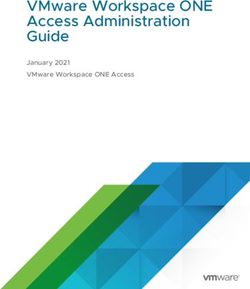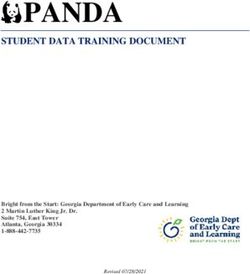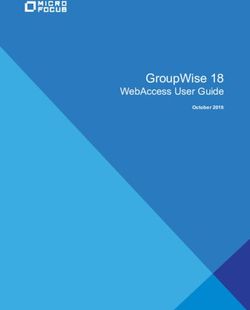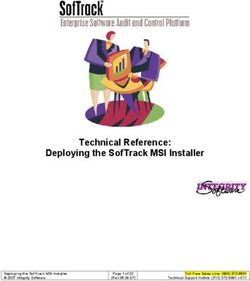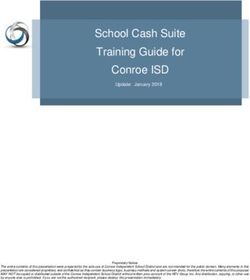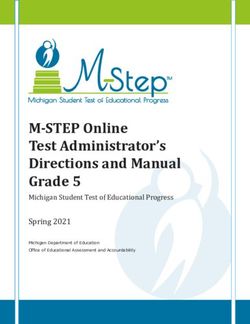Residential Quote and Issuance - American Modern Insurance
←
→
Page content transcription
If your browser does not render page correctly, please read the page content below
Residential Quote and Issuance
This document will provide step by step instructions for completing a
residential quote and policy issuance in our AMsuite system.
A quote can be started in 1
modernLINK® by entering the risk
information and selecting Get a
Quote
-OR-
2
A quote can be started in AMsuite by
selecting Start New Quote on the
home page (top right-hand corner of
page)
Select the account type Company 3
or Personal, enter the required fields
First, Last Name, and State then
select the Search box.
If there is an account for the 4
applicant an account number, name
and address will show. Verify the
type address and select Start New
Quote. Proceed to step 6.
Not a match for the applicant, then
Continue as a New Customer.
For Agent Use Only - Not for Distribution January 2021
©2021. American Modern Insurance Group, Inc., 7000 Midland Blvd. Cincinnati, OH, 45102-2607, USA. All rights reserved. Version: 2.0Residential Quote and Issuance
If the applicant does not have an 5
account, select Continue as a New
Customer.
If the applicant has an account this
information will be filled in, verify
details with applicant. If new 6
customer enter the required
information for the insured including
First, Last Name, Date of Birth,
Phone Type, and Phone Number.
Tip: Social Security is not mandatory
but is used for insurance scoring,
where applicable. 7
Enter the mailing address of the
applicant. Select continue.
If an address does not appear valid
other address options could be
given, or you can choose a reason
for the invalid address such as new 8
address or other. If address options
are not given and the Confirm
Address error is received select
Cancel. The Confirm Address error
will occur again this time select
Override to continue with quote.
For Agent Use Only - Not for Distribution January 2021
©2021. American Modern Insurance Group, Inc., 7000 Midland Blvd. Cincinnati, OH, 45102-2607, USA. All rights reserved. Version: 2.0Residential Quote and Issuance
9
Enter Producer code then select
next, proceed to step 11. To search
Producers, see step 10 to search.
After selecting Search Producers 10
enter Producer Last Name and
select Search. Select the correct
Producer then select Next.
11
If quote was started in modernLINK
this will be completed. If quote was
started in AMsuite select Product
and Policy Type.
12
A quote number has been created
write down the number for
reference. Continue the quote on
the Policy Details page.
13
On the Policy Details page chose
the effective date, answer the
questions and verify the Policy Type.
Continue to the Qualifications
section of the quote.
For Agent Use Only - Not for Distribution January 2021
©2021. American Modern Insurance Group, Inc., 7000 Midland Blvd. Cincinnati, OH, 45102-2607, USA. All rights reserved. Version: 2.0Residential Quote and Issuance
14
Read the three (3) qualification
questions to the applicant, enter
the answers.
Once answered two additional (2) 15
qualification questions will appear,
answer these questions. If there is
not an additional Named Insured,
select Next to continue quote.
To add additional Named Insured,
proceed to step 16.
16
Select the box to add Additional
Named Insured.
17
Complete the Additional Insured
Details and select Add. Additional
Insured could include spouse, child,
or other related.
18
To proceed select Next to continue
with the quote.
For Agent Use Only - Not for Distribution January 2021
©2021. American Modern Insurance Group, Inc., 7000 Midland Blvd. Cincinnati, OH, 45102-2607, USA. All rights reserved. Version: 2.0Residential Quote and Issuance
On the Property page complete 19
the Property details. Enter the
location address of the risk,
residence type, How the risk will be
occupied, the Valuation Type when
completed select Next.
If there is more than one property 20
for the applicant select Add
Property to add additional risks.
Answer the Property questions for
each risk added.
A yellow box warns of a possible
quoting error that needs corrected.
This is not a hard stop but could
cause an Underwriting referral. It 21
is suggested to place a note on the
quote explaining the reason for the
referral. 22
In the Valuation section answer the
questions about the risk. All
questions with a red asterisk require
an answer. If the Valuation Type is
Market Value, select Next to
continue the quote.
Step 23 – 27 will assist with the
Valuation Type Replacement cost.
Market Value Valuation Type
Proceed to step 28.
For Agent Use Only - Not for Distribution January 2021
©2021. American Modern Insurance Group, Inc., 7000 Midland Blvd. Cincinnati, OH, 45102-2607, USA. All rights reserved. Version: 2.0Residential Quote and Issuance
If the Valuation type is replacement
cost, follow steps 23 – 27. 23
Enter all required information
denoted by an asterisk then select
Continue.
Continue to enter all the required
information. MSB will return a 24
reported value if that does not align
you can view the MSB replacement
cost estimator by selecting View
MSB. MSB will open another tab, if
assistance is needed to make
changes to MSB contact Customer
Service for assistance.
Once finished with MSB updates 25
select Finish in the top right-hand
corner. This will bring up another
menu select Save. On the last
menu select Close to return to the
Valuation page in AMsuite.
26
In AMsuite, review the Estimated
Valuation and select Retrieve from
MSB, then select Next to continue
the quote.
For Agent Use Only - Not for Distribution January 2021
©2021. American Modern Insurance Group, Inc., 7000 Midland Blvd. Cincinnati, OH, 45102-2607, USA. All rights reserved. Version: 2.0Residential Quote and Issuance
If Retrieve from MSB is not 27
selected a red hard stop will
appear as a reminder to do so.
Once the MSB has been retrieved
select the Next button to continue
quote.
The next page is Discounts / 28
Surcharges, select the appropriate
answer for each question.
Under Prior Losses, select Add at
29
the top of the page to include any
prior losses reported by the
applicant. Select Add at the bottom
of the Prior Losses section to
continue.
Tip: Clue will pull any losses for the
risk and/or applicant behind the
scenes. Allow clue report to pull
and manually input claims if they are
not shown on the report.
30
Continue answering questions about
the risk then select next to continue
quoting the risk.
For Agent Use Only - Not for Distribution January 2021
©2021. American Modern Insurance Group, Inc., 7000 Midland Blvd. Cincinnati, OH, 45102-2607, USA. All rights reserved. Version: 2.0Residential Quote and Issuance
This is the quote page. Quote is 31
calculated based on the
suggested coverages. You can
Proceed to Issuance at this time
however it is recommended to
review the coverages to ensure
they meet the applicants needs.
Under Policy Level Coverages the 32
following coverage could be revised
– Other Structures, Personal
Property, Water Damage, Backup
and Sump Overflow, Residence
burglary, Equipment Breakdown,
Service line, Vandalism or Malicious
Mischief, etc.
The Specific Building Exclusion can
be added at the bottom of this page.
After updating the coverages go to
the top of the page and Select the 33
calculator to recalculate the
premium based on the coverage
changes.
To print the quote, select the print
34
box on the top right-hand side of the
page.
For Agent Use Only - Not for Distribution January 2021
©2021. American Modern Insurance Group, Inc., 7000 Midland Blvd. Cincinnati, OH, 45102-2607, USA. All rights reserved. Version: 2.0Residential Quote and Issuance
Once coverages have been 36
reviewed and/or revised and the
quote printed select Proceed to
Issue.
This will bring you to the Issuance
page of the quote.
The applicant can opt in to receive 37
automated calls and/or text
messages. Enter the applicants
email address and answer the
question regarding opting in.
Next answer the underwriting 38
questions regarding the risk. If there
is more than one risk questions will
need to be answered for each risk.
For Agent Use Only - Not for Distribution January 2021
©2021. American Modern Insurance Group, Inc., 7000 Midland Blvd. Cincinnati, OH, 45102-2607, USA. All rights reserved. Version: 2.0Residential Quote and Issuance
If no additional Insured’s proceed 39
to Step 40.
Enter any additional interest such as
Mortgagee, Park Owner, Property
manager. Chose the priority of the
additional interest part. For
example, Mortgagee (1) and Park
Owner (2). Chose Relationship to
Primary Insured – Spouse, Primary
Named Insured, Child, Other
Related, or Other. Once Additional
Interest information is entered
select Add.
The annual premium is at the 40
bottom of the page. To proceed
to the next page select Next.
41
If there are any underwriting issues
associated with the quote this
message will appear. Select Click
here to view details of the referral.
This will take you to another page
For Agent Use Only - Not for Distribution January 2021
©2021. American Modern Insurance Group, Inc., 7000 Midland Blvd. Cincinnati, OH, 45102-2607, USA. All rights reserved. Version: 2.0Residential Quote and Issuance
This page will show the 42
Underwriting issues there are two
options Edit quote (select and
proceed to step 43) or Refer to
Underwriting. Select Refer to
Underwriter. It is recommended to
note or attach any documentation in
reference to the referral.
If the quote can be updated to
reflect accurate information or the 43
customer is ok with the change edit
the quote and update the
information. After editing quote
continue and select Proceed to
Issue, continue through the quote
until the underwriting issues are
resolved then Proceed to Issue. If
the referral has been addressed, it
will show under Underwriting Issues.
44
Complete the Billing information on
the Payment Details. All questions
with an asterisk must be entered.
For Agent Use Only - Not for Distribution January 2021
©2021. American Modern Insurance Group, Inc., 7000 Midland Blvd. Cincinnati, OH, 45102-2607, USA. All rights reserved. Version: 2.0Residential Quote and Issuance
On the Discounts/Surcharges if 45
the question “Does the applicant
intend to enroll in paperless policy
delivery” is answered Yes that is the
only payment option that will
appear.
This can be changed by going back
to the Discounts/Surcharges page
and changing the answer.
If the question is answered No, then
all the payment plans will be
available. Once the Payment Plan is
selected the Payment Schedule can
be viewed by selecting View
Payment Schedule.
Enter Pay Now Details and
46
information for Automatic Future
Withdrawals (Recurring electronic)
For Agent Use Only - Not for Distribution January 2021
©2021. American Modern Insurance Group, Inc., 7000 Midland Blvd. Cincinnati, OH, 45102-2607, USA. All rights reserved. Version: 2.0Residential Quote and Issuance
47
Enter New Payment Instrument
another box will open to enter the
account information.
Enter all the required information for
the chosen Payment Method and
select Verify. Once verified select
Ok to continue issuance.
There are two options to complete
the Required Signatures.
Electronic signature requires an 48
email address and electronic
device.
Traditional signature requires forms
to be printed and signed. These
forms can be attached to the policy
by selecting Attach Signed EZPay
form.
Print and maintain documents,
including signed documents using
traditional signature.
Tip: if EZPay Payment Plan is
chosen and the form is not attached
as required the policy could cancel.
Select Buy Now to issue policy.
For Agent Use Only - Not for Distribution January 2021
©2021. American Modern Insurance Group, Inc., 7000 Midland Blvd. Cincinnati, OH, 45102-2607, USA. All rights reserved. Version: 2.0Residential Quote and Issuance
If the customer choses paperless 49
billing, select Set Up An Online
Account and enter the required
information.
To print the Declarations page
hover over the policy number
hyperlink in the Policy Summary
area and select.
You will find the effective date,
policy period, policy total amount,
payment plan and current
payment in the Policy Summary
area.
50
Tip: Be sure to keep the required
documentation as noted and inform
the insured of the inspection when
this necessary.
For Agent Use Only - Not for Distribution January 2021
Coverage is subject to policy terms, conditions, limitations, exclusions, underwriting review and approval, and may not be available for all risks or in all states. Rates and discounts vary, Version: 2.0
are determined by many factors and are subject to change. Policies are written by one of the licensed insurers of American Modern Insurance Group, Inc., including but not limited to
American Modern Property and Casualty Insurance Company (CA Lic. No. 6129-1).
American Modern Insurance Group, American Modern, AMsuite, modernLINK, and Homeowners FLEX are trademarks or registered trademarks of American Modern Insurance Group,
Inc.
©2021. American Modern Insurance Group, Inc., 7000 Midland Blvd. Cincinnati, OH, 45102-2607, USA. All rights reserved.You can also read