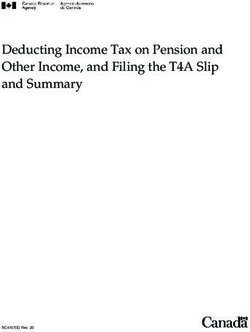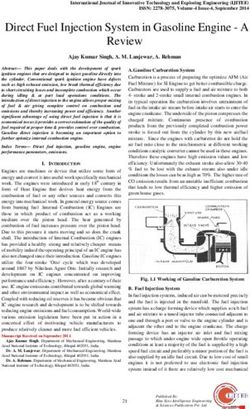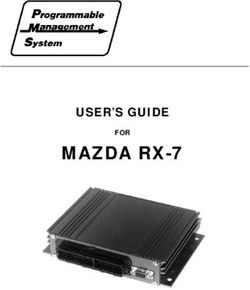INDIA LOCALIZATION SUITETAX - BETA SEPTEMBER 9, 2020 - ORACLE HELP CENTER
←
→
Page content transcription
If your browser does not render page correctly, please read the page content below
Copyright © 2005, 2020, Oracle and/or its affiliates. All rights reserved. This software and related documentation are provided under a license agreement containing restrictions on use and disclosure and are protected by intellectual property laws. Except as expressly permitted in your license agreement or allowed by law, you may not use, copy, reproduce, translate, broadcast, modify, license, transmit, distribute, exhibit, perform, publish, or display any part, in any form, or by any means. Reverse engineering, disassembly, or decompilation of this software, unless required by law for interoperability, is prohibited. The information contained herein is subject to change without notice and is not warranted to be error- free. If you find any errors, please report them to us in writing. If this is software or related documentation that is delivered to the U.S. Government or anyone licensing it on behalf of the U.S. Government, then the following notice is applicable: U.S. GOVERNMENT END USERS: Oracle programs, including any operating system, integrated software, any programs installed on the hardware, and/or documentation, delivered to U.S. Government end users are "commercial computer software" pursuant to the applicable Federal Acquisition Regulation and agency-specific supplemental regulations. As such, use, duplication, disclosure, modification, and adaptation of the programs, including any operating system, integrated software, any programs installed on the hardware, and/or documentation, shall be subject to license terms and license restrictions applicable to the programs. No other rights are granted to the U.S. Government. This software or hardware is developed for general use in a variety of information management applications. It is not developed or intended for use in any inherently dangerous applications, including applications that may create a risk of personal injury. If you use this software or hardware in dangerous applications, then you shall be responsible to take all appropriate fail-safe, backup, redundancy, and other measures to ensure its safe use. Oracle Corporation and its affiliates disclaim any liability for any damages caused by use of this software or hardware in dangerous applications. Oracle and Java are registered trademarks of Oracle and/or its affiliates. Other names may be trademarks of their respective owners. Intel and Intel Xeon are trademarks or registered trademarks of Intel Corporation. All SPARC trademarks are used under license and are trademarks or registered trademarks of SPARC International, Inc. AMD, Opteron, the AMD logo, and the AMD Opteron logo are trademarks or registered trademarks of Advanced Micro Devices. UNIX is a registered trademark of The Open Group. This software or hardware and documentation may provide access to or information about content, products, and services from third parties. Oracle Corporation and its affiliates are not responsible for and expressly disclaim all warranties of any kind with respect to third-party content, products, and services unless otherwise set forth in an applicable agreement between you and Oracle. Oracle Corporation and its affiliates will not be responsible for any loss, costs, or damages incurred due to your access to or use of third-party content, products, or services, except as set forth in an applicable agreement between you and Oracle. If this document is in public or private pre-General Availability status: This documentation is in pre-General Availability status and is intended for demonstration and preliminary use only. It may not be specific to the hardware on which you are using the software. Oracle Corporation and its affiliates are not responsible for and expressly disclaim all warranties of any kind with respect to this documentation and will not be responsible for any loss, costs, or damages incurred due to the use of this documentation. If this document is in private pre-General Availability status: The information contained in this document is for informational sharing purposes only and should be considered in your capacity as a customer advisory board member or pursuant to your pre-General Availability trial agreement only. It is not a commitment to deliver any material, code, or functionality, and
should not be relied upon in making purchasing decisions. The development, release, and timing of any features or functionality described in this document remains at the sole discretion of Oracle. This document in any form, software or printed matter, contains proprietary information that is the exclusive property of Oracle. Your access to and use of this confidential material is subject to the terms and conditions of your Oracle Master Agreement, Oracle License and Services Agreement, Oracle PartnerNetwork Agreement, Oracle distribution agreement, or other license agreement which has been executed by you and Oracle and with which you agree to comply. This document and information contained herein may not be disclosed, copied, reproduced, or distributed to anyone outside Oracle without prior written consent of Oracle. This document is not part of your license agreement nor can it be incorporated into any contractual agreement with Oracle or its subsidiaries or affiliates. For information about Oracle's commitment to accessibility, visit the Oracle Accessibility Program website at http://www.oracle.com/pls/topic/lookup?ctx=acc&id=docacc Oracle customers that have purchased support have access to electronic support through My Oracle Support. For information, visit http://www.oracle.com/pls/topic/lookup?ctx=acc&id=info or visit http:// www.oracle.com/pls/topic/lookup?ctx=acc&id=trs if you are hearing impaired. Sample Code Oracle may provide sample code in SuiteAnswers, the Help Center, User Guides, or elsewhere through help links. All such sample code is provided "as is” and “as available”, for use only with an authorized NetSuite Service account, and is made available as a SuiteCloud Technology subject to the SuiteCloud Terms of Service at www.netsuite.com/tos. Oracle may modify or remove sample code at any time without notice. No Excessive Use of the Service As the Service is a multi-tenant service offering on shared databases, Customer may not use the Service in excess of limits or thresholds that Oracle considers commercially reasonable for the Service. If Oracle reasonably concludes that a Customer’s use is excessive and/or will cause immediate or ongoing performance issues for one or more of Oracle’s other customers, Oracle may slow down or throttle Customer’s excess use until such time that Customer’s use stays within reasonable limits. If Customer’s particular usage pattern requires a higher limit or threshold, then the Customer should procure a subscription to the Service that accommodates a higher limit and/or threshold that more effectively aligns with the Customer’s actual usage pattern. Beta Features This software and related documentation are provided under a license agreement containing restrictions on use and disclosure and are protected by intellectual property laws. Except as expressly permitted in your license agreement or allowed by law, you may not use, copy, reproduce, translate, broadcast, modify, license, transmit, distribute, exhibit, perform, publish, or display any part, in any form, or by any means. Reverse engineering, disassembly, or decompilation of this software, unless required by law for interoperability, is prohibited. The information contained herein is subject to change without notice and is not warranted to be error- free. If you find any errors, please report them to us in writing. If this is software or related documentation that is delivered to the U.S. Government or anyone licensing it on behalf of the U.S. Government, then the following notice is applicable: U.S. GOVERNMENT END USERS: Oracle programs (including any operating system, integrated software, any programs embedded, installed or activated on delivered hardware, and modifications of such programs) and Oracle computer documentation or other Oracle data delivered to or accessed by U.S. Government end users are "commercial computer software" or “commercial computer software documentation” pursuant to the applicable Federal Acquisition Regulation and agency-specific supplemental regulations. As such, the use, reproduction, duplication, release, display, disclosure, modification, preparation of derivative works, and/or adaptation of i) Oracle programs (including any
operating system, integrated software, any programs embedded, installed or activated on delivered hardware, and modifications of such programs), ii) Oracle computer documentation and/or iii) other Oracle data, is subject to the rights and limitations specified in the license contained in the applicable contract. The terms governing the U.S. Government’s use of Oracle cloud services are defined by the applicable contract for such services. No other rights are granted to the U.S. Government. This software or hardware is developed for general use in a variety of information management applications. It is not developed or intended for use in any inherently dangerous applications, including applications that may create a risk of personal injury. If you use this software or hardware in dangerous applications, then you shall be responsible to take all appropriate fail-safe, backup, redundancy, and other measures to ensure its safe use. Oracle Corporation and its affiliates disclaim any liability for any damages caused by use of this software or hardware in dangerous applications. Oracle and Java are registered trademarks of Oracle and/or its affiliates. Other names may be trademarks of their respective owners. Intel and Intel Inside are trademarks or registered trademarks of Intel Corporation. All SPARC trademarks are used under license and are trademarks or registered trademarks of SPARC International, Inc. AMD, Epyc, and the AMD logo are trademarks or registered trademarks of Advanced Micro Devices. UNIX is a registered trademark of The Open Group. This software or hardware and documentation may provide access to or information about content, products, and services from third parties. Oracle Corporation and its affiliates are not responsible for and expressly disclaim all warranties of any kind with respect to third-party content, products, and services unless otherwise set forth in an applicable agreement between you and Oracle. Oracle Corporation and its affiliates will not be responsible for any loss, costs, or damages incurred due to your access to or use of third-party content, products, or services, except as set forth in an applicable agreement between you and Oracle. This documentation is in pre-General Availability status and is intended for demonstration and preliminary use only. It may not be specific to the hardware on which you are using the software. Oracle Corporation and its affiliates are not responsible for and expressly disclaim all warranties of any kind with respect to this documentation and will not be responsible for any loss, costs, or damages incurred due to the use of this documentation. The information contained in this document is for informational sharing purposes only and should be considered in your capacity as a customer advisory board member or pursuant to your pre-General Availability trial agreement only. It is not a commitment to deliver any material, code, or functionality, and should not be relied upon in making purchasing decisions. The development, release, and timing of any features or functionality described in this document remains at the sole discretion of Oracle. This document in any form, software or printed matter, contains proprietary information that is the exclusive property of Oracle. Your access to and use of this confidential material is subject to the terms and conditions of your Oracle Master Agreement, Oracle License and Services Agreement, Oracle PartnerNetwork Agreement, Oracle distribution agreement, or other license agreement which has been executed by you and Oracle and with which you agree to comply. This document and information contained herein may not be disclosed, copied, reproduced, or distributed to anyone outside Oracle without prior written consent of Oracle. This document is not part of your license agreement nor can it be incorporated into any contractual agreement with Oracle or its subsidiaries or affiliates. Send Us Your Feedback We'd like to hear your feedback on this document. Answering the following questions will help us improve our help content: ■ Did you find the information you needed? If not, what was missing?
■ Did you find any errors? ■ Is the information clear? ■ Are the examples correct? ■ Do you need more examples? ■ What did you like most about this document? Click here to send us your comments. If possible, please provide a page number or section title to identify the content you're describing. To report software issues, contact NetSuite Customer Support.
Table of Contents
India Localization SuiteTax ........................................................................................................ 1
India Localization SuiteTax Engine ......................................................................................... 1
Setting Up the India Localization SuiteTax Engine ................................................................. 2
Tax Deduction at Source (TDS) .......................................................................................... 7
India Goods and Services Tax (GST) .................................................................................. 18
India Localization SuiteTax Reports ...................................................................................... 45
Installing India Localization SuiteTax Reports ..................................................................... 46
Setting Up Accounting Periods for India Localization SuiteTax Reports ................................... 47
Tax Deduction at Source (TDS) Reporting .......................................................................... 47
India Goods and Services Tax (GST) Reporting ................................................................... 49
India Localization SuiteTax Glossary ..................................................................................... 57India Localization SuiteTax 1
India Localization SuiteTax
India Localization SuiteTax Engine
Overview
The topics under this section are for NetSuite accounts where the SuiteTax feature is enabled. For
accounts without SuiteTax, see .
India Localization SuiteTax Engine is a SuiteApp developed by NetSuite using the NetSuite India SuiteTax
Engine plug-in.
The India Localization SuiteTax Engine SuiteApp helps manage transactions and numerous special tax
situations and rules, such as Tax Deduction at Source (TDS), Goods and Services Tax (GST), Tax on tax, and
reverse charges. When the SuiteTax feature is enabled in your NetSuite account, you can use the India
Localization SuiteTax Engine as the tax calculation engine for your nexuses.
Contact your NetSuite account manager for information about tax engine implementations.
Supported Features
The India Localization SuiteTax Engine provides the following features that are specific to India business
tax requirements:
■ Manage and calculate Tax Deduction at Source (TDS)
Using the TDS feature of the SuiteApp allows you to perform the following processes:
□ Automated creation of tax records for TDS calculation such as tax codes (Section Code and Challan
Code) and tax types.
□ Calculation of TDS when processing Vendor Bills based on your preferred set of TDS tax rate rules.
□ View and prepare TDS tax details in preparation for submission to tax authorities and for tax return
filing purposes.
□ Generation of TDS challan voucher.
■ Manage and calculate India Goods and Services Tax (GST)
Using the India GST feature of the SuiteApp allows you to perform the following processes:
□ Automated creation of tax records for India GST calculation such as tax codes (HSN and SAC Codes)
and tax types.
□ Calculation of GST when processing sales and purchase transactions based on your preferred set
of India GST tax rate rules.
□ View and prepare GST tax details in preparation for submission to tax authorities and for tax return
filing purposes.
□ Support export and import of goods and services under GST regulations.
□ Support E-Way Bill processing for India.
□ Ability to create statutory adjustment journal.
To set up the India Localization SuiteTax Engine, see Setting Up the India Localization SuiteTax Engine.
To use this SuiteApp to calculate and manage TDS for India, see Tax Deduction at Source (TDS).
India Localization SuiteTaxIndia Localization SuiteTax Engine 2
To use this SuiteApp to calculate and manage GST for India, see India Goods and Services Tax (GST).
Setting Up the India Localization SuiteTax Engine
Prerequisites
To install the India Localization SuiteTax Engine SuiteApp, you need to have SuiteTax shared and enabled
in your account.
If you are interested in using the SuiteTax feature, contact your NetSuite account manager and submit
a SuiteTax enablement request with the help of NetSuite Customer Support. Your SuiteTax enablement
request will be reviewed by the SuiteTax approval team. If your request has been approved, the SuiteTax
feature will be shared to your NetSuite account.
To enable the SuiteTax feature, go to Setup > Company > Enable Features. Check the SuiteTax box on the
Tax subtab. For more information, see the help topic General SuiteTax Topics.
Additionally, the following features must be enabled before installing the India Localization SuiteTax
Engine. For more information, see the help topic Enabling Features.
Feature Enable Features Subtab
SuiteTax Tax
Custom Records SuiteCloud
Custom Transactions SuiteCloud
Key points before using the India Localization SuiteTax Engine SuiteApp:
■ Set up your accounting periods before using the India GST and TDS features.
■ Create Sales (output) and Purchase (input) account record before using the GST and TDS features.
■ When creating your nexuses, make sure to set a tax agency for all your nexuses before creating a
transaction. For more information, see the help topic Setting Up Nexuses in SuiteTax.
Installing the India Localization SuiteTax Engine
The India Localization SuiteTax Engine SuiteApp is a managed bundle and is automatically updated
whenever there are enhancements or new features added. This SuiteApp is free, but it has to be
shared with your NetSuite account before you can install it. Contact your NetSuite account manager to
request for access to this SuiteApp. When the SuiteApp is shared with your account, you can install it by
performing the following steps.
To install the India Localization SuiteTax Engine:
1. Go to Customization > SuiteBundler > Search & Install Bundles.
2. In the Keywords field, enter India Localization SuiteTax Engine.
3. Click Search.
4. Click the link of the SuiteApp with the following details:
■ Name – India Localization SuiteTax Engine
■ Bundle ID - 253246
5. On the Bundle Details page, click Install.
India Localization SuiteTaxIndia Localization SuiteTax Engine 3
Note: If the Install button is not available, this SuiteApp may not have been shared with your
account. To get access to the SuiteApp, contact your account manager for assistance.
Important: The value in the State, Province, and County field of the address is used to
determine the correct Place of Supply and Classification of Supply tax for India GST. Please make
sure to disable the Allow Free-Form States in Addresses preference before setting India GST to
prevent any errors during calculation of tax.
For more information about installing SuiteApps, see the help topic Installing a Bundle.
Uninstalling the India Localization SuiteTax Engine
Warning: NetSuite does not recommend uninstalling the India Localization SuiteTax Engine
SuiteApp. When you uninstall a customization SuiteApp, all objects included in that SuiteApp,
including any data in these objects, are deleted. Additionally, any custom records you created from
the custom record types in the SuiteApp are deleted. To avoid potential data loss, do not uninstall
the SuiteApp.
To uninstall the India Localization SuiteTax Engine SuiteApp, you must disable the NetSuite India SuiteTax
Engine plug-in first using the following steps.
To uninstall the NetSuite India SuiteTax Engine:
1. Go to Customization > Plug-ins > Manage Plug-ins.
2. On the Manage Plug-in Implementations page, clear the NetSuite India SuiteTax Engine box.
3. Click Save.
4. Go to Customization > Plug-In Implementations.
5. Click Edit next to NetSuite India SuiteTax Engine.
6. From the Actions dropdown, click Delete.
7. Uninstall the SuiteApp.
For more information about unistalling SuiteApps, see the help topic Uninstalling a Bundle.
Enabling the NetSuite India SuiteTax Engine Plug-In
To use the India Localization SuiteTax Engine, you will need to enable it as a Plug-In after installation.
Enabling this allows you to select NetSuite India SuiteTax Engine as your tax engine.
To enable the NetSuite India SuiteTax Engine plug-in:
1. Go to Customization > Plug-ins > Manage Plug-ins.
2. On the Manage Plug-in Implementations page, check the NetSuite India SuiteTax Engine box.
3. Click Save.
Roles and Permissions to Use India Tax Features
The India Tax Manager role is added to your account after installing the India Localization SuiteTax Engine
SuiteApp.
India Localization SuiteTaxIndia Localization SuiteTax Engine 4
Administrators can assign this custom role to users who need to access the TDS and GST features or use
the role as a template for creating customized roles. If you are already using customized roles and want
to add permissions to those roles to use the TDS and GST features, use the following permission tables
for guidance. For more information, see the help topic Customizing or Creating NetSuite Roles.
The following table shows the minimum permissions required to use the India Localization SuiteTax
Engine:
Subtab Permission Level
Accounts Full
Custom Record Entries Full
Warning: This permission is not restricted to India Localization SuiteTax Engine.
Adding this permission will also provide access to other custom record entries
where access type is set to Require Custom Record Entries Permission. For more
information, see the help topic Setting Permissions for a Custom Record Type.
Lists
Shipping Items Full
Subsidiaries View
Subsidiaries – Tax Engine selection Full
Tax Details Tab Full
Tax Items Full
SuiteScript Scheduling Full
Set Up Company View
Setup
SuiteScript Full
Web Services Full
Setting Up India Tax Information for a Subsidiary
To use the Tax Deduction at Source (TDS) and India Goods and Services Tax (GST) features,
Administrators must set up the tax information and assign tax registrations to a subsidiary.
To set up India tax information and registration on a subsidiary record:
1. Go to Setup > Company > Classifications > Subsidiary.
2. Click Edit next to the subsidiary.
3. Enter values for the following fields on the subsidiary record. The following fields are required for
TDS calculation.
Field Description
Tax Deduction Account Enter the 10–digit alphanumeric Tax Deduction Account Number (TAN)
Number (TAN) issued by the Income Tax Department (ITD) for this subsidiary record.
Permanent Account Number Enter the 10–digit alphanumeric Permanent Account Number (PAN) for
(PAN) this subsidiary record.
Deductor Type Select the deductor type:
India Localization SuiteTaxIndia Localization SuiteTax Engine 5
Field Description
■ Artificial Judicial Person
■ Association of Person (AOP)
■ Association of Person (Trust)
■ Body of Individuals
■ Branch/Division of Company
■ Company
■ Firm
■ Individual/HUF
Name of Person Responsible Enter the name of the person responsible for deduction on behalf of the
for Deduction deductor. This is a required filed and must not contain special characters
only.
Designation of the Person Enter the designation of the person responsible on behalf of the deductor.
Responsible for Deduction This field is required and must not contain special characters only.
Responsible Person’s Address Enter the valid address of the person responsible for deduction. Value
must not contain any special characters.
Responsible Persons’s State Select the state where the person responsible for deduction is located.
Responsible Persons’s PIN Enter the PIN code of the person responsible for deduction. PIN must
contain a maximum of six characters.
Responsible Person’s Email ID Enter the valid email address of the person responsible for deduction.
Mobile Number Enter Responsible Person’s 10-digit mobile number.
PAN of Responsible Person Enter the Permanent Account Number (PAN) to use for the responsible
person. Value must contain 10 alpha-numeric characters.
4. To assign tax registration, click the Tax Registrations subtab.
5. To add a tax registration:
a. In the Country field, select India.
b. Select a nexus. Only nexuses for the selected country are available in the list.
The Tax Agency field is automatically filled in using the value saved on the nexus record. For
more information, see the help topic Setting Up Nexuses in SuiteTax.
c. In the Tax Reg. Number field, enter the Goods and Services Tax Identification Number
(GSTIN) to use for this nexus (maximum of 15 alphanumeric characters). GSTIN is a unique
identification number assigned to businesses registered under GST and can be verified on
the GST online portal.
d. In the Tax Engine field, select NetSuite India SuiteTax Engine.
e. Specify a period range within which this nexus is valid for the subsidiary.
■ In the Effective From field, select a date from which this nexus is in effect for this
subsidiary.
■ In the Valid Until field, select a date from which this nexus is no longer valid. You can
leave this field blank to indicate that there is no end to the validity of this nexus for the
subsidiary. The only time you are required to enter a date in this field is if this subsidiary
is no longer registered for tax in this nexus, or the fiscal structure changed.
f. In the Registration Type field, select the subsidiary’s type of GST registration:
■ Regular – Select this type if the subsidiary is registered under GST and has a GSTIN.
■ Composite Dealer – Select this type if the subsidiary is registered under the composition
scheme of GST and has a GSTIN.
India Localization SuiteTaxIndia Localization SuiteTax Engine 6
6. Click Save.
Importing of India Localization SuiteTax Engine Data
You can transfer India Localization SuiteTax Engine data such as GST and TDS tax rate rules in CSV format
into NetSuite using the Import Assistant.
Before you attempt to import data with the Import Assistant, you need to set up CSV files and review their
formatting carefully. This prevents errors during import and ensures that the imported data are correct.
For help preparing files for CSV import, see the help topic Guidelines for CSV Import Files.
Important: Make sure that the Run Server SuiteScript and Trigger Workflows preference
is enabled in your account. For more information, see the help topic Setting CSV Import
Preferences.
After completing your CSV file, you can upload the file using the Import Assistant. If you are using a role
with import CSV file permission, you can access the Import Assistant at Setup > Import/Export > Import
Tasks > Import CSV Records.
To import tax rate rules using the Import Assistant:
1. On the Scan & Upload CSV File page, do the following:
a. In the Import Type field, select Custom Records.
b. In the Record Type field, select a value based on the following:
■ If you are uploading a tax rate rule for India GST, select Tax Rate Rule.
■ If you are uploading a tax rate rule for TDS, select Tax Deduction at Source, Education
Cess, Secondary Education Cess, Surcharge, or Vendor Exemption.
c. Click Browse to locate and select your CSV file.
2. On the Import Options page, do the following:
a. Select the Data Handling option: Add, Update, or Add or Update.
b. Expand the Advance Options to display additional settings.
c. In the Custom Form field, select Custom Tax Rate Rule Form.
3. On the Field Mapping page, fields mapped from your CSV file to NetSuite fields are automatically
displayed in the center pane. For more information, see the help topic Step 4 Field Mapping.
4. On the Save Mapping & Start Import page, in the Import Map Name, enter a name for the import
map to save the settings.
5. Click Save & Run.
India Localization SuiteTaxIndia Localization SuiteTax Engine 7
India Localization SuiteTax Engine Limitations and Best
Practices
Before using the India Localization SuiteTax Engine SuiteApp, be aware of the current limitations and best
practice recommendations.
Important: To know more information about the current limitations of using the SuiteTax
feature, see the help topic Known Limitations of SuiteTax.
Tax Deduction at Source (TDS) Limitations
■ The Tax Deduction at Source feature does not support overriding of tax details on vendor bills.
Checking the Tax Details Override box and editing tax information under the Tax Details subtab of a
vendor bill transaction will result in an error.
■ Section codes 194 LBB and 194 LBC are not supported.
■ TDS calculation does not support bill credit and vendor prepayment.
Goods and Services Tax (GST) Limitations
■ Kerala flood cess or state specific cess is not supported.
■ GST on vendor prepayment or customer advance receipt is not supported. You can use a journal entry
to increase or decrease the tax liability due to these transactions.
■ GST on transfer order is not supported. If you use locations to manage the branches where shipping
and receiving branch have different GSTIN, it will not calculate GST. If you use subsidiaries to manage
the branches, it will be treated as a sales and purchase transaction and only then will it calculate tax.
■ The India Localization SuiteTax Engine SuiteApp only supports GSTIN by nexus (state level) in the
subsidiary. A subsidiary that has multiple locations and GSTINs in the same nexus is not supported.
■ GST tax during item fulfillment is not supported.
■ The SuiteApp does not support tax exemption for Subsidiaries under SEZ (Special Economic Zone).
Best Practices when using the India Localization SuiteTax Engine
We recommend the following when using the India Localization SuiteTax Engine SuiteApp:
■ If you allow transactions outside of posting periods, enable this preference by going to Setup >
Accounting > Accounting Preferences > General, then check the Allow Transaction Date Outside of
Posting Period box.
■ To ensure proper tax calculation for your shipping or handling rates, enable the Charge for Shipping
or Charge Handling Separate From Shipping preference.
■ If you have vendor bills with multiple tax rate rules with different tax rates in a financial year, then it is
not recommended to delete them.
■ If vendor bills are already created for a vendor, then it is not recommended to edit PAN Availability
and Vendor Type field values.
Tax Deduction at Source (TDS)
The India Localization Tax Engine SuiteApp enables you to calculate Tax Deduction at Source (TDS) on
vendor bill transactions. Under the Indian Income Tax Act of 1961, this concept was introduced to collect
tax from the very source of income. Tax is then deducted when the invoice or actual payment is issued,
whichever happens first.
India Localization SuiteTaxIndia Localization SuiteTax Engine 8
According to this concept, a person (deductor) who is liable to make payment of specified nature to any
other person (deductee) shall deduct tax at source and remit the same into the account of the Central
Government. The deductee from whose income tax has been deducted at source would be entitled to get
credit of the amount deducted based on Form 26AS or TDS certificate issued by the deductor.
To understand how to use the India Localization Tax Engine SuiteApp to track Tax Deduction at Source
calculation, read the following topics:
■ Setting Up Tax Deduction at Source
■ Setting Default Tax Deduction at Source Section Codes
■ Applying Tax Deduction at Source on Vendor Bills
■ Tax Deduction at Source Tax Details
■ Generating Tax Deduction at Source Challan Voucher
Setting Up Tax Deduction at Source
After installing the India Localization Tax Engine SuiteApp, you need to set up the following configurations
to use the Tax Deduction at Source (TDS) feature:
1. Set up tax information on a vendor record, see Setting Up of Tax Information on Vendor.
2. Assign the tax account for each TDS tax type, see Assigning Tax Accounts to Tax Deduction at
Source Tax Types.
3. Set up India tax section codes for TDS, see Setting Default Tax Deduction at Source Section Codes.
4. Create TDS tax rate rules, see Setting Up the Tax Deduction at Source Tax Rate Rules.
Setting Up of Tax Information on Vendor
To set up tax information on a vendor record:
1. Go to Lists > Relationships > Vendor.
2. Click the Edit link next to the vendor.
3. Click the Financials subtab
4. Under Tax Information section:
■ In the PAN Availability field, select the Permanent Account Number (PAN) availability for this
vendor record.
□ Applied – Select this option if the vendor already applied for PAN but the valid number is
not yet available. If this option is selected, it is recommended to enter the vendor’s reference
number in the Reference Number field.
□ Invalid – Select this option if the PAN provided by the vendor is not in the correct format.
If this option is selected, it is recommended to enter the vendor’s reference number in the
Reference Number field.
□ Not Available – Select this option if the entity does not have PAN. If this option is selected, it
is recommended to enter the vendor’s reference number in the Reference Number field.
□ Available – Select this option if vendor’s PAN is available. Enter the valid number in the
Permanent Account Number (PAN) field.
■ In the Permanent Account Number (PAN) field, enter the valid PAN of the vendor (maximum
of 10 alphanumeric characters).
■ In the Reference Number field, enter the vendor’s reference number. This is recommended if
the vendor’s PAN Availability is set to Applied, Invalid, or Not Available.
India Localization SuiteTaxIndia Localization SuiteTax Engine 9
■ In the Tax Deduction Account Number (TAN) field, enter the TAN to use for this vendor
(maximum of 10 characters). TAN is used for tax return purposes (Form 27Q). Value must
contain alphanumeric characters only. First character must not be zero.
■ Check the Non-Resident Indian box if the vendor is not a resident of India.
5. Click Save.
Assigning Tax Accounts to Tax Deduction at Source Tax Types
Tax Deduction at Source (TDS) tax type determines where TDS tax is tracked in the chart of accounts. You
must specify the tax accounts to which NetSuite should post the collection or payment of tax.
The India Localization Tax Engine includes four tax types for TDS calculation:
■ Tax Deduction at Source
■ TDS Education Cess
■ TDS Secondary Education Cess
■ TDS Surcharge
Note: The India Localization SuiteTax Engine can only use the four default tax types. Any tax type
created outside of the SuiteApp is not supported.
To specify the tax accounts for a nexus on an existing tax type:
1. Go to Setup > Accounting > Tax Type.
2. Click Edit next to the tax type you want to update.
3. In the Name field, you can edit the name as you prefer.
4. On the Accounts subtab, and select values for the following fields:
■ Nexus – Select the nexus that this tax type applies to.
■ Tax On Purchase – Select the account where NetSuite will post TDS tax liability on purchase
transactions.
5. Click Save.
Setting Up the India Tax Section Code for Tax Deduction at Source
The section code is used to determine the Tax Deduction at Source (TDS) tax rate rules that will apply
to transactions. Upon install, the India Localization Tax Engine SuiteApp already includes the common
section codes for TDS ready for use. However, Administrators can create new section codes that might
not be available on the list.
Note: Creating, editing, inactivating, and deleting of section codes require Administrator access.
Creating Section Codes
To create a section code:
1. Go to Customization > Lists, Records, & Fields > Record Types.
2. Look for India Tax Section Code for TDS and click the New Record link for it.
3. Enter values for the following fields:
■ Section Code – Enter a unique code and name for this record.
■ Challan Code – Enter code for challan payment.
India Localization SuiteTaxIndia Localization SuiteTax Engine 10
4. Click Save.
Editing Section Codes
You can make changes to an existing section code. For example, if a code or name change, you must
manually update the Section code and Challan code field on the record.
To edit an existing section code:
1. Go to Customization > Lists, Records, & Fields > Record Types.
2. Look for India Tax Section Code for TDS and click the List link for it.
3. On the India Tax Section Code for TDS List page, click the Edit link for the section code you want to
edit and make the necessary changes.
4. Click Save.
Inactivating or Deleting Section Codes
If you do not use a section code and do not want it to appear in your lists, you can inactivate or delete the
section code.
To inactivate an existing section code:
1. Go to Customization > Lists, Records, & Fields > Record Types.
2. Look for India Tax Section Code for TDS and click the List link for it.
3. On the India Tax Section Code for TDS List page, check the Show Inactives box.
4. In the Inactive column, check the box beside the section code that you want to inactivate.
5. Click Submit.
To delete an existing section code:
1. Go to Customization > Lists, Records, & Fields > Record Types.
2. Look for India Tax Section Code for TDS and click the List link for it.
3. On the India Tax Section Code for TDS List page, click the Edit link for the section code that you
want to delete.
4. Click the Actions menu and select Delete.
5. Click OK to confirm deletion of the section code record.
When you inactivate or delete a section code, it will not appear in the India Tax Section Codes list. Also,
you will not be able to select the inactivated or deleted section code on transactions, reports, and records.
Setting Up the Tax Deduction at Source Tax Rate Rules
The Tax Deduction at Source (TDS) tax rate rules are used to calculate tax on bill transactions. On the
transaction record, a section code is assigned per every line item. Combined with other determinates, the
India Localization SuiteTax Engine SuiteApp will calculate the correct tax per line item.
There are five tax rate rules available for TDS calculation:
■ Tax Deduction at Source
■ Education Cess
■ Secondary Education Cess
■ Surcharge
■ Vendor Exemption
India Localization SuiteTaxIndia Localization SuiteTax Engine 11
Tax Deduction at Source
The Tax Deduction at Source tax rate rule is used to calculate basic TDS tax on transactions. All tax rules
under Tax Deduction at Source will use the default Tax Deduction at Source tax type and tax codes
sourced from the India Localization SuiteTax Engine SuiteApp.
When creating tax rules under Tax Deduction at Source, make sure to take into consideration the
following scenarios:
■ Create tax rate rules for each section code in different date ranges.
■ Create tax rate rules for each vendor type.
■ Create tax rate rules for resident vendor that do not have Permanent Account Number (PAN) for the
section code.
To enter a Tax Deduction at Source tax rate rule:
1. Go to Setup > India Localization > TDS Tax Rate Rules.
2. Click Tax Deduction at Source subtab.
3. Click New Tax Deduction at Source.
4. Enter a unique name for the Tax Deduction at Source rule.
5. In the Section Code field, select the section code this rule will apply to.
6. In the Vendor Type field, select which type of vendor this rule will apply to.
7. Enter effective period for this rule by setting the Effective From and Valid Until fields.
8. Enter the appropriate tax rate for this rule. This percentage will be calculated when you select the
section code on transactions.
9. In the Threshold Basis column, set the level threshold for this tax rule if the section code in step 5
has threshold basis.
■ Year – Tax will be calculated if the aggregated transactions reach the set threshold amount per
year. If the threshold limit is not reached, the Document level will be followed.
□ Threshold Amount – Enter the threshold amount limit per year.
□ Retrospective – This box is enabled by default for Year level threshold. If you have both
Year and Document levels for the same rule, you cannot set the level to non-retrospective.
If this box is checked, it will calculate tax on transactions entered before reaching the
threshold and tax amount will be added to the latest transaction.
■ Document – Tax will be calculated if the total transaction amount reach the set threshold
amount.
□ Threshold Amount – Enter the threshold amount limit per transaction.
10. Click Save.
Education Cess
The Education Cess tax rule is used to calculate education cess tax imposed by the government for the
development of education in India. All tax rules under Education Cess will use the default Education Cess
tax type and tax codes sourced from the India Localization SuiteTax Engine SuiteApp.
You must create an Education Cess tax rate rule in different date ranges.
To enter an Education Cess tax rate rule:
1. Go to Setup > India Localization > TDS Tax Rate Rules.
2. Click the Education Cess subtab.
India Localization SuiteTaxIndia Localization SuiteTax Engine 12 3. Click New Education Cess. 4. In the Rate field, enter the appropriate tax rate for this rule. 5. Enter effective period for this rule by setting the Effective From and Valid Until fields. 6. Check the Non-Resident Indian box if this rule applies to non-resident payments. 7. Click Save. Secondary Education Cess The Secondary Education Cess tax rule is used to calculate secondary education cess tax imposed by the government for the development of higher education in India. All tax rules under Secondary Education Cess will use the default Secondary Education Cess tax type and tax codes sourced from the India Localization SuiteTax Engine SuiteApp. You must create a Secondary Education Cess tax rate rule in different date ranges. To enter a Secondary Education Cess tax rate rule: 1. Go to Setup > India Localization > TDS Tax Rate Rules. 2. Click the Secondary Education Cess subtab. 3. Click New Secondary Education Cess. 4. In the Rate field, enter the appropriate tax rate for this rule. 5. Enter effective period for this rule by setting the Effective From and Valid Until fields. 6. Check the Non-Resident Indian box if this rule applies to non-resident payments. 7. Click Save. Surcharge The Surcharge tax rule is used to calculate additional charge or tax. All tax rules under Surcharge will use the default Surcharge tax type and tax codes sourced from the India Localization Tax SuiteTax Engine SuiteApp. When creating tax rules under Surcharge, make sure to take into consideration the following scenarios: ■ Create tax rate rule if tax rate varies in different period or amount ranges. ■ Create tax rate rules that will calculate retrospective surcharge during the year. To enter a Surcharge tax rate rule: 1. Go to Setup > India Localization >TDS Tax Rate Rules. 2. Click the Surcharge subtab. 3. Click New Surcharge. 4. In the Rate field, enter the appropriate tax rate for this rule. 5. Enter the amount range for this rule by setting the From Amount and To Amount fields. 6. Check the Non-Resident Indian box if this rule applies to non-resident payments. 7. Click Save. Vendor Exemption The Vendor Exemption tax rate rule is used to calculate the tax exemption for a vendor on the basis of their Certificate Number. All tax rules under Vendor Exemption will use the default Surcharge tax type and tax codes sourced from the India Localization SuiteTax Engine SuiteApp. India Localization SuiteTax
India Localization SuiteTax Engine 13
To enter Vendor Exemption tax rate rule:
1. Go to Setup > India Localization > TDS Tax Rate Rules.
2. Click New Vendor Exemption.
3. In the Vendor Name field, select the vendor for this tax rule.
4. In the Section Code field, select the section code this rule will apply to.
5. In the Particulars field, select the reason for non-deduction or lower deduction for this tax rule.
6. In the Certificate Number field, enter the TDS certificate number of the selected vendor.
7. In the Schedule Type field, select the schedule type for this rule:
■ Amount Based – Enter the amount range for different tax rates during the valid date range.
■ Period Ranges – Enter the date range for different tax rate.
8. Click Save.
Setting Default Tax Deduction at Source Section Codes
When you have completed the steps to set up your Tax Deduction at Source (TDS) tax information on
vendor records, tax accounts on tax types, section codes, and tax rules, you can associate default TDS
section codes with items and accounts. When a default section code is assigned to these records, they
are automatically selected in transactions. However, you can still override them when processing your
transactions.
For more information, read the following topics:
■ Setting Default Tax Deduction at Source Section Codes on Item Records
■ Setting Default Tax Deduction at Source Section Codes on Account Records
Setting Default Tax Deduction at Source Section Codes on Item Records
The list below shows the item types supported by the Tax Deduction at Source (TDS) feature:
■ Inventory Item
■ Lot Numbered Item
■ Serialized Item
■ Item Group
■ Non-Inventory Item (For Purchase and For Resale)
■ Other Charge (For Purchase and For Resale)
■ Service (For Purchase and For Resale)
■ Matrix Item
To assign a default a TDS Section Code on an item record:
1. Go to Lists > Accounting > Items.
2. Click Edit next to the item record.
3. Click the Accounting subtab.
4. Under India Tax Information section, in the Section Code field, select the default section code for
this item record.
5. Click Save.
India Localization SuiteTaxIndia Localization SuiteTax Engine 14
When a section code is assigned to an item record, it will be set as the default section code on the
transaction item line.
Setting Default Tax Deduction at Source Section Codes on Account
Records
To assign a default TDS Section Code on an account record:
1. Go to Lists > Accounting > Accounts.
2. Click Edit next to the account record.
3. In the India Tax Section Code field, select the default section code for this account record.
4. Click Save.
When a section code is assigned to an account record, it will be set as the default section code on the
transaction item line.
Applying Tax Deduction at Source on Vendor Bills
The India Localization SuiteTax Engine automatically calculates the Tax Deduction at Source (TDS) tax
amount on vendor bills after the bill is approved. The tax amount calculated for each line item is based on
the default section codes assigned to each line item record and the TDS tax rules you created.
To apply TDS tax on creation of a vendor bill:
1. Go to Vendor Dashboard > Transactions > Enter Bills.
2. Select the vendor for the bill.
3. Enter the expenses or items for this bill.
4. After entering line items, review the information in the India Tax Section Code field and change if
necessary.
5. In the India Tax Nature of Remittances field, select the nature of remittance for each line item.
This field is required only when:
■ Vendor is Non-Resident Indian (NRI)
■ Subsidiary is set to India
■ Expense or item has section code
6. Enter other details required for this transaction.
7. Click Preview Tax or Save. When you click Preview Tax or save the transaction, NetSuite
determines the appropriate nexus for the transaction and calls the tax engine associated with the
nexus to calculate the taxes. The tax details are then sent back to NetSuite by the tax engine and
shown on the Tax Details subtab of the transaction record.
TIjournal
TIjournal is a journal record for TDS that the SuiteApp automatically creates for the following reasons:
■ When the accumulated bill value exceeds vendor exemption, year level, and document level
thresholds.
■ When you create a reversal transaction in a vendor bill with TDS.
When the accumulated value on a particular vendor bill exceeds the thresholds, the SuiteApp begins
calculating TDS with retrospective or non-retrospective effect based on TDS tax rate rules. If you delete
India Localization SuiteTaxIndia Localization SuiteTax Engine 15
a vendor bill or edit the value, vendor name, or section code, then the tax liability also changes. The
SuiteApp records this change in tax liability through TIjournals. TIjournal contains the bill ID for which it is
created.
The SuiteApp creates a TIjournal record transaction wise or section code wise.
Note: The Tax Deduction at Source feature does not support overriding of tax details on vendor
bill. On a vendor bill transaction, you will receive an error if you check the Tax Details Override
box and perform any change to the tax information under the Tax Details subtab.
India Accumulated Tax Buckets
India Accumulated Tax Buckets is a custom record to store each bucket’s tax data. A bucket is a
combination of TAN, section code, vendor, and fiscal year of the transaction.
The SuiteApp accumulates each bucket’s net amount and tax amount and store them in the India
Accumulated Tax Bucket custom record. When the user creates, edits, or deletes a vendor bill, the
accumulated net amount of the buckets in which the transaction falls also changes. Based on the new
accumulated net amount, the SuiteApp calculates the new accumulated tax amount.
The SuiteApp lists all changes in tax calculation in the India Audit Trial subtab on the India Accumulated
Tax Buckets page.
Tax Deduction at Source Tax Details
The India Localization SuiteTax Engine enables you to view tax details for each tax type before sending
them to tax authorities for payment and for tax return filing purposes.
You can access the Tax Deduction at Source (TDS) tax details using an Administrator or India Tax Manager
role.
Create your own TDS Tax Details saved searches or create a copy of the default transaction saved search
TDS. On the saved search record, you must set up the required filters to be used when retrieving the
transactions to be included in the TDS saved search result.
To view the TDS Tax Details saved search:
1. Go to Reports > Saved Searches > All Saved Searches.
2. Look for the following:
■ India TDS Tax Details – This saved search provides the list of tax details for each vendor bill
record.
■ India TDS Tax Adjustments – This saved search provides the tax adjustments for each journal
entry record.
■ India Vendor Wise Transaction – This saved search provides the list of vendor wise
transactions.
3. Click the View link for each of the saved searches.
Note: All TDS Tax Details saved searches are available upon install of the India Localization
SuiteTax Engine SuiteApp.
To create a custom transaction saved search for TDS tax details:
1. Go to Lists > Search > Saved Searches.
2. In the Saved Searches list, click the Edit link for India TDS Tax Details or India TDS Tax Adjustments.
India Localization SuiteTaxIndia Localization SuiteTax Engine 16
Note: If you do not see this saved search in the list, verify that your filters are set to All,
especially the Use filter. To view the filters, click the plus icon beside the Filters header.
If you want to create your own saved search, click New Saved Search, and then select
the Transaction type.
3. On the Saved Transaction Search page, enter a name for your copy of the saved search.
4. On the Criteria subtab:
■ For India TDS Tax Details, check the Use Expressions box, and then add the filtering criteria.
■ For India TDS Tax Adjustments, do not check the Use Expressions box, and just add the
filtering criteria.
For the list of default filters, see Saved Search Filters for TDS Tax Details.
5. Click Save As to save your copy of the saved search, or click Save if you are creating a new saved
search.
If you want to view the transaction results, click Preview. In OneWorld accounts where roles can
have access only to transactions specific to a subsidiary, these roles can retrieve and view purchase
and sales transactions for their subsidiary only.
Saved Search Filters for TDS Tax Details
Refer to the following table below for the list of filters and guidelines when customizing TDS Tax Details
saved search.
India TDS Tax Details
Filter Values (Description and Expressions)
Type ■ Value: is, Bill
■ And/Or: And
INDIA TAX SECTION CODE (Custom Column) Fields ■ Filter: Name
■ Value: is not empty
■ And/Or: And
Subsidiary Fields ■ Filter: India
■ And/Or: And
Formula (Text) ■ Parens: (
■ Values:is, Tax Deduction at Source
■ Formula: {taxdetail.taxtype}
■ And/Or: Or
Formula (Text) ■ Value:is, TDS Education Cess
■ Formula: {taxdetail.taxtype}
■ And/Or: Or
Formula (Text) ■ Value:is, TDS Education SH Cess
■ Formula: {taxdetail.taxtype}
■ And/Or: Or
Formula (Text) ■ Values:is, Surcharge
India Localization SuiteTaxIndia Localization SuiteTax Engine 17
Filter Values (Description and Expressions)
■ Formula: {taxdetail.taxtype}
■ Parens: )
India TDS Tax Adjustments
Filter Values (Description and Expressions)
Type ■ Value: is, Journal
Journal Is TI (Custom Body) ■ Value: is, TI
Vendor (Line) Fields ■ Value: is, Empty
India Vendor Wise Transaction
Filter Values (Description and Expressions)
Type ■ Value: any of, Bill, Bill Credit, Journal, Return Authorization, System Journal, Vendor Return Authorization
Generating Tax Deduction at Source Challan Voucher
The India Localization SuiteTax Reports SuiteApp enables you to create a challan voucher for each tax
payment sent to the tax authority. A challan is required to show payment to a tax authority and must
contain tax related information and accounts for the payment made.
To generate TDS Challan Voucher:
1. If you are using Account Center, go to Financial > Other > India TDS Challan Voucher.
If you are using Classic Center, go Transactions > Finance > India TDS Challan Voucher.
2. Click New India TDS Challan Voucher.
3. In the Classification section, select the subsidiary for this record.
4. In the India Tax Information section, enter the tax related information and accounts for this challan
voucher:
Field Description
Challan for NRI Check this box for Form 27Q TDS filing.
Tax Transaction From Enter the start date of the bills that belongs to this challan record.
Tax Transaction To Enter the end date of the bills that belongs to this challan record.
Bank Challan Number Enter the challan number issued by the bank.
Bank Branch Code Enter the challan BSR code of the receiving branch.
Date of Bank Challan Enter the tax payment date.
Minor Head of Challan Select from the following options:
■ TDS Payable by Taxpayer
■ TDS Regular Assessment
Details of Payment Select the type of payment made.
5. Enter other details required for this record.
India Localization SuiteTaxIndia Localization SuiteTax Engine 18 6. Click Save. India Goods and Services Tax (GST) India Goods and Services Tax Overview The India Localization Tax Engine SuiteApp enables you to calculate India Goods and Services Tax (GST) on transactions. GST is an indirect tax imposed in India on the supply of goods and services, right from the manufacturer to the consumer. It is a consumption-based and destination-based tax; therefore taxes are paid to the state where the goods and services are consumed and not the state in which they were produced. Transactions made within single state (intrastate) are imposed with Central (CGST) by the Central Government and State GST (SGST) by the State Government. Transaction with imported goods or services made in between states (interstate) are imposed with Integrated GST (IGST) by the Central Government. GST Tax Components ■ CGST (Central GST) – This is the tax to be collected by the Central Government on an intrastate sale. ■ SGST (State GST) / UTGST (Union Territory GST) – This is the tax to be collected by the State/Union Territory Government on an intrastate sale. ■ IGST – This is the tax to be collected by the Central Government on an interstate sale and import. ■ GST Cess – This is the tax to be collected by the Central Government on interstate, intrastate, export, and import transactions. GST Tax Rate Structure The tax structure of GST have the following rates: ■ Nil Rated (0%) – This is a nil tax rate applied on essential goods and services. This means it will not have any effect on the amount of the item or service. ■ Exempted – This applies to supplies exempted from tax liability. Supplies are taxable but they do not have GST and Input Tax Credit (ITC) cannot be claimed. ■ Lower Rate (5%) – This rate is mostly applied on goods and services included in the Consumer Price Index (CPI) market basket and items for mass consumption. ■ Standard Rate (12% and 18%) – This rate is mostly applied on goods and services that includes capital goods, industrial intermediaries, iron and steel, financial, and telecommunication services. ■ Higher Rate (28%) – This rate is applied on luxury goods and services. To understand how to use the India Localization Tax Engine SuiteApp to track India GST calculation, read the following topics: ■ Setting Up India GST ■ Setting Default India HSN and SAC Codes ■ Applying India GST on Purchase Transactions ■ Applying India GST on Sales Transactions ■ India GST Tax Details ■ Exporting Goods and Services under India GST ■ E-Way Bill for India India Localization SuiteTax
You can also read