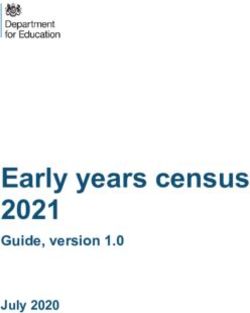MAZDA RX-7 USER'S GUIDE - FOR
←
→
Page content transcription
If your browser does not render page correctly, please read the page content below
USER’S GUIDE
FOR
MAZDA RX-7Table of Contents
Warranty/Disclaimer . . . . . . . . . . . . . . . . . . . . . . . . . . . . . . . . . . . . . . . . . . . . . . . . . . . . . . . . .ii
Welcome to the Programmable Management System . . . . . . . . . . . . . . . . . . . . . . . . . . . . . .1
Electronic Fuel Injection Basics . . . . . . . . . . . . . . . . . . . . . . . . . . . . . . . . . . . . . . . . . . . . . . . .1
The PMS and Your RX-7 . . . . . . . . . . . . . . . . . . . . . . . . . . . . . . . . . . . . . . . . . . . . . . . . . . . . .6
The PMS Data Terminal - Layout and Key Functions . . . . . . . . . . . . . . . . . . . . . . . . . . . . . . .7
Monitoring Your Engine . . . . . . . . . . . . . . . . . . . . . . . . . . . . . . . . . . . . . . . . . . . . . . . . . . . . . .8
Using the PMS Data Terminal - An Overview
Editing, Switching, and Saving Data Sets . . . . . . . . . . . . . . . . . . . . . . . . . . . . . . . . . . . .9
Getting Started . . . . . . . . . . . . . . . . . . . . . . . . . . . . . . . . . . . . . . . . . . . . . . . . . . . . . . . . . . . .13
Programming the PMS - A Tutorial . . . . . . . . . . . . . . . . . . . . . . . . . . . . . . . . . . . . . . . . . . . . .14
Making Fuel and Timing Adjustments . . . . . . . . . . . . . . . . . . . . . . . . . . . . . . . . . . . . . . . . . .15
List of Menu Items . . . . . . . . . . . . . . . . . . . . . . . . . . . . . . . . . . . . . . . . . . . . . . . . . . . . . . . . .15
Idle Table Adjustments . . . . . . . . . . . . . . . . . . . . . . . . . . . . . . . . . . . . . . . . . . . . . . . . . . . . . .16
Part Throttle Adjustments . . . . . . . . . . . . . . . . . . . . . . . . . . . . . . . . . . . . . . . . . . . . . . . . . . . .18
Testing and Saving Changes . . . . . . . . . . . . . . . . . . . . . . . . . . . . . . . . . . . . . . . . . . . . . . . . .22
Selecting the Performance Options . . . . . . . . . . . . . . . . . . . . . . . . . . . . . . . . . . . . . . . . . . . .24
The Boost Option - Menu Item 600 - Menu Item 900 . . . . . . . . . . . . . . . . . . . . . . . . . . . . . . .28
Primary and Secondary Boost Pressure - Menu Item 400 . . . . . . . . . . . . . . . . . . . . . . . . . . .29
The Nitrous Oxide Option - Menu Item 500 . . . . . . . . . . . . . . . . . . . . . . . . . . . . . . . . . . . . . .30
The Temperature Compensation Option - Menu Item 800 . . . . . . . . . . . . . . . . . . . . . . . . . . .31
Appendix
Appendix A - Your Own Data Table Worksheets . . . . . . . . . . . . . . . . . . . . . . . . . . . . . .32
Appendix B - Set-Up . . . . . . . . . . . . . . . . . . . . . . . . . . . . . . . . . . . . . . . . . . . . . . . . . . .35
Appendix C - Using the Passcode Feature . . . . . . . . . . . . . . . . . . . . . . . . . . . . . . . . . .36
Appendix D - Self-Diagnostics . . . . . . . . . . . . . . . . . . . . . . . . . . . . . . . . . . . . . . . . . . . .37
Appendix E - Questions and Answers about the PMS . . . . . . . . . . . . . . . . . . . . . . . . . .38
Page i 10/99LIMITED WARRANTY
EFI SYSTEMS, INC. warrants this product to be free of defects in parts or workmanship for a
period of six (6) months. All warranties will be void if the unit is abused, altered, damaged,
improperly installed, or rendered unserviceable due to malfunction of equipment, negligence,
or by any other cause within the control of the BUYER. EFI SYSTEMS, INC. makes no
specific claims of substantial engine performance increase. This is a LIMITED WARRANTY
and is the ONLY warranty made by EFI SYSTEMS, INC. or agents thereof. The BUYER
receives no other warranty expressed or implied, and there are expressly excluded all
warranties of merchantability and fitness for a particular purpose. EFI SYSTEMS, INC. shall
have no liability with respect to its obligations under this agreement for consequential,
exemplary, incidental damages including, but not limited to, lost profits. EFI SYSTEMS, INC.'s
liability for any damages to BUYER or any other party shall in no event exceed the amount
paid by the BUYER for the PRODUCT, regardless of the form of the claim. Some states do
not allow the exclusion or limitations of incidental or consequential damages, so these
limitations and exclusions may not apply to you.
WARNING
THIS PRODUCT IS INTENDED FOR OFF ROAD USE ONLY. INSTALLATION ON A
VEHICLE USED ON PUBLIC ROADS MAY VIOLATE UNITED STATES, CANADIAN, OR
STATE LAWS REGARDING POLLUTION CONTROL REQUIREMENTS. CHECK LOCAL
LAWS AND REGULATIONS IN YOUR AREA. IN ADDITION, THE INSTALLATION OF THIS
PRODUCT MAY AFFECT OR VOID THE WARRANTY COVERAGE ON YOUR VEHICLE.
To activate your product warranty, please fill out the information below, with signature, and
return this sheet to :
EFI Systems, Inc.
335 Mayors Drive
Walhalla, SC 29691
I, have read the above warranty and warnings and
acknowledge and agree to the said requirements. I agree to use this product only in an off-
road application and accept any and all liability for the use or misuse of this product.
Signature:
Date:
Address:
City: State: Zip Code:
Country:
Product Purchased:
Page ii 10/99Welcome to the Programmable Management System!
The Programmable Management System (PMS) from EFI Systems is a state-of-the-art engine
control computer. The PMS reads the stock fuel injection and spark timing signals from the
engine’s ECU and changes them by an amount you specify, allowing different fuel and timing
adjustments to be made for Idle, Part Throttle, and Wide Open Throttle (WOT) conditions.
In addition, the PMS includes specialized functions for maximizing the performance of
turbocharged, supercharged, and nitrous-oxide injected vehicles, including turbo boost control
on vehicles equipped for it. It’s massive non-volatile storage capacity allows you to save three
complete performance programs which can be instantly activated - even while driving!
Two Systems in One
The PMS is really two systems in one - it
monitors your stock engine control computer’s
fuel and timing commands and sensor signals in
real time, letting you know exactly what your
engine is doing. More importantly, it allows you
to reprogram the fuel and timing curves of your
engine for maximum performance. Fuel adjust-
ments are made in two percent (2%) steps, and
timing adjustments in one degree (1°) incre-
ments.
A Complete Tuning System
The PMS makes aftermarket performance “chips” obsolete. All aftermarket chips are a com-
promise between performance and coverage - the chip maker can’t afford to burn a custom
program for each vehicle. Even if this were possible, a chip is a static device - it can’t react to
changing conditions or vehicle modifications. The PMS can! It is a complete tuning system;
one that allows you to maximize the performance of your vehicle both now and in the future.
And, with the optional InterAQ PC software, you can even capture and log performance data.
Electronic Fuel Injection Basics
In the past performance tuning could be performed with a few hand tools and a basic knowl-
edge of carburetors and mechanical distributors. Those times are gone. With the advent of
electronic fuel injection and ignition control, the principles of performance tuning remain the
same, but the tools required have changed. The EFI System’s Programmable Management
System is one of the tools you need. With it and some basic knowledge you can still tune
your engine for maximum performance. But before you start, let's take a look at the basics of
electronic fuel injection systems. NOTE: The following description is generic; a general
overview of how electronic fuel injection works. All items discussed here do not necessarily
apply to your specific vehicle.
Page 1 10/99Electronic Control Unit (ECU)
All electronic fuel injection (EFI) systems operate basically
the same. Sensors measure engine operating conditions
(rpm, load or air flow, throttle position, temperature, and
exhaust gas oxygen content) and feed signals to the
electronic control unit (ECU). The ECU is factory pre-pro-
grammed to analyze these inputs and produce appropriate
command signals for the fuel injectors, ignition, idle speed,
and emissions controls of your engine.. Thus the ECU
determines the engine’s power output, fuel consumption,
and emissions production.
Since production variations SENSORS ECU OUTPUTS ENGINE
cause fuel delivery to vary RPM Data Fuel Injectors Power
Load/Airflow Ignition Output
slightly from engine to engine, Throttle Position
Control
Program Emissions Devices Fuel
Coolant Temp. Transmission* Consumption
and it can change over time as Baro. Press. Diagnostics Idle Speed
Air Temp. Warning Lamps Emissions
components wear, most ECUs Knock Sensor* Production
have the ability to learn to Battery Voltage Exhaust Gas Oxygen Sensor Signal
compensate. In essence, the
ECU tries to achieve a perfect air/fuel ratio by making the mixture richer or leaner based on
the signal from the exhaust gas oxygen (EGO) sensor. Once the chemically correct, or
stoichimetric, air/fuel ratio has been achieved the ECU “remembers” how much fuel to add or
subtract from the ECU baseline programming to achieve it. This value is used from then on to
adjust the stock programming. Learned values are generally erased when the ECU is discon-
nected from the car's battery for any significant period of time.
Exhaust Gas Oxygen Sensor Signal
To minimize engine emissions a special sensor is used to measure the oxygen content of the
exhaust gas; this value is “fed back” to the ECU and under specific conditions is used to pro-
duce a desired air/fuel ratio. This is known as closed-loop operation. Since closed-loop oper-
ation is important for drivability, fuel economy, and emissions control, the EGO signal is one of
the most important signals to watch on the PMS monitor screens.
The typical EGO sensor produces a
1.0 voltage which changes with air/fuel
ratio. The signal is close to 0 volts for
very lean mixtures, rises sharply near
the “ideal” air/fuel ratio, and continues
0.46
to rise to almost 1.0 volt for very rich
mixtures. The PMS interprets signals
from 0-0.46 volts as lean (“L”) and
signals above 0.46 volts as rich (“R”)
0
and displays “L” or “R” on the Main
Stoichimetric A/F Ratio Monitor screen (see page 8). The
14.7:1
Air/Fuel Monitor screen adds a two-
digit voltage display to give some indication of how rich or how lean the mixture is. For
example “87R” means the EGO sensor is reading 0.87 volts, indicating a rich condition.
Page 2 10/99The EGO signal is a valuable tool for tuning your engine but it has some important limitations.
First, EGO sensors operate correctly only when they are hot, about 600°F or above. Thus
when an engine is first started the EGO sensor(s) will show lean ("L') until reaching operating
temperature. Under most conditions this takes a minute or two; perhaps longer in very cold
weather. If for some reason the EGO sensors must be moved to a different (non-stock) posi-
tion in the exhaust system, keep them as close to the engine as possible. This will help main-
tain them at operating temperature.
The graph also illustrates another problem with EGO sensors; note that the sensor output is
not a straight line. Once the air/fuel ratio gets outside of a narrow band around the stoichimet-
ric, or perfect, value, sensor voltage barely changes at all for very rich or very lean mixtures.
This is one reason why the ECU does not try to achieve a single, perfect voltage during closed
loop operation. Instead, it varies the fuel commands to switch the EGO voltage back and forth
around the desired value.
Finally, EGO sensor output must be interpreted in light of sensor quality and service life.
Although laboratory-grade sensors can be manufactured and individually calibrated to read out
air/fuel ratio directly, the realities of the assembly line and economies of production make them
impractical and too expensive (at present) for everyday use. Thus mass-produced EGO sen-
sors should not be used to assign a precise air/fuel ratio other than that at the switch
point (stoichimetric mixture). Also, the response of EGO sensors degrades with time and
mileage. Sensors often require replacement after 50,000 miles, and shock (impact), overheat-
ing, or lead fouling (such as from using racing fuel) may also damage EGO sensors and ren-
der them inoperative.
Fuel Injectors
In older vehicles the sensing, control, and fuel metering functions were all performed by the
carburetor. In EFI-equipped engines fuel delivery is done with injectors, which are small on/off
valves controlled by an electric signal. When voltage is applied, they open and allow fuel to
flow from a pressurized source (usually a fuel rail) into the manifold. When the voltage
removed, they close, stopping the fuel flow. Since the injector is either fully open (“On”) or
completely shut (“Off”), changing the rate of fuel flow can only be accomplished by changing
the pulse width, or “on-time” of the injector, or by changing the fuel supply pressure.
As the accompanying graph shows, injec-
tor pulse width cannot be increased indefi- Total Time Available
nitely. For every rpm there is a fixed maxi-
mum time for each injection pulse. Injector
“On” time cannot exceed this value or the On
end of one pulse will overlap the start of Time
the next, at which point the injectors are on
all of the time. This is condition is known
as “static” or “DC.” Thus one way to mea-
sure the rate of fuel delivery is to measure
the pulse width in milliseconds (1 millisecond = 1/1000 sec). Another method is to divide the
pulse width by the total available pulse width. This fraction is known as the duty cycle of the
injector and is usually expressed as a percentage. Both of these measurements of injector
performance appear on the PMS Air/Fuel Monitor. Generally speaking, injectors operate best
Page 3 10/99with a duty cycle between 5% and 85%. When injectors are on for very short periods (such as
is the case at idle), their fuel delivery can become erratic. The same is true for duty cycles
above 85%-90%. Duty cycle values above 90% indicates that larger injectors may be
required. One of the most vital uses of the Monitor Modes of the PMS is to confirm that your
injectors are operating within their limits.
Note that total fuel delivery depends not only on the injectors, but also on the ability of the fuel
pump to provide adequate flow at the desired pressure. The stock pump is sized to deliver the
fuel needed to sustain your engine’s fuel requirements at it’s stock horsepower, with some
some additional margin. Where the power output has been increased a larger pump may be
needed.
The PMS as a Tuning Tool
The PMS allows you to customize your engine’s tuning for your vehicle and driving style. You
do this by altering the fuel and timing values to improve drivability, throttle response, and wide-
open throttle (WOT) power. Here are some tips to help you get the most from your PMS and
your vehicle.
Stock Calibration - Safe But Slow
In trying to find the optimum set of adjustments for your vehicle, it is helpful to know the short-
comings of the stock fuel and timing calibration to give you some direction for your initial
adjustments. Stock fuel and timing values are generally very conservative (safe). This means
fewer warranty claims for the manufacturer but in some cases they limit vehicle performance.
Spark advance is almost always less than optimum for several reasons.
First, manufacturers have to allow for a wide range of fuel quality, from high-octane racing gas
to the cheapest unleaded regular. Second, not all engines are equipped with a knock
sensor(s) to adjust the factory calibration for the effects of engine wear, chamber deposits, and
the occasional batch of bad fuel etc.
Every engine has a unique spark advance curve, or “Wmap,” which produces peak torque at a
given RPM. This is sometimes referred to as Maximum Brake Torque (MBT) timing. MBT
spark timing for any given load and RPM generally occurs very near the onset of spark knock
or “ping.” The problem lies in that this magic point (called incipient knock) begins to change
the moment the car leaves the showroom. To begin with the owner can choose from a wide
variety of fuels which can dramatically affect the engine's spark knock behavior. Then as the
engine accumulates mileage mechanical wear and the formation of deposits can also change
the optimum timing curve. Faced with this situation engineers choose a conservative spark
advance map.
These same uncertainties also make it impossible for EFI Systems to provide an optimum
spark timing map for the PMS. You will need to determine this map yourself. The best method
to determine part throttle timing is to work on one Load/RPM point at a time, increasing the
timing in 1 or 2 degree steps until knock is detected, then backing off 2 degrees or so. For
WOT, be even more careful, increasing the advance in 1 degree steps. The PMS Monitor
Mode shows the total spark advance and is an invaluable tool in finding MBT timing.
Page 4 10/99Fuel Delivery
Many owners of fuel-injected vehicles think the way to increase power is to raise their fuel
pressure or install larger injectors. This is misleading since MORE fuel is not necessarily the
goal - getting the RIGHT amount of fuel for the air pumped by the engine is the key. This is
why the PMS allows you to both add and subtract fuel.
Fuel mixture control is separated into two modes: closed-loop and open-loop. During closed-
loop engine operation (Idle and Low and Medium Load, 2000 RPM and below) the ECU uses
the oxygen sensor(s) to trim the fuel/air ratio to the chemically perfect value of 14.7:1 for best
emissions performance. Thus, any fuel adjustments you make in these areas should be can-
celed out by the ECU. For Mass Airflow equipped vehicles, a slight increase in fuel in these
areas may help throttle response because of the way tip-in enrichment is applied. For Speed
Density equipped vehicles the same advice applies for stock engines. For modified Speed
Density engines, fuel often needs to be subtracted at these points because of decreased of
pumping efficiency. For example cams with more duration and overlap than stock sacrifice
low-RPM torque for mid and upper RPM power.
Open-loop fuel adjustments are not canceled out by the ECU. Open-loop operation is gener-
ally considered to be at Medium and High Load, 4000 RPM and above and of course, wide-
open throttle (WOT). Since emissions at these loads and speeds are essentially unregulated,
engineers generally choose a very rich fuel curve to protect the engine from knock and
thermal stress and to insure that fuel pump and injector wear will not result in dangerously
lean conditions over the life of the vehicle. In doing so they compromise peak power and
harm fuel efficiency. Stock vehicles generally respond to fuel subtraction in these open-loop
areas. For modified engines, the guidelines above apply once again. Mass Airflow vehicles
may still respond to fuel subtraction while Speed Density vehicles may need substantial fuel
addition if the modifications have increased mid and upper RPM power. The Monitor Mode
displays the reading of the oxygen sensor(s), Rich or Lean. Once the engine has reached
normal operating temperature this should display “R” during heavy acceleration. If the Fuel
Injector Duty Cycle (F.XX% on the Air/Fuel Monitor Mode Screen) exceeds 95% the engine
probably needs larger injectors or more fuel pressure.
These guidelines should help you find the right combination of fuel and timing adjustments far
your vehicle. We recommend you keep one of the three Data Sets as a pass-through, or
stock, program (no adjustments) for comparison's sake. One of the other two Data Sets might
be used for a mild performance gain and the third for a no-holds-barred, maximum perfor-
mance program for use with premium fuel (93+ octane). Make the mild performance (stock)
Data Set the default, and switch to the other Data Sets when you need them.
Page 5 10/99The PMS and your Mazda RX-7
The PMS Control Knob -
The PMS gives you, at the turn of a knob, three separate performance programs. Each
position of the PMS control knob takes you to one of three pre-programmed data sets.
• Position 1 selects the stock data set and retains the stock performance of your
vehicle.
• Position 2 selects an increased performance data set for higher-performance driving.
• Position 3 selects the maximum performance data set.
But that is only the beginning of the control available with the PMS. As you gain experience
with the way your car responds to PMS inputs you can use the PMS Data Terminal to modify
any or all of the three data sets to customize your vehicle’s performance to your own needs, or
make adjustments for additional engine modifications.
Setup
Before beginning to use your PMS, you should set it up for the number of turbochargers in the
system. The default setting is the normal turbo mode. See Appendix B, Set-Up, page 35.
IMPORTANT:
! !
Should spark knock become apparent, timing must be retarded until NO
spark knock remains, or serious engine damage may result. Initial timing
is mechanically determined by the position of the vehicle’s distributor/spark
trigger unit relative to the crankshaft; it is not controlled by the engine’s ECU
or the PMS.
Full instructions for the advanced uses of the PMS are explained in the following pages.
Have fun!
Page 6The PMS Data Terminal
Layout and Key Functions
Display Screen Arrow Key - Backspace or delete.
Used to correct erroneous entries, etc.
SAV/TOG Key - In the Monitor mode,
toggles between Data Sets. In the Edit
mode, toggles between Run and Saved
data, or Saves data
Enter Key - Used to enter keyed values.
(like the “Enter” key on a computer)
Quick Key I - In the Monitor mode, used
to select the Main Monitor screen. In the
Edit mode, used to switch between Fuel
and Timing Table cells, by Load
1 2 3 ENTER
4 5 6 SAVE
I Quick Key II - In the Monitor Mode,
TOG
used to select the Air/Fuel Monitor screen.
7 8 9 EXIT II In the Edit mode, used to switch between
Fuel and Timing Table cells, by RPM
. 0 SUB ADD III
EXIT Key - Use to abort the Edit mode and
EFI SYSTEMS, INC. return to the Monitor Mode.
Quick Key III - In the Monitor Mode,
used to select the Accessory Monitor
screen. In the Edit mode, used to switch
back and forth between Fuel and Timing
Tables
Add Key - Used for adding values. Each
keystroke adds 2% in the Fuel Table, 1° in
Minus Key - Used for the Timing Table
entering negative numeric
values. Sub Key - Used for subtracting values.
Each keystroke subtracts 2% in the Fuel
Numeric Keypad - Used
Table, 1° in the Timing Table
for direct entry of numeric
values.
Page 7 10/99Monitoring Your Engine
One of the most unique features of the PMS is its ability to monitor critical engine control
parameters. In the Monitor mode the PMS Data Terminal reports engine data in "real time,"
like a sophisticated set of electronic gauges, so you know exactly how your engine is
operating. You can actually see how performance modifications affect engine operation.
When you start your engine, or just turn the key ”On,” the PMS automatically enters the Main
Monitor Mode. Since the PMS can display so many pieces of data, there are three separate
Monitor screens, each displaying a different set of measurements.
Main Monitor Mode Air/Fuel Monitor Mode Accessory Mode
To activate, To activate, To activate,
press Quick Key I press Quick Key II press Quick Key III
RPM: 850 L: Idle ✽ RPM: 25 PW: 12.3 MP : 10.3 N20 : Off
02 : R T:28° 1r 02 : 65 F : 84% Acc: - - - - E : 0000
RPM: Actual engine speed as RPM: Actual engine speed as MP: This value indicates manifold
measured using the distributor measured using the distributor pressure. When not under
trigger signal. Accurate to trigger signal. Accurate to boost it acts as a vacuum
+/-10 rpm. +/-10 rpm. gauge (0 - 30 in Hg vac);
L: Load Value - indicates the load PW: Fuel Injector Pulse Width. This when under boost it acts as a
(power) level at which the is time (in milliseconds) that /Boost gauge (0 - 15 psig
engine is operating and which the injectors are “On” for each boost).
table is active: Idle, Part pulse of fuel. N 0: Nitrous Oxide Input. Indicates
2
Throttle or Wide Open throttle O : Oxygen sensor voltage. These the state (ON or OFF) of the
(WOT). 2 optional N20 input. When
values indicate not only
✽ Trouble Indicator - warns that whether the HEGO sensor is N20 is turned on and +12V is
the PMS's internal diagnostics reading a rich or lean applied to this input, the N20
have detected an error. Switch condition, but also how rich or
Fuel and Timing tables are
to the Accessory Monitor Mode how lean. Zero (0V) indicates
activated.
to view the associated Error very lean and 99 (1.0V)
indicates very rich. Acc: This display is not used in the
Code. Mazda PMS application.
O : Fuel/Air Mixture as indicated by Caution: Stock O2sensors
2 E: Error Code - A4-digit value
the Heated Exhaust Gas are not laboratory grade which indicates an error
Oxygen (HEGO) sensor. instruments, so a precise condition has been detected
R=Rich and L= Lean fuel/air ratio cannot be derived by the PMS’s internal
T: Total spark advance in degrees from this value. diagnostics. (See Appendix D,
BTDC. This value includes F: Fuel Injector Duty Cycle. This Self-Diagnostics, page 37, for
the stock advance plus any value (0-99%, MAX) indicates possible error codes.
programmed adjustment. the total fuel delivery to the
“1” Active Data Set Number. This engine as a percentage of the
number (1, 2, or 3) shows maximum fuel the injectors can
which of the three Data Sets is deliver. Injectors should not be
in use. operated above 85 - 90% for
“r” Edit Mode Indicator. During extended periods.
editing (programming) this
value shows whether the
Saved (“s”) or Run (“r”)
versions of the Data Set being
edited is currently active.
When not editing, or running on
a saved Data Set, no letter is
displayed.
Page 8 10/99Using the PMS Data Terminal -
Editing, Switching, and Saving Data Sets - An Overview
The PMS Data Terminal is the tool for accessing the advanced features of the PMS. This
section describes the basics of using the Data Terminal, and is followed by a tutorial to give
you “hands on” experience with using it.
The PMS allows you to make and save modifications to your car’s fuel and timing tables.
These changes may be stored in any of three separate Data Sets. Each Data Set is made up
of seven tables, each containing fuel and timing data which can be edited (modified) at will.
Different calibrations can be stored in each Data Set, so three complete “Performance
Programs” can be on hand at any time. Any Data Set may be reedited, or discarded and
replaced, should the modifications not give the desired results.
Switching between Data Sets, to verify the effect of any changes you have made or to tailor
your vehicle’s performance to a specific situation, is easy to do. The PMS Data Terminal can
“call up” or switch between any of the Data Sets as conditions demand, even while driving.
Or, if you want to limit your car’s performance, such as for younger drivers or parking lot
attendants, you can program a Data Set for that purpose and leave it “In Control.” A built-in
passcode feature ensures that unauthorized persons cannot switch Data Sets or edit your
performance tables.
Before starting, a note about the format of the instructions to follow. The text in the center
column describes the operation being performed. The PMS display is shown on the left side
of the page, with the right are the keystrokes required to take you to the next screen shown
in the left hand column. By following the key stroke sequence you can practice using your
own PMS.
Editing a Data Set -
Start the engine, or just turn the ignition key “On.” The PMS will enter the Main Monitoring
mode, with Data Set number 1, the default Data Set , appearing in the lower right corner of the
display.
Turn to the next page, and let’s begin.
Page 9 10/99Editing starts by pressing “ENTER.” To Exit the Monitor
RPM : 0 L : Idle This will bring up the screen “Edit Data Mode and select a
Set:” ENTER
02 : R T: 10° 1 Data Set to Edit,
Press:
Select a Data Set to edit by pressing 1,
2, or 3 followed by “ENTER.” The To select a Data Set to Edit, press:
Edit Data Set: selected Data Set is copied into RAM
(0= Password 1 2 3) and becomes active, “Select from
menu:" appears, and editing may
1 , 2 , or 3
begin. Select Data Set 1 to edit by
pressing “1,” followed by “ENTER.”
followed by: ENTER
The use of “0 = Password” is covered
separately. (See Appendix B, page
31)
To abort the Edit mode
To exit the Edit mode and return to the and return to the EXIT
Monitor mode at any time, press Monitor mode, press:
“EXIT.” (Don’t do this as this time.)
After a Data Set is selected, “Select To select a Table for editing press:
Select from from menu” appears. Each editable
item has a 3-digit code. Enter the code
menu: number of the menu item you wish to
edit, in this case “100 - Idle,” by 1 0 0
pressing keys “1-0-0”, followed by
“ENTER.” (Alist of editable menu
items is found on page 10, and also on followed by: ENTER
the back of the data terminal.)
The Idle Fuel screen is now displayed.
Idle Fuel Press ADD five times
Sv + 0% → Rn + 0% Edit the Idle Fuel Table by adding 10%.
There are two ways to do this. You
can either press the “ADD” key five OR
times (remember, fuel moves in 2%
increments) OR you can enter “10,”
then
followed by “ENTER.” In either case
the new data automatically becomes 1 0 ENTER
the Run (Rn) setting, indicated by the
“→” pointing towards “Rn.”
If the engine is running you can
compare the performance of the edited To switch between the
Idle Fuel
data set with the original, unedited edited (“Rn”) and
Sv + 0% → Rn + 10% version by pressing the “SAV/TOG” original (“Sv”) tables to SAV
TOG
key. This will switch back to running on compare the results of
the original, or Saved (Sv) version of changes, press:
the Idle Fuel Table, indicated by the
“→” now pointing to Saved (Sv).
This allows you make back-to-back
Idle Fuel comparison tests of your changes as
Sv + 0% ← Rn + 10% you drive, to determine the
effectiveness of any changes.
(Next screen on following page.)
Page 10 10/99Saving the Changes -
When you are finished editing and are
ready to SAVE (or discard} your To begin Saving your
Idle Fuel changes, press “ENTER.” This will changes, press:
ENTER
Sv + 0% ← Rn + 10% bring up “Select from menu:”
Pressing “SAV/TOG” will display the
screen “Save Data Set:” Then press: SAV
Select from TOG
menu:
At this point the edited data may be
Save Data Set saved into any of the three available
(0 = abort 1 2 3)
Data Sets or it may be discarded. To
save an edited Data Set, press “1”, "2” ,
1 , 2 , or 3
or “3” as desired, followed by
“ENTER.” In this example, save to
Data Set 2 by pressing “2” followed by followed by: ENTER
“ENTER”. To discard any changes and
exit the Edit Mode, press “0”, followed
by “ENTER”.
After changes are saved the PMS
returns to the Monitor Mode and the
Data Set into which you saved your
changes becomes active.
At this point if you turned the ignition off and the changes would be retained, as they are
stored in permanent memory.
Switching to a Different Data Set
When not in the Edit mode, the SAVE/TOG key has a different function; it allows you to
change to a new active Data Set. Switching to a new active Data Set can only be done
outside of the Edit Mode. You may make this switch with the key on and engine off, or while
driving.
NOTE: This does not change the Default Data Set (the one which is active when you first turn
your key on); it is always #1.
To change to a new Data Set, press
the “SAV/TOG” key. This will bring up Press: SAV
RPM : 0 L : Idle TOG
the screen “Toggle to Data Set
02 : R T: 0° 2 (1 2 3).”
(Next screen on following page.)
Page 11 10/99Press the key for the Data Set you
Toggle to Data wish to switch to (1, 2, or 3), followed
by “ENTER.”
1 , 2 , or 3
Set (1 2 3)
followed by: ENTER
For this example we switched from
RPM : 0 L : Idle Data Set 2 to Data Set 1, which is now
active and running the engine.
02 : R T: 0° 1 Switching to a new Data Set changes
not only all the fuel and spark adjust-
ments, but also any Option selections,
such as Boost and Nitrous Oxide.
(Discussed beginning on page 19.)
If you wish to make back-to-back com-
parisons between Data Sets 1 and 2, Press: SAV
you can do so by pressing “SAV/TOG.” TOG
Pressing it again will take you back to
RPM : 0 L : Idle Data Set 1, etc. Press: SAV
TOG
02 : R T: 0° 2
RPM : 0 L : Idle
02 : R T: 0° 1
Briefly, those are the basic operations used to program the PMS. In the next section “Getting
Started,” and the tutorial that follow it, we will talk you through the programming operations in
greater detail, step-by-step so that you can really get to know the capabilities of the PMS and
how to use them.
Page 12 10/99Getting Started -
To familiarize you with the operating the PMS this manual will take you step-by-step through a
practice exercise where you will make a set of basic performance adjustments for Idle and
Part Throttle operation, for both Fuel and Ignition timing.
Before starting, take some time to become familiar with the tables and data that you will be
working with. (For your information the Wide Open Throttle - WOT - Tables are also shown,
even though you won’t be editing them in this exercise.)
FUEL TIMING
Idle Fuel (Menu Item 100) Idle Timing
III
Idle Fuel Idle Timing
Part Throttle Fuel (Menu Item 200) Part Throttle Timing
Low Load Low Load Low Load Low Load Low Load Low Load Low Load Low Load
2200 RPM 4000 RPM 6000 RPM 7800 RPM 2200 RPM 4000 RPM 6000 RPM 7800 RPM
Fuel Fuel Fuel Fuel Timing Timing Timing Timing
I
Med Load Med Load Med Load Med Load Med Load Med Load Med Load Med Load
2200 RPM 4000 RPM 6000 RPM 7800 RPM I 2200 RPM 4000 RPM 6000 RPM 7800 RPM
Fuel Fuel Fuel Fuel Timing Timing Timing Timing
I
High Load High Load High Load High Load High Load High Load High Load High Load
2200 RPM 4000 RPM 6000 RPM 7800 RPM 2200 RPM 4000 RPM 6000 RPM 7800 RPM
Fuel Fuel Fuel Fuel Timing Timing Timing Timing
WOT Fuel (Menu Item 300) WOT Timing
Full Load Full Load Full Load Full Load Full Load Full Load Full Load High Load
2200 RPM 4000 RPM 6000 RPM 7800 RPM 2200 RPM 4000 RPM 6000 RPM 7800 RPM
Fuel Fuel Fuel Fuel Timing Timing Timing Timing
II II II
II
Note that the Part Throttle and WOT tables are made up of a number of "cells," each cell con-
taining the settings related to a particular condition of engine load and RPM. The Part Throttle
Fuel and Timing tables have twelve cells each, and the WOT tables have four. Within each
table cell is a value that you can change, or edit, with the PMS.
Page 13 10/99The shaded boxes in the tables are the starting points for editing each Menu Item. For
example, Menu Item 200 (Part Throttle Fuel) modifications begin at the cell for Fuel at Low
Load and 2200 RPM. When this cell has been edited, Quick Key I is used to move to the next
cell, “Med Load, 2200 RPM,” in the Fuel table. Or, if you wish, Quick Key III can be used to
move to the “Low Load, 2200 RPM,” cell in the Part Throttle Timing tables.
Assume that you have edited the Low Load, 2200 rpm cell of the Fuel table. Pressing Quick
Key I moves you to the “Medium Load, 2200 RPM" cell, and pressing it again moves you to
the "High Load, 2200 RPM” cell. Pressing it a third time cycles you back to the "Low Load"
cell, all at the same RPM. Quick Key II operates similar to Quick Key I, but cycles through the
cells according to RPM. Pressing Quick Key III at any time moves you to the corresponding
load/RPM cell in the other table, i.e. from Fuel to Timing, or Timing to Fuel.
Programming the PMS - A Tutorial
The Fuel and Timing Table changes you will make in this section are intended only to
familiarize you with programming the PMS; they will not benefit your car’s performance. When
you have finished the tutorial discard the changes; doing that is part of the exercises.
Tuning for optimum performance is engine-specific. Modified engines will require substantially
different programming than stock ones, and programming for modified engines will vary widely
depending on the type and extent of the modifications. Once you become comfortable with
the PMS, you'll be able to make specific adjustments of your own to optimize the performance
of your particular vehicle.
As stated earlier it is very important to verify that initial ignition timing is set to factory
specifications, before changing any stock fuel or timing calibrations. Should spark knock
become apparent, timing must be retarded until NO spark knock remains, or serious
engine damage may result. Initial timing is mechanically determined by the position of the
vehicle’s distributor/spark trigger relative to the crankshaft; it is not controlled by the engine’s
ECU or the PMS.
If at any time you wish to abort any editing sequence, or you want to go back and "take
it from the top", simply turn the ignition key “Off,” wait about 15 seconds, and turn it
back on again. At that point you will be back at the beginning of the programming sequence
(none of the adjustments you just made will have been saved) so the original calibrations will
be unchanged. You can also abort an editing sequence by saving it to Data Set 0.
Editing can be done with the engine running, or with the ignition key "On" and the engine not
running. Because the changes you will make in this tutorial are for educational purposes only
and not useful for your Mazda, it would be better to perform them with the engine not running.
Page 14 10/99Making Fuel and Timing Adjustments
The sample Fuel and Timing Tables below show the changes you will make while familiarizing
yourself with the PMS. As this is only a tutorial to familiarize you with the PMS, you won’t be
altering the 6000 and 7800 RPM cells or the WOT Tables; the procedures for switching to and
editing them are the same as for the tables and cells you will be practicing.
FUEL TIMING
Idle Fuel Adjustments: Idle Timing Adjustments:
- 4% Fuel +4° Timing
Part Throttle Fuel Adjustments: Part Throttle Timing Adjustments:
RPM 2200 4000 6000 7800 RPM 2200 4000 6000 7800
Low Low
None None None None None None None None
Load Load
Med Med
-4% -6% -8% None +4° +5° +6° None
Load Load
High High
-6% -8% None None +4° +5° None None
Load Load
WOT Fuel Adjustments: WOT Timing Adjustments:
2200 4000 6000 7800 2200 4000 6000 7800
RPM RPM RPM RPM RPM RPM RPM RPM RPM RPM
Full Full
None None None None None None None None
Load Load
To access specific menu items in the Edit mode, enter the appropriate 3-digit code for the item
you wish to edit from the table below. For quick reference the Menu Item numbers are also
on the back of the PMS Data Terminal.
100 Idle
200 Part Throttle (PT)
300 Wide Open Throttle (WOT)
400 Primary and Secondary Boost Pressure
500 NO2
600 Boost
700 Not Used
800 Temperature compensation
900 Performance Options
Page 15 10/99Idle Table Adjustments
Start by editing Data Set 1 to lean the idle fuel mixture by 4% and increase spark advance by
4 degrees. To do so turn the ignition key “On” and follow the key strokes shown.
Note: In this practice exercise the engine is not running, but in the future you may be using
the PMS when it is. When working with the PMS or doing anything else that requires
running the engine, ALWAYS have the vehicle either outdoors or in a well-ventilated
area; preferably outdoors. Prolonged breathing of exhaust fumes can result in
unconsciousness or death.
The Monitor Mode is automatically To Exit the Monitor
RPM : 0 L : Idle selected when the ignition key is Mode and select a
switched “ON”. Data Set 1, the default ENTER
02 : L T: 0° 1 Data Set to Edit,
data set, is active as indicated by the
Press:
number 1 at the lower right of the dis-
play screen.
Any of the three Data Sets may be
Edit Data Set: selected for editing, but for practice we Select Data Set 1, press
are going to edit Data Set 1.
(0= Password 1 2 3)
1 followed by ENTER
This will bring up “Select from menu:” Select the Idle Table for editing by
Select from Enter the appropriate three-digit code pressing:
for the table to be edited. In this case
menu: select the Idle table by entering “100”.
(Press "1"-”0"-"0" followed by “Enter”) 1 0 0
followed by: ENTER
The Idle Fuel screen, the first of the
two Idle screens (Idle Fuel and Idle Press two times
Idle Fuel Timing), is now displayed. Because no
SUB
Sv + 0% → Rn + 0% previous editing has been done, both
the Saved (Sv) and Run (Rn) values
are zero. Begin the Fuel adjustment
by pressing the "SUB" key twice;
remember that in the Fuel Tables, a
2% adjustment is made each time the
key is pressed. Watch the “Rn” value
change as you press the key.
(Go to next page)
Page 16 10/99Notice that the Run value ("Rn")
Idle Fuel changes to -4% while the Saved value
Sv + 0% → Rn - 4% ("Sv") is unchanged. Note also that the Press Quick Key III III
arrow (“→") is pointing towards the run
value, indicating that it is the one being
used by the engine. Later you will
learn to switch or “Toggle" between the
Sv and Rn values to instantly compare
the effect of the changes. For now,
however, use Quick Key III to switch
from the Idle Fuel to the Idle Timing
Table.
The screen now displays “Idle Timing”
Idle Time and we are ready to change the timing
Press ADD four times
value. Timing changes are made in
Sv + 0° → Rn + 0° one degree increments, so press the
“ADD” key four times and watch the
display change, adding 1° with each
keystroke.
After you have made the idle timing
Idle Time changes, press Quick Key III again to Press Quick Key III III
Sv + 0° → Rn +4° move back to the Fuel Table.
Quick Key III switches back and forth
between the Fuel and Timing for a par-
ticular set of tables (Idle, Part Throttle,
WOT, etc.) but does not alter any infor-
mation in them. When switching tables
Quick Key III takes you from the cell
you were in to the corresponding cell in
the other table. That is, if you are in
the Part Throttle, Medium Load, 6000
RPM cell for Fuel, Quick Key III will
move you to the Part Throttle, Medium
Load, 6000 RPM cell for Timing, and
vice-versa.
Press “ENTER" to terminate editing the
Idle Fuel Idle table and bring up the “Select To return to the Main
From Menu:" screen.
Sv + 0% → Rn - 4% Edit Menu Screen
ENTER
“Select from Menu:”
press:
Select from
menu:
(Go to next section)
Page 17 10/99Part Throttle Adjustments
Editing the Idle Fuel Table introduced you to the basics of using the PMS; now you are ready
to make Part Throttle Fuel and Timing adjustments. There are twelve Load/RPM points in
each of the Part Throttle tables, but in this tutorial you will edit only four of them; the Medium
Load and High Load cells at 2,000 and 4,000 RPM. Identical procedures are used to edit the
6000 and 7800 RPM cells and the WOT tables.
Begin at the “Select from menu:” Select the Idle Table for editing by
Select from screen where you left off under Idle pressing:
Adjustments. Select the Part Throttle
menu: Fuel Table by entering the appropriate
three-digit code—in this case 200 2 0 0
("2"-"0"-"0"), followed by “ENTER.”
followed by ENTER
Part Throttle Fuel Table adjustments
Prt LL 2200RPM F begin at the Low Load and 2200 RPM
Sv + 0% → Rn 0% cell. However, you aren’t making any
Press Quick Key I I
adjustments to the Low Load settings,
so press Quick Key I to move to the
Medium Load, 2200 RPM cell.
Adjust the fuel 4% leaner by pressing Press two times
Prt ML 2200RPM F the "SUB" key twice, or use the SUB OR
Sv + 0% → Rn 0% alternate method of pressing "-" and
"4", followed by “ENTER”. Either
press:
method produces the same result.
+ 4 + ENTER
If the engine is running, the new value
Prt ML 2200RPM F is used by it as soon as it is entered.
Now move to the corresponding
Press Quick Key III III
Sv + 0% → Rn - 4% Load/RPM point in the Part Throttle
Timing Table by pressing Quick Key III.
With the Timing table displayed, add 4° Press four times
Prt ML 2200RPM T of timing by pressing the “ADD" button ADD OR
four times or by pressing "4" and
Sv + 0° → Rn 0° “ENTER." Note that since we have
press:
already modified the Fuel table the “→“
already points to the “Rn” value.
Press: 4 + ENTER
(Display on following page)
Page 18 10/99After the Fuel and Timing adjustments
Prt ML 2200RPM T are completed, if the engine was
Press: SAV
Sv + 0° → Rn + 4° running you could compare the results TOG
of the edited Data Set ("Rn") to the
original Data Set ("Sv") by pressing the
"SAVE/ TOG" Key. Note that the “→“
always points to the active value, i.e.
the one the engine is using.
When the arrow (“←“) points to the
SAV
Prt ML 2200RPM T saved value ("Sv"), the PMS is using Press: TOG
Sv + 0° ← Rn + 4° the original Data Set before any
changes. In this case, the saved data
is Data Set 1 without the Idle and Part
Throttle modifications that you just
made. Pressing the "SAVE/TOG" key
again switches back to the changed
(Rn) data.
The adjustments for Medium Load/
Prt ML 2200RPM T 2200 RPM are now completed, but
Sv + 0° → Rn + 4°
before moving to the next point, switch Press Quick Key III III
back to the Fuel table by pressing
Quick Key III again.
Move from Medium Load/2200 RPM to
Medium Load/4000 RPM by pressing Press Quick Key II
Prt ML 2200RPM F
Quick Key II. II
Sv + 0% → Rn - 4%
Once there make a fuel adjustment of
Prt ML 4000RPM F -6% by pressing the “SUB" key three SUB Press three times
Sv + 0% → Rn 0% times (remember, fuel adjustments are
in 2% increments).
Press Quick Key III to switch to the
Prt ML 4000RPM F Timing Table at this Load/RPM point.
Sv + 0% → Rn -6% Press Quick Key III III
Here we want to add 5° of timing. Do
Press five times
this by either pressing the “ADD" key ADD
Prt ML 4000RPM T five times, or by pressing “5" and
OR
Sv + 0° → Rn 0° “ENTER." press:
5 + ENTER
(Display on following page)
Page 19 10/99Press Quick Key III again to switch
Prt ML 4000RPM T back to the Part Throttle Fuel Table Press Quick Key III III
Sv + 0° → Rn +5°
Use Quick Key II once to switch to the
Prt ML 4000RPM F Medium Load/ 6000 RPM point. Press Quick Key II II
Sv + 0% → Rn -6%
Here we want to make a fuel
adjustment of -8%. Press the "SUB"
Prt ML 6000RPM F
key four times; -8% will be displayed
Sv + 0% → Rn 0% on the screen.
SUB Press four times
Now press Quick Key III to switch to
Prt ML 6000RPM F the 6000 RPM Timing Table. Press Quick Key III III
Sv + 0% → Rn -8%
We want to add 6 degrees (+6°) here,
Prt ML 6000RPM T so press press the “ADD” key six ADD Press six times
Sv + 0° → Rn 0° times.
Return to the Fuel Table be pressing
Quick Key III.
Prt ML 6000RPM T Press Quick Key III III
Sv + 0° → Rn +6°
Prt ML 6000RPM F
Sv + 0% → Rn -8%
(Continued on following page)
Page 20 10/99This completes editing the Medium Load points at 2200, 4000, and 6000 RPM, and if we
wished we are ready to make adjustments for Part Throttle, High Load, and move on to the
Wide Open Throttle (WOT) Tables. However, we won’t be doing them at this time.
To access the Part Throttle, High Load Tables, you would press Quick Key I and edit as you
did above. When finished with those you would press “ENTER,” bringing up the “Select from
menu screen:”. Then enter menu number 300 for the Wide Open Throttle (WOT) table and
proceed from there, moving between the tables and cells exactly as you did with the Idle and
Part Throttle Tables.
Before leaving this section, press Quick Key II once to return to Medium Load, 2200 RPM.
Then use Quick Key II to cycle through the 4000, 6000, and 7800 RPM points, then back to
the 2200 RPM point.
You can see that the Quick Keys I and II move you to the next highest load or RPM point, but
if you're already at High Load or 7800 RPM, these keys "wrap around" to the lowest values
(Low Load or 2200 RPM).
Please go on to the next page; do not turn off the ignition yet.
Page 21 10/99Testing and Saving Changes
If you were editing the Fuel and Timing Tables “for real,” you would want to compare the
performance difference between the old and new data before saving it, and if the engine was
running you could just go for a test drive at this point. However, if you wanted to make the test
drive later, you would need to save the changes before you shut the engine off, or they would
be lost. If you saved the changes but don’t want them after the test drive, you could still reedit
or get rid of them entirely.
To practice saving changes, we will go through the steps for saving your data. However, we
will make the actual save to Data Set 0. Saving to Data Set 0 always discards any changes
and return the data set being edited to it’s unedited state, with no changes to any tables.
This section begins at the screen where you left off in the previous section, in the Fuel Table at
the Part Throttle, Medium Load, 6000 RPM cell.
Pressing “ENTER" after making adjust-
ments to any table, (Idle, PT, WOT, Press: ENTER
Prt ML 6000RPM F
etc.) brings up the 'Select from menu:"
Sv + 0% → Rn -8% screen.
Pressing 'ENTER" again at this point
Select from switches you out of the Edit mode and Press: ENTER
into the Monitor Mode. The Monitor
menu: Mode allows you to watch the fuel and
timing commands as you drive, making
road testing is more meaningful.
Before new data is saved the Monitor
screen displays not only the Data Set
RPM : 0 L : Idle Press: SAV
which is active or being edited (in this TOG
02 : L T: 0° 1r case, #1, at the lower right), but also
whether the original ("Sv") data or the
new ("Rn") data is being used. The
edited, or run (“Rn”), data is in use
now, so the screen shows “r" next to
the Data Set number. To compare the
changes with the original Saved (“Sv”)
data press “SAVE/TOG".
When you do this, the “r” at the lower
RPM : 0 L : Idle right changes to “s", indicating the Press: SAV
engine is running on the Saved version TOG
02 : L T: 0° 1s of Data Set 1. (before changes were
made). Pressing 'SAVE/TOG" again
switches back to the run (“Rn") data. If
the engine were running now, you
would feel the change in performance.
(Display on following page)
Page 22 10/99When you pressed 'SAVE/TOG", “r”
RPM : 0 L : Idle replaced the 's" at the lower right, Press: ENTER
indicating the engine is running on the
02 : L T: 0° 1r “Run” version of Data Set 1, the data
with changes. After you evaluate the
performance of the adjusted data, you
can make further adjustments, save the
new data, or discard the changes. All
of these options are accessed from the
'Select from menu:" screen, which can
be accessed from any Monitor mode
screen. Press “ENTER” to bring up
“Select from menu:”.
You can save the changes to any Data
Select from Set. If this wasn’t a strictly practice Press: SAV
exercise the most logical place to save TOG
menu:
the changes you just made would be to
save them to Data Set 1. However,
since we want to discard the practice
data, save the changes to Data Set 0,
which always discards any edited data.
Pressing the “Sav/Tog” key while at the
“Select from menu:” screen will bring up
the prompt “Select data set:”
Since we want to discard the edited
Save data set: data, Press “0,” followed by “ENTER.”
(0 = abort 1 2 3) This saves the data to Data Set 0, Press: 0 + ENTER
discarding it.
Had you wanted to save the changes to
Data Set 1, 2, or 3 you would have
pressed the appropriate number key,
followed by “ENTER".
After a Save operation, the PMS enters
RPM : 0 L : Idle the Monitor Mode and makes the newly
02 : L T: 0° 1 saved Data Set active. If you had
saved the changes to Data Set 1,
instead of Data Set 0,the PMS would
have made data set No. 1 active.
Notice that there is no longer any ”r" or
“s” at the lower right of the screen. This
is because the Saved and Run data for
Data Set 1 are now the same.
When saving data keep in mind that new data overwrites any existing information in the
selected Data Set. Be sure to save any changes to the right one or you may lose data
you wanted to keep.
If the engine is running and you have made no changes to Vent Learn, the adaptive boost
feature, you can proceed with a test drive at this point and all changes you did make will be in
effect. If you made changes to Vent Learn you must turn the ignition Off, WAIT 20 SECONDS,
then start your vehicle and make your test drive. The PMS will come up in the Monitor Mode
with the Data Set 1, the default Data Set, active. If this is not the Data Set you wish to try out,
switch to the desired Data Set as described starting on page 11.
Page 23 10/99Selecting the Performance Options
The PMS provides a high degree of tuning latitude, allowing the user to "dial in" the fuel
calibration and ignition timing of an engine to accommodate a wide range of performance
modifications. Keep in mind that calibrations are made in and for EACH Data Set, so you can
have different settings for each one. However, this also means that if you want a set of cali-
brations to be active in more than one Data Set you must enter and save those calibrations
separately in each Data Set you want them active in.
When a Performance Option screen is displayed the current value for each selection appears
in the upper right corner. If that setting is not to be changed, press “ENTER” to cycle to the
next available display.
To begin editing the Performance Options, enter it’s 3-digit code when “ Select from menu:” is
displayed. In this case you want Menu Item 900, “Performance Options.”
Starting at the “Select from menu:”
Select from screen, press “900” (Performance
menu:
Options), followed by “ENTER”.
Press:
9 0 0
Followed by: ENTER
The “Boost” screen allows you to turn
Boost on or off. In the Mazda applica-
Boost: 1
tion it should always be on. If it is not, Press: 1 or: 0
(0 = no 1 = yes) turn it on by pressing “1" and “ENTER.”
When Boost is ON the PMS to select
and use the Boost Fuel and Timing Followed by: ENTER
tables any time the boost exceeds 1
psi. (Boost Fuel and TIming Tables are
Menu Item 600; they are not active
unless Boost is turned on.)
The following screens below assume
that Boost is “On,” as it should be for
the turbocharged RX-7. If you select
“Off” for Boost Control, the next two
screens shown, “Max. Boost:” and
“Vent Learn,” will not appear.
If you selected “Yes” (1) for the Boost
Control option the Boost Table Limit Enter the maximum boost
B Table Lmt: 15 screen will appear next. Enter the pressure, 1 - 15:
(1 - 15 psi) maximum boost pressure, from 1 to 15
psi, that will be produced. This sets
the upper limits of the Boost Fuel and 1 1 5
Timing tables. Pressing “Enter” brings
up the “Boost Fuel Cut” screen.
Followed by: ENTER
Vent Learn is for turbocharger waste-
gate control. Activating it enables the
PMS to adaptively learn boost pres-
sure control so that the maximum pres-
sure set under Menu Item 400 is actu-
(Display on following page) ally achieved.
Page 24 10/99The next screen displayed is “Boost Enter the boost fuel cut
B Fuel Cut @ 15 Fuel Cut.” The value set here is used pressure, 1 - 15:
as a hard fuel cut; if the programmed
(1 - 17 psi) boost pressure is exceeded for more
than three seconds the fuel will be 1 1 5
turned off until the boost pressure
drops below this level. When the
desired pressure has been set, press Followed by: ENTER
“ENTER.”
Note 1: If you are editing Data Set 3 (the one most commonly used for the highest perfor-
mance applications, i.e. the highest fuel and/or boost) the following screens will appear. If you
are editing Data Sets 1 or 2, the program will skip “ Do Manual Vent,” Select turbo,” and the
boost screens and the next screen to appear will be “Vent Learn.”
Note 2: There are also some differences in the way the PMS presents screens and options
depending on the number of turbochargers installed on the vehicle. For that reason it is very
important that the PMS be set up for the number of turbochargers installed prior to use. The
PMS comes preset (defaulted) for a twin-turbocharger installation.
The following sequence of screens assumes the twin-turbocharger, installation.
“Do Manual Vent” allows you to manu-
Do Manual Vent ally enter the wastegate base number
for each boost pressure. The proce-
Press: 1
Adj? (1 = Yes) dure is as follows:
Followed by: ENTER
This screens allows you to set the
Select turbo manual venting for either the primary
or secondary turbo. In this case, press
Press: 1 or 2
1 = Pri 2 = Sec “1” for the Primary turbo, then “Enter.”
This screen will not appear if the
PMS is setup for single-turbo use. Followed by: ENTER
Determine if your boost pressure is
reading less or more than the value
Enter Boost XX you have set in the Table 4 menu for
(8 - 17 psi) PSI@XRPM. If your boost is too high
and the system will not adapt go to the
“Do Manual Vent” menu and press “1,”
1=Lower 2=Raise then “ENTER.” Enter the boost value
from Menu Item 4 (PSI@RPM), XX
15 PSI 65 (ENTER). Press 2 to increase boost
pressure or 1 to lower it. If your boost
curve is inverted (too much boost at
Enter Boost XX low RPM, too little boost at high RPM
(8 - 17 psi) you may need to turn Vent Learn” off.
Repeat the steps above for additional
pressures, or press “ENTER” to exit. Press: ENTER
This will bring up the screen, “Select
Turbo” again.
If you are satisfied with the boost pres-
sures you are achieving press “Enter” Press: ENTER
Select turbo
without making a change (i.e. press no
1 = Pri 2 = Sec numbers) to continue editing the
Performance Options. This screen
will not appear if the PMS is setup
(Go to next page) for single-turbo use.
Page 25 10/99You can also read