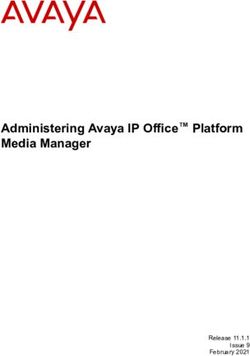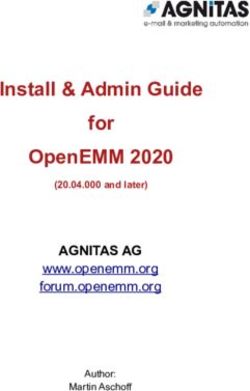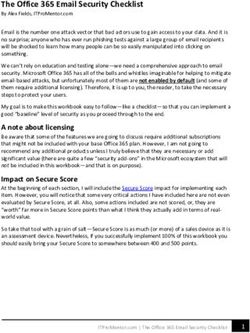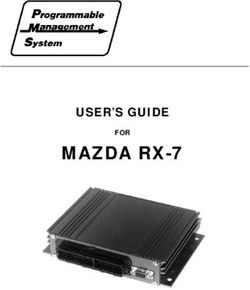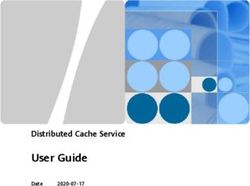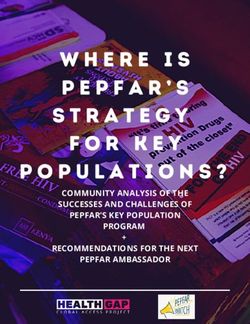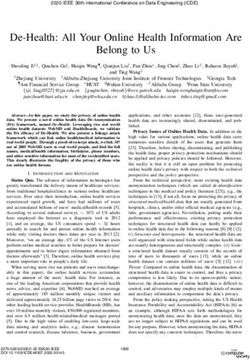Security Guide / ForgeRock Identity Management 7.1 - Latest update: 7.1.0
←
→
Page content transcription
If your browser does not render page correctly, please read the page content below
Security Guide
/ ForgeRock Identity Management 7.1
Latest update: 7.1.0
ForgeRock AS.
201 Mission St., Suite 2900
San Francisco, CA 94105, USA
+1 415-599-1100 (US)
www.forgerock.comCopyright © 2016-2021 ForgeRock AS.
Abstract
Guide to securing ForgeRock® Identity Management deployments.
This work is licensed under the Creative Commons Attribution-NonCommercial-NoDerivs 3.0 Unported License.
To view a copy of this license, visit https://creativecommons.org/licenses/by-nc-nd/3.0/ or send a letter to Creative Commons, 444 Castro Street, Suite 900, Mountain View, California, 94041, USA.
© Copyright 2010–2020 ForgeRock, Inc. All rights reserved. ForgeRock is a registered trademark of ForgeRock, Inc. Other marks appearing herein may be trademarks of their respective owners.
This product or document is protected by copyright and distributed under licenses restricting its use, copying, and distribution. No part of this product or document may be reproduced in any form by any means without prior
written authorization of ForgeRock and its licensors, if any.
DOCUMENTATION IS PROVIDED “AS IS” AND ALL EXPRESSED OR IMPLIED CONDITIONS, REPRESENTATIONS, AND WARRANTIES, INCLUDING ANY IMPLIED WARRANTY OF MERCHANTABILITY, FITNESS FOR A
PARTICULAR PURPOSE OR NON-INFRINGEMENT, ARE DISCLAIMED, EXCEPT TO THE EXTENT THAT SUCH DISCLAIMERS ARE HELD TO BE LEGALLY INVALID.
DejaVu Fonts
Bitstream Vera Fonts Copyright
Copyright (c) 2003 by Bitstream, Inc. All Rights Reserved. Bitstream Vera is a trademark of Bitstream, Inc.
Permission is hereby granted, free of charge, to any person obtaining a copy of the fonts accompanying this license ("Fonts") and associated documentation files (the "Font Software"), to reproduce and distribute the Font
Software, including without limitation the rights to use, copy, merge, publish, distribute, and/or sell copies of the Font Software, and to permit persons to whom the Font Software is furnished to do so, subject to the following
conditions:
The above copyright and trademark notices and this permission notice shall be included in all copies of one or more of the Font Software typefaces.
The Font Software may be modified, altered, or added to, and in particular the designs of glyphs or characters in the Fonts may be modified and additional glyphs or characters may be added to the Fonts, only if the fonts are
renamed to names not containing either the words "Bitstream" or the word "Vera".
This License becomes null and void to the extent applicable to Fonts or Font Software that has been modified and is distributed under the "Bitstream Vera" names.
The Font Software may be sold as part of a larger software package but no copy of one or more of the Font Software typefaces may be sold by itself.
THE FONT SOFTWARE IS PROVIDED "AS IS", WITHOUT WARRANTY OF ANY KIND, EXPRESS OR IMPLIED, INCLUDING BUT NOT LIMITED TO ANY WARRANTIES OF MERCHANTABILITY, FITNESS FOR A PARTICULAR
PURPOSE AND NONINFRINGEMENT OF COPYRIGHT, PATENT, TRADEMARK, OR OTHER RIGHT. IN NO EVENT SHALL BITSTREAM OR THE GNOME FOUNDATION BE LIABLE FOR ANY CLAIM, DAMAGES OR OTHER
LIABILITY, INCLUDING ANY GENERAL, SPECIAL, INDIRECT, INCIDENTAL, OR CONSEQUENTIAL DAMAGES, WHETHER IN AN ACTION OF CONTRACT, TORT OR OTHERWISE, ARISING FROM, OUT OF THE USE OR
INABILITY TO USE THE FONT SOFTWARE OR FROM OTHER DEALINGS IN THE FONT SOFTWARE.
Except as contained in this notice, the names of Gnome, the Gnome Foundation, and Bitstream Inc., shall not be used in advertising or otherwise to promote the sale, use or other dealings in this Font Software without prior
written authorization from the Gnome Foundation or Bitstream Inc., respectively. For further information, contact: fonts at gnome dot org.
Arev Fonts Copyright
Copyright (c) 2006 by Tavmjong Bah. All Rights Reserved.
Permission is hereby granted, free of charge, to any person obtaining a copy of the fonts accompanying this license ("Fonts") and associated documentation files (the "Font Software"), to reproduce and distribute the modifications
to the Bitstream Vera Font Software, including without limitation the rights to use, copy, merge, publish, distribute, and/or sell copies of the Font Software, and to permit persons to whom the Font Software is furnished to do so,
subject to the following conditions:
The above copyright and trademark notices and this permission notice shall be included in all copies of one or more of the Font Software typefaces.
The Font Software may be modified, altered, or added to, and in particular the designs of glyphs or characters in the Fonts may be modified and additional glyphs or characters may be added to the Fonts, only if the fonts are
renamed to names not containing either the words "Tavmjong Bah" or the word "Arev".
This License becomes null and void to the extent applicable to Fonts or Font Software that has been modified and is distributed under the "Tavmjong Bah Arev" names.
The Font Software may be sold as part of a larger software package but no copy of one or more of the Font Software typefaces may be sold by itself.
THE FONT SOFTWARE IS PROVIDED "AS IS", WITHOUT WARRANTY OF ANY KIND, EXPRESS OR IMPLIED, INCLUDING BUT NOT LIMITED TO ANY WARRANTIES OF MERCHANTABILITY, FITNESS FOR A PARTICULAR
PURPOSE AND NONINFRINGEMENT OF COPYRIGHT, PATENT, TRADEMARK, OR OTHER RIGHT. IN NO EVENT SHALL TAVMJONG BAH BE LIABLE FOR ANY CLAIM, DAMAGES OR OTHER LIABILITY, INCLUDING ANY
GENERAL, SPECIAL, INDIRECT, INCIDENTAL, OR CONSEQUENTIAL DAMAGES, WHETHER IN AN ACTION OF CONTRACT, TORT OR OTHERWISE, ARISING FROM, OUT OF THE USE OR INABILITY TO USE THE FONT
SOFTWARE OR FROM OTHER DEALINGS IN THE FONT SOFTWARE.
Except as contained in this notice, the name of Tavmjong Bah shall not be used in advertising or otherwise to promote the sale, use or other dealings in this Font Software without prior written authorization from Tavmjong Bah.
For further information, contact: tavmjong @ free . fr.
FontAwesome Copyright
Copyright (c) 2017 by Dave Gandy, https://fontawesome.com/.
This Font Software is licensed under the SIL Open Font License, Version 1.1. See https://opensource.org/licenses/OFL-1.1.Table of Contents
Overview ....................................................................................................................... iv
1. Secret Stores, Certificates and Keys ......................................................................... 1
Configuring Secret Stores ..................................................................................... 1
Working With the Default Keystore ....................................................................... 4
Using CA-Signed Certificates ................................................................................ 7
Deleting Certificates .............................................................................................. 9
Removing Unused CA Certificates ......................................................................... 9
Changing and Rotating Encryption Keys .............................................................. 10
Configuring IDM For a Hardware Security Module (HSM) Device ........................ 19
2. Secure Passwords ................................................................................................... 26
Enforcing Password Policy .................................................................................. 26
Storing Separate Passwords Per Linked Resource ............................................... 29
Generating Random Passwords ........................................................................... 29
Modifying the password Property ........................................................................... 30
Rate Limiting Emails ........................................................................................... 31
3. Secure Network Connections .................................................................................. 32
Use TLS/SSL ....................................................................................................... 32
Restrict REST Access to the HTTPS Port ............................................................. 32
Protect Sensitive REST Interface URLs ............................................................... 33
Enable HTTP Strict-Transport-Security ................................................................ 33
Restrict the HTTP Payload Size ........................................................................... 34
Deploy Securely Behind a Load Balancer ............................................................ 35
Connect to IDM Through a Proxy Server ............................................................. 36
4. Protect IDM Data .................................................................................................... 37
Encoding Attribute Values ................................................................................... 37
Structure of an Encrypted Object ........................................................................ 41
Encrypting and Decrypting Properties Over REST ............................................... 42
Securing the Repository ...................................................................................... 44
Protecting Sensitive Files and Directories ........................................................... 45
Removing or Protecting Development and Debug Tools ....................................... 45
Adjusting Log Levels ........................................................................................... 46
Securing the API Explorer ................................................................................... 46
Hide Unused REST Endpoints ............................................................................. 47
Disabling Automatic Configuration Updates ........................................................ 47
Securing IDM Server Files With a Read-Only Installation .................................... 48
Security Guide ForgeRock Identity Management 7.1 (2021-07-29)
Copyright © 2016-2021 ForgeRock AS. All rights reserved. iiiOverview
Out of the box, IDM is set up for ease of development and deployment. When you deploy IDM in
production, there are specific precautions you should take to minimize security breaches. This guide
describes the IDM security mechanisms and strategies you can use to reduce risk and mitigate
threats to IDM security.
Quick Start
Certificates and Keys Passwords
Manage secrets, certificates and keys. Store and manage passwords securely.
Network Data
Secure network connections to IDM resources. Secure IDM stored data.
ForgeRock Identity Platform™ serves as the basis for our simple and comprehensive Identity
and Access Management solution. We help our customers deepen their relationships with their
customers, and improve the productivity and connectivity of their employees and partners. For more
information about ForgeRock and about the platform, see https://www.forgerock.com.
The ForgeRock Common REST API works across the platform to provide common ways to access web
resources and collections of resources.
Security Guide ForgeRock Identity Management 7.1 (2021-07-29)
Copyright © 2016-2021 ForgeRock AS. All rights reserved. ivSecret Stores, Certificates and Keys
Configuring Secret Stores
Chapter 1
Secret Stores, Certificates and Keys
Encryption makes it possible to protect sensitive data. IDM depends on encryption to negotiate
secure network connections, and to keep sensitive data confidential. Encryption in turn depends on
keys. IDM stores keys in secret stores. This chapter describes the supported secret stores and the
features available for managing keys.
As a general precaution in production environments, avoid using self-signed certificates and
certificates associated with insecure ciphers.
IDM supports the following secret store types:
• File-based keystores
• Hardware Security Modules (HSM)
Configuring Secret Stores
Secret stores are configured in your project's conf/secrets.json file. The secrets.json file has the
following configuration by default:
{
"stores": [
{
"name": "mainKeyStore",
"class": "org.forgerock.openidm.secrets.config.FileBasedStore",
"config": {
"file": "&{openidm.keystore.location|&{idm.install.dir}/security/keystore.jceks}",
"storetype": "&{openidm.keystore.type|JCEKS}",
"providerName": "&{openidm.keystore.provider|SunJCE}",
"storePassword": "&{openidm.keystore.password|changeit}",
"mappings": [
{
"secretId" : "idm.default",
"types": [ "ENCRYPT", "DECRYPT" ],
"aliases": [ "&{openidm.config.crypto.alias|openidm-sym-default}" ]
},
...
]
}
},
{
"name": "mainTrustStore",
"class": "org.forgerock.openidm.secrets.config.FileBasedStore",
"config": {
Security Guide ForgeRock Identity Management 7.1 (2021-07-29)
Copyright © 2016-2021 ForgeRock AS. All rights reserved. 1Secret Stores, Certificates and Keys
Configuring Secret Stores
"file": "&{openidm.truststore.location|&{idm.install.dir}/security/truststore}",
"storetype": "&{openidm.truststore.type|JKS}",
"providerName": "&{openidm.truststore.provider|SUN}",
"storePassword": "&{openidm.truststore.password|changeit}",
"mappings": [
]
}
}
],
"populateDefaults": true
}
The mainKeyStore and mainTrustStore properties configure the default secret stores. IDM requires these
properties in order to start up. Do not change the property names because they are also provided to
third-party products that need a single keystore and a single truststore.
mainKeyStore
The main keystore references a Java Cryptography Extension Keystore (JCEKS) located at /path/
to/openidm/security/keystore.jceks.
mainTrustStore
The main truststore references a file-based truststore located at /path/to/openidm/security/
truststore.
populateDefaults
When IDM first starts up, it checks the secrets configuration. If "populateDefaults": true, IDM
writes a number of encryption keys to the keystore, required to encrypt specific data.
You can manage these keystores and truststores using the keytool command, included in your Java
installation. For information about the keytool command, see https://docs.oracle.com/en/java/javase/
11/tools/keytool.html.
Each configured store has a name and class and the following configuration properties:
file
For file-based secret stores, this property references the path to the store file, for example, &{idm.
install.dir}/security/keystore.jceks}. Hardware security modules do not have a file property.
storetype
The type of secret store. IDM supports a number of store types, including JCEKS, JKS, PKCS #11,
and PKCS #12.
providerName
Sets the name of the cryptographic service provider, for example, SunPKCS11 or softHSM. If no
provider is specified, the JRE default is used.
Security Guide ForgeRock Identity Management 7.1 (2021-07-29)
Copyright © 2016-2021 ForgeRock AS. All rights reserved. 2Secret Stores, Certificates and Keys
Configuring Secret Stores
storePassword
The password to the secret store. For the default IDM keystore and trustore, the password is
changeit. You should change this password in a production deployment, as described in "Changing
the Default Keystore Password".
mappings
This object enables you to map keys and certificates in the secret stores to specific encryption
and decryption functionality in IDM. A secrets mapping object has the following structure:
{
"secretId" : "idm.config.encryption",
"types": [ "ENCRYPT", "DECRYPT" ],
"aliases": [ "&{openidm.config.crypto.alias|openidm-sym-default}" ]
}
• secretId enables you to map a secret to one or more aliases and gives an indication of the
secret's purpose. For example, idm.config.encryption indicates the aliases that are used to
encrypt and decrypt sensitive configuration properties.
• types indicates what the keys are used for, for example, encryption and decryption of sensitive
property values.
• aliases are the key aliases in the secret store that are used for this purpose. You can add as
many aliases as necessary. The first alias in the list determines which alias is the active one.
Active secrets are used for signature generation and encryption.
The aliases in the default keystore are described in "Working With the Default Keystore".
The default secret IDs and the aliases to which they are mapped are listed in "Mapping SecretIDs
to Key Aliases".
Note
All these properties have a resolvable property value by default, for example &{openidm.keystore.location},
that enables you to use property value substitution. If no configuration expression has been set for that specific
property, the value following the vertical bar is used. In the following property, the password is changeit unless
you have set a configuration expression in one of the property resolver locations:
"storePassword": "&{openidm.keystore.password|changeit}"
For more information, see "Property Value Substitution" in the Setup Guide.
Mapping SecretIDs to Key Aliases
secretId alias Description
idm.default openidm-sym-default Encryption keystore for legacy JSON objects that do
not contain a purpose value in their $crypto block
Security Guide ForgeRock Identity Management 7.1 (2021-07-29)
Copyright © 2016-2021 ForgeRock AS. All rights reserved. 3Secret Stores, Certificates and Keys
Working With the Default Keystore
secretId alias Description
idm.config.encryption openidm-sym-default Encrypts configuration information
idm.password.encryption openidm-sym-default Encrypts managed user passwords
idm.jwt.session.module. openidm-localhost Encrypts JWT session tokens
encryption
idm.jwt.session.module. openidm-jwtsessionhmac- Signs JWT session tokens using HMAC
signing key
idm.selfservice.signing selfservice Signs JWT session tokens using RSA
idm.selfservice. openidm-selfservice-key Encrypts JWT self-service tokens
encryption
Working With the Default Keystore
IDM generates a number of encryption keys in a JCEKS keystore the first time the server starts up.
These keys map to the secrets defined in "Mapping SecretIDs to Key Aliases". Note that the keystore,
and the keys, are generated at startup and are not prepackaged. The keys are generated only if they
do not already exist. You cannot specify custom aliases for these default keys.
To use a different keystore type, such as PKCS #12, create the keystore and generate the keys before
you start IDM. This prevents IDM from generating the keys on startup. You can also convert the
existing JCEKS keystore to a PKCS #12 keystore. If you use a different keystore type, you must edit
the openidm.keystore.type property (in the conf/secrets.json file) to match the new type.
Use the keytool command to list the default encryption keys, as follows:
keytool \
-list \
-keystore /path/to/openidm/security/keystore.jceks \
-storepass changeit \
-storetype JCEKS
Keystore type: JCEKS
Keystore provider: SunJCE
Your keystore contains 5 entries
openidm-sym-default, Nov 5, 2019, SecretKeyEntry,
openidm-jwtsessionhmac-key, Nov 5, 2019, SecretKeyEntry,
selfservice, Nov 5, 2019, PrivateKeyEntry,
Certificate fingerprint (SHA-256): E9:0B:BA:FB:58:73:02:FC...:7B
openidm-selfservice-key, Nov 5, 2019, SecretKeyEntry,
openidm-localhost, Nov 5, 2019, PrivateKeyEntry,
Certificate fingerprint (SHA-256): 21:50:6C:90:C7:A7:F7:32...:1B
Security Guide ForgeRock Identity Management 7.1 (2021-07-29)
Copyright © 2016-2021 ForgeRock AS. All rights reserved. 4Secret Stores, Certificates and Keys
Changing the Default Keystore Password
Note
If you are using IDM in a cluster, you must share these keys among all nodes in the cluster. The easiest way to
do this is to generate a keystore with the appropriate keys and share the keystore in some way, for example by
using a filesystem that is shared between the nodes.
Changing the Default Keystore Password
The default keystore password is changeit. You should change this password in a production
environment.
Change the Default Keystore Password
1. Shut down the server if it is running.
2. Use the keytool command to change the keystore password. The following command changes the
keystore password to newPassword:
keytool \
-storepasswd \
-keystore /path/to/openidm/security/keystore.jceks \
-storetype jceks \
-storepass changeit
New keystore password: newPassword
Re-enter new keystore password: newPassword
3. Change the passwords of the default encryption keys.
IDM uses a number of encryption keys, listed in "Mapping SecretIDs to Key Aliases", whose
passwords are also changeit by default. The passwords of each of these keys must match the
password of the keystore.
To get the list of keys in the keystore, run the following command:
keytool \
-list \
-keystore /path/to/openidm/security/keystore.jceks \
-storetype jceks \
-storepass newPassword
Keystore type: JCEKS
Keystore provider: SunJCE
Your keystore contains 5 entries
openidm-sym-default, May 4, 2021, SecretKeyEntry,
selfservice, May 4, 2021, PrivateKeyEntry, Certificate fingerprint (SHA-256): fingerprint
openidm-jwtsessionhmac-key, May 4, 2021, SecretKeyEntry,
openidm-localhost, May 4, 2021, PrivateKeyEntry, Certificate fingerprint (SHA-256): fingerprint
openidm-selfservice-key, May 4, 2021, SecretKeyEntry,
Change the passwords of each default encryption key as follows:
Security Guide ForgeRock Identity Management 7.1 (2021-07-29)
Copyright © 2016-2021 ForgeRock AS. All rights reserved. 5Secret Stores, Certificates and Keys
Changing the Default Keystore Password
keytool \
-keypasswd \
-alias openidm-localhost \
-keystore /path/to/openidm/security/keystore.jceks \
-storetype jceks \
-storepass newPassword
Enter key password for changeit
New key password for : newPassword
Re-enter new key password for : newPassword
keytool \
-keypasswd \
-alias openidm-sym-default \
-keystore /path/to/openidm/security/keystore.jceks \
-storetype jceks \
-storepass newPassword
Enter key password for changeit
New key password for : newPassword
Re-enter new key password for : newPassword
keytool \
-keypasswd \
-alias openidm-selfservice-key \
-keystore /path/to/openidm/security/keystore.jceks \
-storetype jceks \
-storepass newPassword
Enter key password for changeit
New key password for : newPassword
Re-enter new key password for : newPassword
keytool \
-keypasswd \
-alias selfservice \
-keystore /path/to/openidm/security/keystore.jceks \
-storetype jceks \
-storepass newPassword
Enter key password for changeit
New key password for : newPassword
Re-enter new key password for : newPassword
keytool \
-keypasswd \
-alias openidm-jwtsessionhmac-key \
-keystore /path/to/openidm/security/keystore.jceks \
-storetype jceks \
-storepass newPassword
Enter key password for changeit
New key password for : newPassword
Re-enter new key password for : newPassword
4. Configure a new expression resolver file in the Setup Guide to store just the keystore password.
a. Create a new directory in /path/to/openidm/resolver/ that will contain only the properties file
for keystore passwords. For example:
mkdir /path/to/openidm/resolver/keystore
Security Guide ForgeRock Identity Management 7.1 (2021-07-29)
Copyright © 2016-2021 ForgeRock AS. All rights reserved. 6Secret Stores, Certificates and Keys
Using CA-Signed Certificates
Important
Substituted properties are not encrypted by default. You must therefore secure access to this
directory, using the appropriate permissions.
b. Set the IDM_ENVCONFIG_DIRS environment variable to include the new directory:
export IDM_ENVCONFIG_DIRS=/path/to/openidm/resolver/,/path/to/openidm/resolver/keystore
c. Create a .json or .properties file in that secure directory, that contains the new keystore
password as a resolvable IDM property. For example, add one of the following files to that
directory:
keystorepwd.properties
openidm.keystore.password=newPassword
keystorepwd.json
{
"openidm" : {
"keystore" : {
"password" : "newPassword"
}
}
}
5. Restart IDM.
Important
Repeat this procedure on each node if you run multiple nodes in a cluster to ensure that the new password is
present on all nodes.
Using CA-Signed Certificates
You can use existing CA-signed certificates to secure connections and data by importing the
certificates into the keystore, and referencing them your boot.properties file. Use the keytool
command to import an existing certificate into the keystore.
The following process imports a CA-signed certificate into the keystore, with the alias example-com.
Replace this alias with the alias of your certificate:
1. Stop the server if it is running.
2. Back up your existing openidm/security/keystore and openidm/security/truststore files.
3. Use the keytool command to import your existing certificate into the keystore.
Security Guide ForgeRock Identity Management 7.1 (2021-07-29)
Copyright © 2016-2021 ForgeRock AS. All rights reserved. 7Secret Stores, Certificates and Keys
Using CA-Signed Certificates
Substitute the following in this command:
• example-cert.p12 with the name of your certificate file.
• srcstorepass with the password that you set to open your certificate.
• example-com with the existing certificate alias.
• destination keystore password with the password you set for the keystore.
If you have not changed the default keystore password, it is changeit. In a production
environment, you should change the default keystore password. For more information, see
"Changing the Default Keystore Password".
keytool \
-importkeystore \
-srckeystore example-cert.p12 \
-srcstoretype PKCS12 \
-srcstorepass changeit \
-srcalias example-com \
-destkeystore keystore.jceks \
-deststoretype JCEKS \
-destalias openidm-localhost
Importing keystore example-cert.p12 to keystore.jceks...
Enter destination keystore password: changeit
The keytool command creates a trusted certificate entry with the specified alias and associates it
with the imported certificate. The certificate is imported into the keystore with the alias openidm-
localhost. If you want to use a different alias, you must modify your resolver/boot.properties file to
reference that alias, as shown in the following step.
Note
The certificate entry password must be the same as the IDM keystore password. If the source certificate
entry password is different from the target keystore password, use the -destkeypass option with the same
value as the -deststorepass option to make the certificate password match the target keystore password.
If you do not make these passwords the same, no error is generated when you import the certificate (or
when you read the certificate entry in the destination keystore), but IDM will fail to start with the following
exception:
java.security.UnrecoverableKeyException: Given final block not properly padded.
4. If you specified an alias other than openidm-localhost for the new certificate, change the value of
openidm.https.keystore.cert.alias in your resolver/boot.properties file to that alias. For example, if
your new certificate alias is example-com, change the boot.properties file as follows:
openidm.https.keystore.cert.alias=example-com
5. Restart the server for the new certificate to be taken into account.
Security Guide ForgeRock Identity Management 7.1 (2021-07-29)
Copyright © 2016-2021 ForgeRock AS. All rights reserved. 8Secret Stores, Certificates and Keys
Deleting Certificates
Deleting Certificates
If you are using CA-signed certificates for encryption, it is best practice to delete the unused default
certificates from the keystore and the truststore. You can delete certificates from a keystore using the
keytool command.
The following example deletes the openidm-localhost certificate from the keystore:
keytool \
-delete \
-alias openidm-localhost \
-keystore /path/to/openidm/security/keystore.jceks \
-storetype JCEKS \
-storepass changeit
The following example deletes the openidm-localhost certificate from the truststore:
keytool \
-delete \
-alias openidm-localhost \
-keystore /path/to/openidm/security/truststore \
-storepass changeit
You can use similar commands to delete custom certificates from the keystore and truststore,
specifying the certificate alias in the request.
Repeat these steps to delete all the default certificate aliases that you are not using in your
deployment.
Removing Unused CA Certificates
The Java and IDM truststore files include a number of root CA certificates. Although the probability of
a compromised root CA certificate is low, it is best practice to delete root CA certificates that are not
used in your deployment.
To review the list of root CA certificates in the IDM truststore, run the following command:
keytool \
-list \
-keystore /path/to/openidm/security/truststore \
-storepass changeit
On UNIX/Linux systems, you can find additional lists of root CA certificates in files named cacerts.
These include root CA certificates associated with your Java environment, such as Oracle JDK or
OpenJDK. You should be able to find that file in ${JAVA_HOME}/jre/lib/security/cacerts.
Before changing Java environment keystore files, make sure that the Java-related cacerts files are up
to date and verify that you have a supported Java version installed:
Security Guide ForgeRock Identity Management 7.1 (2021-07-29)
Copyright © 2016-2021 ForgeRock AS. All rights reserved. 9Secret Stores, Certificates and Keys
Changing and Rotating Encryption Keys
Supported Java Versions
Vendor Versions
OpenJDK, including OpenJDK-based distributions: 11
• AdoptOpenJDK/Eclipse Adoptium
• Amazon Corretto
• Azul Zulu
• Red Hat OpenJDK
ForgeRock tests most extensively with
AdoptOpenJDK/Eclipse Adoptium.
ForgeRock recommends using the HotSpot JVM.
Oracle Java 11
You can remove root CA certificates with the keytool command. For example, the following command
removes the hypothetical examplecomca2 certificate from the truststore:
keytool \
-delete \
-keystore /path/to/openidm/security/truststore \
-storepass changeit \
-alias examplecomca2
Repeat the process for all root CA certificates that are not used in your deployment.
On Windows systems, you can manage certificates with the Microsoft Management Console (MMC)
snap-in tool. For more information, see Working With Certificates in the Microsoft documentation.
Changing and Rotating Encryption Keys
Most regulatory requirements mandate that the keys used to decrypt sensitive data be rotated out
and replaced with new keys on a regular basis. The main purpose of rotating encryption keys is
to reduce the amount of data encrypted with that key, so that the potential impact of a security
breach with a specific key is reduced. You can update encryption keys in several ways, including the
following:
• "Rotating Encryption Keys Manually"
• "Using Scheduled Tasks to Rotate Keys"
• "Changing the Active Alias for Managed Object Encryption"
Security Guide ForgeRock Identity Management 7.1 (2021-07-29)
Copyright © 2016-2021 ForgeRock AS. All rights reserved. 10Secret Stores, Certificates and Keys
Rotating Encryption Keys Manually
Rotating Encryption Keys Manually
IDM evaluates keys in secrets.json sequentially. For example, assume that you have added a new key
named my-new-key to the keystore, as described in "Using CA-Signed Certificates".
To use this new key to encrypt passwords, you would include my-new-key as the first alias in the idm.
password.encryption secret, as follows:
{
"secretId" : "idm.password.encryption",
"types": [ "ENCRYPT", "DECRYPT" ],
"aliases": [ "my-new-key", "&{openidm.config.crypto.alias|openidm-sym-default}" ]
}
The properties that use this key (in this case, passwords) are re-encrypted with the new key the next
time the managed object is updated. You do not need to restart the server.
Important
If you rotate an encryption key, the active encryption key might not be the correct key to use for decryption of
properties that have already been encrypted with a previous key.
You must therefore keep all applicable keys in secrets.json until every object that is encrypted with old keys
have been updated with the latest key.
You can force key rotation on all managed objects by running the triggerSyncCheck action on the entire
managed object data set. The triggerSyncCheck action examines the crypto blob of each object and
updates the encrypted property with the correct key.
For example, the following command forces all managed user objects to use the new key:
curl \
--header "X-OpenIDM-Username: openidm-admin" \
--header "X-OpenIDM-Password: openidm-admin" \
--header "Accept-API-Version: resource=1.0" \
--cacert ca-cert.pem \
--header "Content-Type: application/json" \
--request POST \
"https://localhost:8443/openidm/managed/user/?_action=triggerSyncCheck"
{
"status": "OK",
"countTriggered": 10
}
In a large managed object set, the triggerSyncCheck action can take a long time to run on only a
single node. You should therefore avoid using this action if your data set is large. An alternative
to running triggerSyncCheck over the entire data set is to iterate over the managed data set and call
triggerSyncCheck on each individual managed object. You can call this action manually or by using a
script.
The following example shows the manual commands that must be run to launch the triggerSyncCheck
action on all managed users. The first command uses a query filter to return all managed user IDs.
The second command iterates over the returned IDs calling triggerSyncCheck on each ID:
Security Guide ForgeRock Identity Management 7.1 (2021-07-29)
Copyright © 2016-2021 ForgeRock AS. All rights reserved. 11Secret Stores, Certificates and Keys
Using Scheduled Tasks to Rotate Keys
curl \
--header "X-OpenIDM-Username: openidm-admin" \
--header "X-OpenIDM-Password: openidm-admin" \
--header "Accept-API-Version: resource=1.0" \
--cacert ca-cert.pem \
"https://localhost:8443/openidm/managed/user?_queryFilter=true&_fields=_id"
{
"result": [
{
"_id": "9dce06d4-2fc1-4830-a92b-bd35c2f6bcbb",
"_rev": "000000004988917b"
},
{
"_id": "55ef0a75-f261-47e9-a72b-f5c61c32d339",
"_rev": "00000000dd89d671"
},
{
"_id": "998a6181-d694-466a-a373-759a05840555",
"_rev": "000000006fea54ad"
},
...
]
}
curl \
--header "X-OpenIDM-Username: openidm-admin" \
--header "X-OpenIDM-Password: openidm-admin" \
--header "Accept-API-Version: resource=1.0" \
--cacert ca-cert.pem \
--header "Content-Type: application/json" \
--request POST \
"https://localhost:8443/openidm/managed/user/9dce06d4-2fc1-4830-a92b-bd35c2f6bcbb?
_action=triggerSyncCheck"
In large data sets, the most efficient way to achieve key rotation is to use the scheduler service
to launch these commands. The following section shows how to use the scheduler service for this
purpose.
Using Scheduled Tasks to Rotate Keys
This example uses a script to generate multiple scheduled tasks. Each scheduled task iterates over a
subset of the managed object set (defined by the pageSize). The generated scheduled task then calls
another script that launches the triggerSyncCheck action on each managed object in that subset.
You can set up a similar schedule as follows:
1. Create a schedule configuration named schedule-triggerSyncCheck.json in your project's conf
directory. That schedule should look as follows:
Security Guide ForgeRock Identity Management 7.1 (2021-07-29)
Copyright © 2016-2021 ForgeRock AS. All rights reserved. 12Secret Stores, Certificates and Keys
Using Scheduled Tasks to Rotate Keys
{
"enabled" : true,
"persisted" : true,
"type" : "cron",
"schedule" : "0 * * * * ? *",
"concurrentExecution" : false,
"invokeService" : "script",
"invokeContext" : {
"waitForCompletion" : false,
"script": {
"type": "text/javascript",
"name": "sync/scheduleTriggerSyncCheck.js"
},
"input": {
"pageSize": 2,
"managedObjectPath" : "managed/user",
"quartzSchedule" : "0 * * * * ? *"
}
}
}
You can change the following parameters of this schedule configuration to suit your deployment:
pageSize
The number of objects that each generated schedule will handle. This value should be high
enough not to create too many schedules. The number of schedules that is generated is equal
to the number of objects in the managed object store, divided by the page size.
For example, if there are 500 managed users and a page size of 100, five schedules will be
generated (500/100).
managedObjectPath
The managed object set over which the scheduler iterates. For example, managed/user if you
want to iterate over the managed user object set.
quartzSchedule
The schedule at which these tasks should run. For example, to run the task every minute, this
value would be `0 * * * * ? *`.
2. The schedule calls a scheduleTriggerSyncCheck.js script, located in a directory named project-dir/
script/sync. Create the sync directory, and add that script as follows:
var managedObjectPath = object.managedObjectPath;
var pageSize = object.pageSize;
var quartzSchedule = object.quartzSchedule;
var managedObjects = openidm.query(managedObjectPath, {
"_queryFilter": "true",
"_fields": "_id"
});
Security Guide ForgeRock Identity Management 7.1 (2021-07-29)
Copyright © 2016-2021 ForgeRock AS. All rights reserved. 13Secret Stores, Certificates and Keys
Using Scheduled Tasks to Rotate Keys
var numberOfManagedObjects = managedObjects.result.length;
for (var i = 0; i < numberOfManagedObjects; i += pageSize) {
var scheduleId = java.util.UUID.randomUUID().toString();
var ids = managedObjects.result.slice(i, i + pageSize).map(function(obj) {
return obj._id
});
var schedule = newSchedule(scheduleId, ids);
openidm.create("/scheduler", scheduleId, schedule);
}
function newSchedule(scheduleId, ids) {
var schedule = {
"enabled": true,
"persisted": true,
"type": "cron",
"schedule": quartzSchedule,
"concurrentExecution": false,
"invokeService": "script",
"invokeContext": {
"waitForCompletion": true,
"script": {
"type": "text/javascript",
"name": "sync/triggerSyncCheck.js"
},
"input": {
"ids": ids,
"managedObjectPath": managedObjectPath,
"scheduleId": scheduleId
}
}
};
return schedule;
}
3. Each generated scheduled task calls a script named triggerSyncCheck.js. Create that script in your
project's script/sync directory. The contents of the script are as follows:
var ids = object.ids;
var scheduleId = object.scheduleId;
var managedObjectPath = object.managedObjectPath;
for (var i = 0; i & lt; ids.length; i++) {
openidm.action(managedObjectPath + "/" + ids[i], "triggerSyncCheck", {}, {});
}
openidm.delete("scheduler/" + scheduleId, null);
4. When you have set up the schedule configuration and the two scripts, you can test this key
rotation as follows:
a. Edit your project's conf/managed.json file to return user passwords by default by setting
"scope" : "public".
Security Guide ForgeRock Identity Management 7.1 (2021-07-29)
Copyright © 2016-2021 ForgeRock AS. All rights reserved. 14Secret Stores, Certificates and Keys
Using Scheduled Tasks to Rotate Keys
"password" : {
...
"encryption" : {
"purpose" : "idm.password.encryption"
},
"scope" : "public",
...
}
Because passwords are not returned by default, you will not be able to see the new
encryption on the password unless you change the property's scope.
b. Perform a GET request to return any managed user entry in your data set. For example:
curl \
--header "X-OpenIDM-Username: openidm-admin" \
--header "X-OpenIDM-Password: openidm-admin" \
--header "Accept-API-Version: resource=1.0" \
--cacert ca-cert.pem \
--request GET \
"https://localhost:8443/openidm/managed/user/ccd92204-aee6-4159-879a-46eeb4362807"
{
"_id" : "ccd92204-aee6-4159-879a-46eeb4362807",
"_rev" : "0000000009441230",
"preferences" : {
"updates" : false,
"marketing" : false
},
"mail" : "bjensen@example.com",
"sn" : "Jensen",
"givenName" : "Babs",
"userName" : "bjensen",
"password" : {
"$crypto" : {
"type" : "x-simple-encryption",
"value" : {
"cipher" : "AES/CBC/PKCS5Padding",
"stableId" : "openidm-sym-default",
"salt" : "CVrKDuzfzunXfTDbCwU1Rw==",
"data" : "1I5tWT5aRH/12hf5DgofXA==",
"keySize" : 16,
"purpose" : "idm.password.encryption",
"iv" : "LGE+jnC3ZtyvrE5pfuSvtA==",
"mac" : "BEXQ1mftxA63dXhJO6dDZQ=="
}
}
},
"accountStatus" : "active",
"effectiveRoles" : [ ],
"effectiveAssignments" : [ ]
}
Notice that the user's password is encrypted with the default encryption key (openidm-sym-
default).
c. Create a new encryption key in the IDM keystore:
Security Guide ForgeRock Identity Management 7.1 (2021-07-29)
Copyright © 2016-2021 ForgeRock AS. All rights reserved. 15Secret Stores, Certificates and Keys
Using Scheduled Tasks to Rotate Keys
keytool \
-genseckey \
-alias my-new-key \
-keyalg AES \
-keysize 128 \
-keystore /path/to/openidm/security/keystore.jceks \
-storetype JCEKS
d. Shut down the server for keystore to be reloaded.
e. Change your project's conf/managed.json file to change the encryption purpose for managed
user passwords:
"password" : {
...
"encryption" : {
"purpose" : "idm.password.encryption2"
},
"scope" : "public",
...
}
f. Add the corresponding purpose to the secrets.json file in the mainKeyStore code block:
"idm.password.encryption2": {
"types": [ "ENCRYPT", "DECRYPT" ],
"aliases": [
{
"alias": "my-new-key"
}
]
}
g. Restart the server and wait one minute for the first scheduled task to fire.
h. Perform a GET request again to return the entry of the managed user that you returned
previously:
curl \
--header "X-OpenIDM-Username: openidm-admin" \
--header "X-OpenIDM-Password: openidm-admin" \
--header "Accept-API-Version: resource=1.0" \
--cacert ca-cert.pem \
--request GET \
"https://localhost:8443/openidm/managed/user/ccd92204-aee6-4159-879a-46eeb4362807"
{
"_id" : "ccd92204-aee6-4159-879a-46eeb4362807",
"_rev" : "0000000009441230",
"preferences" : {
"updates" : false,
"marketing" : false
},
"mail" : "bjensen@example.com",
"sn" : "Jensen",
"givenName" : "Babs",
"userName" : "bjensen",
Security Guide ForgeRock Identity Management 7.1 (2021-07-29)
Copyright © 2016-2021 ForgeRock AS. All rights reserved. 16Secret Stores, Certificates and Keys
Changing the Active Alias for Managed Object Encryption
"password" : {
"$crypto" : {
"type" : "x-simple-encryption",
"value" : {
"cipher" : "AES/CBC/PKCS5Padding",
"stableId" : "my-new-key",
"salt" : "CVrKDuzfzunXfTDbCwU1Rw==",
"data" : "1I5tWT5aRH/12hf5DgofXA==",
"keySize" : 16,
"purpose" : "idm.password.encryption2",
"iv" : "LGE+jnC3ZtyvrE5pfuSvtA==",
"mac" : "BEXQ1mftxA63dXhJO6dDZQ=="
}
}
},
"accountStatus" : "active",
"effectiveRoles" : [ ],
"effectiveAssignments" : [ ]
}
Notice that the user password is now encrypted with my-new-key.
Changing the Active Alias for Managed Object Encryption
This example describes how you can configure and then change the managed object encryption key
with a scheduled task. You'll create a new key, set up a managed user, add the key to secrets.json,
restart IDM, run a triggerSyncCheck, and review the result.
1. Create a new key for the IDM keystore in the security/keystore.jceks file:
keytool \
-genseckey \
-alias my-new-key \
-keyalg AES \
-keysize 128 \
-keystore /path/to/openidm/security/keystore.jceks \
-storetype JCEKS
2. Solely for the purpose of this example, in managed.json, set "scope" : "public" to expose the applied
password encryption key.
3. Create a managed user:
Security Guide ForgeRock Identity Management 7.1 (2021-07-29)
Copyright © 2016-2021 ForgeRock AS. All rights reserved. 17Secret Stores, Certificates and Keys
Changing the Active Alias for Managed Object Encryption
curl \
--header "X-OpenIDM-Username: openidm-admin" \
--header "X-OpenIDM-Password: openidm-admin" \
--header "Accept-API-Version: resource=1.0" \
--cacert ca-cert.pem \
--header "Content-Type: application/json" \
--request PUT \
--data '{
"userName": "rsutter",
"sn": "Sutter",
"givenName": "Rick",
"mail": "rick@example.com",
"telephoneNumber": "6669876987",
"description": "Another user",
"country": "USA",
"password": "Passw0rd"
}' \
"https://localhost:8443/openidm/managed/user/ricksutter"
4. Add the newly created my-new-key alias to your conf/secrets.json file, in the idm.password.encryption
code block:
"idm.password.encryption": {
"types": [ "ENCRYPT", "DECRYPT" ],
"aliases": [ "my-new-key", "&{openidm.config.crypto.alias|openidm-sym-default}" ]
}
5. To apply the new key to your configuration, shut down and restart IDM.
6. Force IDM to update the key for your users with the triggerSyncCheck action:
curl \
--header "X-OpenIDM-Username: openidm-admin" \
--header "X-OpenIDM-Password: openidm-admin" \
--header "Accept-API-Version: resource=1.0" \
--cacert ca-cert.pem \
--header "Content-Type: application/json" \
--request POST \
"https://localhost:8443/openidm/managed/user/?_action=triggerSyncCheck"
7. Review the result for the newly created user, ricksutter:
curl \
--header "X-OpenIDM-Username: openidm-admin" \
--header "X-OpenIDM-Password: openidm-admin" \
--header "Accept-API-Version: resource=1.0" \
--cacert ca-cert.pem \
--request GET \
"https://localhost:8443/openidm/managed/user/ricksutter"
8. In the output, you should see the new my-new-key encryption key applied to that user's password:
Security Guide ForgeRock Identity Management 7.1 (2021-07-29)
Copyright © 2016-2021 ForgeRock AS. All rights reserved. 18Secret Stores, Certificates and Keys
Configuring IDM For a Hardware Security Module (HSM) Device
...
"password": {
"$crypto": {
"type": "x-simple-encryption",
"value": {
"cipher": "AES/CBC/PKCS5Padding",
"stableId": "my-new-key",
"salt": "bGyKG3PKmwHONOfxerr1Qg==",
"data": "6vXZiJ3ZNN/UUnsrT7dTQw==",
"keySize": 16,
"purpose": "idm.password.encryption",
"iv": "doAdtxfWfFbrPIIfubGi5g==",
"mac": "OML6xd9qvDtD5AvMc1Tc3A=="
}
}
},
...
Configuring IDM For a Hardware Security Module (HSM)
Device
This section demonstrates how to use a PKCS #11 device, such as a hardware security module
(HSM), to store the keys used to secure communications. IDM supports retrieval of secrets from
HSMs either locally or over the network.
Note
On Windows systems using the 64-bit JDK, the Sun PKCS #11 provider is available only from JDK version
1.8b49 onwards. If you want to use a PKCS #11 device on Windows, either use the 32-bit version of the JDK, or
upgrade your 64-bit JDK to version 1.8b49 or higher.
Setting Up the HSM Configuration
This section assumes that you have access to an HSM device (or a software emulation of an HSM
device, such as SoftHSM) and that the HSM provider has been configured and initialized.
The command-line examples in this section use SoftHSM for testing purposes. Before you start, set
the correct environment variable for the SoftHSM configuration, for example:
export SOFTHSM2_CONF=/usr/local/Cellar/softhsm/2.0.0/etc/softhsm2.conf
Also initialize slot 0 on the provider, with a command similar to the following:
softhsm2-util --init-token --slot 0 --label "My token 1"
This token initialization requests two PINs—an SO PIN and a user PIN. You can use the SO PIN
to reinitialize the token. The user PIN is provided to IDM so that it can interact with the token.
Remember the values of these PINs because you will use them later in this section.
Security Guide ForgeRock Identity Management 7.1 (2021-07-29)
Copyright © 2016-2021 ForgeRock AS. All rights reserved. 19Secret Stores, Certificates and Keys
Setting Up the HSM Configuration
The PKCS #11 standard uses a configuration file to interact with the HSM device. The following
example shows a basic configuration file for SoftHSM:
name = softHSM
library = /usr/local/Cellar/softhsm/2.0.0/lib/softhsm/libsofthsm2.so
slot = 1
attributes(generate, *, *) = {
CKA_TOKEN = true
}
attributes(generate, CKO_CERTIFICATE, *) = {
CKA_PRIVATE = false
}
attributes(generate, CKO_PUBLIC_KEY, *) = {
CKA_PRIVATE = false
}
attributes(*, CKO_SECRET_KEY, *) = {
CKA_PRIVATE = false
CKA_EXTRACTABLE = true
}
Your HSM configuration file must include at least the following settings:
name
A suffix to identify the HSM provider. This example uses the softHSM provider.
library
The path to the PKCS #11 library.
slot
The slot number to use, specified as a string. Make sure that the slot you specify here has been
initialized on the HSM device.
The attributes specify additional PKCS #11 attributes that are set by the HSM. For a complete list of
these attributes, see the PKCS #11 Reference.
Important
If you are using the JWT Session Module, you must set CKA_EXTRACTABLE = true for secret keys in your HSM
configuration file. For example:
attributes(*, CKO_SECRET_KEY, *) = {
CKA_PRIVATE = false
CKA_EXTRACTABLE = true
}
Security Guide ForgeRock Identity Management 7.1 (2021-07-29)
Copyright © 2016-2021 ForgeRock AS. All rights reserved. 20Secret Stores, Certificates and Keys
Populating the Default Encryption Keys
The HSM provider must allow secret keys to be extractable because the authentication service serializes the
JWT Session Module key and passes it to the authentication framework as a base 64-encoded string.
Populating the Default Encryption Keys
When IDM first starts up, it generates a number of encryption keys required to encrypt specific data.
If you are using an HSM provider, you must generate these keys manually. The secret keys must use
an HMAC algorithm. The following steps set up the required encryption keys.
Note
This procedure assumes that your HSM configuration file is located at /path/to/hsm/hsm.conf:
1. The openidm-sym-default key is the default symmetric key required to encrypt the configuration. The
following command generates that key in the HSM provider. The -providerArg must point to the
HSM configuration file described in "Setting Up the HSM Configuration".
keytool \
-genseckey \
-alias openidm-sym-default \
-keyalg AES \
-keysize 128 \
-keystore NONE \
-storetype PKCS11 \
-providerClass sun.security.pkcs11.SunPKCS11 \
-providerArg /path/to/hsm/hsm.conf
Enter keystore password:
Enter the password of your HSM device. If you are using SoftHSM, enter your user PIN as the
keystore password. The remaining sample steps use user PIN as the password.
2. The openidm-selfservice-key is used by the Self-Service UI to encrypt managed user passwords and
other sensitive data. Generate that key with a command similar to the following:
keytool \
-genseckey \
-alias openidm-selfservice-key \
-keyalg AES \
-keysize 128 \
-keystore NONE \
-storetype PKCS11 \
-providerClass sun.security.pkcs11.SunPKCS11 \
-providerArg /path/to/hsm/hsm.conf
Enter keystore password: user PIN
Enter the password of your HSM device. If you are using SoftHSM, enter your user PIN as the
keystore password.
3. The openidm-jwtsessionhmac-key is used by the JWT session module to encrypt JWT session cookies.
For more information, see "JWT_SESSION" in the Authentication and Authorization Guide.
Generate the JWT session module key with a command similar to the following:
Security Guide ForgeRock Identity Management 7.1 (2021-07-29)
Copyright © 2016-2021 ForgeRock AS. All rights reserved. 21Secret Stores, Certificates and Keys
Populating the Default Encryption Keys
keytool \
-genseckey \
-alias openidm-jwtsessionhmac-key \
-keyalg HmacSHA256 \
-keysize 2048 \
-keystore NONE \
-storetype PKCS11 \
-providerClass sun.security.pkcs11.SunPKCS11 \
-providerArg /path/to/hsm/hsm.conf
Enter keystore password: user PIN
4. The openidm-localhost certificate is used to support SSL/TLS. Generate that certificate with a
command similar to the following:
keytool \
-genkey \
-alias openidm-localhost \
-keyalg RSA \
-keysize 2048 \
-keystore NONE \
-storetype PKCS11 \
-providerClass sun.security.pkcs11.SunPKCS11 \
-providerArg /path/to/hsm/hsm.conf
Enter keystore password: user PIN
What is your first and last name?
[Unknown]: localhost
What is the name of your organizational unit?
[Unknown]:
What is the name of your organization?
[Unknown]: OpenIDM Self-Signed Certificate
What is the name of your City or Locality?
[Unknown]:
What is the name of your State or Province?
[Unknown]:
What is the two-letter country code for this unit?
[Unknown]:
Is CN=localhost, OU=Unknown, O=OpenIDM Self-Signed Certificate, L=Unknown, ST=Unknown, C=Unknown
correct?
[no]: yes
5. The selfservice certificate secures requests from the End User UI. Generate that certificate with a
command similar to the following:
Security Guide ForgeRock Identity Management 7.1 (2021-07-29)
Copyright © 2016-2021 ForgeRock AS. All rights reserved. 22You can also read