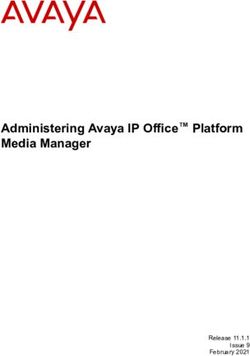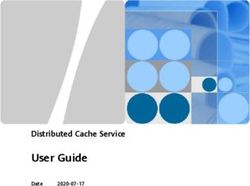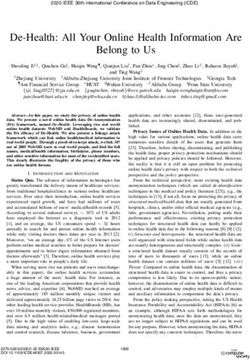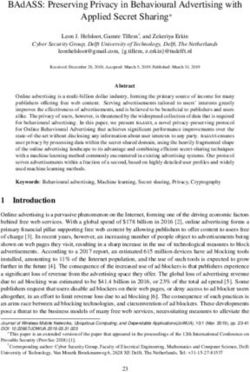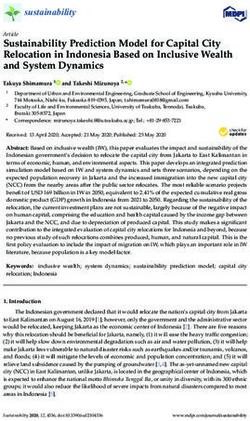VMware End-User Computing with NetApp - HCI
←
→
Page content transcription
If your browser does not render page correctly, please read the page content below
NetApp Verified Architecture VMware End-User Computing with NetApp HCI NVA Design Suresh Thoppay, NetApp February 2019 | NVA-1132-DESIGN | Version 1.0 Abstract VMware End-User Computing with NetApp® HCI is a prevalidated, best-practice data center architecture for deploying virtual desktop workloads at an enterprise scale. This document describes the architectural design and best practices for deploying the solution at production scale in a reliable and risk-free manner.
TABLE OF CONTENTS
1 Executive Summary.............................................................................................................................. 4
2 NetApp HCI and VMware End-User Computing Architecture .......................................................... 4
2.1 NetApp HCI .....................................................................................................................................................5
2.2 VMware End-User Computing ........................................................................................................................6
2.3 NetApp HCI and VMware End-User Computing Design Principles .................................................................8
3 Solution Overview ................................................................................................................................ 8
3.1 Target Audience..............................................................................................................................................8
3.2 NetApp HCI Use Cases ..................................................................................................................................8
3.3 Private Cloud ..................................................................................................................................................8
3.4 End-User Computing ......................................................................................................................................9
3.5 Workload Consolidation ..................................................................................................................................9
3.6 Solution Use Case Summary ..........................................................................................................................9
4 Technology Overview........................................................................................................................... 9
4.1 NetApp HCI ...................................................................................................................................................10
4.2 VMware vSphere ..........................................................................................................................................12
4.3 VMware Horizon 7 Enterprise .......................................................................................................................13
4.4 VMware Identity Manager .............................................................................................................................13
4.5 VMware Horizon ...........................................................................................................................................14
4.6 VMware ThinApp ..........................................................................................................................................18
4.7 VMware App Volumes ..................................................................................................................................18
4.8 User Environment Manager ..........................................................................................................................20
4.9 Just-in-Time Management Platform ..............................................................................................................21
4.10 VMware Mirage .............................................................................................................................................22
4.11 VMware NSX for vSphere .............................................................................................................................22
4.12 VMware vRealize Operations Manager ........................................................................................................22
4.13 VMware vRealize Orchestrator Plug-In for Horizon ......................................................................................24
4.14 VMware vRealize Log Insight........................................................................................................................24
4.15 VMware Workstation .....................................................................................................................................26
4.16 VMware Fusion .............................................................................................................................................26
5 Solution Design .................................................................................................................................. 26
6 Technology Components .................................................................................................................. 28
6.1 Hardware Components .................................................................................................................................28
6.2 Software Components ..................................................................................................................................28
2 VMware End User Computing with NetApp HCI © 2019 NetApp, Inc. All rights reserved.7 Solution Verification ........................................................................................................................... 29
8 Conclusion .......................................................................................................................................... 29
Where to Find Additional Information .................................................................................................... 29
NetApp ................................................................................................................................................................. 29
VMware ................................................................................................................................................................ 30
Version History ......................................................................................................................................... 31
LIST OF TABLES
Table 1) vSphere maximums........................................................................................................................................12
Table 2) Horizon sizing. ................................................................................................................................................18
Table 3) Desktop VM configuration. .............................................................................................................................27
Table 4) Hardware components. ..................................................................................................................................28
Table 5) Software requirements. ..................................................................................................................................28
LIST OF FIGURES
Figure 1) VMware Horizon Cloud architecture................................................................................................................5
Figure 2) VMware Workspace ONE and NetApp HCI. ...................................................................................................7
Figure 3) VMware Horizon JMP technology. ..................................................................................................................7
Figure 4) Solution architecture. ....................................................................................................................................10
Figure 5) NetApp HCI model specifications. .................................................................................................................10
Figure 6) The NetApp HCI portfolio. .............................................................................................................................11
Figure 7) SolidFire to ONTAP disaster recovery solution. ............................................................................................11
Figure 8) Web launcher portal (from VMware documentation). ....................................................................................14
Figure 9) Provisioning Instant Clones. ..........................................................................................................................15
Figure 10) Add Farm dialog box. ..................................................................................................................................16
Figure 11) Blast protocol features. ...............................................................................................................................17
Figure 12) Unified Access Gateway logical diagram. ...................................................................................................17
Figure 13) VMware App Volumes. ................................................................................................................................19
Figure 14) AppStacks and writable volumes. ...............................................................................................................20
Figure 15) UEM file shares. ..........................................................................................................................................21
Figure 16) JMP technologies. .......................................................................................................................................21
Figure 17) NSX microsegmentation. ............................................................................................................................22
Figure 18) Five key features of VMware vRealize Operations Manager. .....................................................................23
Figure 19) NetApp HCI vRealize Operations Manager integration. ..............................................................................23
Figure 20) NVIDIA vRealize Operations Manager integration. .....................................................................................24
Figure 21) VMware vRealize Log Insight architecture. .................................................................................................25
Figure 22) vRealize Log Insight UI. ..............................................................................................................................25
Figure 23) Resource block scalability. ..........................................................................................................................26
3 VMware End User Computing with NetApp HCI © 2019 NetApp, Inc. All rights reserved.1 Executive Summary Technology continues to shape our everyday lives, and end-user demands are relentless; that’s why digital transformation tops the agenda for most enterprises. No matter where you are on your journey, NetApp can help you by providing solutions that deliver business results for your end users. Deliver predictable performance for all desktops, databases, and applications in your end-user computing (EUC) environment with a highly flexible and efficient architecture that is simple to deploy and manage with NetApp HCI. Easily meet the rapidly changing needs of your EUC environment and accelerate your business outcomes. Having the right information at the right time is more crucial than ever for the success of your business. Smart phones and tablets can easily retrieve information from the internet, but securely retrieving data from workspaces is always challenging. VMware Horizon virtual desktops and hosted apps, along with VMware Workspace ONE, help solve that issue by providing secure access to their virtual desktop environment or to specific applications to end devices. Upgrading or patching operating systems (OSs) on all desktops and laptops is a challenge and creates security risk. Virtual desktops and hosted apps make it easier to release OS updates as early as possible. Users are increasingly using their own devices, including smartphones and tablets, for business purposes. Accommodating these devices increases mobile workforce productivity, but enterprise data is at risk if devices are lost or stolen. VMware Horizon Workspace combines security without compromising the mobile end-user experience. NetApp HCI provides scale-out all-flash storage and guaranteed quality of service (QoS), which make it easier to run virtual desktops and applications along with other workloads. With the NetApp HCI vCenter Plug-In, administrators can provision datastores, expand clusters, and perform other vital functions directly from vCenter. NetApp HCI makes vCenter an ideal platform for consolidating your workloads. 2 NetApp HCI and VMware End-User Computing Architecture This combination of technologies from NetApp and VMware allows customers to experience the benefits of the end-user computing ecosystem. This NetApp Verified Architecture (NVA) document details the design decisions made to deploy VMware End-User Computing on NetApp HCI. NetApp HCI is a hybrid cloud infrastructure solution that is capable of transforming and empowering organizations to move faster, drive operational efficiencies, and reduce costs. NetApp HCI is the foundation of the end-user computing strategy, which can run multiple applications with the predictable performance that enterprises and customers demand. NetApp HCI enables the independent scaling of compute and storage resources, making sure that systems are right sized. NetApp HCI, along with VMware Horizon, can provision desktops and the required applications for users in minutes, eliminating the complex management of traditional architectures. Integration into the NetApp Data Fabric means that you can easily integrate your infrastructure with the cloud, along with the required data services. NetApp HCI frees you from the limitations of current infrastructure solutions that are complex, cannot consolidate all workloads, force customers to scale in ways that strand resources, and throttle the performance required by next-generation applications. With VMware Horizon and NetApp HCI, customers can quickly deploy virtual desktops and applications on an infrastructure that can be deployed quickly and scaled as needs change. Figure 1 demonstrates that VMware Horizon On-Premises Infrastructure and Cloud Providers running NetApp HCI and VMware Horizon can be managed centrally by using the VMware Horizon Cloud Service. 4 VMware End User Computing with NetApp HCI © 2019 NetApp, Inc. All rights reserved.
Figure 1) VMware Horizon Cloud architecture. 2.1 NetApp HCI NetApp HCI offers various benefits to consumers seeking a hybrid cloud infrastructure by combining industry best practices and the VMware vSphere hypervisor. NetApp HCI delivers features and capabilities that first-generation HCI vendors could not. NetApp HCI is predictable, flexible, and scalable; provides simple administration and deployment; and is integrated into the NetApp Data Fabric. Predictable One of the biggest challenges for anyone managing infrastructure is delivering predictable performance, especially in the face of proliferating applications and workloads. Dedicated platforms and massive overprovisioning are not economically viable. However, when multiple applications share infrastructure, one application might interfere with the performance of another. NetApp HCI alleviates this concern with QoS limits available natively with NetApp Element® software. Element enables the granular control of each application and volume, eliminates noisy neighbors, and satisfies all performance SLAs. All applications can be deployed on a shared platform, predictably and with confidence. The multitenancy capabilities of NetApp HCI can help eliminate more than 90% of traditional performance-related problems. Flexible and Scalable Previous generations of hyper converged infrastructures required fixed resource ratios, limiting deployments to four-node to eight-node configurations. NetApp HCI, however, scales compute and storage resources independently. Independent scaling avoids costly and inefficient overprovisioning, eliminates the 10% to 30% “HCI tax” from controller VM overhead, and simplifies capacity and performance planning. With NetApp HCI, licensing costs are reduced. NetApp HCI is available in mix-and-match small, medium, and large storage and compute configurations. The architectural design choices offered enable customers to confidently scale on their terms, making HCI viable for core data center applications and platforms. No data center scales linearly because business needs change constantly, and each application has different requirements from the infrastructure. NetApp HCI enables independent scaling of compute and storage resources, allowing on-demand scaling, avoiding costly and inefficient overprovisioning, and simplifying capacity and performance planning. 5 VMware End User Computing with NetApp HCI © 2019 NetApp, Inc. All rights reserved.
NetApp HCI is architected in building blocks at either the chassis or the node level. Each chassis can hold four nodes that are made up of storage nodes, compute nodes, or both. A minimum configuration is two chassis with six nodes, consisting of four storage nodes and two compute nodes. Two additional blank spots can be used for expansion. If best practices are followed, compute and storage nodes can be mixed. Resources can be scaled nondisruptively through a simple GUI-driven process. Simple A driving imperative in the IT community is to automate all routine tasks, eliminating the risk of user error while freeing up resources to focus on more interesting, higher-value projects. NetApp HCI allows IT departments to become more agile and responsive by simplifying deployment and ongoing management. The new NetApp Deployment Engine (NDE) eliminates most of the manual steps to deploy infrastructure, such as assigning names, network settings, and IP addresses and provisioning ESXi hosts and VMware datastores. You can expect the infrastructure to be functional in less than 30 minutes. The VMware vCenter Plug-In simplifies management in an intuitive way. Additionally, NetApp HCI uses a robust suite of APIs to promote integration into higher-level management, orchestration, backup, and disaster recovery tools. NetApp Data Fabric Traditional HCI platforms often involved the introduction of a silo of resources into an existing data center. Such platforms have little in common with other infrastructure-consumption choices that consumers might have made already or would like to make in the future. This approach is not efficient in the long term. In contrast, NetApp HCI integrates into the NetApp Data Fabric for enhanced data portability, visibility, and protection of workloads, whether they reside on premises, in near-cloud storage, or in a public cloud. The NetApp Data Fabric removes lock-in and gives you a new level of choices, allowing the full potential of your data to be unleashed across cloud environments. 2.2 VMware End-User Computing VMware Horizon enables IT organizations to provide virtual desktops and hosted applications to their users. As users start using smart phones, tablets, and other portable devices to access information, managing such devices becomes a challenge. VMware Workspace ONE offers unified management for all endpoints. It also provides single sign-on (SSO) to hosted apps, desktops, intranet applications, and software as a service (SaaS)-based applications, as is depicted in Figure 2. 6 VMware End User Computing with NetApp HCI © 2019 NetApp, Inc. All rights reserved.
Figure 2) VMware Workspace ONE and NetApp HCI.
The VMware Horizon Just-In-Time Management Platform (JMP) technology allows customers to perform
ultra-fast desktop or remote desktop session host provisioning with instant clones, real-time application
delivery with VMware App Volumes, and contextual policy management with VMware User Environment
Manager (UEM).
Figure 3) VMware Horizon JMP technology.
Horizon Instant Clone, App Volume, and UEM are all part of Horizon 7 Enterprise edition, which also
includes other components, such as the following:
• vRealize Operations Manager for performance monitoring of desktop and application pools
• vRealize Log Insight for centralized log collection and analysis
• VMware NSX for vSphere for software-defined networking; securing desktops with
microsegmentation; and edge services like a load balancer, the Dynamic Host Configuration Protocol
(DHCP), and so on
7 VMware End User Computing with NetApp HCI © 2019 NetApp, Inc. All rights reserved.2.3 NetApp HCI and VMware End-User Computing Design Principles
NetApp HCI and VMware End-User Computing products provide an integrated system that offers all the
benefits of VMware Horizon and the scalability and granularity of NetApp HCI. The underlying NetApp
HCI platform allows you to expand or resize a data center according to CPU, memory, storage capacity,
and storage IOPS requirements.
NetApp HCI also lets you add and repurpose compute and storage nodes of various capacities to expand
or contract any of the compute or storage parameters according to your data center’s needs. This scaling
is managed through vCenter and the NDE.
The NDE manages hardware configuration and deployment of the HCI environment. This means that
compute and HCI storage nodes can be added or deleted easily in any configuration. Compute nodes can
easily be added to a VMware cloud configuration by adding them to the vCenter data center and compute
clusters. Storage nodes are added to the NetApp HCI cluster and the datastores are provisioned from the
vCenter Plug-In. Capacity and throughput are added by adding more datastores to the desktop pools.
3 Solution Overview
NetApp HCI allows customers to deploy virtual desktops, applications, and supporting infrastructure on
the same platform and scale or to shrink the platform based on demand. A VMware Horizon Instant Clone
reduces the number of desktop images that you must manage and provides faster cloning times for end
users. App Volumes provide a common set of applications to end users and also allow them to install
applications on their own based on policies using user-writable volumes. User profiles and application
settings are managed by a user environment manager, which allows users to maintain the same settings
when they move between machines.
VMware Horizon 7 provides JMP technology that allows you to provision a desktop in seconds, including
application provisioning. JMP uses the VMware Horizon 7 Instant Cloning feature, application
provisioning with AppStacks, and profile management using UEM.
This solution includes centralized monitoring with vRealize Operations Manager and vRealize Log Insight.
NetApp HCI allows customers to scale out the environment based on their demands and allows you to
reuse systems for other purposes during periods of lower demand. NetApp HCI allows customers to run
multiple workloads with guaranteed performance protection.
3.1 Target Audience
The target audience for the solution includes the following groups:
• Field consultants to help with design decisions with the VMware End-User Computing environment
• Executives and sales engineers to understand the value of the solution
• Professional services and IT managers to understand and identify the components of the solution
• Partners to learn and assist the customers who face similar challenges
3.2 NetApp HCI Use Cases
In addition to the previously mentioned benefits, there are various use cases for which NetApp HCI is
ideal. For customers deploying private clouds, designing EUC environments including hardware-
accelerated graphics applications, and considering workload consolidation, NetApp HCI is architected to
deliver exceptional value.
3.3 Private Cloud
NetApp HCI is an optimal foundation for an enterprise private cloud model, whether you choose
OpenStack, VMware, or a solution developed in house. This is because NetApp HCI uses native NetApp
8 VMware End User Computing with NetApp HCI © 2019 NetApp, Inc. All rights reserved.Element APIs that allow the on-demand provisioning of workloads through storage drivers and
management plug-ins.
As an example, NetApp HCI integrates with VMware VVols, enabling VMware administrators to achieve
the most granular control over storage performance on a per-VM basis. With this functionality, you can set
minimum, maximum, and burst IOPS levels, confirming exact amounts of capacity and performance for
even the most sensitive VMs. You can change capacity and performance dynamically without migrating
data or affecting system performance.
3.4 End-User Computing
NetApp HCI is optimal for EUC environments because capacity and performance are allocated
independently for every virtual desktop and every application. The allocations can be easily adjusted
without complexity as workloads shift or needs evolve. If an application needs higher performance, the
initial configuration can become a bottleneck, but NetApp HCI eliminates the penalty for underestimating
requirements. Modification of the QoS policies can easily change the settings for minimum, maximum,
and burst, and the new settings take effect immediately.
3.5 Workload Consolidation
NetApp HCI eliminates workload silos, allowing customers to predictably run multiple applications on the
same infrastructure. Traditionally, when multiple applications share infrastructure, all performance
resources, both IOPS and bandwidth, are freely available to all applications all the time across the shared
resources. Without a more precise resource allocation, one application or “noisy neighbor” can easily
consume an unfair share of the resources, leaving little available for others. This first-come, first-served
allocation methodology can have a huge negative effect on all the other applications on the system.
Performance expectations on an application-by-application basis are erratic and unpredictable. One
misbehaving application can cripple the entire system. To keep these variances in check, customers must
constantly monitor and manage which applications share resources. Often, alleviating resource
contention requires migration of either the noisy neighbor or the unhappy customer to a new system.
The NetApp HCI QoS settings eliminate resource contention and variable application performance
caused by noisy neighbors. Each volume on the system is assigned its own minimum, maximum, and
burst settings, enabling predictable performance for each application without incurring the capacity sprawl
and low utilization that are common in today’s hyper converged infrastructures.
3.6 Solution Use Case Summary
The NetApp and VMware solution applies to the following use cases:
• On-demand desktop and application deployment for end users
• Self-service of user profile management for end users
• Ease of management for security patches
• Integration with an existing private cloud
• Secure multitenant infrastructure for enterprises
4 Technology Overview
VMware Horizon 7 Enterprise edition provides components to deploy and manage virtual desktops and
hosted apps. To deploy virtual desktops for users in minutes, VMware introduced the JMP technology,
which uses Horizon Instant Clones for fast virtual desktop provisioning and application assignments from
App Volumes. In addition, the association of virtual desktop policies is managed by UEM.
Figure 4 is a logical diagram of the components of VMware Horizon solution on NetApp HCI.
9 VMware End User Computing with NetApp HCI © 2019 NetApp, Inc. All rights reserved.Figure 4) Solution architecture. 4.1 NetApp HCI NetApp HCI is scale-out architecture that permits the independent expansion of storage and compute capacity. It can scale to up to 40 storage nodes and 64 compute nodes per cluster. The NetApp HCI form factor varies by model. Nodes that contain different NetApp HCI models (mixed nodes) are supported in a cluster, thus protecting your investment. NetApp HCI provides an API and has deep ecosystem integrations with various automation tools. Figure 5) NetApp HCI model specifications. Element software is common across the NetApp HCI and NetApp SolidFire® all-flash storage line. 10 VMware End User Computing with NetApp HCI © 2019 NetApp, Inc. All rights reserved.
Figure 6) The NetApp HCI portfolio. NetApp HCI provides the NDE to minimize the number of inputs and steps required to configure the system for a VMware vSphere environment. The NDE creates the storage cluster and the compute cluster, configures networks including iSCSI, and creates an initial datastore. Additional datastores can be provisioned and managed from the vCenter Plug-In that it provides. NetApp HCI storage supports hardware acceleration (VAAI – vSphere API for Array Integration) out of the box, and no further tuning is required for VMFS6 volumes. NetApp HCI storage provides in-line duplication, QoS, and restful APIs to integrate into any automation framework. It can perform synchronous and asynchronous replication between HCI systems or to ONTAP based system on the premises or in the cloud. Figure 7) SolidFire to ONTAP disaster recovery solution. 11 VMware End User Computing with NetApp HCI © 2019 NetApp, Inc. All rights reserved.
NetApp HCI uses 10/25Gb ports for the iSCSI, virtual machine (VM), and vMotion traffic and 1Gb for the Intelligent Platform Management Interface (IPMI) and management ports. Although NDE supports both VLAN untagged and tagged networks, it is generally easier to work with tagged networks. Configure any uplink ports used in vSphere distributed switches as trunk ports on the network switches, thus creating appropriate VLANs. 4.2 VMware vSphere Separate vSphere clusters are recommended for management, desktop pools, and application pools to provide logical separation and fault isolation between the components. NetApp recommends enabling high availability (HA) and the Dynamic Resource Scheduler (DRS) on those vSphere clusters. HA provides fault tolerance to host failures, which results in only a short outage before VMs are automatically brought back online. Enable host monitoring and admission control so that at least one host failure or maintenance operation can be tolerated, while sufficient resources are still provided to run the entire workload of the cluster. Additional capacity can be reserved to provide greater headroom for concurrent host failures or maintenance. DRS automatically balances CPU and memory workloads across the cluster members. vSphere supports up to 64 nodes per cluster. VMware Horizon supports up to 32 nodes for Linked Clones and up to 64 nodes for the Instant Clones. vCenter server provides the control pane for the vSphere environment. Up to 15 vCenter instances can be joined together in the linked mode. NDE deploys one vCenter server, or it can join to any existing vCenter server. The NetApp HCI vCenter Plug-In supports linked mode and can provision datastores for hosts in that vCenter. A vSphere host can exist in only one vCenter. Table 1) vSphere maximums. Item Maximum VMs per host 1,024 Virtual disks per host 2,048 VMFS volume size 64TB Volumes per host 1,024 Hosts per volume 64 Powered on VMs per VMFS 2,048 volume Maximum file size on 62TB VMFS5/VMFS6 Shared GPUs per ESXi host 16 Hosts per vCenter server 2,000 Linked vCenter servers 15 Hosts in linked vCenter 5,000 servers Powered on VMs in linked 50,000 vCenter servers 12 VMware End User Computing with NetApp HCI © 2019 NetApp, Inc. All rights reserved.
Item Maximum
Latency between vCenter 100ms
instances in linked mode
4.3 VMware Horizon 7 Enterprise
With VMware, you can pick either a subscription-based license or a perpetual license for desktop pools or
application pools. Subscription pricing options are available for Horizon 7, Horizon Cloud with Hosted
Infrastructure, and Horizon Cloud on Microsoft Azure. Horizon 7 subscription licenses can be used on the
premises or on VMware Cloud on AWS to enable bursting to cloud. Horizon 7 gives IT a new streamlined
approach to deliver, protect, and manage windows and Linux desktops and applications. This approach
contains costs and enables end users to work anytime and anywhere on any device.
VMware Horizon 7 Enterprise Edition includes the following components:
• VMware Identity Manager
• VMware Horizon (Connection Server, Agent, Client, and UAG)
• VMware ThinApp
• App Volumes
• UEM
• JMP
• VMware Mirage
• VMware vSphere Hypervisor
• VMware vCenter server
• VMware NSX for vSphere
• VMware vRealize Operations Manager (including for Published Applications)
• VMware vRealize Orchestrator Plug-In for Horizon
• VMware vRealize Log Insight
• VMware Workstation
• VMware Fusion
4.4 VMware Identity Manager
VMware Identity Manager provides SSO for virtual desktops and applications, including SaaS, the web,
ThinApp, and mobile applications. With SSO, users don’t need to remember multiple user names and
passwords. SSO provides a central location to disable user access to all resources, which protects
systems from data leakage. It also acts as an app store for the company and provides a self-service
catalog that can be customized to add branding.
13 VMware End User Computing with NetApp HCI © 2019 NetApp, Inc. All rights reserved.Figure 8) Web launcher portal (from VMware documentation). Figure 8 shows the web launcher portal with apps from various resources. This is an optional component for this solution. Notably, the Horizon client can show the links to virtual desktops and published apps. VMware Identity Manager is part of the private cloud solution that provides SSO. If you plan to implement SSO, see the Reviewer’s Guide for On-Premises VMware Identity Manager. 4.5 VMware Horizon VMware Horizon deploys and manages desktop pools and application pools, manages the connection broker and user entitlements, and so on. For virtual desktops, it can automatically provision Full Clones, Linked Clones, or Instant Clones on VMware vSphere environments. It can also broker connections to preexisting physical machines or vCenter VMs, including Remote Desktop Session Hosts (RDSHs) to provide session-based desktops, such as terminal services. The connection server can provide dedicated or floating assignments to desktop pools. With dedicated assignments, a one-to-one relationship is maintained between users and computers. Therefore, when logging in, the user always gets the same desktop. The assignments can be made manually, or they can be auto-assigned when the user first logs in. If you do not need a one-to-one user-to-machine relationship—for example, if users are working multiple shifts sharing the same computer--you should use a floating pool. A Full Clone is cloned from an existing vSphere template, whereas a Linked Clone or an Instant Clone is provisioned from VMware snapshots. If you are not using thin provisioning from vCenter or from the storage vendor, then the storage requirements for virtual desktops are huge. The storage I/O requirements for virtual desktops with spinning disks were challenging, and as a result many companies have kept a separate silo infrastructure for virtual desktops. With NetApp HCI, you can consolidate these workloads along with other infrastructure workloads on an all-flash storage system with guaranteed service levels. Linked Clones help organizations to save on storage space. However, the provisioning time is longer, and Linked Clones require additional components like a SQL database, a composer service, and so on. An 14 VMware End User Computing with NetApp HCI © 2019 NetApp, Inc. All rights reserved.
Instant Clone doesn’t require any external databases, and it uses fewer vCenter operations than a Linked Clone. Figure 9) Provisioning Instant Clones. A priming or image push operation includes the creation of an internal template that is a Linked Clone of the master image snapshot. The internal template joins the computer to the Windows domain and reboots the computer, and then a replica is created for every datastore that is chosen for the provision of pools. The replica is a thin-provisioned Full Clone of the internal template. The parent VM is booted from the replica on every host that is part of the resource pool selected for the desktop pool. The booted-up parent VM is quiesced and “hot-cloned” to rapidly produce derivative (child) VMs, leveraging the same disk and memory as the parent VM. The clone starts in a booted-up state. Even though the initial priming process takes some time, an Instant Clone can expand a pool in seconds. An Instant Clone uses vSphere VMFork technology to provision desktops, and it joins the domain by using cloneprep without any reboot required. The master image should have the Horizon Agent installed so that it can communicate with Horizon connection servers, and virtual desktops can be managed from the connection server. The default option is to install the Horizon View Composer Agent. Be sure to disable the VMware Horizon View Composer Agent and use the VMware Horizon Instant Clone Agent. Horizon 7 supports both Windows and Linux-based desktops, including the RHEL, Ubuntu, CentOS, and NeoKylin operating systems. For application pools, it needs RDSH servers deployed in a farm. On supported Windows Servers, enable the Remote Desktop Services role and select the Remote Desktop Session Host role services. If you plan to host graphics applications, install a Horizon Agent with the 3D RDSH option enabled. A connection server can create a farm automatically from the VM snapshot, or it can manage manually deployed physical machines or vCenter VMs. The manual option can also be used for the VMs provisioned from other tools like VMware vRealize Automation as part of a private cloud. When deploying an automated farm, remember to set the max sessions per RDS host to 60. 15 VMware End User Computing with NetApp HCI © 2019 NetApp, Inc. All rights reserved.
Figure 10) Add Farm dialog box. Up to 200 RDSH hosts can be added in one farm. After the farms are defined, RDS-based desktop pools or application pools can be created from a farm. When creating the application pool, the pool can automatically sense the installed applications from the farm and pick the applications to publish. If an app is not listed, you can add it manually by providing the name for the app and the executable path. In a connection server, you have the option of entitling desktop pools or application pools to users or groups. After entitlement, users can launch a Horizon client to connect to the desktop or application. If an HTML access agent is installed and enabled on a pool, users can launch the desktop or application from a web browser, which makes access easy from any device. VMware Horizon 7 provides the Blast communication protocol, along with PCoIP. Blast Extreme is a new display technology built on the H.264 protocol. Blast Extreme Adaptive Transport (BEAT) maintains a great user experience across a wide variety of network types, ranging from a corporate LAN to public Wi-Fi and mobile networks. Blast Multimedia provides high-performance multimedia streaming for a rich user experience. Blast 3D provides rich virtualized graphics that deliver workstation-class performance. Blast Local Access provides access to local devices, USB, and device peripherals. 16 VMware End User Computing with NetApp HCI © 2019 NetApp, Inc. All rights reserved.
Figure 11) Blast protocol features. The Session Collaboration feature of Horizon Agent allows multiple users to view and modify the same desktop. This feature can be very useful in healthcare, design, engineering, and education organizations for peer review, design iteration, and training. The desktop owner can invite multiple additional users to collaborate in real time on their desktops. One connection server can handle up to 4,000 sessions (NetApp recommends 2,000 sessions) and additional connection servers (up to seven total) can be added for high availability with N+1 and load balancing. The Horizon clients can access the connection servers through a load balancer to distribute the load. If NSX is deployed, the load balancer is available as part of edge services. When users connect remotely, they can access the desktop pools, hosted applications, intranet resources, and SaaS-based applications through the UAG without the need for access by VPN. One UAG can support 2,000 connections. Figure 12) Unified Access Gateway logical diagram. 17 VMware End User Computing with NetApp HCI © 2019 NetApp, Inc. All rights reserved.
NetApp recommends having the Horizon 7 Enterprise components in the management block and keeping
the desktop pool and application pool in the resource blocks with their own vCenter and NSX server, as
shown in Table 2. A Horizon pod is a combination of management blocks and resource blocks that can
support up to 10,000 connections. If more connections are required, you must enable the Cloud Pod
Architecture (CPA) feature, which is a federated pod.
Table 2) Horizon sizing.
Item Maximum
Number of active sessions in the 200,000
CPA
Number of pods in the CPA 25
Number of sites in CPA 10
Active connections per pod 20,000 (10,000 recommended)
Number of active connection server 7
instances per pod
Active sessions per connection 4,000 (2,000 recommended)
server with direct connection, RDP,
tunnel connection, or PCoIP
Sessions per RDSH 150 (60 recommended)
RDSH per farm 200
VMs per vCenter instance 10,000 (5,000 for Instant Clones)
VMs per pool 4,000 (2,000 recommended)
VMs per LUN 500
Hosts per vSphere cluster 64 (Instant Clones)
32 (Linked Clones)
vGPU-enabled VMs per vSphere 128
host
Connection servers per pod 7
Connections per UAG 2,000
The CPA allows companies to dynamically move and locate Horizon desktop pools and application pools
across multiple data centers for efficient management of end users across distributed locations.
4.6 VMware ThinApp
VMware ThinApp is an agentless architecture for application virtualization and packaging. This product is
primarily provided for backward compatibility. If you are already using VMware ThinApp, you can continue
to use it in the Horizon 7 environment. VMware App Volumes is preferred for any new deployments.
4.7 VMware App Volumes
VMware App Volumes is a Ruby-based application running on NGNIX to provide applications on demand
to users and computers. App Volumes Manager runs this application and requires an external SQL
database to store metadata. An App Stack is a collection of applications packaged as a virtual disk. An
18 VMware End User Computing with NetApp HCI © 2019 NetApp, Inc. All rights reserved.App Volume agent is installed on virtual desktops (or on an RDSH) that are used for capturing applications and also on virtual desktops or on an RDSH that must consume AppStacks. Figure 13) VMware App Volumes. When AppStack is assigned to users and computers, it only has read-only access to the app stack volumes. User-writable volumes are used to allow users to install their own applications and for creating the profiles. A major benefit of using App Volumes is to reduce the number of master images in virtual desktop environments by removing the application dependencies on the base image. Note: An AppStack can only be used with the same OS that is used for capture. AppStack capture is an easy process. Start AppStack creation by using App Volumes Manager and pick an AppStack template that was provisioned as part of the deployment process. Also pick one of the machines in your desktop pool or RDSH farm. You must have an App Volumes agent installed on that machine that is registered with App Volumes Manager. Deploy applications manually on that machine. After you have installed all the required applications, notify the agent that you have completed the task. The machine reboots and the AppStack is created. 19 VMware End User Computing with NetApp HCI © 2019 NetApp, Inc. All rights reserved.
Figure 14) AppStacks and writable volumes. A storage group in an App Volume is a collection of datastores that are used to serve AppStack volumes or user-writable volumes. Storage groups used for AppStack volumes are primarily used for replicating the volumes across multiple LUNs for availability and load balancing. VMware recommends not assigning more than 8 to 10 AppStacks for each user or device. To avoid the reboot prompt, you must mount the writable volume first before mounting the AppStack volumes. If you are using writable volumes, assign AppStack volumes to the users rather than to machines. To reduce the performance effect, set the number of AppStack volumes for each user or machine to a low number. 4.8 User Environment Manager A user profile contains many personalization options for the operating systems in addition to application settings. User Environment Manager captures these details to a network share and imports them back based on the defined conditions. The user is not required to have a roaming profile. UEM can set smart policies for the Horizon client, such as enabling printing when in the office and disabling it when accessed from the outside. 20 VMware End User Computing with NetApp HCI © 2019 NetApp, Inc. All rights reserved.
Figure 15) UEM file shares. Because this configuration is CIFS-share based, each environment (like testing, production, HR, sales, and engineering) can have its own network configuration shares. 4.9 Just-in-Time Management Platform JMP is a new administrative interface for Horizon connection servers that allows you to pick desktops from the pool and AppStacks from App Volumes. You can also manage UEM settings like ADMX, the display language, drive mappings, environment variables, file and folders, logon tasks, application personalization, registry settings, shortcuts, triggered tasks, and Horizon Client smart policies in a single workflow. JMP reduces the number of management interfaces needed for onboarding users. Figure 16) JMP technologies. 21 VMware End User Computing with NetApp HCI © 2019 NetApp, Inc. All rights reserved.
4.10 VMware Mirage
VMware Mirage provides streamlined image management for physical desktops, full-clone VMs, and
point-of-sale devices. VMware Mirage categorizes a PC into logical layers owned by either IT or the end
user. It also sends a complete copy of the system to the Mirage Server in the data center and keeps it
synchronized. With the layering technology in Mirage, IT has three options for desktop recovery:
• Restore the entire device (OS, applications, user data, and profile)
• Restore just the applications, user data, and profile
• Restore just the user data and profile
VMware Mirage can manage Horizon FLEX (an optional component not included with Horizon 7
Enterprise) virtual images. Horizon FLEX provides virtual desktop access in offline/disconnected mode
with VMware Workstation and Fusion products.
If you plan to use VMware Mirage, see Deployment and Design Considerations for VMware Mirage.
4.11 VMware NSX for vSphere
VMware NSX for Horizon brings speed and simplicity to virtual desktop infrastructure networking with
policies that dynamically follow virtual desktops. You can create, change, and manage security policies
across all virtual desktops with a few clicks. Map these policies to user groups to accelerate virtual
desktop onboarding. The security policies can be mapped to users based on role, logical grouping,
desktop operating system, and more. VMware NSX edge services include load balancing (which can be
used for connection servers, UAG, and so on), DHCP/DHCP relay (for desktop/application pools), firewall,
NAT, routing, VPN, and more.
Figure 17) NSX microsegmentation.
4.12 VMware vRealize Operations Manager
VMware vRealize Operations Manager offers the five key features listed in Figure 18.
22 VMware End User Computing with NetApp HCI © 2019 NetApp, Inc. All rights reserved.Figure 18) Five key features of VMware vRealize Operations Manager. The VMware Horizon agent includes the agent for vRealize Operations Manager, which is used to centrally monitor desktop pools and application pools. To monitor NetApp HCI with vRealize Operations Manager, use the BlueMedora management pack for NetApp HCI. Figure 19) NetApp HCI vRealize Operations Manager integration. 23 VMware End User Computing with NetApp HCI © 2019 NetApp, Inc. All rights reserved.
Figure 20) NVIDIA vRealize Operations Manager integration. vRealize Operation Manager requires the Horizon management pack and an agent running on the Horizon connection servers. vRealize Operations can monitor up to 15,000 desktop sessions per deployment. See the vRealize Operations Manager sizing guidelines for more information. 4.13 VMware vRealize Orchestrator Plug-In for Horizon VMware Horizon provides the vRealize Orchestrator Plug-In to extend vCenter or vRealize Automation with custom workflows. This plug-in allows users to choose which tool they want to deploy to manage the desktop and application pools. With Horizon Agent Direct Connect, users can connect to desktops directly without going through the connection broker. VMware Horizon also supports HTML Direct Connection. See the plug-in documentation to identify which features are available out of the box, as well as additional features that can be created with custom code. 4.14 VMware vRealize Log Insight VMware vRealize Log Insight delivers heterogeneous and highly scalable log management with intuitive, actionable dashboards, sophisticated analytics, and broad third-party extensibility, providing deep operational visibility and faster troubleshooting. To collect logs from desktops, install vRealize Log Insight Agent on the desktops. For hosts like vSphere hypervisor or NetApp HCI storage, you can configure them to forward the logs to vRealize Log Insight as the syslog server. 24 VMware End User Computing with NetApp HCI © 2019 NetApp, Inc. All rights reserved.
Figure 21) VMware vRealize Log Insight architecture. Figure 22) vRealize Log Insight UI. For sizing information, go to this link. 25 VMware End User Computing with NetApp HCI © 2019 NetApp, Inc. All rights reserved.
4.15 VMware Workstation VMware Workstation is a desktop hypervisor tool that can run on Windows and Linux desktops or laptops to create VMs running multiple Windows or Linux instances at the same time. When used with the optional product Horizon FLEX, a virtual desktop from the desktop pool can be used in offline/disconnected mode. 4.16 VMware Fusion VMware Fusion is for Apple MacOS to create Windows, Linux, or MacOS VMs. When used with the optional product Horizon FLEX, a virtual desktop from the desktop pool can be used in offline/disconnected mode. 5 Solution Design As is shown in Figure 1, our solution keeps infrastructure VMs separate from workload VMs in the management block and in the resource block. Having a resource block keeps the workloads contained in a secure and isolated way. With NetApp HCI, each resource block corresponds to an account and a separate VLAN for storage traffic. When used with NSX, every block requires at least four compute nodes. Keep the three controllers on separate hosts and keep an additional one for fault tolerance. In linked mode, 15 vCenter servers are allowed. Therefore, 14 resource blocks and 1 management block are possible for each Horizon pod. The number of compute nodes in vCenter linked mode is 5,000. If you exceed the maximum storage space available in each cluster, you can deploy additional clusters for the resource blocks and manage them centrally from the vCenter Plug-In. Figure 23) Resource block scalability. Based on VMware guidelines, keeping 10,000 sessions for each Horizon pod and 2,000 sessions for each resource block provides five resource blocks for each Horizon pod. If you require more sessions, use the CPA feature to create global entitlement for users across the Horizon pods within the same site, across the sites, or to the cloud. 26 VMware End User Computing with NetApp HCI © 2019 NetApp, Inc. All rights reserved.
In our testing, we deployed one AppStack volume for applications and another volume for the user-
writable volume and profile, which enables users to deploy their own applications. The user-installed
applications are preserved after reboot.
Table 3) Desktop VM configuration.
Item Value
vCPU 2
RAM 4GB
NIC (VMXNet3 Adapter) 1
VMDK 70GB (OS)
10GB (UWV + Profile)
20GB (AppStack)
AppStack only supports Windows OS. Supported Linux VMs with Horizon can use hosted applications on
Windows RDSH served by AppStack.
An Instant Clone provides a delta disk for every virtual desktop. The size of the delta disk depends on the
change rate. We assumed a 10% change rate for the sizing calculations. We also assumed that no
backup volumes were configured on App Volumes and used 500GB for AppStacks.
The datastores that hold AppStack volumes mainly provide read-only access, while the datastores that
hold user-writable volumes provide read-write access. With NetApp HCI, there is no need to separate
those workloads, and both can coexist on the same datastore.
Hosted applications serve the following use cases:
• A bring-your-own-device environment
• Contractors who require access to specific applications
• Nurses and others who require access to a specific application without waiting for a desktop OS to
boot
The application pool is hosted on a farm of RDSH hosts. If the RDSH host reboots while a user is
accessing the application, the user gets an error. When the application relaunches, it is served from other
surviving hosts.
For desktop pools serving instant clones, if one of vSphere hosts crashes, Horizon refreshes the desktop
on another host. Typically, the desktop pool is protected by vSphere HA.
UAG, App Volumes Manager, and connection servers are accessed through a load balancer, and the
traffic is redirected to the server in service. AppStack volumes are replicated to multiple datastores using
the storage group, and writable volumes are distributed based on the following two policy sets:
• Spread. Distributes files evenly across all the storage locations. When a file is created, the storage
with the most available space is selected.
• Round-robin. Distributes files by using the storage locations sequentially. When a file is created, the
storage with the oldest used time is selected.
The App Volumes datastores that hold the virtual disks for AppStacks and user-writable volumes can be
replicated from NetApp HCI to any ONTAP devices on the premises or in the cloud. If the UEM file shares
are also hosted on ONTAP, they can also be replicated to other ONTAP devices on the premises or in the
cloud. This configuration enables users to burst into the cloud for a short time and then to bring data back
on the premises.
27 VMware End User Computing with NetApp HCI © 2019 NetApp, Inc. All rights reserved.6 Technology Components This section covers the technology components that we used to validate the end-user computing on NetApp HCI solution. 6.1 Hardware Components Table 4 lists the hardware components that we used for the solution. The hardware components that are used in any particular implementation of the solution might vary based on customer requirements. Table 4) Hardware components. Component Count Description NetApp HCI compute nodes 4 H410C (resource block) NetApp HCI compute nodes 2 H500E (management block) NetApp HCI storage nodes 4 H500S Cisco Nexus 9000 switch 2 iSCSI/VM/vMotion 1Gb switch 1 IPMI/Management 6.2 Software Components Table 5 lists the software components that are required to implement the solution. The software components that are used in any particular implementation of the solution might vary based on customer requirements. Table 5) Software requirements. Software Version NetApp HCI NDE 1.4 VMware Horizon 7 Enterprise VMware Identity Manager 3.3.0 VMware Horizon 7.6 VMware App Volumes 2.14.2 VMware NSX for vSphere 6.4.3 VMware vCenter 6.7 Update 1 VMware vSphere 6.7 Update 1 VMware vRealize Operation Manager 6.6.1 VMware vRealize Operations for Published 6.5.1 Applications VMware vRealize Orchestrator Plug-In for Horizon 1.4.0 VMware UEM 9.5.0 28 VMware End User Computing with NetApp HCI © 2019 NetApp, Inc. All rights reserved.
You can also read