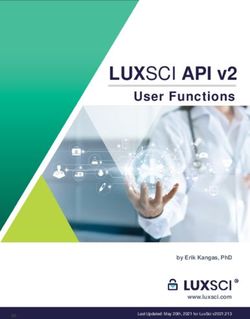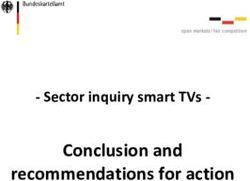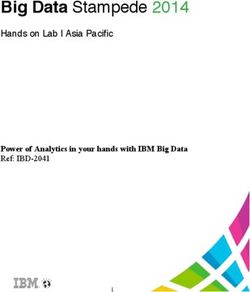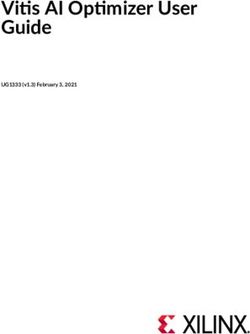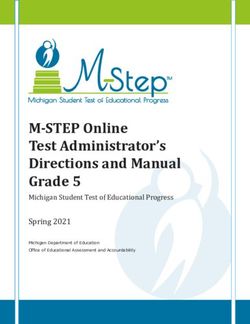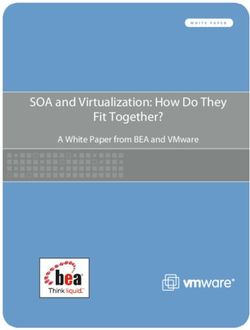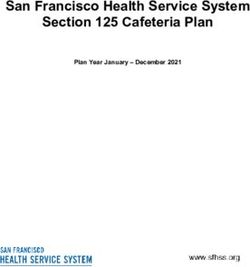User Guide Distributed Cache Service - Date 2020-07-17
←
→
Page content transcription
If your browser does not render page correctly, please read the page content below
Distributed Cache Service
User Guide Contents
Contents
1 Introduction.............................................................................................................................. 1
1.1 DCS............................................................................................................................................................................................... 1
1.2 Application Scenarios............................................................................................................................................................. 2
1.3 Advantages................................................................................................................................................................................ 3
1.4 Redis Command Compatibility........................................................................................................................................... 3
1.5 DCS Instance Specifications...............................................................................................................................................10
1.6 Accessing DCS........................................................................................................................................................................ 11
1.6.1 How to Access DCS........................................................................................................................................................... 11
1.6.2 Related Services................................................................................................................................................................. 12
1.6.3 User Permissions................................................................................................................................................................ 12
2 Getting Started...................................................................................................................... 14
2.1 Setting Up Environments................................................................................................................................................... 14
2.2 Creating a DCS Instance..................................................................................................................................................... 15
2.3 Accessing a DCS Redis Instance....................................................................................................................................... 18
2.4 Viewing Details of a DCS Instance..................................................................................................................................20
3 Operation Guide.................................................................................................................... 23
3.1 Configuring Redis-Specific Parameters..........................................................................................................................23
3.2 Starting DCS Instances........................................................................................................................................................ 30
3.3 Restarting DCS Instances................................................................................................................................................... 30
3.4 Deleting DCS Instances....................................................................................................................................................... 31
3.5 Modifying DCS Instance Specifications......................................................................................................................... 32
3.6 Changing Instance Passwords.......................................................................................................................................... 34
3.7 Modifying an Instance's Maintenance Time Window.............................................................................................. 35
3.8 Modifying an Instance's Security Group....................................................................................................................... 36
3.9 Backing Up and Restoring DCS Instances.................................................................................................................... 36
3.9.1 Overview............................................................................................................................................................................... 36
3.9.2 Configuring a Backup Policy.......................................................................................................................................... 38
3.9.3 Manually Backing Up a DCS Instance........................................................................................................................ 40
3.9.4 Restoring a DCS Instance................................................................................................................................................40
3.10 Managing Background Tasks..........................................................................................................................................41
4 Monitoring.............................................................................................................................. 43
4.1 DCS Metrics............................................................................................................................................................................. 43
2020-07-17 iiDistributed Cache Service User Guide Contents 4.2 Viewing DCS Metrics............................................................................................................................................................51 4.3 Setting Alarm Rules for Critical Metrics........................................................................................................................ 51 5 FAQs..........................................................................................................................................54 5.1 Does DCS Support Common Redis Clients Such as Jedis?...................................................................................... 54 5.2 Should I Install Redis If I Already Have a DCS Instance?........................................................................................ 54 5.3 Do I Need to Enter a Password When Accessing a DCS Instance? Where Can I Obtain the Password? ............................................................................................................................................................................................................ 54 5.4 Does Standby Cache Node Remain Synchronized with Master Cache Node?................................................ 54 5.5 Does DCS Support Data Persistence?............................................................................................................................ 55 5.6 Can DCS Be Accessed over Public Networks?............................................................................................................. 55 5.7 Can I Modify Configuration Parameters of DCS Instances?...................................................................................55 5.8 Can I Recover Data from Deleted DCS Instances?.................................................................................................... 55 5.9 What Is the Default Data Eviction Policy?................................................................................................................... 55 5.10 What Should I Do If the Connection Between My Redis Client and the DCS Instance Times Out?..... 56 5.11 Why Is Available Memory of Unused DCS Instances Less Than Total Memory? Why Is Memory Usage of Unused DCS Instances Greater Than Zero?................................................................................................................... 56 5.12 Does DCS Support Data Read/Write in Multiple Databases?............................................................................. 57 5.13 Why Can't I Back Up or Scale Up My DCS Instances?........................................................................................... 57 5.14 Do DCS Instances in Cluster Mode Support Native Redis Clusters?................................................................. 57 5.15 Why Do My DCS Instances Sometimes Become Unavailable While They Are in Running State?......... 57 5.16 Why Is the Used Instance Memory Displayed on Cloud Eye Console Slightly Higher than the Instance Available Memory?...................................................................................................................................................................... 58 5.17 How to Select and Configure a Security Group?..................................................................................................... 58 5.18 Do DCS Instances Support Cross-VPC Access?......................................................................................................... 59 A Glossary................................................................................................................................... 60 B Change History...................................................................................................................... 61 2020-07-17 iii
Distributed Cache Service
User Guide 1 Introduction
1 Introduction
1.1 DCS
Distributed Cache Service (DCS) is an online, distributed, in-memory cache service
compatible with Redis. It is reliable, scalable, usable out of the box, and easy to
manage, meeting your requirements for high read/write performance and fast
data access.
Clients can access DCS instances only when they are installed on Elastic Cloud
Servers (ECSs) and belong to the same virtual private cloud (VPC) as the DCS
instances.
Figure 1-1 Accessing DCS instances
NOTE
Like clients, DCS instances are also run on ECSs. A client must belong to the same VPC and
subnet as the DCS instance it is attempting to access.
2020-07-17 1Distributed Cache Service
User Guide 1 Introduction
DCS Redis
DCS uses Redis 3.0, a storage system that supports multiple types of data
structures, including key-value pairs. It can be used in scenarios such as caching,
event pub/sub, and high-speed queuing. Redis is networked and written in ANSI C.
It supports direct read/write of strings, hashes, lists, queues, and sets. Redis works
with in-memory datasets and provides persistence. For more information about
Redis, visit https://redis.io/.
There are three deployment modes for DCS Redis instances:
● Single-node
Each DCS instance runs on only one cache node. Such DCS instances are
mainly used for temporary data storage but are not suitable for high-
reliability service scenarios.
Single-node DCS instances support intensive concurrent read/write operations,
but do not implement data persistence. Data will be deleted after single-node
DCS instances are restarted.
● Master/Standby
DCS instances run in master/standby mode, providing higher availability than
single-node DCS instances:
– Each DCS instance runs on two cache nodes (one master and one
standby), and supports data persistence.
– The standby node is invisible to the client and does not provide data
read/write services. It is kept synchronized with the master node through
data synchronization.
– The standby node takes over automatically if the master node fails.
● Proxy Cluster
DCS instances run in Proxy Cluster mode, providing higher instance
specifications and performance than master/standby DCS instances:
– Each DCS instance has at least three master nodes. Compared with
master/standby DCS instances, DCS instances in Proxy Cluster mode
support higher instance specifications and concurrency.
– Each master node has a redundant node. If a master node is faulty, the
redundant node becomes the master node and provides data read/write
services for users.
– Each redundant node is invisible to Redis clients, and it is kept
synchronized with its master node through data synchronization.
1.2 Application Scenarios
For e-commerce, video sharing, gaming, and other data-intensive applications, it is
essential to retrieve data fast. The primary purpose of DCS is to provide fast yet
inexpensive data retrieval. With DCS, you can retrieve data from in-memory data
stores instead of relying entirely on slower disk-based databases.
DCS instances are also fully managed. You no longer need to perform
management tasks such as hardware provisioning, software patching, monitoring,
or failure recovery. Consider using DCS when you need to cache the following
types of data:
2020-07-17 2Distributed Cache Service
User Guide 1 Introduction
● Web pages
Caching the content of web pages improves page load times. The cached
content can include static data such as Hypertext Markup Language (HTML)
pages, Cascading Style Sheets (CSS), and images.
● Status
DCS provides quick and simple queries of session status and application-
scaling status, enabling easy sharing of status information.
● Application objects
DCS serves as a level-2 cache at the service layer and provides data storage
and access for external entities. Storing frequently requested data in DCS
instances can off load databases and reduce access latency.
● Events
DCS provides continuous event querying, allowing streams of events to be
processed as they occur.
1.3 Advantages
The advantages of DCS include:
● Usability off the shelf
You can create DCS instances with just a few clicks on the DCS console or by
calling application programming interfaces (APIs). DCS responds to instance
creation commands without requiring you to deal with complex underlying
software and hardware.
● Customizable specifications
DCS instance specifications range from 2 GB to 512 GB, increasing the
flexibility of DCS.
● Reliability
Data persistence, support for master/standby and Proxy Cluster modes, and
automatic failover between cache nodes ensure data reliability and service
availability.
● Ease of maintenance
You can create, restart, and delete DCS instances with just a few clicks on the
DCS console. DCS continuously monitors and maintains DCS instances so that
you can focus on application development. Service monitoring metrics include
keys, the number of client connections, and processed commands. System
monitoring metrics include memory, CPU, and network usage.
1.4 Redis Command Compatibility
This section describes DCS's compatibility with Redis commands, including
supported commands, disabled commands, unsupported scripts and commands of
later Redis versions, and restrictions on command usage.
For more information about the command syntax, visit the Redis official website.
DCS for Redis instances support most Redis commands. Any client compatible with
the Redis protocol can access DCS.
2020-07-17 3Distributed Cache Service
User Guide 1 Introduction
● For security purposes, some Redis commands are disabled in DCS. For details,
see Commands Disabled by DCS for Redis 3.0.
● Some Redis commands have usage restrictions, which are described in Other
Command Usage Restrictions.
● Some Redis commands are supported by Proxy Cluster DCS instances for
multi-key operations in the same slot. For details, see Table 1-4.
Commands Supported by DCS for Redis 3.0
The following lists commands supported by DCS for Redis 3.0.
NOTE
Commands available since later Redis versions are not supported by earlier versions. Run a
command on redis-cli to check whether it is supported by DCS for Redis. If the message
"(error) ERR unknown command" is returned, the command is not supported.
Table 1-1 Commands supported by DCS for Redis 3.0
Category Command
Key DEL, DUMP, EXISTS, EXPIRE, MOVE, PERSISI, PTTL, RANDOMKEY,
RENAME, RENAMENX, RESTORE, SORT, TTL, TYPE, SCAN,
OBJIECT
String APPEND, BITCOUNT, BITOP, BITPOS, DECR, DECRBY, GET,
GETRANGE, GETSET, INCR, INCRBY, INCRBYFLOAT, MGET, MSET,
MSETNX, PSETEX, SET, SETBIT, SETEX, SETNX, SETRANGE,
STRLEN
Hash HDEL, HEXISTS, HGET, HGETALL, HINCRBY, HINCRBYFLOAT,
HKEYS, HMGET, HMSET, HSET, HSETNX, HVALS, HSCAN
List BLPOP, BRPOP, BRPOPLRUSH, LINDEX, LINSERT, LLEN, LPOP,
LPUSHX, LRANGE, LREM, LSET, LTRIM, RPOP, RPOPLPU,
RPOPLPUSH, RPUSH, RPUSHX
NOTE
Proxy Cluster Redis 3.0 instances do not support BLPOP, BRPOP, and
BRPOPLRUSH commands.
Set SADD, SCARD, SDIFF, SDIFFSTORE, SINTER, SINTERSTORE,
SISMEMBER, SMEMBERS, SMOVE, SPOP, SRANDMEMBER, SREM,
SUNION, SUNIONSTORE, SSCAN
Sorted set ZADD, ZCARD, ZCOUNT, ZINCRBY, ZRANGE, ZRANGEBYSCORE,
ZRANK, ZREMRANGEBYRANK, ZREMRANGEBYCORE,
ZREVRANGE, ZREVRANGEBYSCORE, ZREVRANK, ZSCORE,
ZUNIONSTORE, ZINTERSTORE, ZSCAN, ZRANGEBYLEX
HyperLogLo PFADD, PFCOUNT, PFMERGE
g
Pub/Sub PSUBSCRIBE, PUBLISH, PUBSUB, PUNSUBSCRIBE, SUBSCRIBE,
UNSUBSCRIBE
2020-07-17 4Distributed Cache Service
User Guide 1 Introduction
Category Command
Transaction DISCARD, EXEC, MULTI, UNWATCH, WATCH
Connection AUTH, ECHO, PING, QUIT, SELECT
Server FLUSHALL, FLUSHDB, DBSIZE, TIME, INFO, KEYS, CLIENT KILL,
CLIENT LIST, CLIENT GETNAME, CLIENT SETNAME, CONFIG GET,
MONITOR, SLOWLOG, ROLE
NOTE
● Proxy Cluster Redis 3.0 instances do not support CLIENT commands,
including CLIENT KILL, CLIENT GETNAME, CLIENT LIST, CLIENT
SETNAME, CLIENT PAUSE, and CLIENT REPLY.
● Proxy Cluster Redis 3.0 instances do not support the MONITOR
command.
Scripting EVAL, EVALSHA, SCRIPT EXISTS, SCRIPT FLUSH, SCRIPT KILL,
SCRIPT LOAD
Geo GEOADD, GEOHASH, GEOPOS, GEODIST, GEORADIUS,
GEORADIUSBYMEMBER
Commands Disabled by DCS for Redis 3.0
Redis APIs of single-node and master/standby DCS instances are compatible with
open-source Redis for data access. For ease of use and security purposes, some
management operations cannot be initiated from a Redis client. Related
commands are listed in Table 1-2.
Table 1-2 Redis commands disabled in single-node and master/standby Redis 3.0
instances
Command Description
Key
MIGRATE Transfers a key from one Redis instance to another.
Server
SLAVEOF Changes the replication settings of a replica on the fly.
SHUTDOWN Stops all the clients and quits the Redis process.
LASTSAVE Returns the time of the last successful data persistence to
disk.
DEBUG commands Debugging command that should not be used by clients.
COMMAND Returns array reply of details about all Redis commands.
SAVE Performs a synchronous save on disk, producing a point in
time snapshot of all the data inside the Redis instance, in
the form of an RDB file.
2020-07-17 5Distributed Cache Service
User Guide 1 Introduction
Command Description
BGSAVE Asynchronously saves the database on disk.
BGREWRITEAOF Starts an Append Only File (AOF) rewrite process.
In additional to these commands, Proxy Cluster Redis 3.0 instances do not support
the commands listed in Table 1-3.
Table 1-3 Redis commands disabled in Proxy Cluster Redis 3.0 instances
Command Description
Server
SYNC An internal command used for full replication.
PSYNC An internal command used for partial replication.
MONITOR Streams back every command processed by the Redis
server for debugging.
CLIENT commands CLIENT KILL, CLIENT GETNAME, CLIENT LIST, CLIENT
SETNAME, CLIENT PAUSE, and CLIENT REPLY.
OBJECT Debugging command that should not be used by clients.
ROLE Returns the role of the instance node.
Transaction
DISCARD Flushes all previously queued commands in a transaction.
EXEC Executes all previously queued commands in a
transaction.
MULTI Marks the start of a transaction block.
UNWATCH Flushes all the previously watched keys for a transaction.
WATCH Marks the given key or keys to be watched. If the key or
keys are modified by other commands before WATCH is
executed, the transaction is interrupted.
Connection
SELECT Selects the Redis database. Note: Parameters of the
SELECT command can only be set to 0.
Key
MOVE Moves key of the currently selected database to the
specified destination database.
Cluster
2020-07-17 6Distributed Cache Service
User Guide 1 Introduction
Command Description
CLUSTER Used for cluster management.
codis (Proxy Cluster)
TIME Returns the current server time.
SLOTSINFO Returns the number of slots and the size of each slot in
Redis.
SLOTSDEL Deletes all key-value pairs in multiple slots in Redis.
SLOTSMGRTSLOT Randomly migrates a key-value pair in a slot to the
destination.
SLOTSMGRTONE Migrates a specified key-value pair to the destination.
SLOTSCHECK Checks whether slots meet the following consistency
requirements:
● All the keys in the slots have a corresponding value in
the database.
● All the keys in the database have a value in the
corresponding slot.
SLOTSMGRTTAGSLO Migrates all key-value pairs with the same tag as a
T randomly selected key in a slot.
SLOTSMGRTTAGON Migrates all key-value pairs with the same tag as a
E specified key.
List
BLPOP The blocking version of LPOP because it blocks the
connection when there are no elements to pop from any
of the given lists until the specified timeout has expired
or a non-empty element is popped.
BRPOP The blocking version of RPOP because it blocks the
connection when there are no elements to pop from any
of the given lists until the specified timeout has expired
or a non-empty element is popped.
BRPOPLPUSH The blocking variant of RPOPLPUSH. When source
contains elements, this command behaves exactly like
RPOPLPUSH.
Restricted Redis Commands
Some Redis commands are supported by Proxy Cluster DCS instances for multi-key
operations in the same slot. For details, see Table 1-4.
2020-07-17 7Distributed Cache Service
User Guide 1 Introduction
Table 1-4 Redis commands restricted in Proxy Cluster DCS instances.
Category Description
Set
SINTER Returns the members of the set resulting from the
intersection of all the given sets.
SINTERSTORE Equal to SINTER, but instead of returning the result set, it is
stored in destination.
SUNION Returns the members of the set resulting from the union of
all the given sets.
SUNIONSTORE Equal to SUNION, but instead of returning the result set, it is
stored in destination.
SDIFF Returns the members of the set resulting from the difference
between the first set and all the successive sets.
SDIFFSTORE Equal to SDIFF, but instead of returning the result set, it is
stored in destination.
SMOVE Moves member from the set at source to the set at
destination.
Sorted Set
ZUNIONSTORE Computes the union of numkeys sorted sets given by the
specified keys.
ZINTERSTORE Computes the intersection of numkeys sorted sets given by
the specified keys.
HyperLogLog
PFCOUNT Returns the approximated cardinality computed by the
HyperLogLog data structure stored at the specified variable.
PFMERGE Merges multiple HyperLogLog values into a unique value.
Key
RENAME Renames key to newkey.
RENAMENX Renames key to newkey if newkey does not yet exist.
BITOP Performs a bitwise operation between multiple keys
(containing string values) and stores the result in the
destination key.
RPOPLPUSH Returns and removes the last element (tail) of the list stored
at source, and pushes the element at the first element
(head) of the list stored at destination.
String
MSETNX Sets the given keys to their respective values.
2020-07-17 8Distributed Cache Service
User Guide 1 Introduction
NOTE
While running commands that take a long time to run, such as FLUSHALL, DCS instances
may not respond to other commands and may change to the faulty state. After the
command finishes executing, the instance will return to normal.
Other Command Usage Restrictions
Key commands:
In case of a large amount of cached data, running a Keys command may block
the execution of other commands for a long time or occupy exceptionally large
memory. Therefore, when running a Keys command, describe the exact pattern
and do not use fuzzy keys *. keys * can be used during commissioning or when
the number of keys does not exceed 5 million. Otherwise, the service cannot run
properly.
Server commands:
● While running commands that take a long time to run, such as FLUSHALL,
DCS instances may not respond to other commands and change to the faulty
state. After the command finishes executing, the instance will return to
normal.
● When the FLUSHDB or FLUSHALL command is run, execution of other service
commands may be blocked for a long time in case of a large amount of
cached data.
EVAL and EVALSHA commands:
● When the EVAL or EVALSHA command is run, at least one key must be
contained in the command parameter. Otherwise, the error message "ERR
eval/evalsha numkeys must be bigger than zero in redis cluster mode" is
displayed.
● When the EVAL or EVALSHA command is run, a Proxy Cluster DCS Redis
instance uses the first key to compute slots. Ensure that the keys to be
operated in your code are in the same slot. For details, visit https://redis.io/
commands.
● For the EVAL command:
– You are advised to learn the Lua script features of Redis before running
the EVAL command. For details, see https://redis.io/commands/eval.
– The execution timeout time of a Lua script is 5 seconds. Time-consuming
statements such as long-time sleep and large loop statements should be
avoided.
– When calling a Lua script, do not use random functions to specify keys.
Otherwise, the execution results are inconsistent on the master and
standby nodes.
Others:
2020-07-17 9Distributed Cache Service
User Guide 1 Introduction
● The time limit for executing a Redis command is 15 seconds. To prevent other
services from failing, a master/replica switchover will be triggered after the
command execution times out.
● Proxy Cluster DCS Redis instances created before July 10, 2018 must be
upgraded to support the following commands:
SINTER, SDIFF, SUNION, PFCOUNT, PFMERGE, SINTERSTORE, SUNIONSTORE,
SDIFFSTORE, SMOVE, ZUNIONSTORE, ZINTERSTORE, EVAL, EVALSHA, BITOP,
RENAME, RENAMENX, RPOPLPUSH, MSETNX, SCRIPT LOAD, SCRIPT KILL,
SCRIPT EXISTS, SCRIPT FLUSH.
1.5 DCS Instance Specifications
For each single-node DCS Redis instance, the available memory is less than the
total memory because some memory is reserved for system overhead, as shown in
Table 1-5.
Table 1-5 Specifications of single-node DCS Redis 3.0 instances
Total Memory Available Maximum Assured/Maximum
(GB) Memory Connections Bandwidth
(GB) Allowed (Mbit/s)
2 1.5 10,000 42/512
4 3.2 10,000 64/1,536
8 6.8 10,000 64/1,536
16 13.6 10,000 85/3,072
32 27.2 10,000 85/3,072
64 58.2 12,000 128/5,120
For each master/standby DCS Redis instance, the available memory is less than
that of a single-node DCS Redis instance because some memory is reserved for
data persistence, as shown in Table 1-7. The available memory of a master/
standby instance can be adjusted to support background tasks such as data
persistence and master/standby synchronization.
Table 1-6 Specifications of master/standby DCS Redis 3.0 instances
Total Memory Available Maximum Assured/Maximum
(GB) Memory Connections Bandwidth
(GB) Allowed (Mbit/s)
2 1.5 10,000 42/512
4 3.2 10,000 64/1,536
8 6.4 10,000 64/1,536
2020-07-17 10Distributed Cache Service
User Guide 1 Introduction
Total Memory Available Maximum Assured/Maximum
(GB) Memory Connections Bandwidth
(GB) Allowed (Mbit/s)
16 12.8 10,000 85/3,072
32 25.6 10,000 85/3,072
64 51.2 12,000 128/5,120
In addition to larger memory, Proxy Cluster instances feature more connections
allowed and higher bandwidth allowed than single-node and master/standby
instances.
Table 1-7 Specifications of Proxy Cluster DCS Redis 3.0 instances
Total Memory Available Maximum Assured/Maximum
(GB) Memory Connections Bandwidth
(GB) Allowed (Mbit/s)
64 64 90,000 600/5,120
128 128 180,000 600/5,120
256 256 240,000 600/5,120
512 512 480,000 600/5,120
1.6 Accessing DCS
1.6.1 How to Access DCS
There are two ways to access DCS:
● Using the management console
The DCS provides a web-based management console. To launch the DCS
console, create an account on the management console and log in, and then
choose Database > Distributed Cache Service on the homepage. On the DCS
console, you can create, restart, and delete DCS instances, and change their
passwords.
● Using APIs
If you want to integrate DCS into a third-party system for secondary
development, use APIs to access DCS. For more information about available
APIs, see the Distributed Cache Service API Reference.
2020-07-17 11Distributed Cache Service
User Guide 1 Introduction
1.6.2 Related Services
Virtual Private Cloud (VPC)
The VPC service enables users to create private, isolated virtual networks. DCS
instances run in VPCs and use the IP addresses and bandwidths of VPCs. VPCs are
based on security groups. A security group is a set of access control rules that
implements access control for mutually trusted ECSs with the same security
protection requirements in the same VPC.
Elastic Cloud Server (ECS)
The ECS service provides scalable, on-demand cloud servers for secure, flexible,
and efficient application environments, ensuring service reliability. After you create
DCS instances, you can connect to them through ECSs.
Cloud Trace Service (CTS)
CTS provides a history of operations performed on cloud service resources. With
CTS, you can query, audit, and review operations. Traces include operation time,
resource objects, resource IDs, requesters' IP addresses, resource operation
requests, and responses.
Currently, CTS records the following operations on DCS instances:
● Creating, starting, restarting, and deleting DCS instances
● Configuring Redis-specific parameters
● Changing instance passwords
● Modifying basic information
Identity and Access Management (IAM)
IAM provides identity authentication and permission management. It is used to
authenticate access to DCS.
Cloud Eye
Cloud Eye is a secure, scalable monitoring platform. It monitors DCS service
metrics and sends notifications if alarms or events occur.
For details about DCS metrics, see DCS Metrics.
1.6.3 User Permissions
The public cloud system provides two types of user permissions by default: user
management and resource management.
User management refers to the management of users, user groups, and user
group rights.
Resource management refers to the control operations that can be performed by
users on cloud service resources.
2020-07-17 12Distributed Cache Service
User Guide 1 Introduction
For details, see Permissions.
2020-07-17 13Distributed Cache Service
User Guide 2 Getting Started
2 Getting Started
2.1 Setting Up Environments
To access DCS instances through a VPC, create a VPC and configure security
groups and subnets for it before using DCS.
A VPC provides an isolated, user-configurable, and user-manageable virtual
network environment for DCS. Using VPCs enhances resource security and
simplifies network deployment.
Once you have created a VPC, you can use it for all DCS instances you
subsequently create.
Procedure
Step 1 Log in to the management console.
Step 2 Click in the upper left corner of the management console and select a region
and a project.
Step 3 Click Service List, and choose Network > Virtual Private Cloud to launch the
VPC console.
Step 4 On the Dashboard page, click Create VPC.
Step 5 Create a VPC as guided by the VPC console, retaining the default values of the
VPC parameters unless otherwise required.
For more information on how to create a VPC, see the Virtual Private Cloud User
Guide.
After a VPC is created, a subnet is also created in the subnet. If the VPC needs
more subnets, go to Step 6. Otherwise, go to 7.
Step 6 In the navigation pane, choose Virtual Private Cloud. On the Virtual Private
Cloud page, click the name of the VPC in which you intend to create a subnet. On
the Subnets tab page, click Create Subnet.
Create a subnet as guided by the VPC console, retaining the default values of the
subnet parameters unless otherwise required.
2020-07-17 14Distributed Cache Service
User Guide 2 Getting Started
For more information on how to create a subnet, see the Virtual Private Cloud
User Guide.
Step 7 In the navigation pane, choose Security Group. On the Security Group page, click
Create Security Group.
Create a security group for the VPC, retaining the default values of the security
group parameters unless otherwise required.
For more information on how to create a security group, see the Virtual Private
Cloud User Guide.
----End
2.2 Creating a DCS Instance
Scenario
DCS can be used only after DCS instances are created. DCS supports three types of
DCS instances: single-node, master/standby, and Proxy Cluster.
NOTICE
DCS does not provide built-in encryption. Encrypt any sensitive data before
transmitting or storing it. The purpose, scope, processing method, and time limits
of data processed by DCS must comply with local laws and regulations.
Prerequisites
The VPC where the DCS instance to be created is available. Security groups and
subnets have been configured for the VPC.
For more information on how to create VPCs, security groups, and subnets, see
Setting Up Environments or the Virtual Private Cloud User Guide.
Procedure
Step 1 Log in to the management console.
Step 2 Click in the upper left corner of the management console and select a region
and a project.
Step 3 Click Service List, and choose Database > Distributed Cache Service to launch
the DCS console.
Step 4 Click Create DCS Instance.
Step 5 Specify DCS instance parameters, such as the name, AZ, VPC, security group, and
subnet.
2020-07-17 15Distributed Cache Service
User Guide 2 Getting Started
Table 2-1 DCS instance parameters
Parameter Description
Region Region in which DCS is located. To select a different region, use
the region selector at the upper left of the main menu bar.
Cache Cache engine used. Currently supported: Redis.
Engine
Version Currently, only Redis 3.0 is supported.
Instance Type of the DCS instance being created.
Type Single-node, master/standby, and Proxy Cluster types are
supported.
AZ AZ in which the new DCS instance resides. If the instance type is
master/standby or Proxy Cluster, this parameter is displayed as
Master AZ.
Standby AZ Standby AZ in which the new DCS instance resides.
If the instance type is master/standby or Proxy Cluster, Standby
AZ is displayed. Select a standby AZ for the standby node of the
instance.
Instance Total memory of the new DCS instance.
Specificatio ● 2, 4, 8, 16, 32, or 64 GB if the DCS instance is in single-node or
n master/standby mode
● 64, 128, 256 or 512 GB if the DCS instance is in Proxy Cluster
mode
When creating a DCS instance on the DCS console, available free
memory is listed below the Instance Specification field. If you
need more memory, click Increase quota below the Instance
Specification field and contact customer service.
VPC Select a created VPC, subnet, and specify the IP address.
Security Security group that controls access to the new DCS instance.
Group A security group is a set of access control rules that implements
access control for mutually trusted ECSs with the same security
protection requirements in the same VPC.
Password Password required for accessing the new DCS instance.
NOTE
For security purposes, the system prompts you to enter an instance-specific
password when you are accessing the DCS instance. Keep your instance
password secure and change it periodically.
Passwords cannot be left unspecified and must:
● Consist of 8 to 32 characters.
● Contain at least three of the following character types:
uppercase letters, lowercase letters, digits, and special
characters (`~!@#$^&*()-_=+\|{}:,/?).
More Settings
2020-07-17 16Distributed Cache Service
User Guide 2 Getting Started
Parameter Description
Name Name of the new DCS instance.
A DCS instance name cannot be left unspecified and must:
● Consist of 4 to 64 characters.
● Consist of only letters, digits, hyphens (-), and underscores (_).
● Start with an uppercase or lowercase letter.
Description Description of the new DCS instance.
Auto Data backup policy. This parameter is displayed only when the
Backup instance type is master/standby or Proxy Cluster. For more
information on how to configure a backup policy, see Configuring
a Backup Policy.
Maintenanc Time range for any scheduled maintenance activities to occur for
e cache nodes of this DCS instance.
Values:
● 02:00-06:00
● 06:00-10:00
● 10:00-14:00
● 14:00-18:00
● 18:00-22:00
● 22:00-02:00
Step 6 Click Create Now.
The displayed page shows the instance information you have specified.
Step 7 Confirm the instance information and click Submit.
Step 8 After the new DCS instance has been created, return to the Cache Manager page
to view and manage your DCS instances.
It takes 5 to 15 minutes to create a DCS instance. However, it will take up to
approximately 30 minutes if the DCS instance is in Proxy Cluster mode.
After a DCS instance has been successfully created, it enters the Running state by
default.
2020-07-17 17Distributed Cache Service
User Guide 2 Getting Started
NOTE
● If the new DCS instance failed to be created, delete the unsuccessful instance creation
task by following the procedure in Deleting Instance Creation Tasks That Have Failed
to Run. Then, create the DCS instance again. If the DCS instance still fails to be created,
contact customer service.
● There is the management plane and the tenant plane. The tenant plane is also called
the pod zone. During the creation of a DCS instance, a VM is created in the pod zone. If
the instance creation fails, the instance status changes to Faulty, and the error message
"Failed to connect to the instance. Network exceptions may have occurred in the pod
zone." is displayed, indicating that the management plane cannot be connected to the
tenant plane.
----End
2.3 Accessing a DCS Redis Instance
You can access the created DCS instances through your Redis client.
DCS works with multiple types of Redis clients. This section describes how to use
the redis-cli and Redis Java (Jedis) clients to access a DCS Redis instance. For more
information on how to use other Redis clients, visit https://redis.io/clients.
Prerequisites
● The DCS Redis instance you want to access is in the Running state.
● An ECS has been created to serve as your Redis client.
For more information on how to create ECSs, see the Elastic Cloud Server User
Guide.
● The GNU Compiler Collection (GCC) has been installed on the ECS serving as
your Redis client.
NOTE
The ECS serving as your Redis client and the DCS instance to be accessed must belong to
the same VPC and can communicate with each other.
Procedure
Step 1 Log in to the management console.
Step 2 Click in the upper left corner of the management console and select a region
and a project.
Step 3 Click Service List, and choose Database > Distributed Cache Service to launch
the DCS console.
Step 4 In the navigation pane, choose Cache Manager.
Step 5 Obtain the IP address:port number of the DCS instance.
1. On the Cache Manager page, click the name of the DCS instance you want to
access.
2. On the Basic Information tab page of the instance, view the Connection
Address in the Connection section.
2020-07-17 18Distributed Cache Service
User Guide 2 Getting Started
Step 6 Access the chosen DCS instance.
● By using redis-cli
a. Download the source code package of your Redis client from http://
download.redis.io/releases/redis-3.0.7.tar.gz.
b. Upload the source code package of your Redis client to the ECS serving as
your Redis client.
c. Log in to the ECS that serves as your Redis client.
d. Run the following command to decompress the redis-3.0.7 directory from
the source code package of your Redis client:
tar -xzf redis-3.0.7.tar.gz
e. Run the following commands to go to the redis-3.0.7 directory and
compile the source code of your Redis client:
cd redis-3.0.7
make
f. Run the following commands to access the chosen DCS instance:
cd src
./redis-cli -h 192.168.0.148 -p 6379
In the second command, use the DCS instance IP address and port
number obtained in Step 5.
g. On redis-cli, run the following command to authenticate access to the
selected DCS instance:
auth password
In this command, password indicates the password used for login to the
chosen DCS instance. This password is defined during DCS Redis instance
creation.
If information similar to the following is displayed, access to the chosen
DCS instance is authenticated, and you can now read from and write to
the chosen DCS instance:
[root@dcs-vm ~]# ./redis-cli -h 192.168.0.148 -p 6379
192.168.0.148:6379> auth ******
OK
192.168.0.148:6379>
In this example command output:
▪ 192.168.0.148 is an example IP address of DCS instance, which is
obtained in Step 5.
▪ 6379 is an example port number of DCS instance, which is obtained
in Step 5.
● By using Jedis
a. Obtain the source code of the Jedis client from https://github.com/
xetorthio/jedis.
b. Write code.
i. Example code for a single Jedis connection
//Create a connection
String host = "192.168.0.150";
int port = 6379;
String pwd = "passwd";
2020-07-17 19Distributed Cache Service
User Guide 2 Getting Started
Jedis client = new Jedis(host, port);
client.auth(pwd);
client.connect(); //Run the set command
String result = client.set("key-string", "Hello, Redis!");
System.out.println( String.format("set command result:%s", result) ); //Run the get
command
String value = client.get("key-string");
System.out.println( String.format("get command result:%s", value) );
NOTE
In actual scenarios, replace passwd with the actual ciphertext password of
the Redis instance. Do not hard-code the plaintext password in the code.
This advice also applies to passwd configurations in other steps.
ii. Example code for a Jedis connection pool
//Generate configuration information of a Jedis connection pool
String ip = "192.168.0.150";
int port = 6379;
String pwd = "passwd";
GenericObjectPoolConfig config = new GenericObjectPoolConfig();
config.setTestOnBorrow(false);
config.setTestOnReturn(false);
config.setMaxTotal(100);
config.setMaxIdle(100);
config.setMaxWaitMillis(2000);
JedisPool pool = new JedisPool(config, ip, port, 100000, pwd);//Generate a Jedis
connection pool when the client application is being initialized
//Get a Jedis connection from the Jedis connection pool when the client initiates a request
Jedis client = pool.getResource();
try {
//Run commands
String result = client.set("key-string", "Hello, Redis!");
System.out.println( String.format("set command result:%s", result) );
String value = client.get("key-string");
System.out.println( String.format("get command result:%s", value) );
} catch (Exception e) {
// TODO: handle exception
} finally {
//Return the Jedis connection to the Jedis connection pool after the client's request is
processed
if (null != client) {
pool.returnResource(client);
}
} // end of try block
//Destroy the Jedis pool when the client application is closed
pool.destroy();
c. Compile code according to the readme file in the source code of the Jedis
client. Run the Jedis client to access the chosen DCS Redis instance.
----End
2.4 Viewing Details of a DCS Instance
Scenario
On the DCS console, you can view details about a DCS instance.
Procedure
Step 1 Log in to the management console.
2020-07-17 20Distributed Cache Service
User Guide 2 Getting Started
Step 2 Click in the upper left corner of the management console and select a region
and a project.
Step 3 Click Service List, and choose Database > Distributed Cache Service to launch
the DCS console.
Step 4 In the navigation pane, choose Cache Manager.
Step 5 On the Cache Manager page, search for DCS instances using any of the following
methods:
● Search by keyword.
Enter a keyword to search.
● Select attributes and enter their keywords to search.
Currently, you can search by name, ID, IP address, AZ, status, and instance
type.
For more information on how to search, click the question mark to the right of the
search box.
Step 6 On the DCS instance list, click the name of the chosen DCS instance to display
more details about it.
Table 2-2 Parameters on the Basic Information page of a DCS instance
Section Parameter Description
Instance Name Name of the chosen instance. To modify the
Details instance name, click the icon.
Status State of the chosen instance.
ID ID of the chosen instance.
Cache Cache engine used by the chosen instance.
Engine Currently, only Redis 3.0 is supported.
Instance Type of the selected instance. Currently, supported
Type types include single-node, master/standby, Proxy
Cluster.
Cache Size Specification of the chosen instance.
(GB)
Used/ The used memory space and maximum available
Available memory space of the chosen instance.
Memory The used memory space includes:
(MB)
● Size of data stored on the DCS instance
● Size of Redis-server buffers (including client
buffer and repl-backlog) and internal data
structures
Created Time at which the chosen instance started to be
created.
2020-07-17 21Distributed Cache Service
User Guide 2 Getting Started
Section Parameter Description
Run Time at which the instance was created.
Maintenanc Time range for any scheduled maintenance activities
e on cache nodes of this DCS instance. To modify the
time window, click the icon.
Description Description of the chosen DCS instance. To modify
the description, click the icon.
Connectio Password Currently, you must enable password-protected
n Protected access.
Connection IP address and port number of the chosen instance.
Address
Network AZ Availability zone in which the node running the
selected DCS instance resides.
VPC VPC in which the chosen instance resides.
Subnet Subnet in which the chosen instance resides.
Security Security group that controls access to the chosen
Group instance. To modify the security group, click the
icon.
----End
2020-07-17 22Distributed Cache Service
User Guide 3 Operation Guide
3 Operation Guide
3.1 Configuring Redis-Specific Parameters
On the DCS console, you can configure Redis-specific parameters to keep DCS
instances performing optimally.
NOTE
The default values are already optimized for typical use cases. Reconfiguring parameters is
recommended only when necessary.
Prerequisites
The DCS instance you want to configure is in the Running state, and the instance
type is single-node or master/standby (Redis parameters of DCS instances in Proxy
Cluster mode are not modifiable).
Procedure
Step 1 Log in to the management console.
Step 2 Click in the upper left corner of the management console and select a region
and a project.
Step 3 Click Service List, and choose Database > Distributed Cache Service to launch
the DCS console.
Step 4 In the navigation pane, choose Cache Manager.
Step 5 On the Cache Manager page, click the name of the DCS instance you want to
configure.
A page with details of the DCS instance is displayed.
Step 6 On the instance details page, click the Parameters tab.
Step 7 On the Parameters tab page, click Modify.
Step 8 Modify Redis-specific parameters based on your requirements.
2020-07-17 23Distributed Cache Service
User Guide 3 Operation Guide
NOTE
The Redis parameters supported by single-node and master/standby instances are different.
The following parameters are only supported by master/standby instances, but are not
supported by single-node instances:
● appendfsync
● appendonly
● repl-backlog-size
● repl-backlog-ttl
Table 3-1 Redis-specific parameters
Param Description Possible Values Default
eter Value
append Controls how often fsync() ● no everysec
fsync transfers cached data to the disk. ● always
Note that some OSs will perform
a complete data transfer but ● everysec
some others only make a "best-
effort" attempt.
There are three settings:
no: fsync() is never called. The
OS will flush data when it is
ready. This mode offers the
highest performance.
always: fsync() is called after
every write to the AOF. This
mode is very slow, but also very
safe.
everysec: fsync() is called once
per second. This mode provides a
compromise between safety and
performance.
repl- The replication backlog size 16,384–1,073,741,824 1,048,57
backlo (bytes). The backlog is a buffer 6
g-size that accumulates replica data
when replicas are disconnected
from the master. When a replica
reconnects, a partial
synchronization is performed to
synchronize the data that was
missed while replicas were
disconnected.
repl- The amount of time, in seconds, 0–604,800 3,600
backlo before the backlog buffer is
g-ttl released, starting from the last a
replica was disconnected. The
value 0 indicates that the
backlog is never released.
2020-07-17 24Distributed Cache Service
User Guide 3 Operation Guide
Param Description Possible Values Default
eter Value
append Indicates whether to log each ● yes yes
only modification of the instance. By ● no
default, data is written to disks
asynchronously in Redis. If this
function is disabled, recently-
generated data might be lost in
the event of a power failure.
Options:
yes: enabled
no: disabled
maxme How DCS will select what to volatile-lru noevictio
mory- remove when maxmemory is allkeys-lru n
policy reached.
volatile-random
For more information about this
parameter, see What Is the allkeys-random
Default Data Eviction Policy? volatile-ttl
noeviction
hash- When the number of entries in 1 to 10000 512
max- hashes is less than the value of
ziplist- this parameter, hashes are
entries encoded using a memory
efficient data structure.
hash- When the biggest entry in 1 to 10000 64
max- hashes does not exceed the
ziplist- length threshold indicated by
value this parameter, hashes are
encoded using a memory
efficient data structure.
list- When the number of entries in 1 to 10000 512
max- lists is less than the value of this
ziplist- parameter, lists are encoded
entries using a memory efficient data
structure.
list- When the biggest entry in lists 1 to 10000 64
max- does not exceed the length
ziplist- threshold indicated by this
value parameter, lists are encoded
using a memory efficient data
structure.
2020-07-17 25Distributed Cache Service
User Guide 3 Operation Guide
Param Description Possible Values Default
eter Value
set- When a set is composed entirely 1 to 10000 512
max- of strings that happen to be
intset- integers in radix 10 in the range
entries of 64 bit signed integers, sets are
encoded using a memory
efficient data structure.
zset- When the number of entries in 1 to 10000 128
max- sorted sets is less than the value
ziplist- of this parameter, sorted sets are
entries encoded using a memory
efficient data structure.
zset- When the biggest entry in sorted 1 to 10000 64
max- sets does not exceed the length
ziplist- threshold indicated by this
value parameter, sorted sets are
encoded using a memory
efficient data structure.
latency Only events that run in more 0 to 86400000 ms 0
- time than the configured
monito latency-monitor-threshold will be
r- logged as latency spikes.
thresho ● If the latency-monitor-
ld threshold is set to 0, latency
monitoring is disabled.
● If the latency-monitor-
threshold is set to a value
greater than 0, all events
blocking the server for a time
equal to or greater than the
configured latency-monitor-
threshold will be logged.
By running the LATENCY
command, you can perform
operations related to latency
monitoring, such as enabling
latency monitoring, reporting the
latest latency events logged, and
obtaining statistical data.
For more information about the
latency-monitor-threshold, visit
https://redis.io/topics/latency-
monitor.
2020-07-17 26Distributed Cache Service
User Guide 3 Operation Guide
Param Description Possible Values Default
eter Value
reserve Percentage of the maximum 0–80 0
d- available memory reserved for
memor background processes, such as
y- data persistence and replication.
percent
timeou Connection between the client 0 to 7200 seconds 0
t and server (DCS instance) will be
closed if the client is idle for the
timeout period (measured in
seconds). A timeout period of 0
seconds indicates that the
timeout function is disabled.
2020-07-17 27Distributed Cache Service
User Guide 3 Operation Guide
Param Description Possible Values Default
eter Value
notify- Keyspace event notification. If If the parameter value ""
keyspa this parameter is configured, the is an empty character
ce- Redis Sub/Pub feature will allow string, keyspace event
events clients to receive an event when notification is disabled.
a Redis data set is modified. If the parameter value
is a string of multiple
characters, keyspace
event notification is
enabled and each
character identifies a
class of keyspace
events for which Redis
will send notifications.
NOTE
● The parameter value
must contain either K
or E.
● A is an alias for "g
$lshzxe"and cannot
be used together
with any of the
characters "g
$lshzxe".
● For example, the
value Kl means that
Redis will notify
Pub/Sub clients
about keyspace
events and list
commands. The
value AKE means
Redis will notify
Pub/Sub clients
about all events.
K: Keyspace events,
published with the
__keyspace@__ prefix
E: Keyevent events,
published with
__keyevent@__ prefix
g: Generic commands
(non-type specific)
such as DEL, EXPIRE,
and RENAME
$: String commands
l: List commands
s: Set commands
h: Hash commands
2020-07-17 28Distributed Cache Service
User Guide 3 Operation Guide
Param Description Possible Values Default
eter Value
z: Sorted set
commands
x: Expired events
(events generated
every time a key
expires)
e: Evicted events
(events generated
when a key is evicted
for maxmemory)
A: Alias for "g$lshzxe",
so that the "AKE"
string means all the
events.
Note that the
parameter value must
contain either K or E.
slowlog The maximum amount of time 0–1,000,000 10,000
-log- allowed, in microseconds, for
slower- command execution. If this
than threshold is exceeded, Redis Slow
Log will record the command.
slowlog The maximum allowed length of 0–1,000 128
-max- the Redis Slow Log logs. Slow
len Log consumes memory, but you
can reclaim this memory by
running the SLOWLOG RESET
command.
NOTE
● For more information about Redis-specific parameters, visit https://redis.io/topics/
memory-optimization.
● The latency-monitor-threshold parameter is usually used for fault location. After
locating faults based on the latency information collected, change the value of latency-
monitor-threshold to 0 to avoid unnecessary latency.
Step 9 After you have finished setting parameters, click Save.
Step 10 Click Yes to confirm.
----End
2020-07-17 29Distributed Cache Service
User Guide 3 Operation Guide
3.2 Starting DCS Instances
Scenario
On the DCS console, you can start one or multiple DCS instances at a time.
NOTE
This function is not supported by recent instances. You can only start old instances that
have been stopped. Once started, these instances can only be restarted and can no longer
be stopped or started.
Procedure
Step 1 Log in to the management console.
Step 2 Click in the upper left corner of the management console and select a region
and a project.
Step 3 Click Service List, and choose Database > Distributed Cache Service to launch
the DCS console.
Step 4 In the navigation pane, choose Cache Manager.
Step 5 Click Start in the same row as the instance.
Step 6 In the Start dialog box, click OK to confirm that you want to start the instances.
It takes 1 to 30 minutes to start DCS instances. After DCS instances are started,
their status changes from Stopped to Running.
----End
3.3 Restarting DCS Instances
Scenario
On the DCS console, you can restart one or multiple DCS instances at a time.
NOTICE
● While a DCS instance is restarting, it cannot be read from or written to.
● If the DCS instance is a single-node instance, data will also be deleted from it
when it is restarted.
● An attempt to restart a DCS instance while it is being backed up may result in a
failure.
Prerequisites
The DCS instances you want to restart are in the Running or Faulty state.
2020-07-17 30You can also read