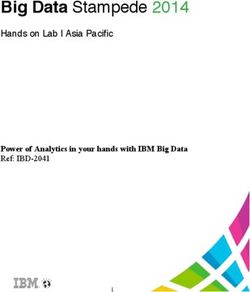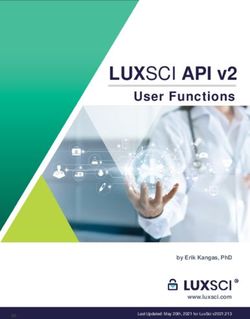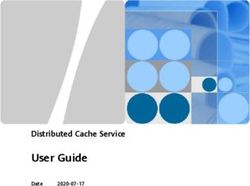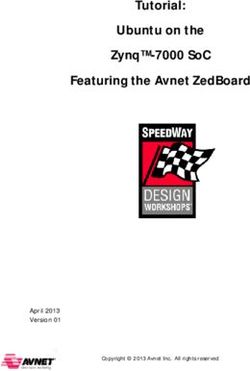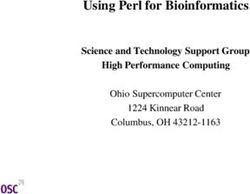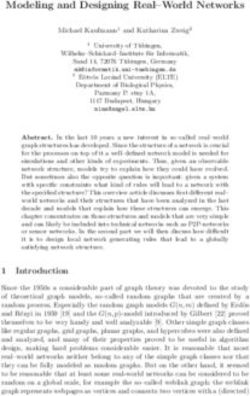Vitis AI Optimizer User Guide - UG1333 (v1.3) February 3, 2021 - Xilinx
←
→
Page content transcription
If your browser does not render page correctly, please read the page content below
Vitis AI Optimizer User Guide UG1333 (v1.3) February 3, 2021
Revision History
Revision History
The following table shows the revision history for this document.
Section Revision Summary
02/03/2021 Version 1.3
Preparing Training Dataset Added new section.
12/17/2020 Version 1.3
Entire document Minor changes.
PyTorch Version - vai_p_pytorch Added new section.
Chapter 4: Example Networks Added PyTorch Examples.
07/07/2020 Version 1.2
Entire document Minor changes.
03/23/2020 Version 1.1
Entire document Minor changes.
VAI Pruner License Added new topic
UG1333 (v1.3) February 3, 2021 www.xilinx.com
Send Feedback
Vitis AI Optimizer User Guide 2Table of Contents
Revision History...............................................................................................................2
Chapter 1: Overview and Installation................................................................. 4
Vitis AI Optimizer Overview........................................................................................................4
Navigating Content by Design Process.................................................................................... 5
Installation................................................................................................................................... 5
Chapter 2: Pruning......................................................................................................... 9
Pruning Overview........................................................................................................................9
Iterative Pruning....................................................................................................................... 10
Guidelines for Better Pruning Results.................................................................................... 12
Chapter 3: Working with VAI Pruner................................................................. 13
TensorFlow Version - vai_p_tensorflow...................................................................................13
PyTorch Version - vai_p_pytorch.............................................................................................. 18
Caffe Version - vai_p_caffe........................................................................................................24
Darknet Version - vai_p_darknet..............................................................................................28
Chapter 4: Example Networks...............................................................................36
TensorFlow Examples............................................................................................................... 36
PyTorch Examples..................................................................................................................... 60
Caffe Examples.......................................................................................................................... 65
Darknet Examples..................................................................................................................... 72
Appendix A: Additional Resources and Legal Notices............................. 73
Xilinx Resources.........................................................................................................................73
Documentation Navigator and Design Hubs.........................................................................73
References..................................................................................................................................73
Please Read: Important Legal Notices................................................................................... 74
UG1333 (v1.3) February 3, 2021 www.xilinx.com
Send Feedback
Vitis AI Optimizer User Guide 3Chapter 1: Overview and Installation
Chapter 1
Overview and Installation
Vitis AI Optimizer Overview
Vitis™ AI is a Xilinx® development kit for AI inference on Xilinx hardware platforms. Inference in
machine learning is computation-intensive and requires high memory bandwidth to meet the
low-latency and high-throughput requirements of various applications.
Vitis AI optimizer provides the ability to optimize neural network models. Currently, Vitis AI
optimizer includes only one tool called pruner. Vitis AI pruner (VAI pruner) prunes redundant
connections in neural networks and reduces the overall required operations. The pruned models
produced by VAI pruner can be further quantized by VAI quantizer and deployed to an FPGA. For
more information on VAI quantizer and deployment, see the Vitis AI User Guide in the Vitis AI User
Documentation (UG1431).
Figure 1: VAI Optimizer
The VAI pruner supports four deep learning frameworks: TensorFlow, PyTorch, Caffe, and
Darknet. The corresponding tool names are vai_p_tensorflow, vai_p_pytorch, vai_p_caffe, and
vai_p_darknet, where the "p" in the middle stands for pruning.
Vitis AI Optimizer requires a commercial license to run. Contact xilinx_ai_optimizer@xilinx.com to
access the Vitis AI Optimizer installation package and license.
UG1333 (v1.3) February 3, 2021 www.xilinx.com
Send Feedback
Vitis AI Optimizer User Guide 4Chapter 1: Overview and Installation
Navigating Content by Design Process
Xilinx® documentation is organized around a set of standard design processes to help you find
relevant content for your current development task. This document covers the following design
processes:
• Machine Learning and Data Science: Importing a machine learning model from a Caffe,
Pytorch, TensorFlow, or other popular framework onto Vitis™ AI, and then optimizing and
evaluating its effectiveness. Topics in this document that apply to this design process include:
• Chapter 2: Pruning
• Chapter 3: Working with VAI Pruner
• Chapter 4: Example Networks
Installation
The following are the two ways to obtain the Vitis AI Optimizer:
• Docker Image: Vitis AI provides a docker environment for the Optimizer. In the docker image,
there are three optimizer related conda environments: vitis-ai-optimizer_tensorflow, vitis-ai-
optimizer_caffe, and vitis-ai-optimizer_darknet. All requirements are ready in these
environments. CUDA and cuDNN versions in the docker are CUDA 10.0 and cuDNN 7.6.5.
After getting a license, you can run the VAI pruner directly in the docker.
Note: The optimizer for PyTorch is not in the docker image and can only be installed using the conda
package.
• Conda Packages: Conda packages are also available for Ubuntu 18.04. Contact
xilinx_ai_optimizer@xilinx.com to access the Vitis AI Optimizer installation package and
license. Follow the installation steps to install the pre-requirements and Vitis AI Optimizer.
Hardware Requirements
Nvidia GPU card with CUDA Compute Capability >= 3.5 is required. It is recommended to use
Tesla P100 or Tesla V100.
Software Requirements
Note: This section is only required for installing the Conda package. For Docker image, skip this section.
The dependencies are already there.
UG1333 (v1.3) February 3, 2021 www.xilinx.com
Send Feedback
Vitis AI Optimizer User Guide 5Chapter 1: Overview and Installation
• GPU-related Software: Install GPU related software according to the operating system. For
Ubuntu 16.04, install CUDA 9.0, cuDNND 7 and Driver 384 or above. For Ubuntu 18.04,
install CUDA 10.0, cuDNN 7 and Driver 410 or above.
• NVIDIA GPU Drivers:
Install GPU driver by apt-get or directly install the CUDA package with driver. For example:
apt-get install nvidia-384
apt-get install nvidia-410
• CUDA Toolkit:
Get the CUDA package associated with the Ubuntu version from https://
developer.nvidia.com/cuda-toolkit-archive and directly install the NVIDIA CUDA runfile
package.
• cuDNN SDK: Get cuDNN from https://developer.nvidia.com/cudnn and append its installation
directory to the $LD_LIBRARY_PATH environmental variable.
export LD_LIBRARY_PATH=$LD_LIBRARY_PATH:/usr/local/cudnn-7.0.5/lib64
• CUPTI: CUPTI is required by vai_p_tensorflow and is installed together with CUDA. You
must add the CUPTI directory to the $LD_LIBRARY_PATH environment variable. For
example:
export LD_LIBRARY_PATH=$LD_LIBRARY_PATH:/usr/local/cuda/extras/CUPTI/lib64
• NCCL: NCCL is required by vai_p_caffe. Download NCCL from its homepage (https://
developer.nvidia.com/nccl/nccl-legacy-downloads) and install.
sudo dpkg -i nccl-repo-ubuntu1804-2.6.4-ga-cuda10.0_1-1_amd64.deb
sudo apt update
sudo apt install libnccl2=2.6.4-1+cuda10.0 libnccl-dev=2.6.4-1+cuda10.0
VAI Pruner
Note: To install the VAI pruner, you must install the Conda package first. For the Docker image, skip this
section. VAI pruner already exists in the coresponding Conda environments.
To install VAI pruner, first install Conda and then install the Conda package for your framework.
Install Conda
For more information, see the Conda installation guide.
UG1333 (v1.3) February 3, 2021 www.xilinx.com
Send Feedback
Vitis AI Optimizer User Guide 6Chapter 1: Overview and Installation
vai_optimizer_tensorflow
vai_p_tensorflow is based on TensorFlow 1.15. Install this vai_optimizer_tensorflow package to
get vai_p_tensorflow.
$ tar xzvf vai_optimizer_tensorflow.tar.gz
$ conda install vai_optimizer_tensorflow_gpu -c file://$(pwd)/vai-bld -c
conda-forge/label/gcc7 -c conda-forge
vai_optimizer_pytorch
vai_optimizer_pytorch is a Python library and you can use it by calling its APIs.
$ tar xzvf vai_optimizer_pytorch.tar.gz
$ conda install vai_optimizer_pytorch_gpu -c file://$(pwd)/vai-bld -c
pytorch
vai_optimizer_caffe
vai_p_caffe binary is included in this vai_optimizer_caffe conda package.
$ tar xzvf vai_optimizer_caffe.tar.gz
$ conda install vai_optimizer_caffe_gpu -c file://$(pwd)/vai-bld -c conda-
forge/label/gcc7 -c conda-forge
vai_optimizer_darknet
$ tar xzvf vai_optimizer_darknet.tar.gz
$ conda install vai_optimizer_darknet_gpu -c file://$(pwd)/vai-bld
VAI Pruner License
There are two types of license: floating license and node-locked license. The VAI Pruner finds
licenses using an environment variable XILINXD_LICENSE_FILE. For floating license server,
you need to specify the path in the form port@hostname. For example, export
XILINXD_LICENSE_FILE=2001@xcolicsvr1. For node-locked license file, you need to
specify a particular license file or directory where all the .lic files located.
To specify a particular file:
export XILINXD_LICENSE_FILE=/home/user/license.lic
To specify a directory:
export XILINXD_LICENSE_FILE=/home/user/license_dir
If you have multiple licenses, you can specify them at the same time, each separated by a colon:
export XILINXD_LICENSE_FILE=1234@server1:4567@server2:/home/user/license.lic
UG1333 (v1.3) February 3, 2021 www.xilinx.com
Send Feedback
Vitis AI Optimizer User Guide 7Chapter 1: Overview and Installation
For node-locked license, it can also be installed by copying to $HOME/.Xilinx directory.
UG1333 (v1.3) February 3, 2021 www.xilinx.com
Send Feedback
Vitis AI Optimizer User Guide 8Chapter 2: Pruning
Chapter 2
Pruning
Pruning Overview
Most neural networks are typically over-parameterized, with significant redundancy to achieve a
certain accuracy. “Pruning” is the process of eliminating redundant weights while keeping the
accuracy loss as low as possible.
Figure 2: Pruning Methods
Before Pruning Fine Pruning Coarse Pruning
Eliminate weights Eliminate neurons
X23141-112720
The simplest form of pruning is called “fine-grained pruning” and results in sparse weight
matrices. The Vitis AI pruner employs the “coarse-grained pruning” method, which eliminates
neurons that do not contribute significantly to the network’s accuracy. For convolutional layers,
“coarse-grained pruning” prunes the entire 3D kernel and so is also called channel pruning.
Pruning always reduces the accuracy of the original model. Retraining (finetuning) adjusts the
remaining weights to recover accuracy.
UG1333 (v1.3) February 3, 2021 www.xilinx.com
Send Feedback
Vitis AI Optimizer User Guide 9Chapter 2: Pruning
Iterative Pruning
The Vitis AI pruner is designed to reduce the number of model parameters while minimizing the
accuracy loss. This is done in an iterative process as shown in the following figure. Pruning results
in accuracy loss and retraining recovers accuracy. Pruning, followed by retraining, forms one
iteration. In the first iteration of pruning, the input model is the baseline model, and it is pruned
and fine-tuned. In subsequent iterations, the fine-tuned model obtained from previous iterations
is used to prune again. This process is usually repeated several times until a desired sparse model
is obtained. A model cannot be pruned to a smaller size at once. Once too many parameters are
removed from the model, the performance of the model is reduced and it is challenging to
restore the model.
IMPORTANT! The reduction parameter is gradually increased in every iteration, to help better recover
accuracy during the finetune stage.
Following the process of iterative pruning, higher pruning rates can be achieved without
significant loss of model performance.
Figure 3: Iterative Process of Pruning
Accuracy
Pruning
Retraining
loss
Weight
Reduction
30% 50% 70%
X23142-082219
The four primary tasks in the Vitis AI pruner are as follows:
1. Analysis (ana): Perform a sensitivity analysis on the model to determine the optimal pruning
strategy.
2. Pruning (prune): Reduce the number of computations in the input model.
3. Fine-tuning (finetune): Retrain the pruned model to recover accuracy.
4. Transformation (transform): Generate a dense model with reduced weights.
Follow these steps to prune a model. The steps are also shown in the following figure.
UG1333 (v1.3) February 3, 2021 www.xilinx.com
Send Feedback
Vitis AI Optimizer User Guide 10Chapter 2: Pruning
1. Analyze the original baseline model.
2. Prune the model.
3. Finetune the pruned model.
4. Repeat steps 2 and 3 several times.
5. Transform the pruned sparse model to a final dense model.
Figure 4: Pruning Workflow
Baseline Model
Model Analysis
Pruning
Finetuning
Yes
Continue Pruning
No
Transformation
Pruned Model
X24846-121020
UG1333 (v1.3) February 3, 2021 www.xilinx.com
Send Feedback
Vitis AI Optimizer User Guide 11Chapter 2: Pruning
Guidelines for Better Pruning Results
The following is a list of suggestions for better pruning results, higher pruning rate, and smaller
accuracy loss.
1. Use as much data as possible to perform a model analysis. Ideally, you should use all the data
in the validation dataset, which can be time consuming. You can also use partial validation set
data, but you need to make sure at least half of the data set is used.
2. During the finetuning stage, experiment with a few parameters, including the initial learning
rate, the learning rate decay policy and use the best result as the input to the next round of
pruning.
3. The data used in fine-tuning should be the same as the data used to train the baseline.
4. If the accuracy does not improve sufficiently after several finetuning experiments, try
reducing the pruning rate and then re-run pruning and finetuning.
UG1333 (v1.3) February 3, 2021 www.xilinx.com
Send Feedback
Vitis AI Optimizer User Guide 12Chapter 3: Working with VAI Pruner
Chapter 3
Working with VAI Pruner
TensorFlow Version - vai_p_tensorflow
Exporting an Inference Graph
First, build a TensorFlow graph for training and evaluation. Each part must be written in a
separate script. If you have trained a baseline model before and you have the training codes, then
you only need to prepare the codes for evaluation. The evaluation script must contain a function
named model_fn that creates all the needed nodes from input to output. The function should
return a dictionary that maps the names of output nodes to their operations or a
tf.estimator.Estimator. For example, if your network is an image classifier, the returned dictionary
usually includes operations to calculate top-1 and top-5 accuracy as shown in the following
snippet:
def model_fn():
# graph definition codes here
# ……
return {
'top-1': slim.metrics.streaming_accuracy(predictions, labels),
'top-5': slim.metrics.streaming_recall_at_k(logits, org_labels, 5)
}
Or, if you use TensorFlow Estimator API to train and evaluate your network, your model_fn
must return an instance of tf.estimator. At the same time, you also need to provide a function
called eval_input_fn, which the Estimator uses to get the data used in the evaluation.
def cnn_model_fn(features, labels, mode):
# codes for building graph here
…
eval_metric_ops = {
"accuracy": tf.metrics.accuracy(
labels=labels, predictions=predictions["classes"])}
return tf.estimator.EstimatorSpec(
mode=mode, loss=loss, eval_metric_ops=eval_metric_ops)
def model_fn():
return tf.estimator.Estimator(
model_fn=cnn_model_fn, model_dir="./models/train/")
mnist = tf.contrib.learn.datasets.load_dataset("mnist")
train_data = mnist.train.images # Returns np.array
train_labels = np.asarray(mnist.train.labels, dtype=np.int32)
UG1333 (v1.3) February 3, 2021 www.xilinx.com
Send Feedback
Vitis AI Optimizer User Guide 13Chapter 3: Working with VAI Pruner
eval_data = mnist.test.images # Returns np.array
eval_labels = np.asarray(mnist.test.labels, dtype=np.int32)
def eval_input_fn():
return tf.estimator.inputs.numpy_input_fn(
x={"x": eval_data},
y=eval_labels,
num_epochs=1,
shuffle=False)
The evaluation codes are used to export an inference GraphDef file and evaluate network
performance during pruning. To export a GraphDef proto file, use the following code:
import tensorflow as tf
from google.protobuf import text_format
from tensorflow.python.platform import gfile
with tf.Graph().as_default() as graph:
# your graph definition here
# ……
graph_def = graph.as_graph_def()
with gfile.GFile(‘inference_graph.pbtxt’, 'w') as f:
f.write(text_format.MessageToString(graph_def))
Performing Model Analysis
Before conducting model pruning, you need to analyze the model first. The main purpose of this
process is to find a suitable pruning strategy to prune the model.
To run model analysis, you need to provide a Python script containing the functions that evaluate
model performance. Assuming that your script is eval_model.py, you must provide the
required functions in one of three ways:
• A function named model_fn() that returns a Python dict of metric ops:
def model_fn():
tf.logging.set_verbosity(tf.logging.INFO)
img, labels = get_one_shot_test_data(TEST_BATCH)
logits = net_fn(img, is_training=False)
predictions = tf.argmax(logits, 1)
labels = tf.argmax(labels, 1)
eval_metric_ops = {
'accuracy': tf.metrics.accuracy(labels, predictions),
'recall_5': tf.metrics.recall_at_k(labels, logits, 5)
}
return eval_metric_ops
• A function named model_fn() that returns an instance of tf.estimator.Estimator and a
function named eval_input_fn() that feeds test data to the estimator:
def model_fn():
return tf.estimator.Estimator(
model_fn=cnn_model_fn, model_dir="./models/train/")
def eval_input_fn():
UG1333 (v1.3) February 3, 2021 www.xilinx.com
Send Feedback
Vitis AI Optimizer User Guide 14Chapter 3: Working with VAI Pruner
return tf.estimator.inputs.numpy_input_fn(
x={"x": eval_data},
y=eval_labels,
num_epochs=1,
shuffle=False)
• A function named evaluate() that takes a single parameter as argument that returns the
metric score:
def evaluate(checkpoint_path):
with tf.Graph().as_default():
net = ConvNet(False)
net.build(test_only=True)
score = net.evaluate(checkpoint_path)
return score
Suppose you use the first way to write the script, the following snippet shows how to call
vai_p_tensorflow to perform model analysis.
vai_p_tensorflow \
--action=ana \
--input_graph=inference_graph.pbtxt \
--input_ckpt=model.ckpt \
--eval_fn_path=eval_model.py \
--target="recall_5" \
--max_num_batches=500 \
--workspace:/tmp \
--exclude="conv node names that excluded from pruning" \
--output_nodes="output node names of the network"
Following are the arguments in this command. See vai_p_tensorflow Usage for a full list of
options.
• --action: The action to perform.
• --input_graph: A GraphDef proto file that represents the inference graph of the network.
• --input_ckpt: The path to a checkpoint to use for pruning.
• --eval_fn_path: The path to a Python script defining an evaluation graph.
• --target: The target score that evaluates the performance of the network. If there is more than
one score in the network, you should choose the one that is most important.
• --max_num_batches: The number of batches to run in the evaluation phase. This parameter
affects the time taken to analyze the model. The larger this value, the more time required for
the analysis and the more accurate the analysis is. The maximum value of this parameter is the
size of the validation set or the batch_size, that is, all the data in the validation set is used for
evaluation.
• --workspace: Directory for saving output files.
• --exclude: Convolution nodes excluded from pruning.
• --output_nodes: Output nodes of the inference graph.
UG1333 (v1.3) February 3, 2021 www.xilinx.com
Send Feedback
Vitis AI Optimizer User Guide 15Chapter 3: Working with VAI Pruner
Starting Pruning Loop
Once the command ana has ended, you can start pruning the model. The command prune is
very similar to command ana, requiring the same configuration file:
vai_p_tensorflow \
--action=prune \
--input_graph=inference_graph.pbtxt \
--input_ckpt=model.ckpt \
--output_graph=sparse_graph.pbtxt \
--output_ckpt=sparse.ckpt \
--workspace=/home/deephi/tf_models/research/slim \
--sparsity=0.1 \
--exclude="conv node names that excluded from pruning" \
--output_nodes="output node names of the network"
There is one new argument in this command:
• --sparsity: The sparsity of network after pruning. It it a value between 0 and 1. The larger the
value, the sparser the model is after pruning.
When the prune command finishes, the vai_p_tensorflow outputs FLOPs of network before
and after pruning.
Finetuning the Pruned Model
The performance of the pruned model has a certain degree of decline and you need to fine-tune
it to improve its performance. Finetuning a pruned model is basically the same as training model
from scratch, except that the hype-parameters, such as the initial learning rate and the learning
rate decay type, are different.
When pruning and fine-tuning is done, an iteration of pruning is completed. In general, to achieve
higher pruning rate without significant loss of performance, the model needs to be pruned
several times. After every iteration of "prune-finetune", you need to make two changes to the
commands before you run the next pruning:
1. Modify the --input_ckpt flag to a checkpoint file generated in previous fine-tuning
process.
2. Increase the value of --sparsity flag to prune more in the next iteration.
Generating Dense Checkpoints
After a few iterations of pruning, you get a model that is smaller than its original size. To get a
final model, perform a transformation of the model.
vai_p_tensorflow \
--action=transform \
--input_ckpt=model.ckpt-10000 \
--output_ckpt=dense.ckpt
UG1333 (v1.3) February 3, 2021 www.xilinx.com
Send Feedback
Vitis AI Optimizer User Guide 16Chapter 3: Working with VAI Pruner
It should be noted that transformation is only required after all iterations of pruning are
completed. Do not run the transform command between each iteration of pruning.
Now, you have a GraphDef file containing the architecture of the pruned model and a
checkpoint file saving trained weights. For prediction or quantization, merge these two files into
a single pb file. For more details about freezing, see Using the Saved Format.
Freezing the Graph
Freeze the graph using the following command:
freeze_graph \
--input_graph=sparse_graph.pbtxt \
--input_checkpoint=dense.ckpt \
--input_binary=false \
--output_graph=frozen.pb \
--output_node_names=”vgg_16/fc8/squeezed”
After completing all the previous steps, you should get the final output file, frozen.pb, of the
pruning. This file can be used for prediction or quantization. To get the FLOPs of the frozen
graph, run the following command:
vai_p_tensorflow --action=flops --input_graph=frozen.pb --input_nodes=input
--input_node_shapes=1,224,224,3 --output_nodes=vgg_16/fc8/squeezed
vai_p_tensorflow Usage
The following arguments are available when running vai_p_tensorflow:
Table 1: vai_p_tensorflow Arguments
Defau
Argument Type Action Description
lt
action string - "" Which action to run. Valid actions include ‘ana',
'prune', 'transform', and 'flops'.
workspace string [‘ana’, ‘prune’] "" Directory for saving output files.
input_graph string [‘ana’, ‘prune’, "" Path of a GraphDef protobuf file that defines the
‘flops’] network’s architecture.
input_ckpt string [‘ana’, ‘prune’, "" Path of a checkpoint file. It is the prefix of filenames
‘transform’] created for the checkpoint.
eval_fn_path string [‘ana’] "" A Python file path used for model evaluation.
target string [‘ana’] "" The output node name that indicates the performance
of the model.
max_num_batch int [‘ana’] None Maximum number of batches to evaluate.By default,
es use all.
output_graph string [‘prune’] "" Path of a GraphDef protobuf file for saving the pruned
network.
output_ckpt string [‘prune’, "" Path of a checkpoint file for saving weights.
‘transform’’]
UG1333 (v1.3) February 3, 2021 www.xilinx.com
Send Feedback
Vitis AI Optimizer User Guide 17Chapter 3: Working with VAI Pruner
Table 1: vai_p_tensorflow Arguments (cont'd)
Defau
Argument Type Action Description
lt
gpu string [‘ana’] "" GPU device IDs to use separated by ‘,’.
sparsity float [‘prune’] None The desired sparsity of network after pruning.
exclude repeated [‘ana’, ‘prune’] None Convolution nodes excluded from pruning.
input_nodes repeated [‘flops’] None Input nodes of the inference graph.
input_node_shap repeated [‘flops’] None Shape of input nodes.
es
output_nodes repeated [‘ana’, ‘prune’, None Output nodes of the inference graph.
‘flops’]
channel_batch int [‘prune’] 2 The number of output channels is a multiple of this
value after pruning.
PyTorch Version - vai_p_pytorch
The pruning tool on PyTorch is a Python package rather than an executable program. Use the
pruning APIs to prune the model.
Preparing a Baseline Model
For simplicity, ResNet18 from torchvision is used here.
from torchvision.models.resnet import resnet18
model = resnet18(pretrained=True)
Creating a Pruner
A pruner can be created by providing the model to be pruned and its input shape and input
dtype. Note that shape is the size of the input image and does not contain batch size.
from pytorch_nndct import Pruner
from pytorch_nndct import InputSpec
pruner = Pruner(model, InputSpec(shape=(3, 224, 224), dtype=torch.float32))
For models with multiple inputs, you can use a list of InputSpec to initialize a pruner.
UG1333 (v1.3) February 3, 2021 www.xilinx.com
Send Feedback
Vitis AI Optimizer User Guide 18Chapter 3: Working with VAI Pruner
Model Analysis
To run model analysis, you need to define a function that can be used to evaluate the model. The
first argument of this function must be the model to be evaluated.
def evaluate(val_loader, model, criterion):
batch_time = AverageMeter('Time', ':6.3f')
losses = AverageMeter('Loss', ':.4e')
top1 = AverageMeter('Acc@1', ':6.2f')
top5 = AverageMeter('Acc@5', ':6.2f')
progress = ProgressMeter(
len(val_loader), [batch_time, losses, top1, top5], prefix='Test: ')
# switch to evaluate mode
model.eval()
with torch.no_grad():
end = time.time()
for i, (images, target) in enumerate(val_loader):
model = model.cuda()
images = images.cuda(non_blocking=True)
target = target.cuda(non_blocking=True)
# compute output
output = model(images)
loss = criterion(output, target)
# measure accuracy and record loss
acc1, acc5 = accuracy(output, target, topk=(1, 5))
losses.update(loss.item(), images.size(0))
top1.update(acc1[0], images.size(0))
top5.update(acc5[0], images.size(0))
# measure elapsed time
batch_time.update(time.time() - end)
end = time.time()
if i % 50 == 0:
progress.display(i)
# TODO: this should also be done with the ProgressMeter
print(' * Acc@1 {top1.avg:.3f} Acc@5 {top5.avg:.3f}'.format(
top1=top1, top5=top5))
return top1.avg, top5.avg
def ana_eval_fn(model, val_loader, loss_fn):
return evaluate(val_loader, model, loss_fn)[1]
Then, call ana() method with the function defined above as the first argument.
pruner.ana(ana_eval_fn, args=(val_loader, criterion))
Here, the ‘args’ is the tuple of arguments starting from the second argument required by
‘ana_eval_fn’.
UG1333 (v1.3) February 3, 2021 www.xilinx.com
Send Feedback
Vitis AI Optimizer User Guide 19Chapter 3: Working with VAI Pruner
Pruning the Model
Call prune() method to get a pruned model. The ratio is the proportion of FLOPs expected to
be reduced.
model = pruner.prune(ratio=0.1)
Finetuning the Pruned Model
The process of fine-tuning is the same as training a baseline model. The difference is that the
weights of the baseline model are randomly initialized and the weights of the pruned model are
inherited from the baseline model.
class AverageMeter(object):
"""Computes and stores the average and current value"""
def __init__(self, name, fmt=':f'):
self.name = name
self.fmt = fmt
self.reset()
def reset(self):
self.val = 0
self.avg = 0
self.sum = 0
self.count = 0
def update(self, val, n=1):
self.val = val
self.sum += val * n
self.count += n
self.avg = self.sum / self.count
def __str__(self):
fmtstr = '{name} {val' + self.fmt + '} ({avg' + self.fmt + '})'
return fmtstr.format(**self.__dict__)
def train(train_loader, model, criterion, optimizer, epoch):
batch_time = AverageMeter('Time', ':6.3f')
data_time = AverageMeter('Data', ':6.3f')
losses = AverageMeter('Loss', ':.4e')
top1 = AverageMeter('Acc@1', ':6.2f')
top5 = AverageMeter('Acc@5', ':6.2f')
# switch to train mode
model.train()
end = time.time()
for i, (images, target) in enumerate(train_loader):
# measure data loading time
data_time.update(time.time() - end)
model = model.cuda()
images = images.cuda()
target = target.cuda()
# compute output
output = model(images)
UG1333 (v1.3) February 3, 2021 www.xilinx.com
Send Feedback
Vitis AI Optimizer User Guide 20Chapter 3: Working with VAI Pruner
loss = criterion(output, target)
# measure accuracy and record loss
acc1, acc5 = accuracy(output, target, topk=(1, 5))
losses.update(loss.item(), images.size(0))
top1.update(acc1[0], images.size(0))
top5.update(acc5[0], images.size(0))
# compute gradient and do SGD step
optimizer.zero_grad()
loss.backward()
optimizer.step()
# measure elapsed time
batch_time.update(time.time() - end)
end = time.time()
if i % 10 == 0:
print('Epoch: [{}] Acc@1 {} Acc@5 {}'.format(epoch, top1.avg,
top5.avg)
Next, run the training loop. Here the parameter ‘model’ in train() function is the returned
object from prune() method.
lr = 1e-4
optimizer = torch.optim.Adam(model.parameters(), lr, weight_decay=1e-4)
best_acc5 = 0
epochs = 10
for epoch in range(epochs):
train(train_loader, model, criterion, optimizer, epoch)
acc1, acc5 = evaluate(val_loader, model, criterion)
# remember best acc@1 and save checkpoint
is_best = acc5 > best_acc5
best_acc5 = max(acc5, best_acc5)
if is_best:
model.save('resnet18_sparse.pth.tar')
torch.save(model.state_dict(), 'resnet18_final.pth.tar')
Note: In the last two lines of code we save two checkpoint files. ‘model.save()’ saves sparse weights with
the same shapes as the baseline model and the removed channel is set to 0. ‘model.state_dict()’ returns
dense weights with the pruned shapes. The first checkpoint is used as input for the next round of pruning,
and the second checkpoint is used for the final deployment. That is, if there is another round of pruning,
then use the first checkpoint, and if this is the last round of pruning, then use the second checkpoint.
UG1333 (v1.3) February 3, 2021 www.xilinx.com
Send Feedback
Vitis AI Optimizer User Guide 21Chapter 3: Working with VAI Pruner
Iterative Pruning
Load the sparse checkpoint and increase pruning ratio. Here, the pruning ratio is increased from
0.1 to 0.2.
model = resnet18()
model.load_state_dict(torch.load('resnet18_sparse.pth.tar'))
pruner = Pruner(model, InputSpec(shape=(3, 224, 224), dtype=torch.float32))
model = pruner.prune(ratio=0.2)
When you get the new pruned model, you can start fine-tuning again.
vai_p_pytorch APIs
pytorch_nndct.InputSpec
Specifies the dtype and shape of every input to a module.
Arguments
InputSpec(shape, dtype)
• shape: Shape tuple, expected shape of the input.
• dtype: Expected torch.dtype of the input.
pytorch_nndct.Pruner
Implements channel pruning at the module level.
Arguments
Pruner(module, input_specs)
Create a new Pruner object.
• module: A torch.nn.Module object to be pruned.
• input_specs: The inputs of the module: a InputSpec object or list of InputSpec.
Methods
• ana(eval_fn, args=(), gpus=None)
Performs model analysis.
• eval_fn: Callable object that takes a torch.nn.Module object as its first argument and
returns the evaluation score.
UG1333 (v1.3) February 3, 2021 www.xilinx.com
Send Feedback
Vitis AI Optimizer User Guide 22Chapter 3: Working with VAI Pruner
• args: A tuple of arguments that will be passed to eval_fn.
• gpus: A tuple or list of GPU indices used for model analysis. If not set, the default GPU will
be used.
• prune(ratio=None, threshold=None, excludes=[], output_script='graph.py')
Prune the network by given ratio or threshold. Return a PruningModule object works like a
normal torch.nn.Module with addtional pruning info.
• ratio: The expected percentage of FLOPs reduction. This is just a hint value, the actual
FLOPs drop not necessarily strictly to this value after pruning.
• threshold: Relative proportion of model performance loss that can be tolerated.
• excludes: Modules that need to prevent from pruning.
• output_script: Filepath that saves the generated script used for rebuilding model.
• summary(pruned_model)
Get the pruning summary of the pruned model.
• pruned_model: A pruned module returned by prune() method.
pytorch_nndct.pruning.core.PruningModule
Represents a pruned module returned by pytorch_nndct.Pruner.prune().
Attributes
• module: A torch.nn.Module that represents the actual pruned module.
• pruning_info: A dictionary containing pruning details of each layer.
Methods
save(path)
Saves sparse state to given path.
• path: Checkpoint path to save.
state_dict(destination=None, prefix='', keep_vars=False)
Returns a dictionary containing a whole state of the module. Refer to related Pytorch Document
padded_state_dict()
Returns a dictionary containing a sparse state of the module. The shape of the state is the same
as the original baseline model with the pruned channels filled with zeros.
UG1333 (v1.3) February 3, 2021 www.xilinx.com
Send Feedback
Vitis AI Optimizer User Guide 23Chapter 3: Working with VAI Pruner
Caffe Version - vai_p_caffe
Creating a Configuration File
Most vai_p_caffe tasks require a configuration file as an input argument. A typical
configuration file is shown below:
workspace: "examples/decent_p/"
gpu: "0,1,2,3"
test_iter: 100
acc_name: "top-1"
model: "examples/decent_p/float.prototxt"
weights: "examples/decent_p/float.caffemodel"
solver: "examples/decent_p/solver.prototxt"
rate: 0.1
pruner {
method: REGULAR
}
The definition for the terms used are:
• workspace: Directory for saving temporary and output files.
• gpu: Use the given GPU devices IDS separated by ',' for acceleration.
• test_iter: The number of iterations to use in a test phase. A larger value improves the analysis
results but increases the run time. The maximum value of this parameter is determined by the
size of the validation dataset/batch_size, i.e, all data in the validation dataset will be used for
testing.
• acc_name: The accuracy measure used to determine the "goodness" of the model.
• model: The model definition protocol buffer text file. If there are two separate model
definition files used in training and testing, merge them into a single file.
• weights: The model weights to be pruned.
• solver: The solver definition protocol buffer text file used for finetuning.
• rate: The weight reduction parameter sets the amount by which the number of computations
is reduced relative to the baseline model. For example, with a setting of "0.1," the tool
attempts to reduce the number of multiply-add operations by 10% relative to the baseline
model.
• method: Pruning method is used. Currently, REGULAR is the only valid value.
UG1333 (v1.3) February 3, 2021 www.xilinx.com
Send Feedback
Vitis AI Optimizer User Guide 24Chapter 3: Working with VAI Pruner
Performing Model Analysis
This is the first stage of the pruning process. This task attempts to find a suitable pruning
strategy. Create a suitable configuration file named config.prototxt, as described in the
previous section, and execute the following command:
$ ./vai_p_caffe ana –config config.prototxt
Figure 5: Model Analysis
Starting Pruning Loop
Pruning can begin after the analysis task completed. The prune command uses the same
configuration file:
$ ./vai_p_caffe prune –config config.prototxt
vai_p_caffe prunes the model using the rate parameter specified in the configuration file. Upon
completion, the tool generates a report that includes the accuracy, the number of weights, and
the required number of operations before and after pruning. The following figure shows a sample
report.
UG1333 (v1.3) February 3, 2021 www.xilinx.com
Send Feedback
Vitis AI Optimizer User Guide 25Chapter 3: Working with VAI Pruner
Figure 6: Pruning Report
A file named final.prototxt which describes the pruned network is generated in the
workspace.
Finetuning the Pruned Model
Run the following command to recover the accuracy loss from pruning:
$ ./vai_p_caffe finetune -config config.prototxt
Finetuning a pruned model is essentially the same as training the model from scratch. The solver
parameters such as initial learning rate, learning rate decay type, etc. may be different. A pruning
iteration is composed of the prune and finetune tasks executed sequentially. In general, to
achieve a greater weight reduction without significant accuracy loss, several pruning iterations
must be performed.
The configuration file needs to be modified after every pruning iteration:
1. Increase the rate parameter relative to the baseline model.
2. Modify the weights parameter to the best model obtained in the previous finetuning step.
A modified configuration file is shown below:
workspace: "examples/decent_p/"
gpu: "0,1,2,3"
test_iter: 100
acc_name: "top-1"
model: "examples/decent_p/float.prototxt"
#weights: "examples/decent_p/float.caffemodel"
weights: "examples/decent_p/regular_rate_0.1/_iter_10000.caffemodel"
solver: "examples/decent_p/solver.prototxt"
# change rate from 0.1 to 0.2
#rate: 0.1
rate: 0.2
pruner {
method: REGULAR
}
UG1333 (v1.3) February 3, 2021 www.xilinx.com
Send Feedback
Vitis AI Optimizer User Guide 26Chapter 3: Working with VAI Pruner
Generating the Final Model
After a few pruning iterations, a model with fewer weights is generated. The following
transformation step is required to finalize the model:
$ ./vai_p_caffe transform –model float.prototxt –weights
finetuned_model.caffemodel
If you fail to specify the name of the output file, a default file named
transformed.caffemodel is generated. The corresponding model file is the
final.prototxt generated by the prune command.
To get the FLOPs of a model, you can use the stat command:
$ ./vai_p_caffe stat –model final.prototxt
IMPORTANT! The transformation should only be executed after all pruning iterations have been
completed.
vai_p_caffe Usage
The following arguments are available when running vai_p_caffe:
Table 2: vai_p_caffe Arguments
Argument Attribute Default Description
ana
config required “” The configuration file path.
prune
config required “” The configuration file path.
finetune
config required “” The configuration file path.
transform
model required “” Baseline model definition protocol buffer text file
weights required “” Model weights file path.
output optional “” The output transformed weights.
Table 3: vai_p_caffe Configuration File Parameters
Argument Type Attribute Default Description
workspace string required None Directory for saving output files.
gpu string optional “0” GPU device IDs used for compression and fine-tuning, separated
by ‘,’.
test_iter int optional 100 The number of iterations to run in test phase.
UG1333 (v1.3) February 3, 2021 www.xilinx.com
Send Feedback
Vitis AI Optimizer User Guide 27Chapter 3: Working with VAI Pruner
Table 3: vai_p_caffe Configuration File Parameters (cont'd)
Argument Type Attribute Default Description
acc_name string required None The accuracy measure of interest. This parameter is the layer_top
of the layer used to evaluate network performance. If the
network has multiple evaluation metrics, choose the one that you
think is most important. For classification tasks, this parameter
may be top-1 or top-5 accuracy; for detection tasks, this
parameter is generally mAP; for segmentation tasks, typically the
layer for calculating mIOU is set here.
model string required None The model definition protocol buffer text file. If there are two
different model definition files for training and testing, it is
recommended to merge them into a single file.
weights string required None The trained weights to compress.
solver string required None The solver definition protocol buffer text file.
rate float optional None The expected model pruning ratio.
method enum optional REGULA Pruning method to be used. Currently REGULAR is the only valid
R value.
ssd_ap_version string optional None The ap_version setting for SSD network compression. Must be
one of 11point, MaxIntegral and Integral.
exclude repeated optional None Used to exclude some layers from pruning. You can use this
parameter to prevent specified convolutional layers from being
pruned.
kernel_batch int optional 2 The number of output channels is a multiple of this value after
pruning.
Darknet Version - vai_p_darknet
Creating a Configuration File
A typical main cfg file for YOLOv3 pruning is as follows. In this example, you will prune a YoloV3
model trained on VOC dataset and prepare the VOC data in the standard Darknet way. Refer to
the YOLO website for details.
Because of the YOLOv3 network structure, the convolution layer before the YOLO layer cannot
be pruned, which means that if you use standard YOLOv3 cfg file, layer 81, 93, and 105 should
be added to “ignore_layer”. A full list of main cfg options can be found in the vai_p_darknet Usage
section.
RECOMMENDED: Do not prune the convolution layer before 81, 93, and 105. The ana step will be very
slow if layers 80, 92,104 are not ignored.
# a cfg example to prune YoloV3
[pruning]
workspace=pruning
datacfg=pruning/voc.data
modelcfg=pruning/yolov3-voc.cfg
prunedcfg=pruning/yolov3-voc-prune.cfg
UG1333 (v1.3) February 3, 2021 www.xilinx.com
Send Feedback
Vitis AI Optimizer User Guide 28Chapter 3: Working with VAI Pruner
ana_out_file=pruning/ana.out
prune_out_weights=pruning/weights.prune
criteria=0
kernel_batch=2
ignore_layer=80,81,92,93,104,105
yolov3=1
threshold=0.005
Preparing Training Dataset
Finetuning with the original training dataset is required to get a satisfactory pruning result. Refer
to the Yolo page for how to prepare datasets for darknet. Taking Pascal VOC Dataset as an
example, find or create a data cfg file "voc.data" such as the following.
classes= 20
train = /dataset/voc/train.txt
valid = /dataset/voc/2007_test.txt
names = data/voc.names
backup = backup
The "train" text file specifies the training images.
/dataset/voc/VOCdevkit/VOC2007/JPEGImages/000012.jpg
/dataset/voc/VOCdevkit/VOC2007/JPEGImages/000017.jpg
/dataset/voc/VOCdevkit/VOC2007/JPEGImages/000023.jpg
...
At the same time, label files should be located in corespoonding "labels" folder. The directory
hierarchy looks like this.
/dataset/voc/VOCdevkit/VOC2007/
|-- JPEGImages/
| |-- 000001.jpg
| |-- 000002.jpg
| |-- ...
|-- labels
| |-- 000001.txt
| |-- 000002.txt
| |-- ...
|-- ...
Performing Model Analysis
A model should be analyzed before conducting a model pruning. The main purpose of this
process is to find the optimal pruning strategy to prune the model later. Run the following
command to start the analysis:
./vai_p_darknet pruner ana pruning/cfg pruning/yolov3-voc_final.weights
UG1333 (v1.3) February 3, 2021 www.xilinx.com
Send Feedback
Vitis AI Optimizer User Guide 29Chapter 3: Working with VAI Pruner
Depending on the size of model and validation dataset, the ana command may take a couple of
hours. Running ana with multi-gpu can greatly accelerate the running speed. The following
command runs with four GPUs.
./vai_p_darknet pruner ana pruning/cfg pruning/yolov3-voc_final.weights -
gpus 0,1,2,3
Starting Pruning Loop
Once the ana command has executed successfully, you can start pruning the model. prune is
very similar to ana and uses the same configuration file:
./vai_p_darknet pruner prune pruning/cfg pruning/yolov3-voc_final.weights
The pruning tool prunes the model according to the value of threshold and generates an output
as follows. After loading the model, the tool shows the pruning rate for each layer and the output
weights file. Finally, it automatically evaluates the mAP of the pruned model. You can see that
the mAP after pruning is 0.494531, much lower than the original one. Finetuning, which is the
next step, is used to recover the accuracy. If you want to follow the iterative pruning with a small
step size, change the threshold option in the main cfg to a smaller value and run again.
Start pruning ...
pruning slot: 0,
prune main layer 0
kernel_batch:2, rate:0.3000, keep_num:24
pruning slot: 1,3,
prune main layer 1
kernel_batch:2, rate:0.3000, keep_num:46
prune slave layer 3
prune related layer 2
kernel_batch:2, rate:0.3000, keep_num:24
...
pruning slot: 102,
prune main layer 102
kernel_batch:2, rate:0.5000, keep_num:128
prune related layer 101
kernel_batch:2, rate:0.5000, keep_num:64
Saving weights to pruning/weights.prune
calculate map
Process 100 on GPU 0
Process 200 on GPU 0
...
Process 4800 on GPU 0
Process 4900 on GPU 0
AP for class 0 = 0.501017
AP for class 1 = 0.711958
...
AP for class 18 = 0.621339
AP for class 19 = 0.472648
mAP : 0.494531
Total Detection Time: 158.943884 Seconds
UG1333 (v1.3) February 3, 2021 www.xilinx.com
Send Feedback
Vitis AI Optimizer User Guide 30Chapter 3: Working with VAI Pruner
Finetuning the Pruned Model
The performance of the pruned model has a certain degree of decline and must be finetuned to
improve the performance.
Run the following command to start finetuning.
./vai_p_darknet pruner finetune pruning/cfg
Multi-GPU finetuning is generally faster.
./vai_p_darknet pruner finetune pruning/cfg -gpus 0,1,2,3
The command outputs the basic information at first. Modify the training parameters in
pruning/yolov3-voc-prune.cfg, if necessary.
$./darknet pruner finetune pruning/cfg -gpus 0,1,2,3
GPUs: 0,1,2,3
Workspace exists: pruning
Finetune model : pruning/yolov3-voc-prune.cfg
Finetune weights: pruning/weights.prune
...
When pruning and fine-tuning are done, one iteration of pruning is completed. In general, to
achieve higher pruning rate without significant loss of performance, the model needs several
iterations. A typical workflow is as follows:
1. Setting a small threshold in the configuration file.
2. Start the pruning of the model.
3. Fine-tuning the pruned model.
4. Increasing the threshold.
5. Back to step 2.
After every iteration of pruning, you need to make two changes before you run next iteration:
The first one is to increase the threshold in the main cfg file and the second one is to change the
output file to avoid overwriting the old results.
Here is a sample for the main cfg file modification:
[pruning]
workspace=pruning
datacfg=pruning/voc.data
modelcfg=pruning/yolov3-voc.cfg
prunedcfg=pruning/yolov3-voc-prune.cfg
ana_out_file=pruning/ana.out
# change prune_out_weights to avoid overwriting old results
prune_out_weights=pruning/weights.prune.round2
criteria=0
UG1333 (v1.3) February 3, 2021 www.xilinx.com
Send Feedback
Vitis AI Optimizer User Guide 31Chapter 3: Working with VAI Pruner
kernel_batch=2
ignore_layer=80,81,92,93,104,105
yolov3=1
# change threshold from 0.005 to 0.01
threshold=0.01
After the modifications, use the new pruning main cfg file to run the prune command again and
you can start a new iteration of pruning.
Model Transformation
After a few iterations of pruning, you get a model that is much smaller than its original size.
Finally, you need to transform the pruned model, which has many zero channels, to a normal
model.
Run the following command to transform model.
./vai_p_darknet pruner transform pruning/cfg backup/*_final.weights
Note: The transformation is only required after all iterations of pruning have been completed and you do
not need to run the transform command between each iteration of pruning.
If you want to know the compression ratio or how many operations are in the pruned network,
use the stat command.
./vai_p_darknet pruner stat model-transform.cfg
The command outputs the following.
...
layer 104, ops:1595576320
layer 104, params:295168
layer 105, ops:104036400
layer 105, params:19275
Total operations: 41495485135
Total params: 43693647
Model Evaluation
Use the standard way to test the transformed model. Change modelcfg in main cfg to
transformed model.
modelcfg=pruning/model-transform.cfg
Run the following command to generate detection output and further evaluate mAP using the
tools from different datasets.
./vai_p_darknet pruner valid pruning/cfg weights.transform
UG1333 (v1.3) February 3, 2021 www.xilinx.com
Send Feedback
Vitis AI Optimizer User Guide 32Chapter 3: Working with VAI Pruner
Model Conversion and Deployment
Because our hardware only supports the deployment of Caffe and TensorFlow models, it is
necessary to convert a Darknet model to a Caffe model. An open source conversion tool is
included in Caffe. Convert Darknet model to Caffe and then follow Vitis AI User Guide in the Vitis
AI User Documentation (UG1431) to deploy to an FPGA.
vai_p_darknet Usage
The pruning tool includes seven commands shown in Table 1: vai_p_tensorflow Arguments. The
ana, prune, finetune, and transform are main commands corresponding to the pruning
process. The stat, map, and valid commands are auxiliary tools. The main cfg file is required
for all the commands. A full list of options in the main cfg file is shown in Table 2: vai_p_caffe
Arguments. The last column “Used in” in Table 2: vai_p_caffe Arguments shows this option is
used in which commands. Use the first character to represent the commands. For example, the
“workspace” option is used in all the commands, so “APFTSMV” is there. “is_yolov3” is used only
in the ana and prune commands, so “AP_____” is in that column.
Table 4: Seven Commands in vai_p_darknet
Command Description and Usage
ana Analyze the model to find the pruning strategy. This command analyzes the input model (“modelcfg”
in main cfg + weights in command line), generate a prunedcfg file and output ana results. The default
output location is the “workspace” specified in cfg and the default file names are {$prefix}-
prune.cfg and ana.out. Output file names can be changed by specifying “prunedcfg” and
“ana_out_file” in cfg. See Table 2: vai_p_caffe Arguments for all the items in main cfg. Multiple GPUs
can be used to accelerate the ana process by setting the GPUs indices.
Usage:
./vai_p_darknet pruner ana cfg weights [-gpus gpu_ids]
Example:
./vai_p_darknet pruner ana pruning/cfg pruning/yolov3.weights -gpus 0,1,2,3
prune Prune the input model. This command prunes the input model (“modelcfg” in main cfg + weights in
command line) according to the ana result by ana command and the settings in main cfg. The
parameters include “criteria”, “kernel_batch”, “ignore_layer”, “threshold” and “is_yolov3”. See Table
2: vai_p_caffe Arguments for setting details.
Generally, the prunedcfg file has been created in the ana step. If “prunedcfg” is not specified in main
cfg, this command will generate one automatically to the default path. The output pruned weights file
is defined by “prune_out_weights” in main cfg. If not defined, the default output is “weights.prune” in
workspace.
Usage:
./vai_p_darknet pruner prune cfg weights
Example:
./vai_p_darknet pruner prune pruning/cfg pruning/yolov3.weights -gpus 0,1,2,3
UG1333 (v1.3) February 3, 2021 www.xilinx.com
Send Feedback
Vitis AI Optimizer User Guide 33Chapter 3: Working with VAI Pruner
Table 4: Seven Commands in vai_p_darknet (cont'd)
Command Description and Usage
finetune Fine-tune the pruned model to improve the performance of the model. This command finetunes the
pruned model. It reads model description specified by “prunedcfg” in main cfg. For weights file,
weights file in command line is the first priority. If not specified, the “prune_out_weights” in main cfg
is used. This finetune command follows the standard Darknet training process and save model
snapshots to “backup” directory by default.
Usage:
./vai_p_darknet pruner finetune cfg [weights] [-gpus gpu_ids]
Example:
./vai_p_darknet pruner finetune pruning/cfg pruning/weights.prune -gpus 0,1,2,3
transform Transform the pruned model to a regular model. After channel pruning, there are many zeros in the
pruned model (“prunedcfg” in main cfg + weights in command line). This transform command
removes useless zeros and change the pruned model to a normal one. The output model cfg and
model weights are specified by “transform_out_cfg” and “transform_out_weights” in main cfg. If not
specified, “model-transform.cfg” and “weights.transform” are the default file names.
Usage:
./vai_p_darknet pruner transform cfg weights
Example:
./vai_p_darknet pruner transform pruning/cfg backup/*_final.weights -gpus
0,1,2,3
stat Count how many floating-point operations are required for the model. Only a modelcfg is required for
this command. In the command line, you can use main cfg with a “modelcfg” item like the other
commands. Or you can directly use modelcfg in the command line.
Usage
./vai_p_darknet pruner stat cfg
Example:
./vai_p_darknet pruner stat pruning/cfg
./vai_p_darknet pruner stat pruning/yolov3.cfg
map Test model (“modelcfg” in main cfg + weights in command line) mAP using the built-in method. This
mAP is used in our tool and it is not run in the standard way. Use “valid” command to generate
detection results and calculate mAP using the standard python script.
Usage
./vai_p_darknet pruner map cfg weights
Example:
./vai_p_darknet pruner map pruning/cfg backup/*_final.weights -gpus 0,1,2,3
valid Predict using specified model and output standard detection results. The results can be further used
to evaluate mAP, using the tools provided by different datasets. This command is the same as
“darknet detector valid” in the open source Darknet.
Usage
./vai_p_darknet pruner valid cfg weights [-out outfile]
Example:
./vai_p_darknet pruner valid pruning/cfg backup/*_final.weights -gpus 0,1,2,3
Table 5: Full list of Options in Main cfg File
Option Description Default Value Active In
workspace Workspace for pruning “./pruning” APFTSMV
datacfg Data cfg file, same to standard darknet “./pruning/voc.data” A_F__MV
UG1333 (v1.3) February 3, 2021 www.xilinx.com
Send Feedback
Vitis AI Optimizer User Guide 34You can also read