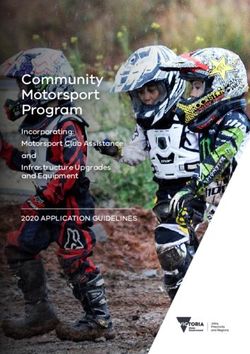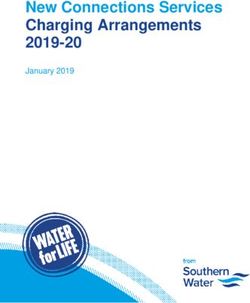Introduction to VMware Infrastructure - Update 2 Release for ESX Server 3.5, ESX Server 3i version 3.5 , VirtualCenter 2.5
←
→
Page content transcription
If your browser does not render page correctly, please read the page content below
vi3_intro_vi.book Page 1 Friday, June 27, 2008 7:17 PM
Introduction to VMware
Infrastructure
Update 2 Release for
ESX Server 3.5, ESX Server 3i version 3.5 , VirtualCenter 2.5vi3_intro_vi.book Page 2 Friday, June 27, 2008 7:17 PM
Introduction to VMware Infrastructure
Introduction to VMware Infrastructure
Revision: 20080725
Item: EN-000019-00
You can find the most up-to-date technical documentation on our Web site at:
http://www.vmware.com/support/
The VMware Web site also provides the latest product updates.
If you have comments about this documentation, submit your feedback to:
docfeedback@vmware.com
© 2008 VMware, Inc. All rights reserved. Protected by one or more U.S. Patent Nos. 6,397,242,
6,496,847, 6,704,925, 6,711,672, 6,725,289, 6,735,601, 6,785,886, 6,789,156, 6,795,966, 6,880,022,
6,944,699, 6,961,806, 6,961,941, 7,069,413, 7,082,598, 7,089,377, 7,111,086, 7,111,145, 7,117,481,
7,149,843, 7,155,558, 7,222,221, 7,260,815, 7,260,820, 7,269,683, 7,275,136, 7,277,998, 7,277,999,
7,278,030, 7,281,102, 7,290,253, and 7,356,679; patents pending.
VMware, the VMware “boxes” logo and design, Virtual SMP and VMotion are registered trademarks or
trademarks of VMware, Inc. in the United States and/or other jurisdictions. All other marks and names
mentioned herein may be trademarks of their respective companies.
VMware, Inc.
3401 Hillview Ave.
Palo Alto, CA 94304
www.vmware.com
2 VMware, Inc.vi3_intro_vi.book Page 3 Friday, June 27, 2008 7:17 PM
Contents
About This Book 5
VMware Infrastructure Introduction 9
Physical Topology of VI Datacenter 12
Computing Servers 12
Storage Networks and Arrays 13
IP Networks 13
VirtualCenter Server 13
Desktop Clients 13
Virtual Datacenter Architecture 14
Hosts, Clusters, and Resource Pools 15
VMware Infrastructure Distributed Services 17
Network Architecture 21
Storage Architecture 23
VMware Consolidated Backup 26
VirtualCenter Server 27
Communication Between VirtualCenter and ESX Server 30
Accessing the Virtual Datacenter 31
First Time Use 32
Web Access 32
Where to Go from Here 33
Glossary 35
VMware, Inc. 3vi3_intro_vi.book Page 4 Friday, June 27, 2008 7:17 PM
Introduction to VMware Infrastructure
4 VMware, Inc.vi3_intro_vi.book Page 5 Friday, June 27, 2008 7:17 PM
About This Book
This manual, the Introduction to VMware Infrastructure, provides information about the
features and functionality of VMware® Infrastructure.
Introduction to VMware Infrastructure covers both ESX Server 3.5 and ESX Server 3i
version 3.5. For ease of discussion, this book uses the following product naming
conventions:
For topics specific to ESX Server 3.5, this book uses the term “ESX Server 3.”
For topics specific to ESX Server 3i version 3.5, this book uses the term
“ESX Server 3i.”
For topics common to both products, this book uses the term “ESX Server.”
When the identification of a specific release is important to a discussion, this book
refers to the product by its full, versioned name.
When a discussion applies to all versions of ESX Server for VMware
Infrastructure 3, this book uses the term “ESX Server 3.x.”
Intended Audience
This manual is intended for anyone who needs to familiarize themselves with the
components and capabilities of VMware Infrastructure. The information in this manual
is written for experienced Windows or Linux system administrators who are familiar
with virtual machine technology and datacenter operations.
VMware, Inc. 5vi3_intro_vi.book Page 6 Friday, June 27, 2008 7:17 PM
Introduction to VMware Infrastructure
Document Feedback
VMware welcomes your suggestions for improving our documentation. If you have
comments, send your feedback to:
docfeedback@vmware.com
VMware Infrastructure Documentation
The VMware Infrastructure documentation consists of the combined VMware
VirtualCenter and ESX Server documentation set.
Abbreviations Used in Figures
The figures in this book use the abbreviations listed in Table 1.
Table 1. Abbreviations
Abbreviation Description
database VirtualCenter database
datastore Storage for the managed host
dsk# Storage disk for the managed host
hostn VirtualCenter managed hosts
SAN Storage area network type datastore shared between managed hosts
tmplt Template
user# User with access permissions
VC VirtualCenter
VM# Virtual machines on a managed host
Technical Support and Education Resources
The following sections describe the technical support resources available to you. To
access the current versions of this book and other books, go to:
http://www.vmware.com/support/pubs.
6 VMware, Inc.vi3_intro_vi.book Page 7 Friday, June 27, 2008 7:17 PM
About This Book
Online and Telephone Support
Use online support to submit technical support requests, view your product and
contract information, and register your products. Go to:
http://www.vmware.com/support
Customers with appropriate support contracts should use telephone support for the
fastest response on priority 1 issues. Go to:
http://www.vmware.com/support/phone_support.html
Support Offerings
Find out how VMware support offerings can help meet your business needs. Go to:
http://www.vmware.com/support/services
VMware Education Services
VMware courses offer extensive hands‐on labs, case study examples, and course
materials designed to be used as on‐the‐job reference tools. For more information about
VMware Education Services, go to:
http://mylearn1.vmware.com/mgrreg/index.cfm
VMware, Inc. 7vi3_intro_vi.book Page 8 Friday, June 27, 2008 7:17 PM
Introduction to VMware Infrastructure
8 VMware, Inc.vi3_intro_vi.book Page 9 Friday, June 27, 2008 7:17 PM
VMware Infrastructure Introduction
VMware Infrastructure is a full infrastructure virtualization suite that provides
comprehensive virtualization, management, resource optimization, application
availability, and operational automation capabilities in an integrated offering. VMware
Infrastructure virtualizes and aggregates the underlying physical hardware resources
across multiple systems and provides pools of virtual resources to the datacenter in the
virtual environment.
In addition, VMware Infrastructure brings about a set of distributed services that
enables fine‐grain, policy‐driven resource allocation, high availability, and
consolidated backup of the entire virtual datacenter. These distributed services enable
an IT organization to establish and meet their production Service Level Agreements
with their customers in a cost effective manner.
VMware, Inc. 9vi3_intro_vi.book Page 10 Friday, June 27, 2008 7:17 PM
Introduction to VMware Infrastructure
The relationships among the various components of the VMware Infrastructure are
shown in Figure 1.
Figure 1. VMware Infrastructure
VMware Infrastructure
VI Client VI Web Access VI SDK
DRS HA Consolidated Plug-in
Backup
VirtualCenter Server
virtual machines
apps apps apps apps apps apps apps
OS OS OS OS OS OS OS
Virtual SMP ESX Servers VMFS
enterprise
servers
enterprise
network
enterprise
storage
VMware Infrastructure includes the following components shown in Figure 1:
VMware ESX Server – A robust, production‐proven virtualization layer run on
physical servers that abstracts processor, memory, storage, and networking
resources into multiple virtual machines. There are different versions of
ESX Server. ESX Server 3 is installable software that is purchased separately from
physical hardware. ESX Server 3i is embedded by the original equipment
manufacturer (OEM) in the physical hardware.
VirtualCenter Server – The central point for configuring, provisioning, and
managing virtualized IT environments.
10 VMware, Inc.vi3_intro_vi.book Page 11 Friday, June 27, 2008 7:17 PM
VMware Infrastructure Introduction
VMware Infrastructure Client (VI Client) – An interface that allows users to
connect remotely to the VirtualCenter Server or individual ESX Servers from any
Windows PC.
VMware Infrastructure Web Access (VI Web Access) – A Web interface that
allows virtual machine management and access to remote consoles.
VMware Virtual Machine File System (VMFS) – A high‐performance cluster file
system for ESX Server virtual machines.
VMware Virtual Symmetric Multi‐Processing (SMP) – Feature that enables a
single virtual machine to use multiple physical processors simultaneously.
VMware VMotion™ and VMware Storage VMotion – VMware VMotion enables
the live migration of running virtual machines from one physical server to another
with zero down time, continuous service availability, and complete transaction
integrity. VMware Storage VMotion enables the migration of virtual machine files
from one datastore to another without service interruption.
VMware High Availability (HA) – Feature that provides easy‐to‐use,
cost‐effective high availability for applications running in virtual machines. In the
event of server failure, affected virtual machines are automatically restarted on
other production servers that have spare capacity.
VMware Distributed Resource Scheduler (DRS) – Feature that allocates and
balances computing capacity dynamically across collections of hardware resources
for virtual machines. This feature includes distributed power management (DPM)
capabilities that enable a datacenter to significantly reduce its power consumption.
VMware Consolidated Backup (Consolidated Backup) – Feature that provides an
easy‐to‐use, centralized facility for agent‐free backup of virtual machines.
It simplifies backup administration and reduces the load on ESX Servers.
VMware Infrastructure SDK – Feature that provides a standard interface for
VMware and third‐party solutions to access the VMware Infrastructure.
VMware, Inc. 11vi3_intro_vi.book Page 12 Friday, June 27, 2008 7:17 PM
Introduction to VMware Infrastructure
Physical Topology of VI Datacenter
As Figure 2 shows, a typical VMware Infrastructure datacenter consists of basic
physical building blocks such as x86 computing servers, storage networks and arrays,
IP networks, a management server, and desktop clients.
Figure 2. VMware Infrastructure Datacenter Physical Topology
VirtualCenter
Management Server VI Client Web browser terminal
server server server
group 1 group 2 group 3
virtual machines
VM VM VM
VM VM VM fibre channel switch fabric / IP network
ESX Server
fibre channel iSCSI NAS
storage array storage array storage array
Computing Servers
The computing servers are industry standard x86 servers that run VMware ESX Server
on the bare metal. ESX Server software provides resources for and runs the virtual
machines. Each computing server is referred to as a standalone host in the virtual
environment. A number of similarly configured x86 servers can be grouped together
with connections to the same network and storage subsystems to provide an aggregate
set of resources in the virtual environment, called a cluster.
12 VMware, Inc.vi3_intro_vi.book Page 13 Friday, June 27, 2008 7:17 PM
VMware Infrastructure Introduction
Storage Networks and Arrays
Fiber Channel SAN arrays, iSCSI SAN arrays, and NAS arrays are widely used storage
technologies supported by VMware Infrastructure to meet different datacenter storage
needs. Sharing the storage arrays between (by connecting them to) groups of servers via
storage area networks allows aggregation of the storage resources and provides more
flexibility in provisioning them to virtual machines.
IP Networks
Each computing server can have multiple Ethernet network interface cards (NICs) to
provide high bandwidth and reliable networking to the entire datacenter.
VirtualCenter Server
The VirtualCenter Server provides a convenient single point of control to the
datacenter. It provides many essential datacenter services such as access control,
performance monitoring, and configuration. It unifies the resources from the
individual computing servers to be shared among virtual machines in the entire
datacenter. It accomplishes this by managing the assignment of virtual machines to the
computing servers and the assignment of resources to the virtual machines within a
given computing server based on the policies set by the system administrator.
Computing servers will continue to function even in the unlikely event that
VirtualCenter Server becomes unreachable (for example, the network is severed).
They can be managed separately and will continue to run the virtual machines
assigned to them based on the resource assignment that was last set. After the
VirtualCenter Server becomes reachable, it can manage the datacenter as a whole again.
The architecture of VirtualCenter Server will be described in detail in later sections.
Desktop Clients
VMware Infrastructure provides a selection of interfaces for datacenter management
and virtual machine access. Users can choose the interface that best meets their needs:
VMware Infrastructure Client (VI Client), Web Access through a Web browser, or
terminal services (such as Windows Terminal Services).
VMware, Inc. 13vi3_intro_vi.book Page 14 Friday, June 27, 2008 7:17 PM
Introduction to VMware Infrastructure
Virtual Datacenter Architecture
VMware Infrastructure virtualizes the entire IT infrastructure including servers,
storage, and networks. It aggregates these heterogeneous resources and presents a
simple and uniform set of elements in the virtual environment. With VMware
Infrastructure, IT resources can be managed like a shared utility and dynamically
provisioned to different business units and projects without worrying about the
underlying hardware differences and limitations.
Figure 3 shows the key elements in virtual datacenter. You can view, configure, and
manage these key elements using VirtualCenter Server. These elements include:
Computing and memory resources called hosts, clusters, and resource pools
Storage resources called datastores
Networking resources called networks
Virtual machines
Figure 3. Virtual Datacenter Architecture
cluster1
RP2 host1
VM VM
RP1 RP3
VM VM
VM VM
datastores
VM
network A
network B
A host is the virtual representation of the computing and memory resources of a
physical machine running ESX Server. When one or more physical machines are
grouped together to work and be managed as a whole, the aggregate computing and
memory resources form a cluster. Machines can be dynamically added or removed
from a cluster. Computing and memory resources from hosts and clusters can be finely
partitioned into a hierarchy of resource pools.
14 VMware, Inc.vi3_intro_vi.book Page 15 Friday, June 27, 2008 7:17 PM
VMware Infrastructure Introduction
Datastores are virtual representations of combinations of underlying physical storage
resources in the datacenter. These physical storage resources can come from the local
SCSI, SAS, or SATA disks of the server; the Fiber Channel SAN disk arrays; the iSCSI
SAN disk arrays; or Network Attached Storage (NAS) arrays.
Networks in the virtual environment connect virtual machines to each other or to the
physical network outside of the virtual datacenter.
Virtual machines are designated to a particular host, cluster or resource pool, and a
datastore when they are created. A virtual machine consumes resources like an
appliance consuming electricity. After being powered‐on they consume resources
dynamically as the workload increases or give back resources dynamically as the
workload decreases.
Provisioning of virtual machines is much faster and easier than physical machines.
New virtual machines can be created in seconds. When a virtual machine is
provisioned, the appropriate operating system and applications can be installed
unaltered on the virtual machine to handle a particular workload just as though they
were being installed on a physical machine. To make things easier, a virtual machine
can even be provisioned with the operating system and applications already installed
and configured.
Resources are provisioned to virtual machines based on the policies set by the system
administrator who owns the resources. The policies can reserve a set of resources for a
particular virtual machine to guarantee its performance. The policies can also prioritize
and set a variable portion of the total resources to each virtual machine. A virtual
machine will be prevented from being powered‐on (to consume resources) if doing so
would violate the resource allocation policies. For more information on resource and
power management, see the Resource Management Guide.
The following sections examine in detail the virtual elements of the datacenter.
Hosts, Clusters, and Resource Pools
Hosts, clusters, and resources pools provide flexible and dynamic ways to organize the
aggregated computing and memory resources in the virtual environment and link
them back to the underlying physical resources.
A host represents the aggregate computing and memory resources of a physical x86
server. For example, if the physical x86 server has four dual‐core CPUs running at
4 gigahertz each and 32 gigabytes of system memory, the host will have 32 gigahertz of
computing power and 32 gigabytes of memory available for running virtual machines
that are assigned to it.
VMware, Inc. 15vi3_intro_vi.book Page 16 Friday, June 27, 2008 7:17 PM
Introduction to VMware Infrastructure
A cluster acts and can be managed much like a host. It represents the aggregate
computing and memory resources of a group of physical x86 servers sharing the same
network and storage arrays. For example, if the group contains eight servers, each
server has four dual‐core CPUs running at 4 gigahertz each and 32 gigabytes of
memory. The cluster will then have 256 gigahertz of computing power and
256 gigabytes of memory available for the running virtual machines assigned to it.
Resource pools are partitions of computing and memory resources from a single host
or a cluster. Any resource pool can be partitioned into smaller resource pools to further
divide and assign resources to different groups or for different purposes. In other
words, resource pools can be hierarchical and nested.
Figure 4. Hosts, Clusters, and Resource Pools
Finance Department
Accounting
VM VM VM VM VM
Other Payroll 4 GHz
16 GB RAM
8 GHz
32 GB RAM
Cluster
12 GHz
48 GB RAM
virtual
physical
x86 server x86 server x86 server
4 GHz 4 GHz 4 GHz
16 GB RAM 16 GB RAM 16 GB RAM
Figure 4 illustrates the use of resource pools. Three x86 servers with 4 gigahertz
computing power and 16 gigabytes of memory each are aggregated to form a cluster of
12 gigahertz computing power and 48 gigabytes of memory. A resource pool (“Finance
Department”) reserves 8 gigahertz of computing power and 32 gigabytes of memory
from the cluster, leaving 4 gigahertz computing power and 16 gigabytes of memory
reserved for the virtual machine “Others.” From the “Finance Department” resource
pool, a smaller resource pool (“Accounting”) reserves 4 gigahertz computing power
and 16 gigabytes of memory for the virtual machines from the accounting department.
That leaves 4 gigahertz of computing power and 16 gigabytes of memory for the virtual
machine called “Payroll.”
16 VMware, Inc.vi3_intro_vi.book Page 17 Friday, June 27, 2008 7:17 PM
VMware Infrastructure Introduction
Resources reserved can be dynamically changed. Imagine that at year end,
Accountingʹs workload increases, we want to bump up the resource pool “Accounting”
from reserving 4 gigahertz of computing power to 6 gigahertz. We can make the change
to the resource pool dynamically without shutting down the associated virtual
machines. Resources reserved for a resource pool or virtual machine are not taken away
immediately. They are taken on demand dynamically.
For example, if the 4 gigahertz of computing resources reserved for the Accounting
department are not being used, virtual machine “Payroll” can make use of those
gigahertz during its peak time. When Accounting demands those resources, “Payroll”
will dynamically give them back. As a result, even though resources are reserved for
different resource pools, they are not being wasted if not used by their owner.
As demonstrated by the example, resource pools can be nested, organized
hierarchically, and dynamically reconfigured so that the IT environment matches the
company organization: individual business units can receive dedicated infrastructure
while still profiting from the efficiency of resource pooling.
VMware Infrastructure Distributed Services
VMware VMotion, VMware Storage VMotion, VMware DRS, and VMware HA are
distributed services that enable efficient and automated resource management and
high virtual machine availability.
Virtual machines run on and consume resources from ESX Server. VMotion enables the
migration of running virtual machines from one physical server to another without
service interruption, as shown in Figure 5. This allows virtual machines to move from
a heavily loaded server to a lightly loaded one. The effect is a more efficient assignment
of resources. With VMotion, resources can be dynamically reallocated to virtual
machines across physical servers.
Storage VMotion enables the migration of virtual machines from one datastore to
another datastore without service interruption. This allows network administrators to
off‐load virtual machines from one storage array to another to perform maintenance,
reconfigure LUNs, and upgrade VMFS volumes. Administrators can optimize the
storage environment for improved performance and seamlessly migrate virtual
machines.
VMware, Inc. 17vi3_intro_vi.book Page 18 Friday, June 27, 2008 7:17 PM
Introduction to VMware Infrastructure
Figure 5. Migration with VMotion
ESX Server ESX Server
VMotion technology
applications app plicattions
t s applications applications
guest operating guesst opeerating
e guest operating guest operating
system system
em system system
virtual machine virtual
u maachine
a e virtual machine virtual machine
VMware DRS aids in resource control and management capability in the virtual
datacenter. A cluster can be viewed as an aggregation of the computing and memory
resources of the underlying physical hosts put together in a single pool. Virtual
machines can be assigned to that pool. DRS monitors the workload of the running
virtual machines and the resource utilization of the hosts to assign resources.
Using VMotion and an intelligent resource scheduler, VMware DRS automates the task
of assigning virtual machines to servers within the cluster to use the computing and
memory resources of that server as shown in Figure 6. DRS does the calculation and
automates the pairing.
If a new physical server is made available, DRS automatically redistributes the virtual
machines using VMotion to balance the workloads. If a physical server must be taken
down for any reason, DRS automatically reassigns its virtual machines to other servers.
When DPM is enabled, the system compares cluster‐ and host‐level capacity to the
demands of virtual machines running in the cluster. If a host is found to have enough
excess capacity to absorb the virtual machines of another host, the virtual machines are
migrated and the unused host is placed in standby mode. In this way, DPM optimizes
power consumption of the cluster. DRS can be configured to automatically implement
load‐balancing and power management actions, or to provide recommendations which
the datacenter administrator can assess and act on individually.
18 VMware, Inc.vi3_intro_vi.book Page 19 Friday, June 27, 2008 7:17 PM
VMware Infrastructure Introduction
Figure 6. VMware DRS
V
VM
VM
VM
VM VM VM VM VM VM VM VM
virtual machines virtual machines virtual machines
ESX Server ESX Server ESX Server
cluster
physical server physical server physical server
VMware HA offers a simple and low cost high availability alternative to application
clustering. It enables quick restart of virtual machines on a different physical server
within a cluster automatically if the hosting server fails. All applications within the
virtual machines enjoy the high availability benefit, not just one (through application
clustering).
HA monitors all physical hosts in a cluster and detects host failures. An agent placed
on each physical host maintains a heartbeat with the other hosts in the resource pool,
and loss of a heartbeat initiates the process of restarting all affected virtual machines on
other hosts. See Figure 7. HA ensures that sufficient resources are available in the
cluster at all times to restart virtual machines on different physical hosts in the event of
host failure.
VMware, Inc. 19vi3_intro_vi.book Page 20 Friday, June 27, 2008 7:17 PM
Introduction to VMware Infrastructure
Figure 7. VMware HA
VM VM VM
VM VM VM VM VM VM
virtual machines virtual machines virtual machines
ESX Server ESX Server ESX Server
cluster
physical server physical server physical server
HA also provides a Virtual Machine Monitoring feature that monitors the status of
virtual machines in an HA cluster, using virtual machine heartbeat information to
determine virtual machine availability. If a virtual machine has not generated
heartbeats within a specified time, Virtual Machine Monitoring identifies it as having
failed and restarts it.
20 VMware, Inc.vi3_intro_vi.book Page 21 Friday, June 27, 2008 7:17 PM
VMware Infrastructure Introduction
Network Architecture
VMware Infrastructure is the only solution that brings about a rich set of virtual
networking elements that makes networking the virtual machines in the data center as
easy and simple as in the physical environment. Furthermore, it enables a new set of
capabilities not possible in the physical environment because many of the limitations in
the physical world donʹt apply.
Figure 8. Networking
VM VM VM VM VM
Network
C
A B C D E port A B C D E
groups
vSwitch vSwitch
Host1 Host2 virtual
Host1 Host2 physical
physical network adapters
physical network
Figure 8 shows the relationship between the networks inside and outside the virtual
environment. The virtual environment provides similar networking elements as the
physical world. They are virtual network interface cards (vNIC),
virtual switches (vSwitch), and port groups.
Like a physical machine, each virtual machine has its own vNIC. The operating system
and applications talk to the vNIC through a standard device driver or a VMware
optimized device driver just as though the vNIC is a physical NIC. To the outside
world, the vNIC has its own MAC address and one or more IP addresses, and responds
to the standard Ethernet protocol exactly as a physical NIC would. In fact, an outside
agent does not know that it is communicating with a virtual machine.
A virtual switch works like a layer 2 physical switch. Each server has its own virtual
switches. On one side of the virtual switch are port groups that connect to virtual
machines. On the other side are uplink connections to physical Ethernet adapters on the
server where the virtual switch resides. Virtual machines connect to the outside world
through the physical Ethernet adapters that are connected to the virtual switch uplinks.
VMware, Inc. 21vi3_intro_vi.book Page 22 Friday, June 27, 2008 7:17 PM
Introduction to VMware Infrastructure
A virtual switch can connect its uplinks to more than one physical Ethernet adapter to
enable NIC teaming. With NIC teaming, two or more physical adapters can be used to
share the traffic load or provide passive failover in the event of a physical adapter
hardware failure or a network outage. For information on NIC teaming, see the
Server Configuration Guide.
Port group is a unique concept in the virtual environment. A port group is a mechanism
for setting policies that govern the network connected to it. A vSwitch can have
multiple port groups. Instead of connecting to a particular port on the vSwitch, a virtual
machine connects its vNIC to a port group. All virtual machines that connect to the
same port group belong to the same network inside the virtual environment even if
they are on different physical servers.
Port groups can be configured to enforce a number of policies that provide enhanced
networking security, network segmentation, better performance, higher availability,
and traffic management:
Layer 2 security options – Enforces what vNICs in a virtual machine can do by
controlling promiscuous mode, MAC address change, forged transmits.
VLAN support – Allows virtual networks to join a physical VLANs or support
QOS policies.
Traffic shaping – Defines average bandwidth, peak bandwidth, and burst size.
These are policies that can be set to improve traffic management.
NIC teaming – Sets the NIC teaming policies for an individual port group or
network to share traffic load or provide failover in case of hardware failure.
22 VMware, Inc.vi3_intro_vi.book Page 23 Friday, June 27, 2008 7:17 PM
VMware Infrastructure Introduction
Storage Architecture
The VMware Infrastructure storage architecture, shown in Figure 9, consists of layers
of abstraction that hide and manage the complexity and differences among physical
storage subsystems.
Figure 9. Storage Architecture
host1 host2
VM1 VM2 VM3 VM4
datastore1 datastore2
vm1.vmx vm2.vmx vm3.vmx vm4.vmx virtual
file1.vmdk file2.vmdk file3.vmdk file4.vmdk physical
VMFS volume NFS
IP network
DAS SCSI FC SAN iSCSI NAS
To the applications and guest operating systems inside each virtual machine, the
storage subsystem is a simple virtual Bus Logic or LSI SCSI host bus adapter connected
to one or more virtual SCSI disks as shown in Figure 9.
The virtual SCSI disks are provisioned from datastore elements in the datacenter.
A datastore is like a storage appliance that serves up storage space for many virtual
machines across multiple physical hosts.
VMware, Inc. 23vi3_intro_vi.book Page 24 Friday, June 27, 2008 7:17 PM
Introduction to VMware Infrastructure
The datastore provides a simple model to allocate storage space to the individual
virtual machines without exposing them to the complexity of the variety of physical
storage technologies available, such as Fibre Channel SAN, iSCSI SAN, direct attached
storage, and NAS.
A virtual machine is stored as a set of files in a directory in the datastore. A virtual disk
inside each virtual machine is one or more files in the directory. As a result, you can
operate on a virtual disk (copy, move, back up, and so on) just like a file. New virtual
disks can be “hot‐added” to a virtual machine without powering it down. In that case,
a virtual disk file (.vmdk) is created in VMFS to provide new storage for the hot‐added
virtual disk or an existing virtual disk file is associated with a virtual machine.
Each datastore is physically a VMFS volume (or, for NAS datastores, a NFS volume
with VMFS characteristics) on a storage device. Datastores can span multiple physical
storage subsystems. As shown in Figure 9, a single VMFS volume can contain one or
more LUNs from a local SCSI disk array on a physical host, a Fibre Channel SAN disk
farm, or iSCSI SAN disk farm. New LUNs added to any of the physical storage
subsystems are automatically discovered and made available to all existing or new
datastores. Storage capacity on a previously created VMFS volume (datastore) can be
hot‐extended without powering down physical hosts or storage subsystems by adding
a new physical LUN from any of the storage subsystems that are visible to it.
Conversely, if any of the LUNs within a VMFS volume (datastore) fails or becomes
unavailable, only those virtual machines that touch that LUN are affected. All other
virtual machines with virtual disks residing in other LUNs continue to function as
normal.
VMFS is a clustered file system that leverages shared storage to allow multiple physical
hosts to read and write to the same storage simultaneously. VMFS provides on‐disk
locking to ensure that the same virtual machine is not powered on by multiple servers
at the same time. If a physical host fails, the on‐disk lock for each virtual machine is
released so that virtual machines can be restarted on other physical hosts.
VMFS also features enterprise‐class crash consistency and recovery mechanisms, such
as distributed journaling, a crash consistent virtual machine I/O path, and machine
state snapshots. These mechanisms can aid quick root‐cause and recovery from virtual
machine, physical host, and storage subsystem failures.
24 VMware, Inc.vi3_intro_vi.book Page 25 Friday, June 27, 2008 7:17 PM
VMware Infrastructure Introduction
VMFS also supports raw device mapping (RDM). RDM provides a mechanism for a
virtual machine to have direct access to a LUN on the physical storage subsystem
(Fibre Channel or iSCSI only). RDM is useful for supporting two typical types of
applications:
SAN snapshot or other layered applications that run in the virtual machines.
RDM better enables scalable backup offloading systems using features inherent to
the SAN.
Any use of Microsoft Clustering Services (MSCS) that spans physical hosts:
virtual‐to‐virtual clusters as well as physical‐to‐virtual clusters. Cluster data and
quorum disks should be configured as RDMs rather than as files on a shared
VMFS.
Figure 10. Raw Device Mapping
host
VM
read/write open
datastore
virtual
mapping file
physical
VMFS volume
LUN
FC SAN
or iSCSI SAN
An RDM can be thought of as a symbolic link from a VMFS volume to a raw LUN
(see Figure 10). The mapping makes LUNs appear as files in a VMFS volume. The
mapping file, not the raw LUN, is referenced in the virtual machine configuration.
When a LUN is opened for access, the mapping file is read to obtain the reference to the
raw LUN. Thereafter, reads and writes go directly to the raw LUN rather than going
through the mapping file.
VMware, Inc. 25vi3_intro_vi.book Page 26 Friday, June 27, 2008 7:17 PM
Introduction to VMware Infrastructure
VMware Consolidated Backup
VMware Infrastructureʹs storage architecture enables a simple virtual machine backup
solution: VMware Consolidated Backup. Consolidated Backup provides a centralized
facility for LAN‐free backup of virtual machines.
As shown in Figure 11, Consolidated Backup works in conjunction with a third‐party
backup agent residing on a separate backup proxy server (not on the server running
ESX Server) but does not require an agent inside the virtual machines.
The third‐party backup agent manages the backup schedule. It starts Consolidated
Backup when it is time to do a back up. When started, Consolidated Backup runs a set
of pre‐backup scripts to quiesce the virtual disks to take their snapshots. It then runs a
set of post‐thaw scripts to restore the virtual machine back to normal operation. At the
same time, it mounts the disk snapshot to the backup proxy server. Finally, the
third‐party backup agent backs up the files on the mounted snapshot to its backup
targets. By taking snapshots of the virtual disks and backing them up through a
separate backup proxy server, Consolidated Backup provides a simple, less intrusive,
and low‐overhead backup solution for the virtual environment.
Figure 11. VMware Consolidated Backup
virtual machines
apps apps apps
OS OS OS
snapshot
ESX Server snapshot
snapshot
SAN storage
MOUNT
physical server
backup
disk backup
centralized proxy
data mover server
26 VMware, Inc.vi3_intro_vi.book Page 27 Friday, June 27, 2008 7:17 PM
VMware Infrastructure Introduction
VirtualCenter Server
VirtualCenter Server provides centralized management for datacenters. It aggregates
physical resources from multiple ESX Servers and presents a central collection of
simple and flexible resources for the system administrator to provision to virtual
machines in the virtual environment.
The VirtualCenter Server components are user access control, core services, distributed
services, plug‐ins, and various interfaces.
Figure 12. VirtualCenter Server Components
active third-party
directory application
server
plug-in
VMotion
VirtualCenter
Server HA
DRS
active
directory
distributed interface
services
host and VM
core services configuration
VM provisioning
database interface
alarms & events user
management access
statistics control
logging VI API
task
scheduler
resources &
virtual machine
inventory
management
ESX Server management
VirtualCenter
HA
Agent
VI API
Host Agent
VirtualCenter
database
VM VM
Host
VMware, Inc. 27vi3_intro_vi.book Page 28 Friday, June 27, 2008 7:17 PM
Introduction to VMware Infrastructure
Figure 12 shows the following key components of the VirtualCenter Server.
The User Access Control allows the system administrator to create and manage
different levels of access to the VirtualCenter for different users.
For example, there might be a user class that manages configuring the physical servers
in the datacenter and there might be a different user class that manages only virtual
resources within a particular resource pool.
Core Services are basic management services for a virtual datacenter. They include
services such as:
VM Provisioning – Guides and automates the provisioning of virtual machines
Host and VM Configuration – Allows the configuration of hosts and virtual
machines
Resources and Virtual Machine Inventory Management – Organizes virtual machines
and resources in the virtual environment and facilities their management.
Statistics and Logging – Logs and reports on the performance and resource
utilization statistics of datacenter elements, such as virtual machines, hosts, and
clusters
Alarms and Event Management – Tracks and warns users on potential resource
over‐utilization or event conditions.
Task Scheduler – Schedules actions such as VMotion to happen at a given time.
Consolidation – Analyzes the capacity and utilization of a datacenter’s physical
resources. Provides recommendations for improving utilization by discovering
physical systems that can be converted to virtual machines and consolidated onto
ESX Servers. Automates the consolidation process, but also provides the user
flexibility in adjusting consolidation parameters.
Distributed Services are solutions that extend VMware Infrastructureʹs capabilities to
the next level such as VMware DRS, VMware HA, and VMware VMotion. Distributed
Services allow the configuration and management of these solutions centrally from
VirtualCenter Server.
28 VMware, Inc.vi3_intro_vi.book Page 29 Friday, June 27, 2008 7:17 PM
VMware Infrastructure Introduction
Plug‐ins are applications that can be installed on top of VirtualCenter and that add
additional features and functionality. Plug‐ins include:
VMware Converter Enterprise for VirtualCenter – Enables users to convert
physical machines, and virtual machines in a variety of formats, to ESX Server
virtual machines. Converted systems can be imported into any location in the
VirtualCenter inventory.
VMware Update Manager – Enables security administrators to enforce security
standards across ESX Server hosts and managed virtual machines. This plugin
provides the ability to create user‐defined security baselines which represent a set
of security standards. Security administrators can compare hosts and virtual
machines against these baselines to identify and remediate virtual machines that
are not in compliance.
VirtualCenter Server has four key interfaces:
ESX Server management – Interfaces with the VirtualCenter agent to manage each
physical server in the datacenter.
VMware Infrastructure API – Interfaces with VMware management clients and
third‐party solutions.
Database interface – Connects to Oracle or Microsoft SQL Server to store
information, such as virtual machine configurations, host configurations,
resources and virtual machine inventory, performance statistics, events, alarms,
user permissions, and roles.
Active Directory interface – Connects to Active Directory to obtain user access
control information.
VMware, Inc. 29vi3_intro_vi.book Page 30 Friday, June 27, 2008 7:17 PM
Introduction to VMware Infrastructure
Communication Between VirtualCenter and ESX Server
The VirtualCenter communicates with ESX Server’s host agent through the VMware
Infrastructure API (VI API). When a host is first added to VirtualCenter, VirtualCenter
sends a VirtualCenter agent to run on the host. That agent communicates with the host
agent. See Figure 13.
Figure 13. Host Agent
VI Client
VI Web Access
remote CLI
third-party software
VirtualCenter Server
VirtualCenter
Agent HA
VI API
Host Agent
VM VM Terminal
Services
Host
The VirtualCenter agent acts as a mini‐VirtualCenter Server to perform the following
functions:
Relays and enforces resource allocation decisions made in VirtualCenter, including
those sent by the DRS engine
Passes virtual machine provisioning and configuration change commands to the
host agent
Passes host configuration change commands to the host agent
Collects performance statistics, alarms, and error conditions from the host agent
and sends them to the VirtualCenter Server
30 VMware, Inc.vi3_intro_vi.book Page 31 Friday, June 27, 2008 7:17 PM
VMware Infrastructure Introduction
Accessing the Virtual Datacenter
Users can manage the VMware Infrastructure datacenter or access the virtual machine
console through three different means: the VI Client, Web Access through a Web
browser, or terminal services (such as Windows Terminal Services), as shown in
Figure 14. Accessing hosts should be done only by physical host administrators in
special circumstances. All relevant functionality that can be done on the host can also
be done in VirtualCenter Server.
Figure 14. VMware Infrastructure Access and Control
VirtualCenter
Server • VirtualCenter
access
active
directory
database interface
Web browser
distributed services VI Web Access • host &vm
interface VI config. &
control
API
user access
core services access
control • vm console
access
ESX Server management
• VirtualCenter
access
• host &vm
VI Client
config. &
control
access
VirtualCenter
HA
Agent • vm console
access
VI API
Host Agent
Windows
VM VM Terminal Services/
Host • vm console Xterm
access
The VI Client accesses VirtualCenter through the VMware API. After the user is
authenticated, a session starts in VirtualCenter, and the user sees the resources and
virtual machines that are assigned to the user. For virtual machine console access, the
VI Client first gets the virtual machine location from VirtualCenter through the
VMware API. It then connects to the appropriate host and provides access to the virtual
machine console.
NOTE VI Web Access can not be used to access a host running ESX Server 3i.
VMware, Inc. 31vi3_intro_vi.book Page 32 Friday, June 27, 2008 7:17 PM
Introduction to VMware Infrastructure
First Time Use
The VI Client includes embedded assistance that enables users who are new to
virtualization concepts to set up their virtual infrastructure step‐by‐step. This
embedded assistance takes the form of in‐line content presented in the VI Client GUI
and an online tutorial. The assistance can be turned off for experienced users, or turned
back on when new, inexperienced users are introduced to the system.
Web Access
Users can also access VirtualCenter Server through the Web browser by first pointing
the browser to an Apache Tomcat Server set up by VirtualCenter Server. The Apache
Tomcat Server mediates the communication between the browser and VirtualCenter
through the VMware API.
To access the virtual machine consoles through the Web browser, users can make use of
the bookmark that is created by VirtualCenter Server. The bookmark first points to the
VI Web Access.
VI Web Access resolves the physical location of the virtual machine and redirects the
Web browser to the ESX Server where the virtual machine resides.
If the virtual machine is running and the user knows the IP address of the virtual
machine, the user can also access the virtual machine console using standard tools, such
as Windows Terminal Services.
32 VMware, Inc.vi3_intro_vi.book Page 33 Friday, June 27, 2008 7:17 PM
VMware Infrastructure Introduction
Where to Go from Here
Table 1 lists the tasks involved in setting up a virtual infrastructure and provides
references to the documentation that contains details about those tasks. Documentation
also exists for the following topics:
Virtual machine mobility planning
VMware SDK and API developer resources
Documentation road map and quick start
Configuration maximums and release notes
Documentation for all VMware products is located on the Web at the following URL:
http://www.vmware.com/support/pubs
Table 1. Documentation
Tasks Documents
Install VirtualCenter Server and VI Clients ESX Server 3 Installation Guide
ESX Server 3i Setup Guide
Install ESX Server 3 ESX Server 3 Installation Guide
Setup ESX Server 3i ESX Server 3i Setup Guide
Upgrade VirtualCenter Server, VI Clients, Upgrade Guide
ESX Server 3, or ESX Server 3i
Apply patches to ESX Server 3 Patch Management for ESX Server 3 white paper
Apply patches to ESX Server 3.5 ESX Server 3 Patch Management Guide
Apply patches to ESX Server 3i ESX Server 3i Setup Guide
Obtain and install licenses ESX Server 3 Installation Guide
ESX Server 3i Setup Guide
Configure storage iSCSI SAN Configuration Guide
Fibre Channel SAN Configuration Guide
ESX Server 3 Configuration Guide
ESX Server 3i Configuration Guide
Configure networks ESX Server 3 Configuration Guide
ESX Server 3i Configuration Guide
Configure security
ESX Server security ESX Server 3 Configuration Guide
User management ESX Server 3i Configuration Guide
Virtual machine patch management Basic System Administration
VMware Update Manager Administration Guide
VMware, Inc. 33vi3_intro_vi.book Page 34 Friday, June 27, 2008 7:17 PM
Introduction to VMware Infrastructure
Table 1. Documentation (Continued)
Tasks Documents
Deploy virtual machines Basic System Administration
Guest Operating System Installation Guide
Import physical systems, virtual machines, Basic System Administration
virtual appliances, or backup images into the VMware Converter Enterprise Administration Guide
virtual infrastructure
Export virtual machines VMware Converter Enterprise Administration Guide
Configure distributed services
VMware HA Resource Management Guide
VMware DRS Resource Management Guide
VMware Consolidated Backup Virtual Machine Backup Guide
34 VMware, Inc.vi3_intro_vi.book Page 35 Friday, June 27, 2008 7:17 PM
Glossary
A administrative lockout
A global setting providing password protection for Windows hosts.
Administrative lockout restricts users from creating new virtual machines, editing
virtual machine configurations, and changing network settings.
alarm
An entity that monitors one or more properties of a virtual machine, such as CPU
load. Alarms use green, red, and yellow color coding to issue notifications as
directed by the configurable alarm definition.
allocated disk
A type of virtual disk in which all disk space for the virtual machine is allocated at
the time the disk is created. This is the default type of virtual disk created by
VirtualCenter.
append mode
When software running in the virtual machine writes to a disk used in append
mode, the changes appear to be written to the disk. In fact, however, they are
stored in a temporary file (.REDO). If a system administrator deletes this redo‐log
file, the virtual machine returns to the state it was in the last time it was used in
persistent mode. See also disk mode.
authorization role
A set of privileges grouped for convenient identification under names such as
“Administrator.”
VMware, Inc. 35vi3_intro_vi.book Page 36 Friday, June 27, 2008 7:17 PM
Introduction to VMware Infrastructure
C child
A managed entity grouped by a folder object or other managed entity. See also
folder.
clone
(n.) A duplicate of a virtual machine.
(v.) To make a copy of a virtual machine. This process includes the option to
customize the guest operating system of the new virtual machine. When a clone is
created, VirtualCenter provides an option to customize the guest operating system
of that virtual machine. Clones can be stored on any host within the same farm as
the original virtual machine.
Clone Virtual Machine Wizard
A point‐and‐click interface for convenient, easy duplication of a virtual machine.
cluster
Server group in the virtual environment.
cluster compute resource
An extended compute resource that represents a cluster of hosts available for
backing virtual machines.
compute resource
A managed object that represents either a single host or a cluster of hosts available
for backing virtual machines.
customization
The process of customizing a guest operating system in a virtual machine as it is
being deployed from a template or cloned from another existing virtual machine.
Customization options include changing the new virtual machine identification
and network information.
custom networking
Any type of network connection between virtual machines and the host that does
not use the default bridged, host‐only, or network address translation (NAT)
configurations. For instance, different virtual machines can be connected to the
host by separate networks or connected to each other and not to the host. Any
network topology is possible. See also host‐only networking.
36 VMware, Inc.vi3_intro_vi.book Page 37 Friday, June 27, 2008 7:17 PM
Glossary
D data object
A composite object that is passed by value between the client and the Web service.
A data object has properties associated with it but does not have any operations of
its own. See also managed object.
data source name
An ODBC object that you must configure to enable VirtualCenter Server to access
a database.
datastore
Virtual representations of combinations of underlying physical storage resources
in the datacenter. The datastore is a file system volume that is backed by a physical
disk on a RAID, SAN, or network file system. The datastore is the storage location
for the virtual machine files.
disk mode
A property of a virtual disk that defines its external behavior but is completely
invisible to the guest operating system. There are four modes: persistent (changes
to the disk are always preserved across sessions), nonpersistent (changes are never
preserved), undoable (changes are preserved at the userʹs discretion), and append
(similar to undoable, but the changes are preserved until a system administrator
deletes the redo‐log file).
drag‐and‐drop
A feature of VMware VirtualCenter that allows you to move virtual machines
easily between groups.
E event
An action that is of interest to VirtualCenter. Each event triggers an event message.
Event messages are archived in the VirtualCenter database and appear in two
locations: the Events option in the navigation bar and the Events tab for an object
under the Inventory button.
F fault
A data object containing information about an exceptional condition encountered
by an operation.
folder
A managed entity used to group other managed entities. The contents of a group
are child entities with respect to the Folder object. Folders are typed by the kinds
of child entities they can contain. See also child.
VMware, Inc. 37vi3_intro_vi.book Page 38 Friday, June 27, 2008 7:17 PM
Introduction to VMware Infrastructure
G Go to snapshot
To restore a snapshot of the active virtual machine. See also Revert to snapshot.
guest operating system
An operating system that runs inside a virtual machine.
H headless
Describes a program or application that runs in the background without any
interface connected to it. A running virtual machine that has no consoles connected
to it is running headless.
host
The physical computer on which the virtual machines managed by VirtualCenter
are installed.
host agent
Software that, when installed on a virtual machine host, performs actions on behalf
of a remote client.
host computer
The physical computer on which the VirtualCenter software is installed. It hosts
the VirtualCenter virtual machines.
host‐only networking
A type of network connection between a virtual machine and the host.
Under host‐only networking, a virtual machine is connected to the host on a
private network, which normally is not visible outside the host. Multiple virtual
machines configured with host‐only networking on the same host are on the same
network. See also custom networking.
I inventory
A hierarchical structure used by the VirtualCenter Server or the host agent to
organize managed entities. This hierarchy is presented as a list in the left panel of
the VirtualCenter client window that provides a view of all the monitored objects
in VirtualCenter.
L license server
A server that stores and allocates licenses.
38 VMware, Inc.vi3_intro_vi.book Page 39 Friday, June 27, 2008 7:17 PM
Glossary
M managed entity
A managed object that is present in the inventory. See also inventory.
managed object
A composite object that resides on a server and is passed between the client and
the Web service only by reference. A managed object has operations associated
with it but might not have properties. See also data object.
migration
Moving a virtual machine between hosts. Unless VMotion is used, the virtual
machine must be powered off when you migrate it. See also migration with
VMotion.
migration with VMotion
Moving a virtual machine that is powered on and has met selected requirements,
including the activation of VMotion on both the source and target hosts. When you
migrate a virtual machine using VMotion, the operations of the virtual machine
can continue without interruption.
N New Virtual Machine Wizard
A point‐and‐click interface for convenient creation of a virtual machine
configuration. It creates files that define the virtual machine, including a virtual
machine configuration file and optionally a virtual disk or physical disk file.
nonpersistent mode
If you configure a virtual disk as an independent disk in nonpersistent mode, all
disk writes issued by software running inside a virtual machine with a disk in
nonpersistent mode appear to be written to disk but are in fact discarded after the
virtual machine is powered off. As a result, a virtual disk or physical disk in
independent‐nonpersistent mode is not modified by activity in the virtual
machine. See also persistent mode.
O operation
A function performed for a client by the Web service.
VMware, Inc. 39vi3_intro_vi.book Page 40 Friday, June 27, 2008 7:17 PM
Introduction to VMware Infrastructure
P parent
The source virtual machine from which you take a snapshot or make a clone.
A clone has no continued link to its parent, but a snapshot must have access to the
parent’s virtual disk files. If you delete the parent virtual machine, any snapshot
becomes permanently disabled. To prevent deletion, you can make the parent a
template virtual machine. See also snapshot, template.
permission
A data object consisting of an authorization role, a user or group name, and a
managed entity reference. Allows a specified user to access the entity with any of
the privileges pertaining to the role.
persistent mode
If you configure a virtual disk as an independent disk in persistent mode, all disk
writes issued by software running inside a virtual machine are immediately and
permanently written to the virtual disk in persistent mode. As a result, a virtual
disk or physical disk in independent‐persistent mode behaves like a conventional
disk drive on a physical computer. See also nonpersistent mode.
physical disk
A hard disk in a virtual machine that is mapped to a physical disk drive or partition
on the host machine. A virtual machineʹs disk can be stored as a file on the host file
system or on a local hard disk. When a virtual machine is configured to use a
physical disk, VirtualCenter directly accesses the local disk or partition as a raw
device (not as a file on a file system). See also virtual disk.
physical network
A network of physical machines that are connected so that they can send data to
and receive data from each other. See also virtual network.
port group
A mechanism for setting policies that govern the network connected to it.
privilege
Authorization to perform a specific action or set of actions on a managed object or
group of managed objects.
40 VMware, Inc.You can also read