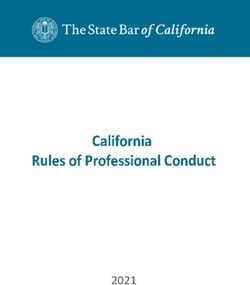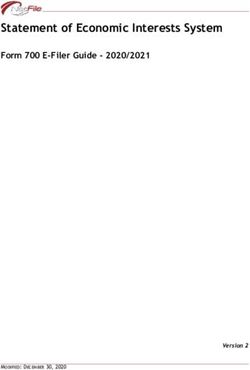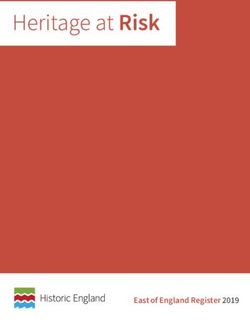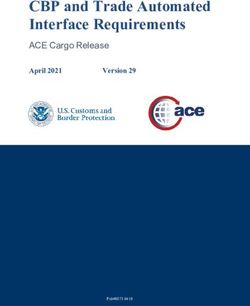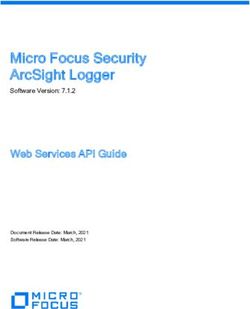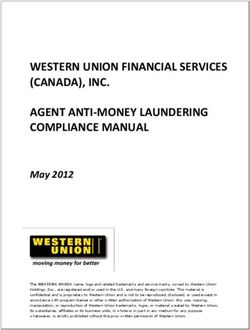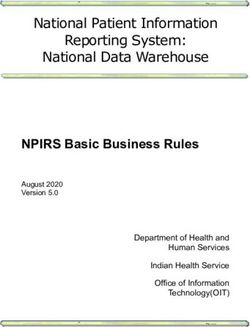APPDYNAMICS FOR PHP APPDYNAMICS PRO DOCUMENTATION - VERSION 3.8.X
←
→
Page content transcription
If your browser does not render page correctly, please read the page content below
AppDynamics for PHP
AppDynamics Pro Documentation
Version 3.8.x
Copyright © AppDynamics 2012-2014 Page 11. AppDynamics for PHP . . . . . . . . . . . . . . . . . . . . . . . . . . . . . . . . . . . . . . . . . . . . . . . . . . . 3
1.1 Supported Environments and Versions for PHP . . . . . . . . . . . . . . . . . . . . . . . . . . . . 3
1.2 AppDynamics for PHP Architecture . . . . . . . . . . . . . . . . . . . . . . . . . . . . . . . . . . . . . . 8
1.3 Install the App Agent for PHP . . . . . . . . . . . . . . . . . . . . . . . . . . . . . . . . . . . . . . . . . . 8
1.3.1 Install the App Agent for PHP using a Shell Script . . . . . . . . . . . . . . . . . . . . . . 12
1.3.2 Install the App Agent for PHP using RPM . . . . . . . . . . . . . . . . . . . . . . . . . . . . . 15
1.3.3 Upgrade the App Agent for PHP . . . . . . . . . . . . . . . . . . . . . . . . . . . . . . . . . . . . 18
1.3.4 Uninstall the App Agent for PHP . . . . . . . . . . . . . . . . . . . . . . . . . . . . . . . . . . . . 18
1.3.5 Running the PHP Proxy Daemon Manually . . . . . . . . . . . . . . . . . . . . . . . . . . . . 19
1.3.6 Resolve Installation Issues for PHP . . . . . . . . . . . . . . . . . . . . . . . . . . . . . . . . . . 20
1.4 Configure AppDynamics for PHP . . . . . . . . . . . . . . . . . . . . . . . . . . . . . . . . . . . . . . . 21
1.4.1 Configure Transaction Detection for PHP . . . . . . . . . . . . . . . . . . . . . . . . . . . . . 21
1.4.1.1 PHP Entry Points . . . . . . . . . . . . . . . . . . . . . . . . . . . . . . . . . . . . . . . . . . . . 24
1.4.1.1.1 Configure Web PHP Entry Points . . . . . . . . . . . . . . . . . . . . . . . . . . . 24
1.4.1.1.2 Configure PHP MVC Entry Points . . . . . . . . . . . . . . . . . . . . . . . . . . . 33
1.4.1.1.3 Configure PHP Drupal Entry Points . . . . . . . . . . . . . . . . . . . . . . . . . . 37
1.4.1.1.4 Configure PHP Wordpress Entry Points . . . . . . . . . . . . . . . . . . . . . . 40
1.4.1.1.5 Configure PHP Command Line Interface (CLI) Entry Points . . . . . . . 43
1.4.1.1.6 Configure PHP Web Service Entry Points . . . . . . . . . . . . . . . . . . . . . 47
1.4.1.2 Calibrate PHP Entry Point Detection . . . . . . . . . . . . . . . . . . . . . . . . . . . . . 50
1.4.2 Configure Error Detection for PHP . . . . . . . . . . . . . . . . . . . . . . . . . . . . . . . . . . 57
1.4.3 Configure Call Graphs for PHP . . . . . . . . . . . . . . . . . . . . . . . . . . . . . . . . . . . . . 62
1.5 Monitor PHP Applications . . . . . . . . . . . . . . . . . . . . . . . . . . . . . . . . . . . . . . . . . . . . . 63
1.5.1 Distributed Transactions for PHP . . . . . . . . . . . . . . . . . . . . . . . . . . . . . . . . . . . 63
1.5.2 Monitor PHP Backends . . . . . . . . . . . . . . . . . . . . . . . . . . . . . . . . . . . . . . . . . . . 64
1.5.2.1 Monitor Predis Backends . . . . . . . . . . . . . . . . . . . . . . . . . . . . . . . . . . . . . . 64
1.5.2.2 Monitor RabbitMQ Backends for PHP . . . . . . . . . . . . . . . . . . . . . . . . . . . . 66
1.6 Troubleshoot PHP Application Problems . . . . . . . . . . . . . . . . . . . . . . . . . . . . . . . . . . 67
1.6.1 Troubleshoot Slow Response Times for PHP . . . . . . . . . . . . . . . . . . . . . . . . . . 69
1.6.2 Troubleshoot Errors for PHP . . . . . . . . . . . . . . . . . . . . . . . . . . . . . . . . . . . . . . . 71
1.7 Tutorials for PHP . . . . . . . . . . . . . . . . . . . . . . . . . . . . . . . . . . . . . . . . . . . . . . . . . . . . 75
1.7.1 First Time Using the App Agent for PHP . . . . . . . . . . . . . . . . . . . . . . . . . . . . . . 75
1.7.2 Tutorial for PHP - Flow Maps . . . . . . . . . . . . . . . . . . . . . . . . . . . . . . . . . . . . . . . 78
1.7.3 Tutorial for PHP - Server Health . . . . . . . . . . . . . . . . . . . . . . . . . . . . . . . . . . . . 83
1.7.4 Tutorial for PHP - Transaction Scorecards . . . . . . . . . . . . . . . . . . . . . . . . . . . . 86
1.8 Administer App Agents for PHP . . . . . . . . . . . . . . . . . . . . . . . . . . . . . . . . . . . . . . . . . 89
1.8.1 App Agent for PHP Proxy Configuration Properties . . . . . . . . . . . . . . . . . . . . . 89
Copyright © AppDynamics 2012-2014 Page 2AppDynamics for PHP
This information covers using AppDynamics for PHP applications and environments. For general
information see AppDynamics Essentials and AppDynamics Features. For information about
supported platforms see Supported Platform Matrix for the PHP Agent.
Tutorials
Monitor PHP Application
Problems
Troubleshoot PHP
Application Problems
Install AppDynamics for
PHP
Configure AppDynamics
for PHP
Supported
Environments and
Versions for PHP
AppDynamics for PHP
Architecture
Administer App Agents
for PHP
Supported Environments and Versions for PHP
Supported Platform Matrix for the App Agent for PHP
PHP Versions
PHP 5.2 Note
PHP ZTS Note
PHP Web Servers
Operating Systems
Architecture
PHP Frameworks and Protocols
Transaction Naming
HTTP Exit Points
Database Exit Points
Cache Exit Points
Copyright © AppDynamics 2012-2014 Page 3Web Service Exit Points
Message Queue Exit Points
Opcode Cache Compatibility
Correlation with AppDynamics for Databases
Supported Platform Matrix for the App Agent for PHP
PHP Versions
Supported PHP Versions Comment
5.2 Does not detect mysqli backends instantiated
with the new keyword. See note below.
5.3
5.4
5.5
PHP 5.2 Note
The app agent for PHP is incompatible with PHP 5.2 applications that use the new keyword to
instantiate a mysqli backend.
For example, AppDynamics will not detect the mysqli backend created by a PHP 5.2 application
that uses an expression like this:
// Does not get detected.
$db = new mysqli("localhost", "user", "password", "database");
The workaround is to change such expressions to use mysqli_connect():
$db = mysqli_connect("localhost", "user", "password", "database");
PHP ZTS Note
The app agent for PHP is incompatible with the mode of PHP called Zend Thread Safety (ZTS).
If you are using ZTS, AppDynamics suggests that you review your dependencies on ZTS to
confirm that you actually need it, and if you do not, to switch to non-ZTS mode.
If you have a legacy infrastructure which requires ZTS or an app library that needs it, such as
pthreads, contact AppDynamics Support.
PHP Web Servers
Supported Web Server Version Comment
Copyright © AppDynamics 2012-2014 Page 4Apache 2.2 in prefork mode using
mod_php
Apache 2.4 in prefork mode using
mod_php
Apache 2.2 in worker MPM mode using
mod_fastcgi with php-fpm or
mod_fcgid with php-cgi
Apache 2.4 2.4 in worker MPM mode using
mod_fastcgi with php-fpm or
mod_fcgid with php-cgi
Any Web Server compatible
with php-fpm
Operating Systems
Supported Operating Version Comment
System
RHEL/CentOS 5.8+ SELinux is disabled.
Ubuntu/Debian 12+ SELinux is disabled.
Architecture
Supported Architecture
32-bit
64-bit
PHP Frameworks and Protocols
Copyright © AppDynamics 2012-2014 Page 5Framework/Protocol Version Entry Point Type
Drupal 7 Drupal entry
WordPress 3.4 & 3.5 Wordpress
Zend 1&2 PHP MVC
CodeIgniter 2.x PHP MVC
FuelPHP 1.5x & 1.6x PHP MVC
Magento 1.5, 1.6 & 1.7 PHP MVC
Symfony 1&2 PHP MVC
CakePHP 2.x PHP MVC
HTTP PHP Web
CLI PHP CLI
If your PHP framework is not listed here, the agent detects your entry points as PHP Web and
names the business transactions based on the first two segments of the URI (the default naming
convention for PHP Web transactions). So it is still possible to monitor applications on
"unsupported" frameworks. You can modify the naming convention used for PHP Web Entry
points. See PHP Web Transaction Naming.
Transaction Naming
Framework/Environment Default Transaction Naming
Drupal page callback name
Wordpress template name
PHP MVC Frameworks controller:action
PHP Modular MVC Frameworks module:controller:action
PHP Web URI
PHP Web Service New in 3.8.2 service name.operation name
PHP CLI last two segments of the script's directory path
plus the name of the script
Virtual host prefixing is available for all supported entry point types except PHP CLI.
HTTP Exit Points
Supported HTTP Exit Points
curl/curl-multi
drupal_http_request()
Copyright © AppDynamics 2012-2014 Page 6fopen(), file_get_contents()
NuSOAP 0.9.5 New in 3.8.2
Zend_HTTP_Client::request()
Database Exit Points
Supported Database Exit Points
MySQL old native driver
MySQLi Extension
OCI8 New in 3.8.2
PDO
Cache Exit Points
Supported Cache Exit Points Version
Memcache
Memcached
Predis 0.8.5
Predis is supported on PHP versions 5.3 and higher.
Although Predis is a full PHP client library, the AppDynamics Agent for PHP supports Predis as an
exit point only, not as an entry point.
Web Service Exit Points
Supported Web Service Exit Points
NuSOAP 0.9.5 New in 3.8.2
Message Queue Exit Points
Supported Message Queue Exit Points
RabbitMQ
RabbitMQ support requires the amqp extension.
See also Monitor RabbitMQ Backends for PHP.
Opcode Cache Compatibility
Alternative PHP Cache (APC)
Copyright © AppDynamics 2012-2014 Page 7Correlation with AppDynamics for Databases
AppDynamics for Database version 2.7.4 or higher is required if you want to correlate the
AppDynamics Agent for Database with the AppDynamics Agent for PHP.
AppDynamics for PHP Architecture
The AppDynamics App Agent for PHP consists of:
a PHP extension component
a proxy component
The PHP extension component discovers, maps and tracks metrics for business transactions, app
services, and backends in your web application by injecting instrumentation into the PHP
application at runtime.
The proxy component is a Java daemon process that handles the communication between the
PHP extension component and the Controller. The proxy reports the performance metrics to the
Controller, where the data is stored, baselined, and analyzed. You can access this performance
data interactively using the Controller console or programmatically using the AppDynamics REST
API.
By default, the proxy component is automatically started when you start the PHP agent. Certain
deployments require starting the proxy manually.
Install the App Agent for PHP
Prerequisites for Agent Installation
Install the Agent for PHP
Files Added to Your Installation
.ini and .so files
Logs
Special Procedures for PHP CLI
Installing the Machine Agent on a PHP Node
Post Installation Tasks
Learn More
You can install the app agent for PHP using either a Linux shell script (install.sh) or the RPM
Package Manager (RPM).
These instructions assume that you are installing the AppDynamics App Agent for PHP in a
Copyright © AppDynamics 2012-2014 Page 8standard PHP environment, specifically:
a single PHP installation running on the LInux machine
PHP running in a single Apache or FPM pool
standard packages have been used to install PHP, Apache and/or PHP-FPM
no customizations have been made to your PHP configuration
It is possible that the installer will work if if one or more of these assumptions is violated.
This installation results in an AppDynamics model of your application consisting of one application,
one tier, and one node.
Prerequisites for Agent Installation
1. Confirm that you have a supported environment installed on the server and that the server is
configured correctly to run PHP scripts.
How you do this depends on your PHP environment. For example, in our Ubuntu 12+ web server
running Apache we use:
sudo apt-get install apache2 php5 php5-cli
php -i
In our CentOS 5+ web server running Apache mod_ssl we use:
sudo yum install httpd mod_ssl php53 php53-cli
php -i
2. Confirm that your PHP was not built with the enable-debug configure option.
The App Agent for PHP is incompatible with PHP builds that were compiled with debugging
symbols.
To determine whether your PHP was built with debugging symbols you can use the following
command:
php -i | grep -e "Debug Build"
The response should be:
Debug Build => no
3. Install the PHP application that you want to monitor, if it is not already installed.
4. Download the the appropriate PHP agent installer for your platform.
On RedHat and CentOS:
To use the RPM installer for the 32-bit agent, download appdynamics-php-agent-agent-ver
sion-number-i686.rpm.
Copyright © AppDynamics 2012-2014 Page 9To use the RPM installer for the 64-bit agent, download appdynamics-php-agent-agent-ver
sion-number-x86_64.rpm.
On all other platforms:
To use install.sh for the 32-bit agent, download appdynamics-php-agent-x86-linux.tar.bz2
.
To use install.sh for the 64-bit agent, download appdynamics-php-agent-x64-linux.tar.bz2
.
If you use an on-premise Controller, download the latest version of the AppDynamics Controller.
The download site is http://download.appdynamics.com.
5. Be prepared to provide the following information to the installation script:
controller host and controller port: These are the host name or IP address and the port
number of the AppDynamics controller that the agent connects to. SaaS customers receive
this information from AppDynamics. On-premise customers establish these settings when
they install the controller.
AppDynamics application name: This is the name that you assign to the business
application you will monitor with AppDynamics.
AppDynamics tier name: This is the name that you assign to the tier you will monitor with
AppDynamics.
AppDynamics node name: This is the name of the basic unit of processing that the agent
monitors.
If you have an on-premise AppDynamics controller running in multi-tenant mode or if you are using
the AppDynamics SaaS Controller, you will also need to provide the following, which were
included in your Welcome email from AppDynamics:
AppDynamics account name
AppDynamics account key
6. Stop the Apache server.
Tip: Do not install the AppDynamics PHP agent along with other non-AppDynamics
Application Performance Management (APM) tools, especially in a production
environment. The PHP agent installation may fail if there are other APM products
installed in the same managed environment.
Install the Agent for PHP
To use install.sh, see Install the App Agent for PHP using a Shell Script.
To use RPM, see Install the App Agent for PHP using RPM.
Files Added to Your Installation
.ini and .so files
The PHP agent installer adds the appdynamics_agent.ini file to the directory that contains your
php.ini file. You can find this directory using the following command:
Copyright © AppDynamics 2012-2014 Page 10php -i | grep -e "Additional .ini files parsed"
If the installer is not able to determine the directory where the ini fragments for your PHP
deployment live, it displays the required AppDynamics ini fragment and prompts you to copy and
paste it into your main php.ini file.
Also see http://php.net/manual/en/configuration.file.php for information about possible locations.
The installer also installs the appdynamics_agent.so file in your PHP extensions directory. You
can find this directory using the following command:
php -i | grep extension_dir
Logs
There is an agent log and a proxy log for each application.
The agent log is located at $/logs/agent.log. The log contains the transactions
that the agent processes and then sends to the proxy. The default pattern for agent log naming is:
agent.log: the current log
agent.log.1: most recent log
agent.log.2: second most recent log
agent.log.3: third most recent log
agent.log.4: fourth most recent log
agent.log.5: fifth recent log
The proxy log is located $/logs/proxy_$date.log. This log contains the
transactions that the proxy accepts from the agent and then sends to the Controller.
Special Procedures for PHP CLI
By default, the proxy component of the App Agent for PHP is configured to launch automatically
when the agent starts up.
However, if you plan to instrument a PHP CLI entry point, you must arrange to run the proxy
daemon manually.
If you have PHPs running CLI and apache on the same machine, your AppDynamics setup
depends on whether you want all the traffic reported against a single AppDynamics node or
separate nodes. A separate proxy is required for each AppDynamics node that you want to
monitor in the controller.
If you want all the CLI traffic to be reported against one node and all the web traffic to be reported
against a different node, configure apache to auto-launch the proxy (the default) and configure CLI
to use a manually-launched proxy. This requires separate php.ini files - one for the web PHP with
agent.auto_launch_proxy set to 1 and another for PHP CLI with agent.auto_launch_proxy set to 0.
If you want the web traffic and the CLI traffic to be reported against the same node, configure both
apache and CLI to use the same manually launched proxy.
Copyright © AppDynamics 2012-2014 Page 11See Running the PHP Proxy Daemon Manually for details.
Installing the Machine Agent on a PHP Node
If you install the machine agent on the machine hosting the instrumented PHP node and you
specify the tier and node name in the machine agent's controller-info.xml file, the app agent for
PHP will fail to register.
To avoid this problem:
Install the app agent for PHP before you install the machine agent
Do not specify the tier and node in the machine agent controller-info.xml, where it is
optional. The machine agent will pick up the tier and node from the app agent configuration.
Post Installation Tasks
Set any PHP proxy configuration properties that you have not already set in the install command.
See App Agent for PHP Proxy Configuration Properties.
Learn More
Install the App Agent for PHP using a Shell Script
Install the App Agent for PHP using RPM
Upgrade the App Agent for PHP
Running the PHP Proxy Daemon Manually
Resolve Installation Issues for PHP
App Agent for PHP Proxy Configuration Properties
Machine Agent Configuration Properties
Install the Standalone Machine Agent
AppDynamics for PHP Architecture
Install the Controller
Install the App Agent for PHP using a Shell Script
Installing the App Agent for PHP
To install the app agent for PHP
Installation Samples
Uninstall the Agent for PHP using install.sh
Learn More
Watch an AppDynamics engineer install the app
agent for PHP in this AppDynamics in Action
video:
Copyright © AppDynamics 2012-2014 Page 12Installing the App Agent for PHP
To install the app agent for PHP
1. Untar the tarball containing the agent into a directory. The directory should be owned by the
same user that runs Apache or php-fpm. AppDynamics recommends /opt/appdynamics/php-agent.
This documentation refers to this directory as the php_agent_install directory or
$.
cd $
tar -xvjf appdynamics-php-agent-x64-linux.tar.bz2
2. Run the installation script using the following syntax. Each Apache installation is a single node.
$/install.sh [-s]
[-a=@]
[--http-proxy-host=] [--http-proxy-port=] [-e
] [-i ]
-s option: You can optionally specify the -s option if you want the agent to use SSL
(HTTPS) to connect to the controller. In this case, set the Controller port to the HTTPS port
of the controller.
account_key and_account name: The AppDynamics account_key and account_name are
required for a controller running in multi-tenant mode. These values are provided in your
welcome email from AppDynamics.
http-proxy-host and http-proxy-port: Set the http-proxy-host and http-proxy-port to route
data to the controller through a proxy server. The http-proxy-host is the host name or IP
address of the proxy server. The http-proxy-port is the proxy server's HTTP or HTTPS port,
whichever you are using. If you set the http-proxy-host you must set the http-proxy-port as
well.
Proxy servers that require a username and password are not supported.
-e and -i options: By default the installer uses the PHP CLI binary to determine where to
install the app agent. This works for most PHP environments.
Copyright © AppDynamics 2012-2014 Page 13If you are using a different PHP, use the -e option to indicate the correct extensions directory
for the appdynamics_agent.so file and the -i option for the correct ini directory for the
appdynamics_agent.ini file.
3. Restart Apache, unless you are installing an agent to monitor PHP-CLI only.
If you are running multiple installations of Apache on the same machine, run install.sh once for
each Apache, each time with the appropriate node, php_ini dir and php_ext dir options.
See Files Added to Your Installation for information about the default installation directories.
Installation Samples
Here is a sample command to install the agent on a single-tenant controller:
install.sh controller 8090 myApp myTier myNode
Here is a sample command to install the agent using SSL on a multi-tenant on-premise controller:
install.sh -s -a=PHPCust1000@9456d222-66e2-54d2-f8aabbc66c4e
controller1.appdynamics.com 8818 myApp myTier myNode
Here is a sample command to route traffic to the controller through a proxy server.
install.sh --http-proxy-host=myproxyhost --http-proxy-port=8099
controller 8090 myApp myTier myNode
Tip: The installer overwrites your existing settings in the controller-info.xml file. If you
configured properties in that file, you need to update them every time you run the
installer.
If the startup does not succeed, file a support ticket.
Uninstall the Agent for PHP using install.sh
If you installed the agent using install.sh, use install.sh to uninstall it.
To uninstall:
1. Shut down Apache.
2. From the PHP agent install directory, run the PHP installer with the -u option:
install.sh -u
3. Delete the directory.
Learn More
Copyright © AppDynamics 2012-2014 Page 14Install the App Agent for PHP
Install the App Agent for PHP using RPM
Upgrade the App Agent for PHP
Running the PHP Proxy Daemon Manually
App Agent for PHP Proxy Configuration Properties
AppDynamics for PHP Architecture
Install the Controller
Install the App Agent for PHP using RPM
Procedure for Installing the Agent for PHP Using RPM
RPM Environment Variables
Run the RPM Package
Using sudo to install
Updating the Installation
RPM Log File
Uninstall the Agent for PHP using RPM
Learn More
The RPM package lets you automate the installation of the app agent for PHP.
RPM is supported on RHEL and CentOS. You must run the package as root.
RPM installs one agent at a time. Installation of multiple agents is not supported.
Procedure for Installing the Agent for PHP Using RPM
1. Download the RPM package from the AppDynamics download site.
2. Set the environment variables. RPM gets its installation information from the environment, not
from the command-line. See RPM Environment Variables.
3. Run the RPM package. See Run the RPM Package.
4. If there are errors, examine the log file. See RPM Log File.
5. Restart Apache, unless you are installing an agent to monitor PHP CLI only.
RPM Environment Variables
The RPM installer attempts to determine the location of your PHP installation based on the PATH
environment variable. It uses the first PHP installation that it encounters in the PATH to configure
the installer. If you have installed PHP in a non-standard location, you must provide the directory
of your PHP binary in APPD_PHP_PATH.
You can route data to the controller through a proxy server, but proxy servers that require a
username and password are not supported.
The installer uses the default values for the other variables if you do not set them.
Set the APPD environment variables at the operating system level. You may want to use a script
to set the environment variables.
Environment Description Default Required?
Variable
Copyright © AppDynamics 2012-2014 Page 15APPD_PHP_PATH Directory containing None if your PHP binary is
the PHP binary not in a standard
location. By default
the installer uses the
PHP CLI binary to
determine where to
install the app agent.
APPD_CONF_CONT Controller host name "localhost"
ROLLER_HOST
APPD_CONF_CONT Controller port 8080
ROLLER_PORT
APPD_CONF_APP Application name "MyApp"
APPD_CONF_TIER Tier name Hostname of the
machine running the
script (same as the
node name)
APPD_CONF_NODE Node name Hostname of the
machine running the
script
APPD_CONF_ACCO Account name None if you have an
UNT_NAME on-premise
AppDynamics
controller running in
multi-tenant mode or
if you are using the
AppDynamics SaaS
Controller.
APPD_CONF_ACCE Account key None if you have an
SS_KEY on-premise
AppDynamics
controller running in
multi-tenant mode or
if you are using the
AppDynamics SaaS
Controller.
APPD_CONF_SSL_E true to enable SSL false
NABLED communication with
the controller, false
otherwise
APPD_CONF_HTTP_ Hostname or IP None if you want to route
PROXY_HOST address of the http data to the controller
proxy server through a proxy
server.
Copyright © AppDynamics 2012-2014 Page 16APPD_CONF_HTTP_ HTTP or HTTPS port None if you want to route
PROXY_PORT of the http proxy data to the controller
server; must be set if through a proxy
APPD_CONF_HTTP_ server.
PROXY_HOST is set
Run the RPM Package
To run the installer package:
rpm -i
If you have multiple installations of PHP on one machine, run the package once for each PHP
installation, each time with the appropriate APPD_PHP_PATH and APPD_CONF_NODE settings.
Using sudo to install
If you are using sudo to pass the environment variables to the installation script you can use:
sudo APPD_PHP_PATH=/opt/php rpm -i
or
APPD_PHP_PATH=/opt/php sudo -E rpm -i
Updating the Installation
Any changes that you made to the configuration files are preserved when you re-run the installer.
RPM saves your original settings and appdynamics_agent_log4cxx.xml files with the settings from
the previous installation.
RPM Log File
If the installation succeeds, no log file is generated.
If there were errors, a message displays the location of the log file generated in the /tmp directory.
Examine this log file to identify the cause of the problem.
Uninstall the Agent for PHP using RPM
If you installed the agent using RPM, use RPM to uninstall it.
To uninstall:
rpm -e appdynamics-php-agent-
The existing configurations are saved in a tarball in /tmp, the location of which will be displayed
Copyright © AppDynamics 2012-2014 Page 17after the uninstall completes.
Learn More
Install the App Agent for PHP
Install the App Agent for PHP using a Shell Script
Running the PHP Proxy Daemon Manually
Resolve Installation Issues for PHP
App Agent for PHP Proxy Configuration Properties
AppDynamics for PHP Architecture
Install the Controller
Upgrade the App Agent for PHP
To upgrade the app agent
Learn More
To upgrade the app agent
1. Shut down the web server or php-fpm.
2. Copy the controller host, controller port, application name, tier name and node name property
values from your /proxy/conf/controller-info.xml file.
If you are running in multi-tenant mode, also copy the account name and account access key
property values.
3. Recursively remove or rename the old AppDynamics PHP installation directory.
4. Download and extract the most recent agent tarball.
5. Run the installation script, using the values that you copied from controller-info.xml for the
parameters.
6. Restart Apache or php-fpm.
If you are using the agent to monitor PHP CLI without running a web server, you can omit
steps 1 and 6.
Learn More
Install the App Agent for PHP
Uninstall the App Agent for PHP
Resolve Installation Issues for PHP
App Agent for PHP Proxy Configuration Properties
Uninstall the App Agent for PHP
To uninstall the app agent
1. Shut down Apache.
2. Delete the appdynamics_agent.ini file .
3. Delete the appdynamics_agent.so file.
Copyright © AppDynamics 2012-2014 Page 184. Delete the directory.
If you are using the agent to monitor PHP CLI without running a web server, you can omit
step 1.
See Install the App Agent for PHP for suggestions on how to locate the .ini and .so files.
Running the PHP Proxy Daemon Manually
Configuring Startup of the runproxy Script
To configure manual starting of runproxy
Executing the runproxy Script
By default, when the PHP agent starts up, it automatically executes the runproxy shell script. This
script runs the Java proxy daemon that handles communication between the PHP agent and the
controller. See AppDynamics for PHP Architecture for information about how the Java proxy
daemon fits into the PHP agent architecture.
Automatic startup of the proxy works for the great majority of situations. However, you can
suppress the automatic startup of this script and run it manually. You would do this if:
You plan to instrument a PHP CLI entry point. The PHP CLI entry point requires manual
startup of the proxy.
You need to set the Java system properties that the proxy reads.
You need to change the JRE that the proxy uses or to change the maximum heap size.
You need to change the maximum heap size.
Configuring Startup of the runproxy Script
You need to configure the agent for manual startup if you plan to start the runproxy script
manually.
To configure manual starting of runproxy
1. By default the agent.auto_launch_proxy setting in php.ini or appdynamics_agent.ini is set to 1 to
enable automatic startup of the proxy.
Change it to 0 to suppress automatic startup if you want to execute runProxy manually.
2. Edit the runproxy script as needed. The runproxy script is in the /proxy
directory.
3. If you edited the runproxy script, save your version in the /proxy directory.
Save your version in a different file instead of overwriting the original script. That way you can
easily switch between the default and alternate scripts.
4. In php.ini, set the agent.proxy_script to the path of the runproxy that you want to use. The file in
the script is relative to the root of the PHP agent. You can specify the absolute path if you prefer.
Whenever you install the PHP agent, the installer overwrites the runproxy script and the
appdynamics_agent.ini file. If you re-install, you need to reset the agent.auto_launch_proxy
setting in the appdynamics_agent.ini file before you restart the server.
Copyright © AppDynamics 2012-2014 Page 19Executing the runproxy Script
Before any traffic is run on the instrumented server, execute the appropriate version of the
runproxy script in the /proxy directory to start the proxy.
Every time you reboot the server, you need to execute the runproxy script if you have opted to
start the proxy manually.
Resolve Installation Issues for PHP
If you installed the agent, started up your instrumented server, and your application is receiving
traffic but no metrics are being reported, try these suggestions for investigating installation issues.
Determine whether the installer installed in the correct directory.
It is possible that the agent was installed in the wrong directory. Verify the location of your PHP
installation.
Verify the location of your PHP by running phpinfo. See http://us1.php.net/phpinfo.
Then check where the installer actually installed the agent files.
The appdynamics_agent.ini file should be in the same directory that contains the php.ini file
for your PHP installation.
The appdynamics_agent.so file should be in the extensions directory for your PHP
installation.
See Files Added to Your Installation for information about how to locate these directories.
In addition, on Linux you can use pstree to locate the agent. Pstree displays the AppDynamics
agent running under Apache if the agent is installed properly. See http://freecode.com/projects/pstr
ee.
If the agent files are not in the correct directories, re-install the agent with the -i and -e options.
To reinstall the agent
If app agent is not installed in the right directory, re-install the agent using the install.sh installer
with the -i and -e options. Use the -i to install the appdynamics_agent.ini file in the same directory
as your php.ini file and the -e to install the appdynamics_agent.so file in the same directory as
your PHP extensions directory. See Install the App Agent for PHP using a Shell Script.
If you initially installed the agent using the RPM installer, you can find the shell script installer at /u
sr/lib/appdynamics-php5/install.sh.
Confirm that the proxy is running.
The Java proxy is the part of the agent that communicates with the Controller. If the agent is
installed in the right place, confirm that the Java proxy is running.
To confirm whether the proxy is running
1. From the command line enter 'ps aux | grep java'.
2.
Copyright © AppDynamics 2012-2014 Page 202. Inspect the list. You should see output similar to the following if the proxy is running:
/usr/lib/appdynamics-php5/proxy/jre/bin/java -server -Xmx120m
-classpath
/usr/lib/appdynamics-php5/proxy/conf/logging/*:/usr/lib/appdynamics-
php5/proxy/lib/*:/usr/lib/appdynamics-php5/proxy/lib/tp/*:/usr/lib/a
ppdynamics-php5/proxy/*
-Djava.library.path=/usr/lib/appdynamics-php5/proxy/lib/tp
-Dappdynamics.agent.logs.dir=/usr/lib/appdynamics-php5/logs
-Dcomm=/tmp/ad-siJ4rp -DagentType=PHP_APP_AGENT
-Dappdynamics.agent.runtime.dir=/usr/lib/appdynamics-php5/proxy
com.appdynamics.ee.agent.proxy.kernel.Proxy
If you are instrumenting a PHP CLI script, you need to start the proxy manually. You may also
need to start the proxy manually if you have special requirements for running Java processes. See
Running the PHP Proxy Daemon Manually .
Check the Proxy Configuration Properties
It is possible that the properties that the proxy uses to communicate with the Controller were not
set properly.
You can modify these properties in the controller-info.xml file located in the
/proxy/conf directory.
See App Agent for PHP Proxy Configuration Properties for details about these properties.
Configure AppDynamics for PHP
Configure Transaction Detection for PHP
Accessing Transaction Detection
To Access Business Transaction Detection Configuration
PHP Entry Points
Business Transaction Naming and Identification
Virtual Host Naming Prefix
Learn More
Accessing Transaction Detection
To Access Business Transaction Detection Configuration
1. From the left navigation pane select Configure -> Instrumentation.
2. Click the Transaction Detection tab if it is not already selected.
Copyright © AppDynamics 2012-2014 Page 213. Click the PHP - Transaction Detection tab.
4. Do one of the following:
To configure transaction detection at the application level, in the left panel select the
application.
If you select the application, you can optionally click the button to configure all tiers to use
the application-level configuration.
To configure transaction detection at the tier level, in the left panel select the tier for which
you want to configure transaction detection.
You can choose the button to apply the application configuration to the selected tier or the
button to create a custom configuration for this tier.
5. To configure a custom configuration for the tier, select Use Custom Configuration for this
Tier.
PHP Entry Points
The entry point is where the business transaction begins. Typically an entry point is a method or
operation.
The following screenshot shows PHP entry point types for the transaction types that AppDynamics
automatically detects and monitors. The entry point types are based on the PHP framework.
For each type, you can enable and disable transaction monitoring. When monitoring is disabled,
the agent stops counting, measuring, recording, etc. all activity on servers of that type.
If the agent cannot detect the framework, the entry point type defaults to PHP Web. This entry
point automatically detects all HTTP requests to the application.
Copyright © AppDynamics 2012-2014 Page 22Business Transaction Naming and Identification
AppDynamics identifies and names business transactions using the following conventions:
PHP Web: the first two segments of the URI
PHP MVC:
: : for modular frameworks
: for non-modular frameworks
PHP CLI: last two segments of the script's directory path plus the name of the script
PHP Web Service: .
Drupal:
Wordpress:
Virtual Host Naming Prefix
If you have multiple virtual hosts configured on a single web server, you can differentiate among
the business transactions by checking the Use Virtual Host in Business Transaction names check
box. This adds the virtual host name as a prefix to the default business transaction name for all
Copyright © AppDynamics 2012-2014 Page 23transactions subsequent to this configuration.
For example, an application has two exit.php actions running on the same physical host. If the
virtual host name is not used to name the transaction, the AppDynamics agent identifies all
requests to exit.php as a single business transaction named "exit.php". However, if one of those
actions runs on a virtual host named "phpagent1" and the other runs on a virtual host named
"phpagent2" and the virtual host name is used to name the transaction, the agent identifies two
different business transactions named "phpagent1 : exit.php" and "phpagent2 : exit.php".
Learn More
Business Transaction Monitoring
PHP Entry Points
PHP Entry Points
The entry point is where the business transaction begins, typically a URI or a page callback name,
MVC controller action, page template name, or page template.
Configure Web PHP Entry Points
PHP Web Transaction Naming
Transaction Naming Based on Web Context
Web Context is http://example.com/store/checkout
Web Context is http://example.com/secure/internal/updateinventory
Web Context is http://example.com/secure/orders/process.creditcard
To configure PHP Web Transaction Naming
Default Detection for PHP Web Entry Points
Configure Custom Match Rules for PHP Web Entry Points
To configure a custom match rule for a PHP Web entry point
To modify a custom match rule for a PHP Web entry point
To remove a custom match rule for a PHP Web entry point
Configure Exclude Rules for PHP Web Entry Points
To configure an exclude rule for a PHP Web entry point
To modify an exclude rule for a PHP Web entry point
To remove an exclude rule for a PHP Web entry point
Split PHP Web Transactions
To split transactions for a PHP Web entry point using a custom match rule
Learn More
If the app agent for PHP cannot detect the application's framework, the entry point type defaults to
PHP Web. This entry point automatically detects all HTTP requests to the application and names
the business transaction after the URI.
PHP Web Transaction Naming
The default convention for PHP Web transactions is to use first two segments of the URI to name
the transaction. You can change the naming convention to use the full URI or to use different
segments of the URI.
By default, AppDynamics automatically names PHP Web transactions based on the URI of the
application.
You can also configure dynamic transaction naming based on the details of the user request.
Copyright © AppDynamics 2012-2014 Page 24Transaction Naming Based on Web Context
In certain situations, it is appropriate to modify the existing naming and name business
transactions based on different web contexts.
For example, MyOnlineBiz's entry point tier has multiple contexts deployed in a single PHP web
server instance. These web contexts represent different parts of the same business application
and therefore require following different naming strategies. Some examples:
Web Context is http://example.com/store/checkout
The naming strategy should use first two segments to name these transactions as: /store/checko
ut.
Web Context is http://example.com/secure/internal/updateinventory
The naming strategy should use last two segments to name these requests as: /internal/updatein
ventory.
Web Context is http://example.com/secure/orders/process.creditcard
The naming strategy should use the combination of parameter value for "type" and the last two
segments to name such requests as: /orders/process.creditcard.
Copyright © AppDynamics 2012-2014 Page 25To configure PHP Web Transaction Naming
1. Click Configure Naming in the row for the PHP Entry point in the Entry Points table.
2. In the naming configuration screen do one of the following:
To use the full URI as the transaction name select Use the full URI.
or
To use specify segments to use as the transaction name, select Use the first or Use the
last from the dropdown menu and then enter the number of segments to use in the text field.
Copyright © AppDynamics 2012-2014 Page 263. To configure dynamic naming:
a. Check the Name Transactions dynamically using part of the request check box.
b. Select the radio button that corresponds to the part of the request that you want to use in the
transaction name.
c. Enter the request value in the text field where appropriate.
4. Click Save.
Default Detection for PHP Web Entry Points
By default, AppDynamics automatically names PHP Web transactions based on the url of the
application.
You may be seeing too many or too few PHP Web transactions. If you are not getting the visibility
that you need with the default configuration, create one or more custom match rules for PHP Web
entry points.
If you are seeing too many transactions, create exclude rules to prevent the agent from
discovering the entry points that you do not need to monitor. Or create custom match rules that
group several entry points into a single entry point.
If you are seeing too few transactions, review your custom match rules rules to make sure that
they detect all the entry points that you want the agent to discover.
Configure Custom Match Rules for PHP Web Entry Points
You can configure multiple match criteria for the agent to use to detect the transaction.
The agent determines the match using only the configured criteria.
Copyright © AppDynamics 2012-2014 Page 27To configure a custom match rule for a PHP Web entry point
1. Access the PHP transaction detection instrumentation window. See Accessing Transaction
Detection.
2. Scroll down to the Custom Match Rules section.
3. Click the add icon to add a new custom match rule.
4. Select PHP Web from the Entry Point Type dropdown list.
5. Click Next.
6. In the New Business Transaction Match Rule-PHP Web window, enter a name for the rule.
7. Check the Enabled check box to enable the rule.
8. Optionally enter the priority of this rule for the app agent to use when multiple rules could apply
to the same entry point. See The Priority Parameter when Multiple Rules Apply.
9. In the Transaction Match Criteria tab, for each match conditions that you want to specify, check
the check box for the condition for which you are configuring a match. Then do one or more of the
following:
HTTP method: To configure a match on the HTTP method, select the method (GET, POST,
PUT, DELETE) from the dropdown list.
Copyright © AppDynamics 2012-2014 Page 28URI: To configure a match on the URI, enter the value against which to match the in the text
field and the the condition to use to determine the match from the dropdown list.
To reverse the condition, click the gear icon and check the NOT condition check box.
HTTP parameter: To configure a match on an HTTP parameter, from the dropdown list
select Check for parameter existence or Check for parameter value and enter the
parameter name or the parameter value match condition as appropriate.
To configure more than one parameter, click the + icon to get a new HTTP parameter panel.
Header: To configure a match on the header, from the dropdown list select Check for
parameter existence or Check for parameter value and enter the parameter name or the
parameter value match condition as appropriate.
To configure more than one parameter, click the + icon to get a new header panel.
Port: To configure a match on the port, enter the value against which to match the in the
text field and the the condition to use to determine the match from the dropdown list.
To reverse the condition, click the gear icon and check the NOT condition check box.
Cookie: To configure a match on a cookie, from the dropdown list select Check for cookie
existence or Check for cookie value and enter the cookie name or the cookie value match
condition as appropriate.
To configure more than one cookie, click the + icon to get a new cookie panel.
9. Click Create Custom Match Rule.
To modify a custom match rule for a PHP Web entry point
1. Access the PHP transaction detection instrumentation window. See Accessing Transaction
Detection.
2. Scroll down to the Custom Match Rules section.
3. From the Custom Match Rules list, select the rule that you want to modify.
4. Double-click the rule or click the edit icon.
5. Modify the rule as needed. See steps 6 through 9 in To configure a custom match rule for a
PHP Web entry point. If you want to disable the rule, clear the Enabled check box.
6. Click Save.
To remove a custom match rule for a PHP Web entry point
1. Access the PHP transaction detection instrumentation window. See Accessing Transaction
Detection.
2. Scroll down to the Custom Match Rules section.
3. From the Custom Match Rules list, select the rule that you want to remove.
4. Click the delete icon.
5. In the Confirm Delete window click OK.
Configure Exclude Rules for PHP Web Entry Points
You can configure an exclude rule to exclude from detection any entry point that matches the
Copyright © AppDynamics 2012-2014 Page 29configured match conditions. The match conditions are the same as those available for configuring
custom match rules.
Transactions excluded through exclude rules are not counted towards the business transaction
limit of 50 transactions per agent or 200 transactions per application.
To configure an exclude rule for a PHP Web entry point
1. Access the PHP transaction detection instrumentation window. See Accessing Transaction
Detection.
2. Scroll down to the Exclude Rules section.
3. Click the add icon to add a new exclude rule.
4. Select PHP Web from the Entry Point Type dropdown list.
5. Click Next.
6. In the New Exclude Business Transaction Match Rule-PHP Web window, enter a name for the
rule.
7. Check the Enabled check box to enable the rule.
8. In the Transaction Match Criteria tab, for each match conditions that you want to specify, check
the check box for the condition for which you are configuring a match. Then configure one or more
of the following:
HTTP method: To configure a match on the HTTP method, select the method (GET, POST,
PUT, DELETE) from the dropdown list.
URI: To configure a match on the URI, enter the value against which to match the in the text
field and the the condition to use to determine the match from the dropdown list.
To reverse the condition, click the gear icon and check the NOT condition check box.
HTTP parameter: To configure a match on an HTTP parameter, from the dropdown list
select Check for parameter existence or Check for parameter value and enter the
parameter name or the parameter value match condition as appropriate.
To configure more than one parameter, click the + icon to get a new HTTP parameter panel.
Header: To configure a match on the header, from the dropdown list select Check for
parameter existence or Check for parameter value and enter the parameter name or the
parameter value match condition as appropriate.
To configure more than one parameter, click the + icon to get a new header panel.
Port: To configure a match on the port, enter the value against which to match the in the
text field and the the condition to use to determine the match from the dropdown list.
To reverse the condition, click the gear icon and check the NOT condition check box.
Cookie: To configure a match on a cookie, from the dropdown list select Check for cookie
existence or Check for cookie value and enter the cookie name or the cookie value match
condition as appropriate.
To configure more than one cookie, click the + icon to get a new cookie panel.
9. Click Create Exclude Rule.
Copyright © AppDynamics 2012-2014 Page 30To modify an exclude rule for a PHP Web entry point
1. Access the PHP transaction detection instrumentation window. See Accessing Transaction
Detection.
2. Scroll down to the Exclude Rules section.
3. From the Exclude Rules list, select the rule that you want to modify.
4. Double-click the rule or click the edit icon.
5. Modify the rule as needed. See steps 7 and 8 in To configure an exclude rule for a PHP Web
entry point. If you want to disable the rule, clear the Enabled check box.
6. Click Save.
To remove an exclude rule for a PHP Web entry point
1. Access the PHP transaction detection instrumentation window. See Accessing Transaction
Detection.
2. Scroll down to the Exclude Rules section.
3. From the Exclude Rules list, select the rule that you want to remove.
4. Click the delete icon.
5. In the Confirm Delete window click OK.
Split PHP Web Transactions
If a transaction is configured to identify the entry point based on the the URI, you can optionally
Copyright © AppDynamics 2012-2014 Page 31split the transaction into multiple transactions. For example, a login request may be automatically
detected as a single transaction, but you want to split it into two transactions based on whether the
request branches to a new-user or existing-user operation. For general information about
transaction splitting see Transaction Splitting for Dynamic Discovery.
To split transactions for a PHP Web entry point using a custom match rule
1. Access the PHP transaction detection instrumentation window. See Accessing Transaction
Detection.
2. Scroll down to the Custom Match Rules section.
3. From the Custom Match Rules list, select the rule for which you want to split the transaction.
4. Double-click the rule or click the edit icon.
5. Verify in the Transaction Match Criteria tab that the rule is configured to identify the entry point
based on the URI.
6. Click the Split Transaction Using Request Data tab.
7. Check the Split Transactions using request data check box.
8. Select the part of the URI that you want to use to split the transaction.
In the example below the transaction is split by the carrier parameter. As a result, separate
transactions will be detected for
products/mobile/checkout?carrier=verizon
products/mobile/checkout?carrier=sprint
products/mobile/checkout?carrier=att
Copyright © AppDynamics 2012-2014 Page 329. Click Save.
Learn More
Configure Transaction Detection for PHP
Organizing Traffic as Business Transactions
Match Rule Conditions
Regular Expressions In Match Conditions
Configure PHP MVC Entry Points
Default Detection and Naming for PHP MVC Entry Points
Configure Custom Match Rules for PHP MVC Entry Points
To configure a custom match rule for a PHP MVC entry point
To modify a custom match rule for a PHP MVC entry point
To remove a custom match rule for a PHP MVC entry point
Configure Exclude Rules for PHP MVC Entry Points
To configure an exclude rule for a PHP MVC entry point
To modify an exclude rule for a PHP MVC entry point
To remove an exclude rule for a PHP MVC entry point
Learn More
By default, automatic transaction detection for PHP MVC transactions is turned off. See Configure
Transaction Detection for PHP for general information about turning on automatic detection in the
Copyright © AppDynamics 2012-2014 Page 33PHP entry point window.
Default Detection and Naming for PHP MVC Entry Points
By default, for most MVC frameworks, the business transaction is named using the
controller:action. For modular MVC frameworks, the business transaction is named using the
module:controller:action.
You may be seeing too many or too few PHP MVC transactions. If you are not getting the visibility
that you need with the default configuration, create one or more custom match rules for PHP MVC
entry points.
If you are seeing too many transactions, create exclude rules to prevent the agent from
discovering the entry points that you do not need to monitor. Or create custom match rules that
group several entry points into a single entry point.
If you are seeing too few transactions, review your custom match rules rules to make sure that
they detect all the entry points that you want the agent to discover.
Configure Custom Match Rules for PHP MVC Entry Points
You can configure a custom match rule that matches a portion of the module, controller or view
name (such as "Begins with" or "Contains") rather than the default which matches the entire name
("Equals").
You cannot configure a single match rule that matches on both the controller and the action.
The agent determines the match using only the configured criteria. So if you configure a rule
based on matching a specific controller pattern but do not configure the action or the module, the
agent does not consider the action or the module in evaluating the match.
To configure a custom match rule for a PHP MVC entry point
1. Access the PHP transaction detection instrumentation window. See Accessing Transaction
Detection.
2. Scroll down to the Custom Match Rules section.
3. Click the add icon to add a new custom match rule.
4. Select PHP MVC from the Entry Point Type dropdown list.
5. Click Next.
Copyright © AppDynamics 2012-2014 Page 346. In the New Business Transaction Match Rule-PHP MVC window, enter a name for the rule.
7. Check the Enabled check box to enable the rule.
8. In the Business Transaction Match Criteria section, for each match condition that you want to
specify, do the following:
a. Check the check box for the segment for which you are configuring a match.
b. In the text field, enter the value against which to match.
c. Select the condition to use to determine the match from the dropdown list.
To reverse the condition, click the gear icon and check the NOT condition check box.
9. Click Create Custom Match Rule.
To modify a custom match rule for a PHP MVC entry point
1. Access the PHP transaction detection instrumentation window. See Accessing Transaction
Detection.
2. Scroll down to the Custom Match Rules section.
3. From the Custom Match Rules list, select the rule that you want to modify.
4. Double-click the rule or click the edit icon.
5. Modify the rule as needed. See steps 7 through 10 in To configure a custom match rule for a
PHP MVC entry point. If you want to disable the rule, clear the Enabled check box.
6. Click Save.
To remove a custom match rule for a PHP MVC entry point
1. Access the PHP transaction detection instrumentation window. See Accessing Transaction
Detection.
2. Scroll down to the Custom Match Rules section.
3. From the Custom Match Rules list, select the rule that you want to remove.
4. Click the delete icon.
5. In the Confirm Delete window click OK.
Configure Exclude Rules for PHP MVC Entry Points
You can configure an exclude rule to exclude from detection any entry point that matches the
configured match conditions. The match conditions are the same as those available for configuring
a custom match rule.
Transactions excluded through exclude rules are not counted towards the business transaction
limit of 50 transactions per agent or 200 transactions per application.
To configure an exclude rule for a PHP MVC entry point
1. Access the PHP transaction detection instrumentation window. See Accessing Transaction
Detection.
2. Scroll down to the Exclude Rules section.
Copyright © AppDynamics 2012-2014 Page 353. Click the add icon to add a new exclude rule.
4. Select PHP MVC from the Entry Point Type dropdown list.
5. Click Next.
6. In the Exclude Business Transaction Match Rule-PHP MVC window, enter a name for the rule.
7. Check the Enabled check box to enable the rule.
8. In the Business Transaction Match Criteria section, for each match condition that you want to
specify, do the following:
a. Check the check box for the segment for which you are configuring a match.
b. In the text field enter the value against which to match.
c. Select the condition to use to determine the match from the dropdown list.
To reverse the condition, click the gear icon and check the NOT condition check box.
9. Click Create Exclude Rule.
To modify an exclude rule for a PHP MVC entry point
1. Access the PHP transaction detection instrumentation window. See Accessing Transaction
Detection.
2. Scroll down to the Exclude Rules section.
3. From the Exclude Rules list, select the rule that you want to modify.
4. Double-click the rule or click the edit icon.
5. Modify the rule as needed. See steps 7 and 8 in To configure an exclude rule for a PHP MVC
entry point. If you want to disable the rule, clear the Enabled check box.
6. Click Save.
To remove an exclude rule for a PHP MVC entry point
1. Access the PHP transaction detection instrumentation window. See Accessing Transaction
Detection.
2. Scroll down to the Exclude Rules section.
3. From the Exclude Rules list, select the rule that you want to remove.
Copyright © AppDynamics 2012-2014 Page 364. Click the delete icon.
5. In the Confirm Delete window click OK.
Learn More
Configure Transaction Detection for PHP
Organizing Traffic as Business Transactions
Match Rule Conditions
Regular Expressions In Match Conditions
Configure PHP Drupal Entry Points
Default Detection and Naming for Drupal Entry Points
Configure Custom Match Rules for Drupal Entry Points
To configure a custom match rule for a Drupal entry point
To modify a custom match rule for a Drupal entry point
To remove a custom match rule for a Drupal entry point
Configure Exclude Rules for Drupal Entry Points
To configure an exclude rule for a Drupal entry point
To modify an exclude rule for a Drupal entry point
To remove an exclude rule for a Drupal entry point
Learn More
By default, automatic transaction detection for Drupal transactions is turned off. See Configure
Transaction Detection for PHP for general information about turning on automatic detection in the
PHP entry point window.
Default Detection and Naming for Drupal Entry Points
By default, AppDynamics automatically names Drupal transactions based on the page callback
name of the Drupal module.
You may be seeing too many or too few Drupal transactions. If you are not getting the visibility that
you need with the default configuration, create one or more custom match rules for Drupal entry
points.
If you are seeing too many transactions, create exclude rules to prevent the agent from
discovering the entry points that you do not need to monitor. Or create custom match rules that
group several entry points into a single entry point.
If you are seeing too few transactions, review your custom match rules rules to make sure that
they detect all the entry points that you want the agent to discover.
Configure Custom Match Rules for Drupal Entry Points
You can configure a custom match rule that matches a portion of the page callback name (such as
"Begins with" or "Contains") rather than the default which matches the entire page callback name
("Equals").
Copyright © AppDynamics 2012-2014 Page 37You can also read