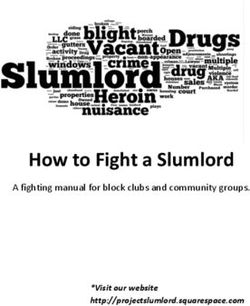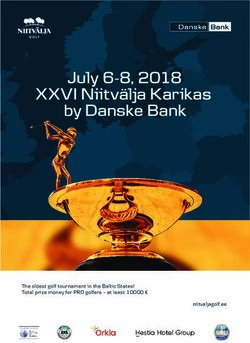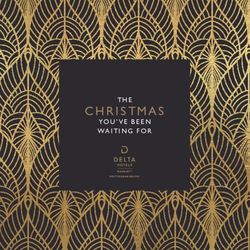EASM 2021 Round Table Host User Guide
←
→
Page content transcription
If your browser does not render page correctly, please read the page content below
EASM 2021 Round Table Host
User Guide
1. Register on Conftool
In order to be granted access to virtual event platform it is essential that you
register on conftool via https://www.conftool.com/easm2021 using the same
email address you wish to use for the festival. Please note the deadline to register
for the respective events, as we cannot guarantee access should you have
registered after that deadline.2. Create an Account on the MyEASM App The entire EASM 2021 Festival will be hosted on the MyEASM app which is available as a mobile app for both Android and Apple devices. You are encouraged to use the web app for laptop and desktop users via a chrome browser to host your session. The app is hosted by a company called Conference compass. 2.1 Click on the link to get to the EASM Web App (https://festival-easm.web.indrina.com/Landing) 2.2. Click on “Sign in with Email” 2.3 Sign in using the same email you used for registration on conftool. If you are using a different email address you will receive an error notification saying: “No Access – The email address you specified is not on the attendee list”. 2.4 If it is the first time you are accessing the web app you can create a password and just type it into the password box. If you previously downloaded the MyEASM app you might need to click on “forgot password” to reset it.
2. Create an Account on the MyEASM App
Now you are successfully logged into the MyEASM web app and are able to see the Event
Program, list of Attendees, and Speakers. You might want to update your Profile the first
time you log onto the web app.
2.5 Please go to the little arrow next to your name at the
top right corner and select “edit public profile” to change
your personal information, add a profile picture, or
provide links to your LinkedIn or Twitter Account.
2.6 In order to appear on the attendee list and/or
allow other attendees to send you a message via the app
and use the conversation function, please enable those
functions by selecting “settings” and ticking the to boxes.3. Using the EASM2021 Event App 3.1 To make use of the Chat/Conversation function in the MyEASM App please select “my conversations” to access all private and group conversations. If you receive a new message via the app, there will be a small number next to the conversation bubble. 3.2 Please click on the three lines at the top left next to home on the landing page of the web app to see the other available options (daily programme, speakers, partners, attendee list, awards, FAQ)
4. Accessing the (Virtual) Session as an ATTENDEE
4.1 Click on daily programme (2nd option from the top in the panel on the left). And
Select the Event for which you want to see the programme
4.2 Click on the Session you wish to
attend
4.3 Click on “Enter Virtual Room”. This
option will only bee available once the host has
opened the virtual room (approx. 15 Minutes
before the session begins) until then it will
appear as “virtual room is closed”.4. Accessing the (Virtual) Session as an ATTENDEE (cont)
4.4 Before the session officially starts you will be in a “waiting room” where you
can start using the chat and/or QA function
4.5 Please only use the QA function to
ask any questions and DO NOT use the
chat for this purpose. Kindly, note that the
moderator has to “approve” your question
in the backend before it will appear here. So
there might be a slight delay.
4.6 You can click on the “heart” icon to like a
question. If there are too many questions to
answer during the QA, questions with a higher
number of likes will be asked first.4. Accessing the (Virtual) Session as an ATTENDEE (cont) 4.7 You can decide which of the two screens you would like to see bigger (presentation OR speaker). In order to change the view, simply click on “Make main screen”. 4.8 Please note that as an attendee you WILL NOT be able to turn on your microphone or camera. You are encouraged to use the chat function to interact with other attendees and use the QA function to ask any questions you might have. *Should you participate in any round table sessions, you will be able to use your camera and microphone.
5. Information on the Session, Chairs,
and Presentations
5.1 Click on “Session Information” to
see more information on the respective
session. You can also see who will be
the Chair, Speakers of the session you
selected.
4.2 Click on the Session you wish to
attend
5.2 Click on “Presentations” and select the
presentation you wish to know more about. This will
open a pop-up window that shows you the abstract
of the presentation you’ve selected.6. Accessing the Session as a ROUND TABLE HOST 6.1 Prior the start of conference you will receive an email from „EASM Festival 2021“ (Eureka) inviting you as a „Round Table Host“. Please click on „open dashboard“ to access your assigned session (kindly remember to log-into the session at least 15 minutes ahead of sheadule). 6.2 In the new window that opened please select „sign in or create an account here“ and select „continue with email“ afterwards. (please remember to use the same email you used for registration on conftool and for creating your account on the MyEASM app)
6. Accessing the Session as a ROUND TABLE HOST 6.3 Once you have successfully entered your log-in details you will be taken to the backend of the MyEASM App (Eureka) where you can see a list of the Events that you have been invited to. Please click on „EASM Festival 2021“ 6.4 In the new window you will see a list of all sessions you have been invited to as round table host. Please click on the session you wish to enter as a round table host.
6. Accessing the Session as a ROUND TBALE HOST (cont)
6.5 You are now in the virtual room and will be able to see the „host dashboard“. Here you
can open the room, turn your camera/ microphone on, share your screen, or upload slides
and posters.
PLEASE ACCESS THE SESSION VIA A CHROME INTERNET BROWSER7. Hosting the Round Table
7. 1 Please click on „Open Room“ at the bottom left (approx. 15-minutes before the
offical start)
7. 2 Please turn your camera/video and microphone on when the session offically
starts
7. 3 We kindly ask you to upload the Poster (PDF) to promote the succeeeding event,
before you open the room.
Should you wish to share any of your own content you can also upload slides
as a pdf here or use the „share screen“ option (bottom right). We
recommend the upload slides (PDF) option.7. Hosting the Round Table (cont)
7.4 Up to 15 attendees will be able to join the virtual room and they will appear under
your own image on the right. (Please be aware, that it is not possible to pre-register
for the round table and spots are allocated on a first-come first serve basis)
7.5 Kindly note that there is currently no chat or QA function enabled in the virtual
round tables to foster an active engagement between all attendees.
7.6 As the host you have the ability to remove attendees and/or mute them. Simply
hover over their image on the right and click on „remove“ or „mute“
7.7 Please remember to close the room (bottom right) when your session has ended.
This will automatically remove all attendees from your room.8. Time Zone Please note that all times in the festival program published on the easm2021 website refer to the Central European Summer Time (CEST) zone (Berlin, Brussels, etc.). On the web-app times might be displayed in your local timezone, so please make sure you are reading the programme accuratley.
General Technical Information
Please take note of the following general technical information to
ensure good video and audio quality:
• Choose a uniformly and brightly lit place.
• Align your camera so that you are clearly visible in the screen. The
camera should be at about eye level.
• Make sure the background is well-ordered and calm.
• Use a stable internet connection via LAN with sufficient
bandwidth, but at least 10 Mbit/s (ideally do not use wifi).
• Ideally use a headset for optimum audio quality.
Before you open the link for a virtual room of the EASM2021 Festival,
please note the following specific technical information.
• To ensure the best possible quality we recommend Chrome at the
most stable and consistent browser for accessing the Virtual Rooms.
The platform is compatible with the latest versions of the following
browsers: Google Chrome, Firefox, Microsoft Edge. The web app is
not compatible with Internet Explorer.Useful links for technical problems with Conference Compass /
the MyEASM App
• Trouble Shooting:
http://support.conferences.cc/en/articles/4778143-troubleshooting-
the-virtual-event-platform
• Speaker/Chair Dashboard
http://support.conferences.cc/en/articles/4387584-speaker-dashboard
• Moderator/Technical Assistant Dashboard
http://support.conferences.cc/en/articles/4387383-moderator-dashboard
• Emergencies:
Call Jacqueline Mueller via +447398247081 or contact her via
email (info@easm2021.com)
• Access to platform as an attendee
https://festival-easm.web.indrina.com/LandingYou can also read