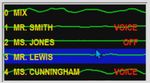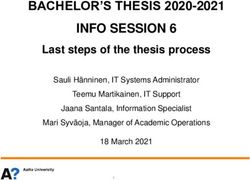Audio Improvements in Eclipse 10 - Keith Vincent
←
→
Page content transcription
If your browser does not render page correctly, please read the page content below
November-December 2020 - Issue 176
In this Issue Audio Improvements in Eclipse 10
Keith Vincent - p. 1
Audio Improvements Keith Vincent
in Eclipse 10
Wil Wilcox - p. 2 For several years now, each new version of Eclipse has included
some very impressive enhancements to synchronized audio recording
Fast Screenshots during
and playback. Eclipse 10 continues this trend.
Remote Proceedings
Let’s start with Opus compression support. When you select
Opus, it’s actually 48000hz, 16-bit audio, which would normally
produce a file of 350 megabytes per hour, but Opus
Join us! compresses this file to about 25mb with virtually no audible
Exploring Eclipse 10, quality loss. The improvement in clarity is amazing.
a 4-hour LIVE Webinar This is something that’s been on our “to do” list for several years,
by Keith Vincent
but adding Opus to our compression choices means it has to
January 23, 2021 work for not just one audio channel but as many as 16
Start times: 12:00 pm Eastern channels and Team Editing via Connection Magic and Audio
11:00 am Central AI Boost (“Boost,” described in e-Tip #175). Speed controls and
9:00 am Pacific
6:00 pm U.K. volume threshold features had to also work when Opus is used. All in
all, it was no small development task. We also wanted Opus to be
Earn up to .4 CEU
Register by e-mail: 4kvincent@gmaiil.com accepted by other vendors in our industry. If you have Opus files
or call Keith at 713-429-5473. recorded on Catalyst or the Luminex II, Eclipse can play these files
without any conversion necessary.
For MP3 files that you receive from a videographer, Eclipse v9
Curated Webinar Bundles added automatic conversion to WAV playable format, but the files were
We’ve offered dozens of great webinars
since 2007.
huge. Eclipse v10 automatically converts MP3 and M4A files
Check out our catalog. (from Zoom) to Opus format.
EclipseWebinars.com/ Opus files cannot have their internal data changed on-the-fly easily,
webinars_curated_bundles.php For this reason, you cannot currently append to an opus audio
file. So if you stop realtime translation during lunch break,
Advantage Software you need to use a new file name for the session after lunch.
Tech Support Also, if you use audio redaction, Eclipse will output the redacted file in
24/7/365 WAV format, even if Opus was used at the time of recording.
1-800-800-1759 (Continued on page 3)
Our 20th year has begun. For previous tips, visit the e-Tips page of KVincent.com.e-Tips Newsletter 2
Fast Screenshots during Remote Proceedings
When we report remote proceedings, attorneys will - One other method is by pressing the Print Screen
often share a document or photo on the screen that we key, PrtSC (without also pressing the Windows key.)
may not have access to when we need it afterwards. You may see the screen briefly dim indicating that it
These documents may have invaluable spellings for the worked. The image will go onto the Windows
transcript. Also, there may be many people present. clipboard. Then as a second step you need to press
You may want to capture the Zoom Participants list. Ctrl + V in Microsoft Word, Paint or another program
Also, you may want a screenshot of something you where you want the image pasted. Remember that by
saw in the Chat window. Having access to this just pressing Print Screen it is not going to save
information later can be a real lifesaver. anything until you go to the next step of pasting it
There are several fast ways to make screenshots in where you want it saved. This is too time consuming
Windows 10. Here’s the best way I’ve found to do this for our purposes and not something you could really
for our purposes. Just take a full-screen screenshot and do on the fly during realtime.
instantly save it. It only takes a second to reach over to - Alternatively, you could take a photo of the
your keyboard and can be done in one step. Zoom screen with your phone. Just make sure that you
Here’s how: Press the Window + Print Screen have your video turned off so nobody notices you
keys at the same time and a full-screen screenshot of taking photos. I don’t know about you, but I just don’t
what’s displayed on the active screen will be saved to really have the time to take photos while I’m furiously
your Screenshots folder in your default Windows trying to take down everything that is said.
Pictures folder. The image will be in PNG format. - Windows does have a built-in snipping tool. It is
slow, so I’m not going to go into it here. If you
need more control of the area captured in the
screenshot, and have the time, the snipping tool
is a good option to consider.
- You could also use a third-party
screenshot app. PicPick is a good one.
However, it has too many steps and needs to be
constantly running in the background on your
PC. I wouldn’t recommend it unless there is
something very specific that it does that you
need. The only real advantage to PicPick is that
it enables you to edit the screenshots for later use.
Zoom itself has a screenshot
feature as well. This is specific to Zoom. Use
Alt+Shift+T in the Zoom app for Windows
PC. First you need to make sure screenshots are
enabled within the Zoom app. In Zoom settings,
Be sure to test this out yourself first. A good time go to Keyboard shortcuts, scroll to the
to try this is while you’re waiting for everyone to Screenshot entry and make sure it is enabled.
appear before the job starts. To get fast access to these The pure speed and simplicity of reaching up to
image files later on, you may want to create a shortcut the keyboard of the computer during remote
to the screenshot folder on your desktop. proceedings and simultaneously pressing the Window
There are other ways to take screenshots, but most and Print Screen keys simply cannot be beat. Then
are not fast enough in my opinion to do while you’re you will have the information that you need. Problem
writing. I’ll briefly mention them here though. solved.
November-December 2020 - Issue 176e-Tips Newsletter 3
Audio Improvements in Eclipse 10
(Continued from page 1) placed at different spots in your courtroom.
Eclipse v10 also supports ASIO multi- Each of these separately recorded sound files needs
channel recording devices. In the Eclipse audio its own timecode offset in order to be synched to
setup, such a device would have “A:” at the start of your transcript. No problem for Eclipse 10.
its name. Even though the ASIO equipment
would be listed as one device, it might
support 16 separate inputs.
Speaking of multi-channel recording, there’s
now an easy way to temporarily stop feeding a
channel into the mix recording that’s used by
Team Editors and Audio AI Boost. Just click on
the waveform for that channel. You will see the
word “OFF” appear for that waveform. It does
You would think that 1 second of time on your
steno machine is equal to 1 second on your digital
recorder and 1 second on your computer. Not
necessarily. So you could see the synchronization
“drift” as you move down in your text. To
compensate, there’s a WAV ms/sec setting in
the Timecodes section of the audio controls. In
Eclipse v10, simply using the “Sync to cursor”
NOT mute the recording for that channel, it function in two spots in your transcript will
just excludes it from the Channel 0 Mix. automatically adjust the WAV milliseconds per
Great way to exclude sidebar chatter. second. It might become more or less than 1000,
There are two more audio improvements that but it’s an easy way to compensate for audio drift.
I’d like to mention here, and they both relate to how These are just a few of the new features or
you can synch files that were not recorded on your enhancements that I’ll be discussing in my
computer. So you might have a sound file “Exploring Eclipse 10” webinar on January 23rd. I
recorded on your steno machine and several hope you’ll join me to learn more.
sound files from digital recorders that you
Exploring Eclipse 10 - LIVE Webinar on January 23, 2021
On Saturday, January 23, 2021, Keith will offer Q&A is important, so this will be a LIVE event (no
“Exploring Eclipse 10,” a 4-hour LIVE webinar, recording), and Wil Wilcox will be helping to monitor the
12:00-4:00 p.m. Eastern. Hopefully, not too early a start questions.
in Hawaii and not too late a stop in the U.K. Webinar price: $150. To register, contact Keith via
If you need NCRA credit by late January, this will e - m a i l ( 4 k v i n c e n t @ g m a i l . c o m ) o r by p h o n e
offer you .4 CEU. A Certificate of Attendance will also (713-429-5473).
be offered for other accreditation boards.
The information contained in this document represents the current views of Keith Vincent and Wil Wilcox and those who submit articles on
the issues discussed as of the date of publication. Market conditions change and, thus, after the date of publication, e-Power Video Tutorials cannot
guarantee the accuracy of any information herein. We regret that we cannot answer individual questions nor can we consult on problems or purchasing
decisions. Information in this document is provided “as is,” without warranty of any kind, expressed or implied, including but not limited to implied
warranties of merchantability, fitness for a particular purpose, and freedom from infringement. The user/reader assumes the entire risk as to the
accuracy and use of this document. This document may not be redistributed without permission. All trademarks acknowledged. Copyright, e-Power
Video Tutorials, 2020.
November-December 2020 - Issue 176You can also read