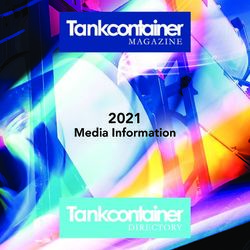PARENT / STUDENT PORTAL INFORMATION - Fayette County Public Schools
←
→
Page content transcription
If your browser does not render page correctly, please read the page content below
PARENT / STUDENT PORTAL INFORMATION
What is Parent/Student Portal?
Parent/Student Portal is a confidential and secure website where users access current
academic information. Parents and Students can view class schedules, assignments,
attendance information, test scores and links to teacher email addresses. Parents and
students each have their own accounts. Student accounts are maintained at the school. If
your child is having trouble accessing their Student Portal account, have them talk to a staff
member at their school.
How do I locate the Parent/Student Portal?
On the Fayette County Public Schools homepage (www.fcps.net) under “Students” click the
“IC Campus Portal” link. Also, many of our schools have a link to the Portal on their school
homepage.
New for 2018-19! IC Parent Portal Support Tool
We now have an IC Parent Portal Support tool: https://apps2.fcps.net/ic-support. This
new tool has three main features:
Register – Request an Activation Key to create a new Parent Portal account
Get My Credentials – Reset your password or retrieve your username
Help! – Request extra assistance
How do I receive a Parent Portal account?
If you are new to the district:
Visit the school your neighborhood is assigned to and complete all registration
requirements.
After registration requirements have been completed and your application has been
processed, you should receive an email with your personal activation key and directions
on how to access Parent/Student Portal. Please be patient as this process can take
longer at the beginning of the school year.
If your application has been processed and you have not received an email with your
personal activation key, please visit
our new IC Parent Portal Support Site
and click “Register” to request an
activation key:
https://apps2.fcps.net/ic-support
To enter the activation key, visit the
Parent Portal Login Page and click the
blue “click here” link beside the first
option.
6/20/2018 1 ParentStudentPortalQandA.docPARENT / STUDENT PORTAL INFORMATION How do I navigate Parent Portal? If you have more than one student in your household, choose the student you wish to view under “Select a Student.” The menu on the left side of the webpage displays options for viewing. How do I view assignments and scores? To view assignments and scores associated with each course, click on the Schedule option, and then click the link (title of course) next to the grade book icon. What if I have questions about my students’ grades, assignments, etc.? Contact your student’s teacher by clicking on the email icon on the Schedule screen or by clicking the teacher’s name then email address on the Grade screen. Who should I contact regarding attendance related issues? Call the Attendance Office at the school where your child is enrolled. What should I do if I forget my username and/or password? Parents/Guardians should visit our IC Parent Portal Support site: https://apps2.fcps.net/ic- support and click “Get My Credentials”. If you continue to experience problems, please email: parent.portal@fayette.kyschools.us. When emailing include your name, the names of your students, their dates of birth, their current address, and the schools they attend. What should I do if my student has a problem with their Student Portal account? Students should contact a staff person at their school for Student Portal information. Can I view the Parent/Student Portal in other languages? You can view the Parent/Student Portal in Spanish, Japanese, and Chinese by choosing the language at the bottom of any screen. Can I access Parent/Student Portal from anywhere (e.g., home, work, library, etc.)? Yes, you can access the Portal from any location with internet access. 6/20/2018 2 ParentStudentPortalQandA.doc
PARENT / STUDENT PORTAL INFORMATION
Can I download a Parent Portal or Student Portal app for my smartphone?
Yes, mobile applications are available for your iPhone and Android. Search for “Infinite
Campus” or “CampusPortal”.
When setting up the app, enter the District Name “Fayette” and
State “Kentucky”.
The mobile app cannot be used to activate an account or reset
passwords.
Infinite Campus has created a video that is very useful in
understanding the Parent/Student Portal and the Mobile App. Visit this site:
https://www.infinitecampus.com/video/infinite-campus-portal-mobile-app
How do I change my email and phone numbers?
1. Log in to Parent Portal on a desktop computer or laptop. Change requests cannot be
made through the CampusPortal App.
2. There are two places where change requests can be submitted:
a. Household Information
i. Click: Update
ii. Make corrections as
needed
iii. Click: Send Update
b. Family Members
i. Under the name of
the person you wish
to update, click:
Update
ii. Make corrections as
needed
iii. Click: Send Update
3. The request will be sent to our
Infinite Campus processing staff
How do I change my address?
Address change requests must be made at the school level. Please visit the registrar at your
child’s school for more information.
6/20/2018 3 ParentStudentPortalQandA.docPARENT / STUDENT PORTAL INFORMATION
What are contact preferences?
You can receive information about school and district happenings and closings by phone
call, text or email. Contact preferences determine which types of messages should be
directed to each phone or email address.
How do I change my contact preferences?
1. Log in to Parent Portal on a desktop computer or laptop
2. Under “User Account”, click “Contact Preferences”
3. The different types of messages that may be sent are listed in the gray bar (See the next
page for an explanation of the types of messages). Some boxes have been preselected,
but you may change those settings by clicking on the boxes to either add or remove the
ways you would like to be notified. Be sure to SAVE your selections!
For weather-
related
announcements
You can update phone numbers and email addresses! Click the
“Family Members” option.
6/20/2018 4 ParentStudentPortalQandA.docPARENT / STUDENT PORTAL INFORMATION
What do the different message types mean?
Emergency – Used in an extreme case of a health or safety emergency. By default, all
boxes except “Work” will always be checked. In the event of a crisis that would warrant
using this method of communication, we would reach out to you in every way we have
available.
Attendance – Used to make you aware that your child is not at school or has missed one
of their classes at school.
Behavior – Some schools use this message type to alert parents about behavioral
situations their children may encounter at school.
General Notification – Used for routine announcements or special messages from your
school or the district.
Priority Notification – Used for snow calls and notifications about weather closings,
delays or early dismissals. If a decision is made the day before, calls will go out then. If
the decision is made the day of, the call will go out at 5:30 a.m. All boxes you check
will receive the call or text; you can decide if you want to receive only a text to a cell
phone, or whether you want every phone in your house to ring. If you uncheck all the
boxes, you will not receive any notifications about weather closings, delays or early
dismissals.
Teacher – Used only for email contacts from your child’s teacher or teachers.
What does this message mean?
After several unsuccessful attempts to log into Parent Portal, you may receive a security
CAPTCHA (example pictured above). The security CAPTCHA must have 7 characters. If your
CAPTCHA does NOT have 7 characters, please use the refresh icon to refresh. The CAPTCHA
must be typed exactly as it appears using upper and lower case letters and the numbers
without spaces. The CAPTCHA above would be entered as: 38Geah7
Other Helpful Tips
IC suggests the following if experiencing problems with the Mobile App:
1. Uninstall the app
2. Power off the device
3. Power on the device
4. Re-install the app from the app store
If problems still persist with the Mobile App:
5. Verify you are connected to a network
6. Verify the District Name is “Fayette”
7. The cloud service validating your portal account is down. Please try again later.
6/20/2018 5 ParentStudentPortalQandA.docYou can also read