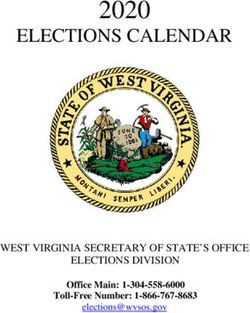The collaboration how-to guide for the hybrid workplace - May 2021 - 2021 Cisco and/or its affiliates. All rights reserved.
←
→
Page content transcription
If your browser does not render page correctly, please read the page content below
May 2021 The collaboration how-to guide for the hybrid workplace © 2021 Cisco and/or its affiliates. All rights reserved.
The collaboration how-to guide for the hybrid workplace Introduction 2
Supporting the
hybrid workplace
Supporting a hybrid work environment is no longer
an option, it’s a requirement. Recent surveys find
best tools for getting employees back to the office
safely while providing an inclusive experience for
An investment in the Webex platform and
devices is an investment in your employees and
Creating safe
98 percent of meetings will need to accommodate remote workers. your company’s future. From the home office to and intelligent
remote participants. The hybrid workplace must the lobby and the boardroom, our AI-enabled collaboration
provide consistent tools and experiences for This guide is intended to provide IT and facilities devices present endless possibilities to provide
all employees, regardless of location. Webex® managers guidance on redesigning safe intelligent and customizable experiences.
spaces
has accelerated your ability to deploy a hybrid collaboration spaces and which Webex® features
workplace with our intelligent workplace solutions. enable an inclusive experience for remote workers. All Webex devices operate on the Room Safety doesn’t have to come
Artificial intelligence (AI)-enabled devices with Recommendations include practical applications, Operating System (RoomOS). RoomOS is under at the cost of productivity.
environmental sensors and remote management taking advantage of your existing investment, and agile development, with monthly updates that From the moment employees
dashboards built on an open, secure platform what you will need to deploy the latest Webex ensure you can take advantage of the latest and enter the office to navigating
make intelligent workplace technology one of the Rooms enhancements. greatest enhancements as soon as they’re available. new office environments
and collaborating in meeting
rooms, Webex devices and the
Download: Hybrid Workplace Solutions RoomOS platform help ensure
safety and productivity.
Follow the blog
© 2021 Cisco and/or its affiliates. All rights reserved.The collaboration how-to guide for the hybrid workplace Contents 3
Contents 01
Entering
02
Technology
03
Navigating
the office at the desk the office
• Digital signage • Collaboration devices for • Navigation devices
• Custom web apps workers at the desk • Touchless room booking
04 05
Collaborating in Improve the
meeting tooms admin experience
• Social distancing alerts • Workspace utilization
• Cleaning notifications - Control Hub: Workspace view
- Control Hub: Historical data
• Touchless meeting controls
• Webex Assistant
• Wireless guest sharing
© 2021 Cisco and/or its affiliates. All rights reserved.The collaboration how-to guide for the hybrid workplace 01 Entering the office 4
Entering the office
The reception area will set the tone for how your company is handling the
safe return to the office. Greet employees and visitors with digital signage
and custom web apps from Webex. You can immediately begin health
assessments and provide safety guidelines. Over time use the same
equipment for new applications such as contactless reception, company
news, and satisfaction surveys.
Digital signage Web apps
provides valuable information can be used for daily health
to employees on any display surveys, guest reception,
and contactless services
© 2021 Cisco and/or its affiliates. All rights reserved.The collaboration how-to guide for the hybrid workplace 01 Entering the office 5
Digital signage across
the workplace
Digital signage has been used for years to Today, you can deploy digital signage to provide
deploy brand messages. What’s different about vital health and safety information. Over time,
digital signage from Webex is that you can use the same technology and applications for
centrally deploy corporate messaging in all community messages, reminders, and corporate
meeting rooms in bulk within seconds to any branding. Custom messages have been proven
cloud-connected or hybrid platform (Webex to be effective for reception areas, open huddle
Edge for Devices) registered Webex device. spaces, walkways, personal desk devices, and
larger meeting rooms.
This includes all devices from the reception area
to the boardroom and even devices in a home
Consider communicating the
office. Digital signage is natively displayed on
the screen when Webex devices are not being
following to kick off your digital
actively used for collaboration, and it doesn’t signage deployment:
require any third-party hardware. Digital signage
• Office capacity updates
is an easy, cost-effective way of centralizing and
delivering a range of multi-media content. • Safety alerts
• General social distancing reminders
When you initiate digital signage from Webex, you have the
ability to extend the safety reminders and messages to home
offices with Webex devices.
© 2021 Cisco and/or its affiliates. All rights reserved.The collaboration how-to guide for the hybrid workplace 01 Entering the office 6
To enable digital
signage, here’s
what you need.
Digital signage is available Requirements: How to purchase:
on the following devices: Stable channel for full cloud devices • Webex natively provides the ability for you
• Webex Share (external display needed) or a minimum of CE release 9.12.3 for to host your own content. In addition, many
on-premises devices connected via customers choose to take advantage of content
• Webex Room Phone
cloud connected devices delivery and management platforms from Cisco
• Webex Desk partners like Appspace.
• Webex Desk Pro • Digital signage is a free capability available to
• Webex Board Series customers who have deployed Webex devices
• Webex Room Series and it uses the same license as the endpoint.
• Webex Room Kit Series How to enable digital signage:
(external display needed)
You can enable digital signage for your
• Webex Room Panorama Series Webex devices through Webex Control
• Webex Room Navigator Hub or from the web portal. Registration types:
• Requires Webex Service
Learn how to deploy Webex cloud
• Requires cloud registration or change
connected devices
to cloud connected devices for existing
on-premises registered devices
© 2021 Cisco and/or its affiliates. All rights reserved.The collaboration how-to guide for the hybrid workplace 01 Entering the office 7
Custom web apps
for the office reception
Using the same underlying mechanism as digital Office visitors can use the Desk Pro to check in
signage, custom web apps are tools you can and provide a registration workflow that takes
load directly onto your Webex Board or Webex pictures, provides NDA documents to sign, and
Desk Pro’s home screen. Typically, web apps notifies an individual who is expecting a guest
are used to provide quick access to commonly that they have arrived. Desk Pro can even
used applications, like O365 or Trello, at the connect to a badge scanner or a badge printer
touch of a button. Web apps can also provide (requires additional device like a Raspberry Pi)
a custom experience for your visitors and to print access badges or stickers for guests.
employees when they enter the office. As organizations are in various states of
returning to work, with some reception desks
To support this new way of working, there may remaining unstaffed, the visitor management
be new policies upon entry. Some organizations solution will help to manage visitor details and
are planning health checks and surveys traffic flow in and out of the office.
before employees can enter a common space.
With custom web apps, you can provide
employees with digital health and contact
surveys on arrival. You can help them find an
available space for the day and how to get there
or connect them with an expert through video
chat if they have questions or need additional help.
© 2021 Cisco and/or its affiliates. All rights reserved.The collaboration how-to guide for the hybrid workplace 01 Entering the office 8
To enable
custom web
apps, here’s
what you need.
Custom web apps are available on Requirements: How to purchase:
the following devices: Stable channel for full cloud devices or a • Webex natively provides the ability for you
• Webex Desk minimum of CE version 9.12.3 for on-premises to host your own content. In addition, many
devices connected via Webex Edge for Devices customers choose to take advantage of content
• Webex Desk Pro
delivery and management platforms from Cisco
• Webex Board Series partners like Appspace.
• Web apps are a free capability available to
customers who have deployed Webex devices
and it uses the same license as the endpoint.
Registration types: How to enable digital signage:
• Requires Webex Service You can enable custom web apps for your
Webex Rooms devices through Control
• Requires cloud registration or change
Hub or from the web portal
to cloud connected devices for existing
on-premises registered devices
Learn how in the Webex Help Center
© 2021 Cisco and/or its affiliates. All rights reserved.The collaboration how-to guide for the hybrid workplace 02 Technology at the desk 9 Technology at the desk The personal desk is becoming the central place employees connect and collaborate, whether it’s in a home office or one of many desks in the office. In a hybrid workplace, the home office becomes an extension of the corporate office and employees must have access to high-quality collaboration tools to ensure a frictionless collaboration experience. Webex devices for the personal office include: Webex Desk Cisco Headset Offers an AI-driven collaboration experience Provides noise cancellation and background with noise suppression, virtual backgrounds, noise reduction to help people stay focused and advanced co-creation capabilities and productive wherever they are © 2021 Cisco and/or its affiliates. All rights reserved.
The collaboration how-to guide for the hybrid workplace 02 Technology at the desk 10
Collaboration devices
for workers at the desk
Desk workers need access to the same Enabling every employee with a full-featured,
high-quality collaboration they experience in intuitive collaboration experience that allows
meeting rooms. In some cases, intra-office them to message, meet, call, share content,
communication and collaboration may go virtual co-create, and collaborate from anywhere,
and the new reality is that remote participants just like they could in office, is a foundational
will be part of every meeting. A dedicated requirement for the hybrid workplace.
space with collaboration devices at the desk will
help reduce contact with shared devices and Webex devices provide video-first collaboration
help maintain social distancing. and co-creation experiences for in-office and
remote workers so they can collaborate with
others in the office and with teammates working
from home.
© 2021 Cisco and/or its affiliates. All rights reserved.The collaboration how-to guide for the hybrid workplace 02 Technology at the desk 11
To enable desk
workers, here’s
what you need.
Desk workers can leverage the How to purchase: Registration types:
following devices: Visit the Cisco Collaboration site • These devices are meetings-agnostic,
but attaching to Webex Services provides
• Webex Desk
the best experience
• Cisco Headset 700 Series
• Flexible deployment options include
cloud, on-premises, or hybrid registration
© 2021 Cisco and/or its affiliates. All rights reserved.The collaboration how-to guide for the hybrid workplace 03 Navigating the office 12
Navigating the office
As more offices begin to open their doors, Collaboration assistance
employees will inevitably need to move around
across the office
the workplace, to find a meeting room for a
video conference, or more rarely these days, The Cisco Webex Room Navigator is an
find a place to talk in-person. intuitive, 10-inch control unit designed to aid
collaboration by providing instant access to
They need to feel safe and secure in their meetings, contacts, directories, content, and
environment. And providing clear room more. It can be mounted on the wall outside
availability information on top of a touchless meeting rooms or set on a conference table
experience can help. inside the conference room. Optimized for an
effortless user experience, the table version of
the user interface can rotate 180 degrees when
the device is tilted, and the wall version includes
LEDs for clear communications from a distance.
No longer do you need to comb the hallways,
peeking into meeting spaces to find an open
meeting room.
© 2021 Cisco and/or its affiliates. All rights reserved.The collaboration how-to guide for the hybrid workplace 03 Navigating the office 13
To gain
assistance
across the
office, here’s
what you need. To deploy this technology,
offices need:
How to purchase:
Visit the Webex Room Navigator
Registration types:
• Requires Webex Service
• Webex Room Navigator Visit the Cisco Collaboration • Requires cloud registration or Webex
Endpoint page cloud connected devices for existing
on-premises registered devices
© 2021 Cisco and/or its affiliates. All rights reserved.The collaboration how-to guide for the hybrid workplace 03 Navigating the office 14
Touchless room booking
and meeting extensions
Employees looking for an available meeting From the inside of a room (if the Room Navigator is
space can easily see from a distance which inside only), you can also make an ad-hoc booking
rooms are open. through the Webex Assistant. Five minutes prior
to a meeting ending, meeting participants will be
From the outside, a mounted wall Webex alerted. Meetings can be extended with the Webex
Room Navigator will indicate if a meeting space Assistant voice commands and if there is a Room
is available or booked through an LED light Navigator outside the room, it will remain booked
surrounding the device: for that time.
Green indicates the room is free
Red indicates the room is booked
Touchless room booking is also compatible with Webex Assistant
enabled devices and does not require a Webex Room Navigator.
© 2021 Cisco and/or its affiliates. All rights reserved.The collaboration how-to guide for the hybrid workplace 03 Navigating the office 15
To enable
touchless room
booking, here’s
what you need.
Touchless room booking is available How to purchase:
on the following devices: Room booking is free to customers who have
• Webex Desk already deployed a Webex Rooms device; it uses
the same license as the endpoint.
• Webex Board Series
• Webex Room Series
• Webex Room Kit Series
• Webex Room Navigator
How to enable touchless room Registration types:
booking: • Requires Webex Service
You can enable touchless room booking • Requires cloud registration or cloud
for your Webex Room devices through connected devices for existing on-
Control Hub. premises registered devices
• Requires Webex Hybrid Calendar
© 2021 Cisco and/or its affiliates. All rights reserved.The collaboration how-to guide for the hybrid workplace 04 Collaborating in meeting rooms 16
Collaborating
in meeting rooms
Providing a safe return to the office requires
technology to assist and inform employees
throughout their day.
Environmental changes are leading to a Some examples of macros include:
completely different work dynamic. Meeting
rooms that were built for large teams can • Social distancing alerts that inform employees
only support a few people to ensure social if a room is over capacity
distancing. Employees in the same office
• Cleaning notifications that inform employees
may be using videoconferencing to talk with
of the last time a room or device was cleaned
their teams in other rooms.
• Touchless meeting controls to eliminate the
The Webex team has created macros — custom need of touching shared devices
code that can be easily deployed — that any
organization can quickly leverage, and it’s just
the beginning. Custom macros and open APIs Webex devices provide intelligent capabilities that extend
enable any organization to build their own far beyond videoconferencing and can help ensure safer
capabilities or work with partners to build
work environments.
enhancements that meet the needs of their
organization and workspaces.
© 2021 Cisco and/or its affiliates. All rights reserved.The collaboration how-to guide for the hybrid workplace 04 Collaborating in meeting rooms 17
Social distancing alerts
when things get busy
Meeting room capacity limits are crucial for staying
safe. Using Control Hub, you can set capacity limits.
Facial detection will count how many people are in a
room, and a notification will automatically appear on
screen if the numbers are exceeded, ensuring social
distancing measures are being upheld.
Facial detection works even if people are wearing face masks.
© 2021 Cisco and/or its affiliates. All rights reserved.The collaboration how-to guide for the hybrid workplace 04 Collaborating in meeting rooms 18
To enable social
distancing alerts,
here’s what you
need.
Social distancing alerts are Requirements: How to purchase:
available on the following devices: Firmware CE version 9.12.3 or newer if you want Social distancing alerts are free to customers
• Webex Desk to use the algorithm for facial detection or Cloud- who have already deployed a Webex device and
Based RoomOS Stable it uses the same license as the endpoint.
• Webex Desk Pro
• Webex Board Series
• Webex Room Series
• Webex Room Kit Series (external display
needed)
• Webex Room Panorama Series How to enable social Registration types:
distancing alerts: • Requires Webex Service
• You can enable social distancing alerts for • •Requires cloud registration or cloud
your Webex devices through Control Hub. connected devices for existing on-
Learn more in the blog premises registered devices
Download the macro
• You can create your own custom macros or
learn more about publicly available macros for
Webex Rooms on Cisco DevNet
© 2021 Cisco and/or its affiliates. All rights reserved.The collaboration how-to guide for the hybrid workplace 04 Collaborating in meeting rooms 19
Cleaning notifications
in shared spaces
Keeping employees informed about conference The macro will record cleaning times and the
room cleanliness and the last time a meeting number of detections since last cleaned in a
room was occupied is an important part of secondary macro which it will also create itself.
instilling employees’ confidence about being in The cleaning button is PIN-protected, and the
the office. PIN can be edited in the macro.
• We have created a macro that uses the
intelligence of Webex devices to:
• Record if a room is cleaned
(via a UI extensions button that the macro
will automatically generate)
• Report on how many times people have
been detected since it was last cleaned
• Tell how long it has been since the
device detected someone
• Warn users if the room capacity has
been exceeded
Any organization can create their own custom macros
to further extend the functionality of Webex devices.
© 2021 Cisco and/or its affiliates. All rights reserved.The collaboration how-to guide for the hybrid workplace 04 Collaborating in meeting rooms 20
To enable the
room cleaning
macro, here’s
what you need. Cleaning notifications are available Requirements: How to purchase:
on the following devices: • Touch 10 or Webex Room Navigator Cleaning notifications are free to
• Cisco Touch 10 connected to the Webex Room or Webex customers who have already deployed
Board device to record cleaning events a Webex device and it uses the same
• Webex Room Navigator
license as the endpoint.
• Firmware CE release 9.12.3 or newer or
RoomOS for enhanced people detection
Registration types: How to enable social
• Requires Webex Service distancing alerts:
• Requires cloud registration or cloud • You can enable social distancing alerts for
connected devices for existing on- your Webex devices through Control Hub.
premises registered devices • For an introduction to Webex Rooms APIs,
read through the Device Developers Guide.
Learn more in the blog
Download the macro
© 2021 Cisco and/or its affiliates. All rights reserved.The collaboration how-to guide for the hybrid workplace 04 Collaborating in meeting rooms 21
Touchless meeting controls
Enable touchless interfaces for meeting rooms Cisco Intelligent Proximity
and desk spaces
Intelligent Proximity is a suite of features that
activates through ultrasound technology when
Digital assistants and touchless technology in the
bringing mobile devices (smartphone, tablet,
workplace were nice bonus features before the
or laptop) close to a Webex device. It allows
pandemic. But with employees being concerned
employees to see, control, and capture content
about touching shared devices, it’s no longer just
from a meeting directly on their own device.
a nice-to-have capability; now it’s essential. A
digital assistant for the workplace goes a long
way to ease concerns by making any meeting or
interaction a zero-touch experience.
With Webex Assistant you get a voice-controlled
collaboration experience and with Cisco
Intelligent Proximity, employees can pair their
mobile device or laptop with a Webex device
and control the meeting or share content without
ever having to touch another device or cable it
the room.
In this way, employees can join a meeting on a Webex device
with their personal device, meaning that they never have to
touch a shared device.
© 2021 Cisco and/or its affiliates. All rights reserved.The collaboration how-to guide for the hybrid workplace 04 Collaborating in meeting rooms 22
To enable
proximity
pairing, here’s Intelligent proximity is available on Requirements: How to enable:
what you need. the following devices:
• Webex Share
• Android device: Requires version 7.5 or later
of the Android Webex Meetings app from the
Intelligent Proximity is enabled by default if
you have downloaded the Webex Meetings
and/or Webex mobile or desktop apps.
Google Play store
• Webex Room Phone
• Webex Desk • iOS device: Requires version 7.1 or later of
Learn more by visiting the Cisco Intelligent
the Webex Meetings app from the iTunes App
• Webex Desk Pro Proximity site on Cisco.com
store
• Webex Board Series
• The Intelligent Proximity app only works with
• Webex Room Series
on-premises registered devices. Firmware
• Webex Room Kit Series version CE 8.0 and newer is supported.
(external display needed)
• In order for the Intelligent Proximity to work
• Webex Room Panorama Series with the endpoint you have to enable BYOD How to purchase:
mode on the endpoint.
Intelligent Proximity is free to customers who
have already deployed a Webex device and it
1. Settings are available in the WebUI uses the same license as the endpoint.
2. xConfiguration BYOD mode should be set to “On”
Registration types:
3. xConfiguration network services HTTPS mode should be
• Requires Webex Service set to “On”
• Requires cloud registration on the
premises or Webex Edge for Devices
© 2021 Cisco and/or its affiliates. All rights reserved.The collaboration how-to guide for the hybrid workplace 04 Collaborating in meeting rooms 23
Webex Assistant
Webex Assistant is a voice-activated, AI-powered digital assistant. With Webex Assistant, employees
can voice their commands, removing the need to touch anything in a meeting room. Webex Assistant
uses natural language processing, so empoyees don’t have to memorize a list of commands — they can
speak like they normally would and Webex Assistant will understand their intent.
Some examples of Webex Assistant voice commands:
MEETINGS
“Join the meeting” Join Meeting “Join the 2 p.m. meeting”
Join Meeting “Let’s get started” By Time “Let’s start the 1 p.m. meeting”
“Join the 2 p.m. meeting” “Join Ray’s personal room”
Join My PMR “Let’s start the 1 p.m. meeting”
Join Person’s PMR “Call into Sarah’s meeting room”
“Call Michael Jordan” Call By Name “Call Megan from HR”
Call By Name “Place a call to Jim” and Title “Call Tom the VP of finance”
“End the call” Turn on Bluetooth pairing”
End Meeting “Hang up”
Incoming Call “Disable Bluetooth”
DEVICE
“Turn up the volume” “Mute the mic”
Volume “Set volume to 80%”
Audio Control “Sound off please”
“Start recording” “Show my camera feed”
Recording “Can you stop the recording”
Self View “Minimize my camera view”
Turn on Bluetooth pairing” “Show me device info”
Bluetooth® “Disable Bluetooth”
Settings Page “Open the settings page”
The Bluetooth® word mark and logo are registered trademarks owned by Available on Webex Rooms Bluetooth-enabled devices
Bluetooth SIG, Inc., and any use of such marks by Cisco Systems, Inc.,
is under license. Other trademarks and trade names are those of their
respective owners.
“Stop speaker tracking” “Don’t disturb me please”
Speaker Track “Speaker track on”
Do Not Disturb “Enable do not disturb mode”
© 2021 Cisco and/or its affiliates. All rights reserved.The collaboration how-to guide for the hybrid workplace 04 Collaborating in meeting rooms 24
To enable
Webex Assistant,
here’s what you Webex Assistant is available How to purchase:
need. on the following devices:
• Webex Desk
You can enable Webex Assistant for your
Webex devices through Control Hub or
from the web portal.
• Webex Desk Pro
• Webex Board Series Learn how in the Webex Help Center
• Webex Room Series
• Webex Room Kit Series
• Webex Room Panorama Series
• Webex Room Navigator
Registration types: How to enable:
• Requires Webex Control Hub Webex Assistant for Webex Rooms is free
• Requires cloud registration or cloud to customers who have already deployed a
connected devices for existing on- Webex device and it uses the same license
premises registered devices as the endpoint.
© 2021 Cisco and/or its affiliates. All rights reserved.The collaboration how-to guide for the hybrid workplace 04 Collaborating in meeting rooms 25
Wireless guest sharing
Wireless guest sharing for Webex devices allows The wireless guest share feature allows guests
people to share content wirelessly to any Webex to simply visit a website and enter a code
registered device. There’s no need to download a found on the device. After doing this, they
Webex app or sign up to a Webex account and it’s can wirelessly share to a device. The only
completely touch-free. requirement is an internet connection. Whether
the guest wants to share an app, their entire
Most offices receive a constant flux of people. screen, or just a tab from their browser, it can
When people come into your office for a meeting, be done with a simple step.
it can be rather tedious to ask them to download
an app in order to wirelessly share to a Rooms
device. Many times, they also require access from
an admin to download new software on their work
laptops, which may not be practical when you are
a guest at a different office.
© 2021 Cisco and/or its affiliates. All rights reserved.The collaboration how-to guide for the hybrid workplace 04 Collaborating in meeting rooms 26
To enable
guest share,
here’s what Guest share is available on the How to enable guest share:
you need. following devices:
• Webex Room Phone
Guest share is enabled by default on all cloud
registered devices. End users just need to
press the “Sharing Options” button to view
• Webex Desk
the “Guest Code” to join via the website.
• Webex Desk Pro
• Webex Board Series Learn more in the Webex Help Center
• Webex Room Series
• Webex Room Kit Series
(external display needed)
• Webex Room Panorama Series
Registration types: How to purchase:
• Requires Webex services Guest share is free to customers who have
• Requires full platform registration already deployed a Webex device and it
of devices (future support for cloud uses the same license as the endpoint.
connected devices is planned)
© 2021 Cisco and/or its affiliates. All rights reserved.The collaboration how-to guide for the hybrid workplace 05 Improve the admin experience 27
Improve the
admin experience
IT administrators need visibility into every device Webex Control Hub provides an easy-to-use,
on the network, regardless of whether it is intuitive way to navigate to important details
being used remotely or in the office. You need about your Webex services. This allows you to
to be able to deploy, manage, monitor, and offer the best collaboration options for everyone,
troubleshoot every device in the organization to with consistency of experience, security, and
quickly analyze device issues (e.g., packet loss, single-pane-of-glass management that is critical
jitter, latency, etc.) in real time. when deploying collaboration devices across an
organization, at work, and at home. Providing
And it is not only about technology. In this new actionable workspace insights arms IT with
season, it’s about how spaces are being used the important information you need to make
in every scenario. important ROI decisions.
© 2021 Cisco and/or its affiliates. All rights reserved.The collaboration how-to guide for the hybrid workplace 05 Improve the admin experience 28
Workspace utilization
Workspace utilization insights provide organizations with
a deeper understanding of how their meeting spaces are
being used and then give them the ability to break down
the types of activities that are happening within them, all
through Control Hub.
This is achieved with intelligent sensors, such as people
count and presence. Essentially, workspace utilization extends
the capabilities of the camera, microphone, and speakers
on your Webex devices to increase their functionality by
detecting movement and people within the meeting room. The
key part of this feature is that it analyzes all activities in the
room, not just interactions with your device. This means that
it captures whether the room is in use, regardless of whether
a device is active or inactive.
© 2021 Cisco and/or its affiliates. All rights reserved.The collaboration how-to guide for the hybrid workplace 05 Improve the admin experience 29 Workspace utilization Control Hub — Workspace view Control Hub provides the ability to go deeper into each workspace to find out what is happening in real time, including the ability to set capacity limits to provide alerts when the maximum number of people in the room is exceeded. You can find information on scheduled meetings, including who has booked which meeting room, and for how long. For privacy reasons, the meeting title is obscured. © 2021 Cisco and/or its affiliates. All rights reserved.
The collaboration how-to guide for the hybrid workplace 05 Improve the admin experience 30 Workspace utilization Control Hub — Historical data Control Hub also provides the ability to analyze over time how your workspace has changed, allowing you to slice and dice the data to deliver custom insights. The dashboard natively provides a live snapshot of key data points relevant to your meeting rooms. © 2021 Cisco and/or its affiliates. All rights reserved.
The collaboration how-to guide for the hybrid workplace 05 Improve the admin experience 31
To gain the
insights into
workspace Workspace insights is available on Registration types:
utilization, here’s
the following devices: • Requires Webex service
• Webex Share • Opt-in to receiving workplace sensor
what you need.
data within control hub, settings tab
• Webex Room Phone
• Webex Desk
• Webex Desk Pro
• Webex Board Series
• Webex Room Series
• Webex Room Kit Series
(external display needed)
• Webex Room Panorama Series
• Webex Room Navigator
© 2021 Cisco and/or its affiliates. All rights reserved.The collaboration how-to guide for the hybrid workplace 32
Cisco is here to help
Provide safer working environments and
transition to a hybrid workplace.
Download the guide Buy now
© 2021 Cisco and/or its affiliates. All rights reserved.webex.com © 2021 Cisco and/or its affiliates. All rights reserved. Cisco, the Cisco logo, Webex by Cisco, and Webex are trademarks or registered trademarks of Cisco and/or its affiliates in the U.S. and other countries. To view a list of Cisco trademarks, see the Trademarks page on the Cisco website. Third-party trademarks mentioned are the property of their respective owners. The use of the word “partner” does not imply a partnership relationship between Cisco and any other company. (2106R)
You can also read