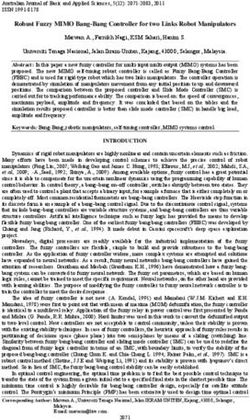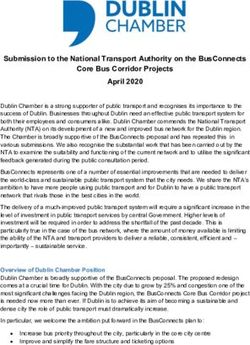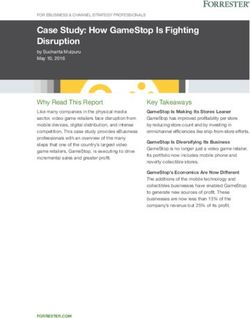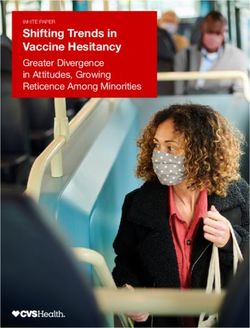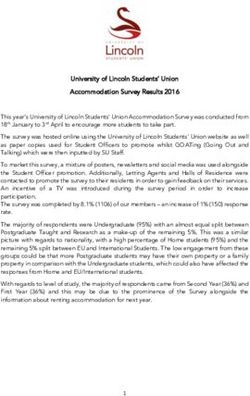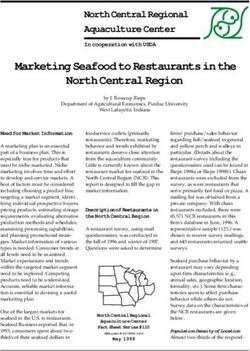ETHERSCOPE NXG VERSION 1.2 - SALES TRAINING DAN KLIMKE DIRECTOR, PRODUCT MARKETING - NETALLY PARTNER PORTAL
←
→
Page content transcription
If your browser does not render page correctly, please read the page content below
EtherScope nXG Version 1.2
Sales Training
Dan Klimke
Director, Product Marketing
© NetAlly - Confidential & Proprietary simplicity • visibility • collaborationEtherScopeTM nXG
Portable Network Expert
• The EtherScope nXG is a portable network expert,
easy to use for network technicians, but powerful
enough for network engineers.
• As a multi-technology, all-in-one handheld network
analyzer, it enables engineers and technicians to
get more of their jobs done faster:
• Infrastructure deployment, maintenance, Get More
troubleshooting, and documentation
Done, Faster.
© NetAlly - Confidential & Proprietary simplicity • visibility • collaboration | 2Engineering concerns addressed
Empowers technicians to…
• Quickly validate the latest Wi-Fi and wired network
updates and technology deployments
• Quickly troubleshoot network issues at remote sites
• Verify end-to-end performance of critical links or
networks – 10Gbps in your hand!
• Expose possible network security risks
• Maintain and troubleshoot unmanned remote sites
• Collaborate with remote experts
Get More Done,
Faster.
© NetAlly - Confidential & Proprietary simplicity • visibility • collaboration | 3Management concerns addressed
Addresses key gaps that burden network
operations teams:
• …the skillset gap between technicians and
engineers
• …the toolset gap between what technicians can
utilize versus what engineers need
• …the collaboration gap during case escalation,
especially for remote sites
© NetAlly - Confidential & Proprietary simplicity • visibility • collaboration | 4Implication of staffing changes due to COVID-19
• For many organizations, “work from home” has
resulted in fewer trouble tickets on the site
networks.
• Any reductions-in-force (layoffs) of network
operations staff will be closely re-evaluated as
we “return to normal”.
• Management will use opportunity to downsize
support staff, if possible.
➢ Those who are left, will be overwhelmed.
How will they get it all done?
(Yes, EtherScope nXG!)
© NetAlly - Confidential & Proprietary simplicity • visibility • collaboration | 5EtherScope nXG Version 1.2 – New Capabilities
Four major new features:
• AirMapper App This release is FREE to all EtherScope
nXG owners, but some features are
• Monitoring for Intermittent Issues AllyCare-enabled.
(Periodic AutoTest)
• Simplified “Access-Anywhere” Remote Control
• Multi-Gig Link Validation
• Plus 22 feature enhancements!
• For full list, see v1.2 release notes
© NetAlly - Confidential & Proprietary simplicity • visibility • collaboration | 6Objective: Increase AllyCare Attach
• Version 1.2 introduces AllyCare-enabled features
• More value for AllyCare owners!
• AirMapper on Link-Live
• All users have access to Signal Coverage
Heatmap and SSID filtering
• AllyCare enables ALL visualizations and ALL filters:
© NetAlly - Confidential & Proprietary simplicity • visibility • collaboration | 7Objective: Increase AllyCare Attach
• Version 1.2 introduces AllyCare-enabled features
• More value for AllyCare owners!
• Analyzer remote control
More to come in future releases
• All users can utilize VNC and on other products!
• AllyCare enables web-remote control via Link-Live
• Support date indicated
© NetAlly - Confidential & Proprietary simplicity • visibility • collaboration | 8AirMapper App &
Heatmapping in
Link-Live
© NetAlly - Confidential & Proprietary simplicity • visibility • collaboration | 9A better way to survey your Wi-Fi…
No Laptop No Dongle No Tethered
Device
© NetAlly - Confidential & Proprietary simplicity • visibility • collaboration | 10Industry experts weigh in…
“The combination of AirMapper on the EtherScope nXG
with the version 1.2 release makes an extremely portable
wireless testing platform that combines the powerful
AutoTest feature set with traditional survey methods.
Correlation is crucial when collecting data, and AirMapper
enhances EtherScope nXG’s AutoTest with critical location
data showing where the test was performed.”
Blake Krone
Wireless solutions architect/blogger
© NetAlly - Confidential & Proprietary simplicity • visibility • collaboration | 11Industry experts weigh in…
“The AirMapper Site Survey functionality adds another
extremely useful dimension to the best overall network
support tool on the market right now.
Data collection could not be easier, and Link-Live makes
using that wireless signal data from anywhere possible. It’s
nice that there are no other hardware requirements
needed – site surveying is just one more tool in the
impressive inventory of the EtherScope nXG’s capabilities.”
Lee Badman
Wireless solutions architect/blogger - WiredNot
© NetAlly - Confidential & Proprietary simplicity • visibility • collaboration | 12AirMapperTM Site Survey App
A faster, simpler, easier way to survey, visualize,
and document your Wi-Fi network
• A single device for ALL your Wi-Fi needs
– installation and troubleshooting
• No dongle or tethered device
• Eliminate the risk of damaging your phone, tablet, or
laptop
• Quickly validate new deployments with location-based
data
• Enable collaboration with heatmaps in Link-Live
Planned to be offered on AirCheck G2
© NetAlly - Confidential & Proprietary Version 5.0 in Q3-20 simplicity • visibility • collaboration | 13
(subject to change)Heatmaps in Link-Live
• Upload survey data from AirMapper on
EtherScope nXG to Link-Live
• Fast upload, fast processing
• Generate and review heatmaps anytime
and from anywhere
• No operating system restrictions!
• Enables immediate collaboration with
surveyors in the field
© NetAlly - Confidential & Proprietary simplicity • visibility • collaboration | 14How it works…
• Launch the app to start
AirMapper
Note: after upgrading your
software, swipe up from
bottom to get “search apps” –
find AirMapper icon,
press/hold/drag UP to place on
home page.
© NetAlly - Confidential & Proprietary simplicity • visibility • collaboration | 15AirMapper – How to…
• Tap “Gear” icon to access
AirMapper Settings
• Tap Floor Plan, tap “+”
• Select Floor Plan
• Import from USB
• Take a picture of a fire escape plan with onboard
camera!
• Access via web or email app
© NetAlly - Confidential & Proprietary simplicity • visibility • collaboration | 16AirMapper – How to…
• Provide a Name/Description
• You MUST set either the Width or Height
appropriately
• Ideally, the floor plan image is cropped tight to the space to be surveyed.
• Whichever measurement you enter, the other
dimension auto-updates proportionally based
on the aspect ratio of your image file.
© NetAlly - Confidential & Proprietary simplicity • visibility • collaboration | 17AirMapper – How to…
• You may also want to adjust your Wi-Fi settings
• General Settings > Wi-Fi Bands and Channels
• Select the bands, channels of interest
• Fewer = faster surveys (but possibly missed data)
• Also, adjust Dwell Time
• 250ms or 330ms to best capture all beacons (or more)
• If you see “holes” in your finished heatmaps where you
expect data, may need to increase Dwell Time
•
© NetAlly - Confidential & Proprietary simplicity • visibility • collaboration | 18AirMapper – How to…
• You can also adjust the Signal Propagation
• This setting is the radius measurement of the sample
points. Touch the field to adjust the size of the data
points on the map.
• 20 feet is default - use general settings to change to metric
• Why adjust Signal Propagation?
• More samples = higher resolution, denser measurements,
increased accuracy
…but takes longer to survey.
• Click the nav drawer and “New Survey” and START
© NetAlly - Confidential & Proprietary simplicity • visibility • collaboration | 19AirMapper – How to…
• Now, walk the floor…tap on the floormap at your
location
• Red “sampling” circle shows up – indicates
“I’m working on it”
• Turns green when sample is completed
Sample Time = Dwell Time (per channel) x # of Channels Selected
Rotate Image
© NetAlly - Confidential & Proprietary simplicity • visibility • collaboration | 20AirMapper – How to…
• Take samples until desire coverage area is measured
• You can backtrack and resample by clicking
• When done, click STOP (you can RESUME sampling, or)
• Click to upload to Link-Live
© NetAlly - Confidential & Proprietary simplicity • visibility • collaboration | 21AirMapper Heatmaps in Link-Live
• Click to access AirMapper in Link-Live
• Select your survey, then “View Survey”
More labels can be
added!
© NetAlly - Confidential & Proprietary simplicity • visibility • collaboration | 22Select Visualization Option:
Select Filters:
Or Click in Slider bar
Set Threshold for
Generate
Visualization Option
Report
© NetAlly - Confidential & Proprietary simplicity • visibility • collaboration | 23Create/Generate Report
Create visualization desired, then click “+” to add it to the report
Reports are WYSIWYG, so the visualization you have created (heatmap type, filter, data table)
will appear in the report as added.
View & manage the contents of the report
Generate report
Next release will enable adding BSSID data tables.
© NetAlly - Confidential & Proprietary simplicity • visibility • collaboration | 24View / Download Report © NetAlly - Confidential & Proprietary simplicity • visibility • collaboration | 25
Segmentation & Positioning
Dedicated Survey Software Tool
• Wi-Fi Specialists
• Systems Integrators
Plan and Survey
Full time user Wi-Fi System Integrator
Large sites Map: CAD drawing
Complex sites/surveys Predictive planning
Plan/Survey/Report/Get paid
Daily driver
Willingness to pay for dedicated tool
© NetAlly - Confidential & Proprietary simplicity • visibility • collaboration | 26Segmentation & Positioning
EtherScope nXG with AirMapper Dedicated Survey Software Tool
• Network Operations Staff (“generalists”) • Wi-Fi Specialists
• Managed Service Providers • Systems Integrators
• OEM Equipment Installers
Troubleshoot and Survey Plan and Survey
Link-Live
Occasional Survey User
Map: Fire Escape or seating plan Wi-Fi System Integrator
Part time user Full time user
PNO: Validate Wi-Fi Map: CAD drawing
Fast, Simple RF visualization Large sites
MSP: Survey / Report Predictive planning
Complex sites/surveys
OEM: pre-assessment Plan/Survey/Report/Get paid
Heatmapping for troubleshooting
Daily driver
and reporting
Willingness to pay for dedicated tool
© NetAlly - Confidential & Proprietary simplicity • visibility • collaboration | 27AirMapper - Summary
Maybe…
• You’re tired of paying too much for a single function tool
• You don’t need the complexity of a full-blown surveying
solution
• You realize you need a faster way to visualize your
network for troubleshooting
• You know you have to solve problems on both sides of
the access point, and an integrated wired/wireless tool
would help
© NetAlly - Confidential & Proprietary simplicity • visibility • collaboration | 28AirMapper - Summary
There is no other solution available to…
• Simply, easily, visually, quickly identify problem areas in your Wi-Fi
network
And more enhancements are coming soon (interference mapping!)
© NetAlly - Confidential & Proprietary simplicity • visibility • collaboration | 2924-Hour Monitoring
for Intermittent
Issues
Periodic AutoTest
© NetAlly - Confidential & Proprietary simplicity • visibility • collaboration | 30Periodic AutoTest
• Enables “monitoring” for intermittent issues
• Repeats the configured AutoTest for a specified time period and interval
• 1 minute to 24 hours
• Use filtering in Link-Live to sort on data collected
• Use in conjunction with trend graphs for problem correlation
• Get NOTIFIED when problems occur
• Useful for…
• Know when issues happen
• Identify causes of intermittent problems
• Network baselining – get an idea of what “normal” is
• Gain understanding of how metrics can vary over time
© NetAlly - Confidential & Proprietary simplicity • visibility • collaboration | 31Periodic AutoTest © NetAlly - Confidential & Proprietary simplicity • visibility • collaboration | 32
Simplified
“Access Anywhere”
Remote Control
Web remote control via Link-Live
© NetAlly - Confidential & Proprietary simplicity • visibility • collaboration | 33Web remote control via Link-Live
AllyCare-Enabled Feature
• EtherScope nXG permits remote control via VNC, which is easy when your workstation
is on the same network.
• But connecting to distant sites on different networks is difficult or impossible,
particularly behind NAT firewalls.
• Now, users can instantly connect to remote units through the Link-Live Cloud Service –
anywhere in the world – for collaborative and remote troubleshooting.
• Compatible with any modern browser (best experience with Chrome)
© NetAlly - Confidential & Proprietary simplicity • visibility • collaboration | 34© NetAlly - Confidential & Proprietary simplicity • visibility • collaboration | 35
SNR Cable Test for
Multi-Gig
Validate or troubleshoot link
“downshifting”
© NetAlly - Confidential & Proprietary simplicity • visibility • collaboration | 36Uncertainty grows with Multi-Gig deployments
• What is Multi-Gig?
• Switch ports delivering >1Gbps link speed
• 1 / 2.5 / 5 / 10 Gbps
• Driver: need to deliver >1 Gbps to APs,
certain IoT devices, etc.
• “new bandwidth over old media”
• What’s the problem?
• Not all cable plants will support it.
• Requires Cat5e minimum
• Excess noise (insufficient SNR) results in
“downshifting” to lower speed. “The quality, length, and install workmanship is also
• Difficult to troubleshoot a major factor when it comes to multigigabit. When
you begin pushing the copper to run at faster speeds,
flaws in the cable plant become more easily exposed.”
© NetAlly - Confidential & Proprietary simplicity • visibility • collaboration | 37Cable SNR test for Multi-Gig media assurance
• From AutoTest, drill in on Link
• Shows Link metrics
• Verify configurations
• Measures Multi-Gig parameters
• Delay Skew
• SNR
© NetAlly - Confidential & Proprietary simplicity • visibility • collaboration | 38Cable SNR for Multi-Gig media assurance • Example “bad” result • “Channel B” (pair) < threshold © NetAlly - Confidential & Proprietary simplicity • visibility • collaboration | 39
Additional
Enhancements
See V1.2 Release Notes
© NetAlly - Confidential & Proprietary simplicity • visibility • collaboration | 40Enhanced AutoTest Functions
A number of enhancements in version 1.2 expand the use models for EtherScope nXG, provide more actionable information, and make the
network analysis process more efficient.
• “Stop After” and “Skip” Configurations – These settings direct AutoTest to stop testing after the selected test step or
to skip a specific test. Useful when diagnosing issues with only specific services, or when conducting network services
tests at various stages of deployment, this allows the successful completion of an AutoTest even when not all services
are available.
• Wi-Fi Band Selector in AutoTest Profile – Wi-Fi band selection gives the user control over which band the unit will
connect to (when band selection is not set by SSIDs), enhancing control over Wi-Fi test profiles.
• Display Trended Ping/TCP Connect Results – Useful for verifying Fast Roaming, the Wi-Fi AutoTest Link card now
includes Ping or TCP connect test results time-correlated to other metrics (SNR, Utilization, Tx rate, Retries) provides
insight into connectivity (100ms resolution) during the roaming process.
© NetAlly - Confidential & Proprietary simplicity • visibility • collaboration | 41General Enhancements
• Wi-Fi Channel Selection for Scanning – Selecting only the subset of channels pertinent to the user’s environment
speeds analysis. (Can be used in conjunction with new Dwell Time configuration.) Saves time when conducting
AirMapper Site Survey data collection by skipping channels that are not utilized.
• Dwell Time Configuration – Configurable from 110ms to 10 seconds (in General Settings), this ensures that AP
beacons are captured for analysis prior to scanning the next channel.
• Improved Zoom on trend graphs – Enhanced trend graphs to allow double tap to zoom in, providing a simple and fast
way to zoom in on the point of interest. This applies to all EtherScope trend graphs (Wi-Fi RF & Traffic stats, PING/TCP,
capture, Performance Test, Port statistics, ….
• Receive-Only Control – When used, this disables any packet transmission by the analyzer on a wired (copper or fiber)
connections. Disabling transmit frames may be particularly important where analyzer-generated frames are not
allowed (silent mode) or on connections where inbound packets will not be forwarded (e.g., on SPAN or tap ports.)
• Export / Import Settings – The user can now export settings from one EtherScope nXG and import to another via the
local drive (memory card). This enables organizations with multiple analyzers to ensure consistent testing methods
across all their EtherScope nXG units.
© NetAlly - Confidential & Proprietary simplicity • visibility • collaboration | 42Network Performance Test
• Shows Throughput Stats – Bandwidth is now trended along with loss, latency and jitter, providing valuable
context when diagnosing packet loss. Graph Y-axis scales automatically to actual throughput to show the
relationship between packet loss and bandwidth.
• 5-Second Test Updates – When running a performance test from one EtherScope nXG to another
EtherScope nXG, or to another NPT reflector (LinkRunner AT, LinkRunner G2, Windows Reflector Agent), in-
flight test results are shown in 5 second increments. This granularity provides near-real-time results; this
higher resolution provides additional insight into the variation of test metrics.
Discovery App
• Access Point Grouping Rules – For better test result organization, users can now configure the rules which
group together (or assign) various SSIDs to a physical AP.
© NetAlly - Confidential & Proprietary simplicity • visibility • collaboration | 43Capture App
• Background Capture – The user can conduct other tests while capture (on wired connections) runs in the
background, allowing the user to apply other tests (such as ping, TCP connect, etc.) in order to illicit and
capture device or service responses.
• Capture on Link Changes – Capture will continue to run even during link drop and re-linking. This enables the
capture of the linking process such as port advertisements (LLDP/xDP frames) and authentication; a function
which cannot be performed with a typical laptop.
iPerf Test
• 10 Minute Duration – Longer test time provides improved diagnostics.
Link-Live App
• Push Management Port Address – AutoTest results pushed to Link-Live now include information about the
Management Port’s configuration, providing more context and complete information about EtherScope nXG’s
configuration.
• Upload any File Type - The user can now upload any file type from file manager for attaching additional comments or
documentation.
© NetAlly - Confidential & Proprietary simplicity • visibility • collaboration | 44Sales Tools © NetAlly - Confidential & Proprietary simplicity • visibility • collaboration | 45
EtherScope nXG Remote Demos
Virtual Demo Site (Studio2020) Demo Scripts
• http://demo.netally.com/guacamole/#/ • Demo Script Powerpoint
Login: your_netally_email • Video Demo:
• Login to Studio2020 and Link-Live
Password: Ally2020! • Scenario 1. AutoTest with Profile Group - Automate
testing to multiple VLANs and SSIDs
• Scenario 2. Isolate intermittent Wi-Fi performance
to an application server
Link-Live (Studio2020 Organization) • Scenario 3. Proving a new 10G server link
deployment with the Performance Test
• https://app.Link-Live.com/ • Scenario 4. Verifying a Wi-Fi coverage area using
Login: hnt_demo@gmail.com iPerf Test
• Scenario 5. Detects security Issues
Password: Ally2020! • Scenario 6. Quickly detects and locates a rogue
DHCP server
• Scenario 7. Create Site Survey using AirMapper
© NetAlly - Confidential & Proprietary simplicity • visibility • collaboration | 46Updated or new sales tools
• Updated flyers for
• EtherScope nXG
• Link-Live
• AirMapper Site Survey
• New AirMapper video
• Website updates
• Include updated virtual demos for EtherScope and Link-Live
• Release presentation (this one)
• Prospecting emails
• Banner ads and Social Posts
• More!
© NetAlly - Confidential & Proprietary simplicity • visibility • collaboration | 47THANK YOU!
Let’s go help our customers – sell EtherScope nXG!
For further assistance, contact your NetAlly sales representative,
channel account manager, or:
Dan.Klimke@netally.com
© NetAlly - Confidential & Proprietary simplicity • visibility • collaboration | 48You can also read