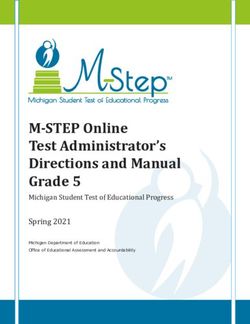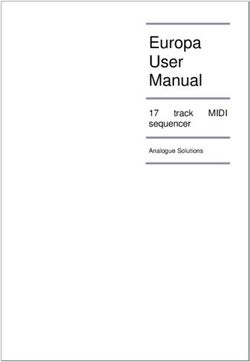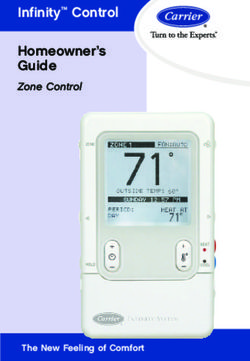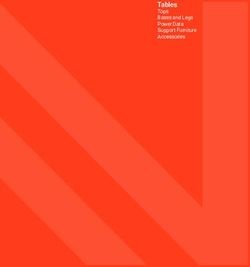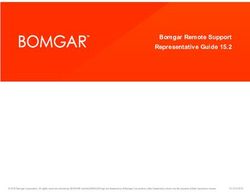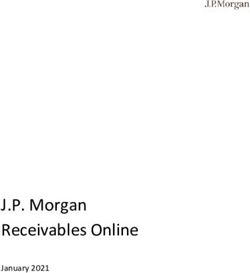SET UP YOUR WALLY - MYDISH
←
→
Page content transcription
If your browser does not render page correctly, please read the page content below
STEP 1: Unpair Your Remote
If you are unable to turn on your original receiver, go to step 2.
Press the SYSTEM INFO button Locate your remote from the
A A on the front panel of your original B list on the right-hand side of the
receiver. screen. Then, use your remote
control to highlight the “Unpair”
option and press the SELECT
button.
You will not be able to use your
QUICK TIP
2
remote with your replacement
receiver until you unpair it from
your original receiver.STEP 2: Label and Disconnect Your Cables
Locate the cable connected to the Determine the cable you are using
A “Satellite In” port and attach the
B to receive audio/visual signal and
blue label to it. Then, unscrew this attach the correct label to it. Then,
cable from your Wally. Do not unplug it from the receiver. Do not
unscrew it from the wall. unplug it from your TV.
• Orange label - RCA cable
• Black label - HDMI cable
3STEP 2: Label and Disconnect Your Cables (Cont.)
Locate the cable connected to the Disconnect the power cord from
A C “Ethernet” port, and attach the D the original receiver and the wall.
yellow label to it. Then, unplug A new power cord was shipped
it from the receiver. Do not with your replacement Wally.
disconnect it from the wall. (You
may not have this cable.)
4STEP 3: Connect the Cables to Your Replacement Receiver
Connect the Satellite In cable Connect the RCA cables or the
A to the “Satellite In” port on your
B HDMI cable to the corresponding
replacement Wally. ports on your replacement Wally.
5STEP 3: Connect the Cables (Cont.)
Connect the Ethernet cable Connect the power cord that
A C to the “Ethernet” port on your D came with your replacement Wally
replacement Wally. (You may not to the “Power” port on the new
have this cable.) Wally.
6STEP 4: Power Your Equipment
Plug the power cord from your Make sure that the Smart Card is
A replacement Wally into a power
B secured firmly in the slot on the
outlet, and ensure that your TV is side of your replacement Wally.
still plugged in. Turn your TV on.
7STEP 4: Power Your Equipment (Cont.)
Starting Up...
Turn on your TV and you will see When the Install Wizard screen
A C a loading screen, which could last D appears, go to step 5.
for several minutes.
QUICK TIP
If you do not see the loading screen,
press the “Source/Input” button located
8 on your TV until this screen appears.STEP 5: Pair Your Remote to Your Wally
Press the SAT button on your Once your remote is paired, the
A remote control to pair it to B Install Wizard will proceed to the
your Wally. All of your previous next step automatically.
receiver’s recording timers and
other settings will be restored
automatically.
To avoid pairing your remote with multiple
QUICK TIP receivers, ensure that you do not have any other
receivers in your home that are on the “Pair Remote
Control” step or in the “Diagnostics” screen. 9STEP 6: Set Up Text to Speech
If you would like to have a digital If you do not want a digital voice
A A voice read the text on screen, use B to read the text on screen, use
your remote control to highlight your remote control to highlight
“Continue with Text to Speech.” “Next,” and press SELECT.
Then, press SELECT.
QUICK TIP
If you do not select either option,
the Install Wizard will automatically
10 advance after 30 seconds.STEP 7: Set Your TV Resolution
Depending on the type of television you own, you may not see this screen.
If this screen does not appear, skip to step 8.
If the image on the screen looks If the image on the screen looks
A clear and correct, use your remote
B incorrect, use your remote control
control to highlight the “Keep” to highlight “Revert.” Then, press
option. Then, press SELECT. SELECT.
QUICK TIP
If you do not select either option,
the Install Wizard will automatically
advance after 15 seconds. 11STEP 8: Acquire Satellite Signal
Wait while your Wally acquires If red “X’s” appear in the
A A satellite signal. This could take B installation summary, ensure that
up to 10 minutes. Once signal the “Home Video Network” cable
is acquired, the Install Wizard is firmly connected to your Wally
will proceed to the next step and the wall. Then, use your
automatically. remote control to highlight “Retest
Installation” and press SELECT.
12STEP 9: Activate Your Wally (Internet Connection)
If your Wally is not connected to the Internet, skip to step 9E.
Use your remote to highlight the Use your remote control to
A “Zip Code” field and press SELECT.
B highlight either the “DISH Account
Then use the number pad on your Number” field, or the “Previous
remote control to enter your ZIP Receiver ID” field. Then, press
Code. SELECT and use the number pad
to enter the selected number.
You can find your account number in
QUICK TIP the upper-right corner of your DISH
bill, or in the My Account Summary
section of your mydish.com account. 13STEP 9: Activate Your Wally (Internet Connection Cont.)
Use your remote control to Once activated, you will see
A C highlight the “Activate” button, and D a screen confirming that you
then press SELECT. activated your Joey successfully.
The Install Wizard will then
advance to the next screen
automatically. Go to step 10.
14STEP 9: Activate Your Wally (No Internet Connection)
If your Wally is not connected to Once activated, you will see
E the Internet, call 1-800-333-3474
F a screen confirming that you
(DISH) to activate it with a DISH activated your Joey successfully.
agent. You will need the Receiver The Install Wizard will then
ID and Smart Card ID located on advance to the next screen
the Activation screen. automatically.
If you would like to connect to a wireless
QUICK TIP network, select the “Internet Settings”
button, select “Wireless Setup,” and follow
the onscreen instructions. 15STEP 10: Download Wally Software
Your Wally will start downloading Once your Wally completes the
A A software automatically. This B software download, the Install
process will take approximately 20 Wizard will advance to the
minutes. Summary screen automatically.
16STEP 12: Review the Summary Screen
Review the Summary screen. Any When you have completed all
A fields with green checkmarks are
B of the steps on the Summary
completed, and yellow fields are screen, select the “Watch TV” tile
steps that need your attention. To to start watching your favorite
change the information in a yellow programming with DISH.
field, highlight the dropdown tile
and press SELECT. Then, select
your desired option from the
dropdown menu that appears. 17STEP 10: Return Your Original Receiver
Lift here
TO RETURN EQUIPMENT TO DISH NETWORK RET TO RETURN EQUIPMENT TO DISH NETWORK RET
1. Remove Shipping Label Here
URHNERE
LIFT
1. Remove Shipping Label Here LIFT
URHNERE
1 LBS 1 OF 1
S
(800) 894-9131
1 LBS
S
DISH NETWORK (800) 894-9131
525 DUNNETT COURT DISH NETWORK
SPARTANBURG SC 29303 525 DUNNETT COURT
2. Turn Label Over
SPARTANBURG SC 29303
2. Turn Label Over
(111) 555-5555
D
SHIP (111) 555-5555
AN
20126944 SHIP 20126944
ERE
TO: 13 MELO DR
TO: 13 MELO DR
LH
NORTH BANGOR NY 12966 NORTH BANGOR NY 12966
PEE
3. Peel and Apply Return Label to Box
NY 136 1-01 NY 136 1-01
3. Peel and Apply Return Label to Box
*44* *44*
UPS 2ND DAY AIR
1Z *** *** ** **** *** * 2 UPS 2ND DAY AIR
2
A1Z*8463124
TRACKING #: TRACKING #: 1Z *** *** ** **** *** *
BILLING: P/P
CUE 9.5 SCL412 96.5A 10/2009
BILLING: P/P
A1Z*8463124
CUE 9.5 SCL412 96.5A 10/2009
Carefully wrap the Place the protected Locate the original
A A
power cord around the B receiver in the box that C shipping label on the
receiver, and then pack the new receiver came box and remove it using
the receiver in between in. the red tab.
the foam protection.
If there is a Smart Card in your receiver, do not
QUICK TIP
18
remove it. A new Smart Card has been issued
with your new receiver. Do not pack any other
equipment or attachments.STEP 10: Return Your Original Receiver (Cont.)
(111) 555-5555 1 LBS 1 OF 1
RS
SERVICE SPARTANBURG SERVICE CENTER
525 DUNNET COURT
(800) 894-9131
DISH NETWORK
1 LBS
SPARTANBURG SC 29303 525 DUNNETT COURT
SPARTANBURG SC 29303 PEEL HERE AND APPLY RETURN SHIPPING LABEL
1 LBS 1 OF 1
(111) 555-5555
RS
D
SHIP (111) 555-5555
AN
SERVICE SPARTANBURG SERVICE CENTER SHIP 20126944
ERE
TO: NULL TO: 13 MELO DR
LH
525 DUNNET COURT NORTH BANGOR NY 12966
PEE
SPARTANBURG SC 29303 BURG SERVICE CENTER
OURT
SC 293 9-05 NY 136 1-01 RG SC 29303
*44* *44* SC 293 9-05
*44*
UPS 2ND DAY AIR
TRACKING #: 1Z *** *** ** **** *** * 2 UPS tracking UPS 2ND DAY AIR
2 AY AIR
2
A1Z*8463124
TRACKING #: 1Z *** *** ** **** *** *
A1Z*8463124
number
Z *** *** ** **** *** *
BILLING: P/P ORD: XXXXXXXX BILLING: P/P BILLING: P/P
DESC: RETURN
A1Z*8463 ORD: XXXXXXXX
DOC: XXXXXXX
RA number
DESC: RETURN DOC: XXXXXXX RETURN SERVICE SN:RREJXXXXXXXXX
RETURN SERVICE SN:RREJXXXXXXXXX REF1: XXXXXXXX PN: XXXXXX
REF1: XXXXXXXX PN: XXXXXX REF2: XXXXXX RA: XXXXXXXX
REF2: XXXXXX RA: XXXXXXXX DEL: XXXXXXXX
CUE 9.5 SCL412 96.5A 10/2009 REQTYPE: AE
REQTYPE: AE DEL: XXXXXXXX QTY: 1
QTY: 1
Turn the original label Copy the RA and UPS Return the original
D over and peel off the E tracking numbers for F receiver at the nearest
yellow return shipping your records, and apply UPS dropoff location.
label to expose the the yellow return label
adhesive. to the top of the box
and seal it.
QUICK TIP
To find the nearest UPS dropoff
location, or to schedule a pickup at your
cost, visit ups.com/dropoff. 19Want the convenience of managing your account
anywhere at anytime?
Download the MyDISH app from the Apple App Store or Google Play Store to view
and pay your bill, change your programming, and do more on your mobile device.
A
Customer Support Channel 103 Help App
• mydish.com/chat Hopper Insider is a fantastic Access helpful information
show, where DISH experts about your equipment by
• 1-800-333-DISH [3474]
walk you through the billing pressing and holding Info/
DN009460
• mydish.com/support process, troubleshooting, Help on your remote.
equipment features, and more!You can also read