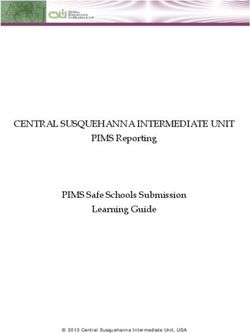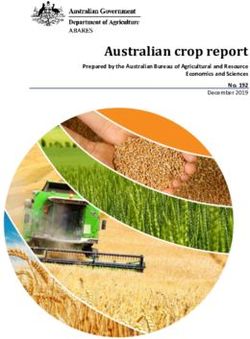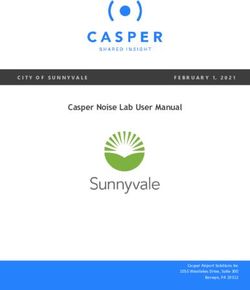Intake 2022 Australia Awards Scholarships Papua New Guinea - OASIS user guide for applicants
←
→
Page content transcription
If your browser does not render page correctly, please read the page content below
DFAT GPO Box 887 Canberra ACT 2601 Australia Version: 5.14 Updated: January 2020 OASIS user guide Updated: January 2021 for Australia Awards Papua New Guinea Websites: Participating Countries: https://dfat.gov.au/people-to-people/australia-awards/Pages/participating-countries.aspx Australia Awards Scholarships Policy Handbook: https://dfat.gov.au/about-us/publications/Pages/australia- awards-scholarships-policy-handbook.aspx John Allwright Fellowships: https://www.aciar.gov.au/Our-Research/Fellowships-Scholarships-and-Alumni CRICOS: http://cricos.education.gov.au/
Table of contents 1. Introduction ....................................................................................................................... 1 2. Eligibility to apply............................................................................................................... 2 Participating Countries ....................................................................................................... 2 Other Eligibility Requirements ............................................................................................ 2 3. OASIS page elements ....................................................................................................... 3 Help Text ........................................................................................................................... 3 Error Messages ................................................................................................................. 3 Character Limits................................................................................................................. 4 4. OASIS registration ............................................................................................................ 5 5. Reset OASIS Password .................................................................................................... 8 6. Creating a new application .............................................................................................. 10 7. Application checklist ........................................................................................................ 12 8. Completing an application ............................................................................................... 13 Section 1 – Personal Details ............................................................................................ 13 Section 2 - Contact Details .............................................................................................. 13 Section 3 - Spouse details ............................................................................................... 14 Section 4 - Children details .............................................................................................. 15 Section 5 - Emergency contact details ............................................................................. 17 Section 6 - Previous scholarships .................................................................................... 18 Section 7 - Scholarship applications ................................................................................ 20 Section 8 - Proposed study program ................................................................................ 21 Section 9 - Qualifications ................................................................................................. 25 Section 10 - English language details .............................................................................. 26 Section 11 - Computer literacy details .............................................................................. 27 Section 13 - Current employment..................................................................................... 29 Section 14 - Previous employment................................................................................... 30 Section 15 - Supporting statement ................................................................................... 31 Disability status ................................................................................................................ 32 Section 16 – Professional memberships .......................................................................... 33 Section 17 – Communication ........................................................................................... 34 Section 18 – Documentary evidence................................................................................ 35 Section 19 - Declaration................................................................................................... 37 9. Submitting your application ............................................................................................. 39 Submission Deadline ....................................................................................................... 39 10. Making changes after submission ................................................................................. 40
1. Introduction
1. Introduction
The Australia Awards Scholarships are long term development awards administered by the
Department of Foreign Affairs and Trade (DFAT). They aim to contribute to the long-term
development needs of Australia’s partner countries in line with bilateral and regional
agreements.
The Australia Awards Scholarships provide opportunities for people from developing
countries to undertake full-time undergraduate or postgraduate study at participating
Australian universities and Technical and Further Education (TAFE) institutions. Through
study and research opportunities in Australia, the Australia Awards Scholarships develop the
skills and knowledge of individuals to drive change and contribute to the development
outcomes of their own country.
Australia Awards Scholarships recipients are required to return home for two years
after they have completed their studies in order to contribute to the development of
their country.
This User Guide is designed for people applying for an Australia Awards Scholarship. The
Guide introduces applicants to the Online Australia Awards Scholarships Information System
(OASIS) which is used to submit online Australia Awards Scholarship applications, and steps
them through the application process.
Online applications for the 2022 Intake of Australia Awards Scholarships will be open in
OASIS on 01 February 2021 and close at midnight Australian Eastern Standard time on
30 April 2021. Please be aware that not all eligible countries permit online applications.
! Attention !
You must check the Participating Country page for details on how to apply and read
the Australia Awards Scholarships Policy Handbook before submitting an application.
OASIS user guide: applicants Last updated: January 2021 Page 1 of 452. Eligibility to apply
2. Eligibility to apply
STOP!
Are you eligible to apply for an Australia Award Scholarship?
Applicants for an Australia Awards Scholarship must meet all relevant eligibility
requirements.
Participating Countries
Not all countries participate in the Australia Awards Scholarships program.
Before creating a new application you must check the Participating Country page on the
DFAT website to confirm that your home country is a participating partner, and for details on
how to apply.
Other Eligibility Requirements
All applicants must begin by reading the eligibility criteria set out in the Australia Awards
Scholarships Policy Handbook. The following are an example of some of the eligibility
criteria:
Residing in, being a citizen of, and applying from a participating partner country.
Being a minimum of 18 years of age.
Not currently serving military personnel.
Not applying for a visa to live in Australia.
! Attention !
The Australia Awards Scholarship Policy Handbook provides the guiding policy on
the Australia Awards Scholarships and all applicants must be familiar with its
provisions.
Eligibility requirements for Papua New Guinea
citizen of PNG and reside in PNG
at least two years’ work experience in applicant's employment sector
must work in one of the priority sectors:
- agriculture
- education
- governance
- health
- law and justice
- transport and infrastructure
applying for a progressive tertiary qualification (i.e. a Master’s degree if applicant already
have a Bachelor degree; another Master’s in a different subject area or field of
specialisation if applicant already have a Master’s from a PNG institution)
committed to returning to PNG
able to meet the Australian visa requirements (subclass 500)
not applying for a visa to live in Australia or not in a relationship with an Australian citizen
or permanent resident.
OASIS user guide: applicants Last updated: January 2021 Page 2 of 453. OASIS page elements
3. OASIS page elements
In order to use OASIS to create and submit your application for an Australia Awards
Scholarship, there are some important elements of OASIS that you will need to be familiar
with.
These elements are as follows:
Help Text
Each page of the application will begin with Help Text. The Help Text will contain
additional information on how to complete the application page you are on. Some Help
Text may also include links to various websites.
Here is an example of the Help Text:
Error Messages
In addition to the Help Text, OASIS will display error messages. These error
messages will appear in Red at the top of each page, directly below the help text if any
of the required information has not been entered on the application page.
Some common error messages are as follows:
For example: this error message indicates all the mandatory fields on one page of the
application have not been completed. If you see an error message like this, you will not
be able to submit your application until you have completed all the necessary fields.
! Attention !
All fields that have an * next to them are mandatory. These fields must be completed.
OASIS user guide: applicants Last updated: January 2021 Page 3 of 453. OASIS page elements
Character Limits
‘Free text fields’ are fields or boxes, that form part of the OASIS application, and which
allow you to enter additional information to support your application. These fields have
Character Limits.
‘Characters’ include letters, spaces and punctuation marks.
It is important that you stay within the character limit as OASIS will not allow you to
enter more than the limit. You will be not be able to complete and submit your
application until you have removed the additional characters.
! Attention !
All information entered in free text fields must be clear, concise, relevant, and must
not exceed the character limit.
OASIS user guide: applicants Last updated: January 2020 Page 4 of 454. OASIS Registration
4. OASIS registration
STOP!
It is recommended that OASIS be accessed using Google Chrome. Other browsers
such as Safari and Opera are not supported and may not work as expected.
Before beginning an application for an Australia Awards Scholarship, applicants must
request access to OASIS. The first step is to register in OASIS as this will enable you to
logon, create and complete an application.
If you have submitted an application for a previous intake round you will already be
registered in OASIS, and you will not need to register again.
If you cannot remember your password you will be able to reset your password by entering
your email address, selecting , and entering your answer to the
‘reminder question’. This will send a temporary password to your email address.
If you cannot reset your password please send an email to
australiaawardsdelivery@dfat.gov.au to request a password reset.
To register and receive an OASIS password and logon for the first time, follow these steps:
1. Open your internet browser and navigate to https://oasis.dfat.gov.au. On the home
page menu select Logon/Register and Register New Account.
2. Complete the New User Registration screen and select Save.
! Attention !
All fields that have an * next to them are mandatory. These fields must be completed.
OASIS user guide: applicants Last updated: January 2021 Page 5 of 454. OASIS Registration
3. You will be redirected to the Registration Confirmation screen and an email will
be sent to you containing a temporary password.
4. The following email will be sent containing a temporary password.
5. Return to OASIS https://oasis.dfat.gov.au and select Logon / Register again.
6. Enter the exact email address that you used to register. In the password field enter the
temporary password you were sent and then select logon.
7. You will now be required to change your password.
~continued next page~
OASIS user guide: applicants Last updated: January 2021 Page 6 of 454. OASIS Registration
8. Enter your temporary password in the Old Password field.
Create a new password and enter it in the New Password and Confirm
Password fields and then select Save.
! Attention !
Your new password must between 6 and 16 characters in length, and must combine
three of the four different types of character: uppercase (A-Z), lowercase (a-z),
numerals (0-9) and symbols.
Now that you have registered on OASIS and created your password you will be able start
your online application.
You do not need to start, finish and submit your application all at once; you can complete
your application in stages over a period of time. However you must remember to submit
your application by the deadline on 30 April 2021.
It recommended that you submit your application prior to the deadline as OASIS will
experience large traffic closer to the deadline and may result in your application not
being submitted.
OASIS user guide: applicants Last updated: January 2021 Page 7 of 455. Creating a new application
5. Reset OASIS Password
You can reset your password once you have registered as an Applicant in OASIS by
following the steps below.
1. Open your internet browser and navigate to https://oasis.dfat.gov.au. On the home
page menu select Logon/Register
.
2. To reset your password enter your email address and select Forgotten your
password?
3. The Forgotten Password screen will open – enter your email address in the space
provided.
Select Request.
4. The Password Reset Request Confirmation screen will be displayed advising that
an email will be sent containing a secure link so that you can reset your password.
OASIS user guide: applicants Last updated: January 2021 Page 8 of 455. Creating a new application
Dear Applicant
This is an automatically generated message from OASIS. Please do not reply.
You have received this email because a password reset was requested for your
email Applicant@email.com.au in the OASIS system
If you did not make this request, then you can ignore this email, otherwise please
Click Here to reset your password in the OASIS system.
5. The following screen will be displayed, enter your email, new password and confirm
your new password and then select save.
OASIS user guide: applicants Last updated: January 2021 Page 9 of 455. Creating a new application
6. Creating a new application
STOP!
Not all participating country programs use OASIS to receive applications for the
Australia Awards Scholarships. Don’t forget to check the Participating Country profile
before beginning an application in OASIS.
Once you have registered in OASIS, you can create a new online application by following
the steps below.
1. Log on to OASIS.
2. Select Applications on the Home Menu.
This will open the Applications screen.
3. Select Create New Application.
This will open the Add Application screen.
~ continued on next page~
OASIS user guide: applicants Last updated: January 2021 Page 10 of 455. Creating a new application
4. Select the Australia Awards Scholarships from the drop down menu and then
select Next. the Intake will be the automatic default to the current Intake. Select
Next to continue, and the Personal Details screen will open
! Attention !
The options available in the Scheme drop-down list are: Australia Awards Scholarships,
Australia Awards Pacific Scholarships and ACIAR John Allwright Fellowship. You must
select Australia Awards Scholarships. ACIAR John Allwright Fellowships are a different
type of award, with different eligibility requirements and a different application process.
5. Complete the fields on the Personal Details screen.
Fields marked with an * are mandatory fields and must be completed before OASIS
will allow you to move to the next screen.
Entering a passport number is not mandatory, however if you have entered a passport
number you must also enter the date of issue and expiry date.
When you are finished completing the fields, select Save to create a record of your
application and to continue
! Attention !
At this point a record of your application has been created in OASIS, you can now
logout and return to your application at a later time to continue.
OASIS user guide: applicants Last updated: January 2021 Page 11 of 456. Application checklist
7. Application checklist
Once you have entered and saved your personal details, OASIS will display a Checklist.
This Checklist shows each of the remaining pages of the application and indicates which
parts of the application are complete.
The Checklist will enable you to navigate within the draft application by selecting the section
you would like to review, update or complete.
Here is an example of the Checklist:
Reading the Checklist
The Checklist will indicate with a symbol
that a section of the application has been
completed.
An symbol will indicate that a section of the
application is incomplete.
The symbol will indicate a section you are
in the process of completing.
! Attention !
Each section of the application must be completed before your application can be
submitted.
OASIS user guide: applicants Last updated: January 2021 Page 12 of 456. Application checklist
8. Completing an application
This section of the Guide will take you through the remaining steps you need to action to
complete your application.
Each of these steps will allow you to complete one of the sections listed in the Checklist.
To check your progress, simply refer to the Checklist.
STOP!
Remember to select Next at the bottom of each page to save your information and
move to the next screen.
Section 1 – Personal Details
You have already completed Section 1 of the Checklist by entering your personal details
when you created your new application.
Section 2 - Contact Details
Use this section to enter your current residential address, phone and email details.
If your ‘Mailing Address’ is the same as your Residential Address, tick the box to confirm
this. If not please enter your mailing address as well.
1. Complete these fields:
2. When you have finished, select Next to save your information and move to the next
screen – Spouse Details.
STOP!
Please check that the contact details you entered are correct. If you cannot be
contacted your application may not proceed.
OASIS user guide: applicants Last updated: January 2021 Page 13 of 456. Application checklist
Section 3 - Spouse details
Use this section to enter the details of your spouse.
A spouse is a person you are married to, or in a de-facto relationship with.
If you have a spouse you should provide their details, even if they will not be accompanying
you to Australia.
1a. If you do not have a spouse, select the checkbox.
OR
1b. If you do have a spouse, complete the fields with their details. If you enter a passport
number you will be required to add the issue and expiry date of the passport.
2. When you have completed either step 1a or 1b, select Next to save your information and
move to the next screen – Children Details.
! Attention !
The Australia Awards Scholarship does not provide any financial support for
accompanying dependants; spouse or children.
OASIS user guide: applicants Last updated: January 2021 Page 14 of 456. Application checklist
Section 4 - Children details
Use this section to enter the details of your dependent children.
A dependent child is your or your spouse’s child or stepchild, who is under 18 years of age,
and is not married or in a de-facto relationship.
You should provide details of all dependent children and indicate if they will join you in
Australia.
1a. If you do not have any dependent children, select not applicable.
OR
1b. If you do have any dependent children, select the icon.
The Add Children Details screen will appear. Complete all the fields with your
child’s details, then press Save.
OASIS user guide: applicants Last updated: January 2021 Page 15 of 456. Application checklist
2. If you have more than one child you will need to enter each child’s details individually.
When you have entered the details of one child, select Save to save the
information. Then repeat steps 1 and 2 to add the next child.
3. When you are finished adding all dependent children, select Next to save your
information and move to the next screen – Emergency Contact Details.
STOP!
Don’t forget to indicate if you plan for your dependent children to join you in Australia.
OASIS user guide: applicants Last updated: January 2021 Page 16 of 456. Application checklist
Section 5 - Emergency contact details
Use this section to enter the details of your emergency contact.
An emergency contact is a person that can be contacted in case of an emergency. This is
often a relative or a friend.
1. Complete these fields:
2. When you have finished, select Next to save your information and move to the next
screen – Previous Scholarships.
OASIS user guide: applicants Last updated: January 2021 Page 17 of 456. Application checklist
Section 6 - Previous scholarships
Use this section to enter details of any current or previous scholarships or fellowships that
you have been awarded.
You should enter all post-secondary school scholarships or fellowships, undertaken in any
country, in any field.
Entering this information will not have any effect on the outcome of your Australia Awards
Scholarships application.
1a. If you have not been awarded a scholarship or fellowship before, select the not
applicable checkbox.
OR
1b. If you have been awarded a scholarship or fellowship previously, select to bring
up the Add Previous Scholarship screen.
If the scholarship did not lead to a formal qualification, enter Not Applicable in the
qualification field.
Complete all the fields then press Save.
~continued next page~
OASIS user guide: applicants Last updated: January 2021 Page 18 of 456. Application checklist
2. If you have been awarded more than one scholarship or fellowship you will need to enter
award individually.
When you have entered the details of one award, select Save to save the
information. Then repeat steps 1 and 2 to add the next award.
3. When you have completed either step 1 or 2-3, select Next to save your information and
move to the next screen – Scholarship Applications.
OASIS user guide: applicants Last updated: January 2021 Page 19 of 456. Application checklist
Section 7 - Scholarship applications
Use this section to enter details of any other scholarships you are currently applying for and
to indicate if you have previously applied for an Australia Awards Scholarship or any other
scholarship offered by DFAT (formerly AusAID).
1. Complete these fields as required:
2. When you are finished, select Next to save your information and move to the next screen
– Proposed Study Program.
! Attention !
Applying for more than one scholarship does not make you ineligible to apply for an
Australia Awards Scholarship.
OASIS user guide: applicants Last updated: January 2021 Page 20 of 456. Application checklist
Section 8 - Proposed study program
It is your responsibility as an applicant to research study options in Australia.
Use this section to indicate your proposed study program, i.e. the course you would like to
study.
STOP!
Please select your proposed study program carefully. Please consider the
information below before you add course preferences.
There are a number of factors that will impact on your choice of a study program. Australia
Awards Scholarships PNG may be available for the following types/levels of courses:
• Bachelor degree (undergraduate) for courses not offered in any PNG university
• Master degree courses
• Doctorate degree (PhD) programs
However, DFAT will only consider offering you an Australia Awards Scholarship if:
your proposed course of study is in a “priority sector for your country” that will
contribute to the development needs of your country, and
the type/level of course is available for study by Australia Awards Scholarship
recipients from your country.
Information on the priority development sectors and type/level of courses available can be
found in your Participating Country profile.
In addition, Australia Awards Scholarships are available only for courses that are listed on
the Commonwealth Register of Institutions and Courses for Overseas Students (CRICOS) is
the official Australian Government website that lists all Australian education providers that
offer courses to people studying in Australia on student visas.
You must add two course preferences to your application. You are encouraged to choose
courses at two different institutions.
1. To enter your course preferences, start by selecting the icon on the Proposed
Study Program screen.
This will open the Add Proposed Study Program screen.
~continued on next page~
OASIS user guide: applicants Last updated: January 2021 Page 21 of 456. Application checklist
2. The Add Proposed Study Program screen looks like this. See the following pages for
instructions to complete this screen.
! Attention !
The CRICOS course code can be obtained in the Course Search section of the
CIRCOS Website. Each course on CRICOS has a number of codes; please ensure
that you are copying the “course code”.
OASIS user guide: applicants Last updated: January 2021 Page 22 of 456. Application checklist
3. Adding a course
To add a course you will need to enter the CRICOS code.
Type the CRICOS code into the field and select the look up icon.
OASIS will then automatically enter the following information:
Course Name
Type of Study
Level of Study
Duration in Weeks
Field of Study
You must select the Institution from the drop-down list.
You must also indicate if this is your first, second, or third preference.
4. When you have entered the details of your course preference, select Save,
to save the information. Then repeat steps 1, 2 and 3 to add another preference.
OASIS user guide: applicants Last updated: January 2021 Page 23 of 456. Application checklist
5. Research programs
If you have selected a research program (i.e. a PhD or a Masters by Research), in
the Add Proposed Study Program screen you must also complete the questions
relating to your research.
When you have entered the details of your research program, select Save
to save the information.
6. When you are finished adding all course preferences (and research program details if
required), select Next to save your information and move to the next screen –
Qualifications.
OASIS user guide: applicants Last updated: January 2021 Page 24 of 456. Application checklist
Section 9 - Qualifications
Use this section to record all your previous academic qualifications.
List all qualifications, complete or incomplete, by level of study starting with the highest.
You will need to enter each academic qualification one at a time.
If you have not completed your studies please list the expected completion date.
1. Select the icon to open the Add Qualifications screen.
2. Enter the details of your academic qualifications.
3. When you have entered the details of your academic qualification, select Save to save
the information. Then repeat steps 1 and 2 to add another qualification.
4. When you are finished adding all of your academic qualifications, select Next to save
your information and move to the next screen – English Language Details.
OASIS user guide: applicants Last updated: January 2021 Page 25 of 456. Application checklist
Section 10 - English language details
Use this section to enter the details of your English language proficiency.
Awardees must meet the English language requirements of the Australia Awards
Scholarships. Full details can be found in the Australia Awards Scholarships Policy
Handbook.
DFAT will accept the following English Language test results: IELTS; TOEFL; PTE
Academic.
This section allows you to enter information about your English language proficiency and to
indicate if you have already taken an academic English language test.
1. Complete these fields:
If you have taken an English language test you will be asked to enter your test
scores into the following fields.
2. When you are finished, select Next to save your information and move to the next
screen – Computer Literacy Details.
! Attention !
Please check the Participating Country profile and the Australia Awards Scholarships
Policy Handbook, to make sure you are familiar with the requirements for English
language testing.
OASIS user guide: applicants Last updated: January 2021 Page 26 of 456. Application checklist
Section 11 - Computer literacy details
Use this section to enter details relating to your computer literacy.
Australian tertiary courses require a high degree of computer literacy. Completing this
section of your application will assist Australian tertiary institutions to determine if you will
require additional computer skills to undertake your proposed study program.
1. Complete these fields:
2. When you are finished, select Next to save your information and move to the next screen
– Computer Training Details.
3. Complete these fields:
OASIS user guide: applicants Last updated: January 2021 Page 27 of 456. Application checklist
4. When you are finished, select Next to save your information and move to the next screen
– Computer Training Details.
5. If you have undertaken formal computer courses select the icon to open the Add
– Computer Training Details screen.
Complete the fields.
6. When you have entered the details of your computer training, select Save to save the
information.
Repeat steps 1 and 2 to add any additional computer courses/training.
7. When you are finished, select Next to save your information and move to the next screen
– Current Employment.
OASIS user guide: applicants Last updated: January 2021 Page 28 of 456. Application checklist
Section 13 - Current employment
Use this section to enter details your current employment.
Information about your current employment helps DFAT to determine the development
impact you would be likely to have after completing an Australia Awards Scholarship.
1. If you are not currently employed please select the checkbox.
OR
2. Complete the fields to record your current employment details.
3. When you are finished, select Next to save your information and move to the next
screen – Previous Employment.
! Attention !
Current employment may include work experience and voluntary work.
OASIS user guide: applicants Last updated: January 2021 Page 29 of 456. Application checklist
Section 14 - Previous employment
Use this section to enter details of your previous employment.
Only provide details of previous employment that is relevant to your application. Employment
history may include relevant work experience, community work and voluntary work.
1a. If you do not have a previous employment record, please select the not applicable
checkbox.
OR
1b. If you have previous employment records select the icon to open the Add –
Previous Employment screen.
Complete the fields.
2. When you have entered the details of your previous employment, select Save to save
the information.
3. Repeat steps 1b and 2 to add any additional previous employment.
4. When you are finished, select Next to save your information and move to the next screen
– Supporting Statements.
OASIS user guide: applicants Last updated: January 2021 Page 30 of 456. Application checklist
Section 15 - Supporting statement
Use this section to enter statements to support your application.
Please prepare your supporting statements carefully. Your answers will be considered by the
Australia Awards Scholarships selection panel when shortlisting candidates for interview and
when making a decision on the outcome of your application.
Please ensure that your supporting statements are clear, concise and relevant.
! Attention !
Each field has a character limit of 2000 characters; characters are defined as letters,
spaces and punctuation marks. Any characters which exceed the limit may not
visible to the selection panel and will not be included in your response.
1. Please complete these fields:
~continued on next page~
OASIS user guide: applicants Last updated: January 2021 Page 31 of 456. Application checklist
Disability status
This Supporting Statement Section also asks you to indicate if you are a person with
disabilities.
! Attention !
Under Australian law, disability includes physical, intellectual, psychiatric,
sensory, neurological, learning disabilities, physical disfigurement, and the
presence in the body of disease-causing organisms. DFAT strongly
encourages applications from people with disabilities and encourages
applicants with disabilities to identify themselves. This information is bound
by Australian privacy laws and will be disclosed only for the purpose of
facilitating an accessible barrier-free learning environment. More information
on support for applicants or awardees with disabilities can be found in the
Australia Awards Scholarships Policy Handbook.
2. Please use this box to indicate your disability status.
3. When you are finished all fields on the Supporting Statement screen, select Next to save
your information and move to the next screen – Professional Memberships.
OASIS user guide: applicants Last updated: January 2021 Page 32 of 456. Application checklist
Section 16 – Professional memberships
This is the section where you can tell DFAT about any professional memberships you have.
Only include memberships of relevant professional associations or voluntary organisations.
This could include community, cultural, political, scientific, professional or educational
organisations.
1a. If you do not have a previous employment record, please select the not applicable
checkbox.
OR
1b. If you do have any current or past memberships to professional organisations select
the icon to open the Add – Professional Memberships screen.
Complete the fields and then press Save. Your information will appear as a
list on the Professional Memberships screen.
2. If you have more than one professional membership you will need to enter each
one individually.
When you have entered the details of each professional membership, select
Save to save the information. Then repeat steps 1 and 2 to add the next
membership.
3. When you are finished, select Next to save your information and move to the next
screen – Communication.
OASIS user guide: applicants Last updated: January 2021 Page 33 of 456. Application checklist
Section 17 – Communication
Use this section asks to indicate where you first learnt of the Australia Awards.
This information is important because it helps DFAT ensure eligible candidates are aware of
the Australia Awards Scholarships program.
1. Select an option from the drop-down list.
2. When you are finished, select Next to save your information and move to the next
screen – Documentary Evidence.
OASIS user guide: applicants Last updated: January 2021 Page 34 of 458. Submitting your application
Section 18 – Documentary evidence
Use the section to upload all required documentary evidence.
In addition to the application form, Australia Awards Scholarship applicants are required to
upload copies of a number of documents to support their application. Please read this
screen carefully and ensure that you have uploaded all mandatory documents.
STOP!
Copies of your academic certificates and transcripts, proof of citizenship (NID or
passport or drivers license + birth certificate), IELTS (if available) must be CERTIFIED
(signed, stamped and dated) by a PNG Commissioner of Oath. The date of the
certification must be 1 January 2019 or later.
1. On the Documentary Evidence screen select the icon.
The Upload Document screen will open.
~continued next page~
OASIS user guide: applicants Last updated: January 2021 Page 35 of 458. Submitting your application
2. On the Upload Document screen select document type, add the description and upload
the document and save.
Repeat these steps to upload additional document. All uploaded documents will
appear as a list on the Documentary Evidence screen.
3. When you are finished, select Next to save your information and move to the next screen
– Declaration.
! Attention !
There is a 2MB limit per document uploaded. OASIS will accept only the following
documents types: .doc, .docx, rtf, .pdf, .gif, .jpeg, .jpg, .tiff, .png, .bmp, .txt.
OASIS user guide: applicants Last updated: January 2021 Page 36 of 458. Submitting your application
Section 19 - Declaration
Applicants for an Australia Awards Scholarship are required to declare that the contents of
their application are true and correct, and to acknowledge that DFAT has the right to vary or
reverse any decision regarding an Australia Awards Scholarship made on the basis of
incorrect or incomplete information.
This section allows applicants to make that declaration.
~continued next page~
OASIS user guide: applicants Last updated: January 2021 Page 37 of 458. Submitting your application
1. Complete the Declaration and Acknowledgement section by reading the screen carefully
and ticking the box. Then select Submit to complete and submit your application.
OASIS user guide: applicants Last updated: January 2021 Page 38 of 458. Submitting your application
9. Submitting your application
Once you have pressed Submit on the Declaration screen you have completed all the
tasks in the Application Checklist and submitted your application for consideration by DFAT.
Submission Deadline
All online applications must be submitted in OASIS, with all relevant documents attached,
by midnight Australian Eastern Standard Time on 30 April 2021.
OASIS will close to all applicants at that time. After this time applicants will no longer be able
to view, edit or submit applications. There is no exception to this rule.
! Attention !
OASIS will become very busy in the few days before 30 April 2021.
To avoid the possibility of not being able to submit your application, we
strongly advise applicants applying online to submit their applications well
before the closing date. OASIS experiences peak usage in the days leading
up to the closing date and applicants may experience delays.
OASIS user guide: applicants Last updated: January 2021 Page 39 of 459. Making changes after submission hhh
10. Making changes after submission
All applications may be edited while they are in Draft before they have been submitted. In
practice this means applicants can log in and out of OASIS and make changes to Draft
applications at multiple times up until they have hit Submit on the Declaration screen.
Once an application has been submitted, it has to be un-submitted in order to make
changes. Un-submitting allows applicants to edit and resubmit an amended application.
1. To un-submit your application; open your application in OASIS select
Un-submit Application on the Application Menu.
This will open the Un-Submit Application screen.
2. The Un-Submit Application screen will open with a verification confirming that the
application is about to be recalled.
Select Un-Submit and the status of the application will change back to Draft.
STOP!
Remember to re-submit your application when you have completed your
changes and before the submission deadline midnight Australian
Eastern Standard Time on 30 April 2021.
OASIS user guide: applicants Last updated: January 2021 Page 40 of 459. Making changes after submission hhh OASIS user guide: applicants Last updated: January 2020 Page 42 of 45
You can also read