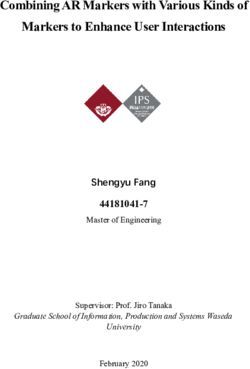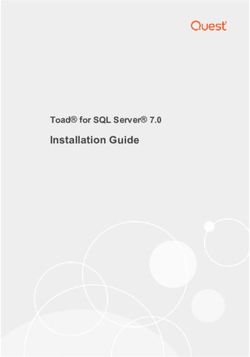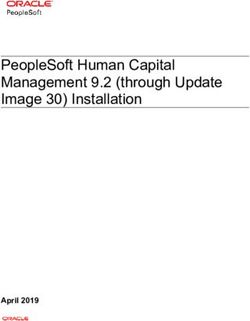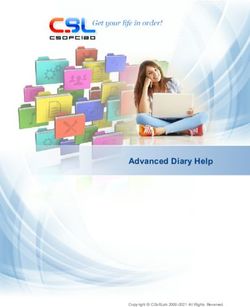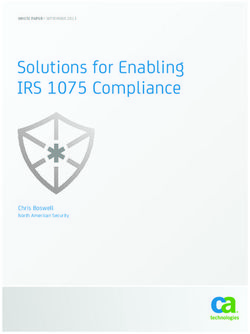Uponor Radio 24V, Room Controls DEM - UK INSTALLATION AND OPERATION
←
→
Page content transcription
If your browser does not render page correctly, please read the page content below
Uponor Radio 24V, Room
Controls DEM
U K I N S TA L L AT I O N A N D O P E R AT I O N
MANUAL
05 | 2013UK
Table of contents
DE
1 Copyright and disclaimer .....................................3 8 Troubleshoot installation ...................................29
8.1 Reset Uponor Controller C-56 Radio ........................ 29
2 Preface ..................................................................4 8.2 Deregister channels in the controller ......................29
2.1 Safety instructions ....................................................4 8.3 Reset Uponor Interface I-76 ...................................29
2.2 Limitations for radio transmission .............................4
2.3 Disposal ....................................................................4 9 Operate Uponor Controller C-56 Radio .............30
9.1 Normal controller operation....................................30
DK
3 Uponor Control System DEM ...............................5
3.1 Uponor Controller C-56 Radio ..................................5 10 Operate Uponor thermostats .............................31
3.2 Uponor Thermostat T-75, T-55, and T-54 Public .......6 10.1 Operate Uponor Thermostat with display T-75 .......31
3.3 Uponor Interface I-76 ...............................................7 10.2 Operate Uponor Thermostat T-55 ...........................32
3.4 Uponor Interface I-76 with controller kit ...................7 10.3 Operate Uponor Thermostat T-54 Public ................33
3.5 Media coupler TR131A/B .........................................7
3.6 Accessories ...............................................................8 11 Operate Uponor Interface I-76 ..........................35
ES
11.1 Use navigation keys ................................................35
4 Install Uponor Control System DEM ....................9 11.2 Uponor Interface I-76 main screen .........................35
4.1 Prepare for installation ...........................................10 11.3 Uponor Interface I-76 Main Menu ..........................36
11.4 Access and navigate menu......................................36
5 Install Uponor Controller C-56 Radio ................11 11.5 Select access level ..................................................36
5.1 Install controller antenna ........................................11 11.6 Display room information .......................................36
5.2 Attach controller to wall .........................................11 11.7 Display battery and communication status .............37
5.3 Connect components to controller..........................12
FI
11.8 Display room thermostat status ..............................37
5.4 Optional: connect heating/cooling input................12 11.9 Display heating or cooling mode ............................37
5.5 Optional: connect pump management....................13 11.10 Use holiday mode ...................................................37
5.6 Optional: connect dehumidifier management .........13 11.11 Assign room name ..................................................38
5.7 Connect controller to AC power ..............................14 11.12 Set minimum/maximum set points .........................38
5.8 Test actuators .........................................................14 11.13 Disable cooling .......................................................38
11.14 Set temperature unit...............................................38
6 Install Uponor Thermostats and sensors ...........15
FR
11.15 Set time and date ...................................................38
6.1 Optional: connect Uponor Thermostat T-54
11.16 Use ECO mode........................................................39
Public to external sensor ........................................15
11.17 Exercise functionality of valves and pumps.............40
6.2 Register thermostats in controller ...........................17
11.18 Set display backlight...............................................40
6.3 Install Uponor Thermostat with display T-75...........17
11.19 Display software version .........................................40
6.4 Install Uponor Thermostat T-54 Public and T-55 .....18
6.5 Optional: install Uponor Relative Humidity sensor 12 Identify alarms ...................................................41
IT
H-56 ......................................................................18 12.1 Display alarms.........................................................41
6.6 Test communication ................................................19
6.7 Complete controller installation ..............................19 13 Problems and recommended solutions ..............42
13.1 Uponor Thermostat with display T-75 alarms/
7 Install Uponor Interface I-76 .............................20 problems.................................................................43
7.1 Wire Uponor Interface I-76 to Uponor 13.2 Uponor Thermostat T-55 alarms/problems .............43
Controller C-56 Radio .............................................20 13.3 Uponor Thermostat T-54 Public alarms/problems...43
NL
7.2 Optional: connect multiple controllers ....................21 13.4 Uponor Controller C-56 Radio alarms/problems .....44
7.3 Use navigation keys ................................................22 13.5 Contact installer .....................................................44
7.4 Set language ..........................................................22 13.6 Installer instructions ...............................................44
7.5 Set time and date ...................................................22 13.7 Technical specifications ..........................................44
7.6 Set autobalance function........................................23
7.7 Access levels ...........................................................23 14 Appendixes .........................................................45
7.8 Set Basic access level ..............................................23 Uponor Interface I-76; Menu description ............................46
NO
7.9 Advanced access level.............................................23 Technical data .....................................................................48
7.10 Set Installer access level .........................................23 Installation report ................................................................50
7.11 Optional: set controller IDs .....................................24
7.12 Optional: set pump management ...........................24
7.13 Display actuator status ...........................................24
7.14 Set Valve/Pump Exercise schedule .........................25
7.15 Optional: activate cooling management .................25
PT
7.16 Optional: heating/cooling in separate systems .......25
7.17 Complete Uponor Interface I-76 installation...........25
7.18 Optional: room bypass ............................................26
7.19 Optional: autobalance ............................................26
7.20 Room check ............................................................26
7.21 Supply diagnostics ..................................................27
7.22 Optional: comfort setting .......................................27
SE
7.23 Optional: relative humidity control .........................27
7.24 Optional: dehumidifier control ................................28
2 U P O N O R R A D I O 2 4 V, R O O M C O N T R O L S D E M · I N S TA L L AT I O N A N D O P E R AT I O N M A N U A LUK
1 Copyright and disclaimer
DE
Uponor has prepared this Uponor Control System While Uponor has made efforts to ensure that the
DEM, Installation and operation manual and all the manual is accurate, Uponor does not guarantee or
content included solely for information purposes. The warrant the accuracy of the information contained
contents of the manual (including graphics, logos, herein. Uponor reserves the right to modify the
icons, text, and images) are copyrighted and protected specifications and features described herein, or
DK
by worldwide copyright laws and treaty provisions. You discontinue manufacture of Uponor Control System
agree to comply with all copyright laws worldwide in DEM described at any time without prior notice or
your use of the manual. Modification or use of any of obligation. The manual is provided “as is” without
the contents of the manual for any other purpose is a warranties of any kind, either expressed or implied. The
violation of Uponor’s copyright, trademark and other information should be independently verified before
proprietary rights. using it in any manner.
ES
The presumption for the manual is that the safety To the fullest extent permissible, Uponor disclaims
measures have been fully complied with and, further, all warranties, expressed or implied, including,
that Uponor Control System DEM, including any but not limited to, the implied warranties of
components that are part of such system, covered by merchantability, fitness for particular purpose and
the manual: non-infringement.
FI
• is selected, planned and installed and put into This disclaimer applies to, but is not limited to, the
operation by a licensed and competent planner and accuracy, reliability or correctness of the manual.
installer in compliance with current (at the time
Under no circumstances shall Uponor be liable for
of installation) installation instructions provided
any indirect, special, incidental or consequential
by Uponor as well as in compliance with all
damages or loss that result from the use of or
applicable building and plumbing codes and other
FR
the inability to use the materials or information
requirements and guidelines;
in the manual, or any claim attributable to errors,
• has not been (temporarily or continuously) exposed omission or other inaccuracies in the manual, even
to temperatures, pressure and/or voltages that if Uponor has been advised of the possibility of
exceed the limits printed on the products or stated such damages.
in any instructions supplied by Uponor;
IT
This disclaimer and any provisions in the manual
• remain in its originally installed location and is not do not limit any statutory rights of consumers.
repaired, replaced or interfered with, without prior
written consent of Uponor;
• is connected to potable water supplies or
NL
compatible plumbing, heating and/or cooling
products approved or specified by Uponor;
• is not connected to or used with non-Uponor
products, parts or components except for those
approved or specified by Uponor; and
NO
• does not show evidence of tampering, mishandling,
insufficient maintenance, improper storage, neglect
or accidental damage before installation and being
put into operation.
PT
SE
U P O N O R R A D I O 2 4 V, R O O M C O N T R O L S D E M · I N S TA L L AT I O N A N D O P E R AT I O N M A N U A L 3UK
2 Preface
DE
Uponor Control System DEM, Installation and operation Power
manual describes how to install and operate the
components of the system. Warning!
STOP
The Uponor system uses 50 Hz, 230 V AC power.
2.1 Safety instructions In case of emergency, immediately disconnect
DK
the power.
Warnings used in this manual
Technical constraints
The following symbols are used in the manual to
indicate special precautions when installing and Caution!
operating any Uponor equipment: ! To avoid interference, keep installation/data
ES
STOP
Warning! cables away from power cables of more than
Risk of injury. Ignoring warnings can cause 50 V.
injury or damage components.
2.2 Limitations for radio transmission
Caution!
! Ignoring cautions can cause malfunctions.
The Uponor system uses radio transmission. The
frequency used is reserved for similar applications, and
FI
the chances of interference from other radio sources are
Safety measures
very low.
Conform to the following measures when installing and
However, in some rare cases, it might not be possible
operating any Uponor equipment:
to establish perfect radio communication. The
• Read and follow the instructions in the installation transmission range is sufficient for most applications,
FR
and operation manual. but each building has different obstacles affecting radio
communication and maximum transmission distance. If
• Installation must be performed by a competent
communication difficulties exist, Uponor can support
person in accordance with local regulations.
the system with accessories, such as repeaters, for
• It is prohibited to make changes or modifications solving exceptional problems.
not specified in this manual.
IT
• All power supply must be switched off before 2.3 Disposal
starting any wiring work. Uponor Control System DEM consists of various
• Do not use water to clean Uponor components. recyclable components. Uponor would be grateful if
the components (batteries, plastics, and electric or
• Do not expose the Uponor components to
NL
electronic parts) are sorted and disposed of at a suitable
flammable vapours or gases. recycling centre.
We cannot accept any responsibility for damage
or breakdown that can result from ignoring these
instructions.
NO
PT
SE
4 U P O N O R R A D I O 2 4 V, R O O M C O N T R O L S D E M · I N S TA L L AT I O N A N D O P E R AT I O N M A N U A LUK
3 Uponor Control System DEM
DE
Uponor Control System DEM is a management system 3.1 Uponor Controller C-56 Radio
for underfloor heating system. Comfort and temperature
The controller manages the operation of the actuators,
control for each room can be combined through the
following a demand from the thermostats for heating or
various components. Uponor Interface I-76 can be
cooling, according to interface settings and temperature
added to facilitate system optimisation.
information received from the thermostats. The
DK
System example controller is typically located near the hydraulic system
manifolds. The illustration below shows the controller
The illustration below shows Uponor Control System with actuators.
DEM with several installation options and thermostats.
ES
6
7
24 V
5
G00005A
1 24 V
FI
8
G00004A
24 V
2
Note!
3 Only 24 V actuators are compatible with the
controller.
FR
4
Components of Uponor Controller C-56 Radio
The illustration below shows the controller and its
components.
The table below describes the components of a typical
IT
installation. The item numbers correspond to the 2
numbers in the illustration. 4
3
Item Description
1 Uponor Thermostat with display T-75 5
(thermostat with display T-75)
NL
2 Uponor Thermostat T-55 (thermostat T-55)
6
G00007A
3 Uponor Thermostat T-54 Public
(thermostat T-54 Public) 1
4 Uponor Thermostat T-54 Public with floor sensor.
The floor sensor is used for maximum or minimum
NO
limitation of the floor temperature, regardless of the The table below describes the components of the
room temperature. Uponor Thermostat T-54 Public controller. The item numbers correspond to the numbers
can also be used with an outdoor sensor
in the illustration.
5 Uponor Controller C-56 Radio (controller)
6 Uponor Antenna for controller C-56 (antenna) Item Description
7 Uponor Interface I-76 (interface) 1 Uponor Controller C-56 Radio (controller)
PT
2 Antenna
8 External connection box for pumps (third-party
product, just schematic example in illustration) 3 Screws
4 Adhesive strips
5 0.3 m antenna connection cable
6 3 m antenna connection cable
SE
U P O N O R R A D I O 2 4 V, R O O M C O N T R O L S D E M · I N S TA L L AT I O N A N D O P E R AT I O N M A N U A L 5UK
3.2 Uponor Thermostat T-75, T-55, and Components of Uponor Thermostat T-55
T-54 Public The thermostat temperature settings are adjusted using
Uponor Control System DEM includes three types of the dial, which is removed to set minimum/maximum
indoor thermostats: temperatures. The 21°C position is marked with a larger
line.
DE
• Uponor Thermostat with display T-75
• Uponor Thermostat T-55
• Uponor Thermostat T-54 Public 2
3
The thermostats communicate with the controller
through radio transmission and are used either 1
DK
individually or in combination with each other. They use
G00009A
the same battery type.
4
Components of Uponor Thermostat with display T-75
The thermostat shows the ambient or set temperature The table below describes the components of the
ES
on the display. Temperature settings are adjusted using thermostat. The item numbers correspond to the
the -/+ buttons on the front. The thermostat is affected numbers in the illustration.
by the temperature of surrounding surfaces as well as
the ambient air temperature. Item Description
1 Uponor Thermostat T-55 (thermostat T-55)
2 Batteries (AAA 1.5 V)
FI
3 Adhesive strips
1
4 Screws
2
Components of Uponor Thermostat T-54 Public
FR
The thermostat is designed for public locations. The
3 controls are hidden by a cover, which must be removed
G00008A
to set the temperature. An alarm is triggered when the
cover is opened. External sensors for underfloor heating
or outdoor temperature can be connected to thermostat
The table below describes the components of the
T-54 Public, which is also required when using Uponor
thermostat. The item numbers correspond to the
IT
Remote access module R-56. The table below describes
numbers in the illustration.
the components of the thermostat.
Item Description
1 Uponor Thermostat with display T-75
(thermostat with display T-75)
2
NL
2 Screws 3
3 Batteries (AAA 1.5 V)
1
G00010A
4
NO
The item numbers correspond to the numbers in the
illustration.
Item Description
PT
1 Uponor Thermostat T-54 Public
(thermostat T-54 Public)
2 Batteries (AAA 1.5 V)
3 Adhesive strips
4 Screws
SE
6 U P O N O R R A D I O 2 4 V, R O O M C O N T R O L S D E M · I N S TA L L AT I O N A N D O P E R AT I O N M A N U A LUK
3.3 Uponor Interface I-76 The table below describes the components of the
interface with controller kit. The item numbers
Components of Uponor Interface I-76 correspond to the numbers in the illustration.
Uponor Interface I-76 enables centralised and optimised Item Description
management of Uponor Control System DEM.
1 Uponor Controller C-56 Radio (controller)
DE
2 Antenna
2 3 Adhesive strips
1
4 Screws for controller and antenna
5 0.3 m antenna connection cable
DK
G00011A
6 3 m antenna connection cable
7 Uponor Interface I-76 (interface)
4
8 Bracket
3
9 Cable
10 Screws for interface
ES
3.5 Media coupler TR131A/B
The table below describes the components of the
interface. The item numbers correspond to the numbers Uponor Control System DEM supports the use of media
in the illustration. coupler TR131A/B for connection to the KNX network
communications protocol for intelligent buildings.
FI
Item Description
1 Uponor Interface I-76 (interface) Note!
The controller must be equipped with software
2 Bracket
version 5.0.13 or later to work correctly in
3 2 m cable connection with the media coupler TR131A/B.
4 Screws
FR
Controllers with assembly date 0712 or later have
the correct software version. Date format is WWYY. A
3.4 Uponor Interface I-76 with sticker with the assembly date can be found on the high
controller kit voltage compartment when the cover is removed.
Uponor Interface I-76 can be purchased in a kit
together with Uponor Controller C-56 Radio.
IT
1
2
NL
G00012A
3
4
5
6
7
NO
8
9
10
PT
SE
U P O N O R R A D I O 2 4 V, R O O M C O N T R O L S D E M · I N S TA L L AT I O N A N D O P E R AT I O N M A N U A L 7UK
3.6 Accessories Component Item Description
Uponor offers a wide variety of accessories for use with Attachment 1 Table stand
the standard portfolio. options for 2 Wall bracket
Uponor
Thermostat with 3 Adhesive strips
display T-75
DE
1
4 Screws
3
Uponor Wall 5 Wall frame for use with
2
frame thermostat T-54 Public and
4 5 thermostat T-55
Uponor Repeater 6 Repeater to strengthen signal
between thermostat and
DK
6
7 8 controller
Uponor outdoor 7 Outdoor sensor for use with
sensor thermostat T-54 Public
9 Uponor Floor 8 Floor sensor for use with
sensor thermostat T-54 Public
Connection 9 15 m cable
ES
cable for Uponor
10 11 Interface I-76
G00014B
Uponor Heating/ 10 Heating/cooling relay
12
cooling relay
Uponor Remote 11 Remote access through
access module mobile telephone, for use with
FI
R-56 thermostat T-54 Public
Uponor Relative 12 Wireless relative humidity sensor
Humidity Sensor
H-56
FR
IT
NL
NO
PT
SE
8 U P O N O R R A D I O 2 4 V, R O O M C O N T R O L S D E M · I N S TA L L AT I O N A N D O P E R AT I O N M A N U A LUK
4 Install Uponor Control System DEM
DE
Uponor Control System DEM Uponor Interface I-76
Uponor recommends following the process described Follow the process described below to install the
below to guarantee the best possible installation results. Uponor Interface I-76.
Stage Procedure Page Stage Procedure Page
DK
1 Prepare for installation 10 1 Attach Uponor Interface I-76 to bracket 20
2 Install controller antenna 11 2 Wire Uponor Interface I-76 to Uponor 20
Controller C-56 Radio
3 Attach controller to wall 11
3 Optional: connect multiple controllers 21
4 Connect components to controller 12
4 Use navigation keys 22
5 Optional: connect heating/cooling input 12
ES
5 Set language 22
6 Optional: connect pump management 13
6 Set time and date 22
7 Optional: connect dehumidifier 13
management 7 Set autobalance function 23
8 Connect controller to AC power 14 8 Set Installer access level 23
9 Test actuators 14 9 Optional: set controller IDs 24
FI
10 Optional: connect Uponor Thermostat 15 10 Optional: set pump management 24
T-54 Public to external sensor
11 Display actuator status 24
11 Register thermostats in controller 17
12 Set exercise schedule 25
12 Install Uponor Thermostat with display 17
13 Optional: activate cooling management 25
T-75
FR
14 Optional: heating/cooling in separate 25
13 Install Uponor Thermostat T-54 Public 18
systems
and T-55
15 Complete Uponor Interface I-76 25
14 Optional: install Uponor Relative 18
installation
Humidity sensor H-56
16 Optional: room bypass 26
15 Test communication 19
IT
17 Optional: autobalance 26
16 Complete controller installation 19
18 Room check 26
19 Supply diagnostics 27
20 Optional: comfort setting 27
21 Optional: relative humidity control 27
NL
NO
PT
SE
U P O N O R R A D I O 2 4 V, R O O M C O N T R O L S D E M · I N S TA L L AT I O N A N D O P E R AT I O N M A N U A L 9UK
Example installation 4.1 Prepare for installation
In the example installation illustrated below, the Before installing Uponor Control System DEM
thermostat with display T-75 #01 controls channels 01a, components:
01b and 02a, 02b. The external sensors attached to
• Check the contents of the packages against the
thermostat T-54 Public #01 and #10 communicate the
packing list to ensure that all components are
DE
floor temperature to the controller. The thermostat with
present.
display T-75 #03 controls channels 03 and 04.
• Check if an external sensor is to be installed with
thermostat T-54 Public.
• Study the wiring diagram in the end of the manual
DK
or inside the controller cover.
ES
G00015A
A
18
00
G0
24 V 24 V 24 V 24 V 24 V 24 V 24 V 24 V 24 V
FI
To determine the best positions, following these
guidelines:
• Install a controller with antenna close to each
manifold.
: Radio/program connection
• An AC power outlet is required to connect the
FR
: Cable connection controller to power.
• Protect installation locations from running and
Note! dripping water.
Only 24 V actuators are compatible with the
controller.
IT
NL
NO
PT
SE
10 U P O N O R R A D I O 2 4 V, R O O M C O N T R O L S D E M · I N S TA L L AT I O N A N D O P E R AT I O N M A N U A LUK
5 Install Uponor Controller C-56 Radio
DE
Refer to the installation preparation guidelines (see Attach antenna to controller back
section 4.1 Prepare for installation), and use the
The illustration below shows the antenna attached to
following guidelines when positioning the controller:
the back of the controller using the 0.3 m antenna cable.
• Position the controller just above the manifold.
Check the position of the 230 V AC power outlet.
DK
• Check that the cover of the controller can be
removed easily.
• Check that connectors and switches are easily
accessible.
ES
The controller must be attached horisontally on a wall.
There is a risk of overheating if there is a high ambient
temperature or if the controller is attached vertically 9
10
or on a horizontal surface, as shown in the illustration
G00021A
11
12
below.
FI
Attach antenna to wall
When attaching the antenna to the wall, the 3 m
antenna cable can be used. The illustration below shows
A
19
00
G0 the antenna attached to the wall with screws or double-
sided adhesive strips.
FR
5.1 Install controller antenna
The antenna can be attached to the back of the
controller or to the wall. If the controller is installed
inside a metal cabinet, the entire antenna must be
IT
outside the cabinet, as shown in the illustration below.
G00022A
9 9
10 10
11 11
12 12
G0
5.2 Attach controller to wall NL
00
20
A
The illustration below shows how to attach the
controller to the wall with screws.
NO
1
2
3
PT
1
2
3 3A
0 02
SE
G0
U P O N O R R A D I O 2 4 V, R O O M C O N T R O L S D E M · I N S TA L L AT I O N A N D O P E R AT I O N M A N U A L 11UK
5.3 Connect components to controller 5.4 Optional: connect heating/cooling
Refer to the wiring diagram found in the end of this input
document. The illustration below shows the inside of the If the system is equipped with a cooling unit (requires
controller. additional products) it can manage the heating/cooling
switch input with the controller.
DE
The heating/cooling input is controlled by a dry contact
that functions as either an auxiliary control system or
G00024A
two-position relay.
• When the relay is open, the system is in heating
mode.
DK
• When the relay is closed, the system is in cooling
mode.
Note!
Item Description To avoid damaging the equipment, do not apply
ES
1 Terminal block for connecting antenna and options a voltage across the controller heating/cooling
2 Uponor Interface I-76 RJ-9 connector input.
3 Registration buttons and LEDs for channels 01 – The illustration below shows components of the
12 heating/cooling system.
4 Test button and LED
FI
5 Quick connectors for actuators
6 Socket for connecting data stick
7 Power LED
8 50 Hz 230 V AC power compartment and pump
management connection
FR
25A
G000
Connect actuators to controller
Each thermostat can control one or more channels.
To simplify installation and maintenance, Uponor The list below describes the numbered items in the
recommends that actuators controlled by the same illustration.
IT
thermostat shall be wired in sequence to the channels.
Item Description
Note! 1 Heating/cooling relay
Identify the room supplied by each loop on the 2 Heating/cooling contact
manifold and determine which channel it must
3 Controller heating/cooling input (potential-free
be connected to. dry contact)
NL
4 Example of different type of heating/cooling relay
input
For further information, see the heating/cooling relay
documentation.
NO
PT
SE
12 U P O N O R R A D I O 2 4 V, R O O M C O N T R O L S D E M · I N S TA L L AT I O N A N D O P E R AT I O N M A N U A LUK
5.5 Optional: connect pump If separate pumps are used for each manifold, each
management pump can be connected to be run by its own controller,
as shown in the illustration below.
Uponor Control System DEM can operate a circulation
pump, which stops when there is no demand for heating A B
or cooling.
DE
Note!
See the circulation pump supplier documenta-
tion and the relevant Uponor wiring diagram
before performing the connection.
DK
• The controller cannot supply power source for the
pump.
• The controller uses a dry contact connection on the
terminal block to control the circulation pump.
• The electrical circuits of the pump must be
ES
protected by a circuit breaker with a maximum
rating of 6 A.
The illustration below shows how to connect circulation
pump management to the controller.
G00027A
FI
A Shared pump
FR
B Individual pumps
5.6 Optional: connect dehumidifier
C-56 management
IT
Uponor Control System DEM can control up to three
dehumidifiers, one per controller. The dehumidifier
AC
starts when the relative humidity dead zone is reached
G00026A
when in cooling mode. It will stop when the minimum
run time of 30 minutes has finalized and when the
To connect circulation pump management: relative humidity has decreased below the defined RH
NL
1. Ensure that the power is disconnected. dead zone.
2. Open the 230 V AC compartment and attach the Note!
cover to the hanger. See the dehumidifier supplier documentation
3. Connect the L wire from/to the pump via the relay. and the relevant Uponor wiring diagram before
NO
performing the connection.
4. Close the 230 V AC compartment.
The controller uses the channel 11 output for this
A pump for all manifolds and controllers can be purpose. Only one dehumidifier can be controlled per
connected to the closest controller. controller. This output is a 24 V DC output.
PT
SE
U P O N O R R A D I O 2 4 V, R O O M C O N T R O L S D E M · I N S TA L L AT I O N A N D O P E R AT I O N M A N U A L 13UK
If the dehumidifier input is a dry contact input, a 24 5.7 Connect controller to AC power
V relay such as the Uponor H/C relay, should used as
To connect one controller to AC power:
described in the following illustration:
1. Check that the wiring is complete for the actuators
and antenna.
DE
2. Check that the 230 V AC compartment is closed.
3. Connect the controller plug to the AC power.
1
5.8 Test actuators
The controller manages the temperature set point.
DK
When a temperature change occurs, the actuator opens
or closes the valve to adjust the heat supply.
To test the actuators:
1. Press the button of the selected channel.
ES
3
The LED turns on, which means that the controller
2
receives a signal and powers the actuator on the
selected channel. The time for actuator opening is
about 5 minutes.
Item Description If the LED does not turn on, then refer to the
FI
1 Uponor Controller C-56 Radio
troubleshooting section.
2 Uponor Heating/Cooling Relay 24VDC 2. Press the test button twice to end the actuator test,
3 Dehumidifier or wait for 10 minutes for the system to end the
test.
See chapter 7.24 to activate Dehumidifier control.
FR
IT
NL
NO
PT
SE
14 U P O N O R R A D I O 2 4 V, R O O M C O N T R O L S D E M · I N S TA L L AT I O N A N D O P E R AT I O N M A N U A LUK
6 Install Uponor Thermostats and sensors
DE
Label room thermostats 6.1 Optional: connect Uponor
Label the thermostats with the channel numbers they Thermostat T-54 Public to external
are to control, for example, #02, #03. For a system with sensor
interface and several controllers, add the ID of each
The thermostat T-54 Public has a terminal for
controller, for example, 1.02, 1.03, 2.02, 2.03.
connecting an external sensor, which can be a floor
DK
For thermostat T-54 Public, add information for floor or sensor or an outdoor sensor (used with interface to
outdoor sensors when applicable. display the outdoor temperature).
The illustration below shows where to label the therm.
Set switches for external sensors
The configuration switches must be set according to the
ES
way in which the thermostat is used, as shown in the
illustration.
G00028A
FI
Insert batteries
G02553A
All thermostat types use two alkaline 1.5 V AAA
batteries. Ensure that the batteries are correctly inserted
FR
in the thermostats.
Locate thermostats Switch
Function 1 2 3 4
The Uponor Wall frame can be used to hide marks on
the wall or the wall box if necessary. Used as a standard room
Off Off Off Off
IT
thermostat
Refer to the installation preparation guidelines (see Used with a floor sensor,
section 4.1 Prepare for installation) and use the On Off Off Off
max. limitation
following guidelines to locate all thermostats:
Used with a floor sensor,
On Off Off On
• On an interior wall min. limitation
Used with an outdoor sensor Off On Off Off
NL
• Away from any source of humidity
Technical alarm Off Off On Off
• Away from any source of heat, such as television,
Used with Uponor Remote
electronic equipment, fireplace Off Off Off On
access module R-56
• Away from direct sunlight External (floor) sensor for
Off On Off On
room temperature
NO
• Away from water splashes
Note!
The switches must be set before the thermostat
is registered.
PT
SE
U P O N O R R A D I O 2 4 V, R O O M C O N T R O L S D E M · I N S TA L L AT I O N A N D O P E R AT I O N M A N U A L 15UK
Example installation with floor sensors Note!
For accurate temperature: attach the outdoor
The example below shows an installation of thermostats
sensor on the north side of the building where
in a room with floor sensors. Thermostat T-54 Public
it is unlikely to be exposed to direct sunlight.
#01 and #10 are connected to floor sensors.
Do not place it close to doors, windows, or air
outlets.
DE
Adjust floor sensor settings
The thermostat T-54 Public sends the external sensor
values to the controller. Temperature settings can be
adjusted by using the potentiometer, as shown in the
DK
illustration below.
G00030A
ES
24 V 24 V 24 V 24 V 24 V 24 V 24 V 24 V 24 V
FI
In the example, thermostat with display T-75 #01
30 35
controls channels 01a, 01b, 02a, and 02b. The
thermostat T-54 Public communicates floor temperature
25
to the controller. The thermostat with display T-75 #03 40
FR
controls channels 03 and 04. 20
Note!
If the external sensor thermostat is registered 45
to a channel used by a room thermostat, then
G00032A
the room thermostat must be registered before
IT
registering the external sensor thermostat.
Thermostats with floor sensors have a higher
priority than room thermostat. To adjust floor minimum or maximum temperature:
1. Select the required temperature with the
Wire external sensor to Uponor Thermostat T-54
potentiometer.
Public
NL
1
NO
2
PT
G00031A
1. Connect cable from the floor or outdoor sensor
(non-polarised).
2. Tighten the screws to fix the cable wires.
SE
16 U P O N O R R A D I O 2 4 V, R O O M C O N T R O L S D E M · I N S TA L L AT I O N A N D O P E R AT I O N M A N U A LUK
6.2 Register thermostats in controller 5. Press and release the Test button to end
registration. The test LED turns off.
The illustration below shows how to register the various
room thermostats associated with the controller. To deregister already registered thermostats, see section
8.2 Deregister channels in controller.
DE
6.3 Install Uponor Thermostat with
display T-75
Attach to wall
The thermostat with display T-75 can be attached to
DK
a wall with screws or adhesive strips, as shown in the
3 T-55 T-54 illustration below.
ES
T-75 CNF
G00034A
3×25
FI
3s 1s
Wall bracket
G02556A
The thermostat can be attached to a wall with a wall
bracket, as shown in the illustration below.
FR
1
IT
To register room thermostats in the controller:
1. Press and release the Test button on the controller.
2
The test LED turns on.
2. Press the button of preferred channel or channels.
G00035A
The channel LED flashes.
NL
3×25
3. Thermostats T-54 Public and T-55
3.1 Using a pointed instrument, gently press on the Attach to table stand
registration button of the thermostat until the
The illustration below shows how to attach the
channel LED in the controller is constantly on.
thermostat to a table stand.
NO
Thermostat T-75
3.1 Press both - and + buttons on the thermostat
until the text CNF (configure) is displayed.
3.2 Briefly press both - and + buttons again.
The channel LED in the controller turns on
PT
constantly.
4. Repeat steps 2 and 3 until all used room thermostats
G00036A
are registered.
SE
U P O N O R R A D I O 2 4 V, R O O M C O N T R O L S D E M · I N S TA L L AT I O N A N D O P E R AT I O N M A N U A L 17UK
6.4 Install Uponor Thermostat T-54 6.5 Optional: install Uponor Relative
Public and T-55 Humidity sensor H-56
Attach to wall Register Uponor Relative Humidity sensor H-56 in
Controller
The thermostats T-54 Public and T-55 can be attached
DE
to a wall with screws or adhesive strips, as shown in the 1. Press and release the Test button on the controller.
illustration below. The test LED turns on.
2. Press the button of preferred channel or channels.
The channel LED flashes.
DK
3. Using a pointed instrument, gently press on the
registration button of the sensor until the channel
LED in the controller is constantly on.
Attach to wall
The RH sensor H-56 can be attached to a wall with
ES
screws or adhesive strips, as shown in the illustration
below.
FI
FR
G00037A
Ø6 6×30
Note!
To avoid unnecessary alarms, make sure to
fasten the cover correctly on the thermostat
IT
T-54 Public.
NL
Ø6 6×30
See chapter 7.23*** to activate Relative Humidity
Control.
NO
PT
SE
18 U P O N O R R A D I O 2 4 V, R O O M C O N T R O L S D E M · I N S TA L L AT I O N A N D O P E R AT I O N M A N U A LUK
6.6 Test communication Thermostat T-75
Uponor recommends testing the communication 2.1 Press both - and + buttons on the thermostat
between the thermostats and the controller after until the text CNF (configure) is displayed.
installation.
2.2 Briefly press the + button again. The text TST
The illustration below shows the location of the Test (test) is displayed.
DE
button on the controller and the registration buttones
2.3 Briefly press both - and + buttons again.
on the thermostats T-54 Public, T-55 and T-75.
Communication OK: LEDs for the chan-nels
registered to the thermostat turn off.
No communication: LEDs for the chan-nels
DK
registered to the thermostat remain on.
3. To exit test mode: press the Test button.
When two thermostats are connected to the same
T-55 T-54 channel, each thermostat must be tested separately.
2
ES
6.7 Complete controller installation
To complete the controller installation:
1. Check the entire installation:
1.1 Check that the antenna is correctly installed.
T-75
FI
CNF TST 1.2 Check that the thermostats have power.
3s 1s 1s 2. Close all controller and thermostat covers.
3. Complete the installation report in this manual.
4. Give the manual and all system information to the
FR
end user.
G0
25
6 1A
IT
To test the communication between controller and all
thermostats:
1. Press and release the Test button. The test and
chan-nel LEDs with registered thermostats turn on.
NL
2. Thermostats T-54 Public and T-55
2.1 Using a pointed instrument, gently press
the registration button of each registered
thermostat.
Communication OK: LEDs for the chan-nels
NO
registered to the thermostat turn off.
No communication: LEDs for the chan-nels
registered to the thermostat remain on.
PT
SE
U P O N O R R A D I O 2 4 V, R O O M C O N T R O L S D E M · I N S TA L L AT I O N A N D O P E R AT I O N M A N U A L 19UK
7 Install Uponor Interface I-76
DE
Additional controllers must be installed for installations Attach Uponor Interface I-76 to bracket
with more than one manifold or more than 12 channels.
The illustration below shows how to attach Uponor
One Uponor Interface I-76 supports a maximum
Interface I-76 to the bracket.
of three controllers, where each controller must be
equipped with an antenna.
DK
Warning!
! 50 Hz 230 V AC power.
Disconnect all power before installing or
changing the device wiring.
G00041A
ES
Uponor Interface I-76 is attached to a bracket that in
turn is attached to either a wall or the controller cover.
Attach bracket to wall
The illustration below shows how to attach a bracket to
a wall. 7.1 Wire Uponor Interface I-76 to
FI
Uponor Controller C-56 Radio
1
3 Use RJ-9 connectors
If the interface is less than 2 m from the controller, then
2
use the 2 m cable equipped with RJ-9 connectors at
FR
each end, as shown in the illustration below.
4
3
G00039A
Ø6 6×30
IT
3×25 4
2 3
Attach bracket to controller cover
The illustration below shows how to attach the bracket 1
to the cover of the controller.
NL
G00042A
4
To wire the interface to the controller with the RJ-9
cable.
1. Connect the RJ-9 cable to the controller.
NO
2
2. Secure the cable in the clamp.
1
G00040A 3. Connect the RJ-9 cable to the back of Uponor
Interface I-76.
2×20
4. Secure the cable in the cable guide.
PT
SE
20 U P O N O R R A D I O 2 4 V, R O O M C O N T R O L S D E M · I N S TA L L AT I O N A N D O P E R AT I O N M A N U A LUK
Use 15 m installation cable 7.2 Optional: connect multiple
If the interface is more than 2 m from the controller, use controllers
the 15 m four-wire connector cable or similar, as shown
in the figure below. Note!
Multiple controllers require software
DE
programming.
5 Up to three controllers can be connected to the same
interface. Each controller requires an antenna, as shown
6
in the illustration below.
7
DK
G00043A
4
2
3
G00044A
8
1
ES
To wire the interface to the controller using the 15 m
connector cable:
In the illustration:
1. Insert a thin screwdriver to open the relevant push-
wire connection. • Controller #1 is the controller connected to the
FI
interface.
2. Push in the wire.
• Connect terminals 5 and 6 of controller #2 to
3. Remove the screwdriver. terminals 5 and 6 of controller #1.
4. When all wires are connected, fasten the cable in • Connect terminals 7 and 8 of controller #3 to
the cable clamp. terminals 7 and 8 of controller #1 or #2.
FR
Note! To connect up to three controllers to the interface:
The wiring is polarised, so wire 1 on the 1. Check that the wiring is complete.
controller must be connected to 1 on the
interface, and so on. 2. Check that the 230 V compartments are closed.
3. Connect controllers #2 and #3 to AC power.
IT
4. Check that the 230 V compartments are closed.
5. Connect controller #1 to AC power.
Note!
NL
Note the polarity of connections between the
controllers.
NO
PT
SE
U P O N O R R A D I O 2 4 V, R O O M C O N T R O L S D E M · I N S TA L L AT I O N A N D O P E R AT I O N M A N U A L 21UK
7.3 Use navigation keys 7.5 Set time and date
Each of the five navigation keys on the interface has The Set Date/Time screen opens automatically when
dual functions, as described in the table below. the language is set.
Key Function
DE
OK Displays next menu or Moves to next field
Displays previous
menu; pressing Select time and date with keys, as shown in the
and holding on
OK or Moves to previous field illustration below.
the menu screen
DK
displays the main
Uponor screen
OK Moves to line above or Increases the value
OK Moves to line below or Decreases the value
ES
Confirms selections;
OK Displays next screen or displays the screen of
the current menu
• Press any navigation key to activate backlighting.
FI
• Press OK to go to the main menu.
7.4 Set language
When starting the interface for the first time, the
language menu appears.
FR
IT
To access the language menu when the interface is
installed:
NL
1. On the Uponor screen, press the OK button to section 7.6
access the Main Menu.
2. Select Settings and press OK.
3. Select System Parameters and press OK. To set the time and date on the interface:
NO
4. Select Language and press OK. 1. Select Hours.
5. Select the preferred language from the list and press 2. Set the hour.
OK to confirm.
3. Select Minutes.
4. Set the minutes and continue to set the date.
PT
5. Press OK to confirm the settings.
SE
22 U P O N O R R A D I O 2 4 V, R O O M C O N T R O L S D E M · I N S TA L L AT I O N A N D O P E R AT I O N M A N U A LUK
7.6 Set autobalance function 7.9 Advanced access level
The autobalance function removes the need for The Advanced access level is default. It gives access to:
manual balancing of the manifold at installation. The
• Information menu
autobalance function requires an interface and is
activated with Installer access level. • Holiday mode
DE
1. On the Uponor screen, select Main Menu > • System parameters (except those descibed in
Settings > System Parameters > Autobalance. section 7.10 Installer level)
2. On the autobalance To set Advanced access level from Basic access level:
screen, select Active and
1. On the Uponor screen, simultaneously press and
press OK. The autobalance
DK
until the Advanced screen appears (10 seconds).
function is now activated.
2. Press OK to confirm the Advanced access level.
When autobalancing is used, all balancing valves on the
The Uponor screen appears again.
manifold must be fully open.
To set Advanced access level
7.7 Access levels from Installer access level:
ES
Uponor Interface I-76 has three access levels: 1. Leave the system
untouched for 10
Basic minutes and it returns automatically to Advanced
access level.
Advanced (default) 2. Or, on the Uponor screen, select Main Menu >
FI
Settings > System Parameters > Access Level.
Installer 3. On the Access level
screen, press or key
to select the Advanced
7.8 Set Basic access level access level and press
FR
The Basic level gives access to the information menus. OK.
To set Basic access level: 4. Press OK to confirm the
Advanced level. The
1. On the Uponor screen, select Main Menu >
Uponor screen appears
Settings > System Parameters > Access Level.
again and Advanced
IT
2. On the Access Level access level is granted.
screen, press or key
to select the Basic access 7.10 Set Installer access level
level and press OK.
The Installer level gives access to:
3. Press OK to confirm the
• Information menu
NL
Basic level. The Uponor
• All parameter settings for Advanced level
screen appears again
• Auto-balance
and Basic access level is
• Room check
granted.
• Heating/cooling
• Pump management
NO
• Controller ID
• Bypass
• RH Control
PT
SE
U P O N O R R A D I O 2 4 V, R O O M C O N T R O L S D E M · I N S TA L L AT I O N A N D O P E R AT I O N M A N U A L 23UK
To set Installer access level from Advanced access 5. The message >1.
level: Controller< flashes. > <
Press the Test button
1. On the Uponor screen, simultaneously press and
on controller #1, which
until the Installer screen appears (10 seconds).
is connected to the
2. Press OK to confirm the interface.
DE
Installer access level.
The Uponor screen
appears again.
The system automatically returns to Advanced level
after 10 minutes of inactivity.
DK
3. On the Uponor screen, select Main Menu >
Settings > System Parameters > Access Level. 6. If a second controller is installed:
4. On the Access Level Select >2. Controller3. Controller than one controller.
Settings > System Parameters > Controller ID.
IT
To set pump management through the interface:
2. Select Reset Controller
1. On the Uponor screen, select Main Menu
ID and press OK.
> Settings > System Parameters > Pump
Management.
2. Choose Common or
NL
3. Select Yes and press OK.
Individual and press
OK.
Note! 7.13 Display actuator status
When the Reset controller ID command has
NO
To display actuator status:
been executed, at least one Set Controller ID
command must be executed before returning to 1. Set the interface access to Installer level.
the Uponor screen. 2. On the Uponor screen, select Main Menu >
4. Press the down arrow key Information > Rooms.
to move the cursor to
PT
Set Controller ID and
press OK.
SE
24 U P O N O R R A D I O 2 4 V, R O O M C O N T R O L S D E M · I N S TA L L AT I O N A N D O P E R AT I O N M A N U A LUK
3. Select the desired room 4. Select:
and press OK.
• Auto heating/
The screen displays the cooling – manages
actuator status: the switchover
automatically by an
OK – Normal operation.
DE
Uponor heating/
Alarm – A short circuit cooling relay connected
or similar problem is to a controller.
reported.
• Forced heating – manually switches to Heating
mode; information from a heating/cooling relay is
7.14 Set Valve/Pump Exercise schedule
DK
ignored.
The exercise schedule maintains the functionality of
• Forced cooling – manually switches to Cooling
the valves and pumps. A 5-minute activation is initially
mode; information from a heating/cooling relay is
scheduled for every week. Change this setting if
ignored.
needed.
4. Press OK. The system automatically returns to
To set the exercise schedule:
ES
Advanced level after 10 minutes.
1. From the Uponor screen, select Main Menu >
Settings > System Parameters > Valve/Pump 7.16 Optional: heating/cooling in
Exercise. separate systems
2. Select the desired It is possible to apply Uponor Control System DEM for
parameter and press OK.
FI
heating and cooling simultaneously with one thermo-
stat. This control setup is typically used when combining
underfloor heating with ceiling cooling panels.
3. Set the time and date for This requires two controllers: one set in heating mode
the exercise and press and one set in cooling mode. Since they are in different
FR
OK. modes, the controllers must not be interconnected.
Note that the set point of the thermostat is defined as
the heating set point. The cooling set point is defined
7.15 Optional: activate cooling as the heating set point + H/C Offset in degrees as
management described in section 7.15 Optional: activate cooling
management. This creates a dead zone between heating
IT
Cooling mode must be activated in the interface if and cooling to increase system performance and
cooling is installed (requires additional product). stability.
To activate cooling management, the interface must
have Installer access level. Then follow the procedure 7.17 Complete Uponor Interface I-76
below: installation
NL
1. On the Uponor screen, select Main Menu > The illustration below shows how to complete the
Settings > System Parameters > Cooling interface installation.
Available.
2. Select Yes and press OK.
NO
3. Enter the H/C Offset
and press OK.
PT
A
076
G00
SE
U P O N O R R A D I O 2 4 V, R O O M C O N T R O L S D E M · I N S TA L L AT I O N A N D O P E R AT I O N M A N U A L 25UK
To complete the interface installation: When autobalancing is used, all balancing valves on
the manifold must be fully open.
1. Check the entire installation.
• Check that the interface and thermostats have
7.20 Room check
power.
• Check the interface for alarms. The room check function checks that the loops and
DE
thermostats are correctly mapped. It works best at
2. Close the controller cover. night to minimise interference from sunlight, kitchen
3. Fill in the installation report included in this manual appliances, and so on. It works only if there is a heat
and give all information about the system to the demand and the heating is running. You can choose
end user. which rooms to include in the test.
DK
Setting room check parameters
7.18 Optional: room bypass
This section describes how to adjust the room check
It is possible to use one or two rooms for each controller
parameters:
as a bypass. This means that the loops are opened for
this room when all other loops on the controller are 1. On the Uponor screen, select Main Menu >
closed. This is needed by some heat pumps that requires Settings > System Parameters > Room Check.
ES
a minimum flow and load to operate correctly.
2. On the Room Check screen, select Room List and
NOTE! press OK.
When Disable cooling is activated for a room, 3. On the Room List
then also any possible Bypass setting for the screen, each room can
same room is disabled in cooling mode. be either checked or
FI
In heating mode the Bypass function works unchecked by pressing
normally. OK.
To reach the bypass settings, interface must be set to 4. Return to the Room Check screen by pressing .
Installer access level. 5. Select Start/End Time and press OK.
FR
1. On the Uponor screen, select Main Menu > 6. Adjust Start and End
Settings > Rooms > Controller List. times as required and
2. Select controller from press OK to return to the
the list and confirm by Room Check screen.
pressing OK. 7. Select Check Setpoint
IT
and press OK.
3. Choose the relevant room 8. Adjust Dec (Decrease)
for the bypass function. and Inc (Increase)
settings as required and
press OK to return to the
NL
7.19 Optional: autobalance Room Check screen.
The autobalance function removes the need for manual Activating Room check
balancing of the manifold at installation. The principle
for automatic balancing is that the energy required by To start the room check, Uponor Interface I-76 must be
each loop is distributed in pulses. The length of the set to Installer access level:
NO
pulses in each loop is calculated from the actual heat 1. On the Uponor screen, select Main Menu >
demand of the room. The autobalance function requires Settings > System Parameters > Room Check.
an interface set to Installer access level. To activate the
2. On the Room Check screen, select Room Check
autobalance function in the interface:
Start/Stop and press OK.
1. On the Uponor screen, select Main Menu >
PT
3. On the new Room
Settings > System Parameters > Autobalance.
Check screen, the Room
2. In the Autobalance check function can be
screen, select Active either started or stopped.
and press OK. The Confirm selection by
autobalance function is pressing OK.
SE
now activated.
26 U P O N O R R A D I O 2 4 V, R O O M C O N T R O L S D E M · I N S TA L L AT I O N A N D O P E R AT I O N M A N U A LUK
7.21 Supply diagnostics RH activation
Supply diagnostics is a help function that can be acti- To activate the relative humidity control function,
vated in Uponor Interface I-76. It monitors the behavi- Uponor Interface I-76 must be set to Installer access
our of the system and issues a warning if the system is level.
under- or overpowered. Underpowered means that the 1. On the Uponor screen, select Main Menu >
DE
system cannot reach its set point in one or more zones. Settings > Rooms > RH Control
This can be caused by a supply temperature or pump
speed that is too low. The opposite case, overpowered, 2. On the RH Control screen, select RH Activation
is caused by a supply temperature that is too high. and press OK.
To activate the supply diagnostic screen: 3. Select controller in the
DK
Controller list and press
1. On the Uponor screen, select: Main Menu > OK.
Settings > System Parameters > Supply
Diagnostic. The tick indicates in this
example that RH control has been activated for at
2. On the Supply least one room in controller 1.
Diagnostic screen, select
ES
Activate and press OK.
4. Select the room(s) you
want to activate the RH
Control for.
7.22 Optional: comfort setting
The comfort setting function adds background heating On the room list screen, each room can be either
FI
for increased comfort in selected rooms. This means checked or unchecked by pressing OK.
that the room is heated even if the room temperature
is above the set point. This prevents the floor from Note!
cooling when using a fireplace. Note that this feature Only rooms that have an Uponor Relative
must be used selectively to prevent unnecessary energy Humidity sensor H-56 are visible
consumption. To activate the comfort setting function:
FR
1. On the Uponor screen, select: Main Menu > RH set-point
Settings > Rooms > Comfort Setting. To set the relative humidity set-point:
2. Select Controller in the 1. On the Uponor screen, select Main Menu >
Controller List screen Settings > Rooms > RH Control
and press OK.
IT
2. On the RH Control screen, select RH set-point
and press OK.
3. Select the room you want 3. Select controller in the
to apply the comfort Controller List screen
setting for and press OK. and press OK.
4. Select the percentage for
4. Select the room(s) you NL
the comfort setting with
want to assign a set-point
the and buttons.
to from the Room List,
5. Confirm by pressing OK. and press OK.
NO
7.23 Optional: relative humidity control Note!
Only rooms that have RH control activated as in
Uponor Control System DEM can manage an underfloor previous step are visible.
or ceiling cooling system depending also on the relative
humidity in each room, therefore reducing the risk of 5. Enter the relative
PT
condensation in cooling systems. humidity set-point and
press OK.
SE
U P O N O R R A D I O 2 4 V, R O O M C O N T R O L S D E M · I N S TA L L AT I O N A N D O P E R AT I O N M A N U A L 27UK
RH Dead Zone To activate the dehumidifier control function, Uponor
Interface I-76 must be set to Installer access level.
To set the Relative Humidity dead zone:
1. On the Uponor screen, select Main Menu >
1. On the Uponor screen, select Main Menu >
Settings > Rooms > RH Control.
Settings > Rooms > RH Control.
2. On the RH Control screen, select Dehumidifier
DE
2. On the RH Control screen, select RH Dead Zone
and press OK.
and press OK.
3. Select controller in the
3. Select controller in the
Controller list and press
Controller List screen
OK.
and press OK.
DK
The tick indicates in this
example that dehumidifier
4. Enter the RH Dead Zone control is active in Controller 1.
and press OK.
4. Select Active to assign
dehumidifer control
functionality to channel
ES
7.24 Optional: dehumidifier control 11 of that controller, and
press OK.
Uponor Control System DEM can control up to three
dehumidifiers, one per controller. The dehumidifier 5. Select the room(s) you
starts when the relative humidity dead zone is reached want to include in the
when in cooling mode. It will stop when the minimum dehumidifier control. On
FI
run time of 30 minutes has finalized and when the the Room List screen,
relative humidity has decreased below the defined RH each room can be either
dead zone. checked or unchecked by pressing OK. By default
all rooms are included.
Note!
Do not connect a thermal actuator to the Note!
FR
channel 11 output after activating dehumidifier Only rooms that have an Uponor Relative
control. Humidity sensor H-56 are visible.
IT
NL
NO
PT
SE
28 U P O N O R R A D I O 2 4 V, R O O M C O N T R O L S D E M · I N S TA L L AT I O N A N D O P E R AT I O N M A N U A LYou can also read