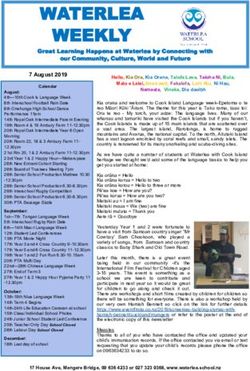PREP IPAD T4L INFORMATION SESSION - TECHNOLOGY FOR LEARNING - Robertson State ...
←
→
Page content transcription
If your browser does not render page correctly, please read the page content below
DURING THIS SESSION WE WILL
DISCUSS…
Why an iPad program?
In the classroom
Apps
Internet, privacy and cybersafety
iPads at home
Recommended iPads
PurchasingWHY AN IPAD PROGRAM? Enhance students’ digital literacy skills Individual ICT tool for learning and development of 21st century skills (communication, collaboration, creativity, critical thinking) Fully participate in the new Digital Technologies curriculum Range of communication options between teacher and student – email, Airdrop, Seesaw, OneNote Personalisation of student learning through access to rich learning resources
WHY AN IPAD PROGRAM? Instant access to many different forms of media – digital texts, images, video, sound Continuous access to educational materials, allowing learning to happen anytime, anywhere Interactive and engaging learning environment Saves time and resources Strengthens link between home and school – parents see content Development of responsibility and organisational skills
IS AN IPAD COMPULSORY? No, this program is not compulsory. Students who do not bring their own iPad will still receive the same curriculum that others do. Shared access to a school iPad, BUT these iPads will not be allowed to be taken home
IPADS IN THE CLASSROOM There is no set time for iPad use. The iPads will be used as needed to enhance learning. This may be as little as 10-15 mins up to 120 mins spread across the day. It will be different every day. Students are encouraged to take a rest from the device every 20mins in accordance with occupational health and safety recommendations.
IPADS IN THE CLASSROOM iPads are kept in a locked cupboard when not in use. iPads are not to be used before or after school, or during break time. Every effort will be made by teachers to ensure that children are using the iPads as a tool for learning and not for games or 'free time' rewards.
WHAT DO WE DO ON OUR IPADS? Create a video or presentation to show understanding. Watch a short video about a topic (maths, science, English etc) before completing relevant work. Activities on a subscribed website focusing on a particular topic of work being covered in class. Annotate a drawing, photo or piece of text and email/Airdrop their work to the teacher.
WHAT DO WE DO ON OUR IPADS?
APPS LIST FOR PREP
RESOURCE SCHEME For Prep in 2020:
STUDENT EMAIL The education department provides all QLD students (Prep-year 12) with access to an email account. This is different to your Apple ID and Apple account used when setting up family sharing. Individual teachers will make their own decisions regarding the use of email in the classroom. ***If you need to contact your child during the school day to pass on a message, this must go through the office, not through email, personal messaging or calling over iPads or other devices such as smart watches.
INTERNET FILTERS
At school:
Education Queensland filters – maintain a safe learning
environment.
These filters do not work on your home network
At home:
Parents’ responsibility to put these filters in place
Monitor iPad use – what, where and whenINTERNET CONNECTIVITY Connecting to the Internet will only be allowed via the school's Wi-Fi network, with a school issued login and password. Ensures students are working within EQ's filtering system. 3G/4G enabled devices will only be allowed if the sim card has been removed. Any student accessing the internet through their own network/sim card will be considered to have broken the student agreement and may lose access to their iPad.
PRIVACY
Private documents
Your private documents, accounts and passwords should
not be linked or stored on your child’s school iPad
This information could be access, shared or altered by
your child.
Auditing
The iPads are used as a school resource and could be
audited by school reviewers for compliance.
All online activity completed on the school can be tracked
back to the account holder, so if inappropriate material is
found on an iPad it can be traced back to the student
responsible.CYBERSAFETY BEGINS AT
HOME
Cybersafety refers to online behaviour that is safe,
appropriate and responsible –
appropriately communicating with others online,
what information is safe to give online, and
what to do if they feel uncomfortable in an online situation.
Cyber Safety in QLD state schools
Have a discussion with your family about…
how they are using digital technologies in safe ways,
ways they can protect themselves online, and
make sure you are actively monitoring what your child/children are
doing online.MANAGING IPAD USE AT HOME Set up rules around iPad use, and be consistent Lock down apps between certain times (Settings –Screen time – Downtime) Monitor which apps or websites they use Do not charge or use iPads in their bedroom
RECOMMENDED IPADS
The only acceptable device is an Apple iPad.
Please note that no Android devices will be accepted.
iPad 6th Generation (Model no. A1893)
iPad 10.2 inch - 2019 (Model no. A2197)
iPad Air - 2019 (Model no. A2152)
iPad Air 3 - 2019 (Model no. A2154)
iPad 9.7 inch – 2018 (Model no. A1893)OTHER ACCEPTABLE MODELS iPad 5th Generation (Model no. A1822) iPad Pro 9.7 inch (Model no. A1673) iPad Air 2 (Model no. A1566) iPad Pro 11 inch – 2020 (Model no. A2229) iPad Pro 11 inch - 2018 (Model no. A1980) iPad Pro 12.9 inch – 2020 (Model no. A2069) Pad Pro 12.9 inch 3rd Generation (Model no. A1876) iPad Pro 10.5 inch (Model no. A1701) iPad Pro 12.9 inch 2nd Generation (Model no. A1670) iPad Pro 12.9 inch - 2018 (Model no. A1584)
IMPORTANT CONSIDERATIONS:
iPad must be able to be upgraded to the current operating
system: iOS 13.5.1
Anything below 12.4.6 will start to have difficulty with
Apps working properly or cannot be downloaded
Older iPads cannot use Airdrop
Difficulty with connecting to the school network
A fully functioning touch sensitive display is required for
the iPad to be used correctly for school
A badly cracked screen or one that is losing touch sensitivity will
not work properly, and should be repaired
Battery Life - 5 hours on a single chargeIMPORTANT CONSIDERATIONS: Appropriate case - preferably with a stand allowing students type or write in their books when looking at their iPad screen. Hard cover over screen, or padded bag/case for transporting to and from school The case must be suitable to plug in headphones without having to remove it. Avoid cases that have dust flaps for the camera lens etc.
CASES: Appropriate case - preferably with a stand allowing students type or write in their books when looking at their iPad screen. Hard cover over screen, or padded bag/case for transporting to and from school The case must be suitable to plug in headphones without having to remove it. Avoid cases that have dust flaps for the camera lens etc.
CASES: YES NO
EXPECTED COSTS: Cost of iPad and any required apps. Most of the required apps will be free. Expected to be approx. $30 for apps (plus resource scheme each year for subscriptions - Literacy Planet, Mathletics, Sunshine Online and Typing Tournament). Paid app prices are subject to change and are determined by the Apple store, not the school. Only need to pay for apps once – set up family sharing to use the apps on each child’s device. Other costs include the case, protective cover, screen protector, insurance.
INSURANCE & WARRANTY Strongly recommended All reasonable care will be taken at school Family responsible - repairs or replacement of damaged or lost devices.
ITUNES ACCOUNT iTunes accounts will be required to set up the device and download apps. iTunes terms and conditions state that children under 13 should not have their own accounts. Family sharing is a good way to do this. Instructions on how to do this are on our school website. Parents should set up the account and keep the password hidden from students to reduce the chance for unauthorised purchases.
PURCHASING A NEW IPAD JB Hi-Fi BYO Portal Purchase discounted Apple products through a JB Hi-Fi parent portal created for Robertson SS parents This option is only available online Discounted pricing on iPads with competitive pricing on extended warranties, accidental damage insurance and flexible payment options Website: www.jbeducation.com.au/byod School Name: ROBERTSON STATE SCHOOL Parent Login Code:ROBERTSON2020
PURCHASING A NEW IPAD Apple Family Funded Program Purchase discounted Apple products directly through Apple. This option is available in any Apple Store – tell them you are from Robertson SS. Education pricing: Receive 4% discount on iPads, 15% discount on AppleCare and 10% discount on accessories. Finance options available. Apple Store team can support parents with setting up the iPad.
BEFORE YOUR CHILD BRINGS
AN IPAD TO SCHOOL…
Delete old photos and unused apps – take up too much
space
No social media accounts – age restrictions (13+)
Delete your email, apps and unlink accounts – don’t need
access to your personal details
Set up a passcode for them that they will remember
Name their iPad (in Settings-General-About-Name) – use
their first name and initialISSUES WITH DEVICE SET-UP
Genius Bar – Friday mornings (8:30-8:45am)
provide ICT support to parents and students to set up or
problem solve issues with iPads
Apple Store will help set up the iPad if you buy it
through them
Email: iPad@robertsonss.eq.edu.auWHAT NEXT? Read the ICT General Information and discuss this with your child Purchase an appropriate device & protective carry case Set up the device according to specifications provided
Please email your child’s class teacher with any questions
You can also read