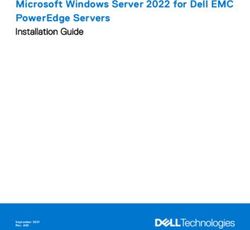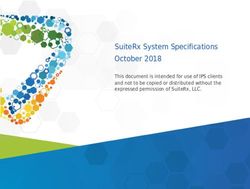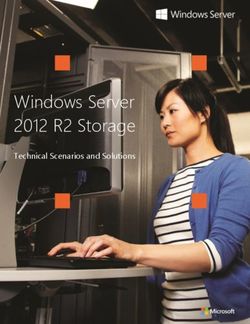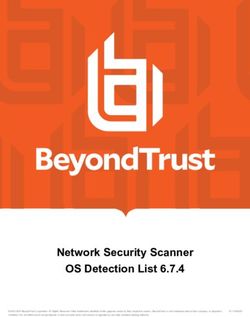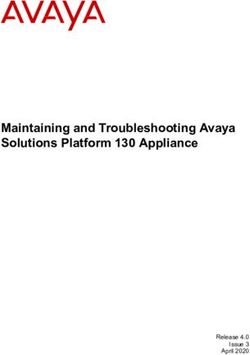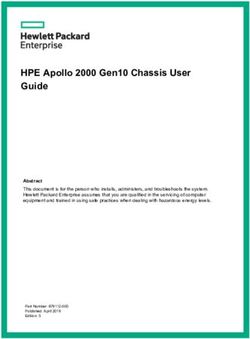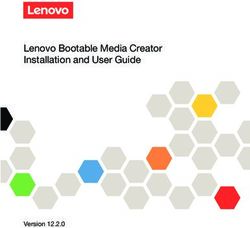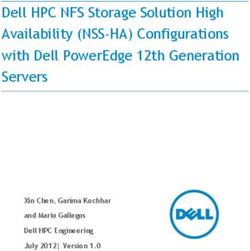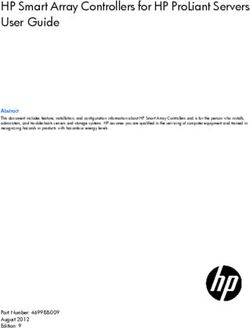Medisoft System Requirements - January 2021
←
→
Page content transcription
If your browser does not render page correctly, please read the page content below
Title page Medisoft System Requirements January 2021
Copyright notice
Copyright notice
Copyright © 2021 eMDs, Inc. All Rights Reserved.
Use of this documentation and related software is governed by a license
agreement and this document is incorporated into and is made part of the
license agreement. This documentation and related software contain
confidential, proprietary, and trade secret information of eMDs, Inc., and is
protected under United States and international copyright and other intellectual
property laws. Use, disclosure, reproduction, modification, distribution, or storage
in a retrieval system in any form or by any means is prohibited without the prior
express written permission of eMDs, Inc. This documentation and related software
is subject to change without notice.
Publication date
January 2021
Product
Medisoft, 25
Corporate address
eMDs, Inc.
10901 Stonelake Blvd.
Austin, Texas 78759
512-257-5200
Medisoft 25
ii January 2021Medisoft System Requirements
Below are the requirements for Medisoft 25.
Medisoft 25 Supported Operating Systems
NOTE: Medisoft 25 is a 32-Bit application, and on a supported 64-Bit platform, the
application will run in a 32-Bit mode.
SERVER WORKSTATION
Version of Medisoft 25 Version of Medisoft 25
OPERATING SYSTEM
Network Single-User or Single-User or
Professional Advanced Network Advanced
Professional
Windows Server 2012 and R2 Y N/A Y N/A
Windows Server 2016 Standard,
Y N/A Y N/A
Datacenter, Essentials
Windows Server 2019 Standard Y N/A Y N/A
Windows 10 Pro, Enterprise* Y Y Y Y
*Windows 10 S and Home are NOT supported.
Medisoft will not support Windows RT on the ARM processor.
25 1Medisoft Hardware Requirements
Medisoft Hardware Requirements
Workstation (minimum required)
CPU (Processor) Intel Pentium 4 2.0GHz
RAM (Memory) 2GB
Storage Space 10GB (20GB for Net Pro)*
Optical Drive DVD-ROM (required if installing from a CD)
Network Card (NIC) 100Mbps
Display Monitor 1024x768 (1280x800 for widescreen displays)
Workstation (Recommended)
CPU (Processor) Intel i3 or higher
RAM (Memory) 4GB
Storage Space 20GB*
Optical Drive DVD-ROM (required if installing from a CD)
Network Card (NIC) 1Gbps
Display Monitor 1024x768 (1280x800 for widescreen displays)
Server (Minimum Required)-Network Professional
CPU (Processor) Intel Core 2 Duo 2.0GHz
RAM (Memory) 4GB
Storage Space 20GB*
Optical Drive DVD-ROM (required if installing from a CD)
Network Card (NIC) 100Mbps
Display Monitor 1024x768 (1280x800 for widescreen displays)
*Your database will grow as you add data to your practice, increasing the amount of space
needed on the hard drive.
Advantage Database Server 11.10 is required for Medisoft 25. eMDs recommends if you
have a 64-bit computer, use 64 bit Advantage.
IMPORTANT: You also must have an Internet connection for all versions of Medisoft.
2 25Server (Recommended)-Network Professional
Server (Recommended)-Network Professional
CPU (Processor) Intel i3 or higher
RAM (Memory) 8GB
Storage Space 40GB*
Optical Drive DVD-ROM (required if installing from a CD)
Network Card (NIC) 1Gbps
Display Monitor 1024x768 (1280x800 for widescreen displays)
IMPORTANT: You also must have an Internet connection to use Network Professional.
*Your database will grow as you add data to your practice, increasing the amount of space
needed on the hard drive.
Advantage Database Server 11.10 is required for Medisoft 24. eMDs recommends if you
have a 64-bit computer, use 64 bit Advantage.
Server Operating System – Recommended
• Windows Server 2016 Standard
Server Operating System – Supported
• Windows 10 Pro and Enterprise*
• Windows Server 2012 (64 Bit) and R2 (64-Bit)
• Windows Server 2016 Standard (64 Bit), Datacenter, Essentials
• Windows Server 2019 Standard
*Windows 10 S and Home are NOT supported
Scanning
The scanning feature requires the use of a TWAIN-compatible scanner.
For reference, the following scanners were used in successful testing of the scanning
feature. This is not an exclusive list and other TWAIN-compatible card scanners may also
be compatible.
• Brother DS Mobile 700D
• ScanShell 800DX and 800DXN
• ScanShell 800N, 800R, 800NR
• ScanShell 1000N, 1000A, 1000NA
25 3Scanning
• ScanShell 2000N
• Ambir DS490-i
• Ambir DS687
• Ambir PS667
• Ambir PS600
• TTScanner
• Fujitsu 6130
• Fujitsu 6130z
• Brother MFC 8680DN
• Canon PIXMA MX 452
• QMB MasterScan via TSScan
Important notes:
• eMDs does not provide support for individual scanner hardware or software
questions.
• if you are working with Terminal Services or a Remote Desktop Protocol, you will need
additional software to connect a scanner to Medisoft, such as TSscan. Also, eMDs
recommends that you close Medisoft prior to disconnecting a remote session.
• Be sure to set up and install the scanner on your computer or network before
attempting to scan images from within Medisoft.
• eMDs recommends that you use a dedicated insurance card scanner for scanning
insurance cards.
• It is always a good idea to calibrate the scanner after it is installed and clean it
according to the manufacturer’s recommendation.
4 25MPIC System Requirements
MPIC System Requirements
Hardware requirements
CPU (Processor) Equivalent of Intel Quad Core Xeon 1.6GHz
RAM (Memory) 8GB
Storage Array Type RAID-1
Optical Drive DVD-ROM
Network Card (NIC) 1Gbps (cannot be a teamed network card)
Hard Drive At least 30GB
Software requirements
eMDs recommends that you install it on the same computer as your Advantage
Database Server. It does not need to be installed on any of your workstations. Nor
does it have to be dedicated.
You may use a virtual server with MPIC.
With Practice Partner 11.2
• Windows Server 2012 and R2
• Windows Server 2016 Standard, Datacenter, Essentials
• Windows Server 2019 Standard
• Medisoft 19 SP1 or higher
25 5With Practice Partner 11.2 6 25
You can also read