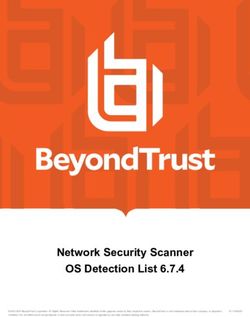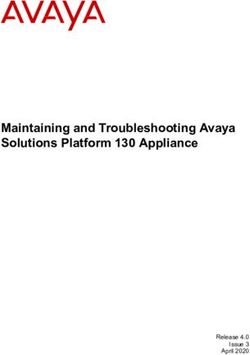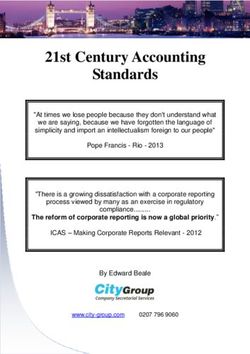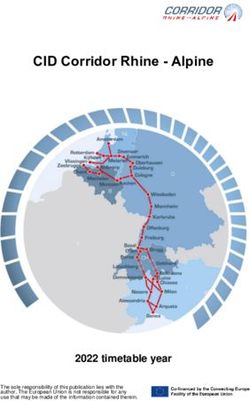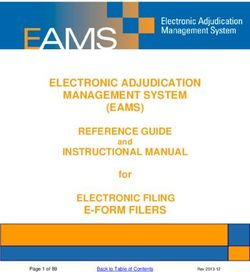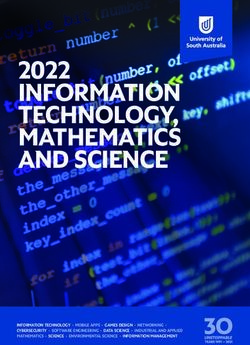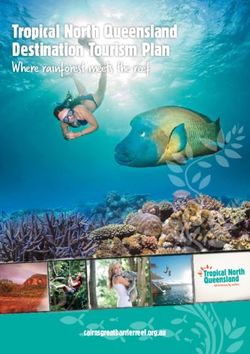IBM WinCollect User Guide V7.3.0 - IBM QRadar
←
→
Page content transcription
If your browser does not render page correctly, please read the page content below
Note
Before using this information and the product that it supports, read the information in “Notices” on
page 87.
Product information
© Copyright International Business Machines Corporation 2011, 2020.
US Government Users Restricted Rights – Use, duplication or disclosure restricted by GSA ADP Schedule Contract with
IBM Corp.Contents
About this WinCollect User Guide...........................................................................v
Chapter 1. WinCollect overview............................................................................. 1
What's new in WinCollect............................................................................................................................ 4
MSEVEN6 protocol....................................................................................................................................... 5
Chapter 2. Installation prerequisites for WinCollect............................................... 7
Communication between WinCollect agents and QRadar..........................................................................8
Enabling remote log management on Windows.................................................................................... 9
Hardware and software requirements for the WinCollect host................................................................10
Prerequisites for upgrading WinCollect agents........................................................................................ 12
Chapter 3. WinCollect Installations......................................................................13
Managed WinCollect installations............................................................................................................. 13
Installing and upgrading the WinCollect application on QRadar appliances..................................... 13
Creating an authentication token for WinCollect agents.................................................................... 14
Adding multiple destinations to WinCollect agents............................................................................ 15
Migrating WinCollect agents after a QRadar hardware upgrade.........................................................16
Migrating from Adaptive Log Exporter to WinCollect.......................................................................... 16
Stand-alone WinCollect Installations....................................................................................................... 17
WinCollect Configuration Console overview........................................................................................17
Installing the configuration console.................................................................................................... 18
Silently installing, upgrading, and uninstalling WinCollect software..................................................19
Setting an XPath parameter during automated installation............................................................... 19
Installing the WinCollect agent on a Windows host................................................................................. 20
Installing a WinCollect agent from the command prompt....................................................................... 24
Uninstalling a WinCollect agent from the command prompt................................................................... 29
Uninstalling a WinCollect agent from the Control Panel...........................................................................30
Chapter 4. Configuring WinCollect agents after installation.................................. 31
Configuring managed WinCollect agents.................................................................................................. 31
Manually adding a WinCollect agent ...................................................................................................31
Deleting a WinCollect agent................................................................................................................. 32
WinCollect destinations....................................................................................................................... 33
Adding custom entries to WinCollect status messages...................................................................... 35
Forwarded Events Identifier................................................................................................................ 35
Configuring stand-alone WinCollect agents with the Configuration Console.......................................... 36
Creating a WinCollect credential......................................................................................................... 36
Adding a destination to the WinCollect Configuration Console.......................................................... 36
Configuring a destination with TLS in the WinCollect Configuration Console.................................... 37
Adding a device to the WinCollect Configuration Console.................................................................. 37
Sending encrypted events to QRadar.................................................................................................. 38
Increasing UDP payload size................................................................................................................38
Include milliseconds in Event Log timestamp.....................................................................................39
Collecting local Windows logs..............................................................................................................39
Collecting remote Windows logs......................................................................................................... 39
Changing configuration with templates in a stand-alone deployment...............................................40
Restricted policies for domain controllers ............................................................................................... 44
Changing WinCollect configuration from the command line.............................................................. 44
Local installations with no remote polling...........................................................................................45
iiiConfiguring access to the registry for remote polling......................................................................... 46
Windows event subscriptions for WinCollect agents.......................................................................... 46
Chapter 5. Log sources for WinCollect agents....................................................... 51
Windows event logs................................................................................................................................... 51
Windows event log filtering..................................................................................................................51
Windows log source parameters......................................................................................................... 52
Applications and Services logs............................................................................................................ 58
Microsoft DHCP log source........................................................................................................................ 61
Microsoft Exchange Server log source...................................................................................................... 61
DNS debug log source configuration options............................................................................................63
Enabling DNS debugging on Windows Server..................................................................................... 64
Collecting DNS Analytic Logs by using XPath........................................................................................... 65
File Forwarder log source.......................................................................................................................... 65
Microsoft IAS log source............................................................................................................................68
WinCollect Microsoft IIS log source configuration options...................................................................... 69
Microsoft ISA log source............................................................................................................................70
Juniper Steel-Belted Radius log source configuration options................................................................72
Microsoft SQL log source........................................................................................................................... 73
NetApp Data ONTAP log source................................................................................................................ 76
Configuring a TLS log source..................................................................................................................... 77
Adding a log source to a WinCollect agent................................................................................................77
Bulk log sources for remote event collection........................................................................................... 78
Adding log sources in bulk for remote collection................................................................................ 78
Chapter 6. Troubleshooting..................................................................................81
Common problems.................................................................................................................................... 81
Replacing the default certificate in QRadar generates invalid PEM errors.........................................81
The Statistics Subsystem.....................................................................................................................82
Event ID 1003 splits the message in QRadar......................................................................................82
WinCollect files are not restored during a configuration restore........................................................83
Windows 10 (1803) can't read the Security Bookmark file................................................................ 83
Resolving log source error after WinCollect update............................................................................83
WinCollect log file...................................................................................................................................... 84
InfoX debug logs.................................................................................................................................. 86
Notices................................................................................................................87
Trademarks................................................................................................................................................ 88
ivAbout this WinCollect User Guide
This documentation provides you with information that you need to install and configure WinCollect
agents, and retrieve events from Windows-based event sources. WinCollect is supported by IBM® Security
QRadar® SIEM and IBM QRadar Log Manager.
Intended audience
System administrators who are responsible for installing WinCollect must be familiar with network
security concepts and device configurations.
Technical documentation
To find IBM Security QRadar product documentation on the web, including all translated documentation,
access the IBM Knowledge Center (http://www.ibm.com/support/knowledgecenter/SS42VS/welcome).
For information about how to access more technical documentation in the QRadar products library, see
QRadar Support – Assistance 101 (https://ibm.biz/qradarsupport).
Contacting customer support
For information about contacting customer support, see QRadar Support – Assistance 101 (https://
ibm.biz/qradarsupport).
Statement of good security practices
IT system security involves protecting systems and information through prevention, detection and
response to improper access from within and outside your enterprise. Improper access can result in
information being altered, destroyed, misappropriated or misused or can result in damage to or misuse of
your systems, including for use in attacks on others. No IT system or product should be considered
completely secure and no single product, service or security measure can be completely effective in
preventing improper use or access. IBM systems, products and services are designed to be part of a
comprehensive security approach, which will necessarily involve additional operational procedures, and
may require other systems, products or services to be most effective. IBM DOES NOT WARRANT THAT
ANY SYSTEMS, PRODUCTS OR SERVICES ARE IMMUNE FROM, OR WILL MAKE YOUR ENTERPRISE
IMMUNE FROM, THE MALICIOUS OR ILLEGAL CONDUCT OF ANY PARTY.
© Copyright IBM Corp. 2011, 2020 vvi IBM QRadar: WinCollect User Guide V7.3.0
Chapter 1. WinCollect overview
WinCollect is a Syslog event forwarder that administrators can use to forward events from Windows logs
to QRadar. WinCollect can collect events from systems locally or be configured to remotely poll other
Windows systems for events.
WinCollect is one of many solutions for Windows event collection. For more information about
alternatives to WinCollect, see the IBM Security QRadar DSM Configuration Guide.
How does WinCollect Work?
WinCollect uses the Windows Event Log API to gather events, and then WinCollect sends the events to
QRadar.
Note: Managed deployment is not supported in QRadar on Cloud environments. Customers who use IBM
QRadar on Cloud must use stand-alone WinCollect agents.
WinCollect managed deployment
A managed WinCollect deployment has a QRadar appliance that shares information with the WinCollect
agent that is installed on the Windows hosts that you want to monitor. The Windows host can either
gather information from itself, the local host, and, or remote Windows hosts. Remote hosts don't have the
WinCollect software installed. The Windows host with WinCollect software installed polls the remote
hosts, and then sends event information to QRadar.
Note: Managed deployment is not supported in QRadar on Cloud environments. Customers who use IBM
QRadar on Cloud must use stand-alone WinCollect agents.
Windows Host with Remote Windows Host
WinCollect agent installed
No WinCollect Software
Installed
Windows Host with Windows Host with
QRadar Appliance
WinCollect agent installed WinCollect agent installed
Windows Host with
WinCollect agent installed
Figure 1. WinCollect managed deployment example
Important:
1. In a managed deployment, the WinCollect agents that are installed on Windows hosts can be managed
by any QRadar Console, Event Collector, or Event Processor.
2. Managed WinCollect deployments are not supported on QRadar on Cloud.
In a managed deployment, WinCollect is designed to work with up to 500 Windows agents per Console
and managed host. For example, if you have a deployment with a Console, an Event Processor, and an
Event Collector, each can support up to 500 Windows agents, for a total of 1,500. If you want to monitor
more than 500 Windows agents per Console or managed host, use the stand-alone WinCollect
deployment.
For more information, see “Stand-alone WinCollect Installations” on page 17.
© Copyright IBM Corp. 2011, 2020 1The managed WinCollect deployment has the following capabilities:
• Central management from the QRadar Console or managed host.
• Automatic local log source creation at the time of installation.
• Event storage to ensure that no events are dropped.
• Collects forwarded events from Microsoft Subscriptions.
• Filters events by using XPath queries or exclusion filters.
• Supports virtual machine installations.
• Console can send software updates to remote WinCollect agents without you reinstalling agents in your
network.
• Forwards events on a set schedule (Store and Forward)
WinCollect stand-alone deployment
If you need to collect Windows events from more than 500 agents, use the stand-alone WinCollect
deployment. A stand-alone deployment is a Windows host in unmanaged mode with WinCollect software
installed. The Windows host can either gather information from itself, the local host, and, or remote
Windows hosts. Remote hosts don't have the WinCollect software installed. The Windows host with
WinCollect software installed polls the remote hosts, and then sends event information to QRadar. To
save time when you configure more than 500 Windows agents, you can use a solution such as IBM
Endpoint Manager. Automation can help you manage stand-alone instances.
Windows host Remote Windows Host Remote Windows Host
Local Host with No WinCollect Software No WinCollect Software
WinCollect Software Installed Installed
Installed
Remote Windows Host
No WinCollect Software
Windows Host Installed
Local host with
QRadar Appliance WinCollect Software
Installed
Remote Windows Host
No WinCollect Software
Installed
Figure 2. WinCollect stand-alone deployment example
You can also deploy stand-alone WinCollect to consolidate event data on one Windows host, where
WinCollect collects events to send to QRadar.
Stand-alone WinCollect mode has the following capabilities:
• You can configure each WinCollect agent by using the WinCollect Configuration Console.
• You can update WinCollect software with the software update installer.
• Event storage to ensure that no events are dropped.
• Collects forwarded events from Microsoft Subscriptions.
• Filters events by using XPath queries or exclusion filters.
• Supports virtual machine installations.
• Send events to QRadar using TLS Syslog.
• Automatically create a local log source at the time of agent installation.
2 IBM QRadar: WinCollect User Guide V7.3.0Capabilities of managed and stand-alone WinCollect deployments
Review the following table to understand which capabilities are available when using managed or stand-
alone WinCollect agents.
Table 1. Capabilities of managed WinCollect vs. stand-alone WinCollect
Capability Managed WinCollect Stand-alone WinCollect
Central management from the QRadar Yes No
Console or managed host.
Automatic local log source creation at Yes Yes
the time of installation.
Event storage to ensure that no events Yes Yes
are dropped.
Collects forwarded events from Yes Yes
Microsoft Subscriptions.
Filters events by using XPath queries or Yes Yes
exclusion filters.
Supports virtual machine installations. Yes Yes
QRadar Console can send software Yes No
updates to WinCollect agents.
Forwards events on a set schedule Yes No
(Store and Forward).
You can configure each WinCollect No Yes
agent by using the WinCollect
Configuration Console.
You can update WinCollect software No Yes
with the software update installer.
Available with QRadar on Cloud No Yes
Available with on-prem QRadar Yes Yes
Setting up a managed WinCollect deployment
For a managed deployment, follow these steps:
1. Understand the prerequisites for managed WinCollect, which ports to use, what hardware is required,
how to upgrade. For more information, see Chapter 2, “Installation prerequisites for WinCollect,” on
page 7.
2. Install the WinCollect application on the QRadar console. For more information, see “Installing and
upgrading the WinCollect application on QRadar appliances” on page 13.
3. Create an authentication token so that the managed WinCollect agents can exchange data with QRadar
appliances. For more information, see “Creating an authentication token for WinCollect agents” on
page 14.
4. Configure a forwarding destination host for the log source data. For more information, see “Adding a
destination” on page 33.
5. Install managed WinCollect agents on the Windows hosts. For more information, see one of the
following options:
• “Installing the WinCollect agent on a Windows host” on page 20
• “Installing a WinCollect agent from the command prompt” on page 24, or
• “Manually adding a WinCollect agent ” on page 31
Chapter 1. WinCollect overview 36. If you want to configure forwarded events or event subscriptions, see “Windows event subscriptions
for WinCollect agents” on page 46.
7. If you want to use the legacy Log Source UI to bulk add log sources that will be remotely polled by a
single WinCollect agent, see “Bulk log sources for remote event collection” on page 78.
8. Tune your WinCollect log sources. For more information, see the Event Rate Tuning Profile parameter
in “Windows log source parameters” on page 52.
9. If you want a managed WinCollect agent to send events to multiple QRadar destinations in case one
fails, see “Adding multiple destinations to WinCollect agents” on page 15.
Setting up a stand-alone WinCollect deployment
For a stand-alone deployment, follow these steps:
1. Understand the prerequisites for stand-alone WinCollect, which ports to use, what hardware is
required, how to upgrade. For more information, see Chapter 2, “Installation prerequisites for
WinCollect,” on page 7.
2. Install stand-alone WinCollect agents on the Windows hosts. For more information, see “Installing the
WinCollect agent on a Windows host” on page 20.
3. If you want to add new log sources to your agent or modify existing log sources, install the WinCollect
stand-alone configuration console. For more information, see “Installing the configuration console” on
page 18 or “Silently installing, upgrading, and uninstalling WinCollect software” on page 19.
4. Configure the destination where the Windows hosts send Windows events. For more information, see
“Adding a destination to the WinCollect Configuration Console” on page 36.
5. If you want to use the stand-alone WinCollect agent to collect events from other devices using remote
polling, create a credential in the WinCollect stand-alone configuration console, so that WinCollect can
log in to the remote devices. For more information, see “Creating a WinCollect credential” on page
36.
6. If you want to add additional log sources to the stand-alone WinCollect agent, do so using the
WinCollect stand-alone configuration console. For more information, see “Adding a device to the
WinCollect Configuration Console” on page 37.
What's new in WinCollect
Learn about the new features in each WinCollect release.
What's new in V7.3.0
Note: WinCollect 7.3.0 can only be installed on QRadar 7.3.3 or later.
WinCollect 7.3.0 includes the following capabilities:
• You can set the Status Server setting to Disabled to send only a heartbeat without status messages, or
set the value to None if you don't want to send a heartbeat or status messages.
• You can add a secondary destination to receive events from your WinCollect agents if the primary
destination fails.
Note: This feature is available for stand-alone deployments. This will be available for Managed agents in
a future release of QRadar.
What's new in 7.2.9
WinCollect 7.2.9 includes the following capabilities:
• Event Forwarding Filtering
• Event Forwarding Sending to one log source support
• Digitally signed installers
4 IBM QRadar: WinCollect User Guide V7.3.0• Millisecond Time format for Event Log collection
• DHCP support for Spanish and Polish
• CP Support for Status Messages
• File Forwarder multi-line log support
• Removed MMC requirement from patch installer install
MSEVEN6 protocol
MSEVEN6 is a Microsoft event protocol that collects more information from an event log, such as the task,
keyword, and opcode. It also provides a better message formatting than other event protocols do.
The MSEVEN protocol uses port 445. The NETBIOS ports (137 - 139) can be used for hostname
resolution. When the WinCollect agent polls a remote event log by using MSEVEN6, the initial
communication with the remote computer occurs on port 135 (dynamic port mapper), which assigns the
connection to a dynamic port. The default port range for dynamic ports is between port 49152 and port
65535, but might be different depending on the server type. For example, the default port range for
Microsoft Exchange servers is 6005 – 58321.
XPath queries always use the MSEVEN6 event protocol.
In managed mode, you can change the protocol by editing the Event Log Poll Protocol field and selecting
the desired protocol. For upgrades, depending on which version of WinCollect you are upgrading from, the
log source continues to use MSEVEN. Use the Log Source Management app to configure multiple log
sources to the desired protocol.
In a stand-alone WinCollect deployment, you can set a global Default Event Log Poll Protocol. The default
value is MSEVEN6. To configure a single Microsoft Windows Event Log device to use the global Default
Event Log Poll Protocol, select Default from the Basic Configurations page of the device. Otherwise,
select MSEVEN6 or MSEVEN to override the global Default Event Log Poll Protocol.
In a stand-alone WinCollect deployment, you can include milliseconds in the time stamp for Event Logs.
This option is only compatible in a stand-alone WinCollect deployment that uses the MSEVEN6 protocol.
It is not supported by the MSEVEN protocol.
Chapter 1. WinCollect overview 56 IBM QRadar: WinCollect User Guide V7.3.0
Chapter 2. Installation prerequisites for WinCollect
Before you can install WinCollect agents, you must verify that your deployment meets the installation
requirements.
Supported versions
Administrators should be aware that supported software versions for IBM WinCollect is the Latest version
(n) and latest minus one (n-1). This means that the two newest versions of WinCollect are the versions for
which QRadar Support will provide full support with any support tickets (cases) that are opened.
Customers using older versions of WinCollect will receive minimal, best effort, support. To prevent issues,
it is important that administrators keep WinCollect deployments updated when new versions are posted
to IBM Fix Central.
Note: WinCollectdoes not support agents installed on Windows servers that use Network Address
Translation (NAT). If you place an Event Collector in the same NAT environment as the managed agents,
the agents can use the Event Collector as a configuration server, status server, and to send events.
However, the Event Collector must be configured to use NAT.
Distribution options for WinCollect agents
WinCollect agents can be distributed in a remote collection configuration or installed on the local host.
Local collection
The WinCollect agent collects events only for the host on which it is installed. You can use this
collection method on a Windows host that is busy or has limited resources, for example, domain
controllers.
Important: QRadar Support recommends local collection on Domain Controllers and other high EPS
servers, as it is more stable than remote collection. If you are remote polling logs on potentially high
EPS servers, QRadar Support might require you to install an agent locally on the server.
Figure 3. Local collection for WinCollect agents
Remote Collection
The WinCollect agent is installed on a single host and collects events from multiple Windows systems.
Use remote collection to easily scale the number of Windows log sources that you can monitor.
© Copyright IBM Corp. 2011, 2020 7WinCollect agent
Port 8413
Port 514
WinCollect agent
Port 514
Port 8413 QRadar
Figure 4. Remote collection for WinCollect agents
Communication between WinCollect agents and QRadar
Open ports are required for data communication between WinCollect agents and the QRadar host, and
between WinCollect agents and the hosts that they remotely poll.
WinCollect agent communication to QRadar Console and Event Collectors
All WinCollect agents communicate with the QRadar Console and Event Collectors to forward events to
QRadar and request updated information. Managed WinCollect agents also request and receive updated
code and configuration changes. You must ensure firewalls that are between the QRadar Event Collectors
and your WinCollect agents allow traffic on the following ports:
Port 8413
This port is used for managing the WinCollect agents to request and receive code and configuration
updates. Traffic is always initiated from the WinCollect agent, and is sent over TCP. Communication is
encrypted by using the QRadar Console's public key and the ConfigurationServer.PEM file on the
agent.
Create a bidirectional rule to allow communication from the WinCollect agent to QRadar on port 8413.
If the rule is not bidirectional, traffic is blocked. QRadar does not send updates to the WinCollect
agent on port 8413.
Port 514
This port is used by the WinCollect agent to forward syslog events to QRadar. You can configure
WinCollect log sources to provide events by using TCP or UDP. You can decide which transmission
protocol to use for each WinCollect log source. Port 514 traffic is always initiated from the WinCollect
agent.
WinCollect agents remotely polling Windows event sources
WinCollect agents that remotely poll other Windows operating systems require extra ports to be open.
These ports need to be open on the WinCollect agent computer and the computer(s) that are remotely
polled, but not on your QRadar appliances. The following table describes the ports that are used.
Table 2. Port usage for WinCollect remote polling
Port Protocol Usage
135 TCP Microsoft Endpoint Mapper
137 UDP NetBIOS name service
8 IBM QRadar: WinCollect User Guide V7.3.0Table 2. Port usage for WinCollect remote polling (continued)
Port Protocol Usage
138 UDP NetBIOS datagram service
139 TCP NetBIOS session service
445 TCP Microsoft Directory Services for file
transfers that use Windows share
49152 – 65535 TCP Default dynamic port range for TCP/IP
Note: Exchange servers are configured
for a port range of 6005 – 58321 by
default.
The MSEVEN protocol uses port 445. The NETBIOS ports (137 - 139) can be used for host name
resolution. When the WinCollect agent polls a remote event log by using MSEVEN6, the initial
communication with the remote machine occurs on port 135 (dynamic port mapper), which assigns the
connection to a dynamic port. The default port range for dynamic ports is between port 49152 and port
65535, but might be different dependent on the server type. For example, Exchange servers are
configured for a port range of 6005 – 58321 by default.
To allow traffic on these dynamic ports, enable and allow the two following inbound rules on the Windows
server that is being polled:
• Remote Event Log Management (RPC)
• Remote Event Log Management (RPC-EPMAP)
Important: To limit the number of events that are sent to QRadar, administrators can use exclusion filters
for an event based on the EventID or Process. For more information about WinCollect filtering, see
WinCollect Event Filtering (http://www.ibm.com/support/docview.wss?uid=swg21672656).
Related concepts
“MSEVEN6 protocol” on page 5
MSEVEN6 is a Microsoft event protocol that collects more information from an event log, such as the task,
keyword, and opcode. It also provides a better message formatting than other event protocols do.
Enabling remote log management on Windows
You can enable remote log management only when your log source is configured to remotely poll other
Windows operating systems. You can enable remote log management on Windows 7, Windows Server
2008, Windows 2008 R2, or Windows 2012 R2 for XPath queries.
Procedure
1. On your desktop, select Start > Control Panel.
2. Click the System and Security icon.
3. Click Allow a program through Windows Firewall.
4. If prompted, click Continue.
5. Click Change Settings.
6. From the Allowed programs and features pane, select Remote Event Log Management.
Depending on your network, you might need to correct or select more network types.
7. Click OK.
Chapter 2. Installation prerequisites for WinCollect 9Hardware and software requirements for the WinCollect host
Ensure that the Windows-based computer that hosts the WinCollect agent meets the minimum hardware
and software requirements.
Hardware/virtual machine requirements
The following table describes the minimum hardware requirements for local collection:
Table 3. Hardware/VM requirements for local collection by using WinCollect
Requirement Description
Memory 1 Event per second (EPS) or less: 12.5 MB
100 EPS or less: 27 MB
1,000 EPS or less: 97 MB
~5,000 EPS or less: 201 MB
Processor Intel Core i3 or equivalent
Available processor resources Approximately 20%, depending on CPU, EPS, and
number of endpoints polled.
Disk space 100 MB for software, plus up to 100 MB for files.
Up to 6 GB might be required if you store events to
disk.
Note: WinCollect CPU and memory loads depend on several factors, including the number of events per
second that are being processed.
The following table shows resources that are used by WinCollect in testing environments with various
hardware configurations and EPS counts.
Table 4. Comparison of tested WinCollect environments (local polling)
Profile Type OS RAM Cores Avg EPS RAM used Avg CPU
High EPS VM Windows 8 GB 8 5,000 200 MB 17%
2012
Server
Medium VM Windows 8 GB 8 300 25 MB 1.3%
EPS 2012
Server
Low EPS Notebook Windows 7 32 GB 8Table 5. Hardware/VM requirements for remote collection by using WinCollect (continued)
Requirement Description
Available processor resources Approximately 20%, depending on CPU, EPS, and
number of endpoints polled.
Disk space 100 MB for software, plus up to 100 MB for files.
Up to 6 GB might be required if you store events to
disk.
Note: WinCollect CPU and memory loads depend on several factors, including the number of events per
second that are being processed and the number of remote endpoints that are being polled.
Table 6. Comparison of tested WinCollect environments (remote polling)
Profile Type OS RAM Cores Endpoints Avg EPS RAM Avg CPU
polled used
High EPS VM Windows 12 GB 8 6 3,000 78 MB 6.5%
Low 2012
Device Server
Count
Medium VM Windows 12 GB 4 250 2,500 290 MB 14%
EPS and 2016
Device Server
count
High EPS VM Windows 16 GB 8 500 5,000 605 MB 10.75%
High 2016
Device Server
count
Software requirements
The following table describes the software requirements:
Table 7. Software requirements
Requirement Description
Operating system Windows Server 2019 (including Core)
Windows Server 2016 (including Core)
Windows Server 2012 (including Core)
Windows Server 2008 (including Core)
Windows 10
Windows 8
Windows 7
Distribution One WinCollect agent for each Windows host.
Required user role permissions for installation Administrator, or local administrator
Administrative permissions are not required for
remote collection.
Chapter 2. Installation prerequisites for WinCollect 11Important: WinCollect is not supported on versions of Windows that are designated end-of-life by
Microsoft. After software is beyond the Extended Support End Date, the product might still function as
expected. However, IBM does not make code or vulnerability fixes to resolve WinCollect issues for older
operating systems. For example, Microsoft Windows Server 2003 R2 and Microsoft Windows XP are
operating systems that are beyond the "Extended Support End Date." Any questions about this
announcement can be discussed in the IBM QRadar Collecting Windows Events (WMI/ALE/WinCollect)
forum. For more information, see https://support.microsoft.com/en-us/lifecycle/search (https://
support.microsoft.com/en-us/lifecycle/search).
Prerequisites for upgrading WinCollect agents
Before you upgrade WinCollect agents, ensure that your software meets the version requirements.
WinCollect and QRadar software versions
The version of the installed WinCollect depends on the version of QRadar that you are running.
Table 8. Software version matrix
QRadar Version Minimum WinCollect Version RPM Minimum Version
V7.2.8 WinCollect 7.2.2-2 AGENT-
WINCOLLECT-7.2-1018607.noar
ch
QRadar V7.3.x WinCollect 7.2.5 AGENT-
WINCOLLECT-7.3-20161123160
813.noarch
QRadar WinCollect AGENT-
WINCOLLECT-7.3-20161123160
813.noarch
Checking the installed version of the WinCollect agent
You can check the version of the installed WinCollect agent by performing the following steps:
1. In QRadar, select Help > About
2. Select the Additional Release Information link.
3. If you want to verify the WinCollect agent release, use ssh to log in to the QRadar Console as the root
user, and run the following command:
yum list all | grep -i AGENT-WINCOLLECT
12 IBM QRadar: WinCollect User Guide V7.3.0Chapter 3. WinCollect Installations
You can install WinCollect agents in an environment that is managed by QRadar, as a stand-alone agent,
or a combination of both.
You can then install
Managed WinCollect installations
To use managed WinCollect, you must download and install a WinCollect Agent SF Bundle on your QRadar
console, create an authentication token, and then install a managed WinCollect agent on each Windows
host that you want to collect events from. You can also install the managed WinCollect agent on a
Windows host that you want to use to remotely collect events from other Windows hosts.
Note: Stand-alone WinCollect, the type of deployment used by IBM QRadar on Cloud, does not require
you to download and install a WinCollect Agent SFS Bundle on your QRadar console, nor does it require
you to create a WinCollect authentication token.
Installing and upgrading the WinCollect application on QRadar appliances
To manage a deployment of WinCollect agents from the QRadar user interface, you must first upgrade
your QRadar Console to a supported version of WinCollect by using the WinCollect Agent SFS Bundle. This
bundle includes the required protocols to enable communication between QRadar and the managed
WinCollect agents on the Windows hosts. Both the QRadar Console and managed WinCollect agents can
be upgraded to newer versions of WinCollect by installing the newer version of SFS Bundle on the QRadar
console.
About this task
Important:
• For information about upgrading WinCollect versions v7.0 through v7.2.2, see www.ibm.com/support
(http://www-01.ibm.com/support/docview.wss?uid=swg21698127).
• If WinCollect v7.2.6 or newer is installed on the QRadar Console, and then you upgrade QRadar from
v7.2.8 to v7.3.0 or newer, the version of WinCollect on QRadar reverts to v7.2.5. The managed
WinCollect agents that are running on your Windows hosts remain at their current version and continue
to send events to QRadar using their existing configuration information. However, they no longer receive
code or configuration updates. You must reinstall a version of the WinCollect Agent SFS Bundle that is
the same as or newer than your current agents' version on your QRadar Console after the QRadar
upgrade.
After you upgrade a QRadar Console, the managed WinCollect agents that are enabled to receive
automatic updates automatically upgrade to the new version of WinCollect at the next configuration
polling interval. If new WinCollect agent files are available for download, the agent downloads, installs
updates, and restarts required services. No events are lost when you update your WinCollect agent
because events are buffered to disk. Event collection forwarding continues when the WinCollect service
on the Windows host restarts.
Important: If you reinstall QRadar on your Console, you must delete this file on any existing WinCollect
agent installations before WinCollect can function properly: Program Files/IBM/WinCollect/
config/ConfigurationServer.PEM
Procedure
1. Download the WinCollect Agent SFS Bundle installation file from the IBM website: (http://
www.ibm.com/support).
2. Log in to QRadar as the root user.
© Copyright IBM Corp. 2011, 2020 133. For initial installations, create the /storetmp and /media/updates directories if they do not exist.
Type the following commands:
mkdir /media/updates
mkdir /storetmp
4. Using a program such as WinSCP, copy the downloaded SFS file to /storetmp on your QRadar
console.
5. To change to the /storetmp directory, type the following command: cd /storetmp
6. To mount the SFS file, type the following command: mount -t squashfs -o loop
/media/updates
Example: mount -t squashfs -o loop
720_QRadar_wincollectupdate-7.2.0.xxx.sfs /media/updates
7. To change to the /media/updates directory, type the following command: cd /media/updates
8. To install WinCollect, type the following command and then follow the prompts: ./installer
9. In the QRadar admin settings, click Advanced > Deploy Full Configuration.
10. If you are using QRadar v7.3.1 or later, click Advanced > Restart Event Collection Services.
11. Verify that WinCollect agents are configured to accept remote updates:
a) Log in to QRadar.
b) On the navigation menu, click Data Sources.
c) Click the WinCollect icon.
d) Review the Automatic Updates Enabled column and select WinCollect agents that have a False
value.
e) Click Enable/Disable Automatic Updates.
Results
Managed WinCollect agents with automatic updates enabled are updated and restarted. The amount of
time it takes a managed agent to update depends on the configuration polling interval for the agent and
the speed of the network connections between the Console and the agent.
Related tasks
Installing the WinCollect agent on a Windows host
Installing a WinCollect agent from the command prompt
For unattended installations, you can install the WinCollect agent from the command prompt. Use the
silent installation option to deploy WinCollect agents simultaneously to multiple remote systems.
Creating an authentication token for WinCollect agents
Third-party or external applications that interact with IBM Security QRadar require an authentication
token. Before you install managed WinCollect agents in your network, you must create an authentication
token.
An authentication token is not required for stand-alone WinCollect agents, such as those used in IBM
QRadar on Cloud, but every managed WinCollect agent must use an authentication token.
The authentication token allows managed WinCollect agents to exchange data with QRadar appliances.
Create one authentication token to use for all of your managed WinCollect agents that communicate
events with QRadar. If the authentication token expires, the WinCollect agent cannot receive log source
configuration changes or code updates.
About this task
Note: This capability is not available in IBM QRadar on Cloud.
14 IBM QRadar: WinCollect User Guide V7.3.0Procedure
1. Click the Admin tab.
2. On the navigation menu, click System Configuration.
3. Click the Authorized Services icon.
4. Click Add Authorized Service.
5. In the Manage Authorized Services window, configure the parameters.
Table 9. Add Authorized Services parameters
Parameter Description
Service Name The name can be up to 255 characters in length,
for example, WinCollect Agent.
User Role Select WinCollect.
For more information about user roles, see the
IBM Security QRadar SIEM Administration Guide.
Expiry Select No Expiry.
6. Click Create Service.
7. Record the token value.
Adding multiple destinations to WinCollect agents
In a managed WinCollect deployment, add IBM QRadar appliances as destinations for Windows events if
a QRadar appliance fails.
Before you begin
You must create the destinations that you want to add to the WinCollect agent. See “Adding a
destination” on page 33.
About this task
Each destination that you create for a WinCollect agent has its own disk cache for events. If Site A fails
and Site B is configured as the Target External Destination, Site B continues to receive events and Site A
stores events to disk. If both sites fail, both systems are caching events independently to separate disk
queues. As connections return for individual log sources, the agents attempt to balance sending new
events and cached events that are queued due to either bursting events, or connection issues.
If your deployment contains many log sources by using multiple destinations, increase the default disk
space. Each agent is configured with 6 GB of disk space to cache events. However, if there are 50 log
sources or more, each sending to multiple destinations, and a network segment fails, each log source
writes two sets of events to the same cache on the Target Internal and the Target External destination. If
your deployment contains segments that are unstable or a prone to outages, update the default storage
capacity of the agent in the event of a long term outage.
Procedure
1. In QRadar, click the Admin tab.
2. On the navigation menu, click Data Sources.
3. Click the WinCollect icon.
4. Click Agents and select the agent that you want to edit.
5. Click Log Sources.
6. Select the log source that you want to edit, and click Edit.
7. Select the Target External Destinations check box.
Chapter 3. WinCollect Installations 158. Select the destinations that you want to add to the agent from the box below the Target External
Destinations check box.
9. Click Save.
Migrating WinCollect agents after a QRadar hardware upgrade
After a QRadar hardware upgrade, you need to generate a new authorization token for your WinCollect
agents and update their install_config files.
About this task
Procedure
1. Generate an authentication token. For more information, see “Creating an authentication token for
WinCollect agents” on page 14.
Note: This capability is not available in IBM QRadar on Cloud.
2. Update the \WinCollect\config\install_config.txt file with the IP address of your new
Console.
3. Run the following command, where is the authentication token that you generated in
step 1:
C:\Program Files\IBM\WinCollect\bin\InstallHelper.exe -T -a
"C:\Program Files\IBM\WinCollect\config\install_config_autocreate.txt"
C:\Program Files\IBM\WinCollect\bin\InstallHelper.exe -T xxxxxxxx-xxxx-xxxx-
xxxx-xxxxxxxxxxxx -a "C:\Program Files\IBM\WinCollect\config
\install_config_autocreate.txt"
4. Restart the WinCollect agent.
Migrating from Adaptive Log Exporter to WinCollect
To migrate from Adaptive Log Exporter (ALE) deployments to WinCollect, install the WinCollect agent,
create a log source, and decommission ALE on the Windows host. The ALE product is end of life (EOL),
and is no longer supported.
Procedure
1. Install the WinCollect SFS on the IBM QRadar SIEM Console.
2. Click the Admin tab.
3. From the Data Sources, click Wincollect.
4. On the WinCollect page, create a WinCollect destination by clicking Destinations > Add.
5. Install the WinCollect agent on the Windows host. For more information, see “Installing the WinCollect
agent on a Windows host” on page 20.
Note: You can create a log source from the WinCollect installation wizard.
6. Wait for the WinCollect agents to auto discover.
7. Optional. Create a WinCollect log source in QRadar to replace the existing log source that is used by
the Adaptive Log Exporter. For more information, see “Adding a log source to a WinCollect agent” on
page 77.
Note: You can skip step 7 if Create Log Source was selected during the installation of WinCollect. Log
sources that use the WinCollect protocol can be created individually or added in bulk for WinCollect
agents that remotely poll for events.
8. In the Log Activity tab, verify that events are received.
9. Decommission the Adaptive Log Exporter:
a) Close all active applications on the Windows host.
b) Open the Windows command prompt.
16 IBM QRadar: WinCollect User Guide V7.3.0c) Go to the installation directory for the Adaptive Log Exporter.
Note: ALE standard installation directory is the Program Files or Program Files (x86)
directory.
d) To uninstall the Adaptive Log Exporter, type the following command:
unins000.exe /SILENT /VERYSILENT
Stand-alone WinCollect Installations
A stand-alone deployment is a Windows host in unmanaged mode with WinCollect software installed. The
Windows host can either gather information from itself, the local host, and, or remote Windows hosts.
Remote hosts don't have the WinCollect software installed. The Windows host with WinCollect software
installed polls the remote hosts, and then sends event information to IBM QRadar.
WinCollect Configuration Console overview
In stand-alone deployments, use the WinCollect Configuration Console to manage your WinCollect
deployment. Use the WinCollect Configuration Console to add devices that you want WinCollect to collect
agents from, and add the IBM QRadar destination where you want to send events.
Prerequisites: Before you can install the WinCollect Collect Configuration Console, you must do the
following:
• Install the WinCollect agent in stand-alone mode. For more information, see “Installing the WinCollect
agent on a Windows host” on page 20.
• Install .net framework version 3.5
• Install Microsoft Management Console (MMC) 3.0 and later.
The following table describes the WinCollect Configuration Console.
Table 10. WinCollect Configuration Console window
Sections Description
Global Configuration The Global Configuration parameter allows you to
view, add and update information about the
system where WinCollect data is stored.
Disk Manager - the path to the WinCollect Data,
which is used to buffer events to disk when the
event rate exceeds the event throttle.
Capacity is the maximum capacity allowed for the
contents of the Data Folder. WinCollect does not
write to this folder after the maximum capacity is
reached.
Installation Information - displays information
about the WinCollect agent installation.
Application Identifier - the header of the payload
messages sent to the status server.
Status Server - where the WinCollect Agent status
events, such as heart beat messages and any
warnings or errors generated by the WinCollect
Agent, are sent.
Security Manager - centralized credentials, used
to collect events from remote devices.
Chapter 3. WinCollect Installations 17Table 10. WinCollect Configuration Console window (continued)
Sections Description
Destinations The Destinations parameter defines where
WinCollect device data is sent.
Syslog TCP or Syslog UDP destinations include the
following parameters:
Name
Hostname
Port
Throttle (events per second)
You can expand a destination to view all devices
that are assigned to the destination.
Devices The Device parameter contains available device
types. Under each device types, you can view or
update multiple device parameters.
Installing the configuration console
Download and install the WinCollect configuration console to manage your stand-alone deployment. You
can choose an option to install just the WinCollect patch, if you are deploying WinCollect on a large
number of Windows hosts that do not require the configuration console.
Before you begin
• The existing WinCollect agent must be in stand-alone mode before you can install the configuration
console. For more information about WinCollect agent installations, see “Installing a WinCollect agent
from the command prompt” on page 24.
• .NET framework 3.5 features are required. For information about how to verify .NET installations, see
www.ibm.com/support (https://www.ibm.com/support/docview.wss?uid=swg21701063).
• Microsoft Management Console (MMC) 3.0 and later is required.
• The WinCollect Stand-alone patch installer supports the following Windows software versions:
– Windows Server 2019
– Windows Server 2016
– Windows Server 2012 (most recent)
– Windows Server 2008 (most recent)
– Windows 10 (most recent)
– Windows 8 (most recent)
– Windows 7 (most recent)
– Windows Vista (most recent)
Important: WinCollect is not supported on versions of Windows that are designated end-of-life by
Microsoft. After software is beyond the Extended Support End Date, the product might still function as
expected. However, IBM does not make code or vulnerability fixes to resolve WinCollect issues for older
operating systems. For example, Microsoft Windows Server 2003 R2 and Microsoft Windows XP are
operating systems that are beyond the "Extended Support End Date." Any questions about this
announcement can be discussed in the IBM QRadar Collecting Windows Events (WMI/ALE/WinCollect)
forum. For more information, see https://support.microsoft.com/en-us/lifecycle/search (https://
support.microsoft.com/en-us/lifecycle/search).
18 IBM QRadar: WinCollect User Guide V7.3.0Procedure
1. Download the patch software from IBM Support (www.ibm.com/support/fixcentral). onto the Windows
host where you want to install the configuration console.
2. Open the executable file on your system.
3. Follow the steps in the installation wizard. You can select an option to install both the WinCollect
configuration console, and the WinCollect patch, or just the patch.
Silently installing, upgrading, and uninstalling WinCollect software
Enter a command to complete all installation and upgrading tasks for the WinCollect stand alone patch,
and the WinCollect Configuration Console, rather than using the installation wizard. You can also upgrade
WinCollect agents with the patch installer only.
Procedure
1. Download the patch software from IBM Support (www.ibm.com/support/fixcentral).
2. Install or upgrade both the WinCollect stand alone patch and the WinCollect Configuration Console by
using the following commands:
/s /v" /qn"
3. Change the installation directory of the WinCollect Configuration Console by using the following
command:
/s /v" /qn ADDLOCAL=ALL INSTALLDIR="
4. Install or upgrade only the WinCollect stand-alone patch by using the following command:
/s /v" /qn ADDLOCAL=WinCollect_StandAlone_Patch"
5. If you want to uninstall the WinCollect Configuration Console, use the following command:
/s /x /v" /qn"
For more information about stand-alone installs, see IBM Support (www.ibm.com/support/
docview.wss?uid=swg21698381).
Setting an XPath parameter during automated installation
In WinCollect V 7.2.8 and later, you can add an XPath parameter to your command line installer for stand-
alone WinCollect agent installations.
Procedure
1. Convert your XPath to base64 encoding using https://www.base64encode.org/ or another encoding
tool.
For example, this XPath, needed to collect Windows PowerShell logs:
*
results in this base64 conversion:
PFF1ZXJ5TGlzdD4KPFF1ZXJ5IElkPSIwIiBQYXRoPSJXaW5kb3dzIFBvd2VyU2hlbGwiPgo8U2Vs
ZWN0IFBhdGg9IldpbmRvd3MgUG93ZXJTaGVsbCI+KjwvU2VsZWN0Pgo8L1F1ZXJ5Pgo8L1F1ZXJ5
TGlzdD4=
2. Add the following code to your command line installer:
c:\wincollect-7.2.8-91.exe /s /v"/qn STATUSSERVER=
LOG_SOURCE_AUTO_CREATION_
Chapter 3. WinCollect Installations 19ENABLED=True
LOG_SOURCE_AUTO_CREATION_PARAMETERS=""Component1.AgentDevice=DeviceWindowsLog&Component1.
Action=create&
Component1.LogSourceName=%COMPUTERNAME%&Component1.LogSourceIdentifier=%COMPUTERNAME%&
Component1.Dest.Name=QRadar&Component1.EventLogPollProtocol=MSEVEN6&Component1.Dest.Hostname=
&
Component1.Dest.Port=514&Component1.Dest.Protocol=TCP&Component1.Log.Security=true&Component1
.Log.System=true&
Component1.Log.Application=true&Component1.Log.DNS+Server=false&Component1.Log.File
+Replication+
Service=false&
Component1.Log.Directory+Service=false&Component1.RemoteMachinePollInterval=3000&
Component1.MinLogsToProcessPerPass=1250&Component1.MaxLogsToProcessPerPass=2500&
Component1.CustomQuery.Base64=&
Component1.EventRateTuningProfile=High+Event+Rate+Server"""
Note: Replace the following entries with valid IP addresses:
STATUSSERVER=
Component1.Dest.Hostname=
STATUSSERVER is the location where the WinCollect agent sends status messages (such as WinCollect
service starting or any agent error messages). Component1.Dest.Hostname is the location where
the agent sends event logs (such as QRadar EC or Console).
Note: Replace the following entry with the base64 conversion you created in Step 1:
Component1.CustomQuery.Base64=
3. Add or remove any of the Components or event logs you want to collect.
Installing the WinCollect agent on a Windows host
Install the WinCollect agent on each Windows host that you want to use for local or remote collection in
your network environment.
Before you begin
Ensure that the following conditions are met:
• You created an authentication token for the managed WinCollect agent.
Note: An authentication token is not required for stand-alone WinCollect deployments such as those
used in IBM QRadar on Cloud, but every managed WinCollect agent must use an authentication token.
For more information, see “Creating an authentication token for WinCollect agents” on page 14.
• Your system meets the hardware and software requirements.
For more information, see “Hardware and software requirements for the WinCollect host” on page 10.
• The required ports are available for WinCollect agents to communicate with QRadar and remotely
polled Windows computers.
For more information, see “Communication between WinCollect agents and QRadar” on page 8.
• To automatically create a log source for a managed WinCollect agent, you must first create a destination
that your agent can use to connect to QRadar and create your log source. For more information, see
“Adding a destination” on page 33.
The managed WinCollect agent sends the Windows event logs to the configured destination. The
destination can be the QRadar Console, an Event Processor, or an Event Collector.
Procedure
1. Download the WinCollect Agent .exe file from the IBM Support website (http://www.ibm.com/
support).
2. Right-click the WinCollect Agent .exe file and select Run as administrator.
20 IBM QRadar: WinCollect User Guide V7.3.0You can also read