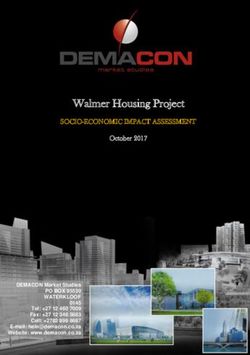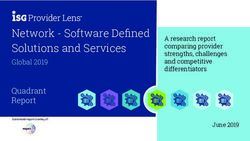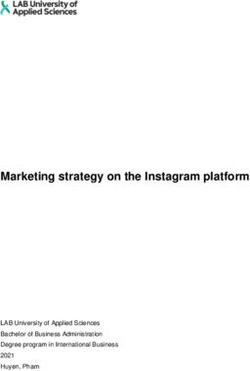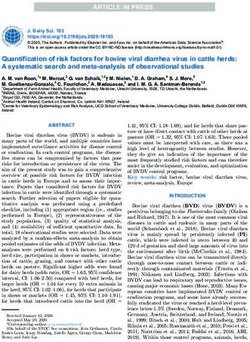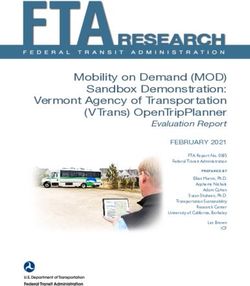IBM Samples Guide IBM Cognos Analytics Version 11.1
←
→
Page content transcription
If your browser does not render page correctly, please read the page content below
© Product Information This document applies to IBM Cognos Analytics version 11.1.0 and may also apply to subsequent releases. Copyright Licensed Materials - Property of IBM © Copyright IBM Corp. 2005, 2021. US Government Users Restricted Rights – Use, duplication or disclosure restricted by GSA ADP Schedule Contract with IBM Corp. IBM, the IBM logo and ibm.com are trademarks or registered trademarks of International Business Machines Corp., registered in many jurisdictions worldwide. Other product and service names might be trademarks of IBM or other companies. A current list of IBM trademarks is available on the Web at " Copyright and trademark information " at www.ibm.com/legal/copytrade.shtml. The following terms are trademarks or registered trademarks of other companies: • Adobe, the Adobe logo, PostScript, and the PostScript logo are either registered trademarks or trademarks of Adobe Systems Incorporated in the United States, and/or other countries. • Microsoft, Windows, Windows NT, and the Windows logo are trademarks of Microsoft Corporation in the United States, other countries, or both. Microsoft product screen shot(s) used with permission from Microsoft. © Copyright International Business Machines Corporation 2005, 2021. US Government Users Restricted Rights – Use, duplication or disclosure restricted by GSA ADP Schedule Contract with IBM Corp.
Contents
Chapter 1. Cognos Analytics samples..................................................................... 1
Base samples............................................................................................................................................... 2
Boston 311 dashboard sample.............................................................................................................. 2
California website visits dashboard sample.......................................................................................... 3
Country comparison dashboard sample................................................................................................4
Policy analysis dashboard sample......................................................................................................... 5
Product line dashboard sample............................................................................................................. 6
Storm events dashboard sample........................................................................................................... 6
Telco churn dashboard sample.............................................................................................................. 7
Weather analytics dashboard sample....................................................................................................7
Boston 311 report sample..................................................................................................................... 8
Corporate website visits report sample.................................................................................................9
Customer claim analysis report sample.............................................................................................. 10
Customer lifetime value analysis report sample................................................................................. 11
Global sales report sample.................................................................................................................. 12
Storm events 2015 report sample.......................................................................................................12
Telco churn relationships exploration sample.................................................................................... 13
Animated path scene transition story sample.....................................................................................14
Guided journey template story sample............................................................................................... 15
More valuable customers story sample...............................................................................................16
Importing the base samples......................................................................................................................16
Chapter 2. Downloading and configuring the extended samples............................ 19
Download the Cognos Analytics Extended Samples................................................................................ 19
Restore backup files for the sample databases........................................................................................19
Db2 sample databases.........................................................................................................................19
Oracle sample databases.....................................................................................................................24
SQL Server sample databases............................................................................................................. 27
Create data server connections to the samples databases..................................................................... 27
Import the extended samples................................................................................................................... 28
Copy the sample images............................................................................................................................28
Optional : Cognos Framework Manager sample database models.......................................................... 28
Chapter 3. Installing and configuring the supplementary samples.........................31
Set Up Microsoft Analysis Services Cube Samples...................................................................................31
Set up the Essbase cube sample...............................................................................................................32
Creating Data Source Connections to OLAP Data Sources....................................................................... 32
Create Data Source Connections to PowerCubes............................................................................... 33
Create Data Source Connections to Oracle Essbase Cubes................................................................33
Create Data Source Connections to Microsoft Analysis Service Cubes.............................................. 34
Import the supplementary samples......................................................................................................... 35
Setting up the samples for IBM Cognos Dynamic Cubes......................................................................... 36
Deploying sample dynamic cubes....................................................................................................... 36
Chapter 4. Using the samples...............................................................................37
The Sample Outdoors Company................................................................................................................37
The Sample Outdoors Group of Companies..............................................................................................37
Employees..................................................................................................................................................39
Sales and marketing.................................................................................................................................. 39
Sample Outdoors Company models, Powercubes, and packages........................................................... 39
iiiSample audit model and audit reports......................................................................................................41
Setting up sample audit reports.......................................................................................................... 44
Sample reports for the dynamic query mode........................................................................................... 45
Modify the data source connections to the sample data sources...................................................... 46
Import the dynamic query samples content (packages) into the content store................................46
IBM Cognos Analytics - Reporting samples.............................................................................................. 46
Samples in the Sample Outdoors Sales (cube) package ....................................................................46
Samples in the Sales and Marketing (Cube) Package......................................................................... 46
Samples in the GO Data Warehouse (analysis) Package.....................................................................48
Samples in the GO Data Warehouse (query) Package........................................................................ 55
Samples in the GO Sales (analysis) Package.......................................................................................57
Samples in the GO Sales (query) Package...........................................................................................57
Prompt API samples............................................................................................................................ 61
Cognos Workspace samples......................................................................................................................62
Samples in the GO Data Warehouse (analysis) package.....................................................................62
Samples in the GO Data Warehouse (query) package........................................................................ 62
Using the Java samples............................................................................................................................. 63
Java samples setup for Windows operating systems......................................................................... 64
Java setup for Linux and UNIX operating systems..............................................................................64
IBM Cognos Analysis Studio samples....................................................................................................... 65
Combine Filters Sample....................................................................................................................... 65
Custom Rank Sample........................................................................................................................... 65
QTD Growth by Product Brand.............................................................................................................65
Top 10 Promotions by Retailers...........................................................................................................65
Difference between Actual and Planned Revenue.............................................................................. 66
Revenue vs per cent Gross Profit by Product Brand ...........................................................................66
IBM Cognos Query Studio samples...........................................................................................................66
Samples in the Go Data Warehouse (analysis) Package..................................................................... 66
Sample in the Go Sales (query) Package............................................................................................. 66
Chapter 5. Sample Outdoors organization and schemas........................................ 67
Warehouse Schema................................................................................................................................... 70
Transaction Schemas.................................................................................................................................72
Chapter 6. Cognos Analytics for Jupyter Notebook samples.................................. 75
Importing and configuring the Jupyter samples.......................................................................................75
Jupyter notebook samples........................................................................................................................ 76
Flexible lightweight ETL notebook sample..........................................................................................76
Time series analysis notebook sample................................................................................................76
Visualization creation notebook sample..............................................................................................76
Retailer dashboard notebook sample..................................................................................................76
Telecom data analysis notebook sample............................................................................................ 76
Telecom data visualizations notebook sample................................................................................... 76
Unit infection data notebook sample...................................................................................................76
Data quality template notebook sample............................................................................................. 77
Schedule data creation notebook sample........................................................................................... 77
Schedule data creation notebook widget sample............................................................................... 77
Health insurance coverage analysis notebook sample ...................................................................... 77
Retailer report notebook widget sample............................................................................................. 77
Chapter 7. The Weather Company sample............................................................ 79
Importing The Weather Company sample................................................................................................ 79
Index.................................................................................................................. 83
ivChapter 1. Cognos Analytics samples
IBM® Cognos® Analytics has an extensive collection of dashboards, stories, explorations, reports, data
modules, and sample databases. These samples illustrate the use of many Cognos Analytics features.
Base samples
Base samples include sample reports, explorations, dashboards, and stories that use data modules that
are based on uploaded files as their underlying data source so they can be easily imported. For more
information about the base samples, see “Importing the base samples” on page 16.
Extended samples
Extended samples use an IBM DB2®, Microsoft SQL Server, or Oracle database and database connection
to host the sample databases.
For instructions on downloading and configuring these samples, see Chapter 2, “Downloading and
configuring the extended samples,” on page 19.
JavaScript samples
These samples demonstrate how to add JavaScript to your reports. For more information, see JavaScript
Samples for IBM Cognos Analytics.
Theme and extension samples
You can customize the IBM Cognos Analytics interface to suit the needs of your organization.
Customization samples in the form of .zip files are available that demonstrate how to create themes,
extensions, and views (perspectives). You can modify these samples to create your own customizations.
For more information, see Theme and Extension Samples for IBM Cognos Analytics.
Audit reporting samples
You use the sample audit reports to view the information in a logging database about user and report
activity. For more information, see Audit Reporting Samples for IBM Cognos Analytics.
OLAP samples
To demonstrate typical OLAP features, we created a sample dashboard, report, and the underlying OLAP
cube. For more information, see OLAP Samples for IBM Cognos Analytics.
Package based drill-through samples
To demonstrate package based drill-through, we provided sample source and target reports that use the
sample GO data warehouse (query) package and a drill-through definition. For more information, see
Package Based Drill-Through Samples for IBM Cognos Analytics.
Legacy samples
Legacy samples from past versions are available for drill-through, dynamic cubes, IBM Cognos Metrics
Manager, PowerCubes, and PowerPlay. For more information, see Legacy Samples.
© Copyright IBM Corp. 2005, 2021 110.2.2 Cognos Mashup Service (CMS) samples
The IBM® Cognos® Mashup Service includes code samples that illustrate how to use the SOAP and REST
interfaces to develop mashup applications. For more information, see 10.2.2 Cognos Mashup Service
(CMS) Samples for IBM Cognos Analytics.
Base samples
Base samples include sample reports, explorations, dashboards, and stories that use data modules that
are based on uploaded files as their underlying data source so they can be easily imported.
The base samples are installed with the product and demonstrate its core functionality. To open them,
click Team content > Samples and get ready to explore! All the Base Samples use uploaded files/data
modules as their underlying data sources. There is no need to create data source connections or restore
databases in order to use the base samples.
Boston 311 dashboard sample
This sample demonstrates relative dates in the context of a dashboard. You will see examples of how to
use YTD and MTD measures in summaries, tables, maps, and visualizations.
Key features of this dashboard include: summary widgets , maps, regions, bar visualizations, table
visualizations, conditional formatting, list visualizations, color palettes, filters, legends , calendar, relative
dates, and tabs.
- The Boston 311 dashboard is located here: Team content > Samples > Relative
dates > Boston 311 dashboard.
The Boston 311 dashboard is located here: Team content > Samples > By feature >
Relative dates > Boston 311 dashboard.
2 IBM Cognos Analytics Version 11.1 : Samples GuideCalifornia website visits dashboard sample
This sample dashboard demonstrates client-side mapping to display 2016 website visit data in California
for the fictional Sample Outdoors Company website. The dashboard demonstrates maps with regions and
points based on Zip Code, maps using latitude/longitude, and maps with clustering.
Key features of this sample include: maps with regions, points (normal, heat, cluster), and latitude/
longitude .
- This sample is located here: Team content > Samples > Dashboards >
California website visits.
This sample is located here: Team content > Samples > By feature > Core >
Dashboards > California website visits.
Chapter 1. Cognos Analytics samples 3Country comparison dashboard sample
This sample dashboard demonstrates how to use connected and disconnected widgets to compare
revenue between two product lines at the same time.
Key features of this sample include: connected and disconnect widgets, and multilingual dashboards.
- This sample is located here: Team content > Samples > Dashboards > Country
comparison.
This sample is located here: Team content > Samples > By feature > Core >
Dashboards > Country comparison.
4 IBM Cognos Analytics Version 11.1 : Samples GuidePolicy analysis dashboard sample
This sample dashboard showcases the updated 11.1 visualizations that are now available in IBM Cognos
Analytics in the context of an automobile insurance policy data set. It also includes a drill-through
definition to the Customer lifetime value analysis sample report.
Key features of this sample are the use of multiple 11.1 visualizations and drill-through.
- This sample is located here: Team content > Samples > Dashboards > Policy
analysis.
This sample is located here: Team content > Samples > By industry > Insurance >
Dashboards > Policy analysis.
Chapter 1. Cognos Analytics samples 5Product line dashboard sample
This sample dashboard illustrates navigation paths. It includes data in a data player, a bar visualization,
and a tree map visualization. Color palettes, filters, and sorting have been applied appropriately.
The key feature of this sample is navigation paths.
- This sample is located here: Team content > Samples > Dashboards > Product
line dashboard.
This sample is located here: Team content > Samples > By feature > Core >
Dashboards > Product line dashboard.
Storm events dashboard sample
This sample dashboard showcases the new mapping functionality in the context of storm event data.
6 IBM Cognos Analytics Version 11.1 : Samples GuideKey features of this sample include: custom polygons, custom regions, images, summary widgets , list
visualizations, data player, maps with regions, points, text widgets, shape, word cloud visualizations, pie
visualizations, donut radius, map ID, layer names, property names , show titles, and tabs.
- This sample is located here: Team content > Samples > Dashboards > Storm
events.
This sample is located here: Team content > Samples > By feature > Core >
Dashboards > Storm events.
Telco churn dashboard sample
This sample dashboard tracks a fictional telco company's customer churn based on a variety of factors.
The Churn Label column indicates whether or not the customer left within the last month. Other columns
include location, monthly charges, services, and customer lifetime value. The dashboard serves as a
launching point for further exploration.
Key features of this dashboard include: explorations, dashboard background color, summary widgets ,
maps, heat map visualizations, word cloud visualizations, bar visualizations, line visualizations, legends,
sunburst visualizations, tree diagram visualizations, rules, global filters , all tabs , filters , and filter areas.
- This sample is located here: Team content > Samples > Dashboards > Telco
churn.
This sample is located here: Team content > Samples > By industry >
Telecommunications > Dashboards > Telco churn.
Weather analytics dashboard sample
This sample dashboard combines weather data with data about individual 311 calls from the City of
Boston. Business insights resulting from information about the weather conditions at the time of the call
can be explored.
Chapter 1. Cognos Analytics samples 7Key features of this dashboard include: images, text , summary widgets, abbreviate, column
visualizations, filters, measure sort, background color, word cloud visualizations, line visualizations,
crosstab visualizations, conditional formatting, conditional palette, maps, legend, show titles, show value
labels , Top 10 , Bottom 10 , filter area, and tabs.
This sample dashboard can be found here: Team content > Samples > Dashboards> Weather
analytics.
Data for this sample can be found here: Team content > Samples > Data > Weather
analytics.
Boston 311 report sample
This sample demonstrates relative dates in the context of a report. It shows examples of how to use YTD
and MTD measures in summaries, tables, maps, and visualizations.
8 IBM Cognos Analytics Version 11.1 : Samples GuideKey features of this report include: text items, maps with regions, clustered bar visualizations, clustered
column visualizations, lists, conditional styles, sort, calendar, relative dates, and tabs.
- The Boston 311 report can be found here: Team content > Samples > Relative
dates > Boston 311 report.
This sample is located here: Team content > Samples > By feature > Relative dates
> Boston 311 report.
Corporate website visits report sample
This sample report shows client side mapping functionality. Maps demonstrate regions, points (normal,
heat, and cluster), and latitude/longitude (normal, heat, and cluster). The maps display 2016 website visit
data for the fictional Sample Outdoors Company website by zip code in California.
Key features of this report include: maps with regions, maps with points (normal, heat, cluster), maps with
latitude/longitude (normal, heat, cluster), tabs.
- The corporate website visits sample report can be found here: Team content >
Samples > Reports > Corporate website visits.
This sample is located here: Team content > Samples > By feature > Core > Reports
> Corporate website visits.
Chapter 1. Cognos Analytics samples 9Customer claim analysis report sample
This sample active report shows the updated visualizations that are now available in IBM Cognos
Analytics. The report shows a breakdown of total claim amount by state and other categories.
Key features of this report include: active reports, data drop down lists, filters, word cloud visualizations,
clustered bar visualizations, stacked column visualizations, line and column visualizations, smooth line
visualizations, point visualizations, interactive behavior, and variables.
- The customer claim analysis report can be found here: Team content > Samples >
Reports > Customer claim analysis.
This sample is located here: Team content > Samples > By industry > Insurance >
Reports > Customer claim analysis.
10 IBM Cognos Analytics Version 11.1 : Samples GuideCustomer lifetime value analysis report sample
This sample standard report features 11.1 visualizations with various display types.
Key features of this report include maps, floating bar visualizations, heatmap visualizations, waterfall
visualizations, bubble visualizations, network visualizations, radial visualizations, river visualizations,
bullet visualizations, area visualizations, hierarchy packed bubble visualizations, word cloud
visualizations, radar visualizations, Marimekko visualizations, 11.1 visualizations, legends, page footers,
and tabs.
- The customer lifetime report can be found here: Team content > Samples > Reports
> Customer lifetime value analysis.
This sample is located here: Team content > Samples > By industry > Insurance >
Reports > Customer lifetime value analysis.
Chapter 1. Cognos Analytics samples 11Global sales report sample
This sample report uses a block, a custom control, and JavaScript to hide and show a panel of filters.
Key features of this report include: JavaScript, blocks, custom controls, filters, hide or show, value
prompts, bubble visualizations, network visualizations, lists, conditional styles, legends, and page footers.
- This sample is located here: Team content > Samples > Reports > Global
sales.
This sample is located here: Team content > Samples > By feature > Core > Reports
> Global sales.
Storm events 2015 report sample
This sample report shows custom polygon-mapping functionality in the context of storm event data.
12 IBM Cognos Analytics Version 11.1 : Samples GuideKey features of this report include custom points, custom regions, maps, Tileset Id, layer names, property
names, value prompts, filters, legends, word cloud visualizations, packed bubble visualizations, and page
footers.
- The Storm events 2015 report can be found here: Team content >Samples > Reports
> Storm events 2015.
The Storm events 2015 report can be found here: Team content > Samples > By feature
> Core > Reports > Storm events 2015.
Telco churn relationships exploration sample
This sample exploration tracks a fictional telco company's customer churn based on various factors. The
Churn Label column indicates whether the customer left within the last month. Other columns include
location, monthly charges, services, and customer lifetime value.
Key features of this sample include starting points card, driver analysis card, compare card, heat map
visualization, driver analysis visualization, bubble visualization, decision tree visualization, column
visualization, stacked column visualization, word cloud visualization, spiral visualization, and filters.
- The Telco churn relationships sample can be found here: Team content > Samples >
Explorations > Telco churn relationships.
The Telco churn relationships sample can be found here: Team content > Samples > By
industry > Telecommunications > Explorations > Telco churn relationships.
Chapter 1. Cognos Analytics samples 13Animated path scene transition story sample
This sample story demonstrates the new animated path feature for scene transitions, and timeline
highlights.
Key features of this sample include: animated path, scene transition, animation effects, highlighting data,
summary widgets, images, column visualization, animation type, animation duration, line visualization,
packed bubble visualization, filters, tree map visualization, entrance animation, and exit animation.
- This sample can be found here: Team content > Samples > Stories > Animated
path scene transition.
This sample can be found here: Team content > Samples > By feature > Core >
Stories > Animated path scene transition.
14 IBM Cognos Analytics Version 11.1 : Samples GuideGuided journey template story sample
This sample story uses the guided journey template for laying out its contents.
Key features of this sample include: Scene, Animation Effects, Highlighting data, Text, Shape, Summary
Widget, Summary Widget with Shape, Image, Stacked Column visualization, Highlight, Timeline,
Animation type, Animation duration, List visualization, Filter, Entrance animation, Exit animation
- This sample can be found here: Team content > Samples > Stories > Guided
journey template.
This sample can be found here: Team content > Samples > By industry > Insurance >
Stories > Guided journey template.
Chapter 1. Cognos Analytics samples 15More valuable customers story sample
This sample story about deciding on an advertising strategy for recruiting more valuable customers is
intended to showcase the main features of stories.
Key features of this sample include Pie visualization, Color palette, Animation Effects, Highlighting data,
Text, Shape, Summary Widget, Image, Stacked Column visualization, Highlight, Timeline, Animation type,
Animation duration, List visualization, Filter, Entrance animation, Exit animation, Bar visualization, Scene
transition, Sweeps, and scenes.
- This sample can be found here: Team content >Samples > Stories > More
valuable customers.
This sample can be found here: Team content > Samples > By industry > Insurance >
Stories > More valuable customers.
Importing the base samples
Easy Install of IBM Cognos Analytics installs and imports the base samples for you. If you didn't use Easy
Install to install Cognos Analytics, then you must import the base samples from the installation location.
Procedure
1. Locate the deployment archive for the base samples in the installation location:
cognos_analytics_server_install_location\samples\deployment\samples_current
2. Copy the deployment file into your deployment folder:
cognos_analytics_server_install_location\deployment
3. Go to Manage > Administration console and open IBM Cognos Administration.
4. On the Configuration tab, click Content Administration.
5. On the toolbar, click the New Import icon .
6. Select Samples_for_Install_11_x_x in the first step of the New Import wizard and complete the
remaining steps of the wizard using the defaults.
16 IBM Cognos Analytics Version 11.1 : Samples GuideResults
After you import the base samples, you'll see the following folders in Team content in your Cognos
environment:
Version - Version +
Team Content > Calendars Team Content > Calendars
Team Content > Get Started Team Content > Samples
Team Content > Samples Team Content > Templates
Team Content > Templates Team Content > The Weather Company, an
IBM Business
The base samples supporting files are installed to the
cognos_analytics_server_install_location\samples folder. This folder contains several sub-
folders that contain the samples and associated data from where you import them in to Cognos Analytics.
data
This folder contains the source files for the data included in the Samples_for_Install.zip
deployment.
deployment
This folder contains the Samples_for_Install.zip deployment. This file is also installed in the
deployment folder for the Cognos Analytics server installation.
embedded_content
This folder contains the authentication sample with embedded content. For instructions on how to use
this sample, see the topic on sharing and embedding Cognos Analytics content in the IBM Cognos
Analytics Getting Started User Guide.
extensions
This folder contains the customization extension samples. For instructions on how to use these
samples, see the customization samples topic in the IBM Cognos Analytics Managing User Guide.
JavaScript
This folder contains the JavaScript samples. For instructions on how to use the samples, see the PDF
file included in the folder.
themes
This folder contains the customization theme samples. For instructions on how to use these samples,
see the customization samples topic in the IBM Cognos Analytics Managing User Guide.
Chapter 1. Cognos Analytics samples 1718 IBM Cognos Analytics Version 11.1 : Samples Guide
Chapter 2. Downloading and configuring the
extended samples
To set up the samples, you must perform several tasks, such as restoring the samples databases and
creating data source connections.
Prior to version 11.1.x, the Cognos Analytics Samples was a separate installation from Cognos Analytics
Server. Now the required files are downloaded from the IBM Business Analytics Community
After setting up the samples, you can use them to learn how to use IBM Cognos Analytics software.
IBM Cognos Analytics provides sample databases that contain sales, marketing, and financial information
for a fictional company named the Sample Outdoors Company that sells sporting equipment.
Before you can use the sample databases, IBM Cognos Analytics must be installed, configured, and
running and then the IBM Cognos Analytics Samples must be installed.
Download the Cognos Analytics Extended Samples
Download and extract the Cognos Analytics extended samples.
Download the latest extended samples compressed file here.
Windows: Copy it to your IBM Cognos Analytics server in a location that is distinct from where you
installed the product.
UNIX/Linux: FTP it to your IBM Cognos Analytics server in a location that is distinct from where you
installed the product.
The file Extended_Samples.zip has the following sub-folders:
content
This folder contains the sample deployment archives.
datasources
This folder contains the sample databases.
models
This folder contains the sample IBM Cognos Framework Manager models.
images
This folder contains the images used in the samples.
Restore backup files for the sample databases
To use the IBM Cognos Analytics samples, you must restore backup files for the samples databases. This
action creates multilingual versions of the Samples Outdoors databases.
Db2 sample databases
You can setup the sample databases in an IBM Db2 database.
The Db2 sample database and associated files are located in
/ webcontent/samples/datasources/Db2.
Extract GS_DB.tar.gz. This creates the GS_DB folder with the following sub-folders.
data
This folder contains the database files.
logs
This folder contains the logs that are created when the scripts are run.
© Copyright IBM Corp. 2005, 2021 19unix
This folder contains the Unix and Linux® scripts.
win
This folder contains the Microsoft Windows scripts.
IBM Db2 samples
The data files for Db2move (a database movement tool command) and the scripts to add constraints are
in the data directory.
If you use WinZip to extract the Db2 move file on in a Microsoft Windows environment, ensure that the
TAR file smart CR/LF conversion option is not selected.
After you extract the Db2 move file, restore the schemas to a database named GS_DB.
To add views, constraints, user privileges, and stored procedures to GS_DB, prepare and run the
gs_db_modify files that are included with the samples in the following order:
1. Update the user name and password in gs_db_modify.sql and save it.
2. Run gs_db_modify.bat
Note: If the script file attempts to create a stored procedure where the procedure does not exist an error
is generated. This error does not affect the samples.
Set the Db2CODEPAGE environment variable to a value of 1208.
When you create the GS_DB database, create a system default buffer pool with a page size of 32 KB and
an associated regular tablespace. Ensure that the system temporary tablespace is also 32 KB.
Memory requirements are affected by the size and type of your database system. The GO sample
database whose tables are organized by column might require more memory than the typical row-based
setup.
Restore the samples on IBM Db2 using a script
You can use scripts to restore backup files for sample databases for Db2.
To set up the sample database, you must extract the GS_DB tar.gz file, customize a configuration file,
and run the setup script.
There are prerequisites for installing the Great Outdoors sample database for Db2 on Linux, UNIX and
Windows. Before you can install the sample databases, you must verify or configure privileges.
1. Extract the GS_DB.tar.gz file and retain the original directory structure. If you use WinZip to extract
the Db2 move file on Microsoft Windows operating system, ensure that the TAR file smart CR/LF
conversion option is not selected.
2. On Linux and UNIX operating systems, modify the file permissions on the setupGSDB.sh file so that it
is executable: chmod u+x setupGSDB.sh.
3. Ensure that the user ID used to set up the database has DBADM authority or the following authorities
in Db2:
• CREATETAB
• CREATE_NOT_FENCED_ROUTINE
• LOAD
Optional: Editing the configuration file
The configuration file contains the default configuration options that are used when creating the GOSALES
data. The default configuration settings are listed in the following table.
20 IBM Cognos Analytics Version 11.1 : Samples GuideTable 1. Optional values for restoring the samples on IBM Db2
Configuration Setting Default Description
GOSALES_INST GS_DB Used to set the name or alias of
the database.
GOSALES_BLU N Change to 'Y' if creating tables
organized by column.
GOSALES_CREATEDB Optional: Causes an existing
database with the same name to
be dropped.
GOSALES_DB_TERRITORY US When creating a database this is
the territory of the UTF-8
database that is created.
GOSALES_BP GOSALES_BP Optional: Enter the buffer pool
and tablespace name, if these are
GOSALES_TS GOSALES_TS
to be created by the script.
GOSALES_GRANTEES GOSALES, Db2ADMIN Enter the list of users, groups or
PUBLIC that will have CONTROL
permissions for the GOSALES,
GOSALESHR, GOSALESMR and
GOSALESRT schemas. This string
needs to follow the syntax of the
GRANT command.
GOSALESDW_GRANTEES GOSALESDW Enter the list of users, groups or
PUBLIC that will have CONTROL
Db2ADMIN
permissions for the GOSALESDW
schema.
GOSALES_DPF N Change to 'Y' if installing a
database partitioned
environment (DPF)
GOSALES_SCHEMA GOSALES Enter the names to be used for
each schema.
GOSALESHR_SCHEMA GOSALESHR
GOSALESMR_SCHEMA GOSALESMR
GOSALESRT_SCHEMA GOSALESRT
GOSALESDW_SCHEMA GOSALESDW
You can customize the sample configuration file to use settings other than the default values.
The setup script creates the GS_DB database, table spaces, tables, views, grants privileges, and modifies
the schema names for the sample database. In most situations, you can accept the default options. If you
want to change the database name or modify the users or groups that have permissions on the data, you
must update the GOSalesConfig configuration file.
Edit the configuration file by using a text editor.
Note: If you edit UNIX shell scripts in a Windows environment, ensure that you preserve the UNIX line
endings.
Chapter 2. Downloading and configuring the extended samples 21The configuration file on Windows is GOSalesConfig.bat. The configuration file on UNIX is
GOSalesConfig.sh.
By default, the GS_DB database name is used and permissions are granted to the Db2ADMIN (Linux,
UNIX, Windows) and GOSALES users.
Running the setup script in interactive mode
In interactive mode, the setupGSDB script prompts you to confirm or provide configuration information
for the GS_DB database installation. You can accept the default settings or provide different settings to
replace the defaults.
• Run the setup script for your operating system.
Table 2. Running the samples restore script
Operating System Command
Microsoft Windows In a Db2 command window, change to the
GS_DB/win directory and run the
setupGSDB.bat script.
UNIX From a shell prompt, source the Db2profile change
to the GS_DB/unix directory, and run the
setupGSDB.sh script.
• Press Enter to proceed. The script displays a summary of your choices before you commit to changes to
your environment. If you approve the choices, press Enter and the script makes the changes. For
example, you might see the following message:
Please confirm the following settings:
Database Name: GS_DB
Column-organized tables: N (Db2 on UNIX only)
Drop and Recreate Database: Y
DPF environment: N
Create a 32 K Bufferpool named: GOSALES_BP
Create a 32 K Tablespace named: GOSALES_TS
GOSALES Grant users/groups: GOSALES, Db2ADMIN
GOSALESDW Grant users/groups: GOSALESDW, Db2ADMIN
Administration User Name: Db2admin
Import the sample data to the following schemas:
GOSALES
GOSALESHR
GOSALESMR
GOSALESRT
GOSALESDW
WARNING: If the database GS_DB already exists it will be dropped
Continue creating the sample data with these settings? (Y/N) Default=Y:
The GS_DB database is set up.
Running the setup script with command line options
The setupGSDB script lets you provide information on the command line to reduce the number of
prompts from the script.
From a command line, run the script for your operating system. On Windows use setupGSDB.bat. On
UNIX or Linux operating systems use setupGSDB.sh.
You can run the setupGSDB script with the following options:
22 IBM Cognos Analytics Version 11.1 : Samples GuideTable 3. setupGSDB options for IBM Db2
Option Description
-createdb Creates the database. This option drops any
existing database with the same name. It creates
the required buffer pool and table space.
-database database name Specifies the name of the database. This value
overrides the default value of GS_DB.
-userid administration_user_ID Specifies the name of the Db2 administrator user
ID that is used to create the database.
-password administration_user_ID Specifies the password for the Db2 administrator
user ID.
-noprompt Indicates that no prompt will display. This option
runs the script in silent mode. Any missing
information causes the script to fail. You will not be
prompted for any confirmations.
Example 1: You are a Db2 administrator and want to create the default GS_DB database on the local
node. You run the following command:
setupGSDB -createDB -noprompt
Example 2: You want to create the tables in an existing database named GSDBY, and you want to use the
administrator user ID Db2admin. Run the following command:
setupGSDB -database GSDBY -userid Db2admin
The script prompts you for the password when it connects to GSDBY. The script will replace any tables
that already exist in the GSDBY database, unless you choose to drop the database.
Optional: Installing the sample data on a remote server
If the GS_DB sample database is installed on a remote server in your environment, you can link to it by
cataloguing the remote database on your local computer and then running the setup script locally.
• If the sample database does not yet exist on the remote server, create it with the CREATE DATABASE
command. The database requires a UTF-8 codeset and a bufferpool pagesize of 32 KB for the default
and temporary table spaces. For example, on the remote server, create the database by running the
following command:
CREATE
DATABASE GS_DB USING CODESET UTF-8 TERRITORY US PAGESIZE 32K
• On your local computer, catalog the remote database:
Db2
catalog tcpip node nodename remote ipaddr server port_number
Db2 catalog database GS_DB as GS_DB at node nodename
• On your local computer, run the script:
setupGSDB
-database GS_DB -userid administration_user_ID
You are prompted for a password to connect to the database.
Chapter 2. Downloading and configuring the extended samples 23Oracle sample databases
You can setup the sample databases in an Oracle database.
The Oracle sample database and associated files are located in
/ webcontent/samples/datasources/oracle.
Extract GS_DB_ORA.tar.gz. This creates the GS_DB_ORA folder with the following sub-folders.
data
This folder contains the database files.
logs
This folder contains the logs that are created when the scripts are run.
unix
This folder contains the Unix and Linux scripts.
win
This folder contains the Microsoft Windows scripts.
Oracle samples
To create foreign key constraints in tables that reference different schemas, you must run
gs_or_modify.sql, found in the data folder.
Restore the samples on Oracle using a script
You can use scripts to restore backup files for sample databases for Oracle.
To set up the sample database, you must extract the file GS_DB_ORA.tar.gz, customize a configuration
file, and run the setup script.
There are prerequisites for installing the Great Outdoors sample database for Oracle. Before you can
install the sample databases, you must verify or configure privileges.
• Extract the GS_DB_ORA.tar.gz file and retain the original directory structure.
• On Linux and UNIX operating systems, modify the file permissions on the setupGSDB.sh file so that it
is executable: chmod u+x setupGSDB.sh.
• Ensure that the user ID used to set up the Oracle database has authority to create users and run the
import utility.
Optional: Editing the configuration file
The configuration file contains the default configuration options that are used when creating the GOSALES
data.
Table 4. Optional values for restoring the samples on Oracle
Configuration Setting Default Description
GOSALES_IMP_CMD imp If necessary can be modified to specify
the complete path to the correct version
of the import utility.
GOSALES_INST Oracle host string.
GOSALES_TS GOSALES_TS If users are created by scripts, used to
enter the tablespace name to assign to
users.
24 IBM Cognos Analytics Version 11.1 : Samples GuideTable 4. Optional values for restoring the samples on Oracle (continued)
Configuration Setting Default Description
GOSALES_CREATE_TS Optional: Used to create the default
tablespace for users.
GOSALES_TEMP_TS If users are created by scripts, used to
name a temporary tablespace to assign to
users. Leave blank to use the default
temporary tablespace.
GOSALES_SCHEMA GOSALES Used to enter the username and
password for the GOSALES user. You will
GOSALES_SCHEMA_PW GOSALESPW
be prompted for a password if not
entered.
GOSALESHR_SCHEMA GOSALESHR Used to enter the username and
password for the GOSALESHR user. You
GOSALESHR_SCHEMA_PW GOSALESHRPW
will be prompted for a password if not
entered.
GOSALESMR_SCHEMA GOSALESMR Used to enter the username and
password for the GOSALESMR user. You
GOSALESMR_SCHEMA_PW GOSALESMRPW
will be prompted for a password if not
entered.
GOSALESSRT_SCHEMA GOSALESRT Used to enter the username and
password for the GOSALESRT user. You
GOSALESRT_SCHEMA_PW GOSALESRTPW
will be prompted for a password if not
entered.
GOSALESDW_SCHEMA GOSALESDW Used to enter the username and
password for the GOSALESDW user. You
GOSALESDW_SCHEMA_PW GOSALESDWPW
will be prompted for a password if not
entered.
GOSALES_GRANTEES GOSALES Used to enter the users that will have
SELECT, INSERT, DELETE, UPDATE, and
ALTER permissions for GOSALES,
GOSALESHR, GOSALESMR and
GOSALESRT schemas.
Note: The owner of the
GOSALES_SCHEMA will always be granted
SELECT, INSERT, DELETE, UPDATE and
ALTER privilege on all schemas.
GOSALESDW_GRANTEES GOSALESDW Used to enter the users that will have
SELECT, INSERT, DELETE, UPDATE and
ALTER permissions for GOSALESDW
schema.
You can customize the sample configuration file to use settings other than the default values.
Chapter 2. Downloading and configuring the extended samples 25The setup script creates the users and schemas specified in the configuration file. In most situations, you
can accept the default options. If you want to change the schema names or modify the users or groups
that have permissions on the data, you must update the GOSalesConfig configuration file.
Edit the GOSalesConfig.bat or GOSalesConfig.sh configuration file by using a text editor.
Running the setup script in interactive mode
In interactive mode, the setupGSDB script prompts you to confirm or provide configuration information
for the sample database installation. You can accept the default settings or provide different settings to
replace the defaults.
• Run the setup script for your operating system.
Table 5. Running the samples restore script
Operating System Command
Microsoft Windows In a DOS command window, change to the
GS_DB_ORA\win directory and run the
setupGSDB.bat script.
UNIX From a shell prompt, change to the GS_DB_ORA/
unix directory, and run the setupGSDB.sh script.
• Press Enter to proceed. The script will run the sample database setup and display a summary of your
choices before you commit to changes to your environment. If you approve the choices, press Enter and
the script makes the changes. For example, you might see the following message:
Please confirm the following settings:
Instance Name is ORAINST123
Create the following user accounts and import the data:
GOSALES
GOSALESHR
GOSALESMR
GOSLAESRT
GOSALESDW
Default tablespace is GOSALES_TS
Temporary tablespace is DEFAULT
Administration User name is sys
WARNING: If the users already exist they will be dropped
Create a Tablespace named GOSALES_TS
Grant select on the GOSALES schemas to GOSALES
Grant select on the GOSALESDW schema to GOSALESDW
Continue creating the sample data with these settings?
(Y/N) Default=Y:
Tip: If you edit UNIX shell scripts in a Windows environment, ensure that you preserve the UNIX line
endings.
Running the setup script with command line options
The setupGSDB script lets you provide information on the command line to reduce the number of
prompts from the script.
From a command line, run the script for your operating system. On Windows use setupGSDB.bat. On
UNIX or Linux operating systems use setupGSDB.sh.
You can run the setupGSDB script with the following options:
26 IBM Cognos Analytics Version 11.1 : Samples GuideTable 6. setupGSDB options for Oracle
Option Description
-createdb Creates the users. This option drops any existing
users with the same name.
-database database name Specifies the name of the Oracle instance. This
value overrides the default value specified in the
configuration file.
-userid administration_user_ID Specifies the name of the Oracle administrator
user ID that is used to create the users.
-password administration_user_ID Specifies the password for the Oracle administrator
user ID.
-noprompt Indicates that no prompt will display. This option
runs the script in silent mode. Any missing
information causes the script to fail. You will not be
prompted for any confirmations.
Example 1: You are an Oracle administrator and want to create the default sample database schemas.
You run the following command:
setupGSDB -createDB -noprompt
Example 2: You want to create the tables in the existing schemas specified in the configuration file, and
you want to use the administrator user ID sys. Run the following command:
setupGSDB -YourOracleInstance -userid sys -sysdba
The script prompts you for the password when it connects to the Oracle instance. The script deletes any
existing tables or views in the specified schemas and replaces them.
SQL Server sample databases
You can setup the sample databases in a Microsoft SQL Server database.
The SQL Server sample databases are located in /
webcontent/samples/datasources/sqlserver. Create databases named GOSALES and
GOSALESDW in SQL Server and restore the databases from a device, using GOSALES.zip and
GOSALESDW.zip, respectively.
Create data server connections to the samples databases
IBM Cognos Analytics uses data server connections to the samples databases to connect to the samples
databases and run the sample reports or use the sample packages.
You must create two data server connections, named great_outdoors_sales and
great_outdoors_warehouse. Note the following considerations that depend on which database vendor
you are using.
Microsoft SQL Server
The database name is GOSALES for the great_outdoors_sales connection and GOSALESDW for the
great_outdoors_warehouse connection.
IBM Db2
The database name is GS_DB for both connections.
Oracle
Use the instance name of the Oracle database as it is found in tnsnames.ora for both connections.
Chapter 2. Downloading and configuring the extended samples 27Create the data server connections in one of two ways.
• If you will be using the IBM_Cognos_Samples_CQ_Legacy deployment, follow the steps in the topic on
creating a data source connection in the IBM Cognos Analytics Administration and Security Guide.
• If you will not be using the IBM_Cognos_Samples_CQ_Legacy deployment, follow the steps in the topic
on creating a data server connection in the IBM Cognos Analytics Managing User Guide.
Import the extended samples
To use the sample packages and other content, you must import the sample deployment archives.
About this task
The Extended_Samples.zip archive contains the following deployments in the \content folder.
• IBM_Extended_Samples.zip
• IBM_Cognos_Prompt_API.zip
• IBMCognos10\IBM_Cognos_Samples_CQ_Legacy.zip
• IBMCognos10\IBM_Cognos_Samples_DQ_Legacy.zip
Procedure
1. Copy the deployment archive (.zip) file from the source location to the Deployment files location
specified in Cognos Configuration. The default Deployment files location location is
/deployment.
2. Use Manage > Administration console to open IBM Cognos Administration.
3. On the Configuration tab, click Content Administration.
4. On the toolbar, click the New Import button.
5. Select the deployment to install in the first step of the New Import wizard and complete the remaining
steps of the wizard.
6. Repeat the previous step for each deployment that you wish to install.
7. Create data server connections to the samples databases.
Results
You can now use the sample packages to create reports and analyses. You can also run the sample
reports that are available in Team content.
Copy the sample images
To use the sample content, you must place the required images in the correct location.
The file Extended_Samples.zip contains the images folder, which contains the images that are used
in the samples.
To use the images, copy the files from the images folder and paste them to
/webcontent/bi/samples/images.
Note: Copy the contents of folder to images location. Don't replace the entire folder because any custom
images might be removed.
Optional : Cognos Framework Manager sample database models
The Sample Outdoors Framework Manager models illustrate modeling techniques and support the
samples.
The samples, located in / webcontent/samples/
models, include
28 IBM Cognos Analytics Version 11.1 : Samples GuideYou can also read