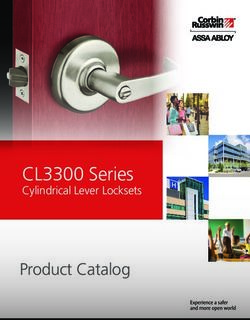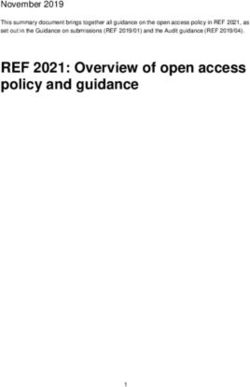Dell EMC Unity Family Dell EMC Unity All Flash, Unity Hybrid, UnityVSA - Secure Remote Services Requirements and Configuration
←
→
Page content transcription
If your browser does not render page correctly, please read the page content below
Dell EMC Unity™ Family Dell EMC Unity All Flash, Unity Hybrid, UnityVSA Version 4.4 Secure Remote Services Requirements and Configuration P/N 302-002-573 REV 05
Copyright © 2016-2018 Dell Inc. or its subsidiaries. All rights reserved. Published June 2018 Dell believes the information in this publication is accurate as of its publication date. The information is subject to change without notice. THE INFORMATION IN THIS PUBLICATION IS PROVIDED “AS-IS.“ DELL MAKES NO REPRESENTATIONS OR WARRANTIES OF ANY KIND WITH RESPECT TO THE INFORMATION IN THIS PUBLICATION, AND SPECIFICALLY DISCLAIMS IMPLIED WARRANTIES OF MERCHANTABILITY OR FITNESS FOR A PARTICULAR PURPOSE. USE, COPYING, AND DISTRIBUTION OF ANY DELL SOFTWARE DESCRIBED IN THIS PUBLICATION REQUIRES AN APPLICABLE SOFTWARE LICENSE. Dell, EMC, and other trademarks are trademarks of Dell Inc. or its subsidiaries. Other trademarks may be the property of their respective owners. Published in the USA. Dell EMC Hopkinton, Massachusetts 01748-9103 1-508-435-1000 In North America 1-866-464-7381 www.DellEMC.com 2 Unity All Flash, Unity Hybrid, UnityVSA 4.4 Secure Remote Services Requirements and Configuration
CONTENTS
Preface 5
Chapter 1 Introduction 7
Benefits of ESRS..........................................................................................8
About remote service options.......................................................................8
Operational description............................................................................... 10
Chapter 2 Requirements and Configuration 13
Prerequisites for ESRS............................................................................... 14
Requirements for Integrated ESRS............................................................. 14
Requirements for Centralized ESRS........................................................... 14
EMC Online Support Full-access account................................................... 15
How to configure ESRS.............................................................................. 16
Chapter 3 Configure Remote Support using Unisphere 19
Configure remote support.......................................................................... 20
Configure Integrated ESRS (physical deployments only)............................ 21
Chapter 4 Configure Remote Support using CLI 25
Configuring Remote Support using the CLI................................................ 26
Chapter 5 Troubleshooting 31
ESRS cannot be enabled............................................................................ 32
ESRS reported a connection issue..............................................................33
Unity All Flash, Unity Hybrid, UnityVSA 4.4 Secure Remote Services Requirements and Configuration 3CONTENTS 4 Unity All Flash, Unity Hybrid, UnityVSA 4.4 Secure Remote Services Requirements and Configuration
Additional resources
As part of an improvement effort, revisions of the software and hardware are
periodically released. Therefore, some functions described in this document might not
be supported by all versions of the software or hardware currently in use. The product
release notes provide the most up-to-date information on product features. Contact
your technical support professional if a product does not function properly or does not
function as described in this document.
Where to get help
Support, product, and licensing information can be obtained as follows:
Product information
For product and feature documentation or release notes, go to Unity Technical
Documentation at: www.emc.com/en-us/documentation/unity-family.htm.
Troubleshooting
For information about products, software updates, licensing, and service, go to Online
Support (registration required) at: https://Support.EMC.com. After logging in, locate
the appropriate Support by Product page.
Technical support
For technical support and service requests, go to Online Support at: https://
Support.EMC.com. After logging in, locate Create a service request. To open a
service request, you must have a valid support agreement. Contact your Sales
Representative for details about obtaining a valid support agreement or to answer any
questions about your account.
Special notice conventions used in this document
DANGER
Indicates a hazardous situation which, if not avoided, will result in death or
serious injury.
WARNING
Indicates a hazardous situation which, if not avoided, could result in death or
serious injury.
CAUTION
Indicates a hazardous situation which, if not avoided, could result in minor or
moderate injury.
NOTICE
Addresses practices not related to personal injury.
Note
Presents information that is important, but not hazard-related.
Unity All Flash, Unity Hybrid, UnityVSA 4.4 Secure Remote Services Requirements and Configuration 5Additional resources 6 Unity All Flash, Unity Hybrid, UnityVSA 4.4 Secure Remote Services Requirements and Configuration
CHAPTER 1
Introduction
This chapter introduces you to the EMC Secure Remote Services (ESRS) feature.
Topics include:
l Benefits of ESRS................................................................................................. 8
l About remote service options.............................................................................. 8
l Operational description.......................................................................................10
Introduction 7Introduction
Benefits of ESRS
The embedded ESRS feature in Unity deployments provides a highly secure, remote
connection between your EMC Unity environment and EMC. A connection that, once
made, can unlock a wide range of benefits and services like:
l Automated health checks.
l 24x7 predictive wellness monitoring.
l Remote issue analysis and diagnosis.
l An enhanced Online Support experience with actionable, real-time data-driven
insight into your global EMC environment through the MyService360 dashboard.
l Remote delivery of EMC’s service and support.
l CloudIQ, a software-as-a-service cloud management dashboard that provides
intelligent analytics about performance, capacity, and configuration for health-
based reporting and remediation. ESRS must be enabled on your storage system
to send data to CloudIQ.
About remote service options
Three remote service options are available by which to send storage system
information to the Support Center for remote troubleshooting:
l Centralized ESRS
l Integrated ESRS (physical deployments only) with one of the following types of
remote service connectivity options:
n Outbound/Inbound
n Outbound only
A fourth option, Disabled, is available but not recommended. If you select this option,
the Support Center will not receive notifications about issues with the storage system.
You may need to collect system information manually to assist support representatives
with troubleshooting and resolving problems with the storage system.
Note
Before you can configure ESRS, you must specify valid support credentials.
Centralized ESRS
Centralized ESRS runs on a gateway server. When you select this option, your storage
system is added to other storage systems in an ESRS cluster. The cluster resides
behind a single common (centralized) secure connection between Support Center
servers and an off-array ESRS Gateway. The ESRS Gateway is the single point of
entry and exit for all IP-based ESRS activities for the storage systems associated with
the gateway.
The ESRS Gateway is a remote support solution application that is installed on one or
more customer-supplied dedicated servers. The ESRS Gateway functions as a
communication broker between the associated storage systems, Policy Manager
(optional) and proxy servers (optional), and the Support Center. Connections to the
Policy Manager and associated proxy servers are configured through the ESRS
Gateway interface along with add (register), modify, delete (unregister), and querying
status capabilities that ESRS clients can use to register with the ESRS Gateway.
8 Unity All Flash, Unity Hybrid, UnityVSA 4.4 Secure Remote Services Requirements and ConfigurationIntroduction
For more information about ESRS Gateway and Policy Manager, go to the ESRS
product page on Online Support (https://Support.EMC.com).
To configure your storage system to use Centralized ESRS, you only need to provide
the IP address of the ESRS Gateway and ensure that port 9443 is open between the
gateway and the storage system. Also, ensure that port 443 is open (outbound) for
network traffic.
Note
Storage systems can only be added to the ESRS Gateway from Unisphere. If the
storage system is added from the gateway server, it will appear to be connected, but
will not successfully send system information.
Integrated ESRS (physical deployments only)
Note
This feature may not be available in your implementation.
Integrated ESRS runs directly on the storage system. When you select this option,
you set up the storage system to use a secure connection between itself and the
Support Center. You can select one of the following remote service connectivity
options for Integrated ESRS:
l Outbound/Inbound, which is the default, from the storage system to the Support
Center and from the Support Center to the storage system for remote access
using https.
l Outbound only from the storage system to the Support Center using https.
When you select the Outbound/Inbound option, the storage system sets up a secure
connection between itself and the Support Center. This option enables remote service
connectivity capabilities for remote transfer to and remote transfer from the Support
Center with the storage system. Configure the connection from the storage system to
a Policy Manager (optional) and any associated proxy servers (optional) through
either Unisphere or the CLI.
When you select the Outbound only option, the storage system sets up a secure
connection between itself and the Support Center. This option enables remote service
connectivity capability for remote transfer to the Support Center from the storage
system.
To configure the storage system to use Integrated ESRS, you must:
1. Specify valid support credentials, otherwise, you cannot perform an ESRS
readiness check or configure ESRS.
2. Run a readiness check (optional, but highly recommended).
3. If you skipped the readiness check, accept the license agreement for the feature.
4. Run the network check.
Note
Several ports need to be allowed by your firewall/network setting for the network
check and ESRS functionality. Ports 443 and 8443 are required for outbound
connections while ports 80 and 443 are required for inbound connections. Also, if
the settings that appear for the global proxy server need to be changed, edit the
settings then run the network check.
About remote service options 9Introduction
5. For Outbound/Inbound remote service connectivity, you must specify the required
customer contact data for the storage system if it has not been specified. This
step is not applicable to Outbound only remote service connectivity.
6. Request an access code for verification through email (an extra level of
authentication) and submit the access code for validation to continue the ESRS
enabling process.
7. Check the status of the system's ESRS connection to the Support Center.
8. For Outbound/Inbound remote service connectivity, configure the Policy Manager
(if an additional layer of security is required). The Policy Manager requires port
8090 (default) or the customer-specified port to be open for outgoing traffic. If it
is configured to use SSL, port 8443 must be open.
9. Specify whether to send data to CloudIQ.
When Outbound only is the current ESRS configuration on the storage system, you
can modify the proxy server information, if applicable, and change the remote service
connectivity option to Outbound/Inbound. Changing the remote service connectivity
option to Outbound/Inbound also requires you to specify the customer contact data
for the storage system if it has not been specified and, if required, to configure the
Policy Manager.
When Outbound/Inbound is the current ESRS configuration on the storage system,
you can modify the proxy server information, if applicable, and the contact and system
information. However, you cannot change the remote service connectivity option from
Outbound/Inbound to Outbound only, that change is not supported.
Operational description
The ESRS feature provides an IP-based connection that enables Support to receive
error files and alerts from your storage system, and to perform remote
troubleshooting resulting in a fast and efficient time to resolution.
Note
It is strongly recommended that you enable the ESRS feature to accelerate problem
diagnosis, perform troubleshooting, and help speed time to resolution. If you do not
enable ESRS, you may need to collect system information manually to assist Support
with troubleshooting and resolving problems with your storage system. ESRS must be
enabled on the system for data to be sent to CloudIQ.
ESRS and security
ESRS employs multiple security layers throughout each step in the remote
connectivity process to ensure that you and Support can use the solution with
confidence:
l All notifications originate from your site—never from an outside source— and are
kept secure through the use of Advanced Encryption Standard (AES)-256 bit
encryption
l IP-based architecture integrates with your existing infrastructure and maintains
the security of your environment
l Communications between your site and the Support Center are bilaterally
authenticated using RSA® digital certificates
l Only authorized Customer Service professionals verified via two-factor
authentication can download the digital certificates needed to view a notification
from your site
10 Unity All Flash, Unity Hybrid, UnityVSA 4.4 Secure Remote Services Requirements and ConfigurationIntroduction
l The optional ESRS v3 Policy Manager application, which is only applicable to
Integrated ESRS with Outbound/Inbound connectivity, enables you to grant or
restrict Support access based on your own unique guidelines and requirements,
and includes a detailed audit log
ESRS management
You can manage ESRS using Unisphere, UEMCLI, or the REST API. You can enable or
disable the service, change the settings for the global proxy server, set up a Policy
Manager (physical deployments only), and provide your Full-access support account
credentials which are necessary for ESRS to work.
The storage system itself does not implement any policies. If you require more control
over remote access to your storage system, you can use a Policy Manager (applicable
to Integrated ESRS with Outbound/Inbound connectivity) to set authorization
permissions. The Policy Manager software component can be installed on a customer-
supplied server. It controls remote access to your devices, maintains an audit log of
remote connections, and supports file transfer operations. You can control by whom,
what, and when access to your storage system occurs. For more information about
the Policy Manager, go to the Online Support website (https://support.emc.com/).
After logging in, locate the applicable Support by Product page and search for the
link to the specific ESRS product technical documentation.
The integrated ESRS feature (physical deployments only) is embedded in the
operating environment (OE) of the storage system as a managed service. This feature
may not be available in your implementation. The integrated implementation includes
the High Availability (HA) feature, which provides monitoring of ESRS and is
responsible for failing it over from the primary storage processor (SP) to the backup
SP should the primary SP fail. HA is responsible for restarting ESRS if it fails. The OE
is responsible for persisting the configuration and certificates that are needed for
ESRS to work.
The Centralized ESRS option in Unity does not support HA. This option does not
provide a failover capability to an active HA ESRS VE Cluster. When the storage
system is deployed to a single HA ESRS VE Gateway cluster server (the only
configuration option available), there is no failover capability to the surviving HA ESRS
VE Gateway server in the cluster. If the HA ESRS VE Gateway server to which the
storage system is connected goes down, the storage system will stop transferring any
outbound files, such as call home and CloudIQ files, to the Service Center. ESRS
inbound connectivity (remote access) to the storage system will still function using
the surviving HA ESRS VE Gateway server in the cluster.
ESRS is supported in full service mode (both SPs are in service mode). If you have
already enabled ESRS, the system functions as configured. If you have not enabled
ESRS, you can temporarily enable it. In this latter situation, the configuration will not
persist once your storage system has recovered to normal operation.
ESRS communication
Access to a DNS server is required for ESRS to work.
By default, ESRS attempts to use a configured proxy server to communicate with
Support Center back-end systems. If the proxy server is not available, ESRS attempts
to bypass the proxy server and communicate directly to the Support Center back-end
systems.
Operational description 11Introduction 12 Unity All Flash, Unity Hybrid, UnityVSA 4.4 Secure Remote Services Requirements and Configuration
CHAPTER 2
Requirements and Configuration
This chapter describes the requirements for the ESRS feature and provides an
operational description of the feature. The chapter also describes the processes to
provision the feature.
Topics include:
l Prerequisites for ESRS....................................................................................... 14
l Requirements for Integrated ESRS.....................................................................14
l Requirements for Centralized ESRS................................................................... 14
l EMC Online Support Full-access account...........................................................15
l How to configure ESRS...................................................................................... 16
Requirements and Configuration 13Requirements and Configuration
Prerequisites for ESRS
As prerequisites for enabling ESRS on the storage system, you must have the
following:
l Operating environment (OE) version 4.0 or later.
l At least one DNS server must be configured on the storage system.
l Unrestricted access to Support Center (https://support.emc.com/) over the
Internet using HTTPS (for non-proxy environments).
l Online Support Full-access account (requires specific credentials that are
associated with the site ID, which is associated with the system serial number).
l Do not use dynamic IP addresses (DHCP) for any components of the ESRS
Gateway servers, Policy Manager servers, or managed devices.
l Network traffic over port 443 is required for ESRS functionality and is required for
remote support personnel to perform many break/fix tasks using ESRS.
l SSL checking, certificate verification, and certificate proxying are not permitted
for ESRS network traffic.
NOTICE
If you use DHCP to assign IP addresses to any ESRS components (ESRS Gateway
servers, Policy Manager servers, or managed devices), they must have static IP
addresses. Leases for the IP addresses that those devices use cannot be set to expire.
It is recommended that you assign static IP addresses to those devices you plan to
have managed by ESRS.
Requirements for Integrated ESRS
The following requirements are related to the Integrated ESRS implementation only:
l Network traffic (HTTPS) must be permitted on ports 443 and 8443 (outbound) to
the Support Center. Failure to open port 8443 results in significant performance
impact (30–45 percent). Failure to open both ports may result in a delay in
resolving issues with the end device.
l If your ESRS implementation will include a Policy Manager for more control over
remote access to the storage system, you must indicate this when you configure
the ESRS feature.
Note
A Policy Manager is applicable only to Integrated ESRS with Outbound/Inbound
connectivity.
l If the ESRS implementation includes a proxy server for the storage system to
connect to a Policy Manager, you must indicate this when you configure the ESRS
feature.
Requirements for Centralized ESRS
The following requirement is related to the Centralized ESRS implementation only:
14 Unity All Flash, Unity Hybrid, UnityVSA 4.4 Secure Remote Services Requirements and ConfigurationRequirements and Configuration
l Network traffic (HTTPS) must be permitted on port 9443 between the Unity
system and the ESRS Gateway server. Also, network traffic over port 443 is
required for ESRS functionality.
l The ESRS gateway server operating environment must be version 3.12.00.04 or
later.
NOTICE
Never manually add or remove a Unity system from an ESRS Gateway server. Only
add or remove a storage system from a gateway server with the Unisphere ESRS
configuration wizard.
EMC Online Support Full-access account
Configuring ESRS on a storage system requires an active Full-access account on the
EMC Online Support website. This account associates specific credentials with a
particular organization and email domain. When you configure ESRS on the storage
system, you must specify these credentials (a user name password pair) to enable the
ESRS communication channel for the system.
Note
Full-access support is only provided to customers that have direct Online Support.
Creating an initial Online Support account
When you create an initial Online Support account, your account may have Limited-
access privileges and may not be associated with a company profile. Unless your
company has an established profile with Online Support, the account is created with
an email address, user name and password, but without company affiliation. When you
create the account, you receive a confirmation email message containing a validation
link. You can click the link, log into the Online Support website, activate your account,
and if established as a Limited-access (or "Lite") account, you can (optionally)
request an upgrade to Full-access privileges.
Note
Limited-access account privileges are sufficient for registering and licensing storage
systems. However, you cannot configure ESRS for a storage system based on an
account that has only Limited-access privileges.
Upgrading to Full Access privileges
If your Online Support account is initially activated as a Limited-access account, you
can provide additional information in a request for Full-access privileges.
If your organization already has a company profile within the Online Support website,
you may be asked to select your site ID (location) from among those provided, upon
which you will be associated to your company and will be able to configure ESRS on
your storage system.
To request a new customer profile on the Online Support web site, you must provide
the following information:
Required Description
Information
Relationship with Indicate whether your organization is a partner, supplier, or customer
EMC of EMC products.
EMC Online Support Full-access account 15Requirements and Configuration
Required Description
Information
Site ID (Location) Select an existing Site ID (if one has already been created for your
organization) or select your organization from a database of
organization profiles.
Note
The email address associated with the initial Limited-access account becomes the
business email domain associated with the new customer profile.
If you provided company information when validating your Limited-access account,
your request will be processed within 24-48 hours. At that time, you will receive a
confirmation email confirming the account status change to Full-access privileges. The
email contains a validation link that you click in order to log in and activate Full-access
support privileges on the Online Support system.
After you activate Full-access support privileges for your Online Support, you can use
the account credentials to configure the ESRS feature on your storage systems
associated with your organization.
How to configure ESRS
In Unisphere, you can configure remote support for a storage system by using any of
the following means:
l Initial Configuration Wizard—Wizard for configuring global storage system
settings which runs when you first access the system with Unisphere.
l Overview—Service page for the storage system that you can access from
Unisphere (System > Service > Overview).
l ESRS—An ESRS settings page that you can access from Unisphere (Settings >
Support Configuration).
l UEMCLI—Command line interface that includes commands you can run on a
system through a prompt from a Microsoft Windows or UNIX/Linux host to
configure ESRS settings. For information about ESRS related CLI commands, see
the Unisphere Command Line Interface User Guide.
l Unisphere Management REST API server—Application interface that can receive
REST API requests to configure ESRS settings. For information related to the
Unisphere Management REST API, see the Unisphere Management REST API
Programmers Guide.
To determine the status of the ESRS feature, in Unisphere, go to System > Service >
Overview. ESRS is enabled when a check mark appears within a green circle under
EMC Secure Remote Services.
When enabling the ESRS feature on a storage system, configure the following
settings:
Note
You must specify valid support credentials (user name and password associated with
an active Online Support account with Full-access privileges) before you can
configure ESRS.
16 Unity All Flash, Unity Hybrid, UnityVSA 4.4 Secure Remote Services Requirements and ConfigurationRequirements and Configuration
l ESRS—Type of ESRS, Centralized or Integrated (Outbound/Inbound or Outbound
only), that the storage system will use. Although you can disable ESRS, it is not
recommended.
l License Agreement (Integrated ESRS only)—The ESRS End User License
Agreement (EULA) must be accepted in order to configure and use the Integrated
ESRS.
l Network check (optional, settings only appear for Integrated ESRS)—Validates
network readiness for ESRS configuration and, if applicable, used to edit the global
proxy server information:
n Protocol: Protocol used to communicate with a proxy server used for the
communication channel. The available options are HTTP on port 3128 (default
port) and SOCKS (the protocol default) on port 1080 (default port).
Note
Selecting either SOCKS or HTTP automatically adds the associated default
port to the proxy sever address. If necessary, a different port can be specified
through Unisphere, or UEMCLI or REST commands.
n Proxy server address: Network address to associate with the global proxy
server traffic.
Note
Changing the protocol selection after specifying an IP address automatically
changes the appended port to the default for the protocol unless a port other
than the default has been specified either through UEMCLI or REST
commands.
n Credentials: User name and password of an account used to access the proxy
server system.
l Contact and System Location information (settings only appear for Integrated
ESRS Outbound/Inbound)—Information that can be edited and that Support will
use to respond to your support issues.
l Email verification—Request for access code and subsequent authentication of
email address.
l Policy manager information (optional, settings only appear for Integrated ESRS
Outbound/Inbound)—Policy manager information for the ESRS communication
channel:
n Protocol: Protocol used to communicate with a policy manager system used for
the ESRS communication channel.
n Proxy server address: Network address and port number to associate with
policy server traffic.
l Policy manager proxy server information (optional, settings only appear for
Integrated ESRS Outbound/Inbound)—When a policy manager is in use, proxy
server used by the ESRS policy manager:
n Protocol: Protocol used to communicate with a proxy server used by the policy
manager.
n Proxy server address: Network address and port number to associate with
proxy server used by policy server.
n Credentials: User name and password of an account used to access the proxy
server used by the policy manager.
How to configure ESRS 17Requirements and Configuration
l Send data to CloudIQ (The check box appears for Integrated ESRS only and is
selected (enabled) by default. Clear the check box to disable sending data to
CloudIQ (not recommended).)—CloudIQ is a software-as-a-service cloud
management dashboard used to provide intelligent analytics about performance,
capacity, and configuration for health-based reporting and remediation.
Note
CloudIQ is enabled by default when Centralized ESRS is enabled. To disable or re-
enable CloudIQ for Centralized ESRS, in Unisphere, go to Settings > Support
Configuration > CloudIQ.
Proxy Server (Integrated ESRS only)
The proxy server settings for the system should have already been configured as part
of the system initial configuration. Verify these settings while configuring an
integrated ESRS implementation and make any necessary changes.
Policy Manager (Integrated ESRS Outbound/Inbound only)
If your storage system will use a Policy Manager to set authorization permissions, you
must indicate this when you configure the ESRS. If the Policy Manager will use a
proxy server to connect to your storage system, you must also indicate this when you
configure the ESRS. If the Policy Manager's proxy server requires authentication
(SOCKS is supported only with authentication), you must also indicate this during the
ESRS configuration and supply login credentials for the proxy server. You must supply
both a username and password for authentication.
For more information about the Policy Manager, refer to the Secure Remote Services
Policy Manager Operations Guide on the Online Support website (https://
Support.EMC.com).
18 Unity All Flash, Unity Hybrid, UnityVSA 4.4 Secure Remote Services Requirements and ConfigurationCHAPTER 3
Configure Remote Support using Unisphere
This chapter describes the processes to provision the ESRS feature using the
Unisphere interface.
Topics include:
l Configure remote support..................................................................................20
l Configure Integrated ESRS (physical deployments only)....................................21
Configure Remote Support using Unisphere 19Configure Remote Support using Unisphere
Configure remote support
Before you begin
If your IT environment requires the storage system to connect through a proxy server,
verify that the proxy server is configured before continuing by reviewing the
Settings > Support Configuration > Proxy Server page.
To configure remote support using Unisphere, do the following:
Procedure
1. Select the Settings icon, and then select Support Configuration.
2. If your support credentials are not already specified, select Support
Credentials to specify your support credentials, Username, and Password.
Otherwise, go to the next step.
If you do not specify valid Support Credentials, you cannot perform an ESRS
readiness check or configure ESRS, view support contract information, or
navigate to Online Support product pages.
3. Select EMC Secure Remote Services.
It is recommended to run a readiness check before configuring ESRS to
determine whether ESRS can be configured. To bypass the readiness check,
simply click Configure and go to step 6.
4. Click Readiness Check.
5. In ESRS Readiness Check, select the ESRS option you prefer to use.
Option Description
Integrated Before the readiness check runs, the ESRS end user license
(physical agreement (ESRS EULA) must be accepted. After the
deployments license agreement is accepted, click Next to run the check.
only)
Note
After the license agreement is accepted, it does not appear
again.
Centralized Before the readiness check runs, the minimal required
software version of the gateway server appears and the
Gateway Network Address must be supplied. After the
Gateway Network Address is typed, click Next to run the
check.
After the readiness check runs, one of the following occurs:
l If no errors are found, a green circle with a check mark and a success
message appears. Either click Close and Launch Configure ESRS Wizard
and go to step 6 to continue configuring ESRS or click Close to return to
Settings for ESRS and continue with the configuration at a later time.
l If errors appear, either resolve any issues and click Check Again to ensure
ESRS can be configured or click Close and resolve issues at a later time.
6. In Configure ESRS, specify the appropriate ESRS option information.
20 Unity All Flash, Unity Hybrid, UnityVSA 4.4 Secure Remote Services Requirements and ConfigurationConfigure Remote Support using Unisphere
Option Description
Centralized— Specify the Network Address of the ESRS Gateway
Monitor with a server that is used to connect to the EMC enterprise
Centralized ESRS and ensure that port 9443 is open between the Gateway
configuration server and the storage system.
Note
CloudIQ is enabled by default when Centralized ESRS is
enabled. To disable or re-enable CloudIQ for Centralized
ESRS, in Unisphere, go to Settings > Support
Configuration > CloudIQ.
Integrated— This feature may not be available in your
Monitor with this implementation. You must go through the Configure
storage system's ESRS process and accept the ESRS EULA. You can
integrated ESRS select whether to have Outgoing only or Outbound/
client (physical Inbound connectivity with your remote service provider
deployments only) and whether to send data to CloudIQ. Use of the Policy
Manager and proxy servers is optional and only
applicable when you select Integrated ESRS with
Outbound/Inbound connectivity. Once selected, you can
configure a Policy Manager and Proxy Server settings.
Note
(The ESRS EULA does not appear after it is accepted as
part of the readiness check process.)
Do not enable Not enabling remote services is not recommended.
remote services Enabling Remote Services accelerates problem diagnosis
and helps speed time to resolution.
After you finish
Always test connectivity after configuring ESRS. This process checks that the
connection is working and causes the EMC enterprise to recognize the system and
update its status from Unknown. Click Test in one of the following locations:
l Dashboard > System > Service under EMC Secure Remote Services
l Settings > Support Configuration > EMC Secure Remote Services
If you need to change (re-provision) the ESRS configuration information, select
Change. The Configure ESRS wizard appears in which you can make changes.
Note
If the Status remains as Transitioning and does not change after several minutes (the
time it should take to test connectivity), contact Online Support.
Configure Integrated ESRS (physical deployments only)
Before you begin
Integrated has been selected in EMC Secure Remote Services and the Configure
ESRS wizard appears.
Configure Integrated ESRS (physical deployments only) 21Configure Remote Support using Unisphere
To complete configuring Integrated ESRS, do the following:
Procedure
1. Accept the ESRS End User License Agreement (EULA).
The ESRS EULA must be accepted in order to configure and use the Integrated
ESRS.
Note
If the license agreement was accepted during running of the Readiness check
before you configure ESRS, the license agreement does not appear again.
2. Run a Network check. If a proxy server has been configured for the storage
system, you can make changes, if necessary, by clicking the pencil icon beside
Connect Through a Proxy Server and filling in the appropriate information in
the dialog box that appears.
Note
Changes made on this page apply to the global proxy settings for the storage
system.
When you submit the Network Check page and the server details have been
entered, network tests are performed to check connectivity between the device
and the core node. If you selected Integrated ESRS with Outbound/Inbound
connectivity, the back-end Global Access Servers (GAS) are also included in
the network tests. The network connectivity from ESRS to all the required
back-end servers is checked. If the tests are unsuccessful, which means the
device is unable to connect to some or all of the back-end servers, the results
are displayed at the top of the wizard page. If this is the case, verify that the
appropriate firewall hosts and ports (443 and 8443) are open to the back-end
servers. All tests must be successful. You are responsible for resolution of proxy
server and firewall issues that impact connectivity to the ESRS infrastructure.
3. Verify the Customer Contact Data information. (This verification only appears
and is applicable when you have selected Integrated ESRS with Outbound/
Inbound connectivity. )
To add or change Customer Contact Data information, click the pencil icon
beside Contact Information and fill in the appropriate information in the dialog
box that appears. This information is required to proceed with the ESRS
configuration. Ensure that this information is accurate. Support will use this
information to respond to your support issues.
4. Go through the email verification process.
This step adds an extra level of authentication and helps to ensure that you are
the correct user and authorized to enable ESRS on the storage system.
a. Select Send access code to initiate a request for an access code.
The generated access code is an 8-digit PIN code and is valid for 30 minutes
from the time it is generated. You must complete the wizard within that
period. If you select Send access code again at any time during the 30
minute period for this procedure, the previous code is automatically
invalidated, and you must use the most current code.
22 Unity All Flash, Unity Hybrid, UnityVSA 4.4 Secure Remote Services Requirements and ConfigurationConfigure Remote Support using Unisphere
An access code is subsequently sent to the email address associated with
the support credentials of the support account. A message appears at the
top of the page informing you to check your email.
b. In the Access code field, type the access code that you received by email.
If you encounter problems with this email verification process, Support
personnel can select Support Authentication and use their RSA credentials,
in which case the email verification process is skipped.
5. (Optional, only applicable when you have selected Integrated ESRS with
Outbound/Inbound connectivity.) If your storage system will use a Policy
Manager to set authorization permissions, select Policy Manager and fill in the
appropriate information for the Policy Manager. If the Policy Manager will use a
Proxy Server, select Use Proxy Server for Policy Manager and fill the
appropriate information for the Proxy Server. If you will not be using a Policy
Manager, go to step 6.
The Policy Manager dialog box appears. If you are using Policy Manager, it
must be installed and operational. It is recommended that the SSL strength be
High.
6. The Send data to CloudIQ check box is selected (enabled) by default. Clear
the check box to disable sending data to CloudIQ (not recommended).
CloudIQ can be enabled or disabled after completing ESRS configuration from
Settings > Support Configuration > CloudIQ.
Once ESRS is successfully configured, the relevant certificates are installed,
ESRS is provisioned and registered on the Support Center, and the Results
page appears.
7. Check the Overview panel on the Service page (Dashboard > System >
Service) to see the status of the ESRS connection.
After you finish
Always test connectivity after configuring ESRS. This process checks that the
connection is working and causes EMC to recognize the system and update its status
from Unknown. Click Test in one of the following locations:
l Dashboard > System > Service under EMC Secure Remote Services
l Settings > Support Configuration > EMC Secure Remote Services
Note
If the Status appears to remain as Transitioning and does not change after several
minutes (the time it should take to test connectivity), contact Support.
Note
The Policy Manager can be configured or changed after configuring ESRS by clicking
Edit on the Settings > Support Configuration > EMC Secure Remote Services
page.
If you need to change (re-provision) the ESRS configuration information, select
Change. The Configure ESRS wizard appears in which you can make changes.
l For Integrated ESRS with Outbound only connectivity:
n If a proxy server has been configured for the storage system, you can make
changes, if necessary, by clicking the pencil icon beside Connect Through a
Configure Integrated ESRS (physical deployments only) 23Configure Remote Support using Unisphere
Proxy Server and filling in the appropriate information in the dialog box that
appears.
n You can change the ESRS type to either Integrated (Outboung/Inbound) or
Centralized and specify the applicable information.
l For Integrated ESRS with Outbound/Inbound connectivity:
n If a proxy server has been configured for the storage system, you can make
changes, if necessary, by clicking the pencil icon beside Connect Through a
Proxy Server and filling in the appropriate information in the dialog box that
appears.
n The Verify Contact Information and System Location information panel in
the ESRS wizard is enabled with an edit option (pencil icon) beside both
Contact Information and System information. System information can be
updated with the exception of the Site ID number.
n You can change the ESRS type from Integrated (Outboung/Inbound) to
Centralized and specify the applicable information.
24 Unity All Flash, Unity Hybrid, UnityVSA 4.4 Secure Remote Services Requirements and ConfigurationCHAPTER 4
Configure Remote Support using CLI
This chapter describes the processes to provision the ESRS feature using the
UEMCLI. For full documentation of these and related commands, see the Unisphere
Command Line Interface User Guide.
Topics include:
l Configuring Remote Support using the CLI........................................................ 26
Configure Remote Support using CLI 25Configure Remote Support using CLI
Configuring Remote Support using the CLI
Users have the option to provision Integrated ESRS with the UEMCLI.
Procedure
1. Optionally, configure the use of a proxy server:
Format:
/sys/support/config set [-enableSupportProxy {yes|no }] [-
supportProxyPort ] [-supportProxyUser {-
supportProxyPasswd |-supportProxyPasswdSecure}] [-
supportProxyProtocol {http|socks}]
Action qualifiers:
Qualifier Description
-enableSupportProxy Specifies whether to enable or re-enable,
or disable the proxy server. Valid values
are:
l yes
l no
-supportProxyAddr Specify the name or IP address of the
support services proxy server.
-supportProxyPort Specify the port of the support services
proxy server.
-supportProxyUser Specify the user name of an account on
the support services proxy server.
-supportProxyPasswd Specify the password for the support
services proxy server account.
-supportProxyPasswdSecure Specifies the password in secure mode -
the user is prompted to input the
password.
-supportProxyProtocol Specify the protocol used for
communications with the support proxy
server. Valid values are:
l http
l socks
Note
Values are case-sensitive.
Example:
uemcli -u -p -sslPolicy accept /sys/
support/config set -supportProxyAddr 10.0.0.1 -supportProxyPort
1080 -supportProxyUser user1 -supportProxyPasswd password123 –
supportProxyProtocol http
26 Unity All Flash, Unity Hybrid, UnityVSA 4.4 Secure Remote Services Requirements and ConfigurationConfigure Remote Support using CLI
2. (Applicable only to Integrated ESRS (Outbound/Inbound)) Set the Customer
Contact Data Information:
Format:
/sys/info set [-location ] [-contactFirstName
] [-contactLastName ] [-contactEmail
] [-contactPhone ] [-contactMobilePhone
]
Action qualifiers:
Qualifier Description
-location Specify an updated location name.
-contactEmail Specify the new contact email address for the
system.
-contactPhone Specify the new contact phone number for the
system.
-contactMobilePhone Specify the new contact mobile phone number for
the system.
-contactFirstName Specify the new contact first name for the
system.
-contactLastName Specify the new contact last name for the system.
Example:
uemcli -u Local/joe -p MyPassword456! -sslPolicy accept /sys/
info set -contactFirstName Zach -contactLastName Arnold -
contactEmail something@someemail.com -contactPhone 1233456789 -
location here -contactMobilePhone 987654321
3. Set the support credentials:
Format:
/sys/support/account set -user {-passwd |-
passwdSecure}
Action qualifiers:
Qualifier Description
-user Specify the user name of the support account.
-passwd Specify the new password of the support account.
-passwdSecure Specifies the password in secure mode - the user will be
prompted to input the password.
Example:
uemcli -u Local/joe -p MyPassword456! -sslPolicy accept /sys/
support/account set -user user1 -passwd Password123
4. Accept the ESRS End User License Agreement (EULA):
Format:
/sys/support/esrsi set -acceptEula yes
Example:
Configuring Remote Support using the CLI 27Configure Remote Support using CLI
uemcli -u Local/joe -p MyPassword456! -sslPolicy accept /sys/
support/esrsi set -acceptEula yes
5. Specify the type of integrated ESRS:
Format:
/sys/support/esrsi set -type {oneWay|twoWay}
Example:
uemcli -u Local/joe -p MyPassword456! -sslPolicy accept /sys/
support/esrsi set -type twoWay
6. Check the network connectivity from the Integrated ESRS client to the EMC
servers:
Format:
/sys/support/esrsi checkNetwork
Note
The type option must be specified before running network check.
Example:
uemcli -u Local/joe -p MyPassword456! -sslPolicy accept /sys/
support/esrsi checkNetwork
7. Request an access code for Integrated ESRS. This access code is emailed to
the email account user. The access code is only valid for 30 minutes.
Format:
/sys/support/esrsi requestAccessCode
Example:
uemcli -u Local/joe -p MyPassword456! -sslPolicy accept /sys/
support/esrsi requestAccessCode
8. Validate access code and review site information:
Format:
/sys/support/esrsi validateAccessCode -accessCode
Action qualifiers:
Qualifier Description
-accessCode Specifies the access code that was received by email from
the IT service base.
Note
The access code must be provided in the command to
execute this command.
Example:
uemcli -u Local/joe -p MyPassword456! /sys/support/esrsi
validateAccessCode -accessCode 2216789
9. Enable Integrated ESRS:
Format:
28 Unity All Flash, Unity Hybrid, UnityVSA 4.4 Secure Remote Services Requirements and ConfigurationConfigure Remote Support using CLI
/sys/support/esrsi set {-enable {yes|no}|-acceptEula yes|-
type {oneWay|twoWay}}
Action qualifiers:
Qualifier Description
-enable Specifies whether to enable or disable the ESRS. Valid values
are:
l yes
l no
Note
If ESRS is disabled, other parameters cannot be changed.
-acceptEula Specify to accept the ESRS VE End User License Agreement
(EULA). This is the first step before enabling the ESRS.
Note
Use the Request access code action to get an access code
sent to the registered email address.
-type Specifies the integrated ESRS type. Valid values are:
l oneWay
l twoWay
Note
The type must be specified before running the network
check.
Example:
uemcli -u Local/joe -p MyPassword456! -sslPolicy accept /sys/
support/esrsi set -enable yes
10. Optionally, configure the Policy Manager and policy proxy server attributes:
Format:
/sys/support/esrsi/policymgr set [-enable {yes|no} ] [-
address ] [-port ] [-protocol {http|https}]
[sslStrength {high|medium|low}] [-enableProxy { yes|no}]
[-proxyAddr ] [-proxyPort ] [-proxyUser
{-proxyPasswd |-proxyPasswdSecure}] [-
proxyProtocol {http|socks}]
Action qualifiers:
Qualifier Description
-enable Specifies whether to enable or disable the ESRS policy
manager. Valid values are:
l yes
l no
Configuring Remote Support using the CLI 29Configure Remote Support using CLI
Qualifier Description
Note
If the ESRS policy Manager is disabled, other policy
manager parameters cannot be changed.
-address Specifies the policy manager address to be configured for
Integrated ESRS.
-port Specifies the policy manager server port number to be
configured for Integrated ESRS.
-protocol Specifies the protocol to be used by the policy manager
server.
-sslStrength Specifies the ESRS Policy Manager SSL strength
(applicable only when the protocol is HTTPS). Valid
values are:
l high
l medium
l low
-enableProxy Specifies to enable the policy manager proxy. Valid values
are:
l yes
l no
Note
If the ESRS Policy Manager is disabled, other policy
manager proxy server parameters cannot be changed.
-proxyAddr Specifies the policy proxy server address.
-proxyPort Specifies the policy proxy port number.
-proxyUser Specifies the user name of the account on the policy
manager proxy server.
-proxyPasswd Specifies the password of the account on the policy
manager proxy server.
-proxyProtocol Specifies the protocol to be used by the policy manager
proxy server.
Example:
uemcli -u Local/joe -p MyPassword456! -sslPolicy accept /sys/
support/esrsi/policymgr set -enable yes -address 10.0.0.2 -port
1080 -protocol http -sslStrength high -enableProxy yes -
proxyAddr 10.0.0.3 -proxyPort 1080 -proxyUser user2 -
proxyPasswdSecure -proxyProtocol http
30 Unity All Flash, Unity Hybrid, UnityVSA 4.4 Secure Remote Services Requirements and ConfigurationCHAPTER 5
Troubleshooting
The service command svc_esrs_ve allows the user to perform basic tasks on ESRS
VE, such as checking the status of the service and network or cleaning up the
configuration. For more information, refer to the EMC Unity™ Service Commands
Technical Notes document.
This chapter provides information about the probable causes of problems that you
may encounter when enabling and running the ESRS feature and the recommended
actions to take to resolve them.
Topics include:
l ESRS cannot be enabled.................................................................................... 32
l ESRS reported a connection issue..................................................................... 33
Troubleshooting 31Troubleshooting
ESRS cannot be enabled
When the ESRS feature cannot be enabled, review the following possible causes and
actions you can take to resolve the problem.
Table 1 ESRS feature cannot be enabled problem resolution
Probable Cause Recommended Action
You may have provided invalid login Check for the following:
credentials or you have not upgraded to a
l The credentials you have specified match
Full-access support account. It can take up to
the credentials that were used to register
48 hours for your initial account with Full-
the storage system on Online Support.
access support credentials to be activated.
l Your account information has been
upgraded to a Full-access support
account (registered user with access to
the site where the installed storage
system resides).
Note
You can determine whether your credentials
are valid by logging in to Online Support
(https://Support.EMC.com). If you have not
already registered your storage system,
please register now. If you are still unable to
access the site, send an email to
support@emc.com
You may have provided valid login credentials Verify your Site ID number is on Online
but the credentials are not associated with Support:
your Site ID where the storage system is
1. Log in to Online Support with your
located. A Site ID is created in Support
credentials.
systems for each location within your
organization where EMC products have been 2. Select Service Center.
installed.
3. On the Service Center page, below the
Sites and Contracts area, click
Administer a Site.
4. Ensure that the site where the storage
system is installed is listed in the My Sites
area.
32 Unity All Flash, Unity Hybrid, UnityVSA 4.4 Secure Remote Services Requirements and ConfigurationTroubleshooting
Table 1 ESRS feature cannot be enabled problem resolution (continued)
Probable Cause Recommended Action
Note
You can also search for a site and add it to the
My Sites list. If a site ID is not available or the
correct site ID is not listed, you must notify
your local field representative to request one.
If a partner is doing the installation, the
partner must submit the request to either the
Install Base Group or to their field
representative. If the Unity system is listed
under the wrong site ID, refer to KB 489840
for information on how to change the site ID
that is associated with the system.
ESRS reported a connection issue
When the ESRS feature has become disconnected, review the following possible
causes and actions you can take to resolve the problem.
Table 2 ESRS feature in disconnected state problem resolution
Probable Cause Recommended Action
The Domain Name System (DNS) server is Do the following:
not running or does not exist.
1. Ensure that the DNS server set in
Unisphere is entered correctly.
2. Enable SSH, log in as Service, and use the
ping command to ensure that the storage
system can ping the DNS server IP
address.
3. Use the Nslookup tool on one of the
ESRS hostnames to ensure that the DNS
server can properly resolve it. If it cannot,
or the DNS server cannot be pinged,
contact your network administrator.
A Policy Manager is configured but is not Check that the Policy Manager is online. From
reachable. Unisphere, go to Settings > Support
Configuration > EMC Secure Remote
Service and verify that the Policy Manager
protocol, port, and network name/IP address
settings are configured correctly.
The ESRS connection is functional, but you Do the following:
cannot establish remote sessions. It is likely
l If the connection includes a customer
that the Global Access Server (GAS) is not
proxy server, ensure the proxy server is
reachable. GAS servers are used for remote
reachable.
sessions only.
ESRS reported a connection issue 33Troubleshooting
Table 2 ESRS feature in disconnected state problem resolution (continued)
Probable Cause Recommended Action
l Verify that the appropriate firewall hosts
and ports (443 and 8443) are open to
EMC.
A system configured with the ESRS Confirm that port 9443 is open to allow REST
centralized implementation has problems with API calls from the storage system to the
HTTP keep-alive and does not appear to be ESRS Gateway.
connected.
34 Unity All Flash, Unity Hybrid, UnityVSA 4.4 Secure Remote Services Requirements and ConfigurationYou can also read