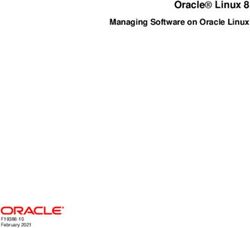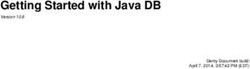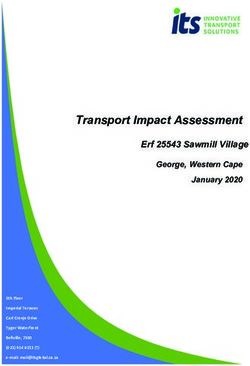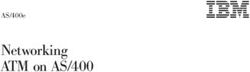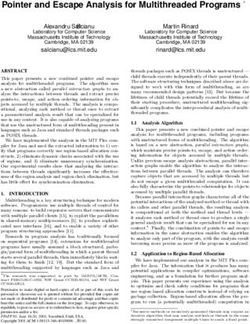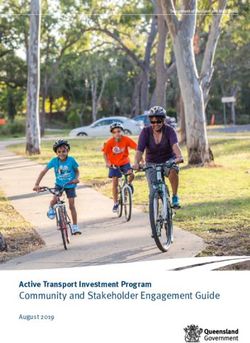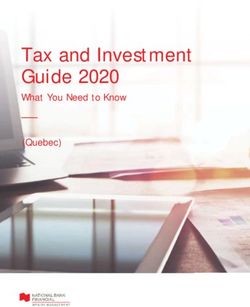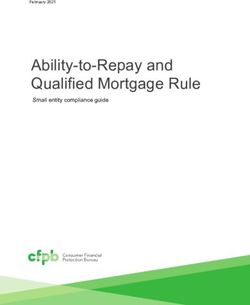DELL EMC VXRAIL NETWORK GUIDE - PHYSICAL AND LOGICAL NETWORK CONSIDERATIONS AND PLANNING
←
→
Page content transcription
If your browser does not render page correctly, please read the page content below
Whitepaper
DELL EMC VxRAIL™ NETWORK GUIDE
Physical and Logical Network Considerations and Planning
Abstract
This is a planning and consideration guide for VxRail Appliances. It can
be used to understand better the networking required for VxRail
implementation. This whitepaper does not replace the requirement for
implementation services with VxRail Appliances and should not be used
to implement the required networking for VxRail Appliances.
January 2019
© 2019 Dell Inc. or its subsidiaries.Table of contents
Intended Use and Audience .................................................................................................................................................... 4
Introduction to VxRail .............................................................................................................................................................. 5
Planning Your Datacenter Network for VxRail ........................................................................................................................ 6
VXRAIL HARDWARE AND THE PHYSICAL NETWORK INFRASTRUCTURE ................................................................ 6
VxRail Clusters, Appliances, and Nodes ......................................................................................................................... 6
Network Switch ................................................................................................................................................................ 8
TOPOLOGY AND CONNECTIONS .................................................................................................................................. 10
VxRail Feature-Driven Decision Points ................................................................................................................................. 12
VMWARE VALIDATED DESIGN ON VXRAIL .................................................................................................................. 12
DELL EMC SMARTFABRIC NETWORK MODE .............................................................................................................. 13
2-NODE CLUSTER ........................................................................................................................................................... 14
VxRail Hardware and Switch Selection Decision Points ....................................................................................................... 15
Planning the VxRail Implementation ..................................................................................................................................... 16
STEP 1: DECIDE ON VXRAIL SINGLE POINT OF MANAGEMENT ............................................................................... 16
STEP 2: PLAN THE VXRAIL LOGICAL NETWORK......................................................................................................... 17
STEP 3: PLAN NETWORK SETTINGS FOR VXRAIL MANAGEMENT COMPONENTS ................................................ 20
STEP 4: IDENTIFY UNIQUE HOSTNAMES FOR VXRAIL MANAGEMENT COMPONENTS ........................................ 22
STEP 5: IDENTIFY EXTERNAL APPLICATIONS AND SETTINGS FOR VXRAIL .......................................................... 24
STEP 6: CREATE DNS RECORDS FOR VXRAIL MANAGEMENT COMPONENTS ..................................................... 25
STEP 7: PREPARE CUSTOMER-SUPPLIED VCENTER SERVER ................................................................................ 26
STEP 8: RESERVE IP ADDRESSES FOR VXRAIL VMOTION AND VSAN NETWORKS ............................................. 27
STEP 9: DECIDE ON VXRAIL LOGGING SOLUTION ..................................................................................................... 28
STEP 10: DECIDE ON PASSWORDS FOR VXRAIL MANAGEMENT ............................................................................ 28
STEP 11: PREPARE FOR DELL EMC SMARTFABRIC SERVICES ENABLEMENT ..................................................... 29
Setting up the Upstream Network for VxRail ........................................................................................................................ 31
Setting up the Network Switch for VxRail Connectivity ......................................................................................................... 32
STEP 1: PLAN SWITCH CONFIGURATION .................................................................................................................... 32
Enable Multicast for VxRail Internal Management Network .......................................................................................... 32
Enable Unicast or Multicast for VxRail vSAN Network .................................................................................................. 32
Enable Uplinks to pass inbound and outbound VxRail network traffic .......................................................................... 33
Enable Inter-Switch Communication .............................................................................................................................. 33
Enable Inter-Switch Links .............................................................................................................................................. 33
STEP 2: PLAN SWITCH PORT CONFIGURATION ......................................................................................................... 33
Determine switch port mode .......................................................................................................................................... 33
Limited Spanning Tree Protocol on VxRail Switch Ports ............................................................................................... 35
STEP 3: CONFIGURE PORTS AND VLANS ON YOUR SWITCH(ES) ........................................................................... 35
Confirm Your Datacenter Network ........................................................................................................................................ 38
Configuring a Workstation/Laptop for VxRail Initialization .................................................................................................... 40
Perform Initialization to Create VxRail Cluster ...................................................................................................................... 41
VxRail Network Guide 2
© 2019 Dell Inc. or its subsidiaries.After VxRail Initialization Network Considerations ................................................................................................................ 43 SUPPORT FOR NSX ........................................................................................................................................................ 43 USING UNASSIGNED VXRAIL PHYSICAL PORTS ........................................................................................................ 43 VxRail Network Configuration Table ..................................................................................................................................... 44 VxRail Password Tables ....................................................................................................................................................... 46 VxRail Setup Checklist .......................................................................................................................................................... 47 Appendix A: NSX Support on VxRail .................................................................................................................................... 50 Appendix B: VxRail Open Ports Requirement ...................................................................................................................... 53 Appendix C: Physical Network Switch Examples ................................................................................................................. 55 VxRail Network Guide 3 © 2019 Dell Inc. or its subsidiaries.
Intended Use and Audience
This guide discusses the essential network details for VxRail
deployment planning purposes only. It also introduces best practices,
recommendations, and requirements for both physical and virtual
network environments. The guide has been prepared for anyone
involved in planning, installing, and maintaining VxRail, including Dell
EMC field engineers and customer system and network administrators.
This guide should not be used to perform the actual installation and set-
up of VxRail. Please work with your Dell EMC service representative to
perform the actual installation.
VxRail Network Guide 4
© 2019 Dell Inc. or its subsidiaries.Introduction to VxRail
Dell EMC VxRail™ Appliances are a hyper-converged infrastructure (HCI) solution that consolidates
compute, storage and network into a single, highly available, unified system. With careful planning,
VxRail Appliances can be rapidly deployed into an existing datacenter environment, and the end
product is immediately available to deploy applications and services.
VxRail is not a server. It is an appliance based on a collection of nodes and switches integrated as a
cluster under a single point of management. All physical compute, network and storage resources in
the appliance are managed as a single shared pool and allocated to applications and services based
on customer-defined business and operational requirements.
The compute nodes are based on Dell EMC PowerEdge servers. The G Series consists of up to four
nodes in a single chassis, whereas all other models based on a single node. A 10Gb Ethernet switch
(or a 1Gb Ethernet switch for certain models of VxRail) is required. A workstation/laptop for the VxRail
user interface is also required.
VxRail has a simple, scale-out architecture, leveraging VMware vSphere® and VMware vSAN™ to
provide server virtualization and software-defined storage, with simplified deployment, upgrades, and
maintenance through VxRail Manager.. Fundamental to the VxRail clustered architecture is network
connectivity. It is through the logical and physical networks that individual nodes act as a single system
providing scalability, resiliency and workload balance.
The VxRail software bundle is preloaded onto the compute nodes, and consists of the following
components (specific software versions not shown):
• VxRail Manager
• VMware vCenter Server™
• VMware vRealize Log Insight™
• VMware vSAN
• VMware vSphere
• Dell EMC Secure Remote Support (SRS)/VE
Licenses are required for VMware vSphere and VMware vSAN. The vSphere licenses can be
purchased through Dell EMC, VMware or your preferred VMware reseller partner.
The VxRail Appliances also includes licenses for software that can be downloaded, installed and
configured:
• Dell EMC RecoverPoint for Virtual Machines (RP4VM) - 5 Full VM Licenses per single node
VxRail appliance (15 for the G Series appliance)
VxRail Network Guide 5
© 2019 Dell Inc. or its subsidiaries.Planning Your Datacenter Network for VxRail
The network considerations for VxRail are no different from those of any enterprise IT infrastructure:
availability, performance, and extensibility. VxRail Appliances are delivered to your datacenter ready for
deployment. The nodes in the appliance can attach to any compatible network infrastructure at 10 or
25GbE speeds with either RJ45 or SFP+ ports. Some models with single processors can attach to
compatible 1GbE network infrastructure. Most production VxRail network topologies use dual top-of-
the-rack (ToR) switches to eliminate the switch as a single point of failure. This document will guide you
through the key phases and decision points for a successful VxRail implementation. The key phases
are:
Step 1. Select the VxRail hardware and physical network infrastructure that best aligns with your
business and operational objectives
Step 2. Plan and prepare for VxRail implementation in your datacenter before product delivery
Step 3. Set up the network switch infrastructure in your datacenter for VxRail before product delivery
Step 4. Prepare for physical installation and VxRail initialization into the final product
NOTE: Follow all the guidance and decision point described in this document; otherwise, VxRail will not implement properly,
and it will not function correctly in the future. If you have separate teams for network and servers in your datacenter,
you will need to work together to design the network and configure the switch(es).
VXRAIL HARDWARE AND THE PHYSICAL NETWORK INFRASTRUCTURE
VxRail nodes connect to one or more network switches, with the final product forming a VxRail cluster.
VxRail communicates with the physical datacenter network through a virtual distributed switch deployed
in the VxRail cluster. The virtual distributed switch and physical network infrastructure integration
provide connectivity for the virtual infrastructure, and to enable virtual network traffic to pass through
the physical switch infrastructure. In this relationship, the physical switch infrastructure serves as a
backplane, supporting network traffic between virtual machines in the cluster, and enabling virtual
machine mobility and resiliency. In addition, the physical network infrastructure enable I/O operations
between the storage objects in the VxRail vSAN datastore, and provides connectivity to applications
and end users outside of the VxRail cluster
This section describes the physical components and selection criteria for a VxRail cluster:
• VxRail clusters, appliances and nodes
• Network switch
• Topology and connections
• Workstation/laptop
• Out-of-band management (optional)
VxRail Clusters, Appliances, and Nodes
A VxRail appliance consists of a set of server nodes that are designed and engineered for VxRail. A
VxRail physical node starts as a standard Dell PowerEdge server. The Dell PowerEdge server next
goes through a manufacturing process following VxRail product engineering specifications to produce a
VxRail node ready for customer shipment. A set of prepared VxRail nodes are prepared and delivered
to the customer site based on a purchase order. The set of VxRail nodes are delivered ready for
datacenter installation and connectivity into the datacenter network infrastructure. Once the datacenter
installation and network connectivity are complete, and the equipment is powered on, the VxRail
VxRail Network Guide 6
© 2019 Dell Inc. or its subsidiaries.management interface is used to perform the initialization process, which forms the final product: a
VxRail cluster.
A VxRail cluster starts with a minimum of 3 nodes and can scale to a maximum of 64 nodes. The
selection of the VxRail nodes to form a cluster is primarily driven by planned business use cases, and
factors such as performance and capacity. Five series of VxRail models are offered, each targeting
specific objectives:
VxRail Series Target Objective
E-Series Entry Level
V-Series Virtual Desktop Enablement
P-Series High Performance
S-Series Storage Dense
G-Series Compute Dense and Space
Optimized (2U4N chassis)
Each VxRail model series offers choices for network connectivity. The following illustrations show some
of the physical network port options for the VxRail models.
Figure 1: Back view of VxRail E-Series on Dell 14th Generation PowerEdge Server
Figure 2: Back view of VxRail V-, P-, S-Series on Dell 14th Generation PowerEdge Server
Figure 3: Back view of VxRail G-Series on Dell 14th Generation PowerEdge Server
VxRail Network Guide 7
© 2019 Dell Inc. or its subsidiaries.In addition to network connectivity, review the physical power, space and cooling
requirements for your planned infrastructure to ensure datacenter compatibility.
Network Switch
VxRail is broadly compatible with most customer networks and Ethernet switches, including Dell
network switch products.
Switch Requirements
• The switch(es) must support both IPv4 and IPv6 network protocols
• The switch(es) connected directly to VxRail nodes must support multicast on switch ports for all
models of VxRail
o VxRail Releases prior to Release 4.5.0: both IPv4 and IPv6 multicast pass-through must
be supported. Layer 3 multicast is not required.
o VxRail Releases starting with Release 4.5.0: IPv6 multicast pass-through and IPv4
unicast must be supported.
NOTE: IPv6 multicast only needs to be enabled on the switch ports connected to VxRail Appliances.
The multicast traffic required by VxRail is limited to those switch ports that service VxRail.
• Layer 3 support is not required on the switch(es) connected directly to VxRail nodes
VxRail Node Connectivity Options
The figures below show the appliance connectivity options supported on the Network Daughter Cards
(NDCs) for each VxRail node model, including the Dell 14th generation servers and Dell 13th
generation servers, and the connectivity requirements for the management port. In addition, the figures
also the available options supported for each VxRail node model for network connectivity not reserved
for VxRail usage.
Figure 4: VxRail Node Connectivity Comparison
VxRail Network Guide 8
© 2019 Dell Inc. or its subsidiaries.• E, P, S and V Series (14th Generation Dell EMC PowerEdge Servers) Appliance Connectivity
Options
o 2x10GbE in either SFP+ or RJ-45 NIC ports
o 4x10GbE in either SFP+ or RJ-45 NIC ports
o 2x25GbE SFP28 ports
• E, P, and S Series (14th Generation Dell EMC PowerEdge Servers)
o 1GbE connectivity is supported on single processor models only
• G Series (14th Generation Dell EMC PowerEdge Servers) Appliance Connectivity Options
o 2x10GbE SFP+ ports
Figure 5: VxRail Pre-14th Generation Node Connectivity Summary
• E, P, S and V Series (13th Generation Dell EMC PowerEdge Servers)
o 2x10GbE + 2x1GbE in either SFP+ or RJ-45 NIC ports
• E, P, and S Series (13th Generation Dell EMC PowerEdge Servers)
o 1GbE connectivity is supported on single processor models only
o The 2x10GbE ports will auto-negotiate to 1GbE when used with 1GbE networking.
VxRail Network Guide 9
© 2019 Dell Inc. or its subsidiaries.VxRail Networking Rules and Restrictions
• The VxRail NICs on the Network Daughter Cards (NDCs) assigned to VxRail and selected for
configuration during VxRail initialization process are reserved exclusively for VxRail usage and
cannot be used for other purpose.
• VxRail initialization process will not touch any optional connectivity (PCIe NICs). Customers can
use the ports for their own purposes such as VM networks, iSCSI, or NFS, etc.
• VxRail nodes supporting 10GbE can be configured with either 2 ports supporting VxRail cluster
network traffic, or all 4 ports can be configured for the VxRail cluster network traffic.
• 4 ports are required for each VxRail node when utilizing 1GbE networking on the supported
single processor models.
• All-flash VxRail models must use either 10GbE or 25GbE NICs. 1GbE is not supported for all-
flash.
• The network hardware configuration in a VxRail appliance must have same NDC across all
VxRail nodes.
o VxRail nodes with RJ45 ports and SFP+ ports cannot be mixed in the same VxRail
appliance
o The port speed for each VxRail node (25GbE, 10GbE, 1GbE) must be the same in the
VxRail appliance
o These restrictions are not applicable to optional connectivity (PCI-e NICs)
• One (1) additional port on the switch or one logical path on the VxRail external management
VLAN is required for a workstation/laptop to access the VxRail user interface for the cluster.
TOPOLOGY AND CONNECTIONS
Various network topologies for switch(es) and VLANs are possible with VxRail Appliances. Complex
production environments will have multiple core switches and VLANs. A site diagram showing the
proposed network components and connectivity is highly recommended before cabling and powering
on VxRail Appliances.
Be sure to follow your switch vendor’s best practices for performance and availability. For example,
packet buffer banks may provide a way to optimize your network with your wiring layout.
Decide if you plan to use one or two switches for VxRail. One switch is acceptable and is often seen in
test/development. To support high availability and failover in production environments, two or more
switches are required. The VxRail appliance is an entire software-defined datacenter dependent on
the physical top-of-rack switch for network communications. A lack of network redundancy places you
at risk of losing availability to all of the virtual machines operating on the appliance.
VxRail Network Guide 10
© 2019 Dell Inc. or its subsidiaries.The figure shows the recommended physical network setup using a management switch (for iDRAC)
and two ToR switches. Other network setups can be found in Appendix C.
Figure 6: Network topology of a 4-node VxRail cluster connected to two 10GbE switches
using 2x10Gb connections per node, and a separate switch for out-of-band management
For 13th generation PowerEdge servers in the E, P, S and V series VxRail Appliances utilizing
1GbE with two switches, the switches must be interconnected.
VxRail Network Guide 11
© 2019 Dell Inc. or its subsidiaries.VxRail Feature-Driven Decision Points
Certain applications, software stacks and product features supported on VxRail can have an impact the
architecture, deployment and operations of the cluster. If your plans for VxRail include any of the
feature sets or software stacks listed in this section, make note of the requirements each of these may
have on your plans for VxRail.
VMWARE VALIDATED DESIGN ON VXRAIL
VMware Validated Design (VVD) on VxRail enables VMware’s vRealize and NSX capabilities to be
deployed on VxRail. The integrated solution involves a complete end-to-end validation of the hardware
and software stack for interoperability and scalability. VMware Validated Design on VxRail includes the
following software stack:
• vRealize Automation
• vRealize Orchestrator
• vRealize Operations Manager
• vRealize Log Insight
• vRealize Business
• vRealize Network Insight
• NSX
• vSphere Enterprise Plus
• vSAN
If your plans include the deployment of VVD on VxRail, make note of the following requirements:
• A minimum of 8 VxRail nodes are required.
o A minimum of 4 VxRail nodes are for the Management pod,
o A minimum of 4 nodes are required for the Edge and Compute pod
• The nodes in the Management pod require a minimum of 192GB of RAM
• The nodes in the Management pod require a minimum of 2 sockets with a total of at least 8
CPU cores
• The VxRail nodes in both the Management pod and Edge and Compute pod must be configured
with 2x10Gb Ethernet ports
Figure 7: VMware Validated Design of the Software-Defined Data Center
VxRail Network Guide 12
© 2019 Dell Inc. or its subsidiaries.More detailed information on VMware Validated Design on VxRail is located here:
https://community.EMC.com/docs/DOC-66332
DELL EMC SMARTFABRIC NETWORK MODE
Dell network switches support SmartFabric services, which enables the configuration and operations of
the switches to be controlled outside of the standard management console through a REST API
interface. Certain Dell switch models support initializing the switches with a VxRail personality profile at
power-on, which then forms a unified network fabric, and enables VxRail becomes the source for the
automated configuration and administration of the Dell switches.
In this profile setting,
VxRail will use the
SmartFabric feature to
discover VxRail nodes
and Dell switches on the
network, perform zero-
touch configuration of
the switch fabric to
support VxRail
deployment, and then
create a unified hyper-
converged infrastructure
of the VxRail cluster and
Dell switch network
fabric.
Figure 8: Dell EMC SmartFabric
For ongoing VxRail
cluster network management after initial deployment, the Dell EMC OMNI (Open Manage Network
Interface) vCenter plug-in is provided free of charge. The Dell EMC OMNI plug-in will monitor state
changes to the virtual network settings and properties on the vCenter instance and synchronize those
changes to the Dell SmartFabric services using the REST API interface. In this scenario, there is no
need to manually reconfigure the switches connected to the VxRail nodes when an update such as a
new VLAN, new port group, or new virtual switch, is made in the vClient.
Deploying VxRail with the Dell EMC SmartFabric feature will impact infrastructure planning:
• The Dell-EMS SmartFabric feature is supported on new VxRail deployments starting with
version 4.7 of the VxRail software
• The VxRail nodes with version 4.7 software must be connected to a Dell S4100 series switch
• The Dell S4100 series switch must be running OS10 software
• The Dell S4100 series switches require an OS10 Enterprise license to enable SmartFabric
services feature
Utilizing the Dell EMC SmartFabric feature with VxRail requires an understanding of several key points:
• At the time of VxRail deployment, you must choose the method of network switch configuration.
Enabling the VxRail personality profile on the switches resets the switches to the default state
and passes switch configuration responsibility to VxRail. If you choose this method, all the
switch configuration functionality except basic management functions are disabled at the
console, and VxRail and the Dell EMC OMNI plug-in are the tools going forward for network
switch configuration management.
• The Dell network switches enabled in VxRail personality profile mode can support no other
connected devices except VxRail nodes.
VxRail Network Guide 13
© 2019 Dell Inc. or its subsidiaries.• You must deploy a separate Ethernet switch to support out-of-band management for the iDRAC
feature on the VxRail nodes.
• Configuring Dell switches using SmartFabric mode does not use standard OS10 commands on
the console to configure the switches. The representation of the switch configuration from the
console is not in sync with the SmartFabric configuration.
• Disabling the VxRail personality profile on the Dell network switches will delete the network
configuration set up by SmartFabric services. If a VxRail cluster is operational on the Dell switch
fabric, the cluster must be deployed.
2-NODE CLUSTER
VxRail supports a solution specifically for small-scale deployments with reduced workload and
availability requirements, such as those in a remote office setting. The solution is fixed to two VxRail
nodes only, and like the stretched cluster solution, requires a third site to act as a witness for monitoring
purposes.
If your plans include the deployment of 2-node VxRail clusters, make note of the following:
• The minimum VxRail software version for the 2-Node Cluster is 4.7.1.
• The deployment is limited to a pair of VxRail E-Series nodes only. Verify your workload
requirements do not exceed the resource capacity of this small-scale solution.
• Only one top-of-rack switch is required.
• The switch can support either 1GbE or 10GbE connectivity.
• Inter-cluster VxRail traffic between the nodes does not pass through the top-of-rack switch.
Instead, the traffic utilizes a pair of network cables linked between the physical nodes.
• A customer-supplied external vCenter is required. The customer-supplied external vCenter
cannot reside on the 2-Node Cluster.
• A Witness is required for the 2-Node Cluster.
o The Witness is a small virtual appliance that monitors the health of the 2-Node Cluster.
o An ESXi instance is required at the Witness site.
o There is a 1:1 ratio of Witness per
2-Node Cluster.
o Witness may be deployed at the
same site as the data nodes but
not on the 2-Node Cluster.
o If instances where there are more
than one 2-Node Clusters
deployed at the site, the Witness
can reside on a 2-Node Cluster it
is not monitoring. This
configuration requires a VMware
RPQ.
o The top-of-rack switch must be
able to connect over the network Figure 9: 2-Node Cluster
with the Witness site.
Like the vSAN stretched cluster feature, the small-scale solution has strict networking guidelines,
specifically for the WAN, that must be adhered to for the solution to work.
VxRail Network Guide 14
© 2019 Dell Inc. or its subsidiaries.VxRail Hardware and Switch Selection Decision Points
Step 1. Assess your requirements and perform a sizing exercise to decide on the quantity and
characteristics of the VxRail nodes you need to meet planned workload and targeted use
cases.
Step 2. Determine the optimal VxRail port speed to meet planned workload requirements, and to
calculate the number of physical switch ports for connectivity.
• VxRail supports 1GbE, 10GbE and 25GbE connectivity options
• VxRail supports either 2 or 4 connections per node to the physical switch
Step 3. Decide whether you want to attach the VxRail nodes to the switches with RJ45 connections or
SFP+ connections.
• VxRail nodes with RJ-45 ports require CAT5 or CAT6 cables. CAT6 cables are
included with every VxRail.
• VxRail nodes with SFP+ ports require optics modules (transceivers) and optical cables,
or Twinax Direct-Attach-Copper (DAC) cables. These cables and optics are not
included; you must supply your own. The NIC and switch connectors and cables must
be on the same wavelength.
Step 4. Determine the number of additional ports and port speed on the switch(es) for the uplinks to
your core network infrastructure to meet VxRail workload requirements. Select a switch or
switches that provide sufficient port capacity and characteristics.
Step 5. Reserve one additional port on the switch for a workstation/laptop to access the VxRail
management interface for the cluster.
• The additional port for access to the management interface is removed if connectivity is
available elsewhere on the logical path on the VxRail management VLAN.
Step 6. Select a switch or switches that support the features and functionality required for VxRail.
• IPV6 multicast is a requirement for VxRail device discovery.
• If you want VxRail to be the source for the automated configuration of the top-of-rack
switches, be sure to select a supported Dell switch model and license.
Step 7. Determine whether a single switch will meet business ojectives, as it is a potential single point
of failure. Dual top-of-rack (ToR) switches provide protection from a switch failure.
• If you are deploying dual top-of-rack switches, it is best practice to reserve ports on
each switch for inter-switch links.
Step 8. Decide whether to deploy a separate switch to support connectivity to the VxRail management
port on each node.
• Dell iDRAC supports 1GbE connectivity. You can choose to deploy a dedicated 1GbE
switch for this purpose. You can also use open ports on the top-of-rack switches unless
you elect to have VxRail to be the source for the automated configuration for the top-of-
rack switches.
VxRail Network Guide 15
© 2019 Dell Inc. or its subsidiaries.Planning the VxRail Implementation
VxRail is an entire software-defined datacenter in an appliance form factor. All administrative activities,
including initial implementation and initialization, configuration, capacity expansion, online upgrades,
and maintenance and support are handled within the VxRail management system. When the VxRail
appliance is installed in your datacenter, connected to your network, and the physical components
powered on, the VxRail management system will automate the full implementation of the final software-
defined datacenter based on your settings and input.
Before getting to this phase, several planning and preparation steps need to be undertaken to ensure a
seamless integration of the final product into your datacenter environment. These planning and
preparation steps include:
1. Decide on VxRail Single Point of Management
2. Plan the VxRail logical network
3. Identify IP address range for VxRail logical networks
4. Identify unique hostnames for VxRail management components
5. Identify external applications and settings for VxRail
6. Create DNS records for VxRail management components
7. Prepare Customer-Supplied vCenter Server
8. Reserve IP addresses for VxRail vMotion and vSAN networks
9. Decide on VxRail Logging Solution
10. Decide on passwords for VxRail management
Use the VxRail Setup Checklist and the VxRail Network Configuration Table to help create your
network plan. References to rows in this document are to rows in the VxRail Network Configuration
Table.
Once you set up VxRail Appliances and complete the initial initialization phase to produce the final
product, the configuration cannot be changed easily. Consequently, we strongly recommend that
you take care during this planning and preparation phase to decide on the configurations that will
work most effectively for your organization.
STEP 1: DECIDE ON VXRAIL SINGLE POINT OF MANAGEMENT
The unified resources of a VxRail appliance create a virtual infrastructure that is defined and managed
as a vSphere cluster under a single instance of vCenter. A decision must be made to use the VxRail
vCenter Server, which is deployed in the cluster, or a Customer Supplied vCenter Server, which is
external to the cluster. During the VxRail initialization process which creates the final product, you must
select whether to deploy VxRail vCenter Server on the cluster or deploy the cluster on an external
Customer Supplied vCenter Server. Once the initialization process is complete, migrating to a new
vCenter single point of management requires professional services assistance, and is difficult to
change.
Multiple VxRail clusters can be configured on a single Customer Supplied vCenter Server, while a
deployment with VxRail vCenter Server is limited to a single VxRail cluster. The Customer Supplied
vCenter Server option is more scalable, provides more configuration options, and is the recommended
choice. Refer to the Dell EMC VxRail vCenter Server Planning Guide for details.
Dell EMC strongly recommends that you take care during this planning and preparation phase and
decide on the single point of management option that will work most effectively for your organization
Once VxRail initialization has configured the final product, the configuration cannot be changed
easily.
VxRail Network Guide 16
© 2019 Dell Inc. or its subsidiaries.STEP 2: PLAN THE VXRAIL LOGICAL NETWORK
The physical connections between the ports on your network switches and the NICs on the VxRail
nodes enable communications for the virtual infrastructure within the VxRail cluster. The virtual
infrastructure within the VxRail cluster uses the virtual distributed switch to enable communication
within the cluster, and out to IT management and the application user community.
VxRail has pre-defined logical networks to
manage and control traffic within the cluster and
outside of the cluster. Certain VxRail logical
networks must be made accessible to the
outside community. For instance, connectivity to
the VxRail management system is required by
IT management. End users and application
owners will need to access their virtual
machines running in the VxRail cluster. Other
types of VxRail-generated network traffic, such
as device discovery, the network traffic
supporting I/O to the vSAN datastore, or the
network used to dynamically migrate virtual
machines between VxRail nodes to balance
workload, can stay within the VxRail cluster.
Virtual LANs (VLANs) are the method used to
define the VxRail logical networks within the
cluster, and the method used to control the
paths a logical network can pass through. A
VLAN, represented as a numeric ID, is assigned
to a VxRail logical network. The same VLAN ID
is also configured on the individual ports on
your top-of-rack switches, and on the virtual
ports in the virtual distributed switch during the
automated implementation process. When an
application or service in the VxRail cluster
sends a network packet on the virtual
distributed switch, the VLAN ID for the logical
network is attached to the packet. The packet
will only be able to pass through the ports on
Figure 10: VxRail Logical Network Topology the top-of-rack switch and the virtual distributed
switch where there is a match in VLAN IDs.
Isolating the VxRail logical network traffic using separate VLANs is highly recommended (but not
required).
As a first step, the network team and virtualization team should to meet in advance to plan VxRail’s
network architecture.
• The virtualization team needs to meet with the application owners to determine which specific
applications and services planned for VxRail are to be made accessible to specific end users.
This will determine the number of logical networks that are needed to support traffic from non-
management virtual machines.
• The network team needs to define the pool of VLAN IDs needed to support the VxRail logical
networks, and determine which VLANs will restrict traffic to the cluster, and which VLANs will be
allowed to pass through the switch up to the core network
• The network team needs to plan to configure the VLANs on the upstream network, and on the
switch(es) attached to the VxRail nodes
VxRail Network Guide 17
© 2019 Dell Inc. or its subsidiaries.• The virtualization team needs to assign the VLAN IDs to the individual VxRail logical networks.
VxRail groups the logical networks in the following categories: External Management, Internal
Management, vSAN, vSphere vMotion, and Virtual Machine. VxRail will assign the settings you
specify for each of these logical networks during the initialization process.
Before VxRail version 4.7, both external and internal management traffic shared the external
management network. Starting with version 4.7 of VxRail, the external and internal management
networks are broken out into separate networks.
External Management traffic includes all VxRail Manager, vCenter Server, and ESXi communications.
The external management VLAN also carries traffic for vRealize Log Insight. All VxRail external
management traffic is untagged by default and should be able to go over a Native VLAN on your top-of-
rack switches. If this path is not accessible, you will not be able to build VxRail and configure the ESXi
hosts without performing customizations first.
There are two methods that allow you to tag external management traffic:
1. Configure each VxRail port on your switch to tag the management traffic and route it to the desired
VLAN.
2. Alternately, you can configure a custom management VLAN to allow tagged management traffic
after you power on each node, but before you run VxRail initialization. Your Dell EMC service
representative will take care of this during installation.
The Internal Management network is used solely for device discovery by VxRail Manager during initial
implementation and node expansion. This network traffic is non-routable and is isolated to the network
switches connected to the VxRail nodes. Powered-on VxRail nodes advertise themselves on the
Internal Management network using IPV6 multicast, which is required on this network, and discovered
by VxRail Manager. The default VLAN of 3939 is configured on each VxRail node shipped from the
factory. If a different VLAN value is used for this network, then the new VLAN must be applied to each
VxRail node on-site, or device discovery will fail.
In VxRail Appliances, vSphere vMotion and vSAN traffic cannot be routed, and is isolated with the
VxRail cluster. This traffic will be tagged for the VLANs you specify in VxRail initialization.
The Virtual Machine network(s) are for the virtual machines running your applications and services.
Dedicated VLANs are preferred to divide Virtual Machine traffic, based on business and operational
objectives. VxRail will create one or more VM Networks for you, based on the name and VLAN ID pairs
that you specify. Then, when you create VMs in vSphere Web Client to run your applications and
services, you can easily assign the virtual machine to the VM Network(s) of your choice. For example,
you could have one VLAN for Development, one for Production, and one for Staging.
Network Enter the external management VLAN ID for VxRail management
Configuration Table network (VxRail Manager, ESXi, vCenter Server/PSC, Log Insight).
✓ Row 1 If you do not plan to have a dedicated management VLAN and will
accept this traffic as untagged, enter “0” or “Native VLAN.”
Network Enter the internal management VLAN ID for VxRail device
Configuration Table discovery. The default is 3939. If you do not accept the default, the
✓ Row 2 new VLAN must be applied to each VxRail node before cluster
implementation.
Network
Enter a VLAN ID for vSphere vMotion.
Configuration Table
(Enter a 0 in the VLAN ID field for untagged traffic)
✓ Row 34
VxRail Network Guide 18
© 2019 Dell Inc. or its subsidiaries.Network
Enter a VLAN ID for vSAN.
Configuration Table
(Enter a 0 in the VLAN ID field for untagged traffic)
✓ Row 38
Network Enter a Name and VLAN ID pair for each VM guest network you
Configuration Table want to create.
✓ Rows 39-40 You must create at least one VM Network.
(Enter a 0 in the VLAN ID field for untagged traffic)
NOTE: If you plan to have multiple independent VxRail clusters, we recommend using different VLAN IDs for vSAN traffic
and management traffic across multiple VxRail clusters to reduce network traffic congestion.
For a 2-Node Cluster, the VxRail nodes must connect to the Witness over a separate Witness Traffic
Separation network. The Witness Traffic Separation network is not required for stretched cluster but is
considered a best practice. For this network, a VLAN is required to enable Witness network traffic
separation. The Witness Network Separation traffic on this VLAN must be able be able to pass through
upstream to the Witness site.
Figure 11: Logical network with Witness and Witness
Traffic Separation
Network Configuration
Table Enter the Witness Traffic Separation VLAN ID.
✓ Row 50
VxRail Network Guide 19
© 2019 Dell Inc. or its subsidiaries.STEP 3: PLAN NETWORK SETTINGS FOR VXRAIL MANAGEMENT COMPONENTS
During the VxRail automated implementation process, IP addresses entered are assigned to the
components within the VxRail cluster that are part of the Management network. The IP addresses
assigned to the components within the Management network must follow certain rules:
• The IP address scheme be a public IP address range
• The IP address must be free, and cannot be in use
• The IP addresses assigned to the VxRail nodes must be contiguous (sequential order)
• The IP address range must all be in the same subnet (non-routable)
The decisions you make on the final VxRail configuration planned for your datacenter impacts the
number of IP addresses you will need to reserve.
Figure 12: VxRail Management Components and Required Networks
• Decide if you want to reserve additional IP addresses in the VxRail management system to
assign to VxRail nodes in the future for expansion purposes. When a new node is added to an
existing VxRail cluster, it will assign an IP address from the unused reserve pool, or prompt you
to enter an IP address manually.
• Decide whether you will use the vCenter instance that is deployed in the VxRail cluster, or if you
will use an external vCenter already operational in your datacenter. If you choose to use the
vCenter instance deployed on the VxRail cluster, you will need to reserve an IP address for
vCenter and an IP address for the Platform Service Controller
• Decide if you will use vSphere Log Insight that can be deployed in the VxRail cluster
o If you choose to the vCenter instance that is deployed in the VxRail cluster, then you
have the option to deploy vSphere Log Insight, use an existing syslog server in your
datacenter, or no logging at all. Reserve one IP address if you choose to deploy vSphere
Log Insight in the VxRail cluster
o If you choose to use an external vCenter already operational in your datacenter for
VxRail, then vSphere Log Insight will not be deployed
• VxRail supports the Dell EMC ‘call home’ feature, where alerts from the appliance are routed to
customer service. The Secure Remote Gateway is required to enable alerts from VxRail to be
sent to Dell EMC customer service
VxRail Network Guide 20
© 2019 Dell Inc. or its subsidiaries.o Decide whether to use an existing Secure Remote Services gateway in your datacenter
for ‘call-home’, deploy a virtual instance of the Secure Remote Services gateway in the
VxRail cluster for this purpose, or none
o Reserve 1 IP address if you choose to deploy SRS-VE (Secure Remote Services Virtual
Edition) in the VxRail cluster
• If you are planning to deploy a VxRail cluster that requires a Witness at a remote third site, such
as VxRail stretched cluster or 2-Node Cluster, then two IP addresses are required to deploy the
witness virtual appliance.
o One IP address is assigned to the witness management network
o One IP address is assigned to the witness vSAN network.
o Both networks must be able to route to the VxRail cluster requiring the remote site
witness
• For a 2-Node Cluster, the VxRail nodes must connect to the Witness over a separate Witness
Traffic Separation network. For this network, an additional IP address is required for each of the
two VxRail nodes.
o The VxRail nodes must be able to route to the remote site Witness.
o The traffic must be able to pass through the Witness Traffic Separation VLAN.
Use the table below to determine the number of public IP addresses required for the Management
logical network:
Component Condition Contiguous? IP Address
Count
VxRail Node One per VxRail Node Yes
VxRail One No 1
Manager
vCenter If you are supplying vCenter Server for VxRail: 0 No
If you are using vCenter on VxRail: 2
Log Insight If you are supplying vCenter Server for VxRail: 0 No
If you are supplying a syslog server for VxRail: 0
If you will not enable logging for VxRail: 0
If you are using Log Insight on VxRail: 1
SRS-VE If you are planning to deploy SRS Gateway on No
VxRail: 1
If you will not deploy SRS Gateway on VxRail: 0
TOTAL
Request your networking team to provide you with a pool of unused IP addresses required for the
VxRail Management logical network. Record the IP address range for the ESXi hosts. These IP
addresses are required.
Network Configuration Table Enter the starting and ending IP addresses for the ESXi hosts - a
✓ Rows 12 and 13 continuous IP range is required, with a minimum of 4 IPs.
Network Configuration Table Enter the subnet mask for the VxRail External Management
✓ Row 27 network
Network Configuration Table
Enter the gateway for the VxRail External Management network
✓ Rows 28
VxRail Network Guide 21
© 2019 Dell Inc. or its subsidiaries.Record the permanent IP address for VxRail Manager. This is required.
Network Configuration Table
Enter the permanent IP address for VxRail Manager
✓ Row 25
If you are going to deploy vCenter on the VxRail cluster, record the permanent IP address for vCenter
and Platform Service Controller. Leave these entries blank if you will provide an external vCenter for
VxRail.
Network Configuration Table
Enter the IP address for VxRail vCenter
✓ Row 15
Network Configuration Table
Enter the IP address for VxRail Platform Service Controller
✓ Row 17
Record the IP address for Log Insight. Leave this entry blank if you will not deploy Log Insight on
VxRail.
Network Configuration Table
Enter the IP address for vSphere Log Insight
✓ Row 42
Record the 2 IP addresses for the witness virtual appliance. Leave blank if a witness is not required for
your VxRail deployment.
Network Configuration Table Enter IP address for Witness Management Network
✓ Row 48
Network Configuration Table Enter IP address for Witness vSAN Network
✓ Rows 49
Record the IP addresses for each node required for Witness traffic for a 2-Node Cluster deployment.
Leave blank if you are not deploying a 2-Node Cluster.
Network Configuration Table Enter the IP address for the first of the 2 nodes in the 2-Node
✓ Row 51 Cluster
Network Configuration Table Enter the IP address for the second of the 2 nodes in the 2-Node
✓ Row 52 Cluster
STEP 4: IDENTIFY UNIQUE HOSTNAMES FOR VXRAIL MANAGEMENT COMPONENTS
Each of the VxRail management components you will deploy in the VxRail cluster will require you to
assign an IP address, and assign a fully-qualified hostname. During initialization, each of these VxRail
management components will be assigned a hostname and IP address.
VxRail Network Guide 22
© 2019 Dell Inc. or its subsidiaries.You need to make a decision on the naming format for the hostnames to be applied to the required
VxRail management components: each ESXi host, and VxRail Manager. If you decide to deploy the
vCenter Server in the VxRail cluster, then that also requires a hostname. In addition, if you decide to
deploy Log Insight in the VxRail cluster, that needs a hostname as well.
You cannot easily change the hostnames and IP addresses of the VxRail management components
after initial implementation.
Domain
Begin the process by selecting the domain you want to use for VxRail and want to assign to the fully-
qualified hostnames. Be aware that DNS is a requirement for VxRail, so select a domain where the
naming services can support that domain.
ESXi Hostnames
All ESXi hostnames in a VxRail cluster are defined by a naming scheme that comprises: an ESXi
hostname prefix (an alphanumeric string), a separator (“None” or a dash ”-“), an iterator (Alpha, Num X,
or Num 0X), an offset1 (empty or numeric), a suffix2 (empty or alphanumeric string with no .) and a
domain. The Preview field shown during VxRail initialization is an example of the hostname of the first
ESXi host. For example, if the prefix is “host,” the separator is “None,” the iterator is “Num 0X”, the
offset is empty, and the suffix is “lab”, and the domain is “local,” the first ESXi hostname would be
“host01lab.local”. The domain is also automatically applied to the VxRail management components.
(Example: my-vcenter.local).
Example 1 Example 2 Example 3
Prefix host myname esxi-host
Separator None - -
Iterator Num 0X Num X Alpha
Offset 4
Suffix lab
Domain local college.edu company.com
Resulting host01.local myname-4lab.college.edu esxi-host-
hostname a.company.com
Network Configuration Table Enter an example of your desired ESXi host-naming scheme. Be
✓ Rows 6-11 sure to show your desired prefix, separator, iterator, offset, suffix
and domain.
VxRail Manager Hostname
A hostname must be assigned to VxRail Manager. The domain is also automatically applied to the
chosen hostname. Dell EMC recommends following the naming format selected for the ESXi hosts to
simplify cluster management.
Network Configuration Table
Enter the hostname for VxRail Manager.
✓ Row 25
1
Offset is available starting in VxRail Release 4.0.200. It is only applicable when the iterator is numeric.
2
Suffix is available starting in VxRail Release 4.0.200.
VxRail Network Guide 23
© 2019 Dell Inc. or its subsidiaries.VxRail vCenter Server Hostname
NOTE: You can skip this section if you plan to use an external vCenter Server in your datacenter for VxRail. These action
items are only applicable if you plan to use the VxRail vCenter Server.
If you want to deploy a new vCenter Server on the VxRail cluster, you will need to specify a hostname
for the VxRail vCenter Server and Platform Services Controller (PSC) virtual machines. Again, the
domain is also automatically applied to the chosen hostname, and Dell EMC recommends following the
naming format selected for the ESXi hosts to simplify cluster management.
Network Configuration Table Enter an alphanumeric string for the new vCenter Server
✓ Row 14 hostname. The domain specified will be appended.
Network Configuration Table Enter an alphanumeric string for the new Platform Services
✓ Row 16 Controller hostname. The domain specified will be appended.
Log Insight Hostname
NOTE: You can skip this section if you plan to use an external syslog server instead of Log Insight, if you plan to use an
external vCenter Server in your datacenter for VxRail or will not enable logging.
If you decide to deploy Log Insight to the VxRail cluster, then the management component must be
assigned a hostname. You can choose whether to use your own third-party syslog server, use the
vRealize Log Insight solution included with VxRail, or no logging. You can only select the vRealize Log
Insight option if you also choose to use the VxRail vCenter Server.
The domain is also automatically applied to the chosen hostname. Dell EMC recommends following the
naming format selected for the ESXi hosts to simplify cluster management.
Network Configuration Table
Enter the hostname for Log Insight.
✓ Row 41
STEP 5: IDENTIFY EXTERNAL APPLICATIONS AND SETTINGS FOR VXRAIL
VxRail is dependent on specific applications in your datacenter to be available to VxRail over your
datacenter network. These datacenter applications must be accessible to the VxRail management
network.
Time Zone, NTP Server
A time zone is required. It is configured on vCenter Server and each ESXi host during VxRail initial
configuration.
An NTP server is not required, but it is recommended. If you provide an NTP server, vCenter Server
will be configured to use it. If you do not provide at least one NTP server, VxRail uses the time that is
set on ESXi host #1 (regardless of whether the time is correct or not).
Make sure the NTP IP address is accessible from the network to which VxRail will be connected to
and is functioning properly.
Network Configuration Table
Enter your time zone.
✓ Row 3
Network Configuration Table
Enter the hostname(s) or IP address(es) of your NTP server(s).
✓ Row 4
VxRail Network Guide 24
© 2019 Dell Inc. or its subsidiaries.DNS Server
One or more external, customer-supplied DNS servers are required for VxRail. The DNS server you
select for VxRail must be able to support naming services for all the VxRail management components
(VxRail Manager, vCenter, etc.).
Make sure that the DNS IP address is accessible from the network to which VxRail is connected and
functioning properly.
Network Configuration Table
Enter the IP address(es) for your DNS server(s).
✓ Row 5
STEP 6: CREATE DNS RECORDS FOR VXRAIL MANAGEMENT COMPONENTS
Lookup records must be created in your selected DNS for every VxRail management component you
are deploying in the cluster and are assigning a hostname and IP address. These components can
include VxRail Manager, VxRail vCenter Server, VxRail Platform Service Controller, Log Insight, and
each ESXi host in the VxRail cluster. The DNS entries must support both forward and reverse lookups.
Figure 13: Sample DNS Forward Lookup Entries
Figure 14: Sample DNS Reverse Entries
Use the VxRail Network Configuration Table to determine which VxRail management components you
will be including in your planned VxRail cluster, and have assigned a hostname and IP address.
vMotion and vSAN IP addresses are not configured for routing by VxRail, so there are no entries
required in the DNS server.
VxRail Network Guide 25
© 2019 Dell Inc. or its subsidiaries.STEP 7: PREPARE CUSTOMER-SUPPLIED VCENTER SERVER
NOTE: You can skip this section if you plan to use the VxRail vCenter Server. These action items are only applicable if you
plan to use a Customer-Supplied vCenter Server in your datacenter for VxRail
Certain pre-requisites must be completed, and settings provided before VxRail initialization if you
decide to use a Customer-Supplied vCenter as the VxRail cluster management platform. During the
VxRail initialization process, it will connect to your Customer-Supplied vCenter to perform the
necessary validation and configuration steps to deploy the VxRail cluster on your vCenter instance.
• Determine if your Customer-Supplied vCenter Server is compatible with your VxRail version.
o Refer to the Knowledge Base article “VxRail: VxRail and external vCenter interoperability
matrix” on the Dell EMC product support site for the most current support matrix.
• Enter the FQDN of your selected, compatible Customer Supplied vCenter Server in the VxRail
Network Configuration Table.
Network Configuration Table
Enter the FQDN of the Customer Supplied vCenter Server
✓ Row 19
• Determine whether your Customer Supplied vCenter Server has an embedded or external
Platform Services Controller. If the Platform Services Controller is external to your Customer-
Supplied vCenter, enter the Platform Services Controller FQDN in the VxRail Network
Configuration Table.
Network Configuration Table Enter the FQDN of the Customer Supplied Platform Services
✓ Row 18 Controller (PSC)
Leave this row blank if the PSC is embedded in the Customer
Supplied vCenter Server.
• Decide on the Single Sign-on (SSO) domain configured on your Customer-Supplied vCenter
you want to use to enable connectivity for VxRail, and enter the domain in the VxRail Network
Configuration Table.
Network Configuration Table Enter the Single Sign-on (SSO) domain for the Customer
✓ Row 20 Supplied vCenter Server. (For example, vsphere.local)
• The VxRail initialization process will require login credentials to your Customer-Supplied
vCenter. The credentials must have the privileges to perform the necessary configuration work
for VxRail. You have two choices:
o Provide vCenter login credentials with administrator privileges
o Create a new set of credentials in your vCenter for this purpose. Two new roles will be
created and assigned to this user by your Dell EMC Representative.
Network Configuration Table Enter the administrative username/password for the Customer
✓ Row 21 Supplied vCenter Server, or the VxRail non-admin
username/password you will create on the Customer Supplied
vCenter Server
VxRail Network Guide 26
© 2019 Dell Inc. or its subsidiaries.You can also read