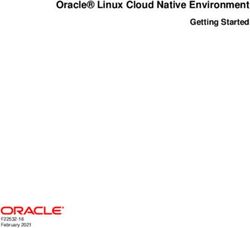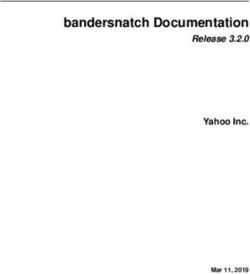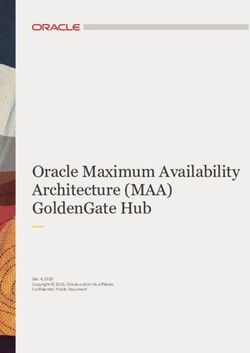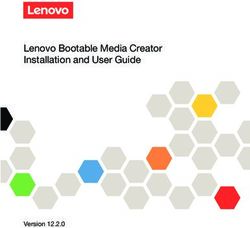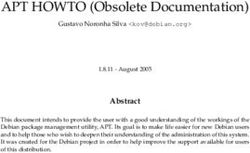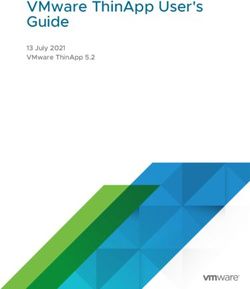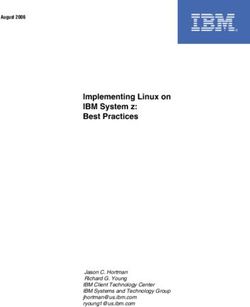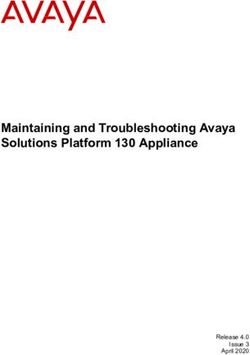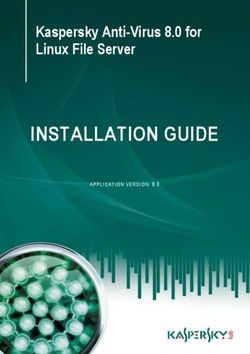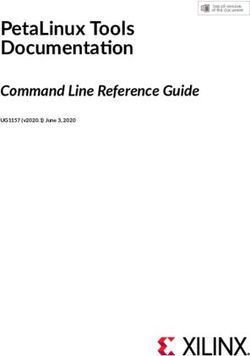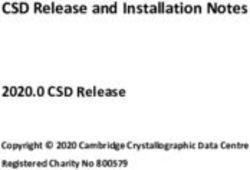Oracle Linux 8 Managing Software on Oracle Linux - Oracle Help Center
←
→
Page content transcription
If your browser does not render page correctly, please read the page content below
Oracle Legal Notices
Copyright © 2019, 2021, Oracle and/or its affiliates.
This software and related documentation are provided under a license agreement containing restrictions on use and
disclosure and are protected by intellectual property laws. Except as expressly permitted in your license agreement
or allowed by law, you may not use, copy, reproduce, translate, broadcast, modify, license, transmit, distribute,
exhibit, perform, publish, or display any part, in any form, or by any means. Reverse engineering, disassembly, or
decompilation of this software, unless required by law for interoperability, is prohibited.
The information contained herein is subject to change without notice and is not warranted to be error-free. If you find
any errors, please report them to us in writing.
If this is software or related documentation that is delivered to the U.S. Government or anyone licensing it on behalf of
the U.S. Government, then the following notice is applicable:
U.S. GOVERNMENT END USERS: Oracle programs (including any operating system, integrated software, any
programs embedded, installed or activated on delivered hardware, and modifications of such programs) and
Oracle computer documentation or other Oracle data delivered to or accessed by U.S. Government end users are
"commercial computer software" or "commercial computer software documentation" pursuant to the applicable
Federal Acquisition Regulation and agency-specific supplemental regulations. As such, the use, reproduction,
duplication, release, display, disclosure, modification, preparation of derivative works, and/or adaptation of i) Oracle
programs (including any operating system, integrated software, any programs embedded, installed or activated
on delivered hardware, and modifications of such programs), ii) Oracle computer documentation and/or iii) other
Oracle data, is subject to the rights and limitations specified in the license contained in the applicable contract. The
terms governing the U.S. Government's use of Oracle cloud services are defined by the applicable contract for such
services. No other rights are granted to the U.S. Government.
This software or hardware is developed for general use in a variety of information management applications. It is not
developed or intended for use in any inherently dangerous applications, including applications that may create a risk
of personal injury. If you use this software or hardware in dangerous applications, then you shall be responsible to
take all appropriate fail-safe, backup, redundancy, and other measures to ensure its safe use. Oracle Corporation
and its affiliates disclaim any liability for any damages caused by use of this software or hardware in dangerous
applications.
Oracle and Java are registered trademarks of Oracle and/or its affiliates. Other names may be trademarks of their
respective owners.
Intel and Intel Inside are trademarks or registered trademarks of Intel Corporation. All SPARC trademarks are used
under license and are trademarks or registered trademarks of SPARC International, Inc. AMD, Epyc, and the AMD
logo are trademarks or registered trademarks of Advanced Micro Devices. UNIX is a registered trademark of The
Open Group.
This software or hardware and documentation may provide access to or information about content, products, and
services from third parties. Oracle Corporation and its affiliates are not responsible for and expressly disclaim all
warranties of any kind with respect to third-party content, products, and services unless otherwise set forth in an
applicable agreement between you and Oracle. Oracle Corporation and its affiliates will not be responsible for any
loss, costs, or damages incurred due to your access to or use of third-party content, products, or services, except as
set forth in an applicable agreement between you and Oracle.
Abstract
Oracle® Linux 8: Managing Software on Oracle Linux provides information about how to install, upgrade, and manage
software on Oracle Linux 8 systems by using DNF and Application Streams. Information is also provided on how to
register with the Unbreakable Linux Network (ULN) and how to use this service to keep systems up to date and to
access software that is not available in the repositories that are provided by the Oracle Linux yum server.Document generated on: 2021-02-24 (revision: 11504)
Table of Contents
Preface ............................................................................................................................................. vii
1 Yum DNF ....................................................................................................................................... 1
1.1 About DNF ........................................................................................................................... 1
1.1.1 About the Oracle Linux Yum Server ........................................................................... 2
1.1.2 About Using ULN With Yum ....................................................................................... 2
1.2 DNF Configuration ................................................................................................................ 2
1.2.1 Configuring the Use of a Proxy Server ....................................................................... 3
1.2.2 Yum Repository Configuration .................................................................................... 4
1.2.3 Downloading Oracle Linux Yum Server Repository Files .............................................. 4
1.2.4 Using the DNF config-manager Plugin ........................................................................ 5
1.3 Using DNF From the Command Line .................................................................................... 6
1.4 DNF Groups ......................................................................................................................... 7
1.5 DNF Modules and Application Stream ................................................................................... 8
1.5.1 Displaying Available Modules ..................................................................................... 9
1.5.2 Module Installation Commands ................................................................................. 10
1.5.3 About Modular Dependencies and Stream Changes .................................................. 11
1.5.4 Removing Installed Modules ..................................................................................... 12
1.5.5 Switching Module Streams ....................................................................................... 12
1.6 Using DNF Security Options ............................................................................................... 13
1.7 Using the DNF Automatic Tool to Keep Your System Up To Date ......................................... 14
1.8 Creating a Local Yum Repository by Using an ISO Image .................................................... 15
1.9 Setting up a Local Yum Server by Using an ISO Image ........................................................ 16
1.10 For More Information About DNF ...................................................................................... 18
2 Unbreakable Linux Network ........................................................................................................... 19
2.1 About the Unbreakable Linux Network ................................................................................. 19
2.1.1 About the rhn-setup Package ............................................................................... 20
2.1.2 About ULN Channels ............................................................................................... 20
2.1.3 About Software Errata .............................................................................................. 22
2.1.4 Access Requirements For Restrictive Outbound Firewall Policies ............................... 22
2.1.5 For More Information About ULN .............................................................................. 23
2.2 CSI Administration .............................................................................................................. 23
2.2.1 Becoming a CSI Administrator .................................................................................. 24
2.2.2 Listing Active CSIs and Transferring Their Registered Servers ................................... 25
2.2.3 Listing Expired CSIs and Transferring Their Registered Servers ................................. 26
2.2.4 Removing a CSI Administrator ................................................................................. 27
2.3 ULN Registration ................................................................................................................ 28
2.3.1 Registering as a ULN User ...................................................................................... 28
2.3.2 Registering an Oracle Linux System With ULN .......................................................... 28
2.4 ULN System Management .................................................................................................. 29
2.4.1 ULN Channel Subscription Management ................................................................... 29
2.4.2 Modifying System Details ......................................................................................... 30
2.4.3 Configuring the Use of a Proxy Server ...................................................................... 30
2.4.4 Updating a System by Using DNF ............................................................................ 31
2.4.5 Disabling ULN Package Updates .............................................................................. 31
2.4.6 Browsing Available Errata for a System .................................................................... 31
2.4.7 Removing a System From ULN ................................................................................ 32
2.5 Creating and Using a Local ULN Mirror ............................................................................... 33
2.5.1 Prerequisites for the Local ULN Mirror ...................................................................... 33
2.5.2 Setting up a Local ULN Mirror .................................................................................. 34
2.5.3 Updating the Mirrored Repositories on the Local Yum Server ..................................... 37
2.5.4 Configuring DNF on the Local Yum Server ............................................................... 37
vOracle® Linux 8
2.5.5 Configuring Client Access to the Local Yum Server ................................................... 38
2.6 The Unbreakable Linux Network API ................................................................................... 39
2.6.1 Authentication Methods ............................................................................................ 40
2.6.2 Channel Methods ..................................................................................................... 40
2.6.3 Channel Software Methods ...................................................................................... 42
2.6.4 Errata Methods ........................................................................................................ 54
2.6.5 Packages Methods .................................................................................................. 64
2.6.6 System Methods ...................................................................................................... 71
viPreface
Oracle® Linux 8: Managing Software on Oracle Linux provides information about how to install, upgrade,
and management software on your system by using DNF and Application Streams. Procedures for creating
a local yum server, as well as instructions on using the dnf command is described. This guide also
includes information about registering your systems with the Unbreakable Linux Network (ULN).
Audience
This document is intended for administrators who want to use the ULN. It is assumed that readers are
familiar with web technologies and have a general understanding of Linux system administration.
Document Organization
The document is organized into the following chapters:
• Chapter 1, Yum DNF describes the dnf command that you use to install and update software on a
system running Oracle Linux 8. Other useful commands are described, including how you can manage
yum repositories using DNF plugins.
This chapter also provides details about the Oracle Linux yum server, where Oracle makes open-source
software available to Oracle Linux users. It also describes Application Streams and includes information
about modules, including how to install them and how to use different versions of software on an Oracle
Linux 8 system.
• Chapter 2, Unbreakable Linux Network describes the Unbreakable Linux Network (ULN) and how it
works. Information about the packages that are required for a system to connect to ULN is also included,
as well as how channels are named and how software errata are released to various channels, is also
provided in this chapter.
The following topics are also covered in this chapter: administering CSIs, ULN registration, channel
management configuration and system management. The chapter also describes the application
programming interface (API) that can be used to access and query ULN.
Related Documents
The documentation for this product is available at:
Oracle® Linux 8 Documentation
Conventions
The following text conventions are used in this document:
Convention Meaning
boldface Boldface type indicates graphical user interface elements associated with an
action, or terms defined in text or the glossary.
italic Italic type indicates book titles, emphasis, or placeholder variables for which
you supply particular values.
monospace Monospace type indicates commands within a paragraph, URLs, code in
examples, text that appears on the screen, or text that you enter.
viiDocumentation Accessibility
Documentation Accessibility
For information about Oracle's commitment to accessibility, visit the Oracle Accessibility Program website
at
https://www.oracle.com/corporate/accessibility/.
Access to Oracle Support for Accessibility
Oracle customers that have purchased support have access to electronic support through My Oracle
Support. For information, visit
https://www.oracle.com/corporate/accessibility/learning-support.html#support-tab.
Diversity and Inclusion
Oracle is fully committed to diversity and inclusion. Oracle recognizes the influence of ethnic and cultural
values and is working to remove language from our products and documentation that might be considered
insensitive. While doing so, we are also mindful of the necessity to maintain compatibility with our
customers' existing technologies and the need to ensure continuity of service as Oracle's offerings and
industry standards evolve. Because of these technical constraints, our effort to remove insensitive terms is
an ongoing, long-term process.
viiiChapter 1 Yum DNF
Table of Contents
1.1 About DNF ................................................................................................................................... 1
1.1.1 About the Oracle Linux Yum Server ................................................................................... 2
1.1.2 About Using ULN With Yum ............................................................................................... 2
1.2 DNF Configuration ........................................................................................................................ 2
1.2.1 Configuring the Use of a Proxy Server ............................................................................... 3
1.2.2 Yum Repository Configuration ............................................................................................ 4
1.2.3 Downloading Oracle Linux Yum Server Repository Files ...................................................... 4
1.2.4 Using the DNF config-manager Plugin ................................................................................ 5
1.3 Using DNF From the Command Line ............................................................................................ 6
1.4 DNF Groups ................................................................................................................................. 7
1.5 DNF Modules and Application Stream ........................................................................................... 8
1.5.1 Displaying Available Modules ............................................................................................. 9
1.5.2 Module Installation Commands ......................................................................................... 10
1.5.3 About Modular Dependencies and Stream Changes .......................................................... 11
1.5.4 Removing Installed Modules ............................................................................................. 12
1.5.5 Switching Module Streams ............................................................................................... 12
1.6 Using DNF Security Options ....................................................................................................... 13
1.7 Using the DNF Automatic Tool to Keep Your System Up To Date ................................................. 14
1.8 Creating a Local Yum Repository by Using an ISO Image ............................................................ 15
1.9 Setting up a Local Yum Server by Using an ISO Image ............................................................... 16
1.10 For More Information About DNF .............................................................................................. 18
This chapter describes how to use the yum or dnf utility to install and upgrade software packages. Note
that the yum command provided with Oracle Linux 8 is a symbolic link to the dnf command.
1.1 About DNF
The yum utility that is provided with Oracle Linux 8 is based on Dandified Yum (DNF). You can use dnf to
install or upgrade RPM packages, while automatically handling package dependencies and requirements.
The dnf command can be used to download the packages from repositories such as those that are
available on the Oracle Linux yum server, but you can also set up your own repositories on systems that
do not have Internet access. You can also use the dnf command on systems that are registered with
the Unbreakable Linux Network (ULN) to install additional software that is limited to Oracle Linux Premier
Support customers.
DNF provides significant improvements in functionality and performance when compared to the traditional
yum command. DNF also brings a host of new features, including support for modular content and a more
stable and well documented API. DNF is compatible with Yum v3, when used from the command line or
when editing or creating configuration file. You can use the dnf command and all of its options similarly to
how you used the yum command on previous releases of Oracle Linux.
The yum command that is provided with Oracle Linux 8 is a symbolic link to the dnf command. The
commands are completely interchangeable. This implementation provides a level of backward compatibility
that enables you to perform similar tasks to those that you performed in earlier releases of Oracle Linux,
while at the same time, facilitating the wider range of new features that are available in dnf, such as
improved package management and performance. Syntax differences between dnf and legacy yum
commands are described in detail in Oracle® Linux 8: Release Notes for Oracle Linux 8.
1About the Oracle Linux Yum Server
1.1.1 About the Oracle Linux Yum Server
The Oracle Linux yum server is a convenient way to install Oracle Linux packages, including bug fixes,
security fixes and enhancements, rather than installing them from installation media. You can access the
server at https://yum.oracle.com/.
You can also subscribe to the Oracle Linux mailing list to be notified when new packages are released.
You can access the mailing list at https://oss.oracle.com/mailman/listinfo/el-errata.
1.1.2 About Using ULN With Yum
The repositories that are available on the Oracle Linux yum server are aligned with the channels that are
available from the Unbreakable Linux Network (ULN). Exceptions are any ULN channels that are limited to
Oracle Linux Premier Support customers, for example, channels for products such as Ksplice.
Compute nodes running Oracle Linux on Oracle Cloud Infrastructure and that are connected to a service
gateway automatically have access to ULN content via the regional yum servers available on the Oracle
Services Network. These yum servers differ from the publicly available Oracle Linux yum server in that
they also mirror content available on restricted ULN channels.
Access to ULN content is provided by virtue of the support contract that you have for your Oracle Cloud
Infrastructure account. You are able to access content on ULN without any requirement to register or use
alternate tools to manage channel access, simplifying any software management that you need to perform
on a compute node.
To enable access to restricted content via the regional yum servers, ensure that you have installed the
appropriate release-el8 packages and enabled the repositories that you require access to.
1.2 DNF Configuration
The main configuration file for DNF is /etc/dnf/dnf.conf. The global definitions for DNF are located
under the [main] section heading of the DNF configuration file. The following table describes the
important directives for DNF.
Directive Description
cachedir Directory used to store downloaded packages.
debuglevel Logging level, from 0 (none) to 10 (all).
exclude A space separated list of packages to exclude from installs or updates, for
example: exclude=VirtualBox-4.? kernel*.
gpgcheck If set to 1, verify the authenticity of the packages by checking the GPG
signatures. You might need to set gpgcheck to 0 if a package is unsigned, but
you should be wary that the package could have been maliciously altered.
gpgkey Path to the GPG public key file.
installonly_limit Maximum number of versions that can be installed of any one package.
keepcache If set to 0, remove packages after installation.
logfile Path to the yum log file.
obsoletes If set to 1, replace obsolete packages during upgrades.
plugins If set to 1, enable plugins that extend the functionality of yum.
proxy URL of a proxy server including the port number. See Section 1.2.1,
“Configuring the Use of a Proxy Server”.
2Configuring the Use of a Proxy Server
Directive Description
proxy_password Password for authentication with a proxy server.
proxy_username User name for authentication with a proxy server.
reposdir Directories where yum should look for repository files with a .repo extension.
The default directory is /etc/yum.repos.d.
See the dnf.conf(5) manual page for more information.
The following listing shows an example [main] section from the DNF configuration file.
[main]
cachedir=/var/cache/dnf
keepcache=0
debuglevel=2
logfile=/var/log/dnf.log
obsoletes=1
gpgkey=file://media/RPM-GPG-KEY
gpgcheck=1
plugins=1
installonly_limit=3
It is possible to define repositories below the [main] section in /etc/dnf/dnf.conf or in separate
repository configuration files. By default, dnf expects any repository configuration files to be located in the
/etc/yum.repos.d directory, unless you use the reposdir directive to define alternate directories.
Note that for backward-compatibility purposes, a symbolic link to /etc/dnf/dnf.conf is created at /
etc/yum.conf. The configuration syntax is generally the same; although, some configuration options
have been deprecated and some new configuration options have been added. See Oracle® Linux 8:
Release Notes for Oracle Linux 8 for a breakdown of the differences between configuration options and
syntax.
1.2.1 Configuring the Use of a Proxy Server
If your organization uses a proxy server as an intermediary for Internet access, specify the proxy setting
in /etc/dnf/dnf.conf as shown in the following example.
proxy=http://proxysvr.example.com:3128
If the proxy server requires authentication, additionally specify the proxy_username, and
proxy_password settings.
proxy=http://proxysvr.example.com:3128
proxy_username=yumacc
proxy_password=clydenw
If you use the yum plugin (yum-rhn-plugin) to access the ULN, specify the enableProxy and
httpProxy settings in /etc/sysconfig/rhn/up2date as shown in this example.
enableProxy=1
httpProxy=http://proxysvr.example.com:3128
If the proxy server requires authentication, additionally specify the enableProxyAuth, proxyUser, and
proxyPassword settings.
enableProxy=1
httpProxy=http://proxysvr.example.com:3128
enableProxyAuth=1
proxyUser=yumacc
proxyPassword=clydenw
3Yum Repository Configuration
Caution
All dnf users require read access to /etc/dnf/dnf.conf or /etc/sysconfig/
rhn/up2date. If these files must be world-readable, do not use a proxy password
that is the same as any user's login password, and especially not root's password.
1.2.2 Yum Repository Configuration
Yum repository configuration files are used by DNF to determine where different packages and their
dependencies can be installed from.
The yum configuration file or yum repository configuration files can contain one or more sections that
define repositories.
The following table describes the basic directives for a repository.
Directive Description
baseurl Location of the repository channel (expressed as a file://, ftp://,
http://, or https:// address). This directive must be specified.
enabled If set to 1, permit yum to use the channel.
name Descriptive name for the repository channel. This directive must be specified.
Any other directive that appears in this section overrides the corresponding global definition in the [main]
section of the DNF configuration file. See the dnf.conf(5) manual page for more information.
The following listing shows an example repository section from a configuration file.
[ol8_appstream]
name=Oracle Linux $releasever Application Stream ($basearch)
baseurl=https://yum.oracle.com/repo/OracleLinux/OL8/appstream/$basearch
gpgkey=file:///etc/pki/rpm-gpg/RPM-GPG-KEY-oracle
gpgcheck=1
enabled=1
In this example, the values of gpgkey and gpgcheck override any global setting. dnf substitutes the
name of the current system's architecture for the variable $basearch.
The dnf command automatically searches the /etc/yum.repos.d directory for files with the suffix
.repo and appends these to the configuration when it is processing. Use this directory to define repository
files for repositories that you want to make available.
1.2.3 Downloading Oracle Linux Yum Server Repository Files
The Oracle Linux yum server provides a direct mapping of all of the ULN channels that are available to
the public, without any specific support agreement. The repository labels that are used for each repository
on the Oracle Linux yum server map directly to the channel names on ULN. See Chapter 2, Unbreakable
Linux Network for more information about channel names and common suffixes that are used for channels
and repositories.
Oracle Linux 8 uses modular yum repository configuration files released as packages that can be
maintained through yum, which helps simplify repository management and also ensure that your yum
repository definitions are kept up to date automatically whenever you update your system.
A list of all available RPM files to manage all of the possible yum repository configurations for your release
can be obtained by running:
4Using the DNF config-manager Plugin
# dnf list *release-el8*
To install the yum repository configuration for a particular set of software that you wish to use, use the dnf
command to install the corresponding package.
If, for some reason, you manage to remove all configuration to access the Oracle Linux yum server
repositories, you should create a temporary yum repository configuration file at /etc/yum.repos.d/
ol8-temp.repo with the following as the minimum required content:
[ol8_baseos_latest]
name=Oracle Linux $releasever BaseOS ($basearch)
baseurl=https://yum$ociregion.oracle.com/repo/OracleLinux/OL8/baseos/latest/$basearch
gpgkey=file:///etc/pki/rpm-gpg/RPM-GPG-KEY-oracle
gpgcheck=1
enabled=1
Then, reinstall the oraclelinux-release-el8 package to restore the default yum configuration:
# dnf reinstall oraclelinux-release-el8
# rm /etc/yum.repos.d/ol8-temp.repo
For more information about manually setting up Oracle Linux yum server repository configuration files, see
https://yum.oracle.com/getting-started.html.
You can enable or disable repositories in each repository configuration file by setting the value of the
enabled directive to 1 or 0, for each repository that is listed in the file, as required. The preferred method
of enabling or disabling repositories under Oracle Linux 8 is to use the dnf config-manager command,
as described in Section 1.2.4, “Using the DNF config-manager Plugin”.
1.2.3.1 Configuring Oracle Cloud Infrastructure Compute Instances for access to the
regional yum server repositories
Compute instances in Oracle Cloud Infrastructure have access to regional yum servers via the service
gateway. Regional yum servers on Oracle Cloud Infrastructure differ from the Oracle Linux yum server in
that they also mirror content available on restricted ULN channels.
Yum repository configuration in Oracle Linux makes use of a yum variable in the baseurl for managing
appropriate yum server access. For example, the baseurl to the ol8_baseos_latest repository for
Oracle Linux 8 is:
baseurl=https://yum$ociregion.oracle.com/repo/OracleLinux/OL8/baseos/latest/$basearch
The $ociregion variable can be set by populating content in /etc/dnf/vars/ociregion. If this file
does not exist, or the file is empty, the baseurl is expanded to point to the publicly accessible Oracle Linux
yum server. In the case of a typical Oracle Cloud Infrastructure compute instance, the value of variable
is set when the instance is created so that the baseurl is expanded to point to the closest regional yum
server on the Oracle Cloud Infrastructure service network. For example, if $ociregion is set to -phx, the
baseurl expands to point to the regional yum server located in Phoenix.
By using variables, configuration can remain relatively standard across Oracle Linux deployments but
provide access to the additional resources available to Oracle Cloud Infrastructure customers.
1.2.4 Using the DNF config-manager Plugin
The dnf-plugins-core package includes several utilities that can help you to manage configuration and
safely apply updates to your existing configuration. Most significant of these is the dnf config-manager
plugin.
5Using DNF From the Command Line
You can use dnf config-manager to add repositories, either at a specified URL or within a specified
repository file. For example, to add a repository configuration file for Oracle Linux 8 that is hosted on a
remote server, you can run the following command:
# dnf config-manager --add-repo https://example.com/my_yum_config.repo
You can use the same command to automatically generate a repository configuration file for a valid
yum repository by pointing to the URL for which the repository is hosted. For example, to create a new
configuration file in /etc/repos.d for an example repository, run:
# dnf config-manager --add-repo https://example.com/repo/OracleLinux/OL8/myrepo/x86_64
To enable a repository by using dnf config-manager, use the --enable option. For example, to
enable the ol8_appstream repository, run:
# dnf config-manager --enable ol8_appstream
You can use the --disable option in a similar way to disable a repository.
You can also use the dnf config-manager tool to set other configuration options by specifying the
--setopt and --save options. See the dnf.plugin.config_manager(8) manual page for more
information.
1.3 Using DNF From the Command Line
The following table shows examples of some of the common tasks that you can perform by using the dnf
command.
Command Description
dnf repolist Lists all of the enabled repositories.
dnf list Lists all of the packages that are available in all enabled
repositories and all packages that are installed on your system.
dnf list installed Lists all of the packages that are installed on your system.
dnf list available Lists all of the packages that are available to be installed in all
enabled repositories.
dnf search string Searches the package descriptions for the specified string.
dnf provides feature Finds the name of the package to which the specified file or feature
belongs, for example:
dnf provides /etc/dnf/automatic.conf
dnf info package Displays detailed information about a package, for example:
dnf info dnf-automatic
dnf repoquery -l package List the files that are contained in a package and are installed
when the package is installed, for example:
dnf repoquery -l dnf-automatic
dnf install package Installs the specified package, including packages on which it
depends, for example:
dnf install dnf-automatic
6DNF Groups
Command Description
dnf check-update Checks whether updates exist for packages that are already
installed on your system.
dnf upgrade package Updates the specified package, including packages on which it
depends, for example:
dnf upgrade dnf-automatic
DNF also interprets the dnf update package command as
synonymous with the upgrade syntax; however, this syntax is
considered deprecated.
dnf upgrade Updates all packages, including packages on which they depend.
DNF also interprets the dnf update package command as
synonymous with the upgrade syntax; however, this syntax is
considered deprecated.
dnf remove package Removes the specified package. For example:
dnf remove dnf-automatic
dnf clean all Removes all cached package downloads and cached headers
that contain information about remote packages. Running this
command can help to clear problems that are a result of unfinished
transactions or out-of-date headers.
dnf help Displays help about dnf usage.
dnf help command Displays help about the specified dnf command, for example:
dnf help upgrade
dnf shell Runs the dnf interactive shell.
See the dnf(8) manual page for more information.
Note
dnf makes no distinction between installing and upgrading a kernel package.
dnf always installs a new kernel regardless of whether you specify upgrade or
install.
1.4 DNF Groups
A set of packages can be organized and managed as a group. Groups can be nested so that a parent
group contains a set of sub-groups that can be installed. Examples include the groups for setting up a
virtualization host, a graphical desktop, a collection of fonts, or core system administration tools. The
following table shows the dnf commands that you can use to manage these groups.
Command Description
dnf group list Lists Environment Groups, that contain many sub-groups; and
base groups of packages that are available for installation.
dnf group info groupname Displays detailed information about a group. If the group is a
parent group, this command lists all sub-groups that it contains,
alternately the command lists all packages that are in the group.
7DNF Modules and Application Stream
Command Description
dnf group install groupname Installs all of the packages in a group.
dnf group update groupname Updates all of the packages in a group.
dnf group remove groupname Removes all of the packages in a group.
1.5 DNF Modules and Application Stream
DNF introduces the concepts of modules, streams and profiles to allow for the management of different
versions of software applications within a single operating system release. Modules can be used to group
together many packages that comprise a single application and its dependencies. Streams can be used
to provide alternate versions of the same module. Profiles can be used to define optional configurations of
any single module so that a module can be limited only to developer packages or can be scoped to include
additional packages for enhanced functionality.
Modular content is made available separately to core operating system packages so that these user-
space applications can be installed in a variety of user-space environments, including virtual machines,
containers as well as the base operating system. Modular content for Oracle Linux 8 is typically shipped
within the Application Stream (AppStream) repository.
• Modules: Are a set of RPM packages that are grouped together and must be installed together. They
can contain several streams that consist of multiple versions of applications that you can install. You
enable a module stream to provide system access to the RPM packages that are contained in that
module stream.
A typical module can contain the following types of packages:
• Packages with an application
• Packages with the application's specific dependency libraries
• Packages with documentation for the application
• Packages with helper utilities
• Module streams: Hold different versions of content contained within a module.
Modules can have multiple streams, where each stream contains a different version of packages and
their dependencies. Each stream receives updates independently. A module can have more than one
stream. However, note that for each module, only one of its streams can be enabled to provide access
to its packages. Frequently, the stream with the latest version is selected as the default stream and is
used when operations do not specify a particular stream or a different stream has not been enabled
previously.
Module streams can be thought of as virtual repositories within the physical repository. For example,
the postgresql module provides the PostgreSQL database, in streams 9.6 and 10, respectively, with
version 10 being the current default stream.
Note
Oracle recommends that you use the latest stream for any module that is
installed, even though other streams may continue to receive limited support.
• Module profiles: Provide a list of certain packages that are to be installed at the same time for a
particular use case. At the same time, profiles are also a recommendation by the application packagers
and experts. Note that each module can have one or more profiles.
8Displaying Available Modules
You install packages by using a module's profile as a one-time action. Using a module's profile to install
packages does not prevent you from installing or uninstalling any of the packages that are provided by
the module. Furthermore, it is possible to install packages by using multiple profiles of the same module
without any further preparation. Also, a module's package list can contain packages from outside of
the module stream, usually from BaseOS or stream's dependencies. Note that modules in Application
Stream always have a default profile. This default profile is used for installations, when no other profile
has been explicitly specified.
For example, The httpd module that includes the Apache web server supports the following profiles for
installation:
• common: This profile is a hardened production-ready deployment and is the default profile.
• devel: This profile installs the packages that are necessary to make modifications to httpd.
• minimal: This profile installs the smallest set of packages that provide a running web server.
Unlike software collections that were included in previous releases of Oracle Linux, applications that
are installed from Application Streams are installed into standard locations and do not require additional
commands or actions to run. You can run any version of an installed application the same way as any
other version, regardless of the stream from which it was installed. After it is installed, the application
behaves exactly as any other native application that you have installed by using DNF.
1.5.1 Displaying Available Modules
You can list available modules, typically within the Application Stream repository, by using the dnf
module list command. Further module information can be obtained using the dnf module info
command.
The following table describes some of the more commonly used commands for viewing and displaying
content details in Application Stream.
Command Syntax Description of Action
dnf module info module-name Displays information about a module.
dnf module info --profile Displays information about the packages that are installed by
module-name the profiles of a module using the default stream.
dnf module info --profile Displays information about the packages that are installed by
module-name:stream the profiles of a module using a specified stream.
dnf module list Lists all of the available modules and displays the module
name, stream, profiles, and a summary. Each module and
stream is listed on a separate line. Profiles are indicated using
comma separated values for each module and stream.
Default values are indicated with the characters [d]. Modules
that are enabled are indicated with the characters [e], while
those that are disabled are indicated with the characters [x].
Installed modules, streams and profiles are indicated with the
characters [i].
dnf module list module-name Lists the current status of a module.
dnf module provides package Displays information about which modules provide a specified
package.
9Module Installation Commands
Command Syntax Description of Action
If the package is only available outside of any modules, the
command output is empty.
1.5.2 Module Installation Commands
The following table describes the commands that are used to install content from Application Stream.
Command Syntax Description of Action Additional Information
dnf install package Installs the specified package. If a package is provided by a
module stream, the dnf command
resolves the required module
stream and enables it automatically
during package installation. In
addition, the process is recursive
for any package dependencies.
Note that if more module streams
satisfy the requirement, the default
streams are used.
If the package is provided by a
module stream that is not marked
as default or is not enabled, that
package is not recognized until
you manually enable the applicable
module stream.
dnf module enable module- Enables a module or stream. Use this command when you
name:stream want to enable a module so
that the packages are available
to the system, but you do not
necessarily want to install the
module immediately.
Note that some modules might
not define default streams. In this
case, you must explicitly specify
the stream. If you explicitly specify
a stream and an alternate stream
is set as the default, the enabled
stream overrides the default stream
for subsequent install requests.
dnf install @module-name Installs a module. The @ If the module defines a default
character is shorthand to stream, or you have enabled a
Alternatively, you can use: indicate that you intend to install particular stream, you do not need
a module. to include stream and colon in
dnf module install module- the command syntax.
name
Be aware that some modules do not
define default streams.
dnf install @module- Installs a module by using a
name:stream specific stream and default
profiles.
10About Modular Dependencies and Stream Changes
Command Syntax Description of Action Additional Information
Alternatively, you can use:
dnf module install module-
name:stream
dnf install @module- Installs a module by using a
name:stream/profile specific stream and profile.
Alternatively, you can use:
dnf module install module-
name:stream/profile
1.5.3 About Modular Dependencies and Stream Changes
Typically, packages that provide content depend on other packages, and they usually specify the desired
dependency versions. This same mechanism also applies to packages that are contained within modules.
The grouping of packages and their particular versions into modules and streams has some additional
constraints. For example, module streams can declare dependencies on the streams of other modules,
independent of the packages that are contained and provided by them. After any package or module
operation, the entire dependency tree for all of the underlying installed packages must satisfy all of the
conditions that the packages declare. Also, all of the module stream dependencies must satisfied.
These additional constraints require that you carefully consider any package operations prior to performing
them, as changing the enabled module streams does not automatically manipulate packages to enable you
to have complete control over the changes. However, the tool always provides a summary of the actions to
take.
When performing package operations on modules and streams, keep the following guidelines, caveats,
and warnings in mind:
• Enabling a module stream might also require the enabling of streams of additional modules.
• Installing a module stream profile or packages from a stream might also require the enabling of streams
of additional modules and the installation of additional packages.
• Disabling a stream of a module might also require the disabling of other module streams, as no
packages are removed automatically.
• Removing a package can require the removal of additional packages. If any of the packages are
provided by modules, the module streams remain enabled in preparation for further installation, even
if no packages from these streams are installed subsequently; thereby, mirroring the behavior of an
unused yum repository.
• Switching the stream that is enabled for a module is the same as resetting the current stream and
enabling a new stream.
Note
Switching an enabled stream does not automatically change any of the installed
packages. Also, removing packages that are provided by a previous stream, and
any of the packages that depend on them, as well as the installation of packages
in a new stream are all tasks that must be performed manually.
• Due to potential upgrade scripts that run during an installation, directly installing a stream of a module,
other than one that is currently installed by default, is not recommended.
11Removing Installed Modules
Module dependencies include regular package dependencies that are similar to RPM dependencies. For
modules, however, availability can also depend on the enabling of module streams; module streams can
also depend on other module streams.
Dependencies of non-modular packages on modular packages is used in Application Stream only when a
modular package is provided by a module stream that is marked as the default. When a modular package
depends on a non-modular package, the system always retains the module and stream choices, unless
you provide explicit instructions to change them. A modular package receives updates from the currently
enabled stream of the module that provides this package and does not upgrade to a version from a
different stream.
1.5.4 Removing Installed Modules
Before removing an installed module, carefully review the information in Section 1.5.3, “About Modular
Dependencies and Stream Changes”.
When you remove an installed module, all of the packages that are installed by the profiles of the currently
enabled module stream, and any further packages and modules that depend on them, are also removed.
Note that any packages installed from this module stream that are not listed in any of its profiles remain
installed on the system and can be removed manually.
Note
A prerequisite to removing installed modules requires that the module to be
removed already has some profiles installed.
To remove an installed module, follow these steps:
1. Remove the module.
# dnf module remove module-name
In the previous example, module-name specifies the name of the module to remove.
The dnf module remove command removes all of the packages that are installed from this module.
You are presented with a summary of the changes to be made and a request for confirmation.
2. Disable the module stream.
# dnf module disable module-name
In the previous example, module-name is the name of the module to disable.
You are presented with a summary of the changes to be made and a request for confirmation.
3. Remove any packages that you manually installed from the module stream.
# dnf remove package ...
In the previous example, package ... is the name of the package, or packages, to be removed.
You are presented with a summary of the changes to be made and a request for confirmation.
1.5.5 Switching Module Streams
Before switching module streams, carefully review the information in Section 1.5.3, “About Modular
Dependencies and Stream Changes”.
12Using DNF Security Options
When you switch to a different module stream, you are usually upgrading or downgrading the content to a
different version than the version that is currently installed on the system.
Note
The module stream that you want to switch must already be enabled, and, another
stream of the same module must already exist.
1. Install the profiles of a different stream of the module as follows:
# dnf install @module-name:stream
In the previous example, module-name is the name of the module and stream is the desired stream.
You are presented with a summary of the changes to be made and a request for confirmation.
Running the previous command enables the new stream and disables the current stream. Note that it
might be necessary to make changes to additional module streams and packages.
2. Update or downgrade any packages installed from the previous module stream that were not listed in
the profiles installed in the previous step.
# dnf distro-sync
You are presented with a summary of the changes to be made and a request for confirmation.
3. Manually remove any remaining packages that were installed from the previous module stream.
# dnf remove package ...
In the previous example, package ... is the name of the package, or packages, to be removed.
You are presented with a summary of the changes to be made and a request for confirmation.
1.6 Using DNF Security Options
DNF includes integrated options to handle any requirement for managing security and errata updates that
are available for packages installed in Oracle Linux 8.
List the errata that are available for your system as follows:
# dnf updateinfo list
...
The output from the command sorts the available errata in order of their IDs, and it also specifies whether
each erratum is a security patch (severity/Sec.), a bug fix (bugfix), or a feature enhancement
(enhancement). Security patches are listed by their severity: Important, Moderate, or Low.
You can use the --sec-severity option to filter the security errata by severity, for example:
# dnf updateinfo list --sec-severity=Moderate
...
To list the security errata by their Common Vulnerabilities and Exposures (CVE) IDs instead of their errata
IDs, specify the keyword cves as an argument:
# dnf updateinfo list cves
...
13Using the DNF Automatic Tool to Keep Your System Up To Date
Similarly, the keywords bugfix, enhancement, and security filter the list for all bug fixes,
enhancements, and security errata.
You can use the --cve option to display the errata that correspond to a specified CVE, for example:
# dnf updateinfo list --cve CVE-2020-4000
To display more information, specify info instead of list, for example:
# dnf updateinfo info --cve CVE-2020-4000
To update all of the packages for which security-related errata are available to the latest versions of the
packages, even if those packages that include bug fixes or new features but not security errata, use the
following command:
# dnf --security update
To update all packages to the latest versions that contain security errata, ignoring any newer packages that
do not contain security errata, use the following command:
# dnf --security upgrade-minimal
To update all kernel packages to the latest versions that contain security errata, use the following
command:
# dnf --security upgrade-minimal kernel*
To update only those packages that correspond to a CVE or erratum, use the following command:
# dnf update --cve CVE-2020-4000
# dnf update --advisory ELSA-2020-4010
Note
Some updates might require that you reboot the system. By default, the boot
manager automatically enables the most recent kernel version.
For more information, see the dnf(8) manual page.
1.7 Using the DNF Automatic Tool to Keep Your System Up To Date
The DNF Automatic tool is provided as an additional package that you can use as an alternative to
manually running dnf upgrade to keep your system up to date with the latest security patches and bug
fixes. The tool can provide automatic notifications of updates, download updates, and then install them
automatically by using systemd timers.
You can install the dnf-automatic package and enable the systemd dnf-automatic.timer timer unit
to start using this service:
# dnf install dnf-automatic
# systemctl enable --now dnf-automatic.timer
You configure the DNF Automatic tool by editing the /etc/dnf/automatic.conf configuration file and
then restarting the timer unit.
Note that additional alternate timer units are available and can override the default configuration that is
specified in the configuration file. Frequently, these timer units are used as handy shortcuts to perform a
specific behavior:
• dnf-automatic-notifyonly.timer: Notifies for available updates
14Creating a Local Yum Repository by Using an ISO Image
• dnf-automatic-download.timer: Downloads package updates, but does not install them
• dnf-automatic-install.timer: Downloads and automatically installs package updates
You enable the required behavior by running:
# systemctl enable --now dnf-automatic-install.timer
1.8 Creating a Local Yum Repository by Using an ISO Image
Note
The system must have sufficient storage space to host a full Oracle Linux Media
Pack DVD image (approximately 6.6 GB for Oracle Linux 8).
To create a local yum repository (for example, if a system does not have Internet access):
1. On a system with Internet access, download a full Oracle Linux DVD image from the Oracle Software
Delivery Cloud at https://edelivery.oracle.com/linux onto removable storage (such as a USB memory
stick).
Note
You can verify that the ISO was copied correctly by comparing its checksum
with the digest value that is listed on edelivery.oracle.com, for example:
# sha1sum OracleLinux8.iso
203b8185d8c6551378b41da26b088f23e131343f OracleLinux8.iso
2. Transfer the removable storage to the system on which you want to create a local yum repository, and
copy the DVD image to a directory in a local file system.
# cp /media/USB_stick/OracleLinux8.iso /ISOs
3. Create a suitable mount point, for example /var/OSimage/OL8_x86_64, and mount the DVD image
on it.
# mkdir -p /var/OSimage/OL8_x86_64
# mount -o loop,ro /ISOs/OracleLinux8.iso /var/OSimage/OL8_x86_64
Note
Include the read-only mount option (ro) to avoid changing the contents of the
ISO by mistake.
4. Create an entry in /etc/fstab so that the system always mounts the DVD image after a reboot.
/ISOs/OracleLinux8.iso /var/OSimage/OL8_x86_64 iso9660 loop,ro 0 0
5. Disable all existing yum repositories.
In the /etc/yum.repos.d directory, edit any existing repository files and disable all entries by setting
enabled=0. Alternately, as described in Section 1.2.4, “Using the DNF config-manager Plugin”, you
can disable all repositories by running:
# dnf config-manager --disable \*
6. Create the following entries in a new repository file (for example, /etc/yum.repos.d/OL8.repo).
[OL8_BaseOS]
15Setting up a Local Yum Server by Using an ISO Image
name=Oracle Linux 8 x86_64 ISO BaseOS
baseurl=file:///var/OSimage/OL8_x86_64/BaseOS
gpgkey=file:///etc/pki/rpm-gpg/RPM-GPG-KEY-oracle
gpgcheck=1
enabled=1
[OL8_AppStream]
name=Oracle Linux 8 x86_64 ISO AppStream
baseurl=file:///var/OSimage/OL8_x86_64/AppStream
gpgkey=file:///etc/pki/rpm-gpg/RPM-GPG-KEY-oracle
gpgcheck=1
enabled=1
Note that the correct GPG key file must exist at the path specified for the gpgkey parameter. You can
download the GPG keys used to sign all of the Oracle Linux release packages from the Oracle Linux
yum server, but the key is also provided on the ISO itself. See https://yum.oracle.com/faq.html#a10 for
more information.
7. Clean up the dnf cache.
# dnf clean all
8. Test that you can use the dnf command to access the repository.
# dnf repolist
Loaded plugins: refresh-packagekit, security
...
repo id repo name status
OL8_AppStream Oracle Linux 8 x86_64 ISO AppStream 5,783
OL8_BaseOS Oracle Linux 8 x86_64 ISO BaseOS 1,697
repolist: 7,480
1.9 Setting up a Local Yum Server by Using an ISO Image
To set up a local yum server (for example, if you have a network of systems that do not have Internet
access):
1. Choose one of the systems to be the yum server, and create a local yum repository on it as described
in Section 1.8, “Creating a Local Yum Repository by Using an ISO Image”.
2. Install the Apache HTTP server from the local yum repository.
# dnf install httpd
3. If SELinux is enabled in enforcing mode on your system, do the following:
a. Use the semanage command to define the default file type of the repository root directory hierarchy
as httpd_sys_content_t:
# /usr/sbin/semanage fcontext -a -t httpd_sys_content_t "/var/OSimage(/.*)?"
b. Use the restorecon command to apply the file type to the entire repository:
# /sbin/restorecon -R -v /var/OSimage
Note
The semanage and restorecon commands are provided by the
policycoreutils-python and policycoreutils packages.
4. Create a symbolic link in /var/www/html that points to the repository:
16You can also read