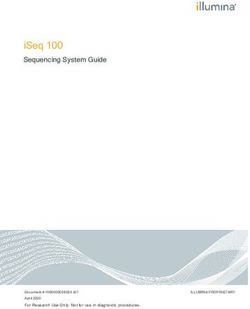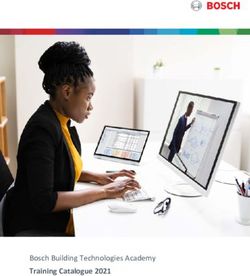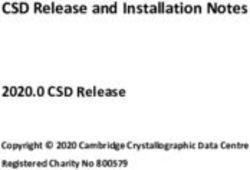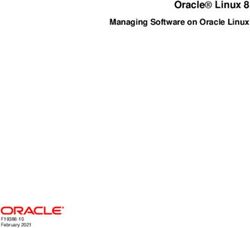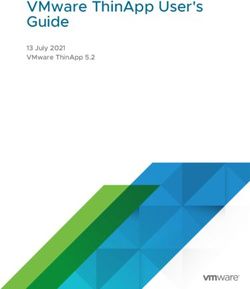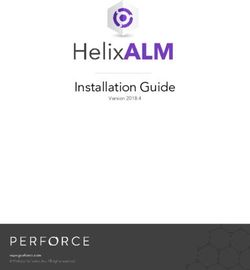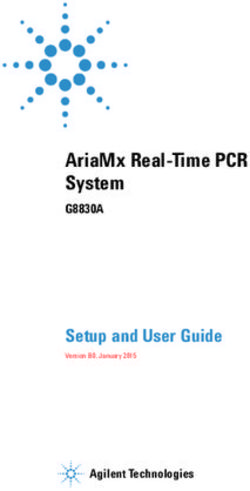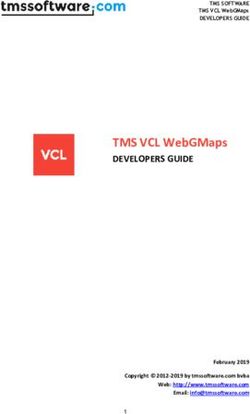BVMS on DIVAR IP licensing - Author: Hepting Manuel (BT-VS/XSW-AIA) Date: 27May,2021
←
→
Page content transcription
If your browser does not render page correctly, please read the page content below
BVMS on DIVAR IP licensing 2 of 22 1 Introduction 3 2 Document history 4 3 DIVAR IP units to be upgraded to BVMS 11.0 5 4 DIVAR IP licenses before and after the upgrade to BVMS 11.0 6 5 DIVAR IP license upgrade to BVMS 11.0 10 6 BVMS initial license activation 14 7 Data transfer from Bosch Software License Manager System to Bosch Remote Portal 21 8 Activating on a dummy computer signature to upgrade to BVMS 11.0 22 Copyright Robert Bosch GmbH. All rights reserved, also regarding any disposal, exploration, reproduction, editing, distribution, as well as in the event of applications for industrial property rights.
BVMS on DIVAR IP licensing 3 of 22 1 Introduction DIVAR IP units can be upgraded to BVMS 11.0. Starting with BVMS 11.0, the BVMS licensing scheme also applies to the DIVAR IP units. This document describes which units you can upgrade to BVMS 11.0 and which licenses you have to order for a DIVAR IP unit! Copyright Robert Bosch GmbH. All rights reserved, also regarding any disposal, exploration, reproduction, editing, distribution, as well as in the event of applications for industrial property rights.
BVMS on DIVAR IP licensing 4 of 22 2 Document history Date Version Changes 2021-05-20 Version 1.0 Inital White Paper: BVMS on DIVAR IP licensing Copyright Robert Bosch GmbH. All rights reserved, also regarding any disposal, exploration, reproduction, editing, distribution, as well as in the event of applications for industrial property rights.
BVMS on DIVAR IP licensing 5 of 22
3 DIVAR IP units to be upgraded to BVMS 11.0
DIVAR IP AIO 7000 DIVAR IP AIO 7000 DIVAR IP 7000 DIVAR IP AIO 5000
(DIP-73) (DIP-72) (DIP-71) (DIP-52)
DIVAR IP hardware From Q2/2021 onwards ~Until Q3/2021 ~Until Q4/2020 ~Until Q1/2022
available when?
Operating system Windows Server IoT 2019 Windows Storage Windows Storage Windows Storage
for Storage Server 2016 Server 2012 R2 Server 2016
Max. channels; 256 ch / 550 Mbits / 256 ch / 550 Mbits / 128 ch / 550 Mbits / 42 ch / 170 Mbits /
bandwidth, storage 16*12TB 16*12TB 16*8TB 4*12TB
Note:
DIVAR IP 3000 units and DIVAR IP 7000 units (DIP-70) can not be upgraded to BVMS 11.0 due to Windows operating
system limitations.
Copyright Robert Bosch GmbH. All rights reserved, also regarding any disposal, exploration, reproduction, editing, distribution, as well as in the event of
applications for industrial property rights.BVMS on DIVAR IP licensing 6 of 22
4 DIVAR IP licenses before and after the upgrade to
BVMS 11.0
Overview
Starting with BVMS 11.0, the licensing scheme of the DIVAR unit will be merged with the BVMS licensing.
DIVAR IP 5000
The licenses of the DIVAR IP 5000 unit belong to the BVMS Lite editions. Starting with BVMS 11.0, the only difference
between the licenses for DIP-52 unit and the BVMS software only edition is the base package.
The DIVAR IP 52 unit comes with a free of charge base package that is enabled when booting the system. If you want to
expand the system to more than 8 channels, you have to install the DIP specific base package MBV-BLIT-DIP.
DIVAR IP AIO 5000 (DIP-52)
Running the unit with the default free of charge package (not registered in Remote Portal)
Free of charge base package 8 channel package
Expansion to more than the free of charge package
Base package MBV-BLIT-DIP (32 channels)
Expansion package BVMS LIT expansion packages
Copyright Robert Bosch GmbH. All rights reserved, also regarding any disposal, exploration, reproduction, editing, distribution, as well as in the event of
applications for industrial property rights.BVMS on DIVAR IP licensing 7 of 22
The MBV-BLIT-DIP base package contains the following features:
MBV-BLIT-DIP included maximal Expansion CTN
Channels 32 42 MBV-XCHANLIT
Workstations 2 5 MBV-XWSTLIT
DVR's 1 10 MBV-XDVRLIT
Keyboards 2 5 MBV-XKBDLIT
Mobile video services 1 1 n.a.
Intrusion Panels 1 5 MBV-XINTLIT
Failover VRM channels 8 42 MBV-XFOVLIT
Dual recording channels 8 42 MBV-XDURLIT
Person Identification 0 42 MBV-XPILIT
LPR channels 0 5 MBV-XLPRLIT
Online map functionality 0 1 MBV-FMAPLIT
Map-based tracking assistant 0 1 MBV-FOBJLIT
DIVAR IP 52 licenses before and after BVMS 11.0:
Copyright Robert Bosch GmbH. All rights reserved, also regarding any disposal, exploration, reproduction, editing, distribution, as well as in the event of
applications for industrial property rights.BVMS on DIVAR IP licensing 8 of 22
DIVAR IP 7000
The licenses of the DIVAR IP 7000 unit belong to the BVMS Plus edition. Starting with BVMS 11.0 the only difference
between the licenses of a DIP-7x unit and the BVMS software only edition is the base package.
The DIVAR IP 71, 72 and 73 unit comes with a free of charge base package, which is enabled when booting the system.
If you want to expand the system to more than 8 channels, you have to install the DIP specific base package MBV-BPLU-
DIP.
DIVAR IP AIO 7000 (DIP-73) DIVAR IP AIO 7000 (DIP-72) DIVAR IP 7000 (DIP-71)
Running the unit with the default free of charge package (not registered in Remote Portal)
Free of charge base package 8 channel package 8 channel package 32 channel package
Expansion to more than the free of charge package
Base package MBV-BPLU-DIP MBV-BPLU-DIP MBV-BPLU-DIP
Expansion package BVMS PLUS expansion BVMS PLUS expansion BVMS PLUS expansion
packages packages packages
The MBV-BPLU-DIP base package contains the following features:
MBV-BLIT-DIP included maximal Expansion CTN
Channels 32 256 MBV-XCHANPLU
Workstations 5 10 MBV-XWSTPLU
DVR's 1 10 MBV-XDVRPLU
Keyboards 5 10 MBV-XKBDPLU
Mobile video services 1 4 MBV-XMVSPLU
Subsystems 0 20 MBV-XSUBPLU
Intrusion Panels 1 10 MBV-XINTPLU
Failover VRM channels 8 256 MBV-XFOVPLU
Dual recording channels 8 256 MBV-XDURPLU
Unmanaged Site 1 20 MBV-XSITEPLU
Person Identification 0 256 MBV-XPIPLU
LPR channels 0 10 MBV-XLPRPLU
Online map functionality 0 1 MBV-FMAPPLU
Copyright Robert Bosch GmbH. All rights reserved, also regarding any disposal, exploration, reproduction, editing, distribution, as well as in the event of
applications for industrial property rights.BVMS on DIVAR IP licensing 9 of 22
MBV-BLIT-DIP included maximal Expansion CTN
Map-based tracking assistant 0 1 MBV-FOBJPLU
DIVAR IP 72 and 73 licenses before and after BVMS 11.0:
DIVAR IP 71 licenses before and after BVMS 11.0:
Copyright Robert Bosch GmbH. All rights reserved, also regarding any disposal, exploration, reproduction, editing, distribution, as well as in the event of
applications for industrial property rights.BVMS on DIVAR IP licensing 10 of 22 5 DIVAR IP license upgrade to BVMS 11.0 Starting with BVMS 11.0, all DIVAR IP units upgrading to a new BVMS version require a valid software assurance. The upgrade to BVMS 11.0 is allowed for all units. All activated DIVAR IP licenses get a software assurance end date assigned according to unit type and the date of activation. All DIVAR IP 71 units get the software assurance end date 10.10.2023 (end of service date of the operating system running on the DIVAR IP). All DIVAR IP 52 and 72 units activated before the 1st of April 2021, get the software assurance end date = date of activation plus three years. All DIVAR IP 52, 72 and 73 units activated after the 1st of April 2021 get the software assurance end date according to the date of activation and the ordered SMA period. All units running a BVMS version lower than BVMS 11.0 are allowed to upgrade to BVMS 11.0. Upgrade scenarios: Copyright Robert Bosch GmbH. All rights reserved, also regarding any disposal, exploration, reproduction, editing, distribution, as well as in the event of applications for industrial property rights.
BVMS on DIVAR IP licensing 11 of 22 All DIVAR IP units shipped by Bosch will still be shipped with BVMS 10.0 or a BVMS 9.0 version. All ordered base packages and expanison liceses for DIVAR IP units will be created by Bosch order desk for BVMS versions prior to BVMS 11.0. If you want to run a BVMS version lower than BVMS 11.0 on the DIVAR IP unit, activate the license in the Bosch Software License Manager System and copy the activation key to the BVMS software. If you want to upgrade the unit to BVMS 11.0 later, search for the activation under My Activation in the Bosch Software License Manager System and start the upgrade process. If you want to upgrade the unit to the latest BVMS 11.0 version, first activate the license on the BVMS version prior to BVMS 11.0. Then upgrade the license with the above described upgrade process to BVMS 11.0. If you have already upgraded the unit to BVMS 11.0, the system does not offer you a computer signature to start the activation process in the Bosch Software License Manager System. You then have to activate the system on a dummy hardware ID and upgrade the license to BVMS 11.0. Upgrade to BVMS 11.0 To start the upgrade process to BVMS 11.0, login to the Bosch Software License Manager System (SLMS) and search for the system under My Activation: If a system is entitled to upgrade to the next BVMS version, the Upgrade button is available. In this example the red marked system has a valid maintenance agreement to upgrade to BVMS 11.0. The other systems can not be upgraded to BVMS 11.0. When you click the Upgrade button, the migration process of the license from SLMS to Remote Portal starts. Copyright Robert Bosch GmbH. All rights reserved, also regarding any disposal, exploration, reproduction, editing, distribution, as well as in the event of applications for industrial property rights.
BVMS on DIVAR IP licensing 12 of 22 Start the upgrade process: In order to start the upgrade process, click the Upgrade button of the system: The SLMS system starts the upgrade process. During collecting data and creating the software order ID, the system displays Upgrading.... Copyright Robert Bosch GmbH. All rights reserved, also regarding any disposal, exploration, reproduction, editing, distribution, as well as in the event of applications for industrial property rights.
BVMS on DIVAR IP licensing 13 of 22 Once the upgrade is finished, the system displays the following information: When you click the + next to the hardware ID, you see the software order ID: In order to activate the BVMS 11.0 license, copy the software order ID and start the activation process in Bosch Remote Portal. Copyright Robert Bosch GmbH. All rights reserved, also regarding any disposal, exploration, reproduction, editing, distribution, as well as in the event of applications for industrial property rights.
BVMS on DIVAR IP licensing 14 of 22
6 BVMS initial license activation
Introduction
This section describes the initial license activation process of BVMS licenses.
Follow these steps:
• Collect system info file from the BVMS system
• Claim ownership of the software order ID in the Remote Portal
• Activate the software order ID with the system info file in Remote Portal and download the activation file
• Add the activation file to the BVMS system to enable the software
How to get started
Open your BVMS Configuration Client application and sign in with the BVMS administrator user account.
After you successfully logged in, you see the following BVMS message. It tells you that the system is currently running in
an unregistered mode and that you have to activate your license package.
Directly click on OK. Since you want to initially activate a license, the license status is “not activated”.
Copyright Robert Bosch GmbH. All rights reserved, also regarding any disposal, exploration, reproduction, editing, distribution, as well as in the event of
applications for industrial property rights.BVMS on DIVAR IP licensing 15 of 22 Activate a license To obtain an active license you need to execute the following steps: Step 1: Click Add... to enter the Add license dialog Step 2: Save your system info to a file Click the Save button and a file with the system info is created. Safe the system info file on your computer. Note: If you do not have internet access on the computer where your BVMS application is installed, transfer the system info file to a computer with internet connection. Step 3: Go to remote.boschsecurity.com to generate your activation file Click the link and the Bosch Remote Portal website displays. You can either sign up or login in case you already have a user account. In case of an initial user account creation, please click Sign Up, fill in the required information and select the terms of agreement check boxes. After your account is successfully created, you can login to the Bosch Remote Portal. Copyright Robert Bosch GmbH. All rights reserved, also regarding any disposal, exploration, reproduction, editing, distribution, as well as in the event of applications for industrial property rights.
BVMS on DIVAR IP licensing 16 of 22 Step 4: Follow the instructions on remote.boschsecurity.com/softwarelicensing to generate your activation file by uploading your system info. Click the link in Step 3 or directly go to the Software Licensing tab in the Remote Portal toolbar. The following screen displays: Step 5: Claim the ownership of the software order ID in Remote Portal The software order ID can be obtained by placing a software order or by a upgrading a license from the Bosch Software License Manager System. In order to claim the ownership of the software order ID, click Claim Software Order in the bottom right corner of the display. The Claim Software Order window displays. Click Claim. Copyright Robert Bosch GmbH. All rights reserved, also regarding any disposal, exploration, reproduction, editing, distribution, as well as in the event of applications for industrial property rights.
BVMS on DIVAR IP licensing 17 of 22 Step 6: Activate a license In order to activate a license, click Activate License in the bottom right corner of the display. The Activate License window opens. Upload the system info file that you saved earlier and fill in the required information. Copyright Robert Bosch GmbH. All rights reserved, also regarding any disposal, exploration, reproduction, editing, distribution, as well as in the event of applications for industrial property rights.
BVMS on DIVAR IP licensing 18 of 22 Select the base package to activate it: Select the expansion licenses and the quantity to activate them: Copyright Robert Bosch GmbH. All rights reserved, also regarding any disposal, exploration, reproduction, editing, distribution, as well as in the event of applications for industrial property rights.
BVMS on DIVAR IP licensing 19 of 22 Step 7: Download your activation file and make it accessible to the BVMS computer After you successfully added your license, you will see the following license dashboard in the Remote Portal. Click Download to download the activation file and save it on your computer. Note: If your BVMS application is not installed on the same computer where your activation file is saved, transfer the activation file to the computer with the BVMS application. Copyright Robert Bosch GmbH. All rights reserved, also regarding any disposal, exploration, reproduction, editing, distribution, as well as in the event of applications for industrial property rights.
BVMS on DIVAR IP licensing 20 of 22 Step 8: Upload the generated activation file Go back to your BVMS application and click the Open button under STEP 5 to upload your activation file. After successfully uploading your activation file, the license status changes to “activated” and your license information displays. Now you can start using the full potential of your BVMS application and configure your system by adding cameras, for example. Copyright Robert Bosch GmbH. All rights reserved, also regarding any disposal, exploration, reproduction, editing, distribution, as well as in the event of applications for industrial property rights.
BVMS on DIVAR IP licensing 21 of 22
7 Data transfer from Bosch Software License Manager
System to Bosch Remote Portal
During the license upgrade from BVMS 10.1 to BVMS 11.0, the license is migrated from the SLMS system to the Remote
Portal System. The following data transfers from the SLMS System to the Remote Portal system:
• All active licenses on the computer signature
• Software assurance end date
• Assigned country to the SLMS user ID
Not visible for users, only transferred for documentation reason:
• The old unique identifier of the BVMS system, called computer signature
• User ID of the SLMS user requesting the migration
• Order number of the base package
Copyright Robert Bosch GmbH. All rights reserved, also regarding any disposal, exploration, reproduction, editing, distribution, as well as in the event of
applications for industrial property rights.BVMS on DIVAR IP licensing 22 of 22 8 Activating on a dummy computer signature to upgrade to BVMS 11.0 All DIVAR IP units by Bosch will still be shipped with BVMS 10.0 or a BVMS 9.0 version. All ordered base packages and expanison liceses for DIVAR IP units will be created by Bosch order desk for BVMS versions prior to BVMS 11.0. If you want to upgrade the unit to latest BVMS 11.0 version, first activate the license on the BVMS version prior to BVMS 11.0. Then upgrade the license with the above described upgrade process to BVMS 11.0. In case the unit is already upgraded to BVMS 11.0, the system does not show you a computer signature to activate the licenses, as this identifier does not exist anymore in BVMS versions higher than 11.x. In this case activate the licenses on a dummy computer signature (self created 32 digits hexadecimal string) in the SLMS system and upgrade the licenses afterwards starting from the dummy computer signature. A dummy computer signature consists of 32 characters. In order to make sure that a unique computer signature is used, generate the dummy computer signature with a random hex key generator or create the dummy computer signature ID by yourself: Example: 1234 5678 9ABC DEF1 1234 xxxx xxxx xxxx Replace xxxx xxxx xxxx by the year, date and time, 1234 5678 9ABC DEF1 1234 2021 0705 0815 Copyright Robert Bosch GmbH. All rights reserved, also regarding any disposal, exploration, reproduction, editing, distribution, as well as in the event of applications for industrial property rights.
You can also read