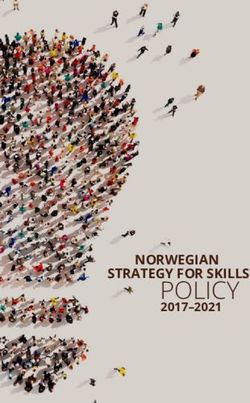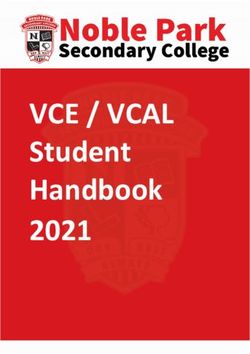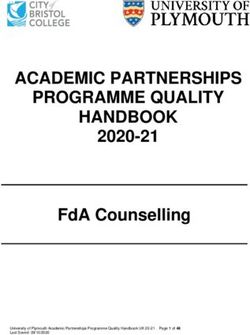Enrollment for Education Solutions (EES) - Enrollment for Education Solutions Licensing Guide
←
→
Page content transcription
If your browser does not render page correctly, please read the page content below
Enrollment for Education Solutions Licensing Guide
Volume Licensing Guide
Enrollment for Education
Solutions (EES)
March 2014 iEnrollment for Education Solutions Licensing Guide
Table of Contents
Introduction............................................................................................................................................................................................ 1
Content Specific to Individual Contract Options .............................................................................................................. 1
Academic Volume Licensing Overview ........................................................................................................................................ 2
Subscription Licensing ................................................................................................................................................................. 2
Enrollment for Education Solutions (EES) Introduction .................................................................................................. 2
Acquiring EES Coverage .................................................................................................................................................................... 3
EES Features ........................................................................................................................................................................................... 3
Easy Compliance and Administration .................................................................................................................................... 3
Flexibility for On-Premises, Cloud, and Hybrid IT Environments ................................................................................ 3
Software Assurance ...................................................................................................................................................................... 4
Licensing Software Products for On-Premises Deployment ............................................................................................... 4
Minimum Requirements ............................................................................................................................................................. 5
EES Desktop Platform Products ............................................................................................................................................... 5
Additional Software Products ................................................................................................................................................... 6
Licensing Windows Upgrades through EES ........................................................................................................................ 7
Counting Desktop Platform Product Licenses ................................................................................................................... 7
Counting Faculty/Staff Full-Time Equivalent (FTE) Employees .................................................................................... 8
Licensing Microsoft Online Services ............................................................................................................................................. 8
EES Platform Online Services (CASA+EES Only) ................................................................................................................ 8
Additional Online Services ......................................................................................................................................................... 9
Purchasing Office 365 Through an AER (OVS-ES Only) ................................................................................................. 9
Office 365 Add-ons....................................................................................................................................................................... 9
Special Use Rights .............................................................................................................................................................................. 10
Work at Home Rights ................................................................................................................................................................ 10
Distributing Media for Work at Home Use ....................................................................................................................... 10
Home Use Program .................................................................................................................................................................... 10
Multi-Language Rights .............................................................................................................................................................. 11
Product Evaluation Rights ........................................................................................................................................................ 11
Additional Benefits ............................................................................................................................................................................ 11
DreamSpark ................................................................................................................................................................................... 11
March 2014 iiEnrollment for Education Solutions Licensing Guide
Microsoft IT Academy ................................................................................................................................................................ 12
License Term .................................................................................................................................................................................. 12
How to Buy ........................................................................................................................................................................................... 12
Additional Orders ........................................................................................................................................................................ 15
Extending or Renewing Your EES Coverage ............................................................................................................................ 15
Discontinuing Your Coverage ................................................................................................................................................. 16
Deploying Your EES Licensed Software ..................................................................................................................................... 17
Agreement and Order Confirmation ................................................................................................................................... 17
Receiving Your Software ........................................................................................................................................................... 17
Product System Requirements ............................................................................................................................................... 17
Activating Your Products .......................................................................................................................................................... 18
Activation Through Key Management Service and Multiple Activation Key ....................................................... 18
Activation Through Microsoft Active Directory ............................................................................................................... 18
Online Services ............................................................................................................................................................................. 18
Distributing Media to Faculty and Staff ............................................................................................................................. 19
Replication Rights ....................................................................................................................................................................... 19
Administering Software Assurance Benefits ..................................................................................................................... 19
Education Server Platform Licensing Option .......................................................................................................................... 20
The Student Option ........................................................................................................................................................................... 20
Getting Started with the Student Option .......................................................................................................................... 20
Calculating FTE Students .......................................................................................................................................................... 21
Desktop and CAL Products for Students............................................................................................................................ 21
Online Services for Students ................................................................................................................................................... 23
How to Enroll in the Student Option ................................................................................................................................... 24
Obtaining and Distributing Student Media ...................................................................................................................... 24
Student Use Rights ..................................................................................................................................................................... 25
Changing Your Reseller ................................................................................................................................................................... 25
Redistribution of Software Updates to Students ................................................................................................................... 26
Additional Resources ........................................................................................................................................................................ 26
Glossary .................................................................................................................................................................................................. 27
March 2014 iiiEnrollment for Education Solutions Licensing Guide
Introduction
This guide can help you understand the Microsoft Volume Licensing Enrollment for Education Solutions (EES) subscription
offering. It is provided for informational purposes only. Your use is governed by the terms of your Microsoft Volume
Licensing Agreement and Enrollment if applicable. The Microsoft Licensing Product Use Rights (PUR) document, which is
updated regularly, has additional details regarding use rights for specific Microsoft licensed products acquired through
Volume Licensing programs.
The Microsoft Volume Licensing Enrollment for Education Solutions offering provides qualified academic customers, of all
sizes, a simplified way to acquire Microsoft software and services under a single, subscription agreement. EES provides
assured coverage for desktop platform products through one annual count of employees, the ability to add Additional
Products as needed, student licensing options, and the benefits of Microsoft Software Assurance.
You can obtain EES subscription licenses one of two ways, depending on the size of your organization.
Customers with as few as five (5) full-time equivalent (FTE) employees or students can license through an
Authorized Education Reseller (AER) by signing the simplified Open Value Subscription Agreement for Education
Solutions (OVS-ES), online e-agreement.
Larger customers with a minimum of 1,000 FTE employees or students can also license through a Licensing Solution
Provider (LSP) (formerly referred to as Large Account Reseller [LAR]) by signing the Campus and School Agreement
and the Enrollment for Education Solutions (CASA+EES).
For more information about these purchasing options, please see the How to Buy section in this document.
Content Specific to Individual Contract Options
Some of the content included in this document applies only to one of the above options, and we have noted such sections in
one of two ways:
1. Marked the section title with “(CASA+EES Only)” or “(OVS-ES Only)”, for example:
2. Separated the relevant content for each contract option into a two column table, for example:
March 2014 1Enrollment for Education Solutions Licensing Guide
Academic Volume Licensing Overview
For education customers who license software in greater quantity and manage software across multiple devices, Microsoft
Volume Licensing programs can provide the most cost-effective way to acquire licenses.
Microsoft offers both “subscription” and “perpetual” Volume Licensing programs for education customers. This guide covers
the subscription licensing. For information on perpetual offerings, please refer to Select Plus for Academic and Open License
for Academic volume licensing programs at Microsoft.com/licensing.
Subscription Licensing
With subscription licensing programs, you have the right to run a selection of products, and any upgrades or downgrades of
those products, for a designated term. A subset of products, including specific application, system, and Client Access License
(CAL) products, designated by Microsoft as “desktop platform products,” are licensed on an organization-wide basis. For
these “desktop platform products,” you place an order for a quantity that is equal to the number of FTE employees in your
organization once per year. This way even if the number of devices or users grows, you remain fully licensed throughout the
designated term, and you only need to report an increase in the number of your FTE employees on your annual order.
The Enrollment for Education Solutions (EES) provides subscription licensing for primary/secondary and higher education
institutions of all sizes. EES offers the simplicity of licensing desktop platform products organization-wide through an annual
count of people instead of PCs/devices and the flexibility to add additional products in any quantity.
The Enrollment for Education Solutions offering is explained in detail in this guide.
Note: The School Enrollment for primary/secondary schools also offers subscription licensing based on counting PCs.
Enrollment for Education Solutions (EES) Introduction
Enrollment for Education Solutions is an easy, cost-effective offer that provides qualified academic customers a simplified
way to acquire Microsoft software and services under a single, subscription agreement. It offers benefits such as assured
coverage for desktop platform products with one annual count of employees, the ability to easily add Additional Products in
any quantity, self-service tools for simplified asset management, and immediate access to benefits such as product upgrades
through Microsoft Software Assurance so that you can boost the productivity of your faculty and staff and optimize the
return on your technology investments. EES offers participating institutions the benefits of the following:
Easy Compliance: Through the simplicity and predictability of counting FTE employees just once per year, you can
be confident you are fully covered for the desktop platform products you selected regardless of yearly fluctuations
in employees or devices.
Customized Solutions: Easily add Additional Products either organization-wide, department-wide, or for individual
licenses at any time during your subscription term so that you can deliver the right mix of technology and services
to your faculty, staff, and students.
o A broad selection of Microsoft software products, such as Microsoft Visio drawing and diagramming
software, Microsoft Project, Office 365, the Windows Server operating system, and Microsoft Exchange
Server are available as Additional Products through EES.
o Student Licensing options are also available and provide a convenient and cost-effective way for you to
license software and services for your students so that they can collaborate easily and access the software
they need.
Simplified Asset Management: Self-service tools such as the Microsoft Volume Licensing Service Center (VLSC)
enable you to easily track and manage your software assets and Software Assurance benefits from one convenient,
online location.
Cloud on Your Terms: Free* access to Office 365 Education A2, plus the ability to subscribe to additional Microsoft
Online Services through your EES means you have the flexibility to move users back and forth between on-premises
March 2014 2Enrollment for Education Solutions Licensing Guide
software and cloud services, match and adjust online service plans to meet your users’ needs, and add and adjust
Online Services as needed so you can transition to the cloud on at your pace.
*No license fee; doesn’t include deployment or support costs associated with the service.
Low Administration: Subscription licensing eliminates the need to track licenses for the selected desktop platform
products on every PC, which enables your IT staff to be more productive because they no longer have to track
multiple licenses across the organization.
Lower Total Cost of Ownership (TCO): Realize the maximum value from your licensing investment with included
benefits such as access to current technology, Work at Home Rights (WAH) for faculty and staff, product evaluation
rights, Software Assurance for Microsoft Volume Licensing, and Microsoft Office 365 Education A2.
Student Advantage Benefit: When you license Office 365 ProPlus or Office Professional Plus organization-wide for
all of your faculty and staff employees, you qualify for no-cost Office 365 ProPlus subscription licenses for your
students through the EES Student Option.
Acquiring EES Coverage
Depending on the size of your organization, you can acquire EES subscription licenses through:
A Microsoft Authorized Education Reseller (AER) (for organizations with five or more FTE employees or students)
A Microsoft Licensing Solution Provider (LSP) (for organizations with 1,000 or more FTE employees or students and
organizations ordering at least one Platform Online Service for 1,000 or more users)
These resellers are authorized to sell Microsoft academic edition products and volume licenses to qualified education users.
To participate in EES or any of our other academic Volume Licensing programs, or to obtain current pricing, please contact
an AER or LSP.
Find an AER or LSP in the United States or Canada
For other regions, visit your regional Microsoft Volume Licensing website
EES Features
Easy Compliance and Administration
Although you report a faculty/staff FTE employee count when submitting your annual order for on-premises software, all
institution-owned or leased devices are licensed to run all products you choose to license organization-wide, during the
subscription year. Any new faculty or staff members added to the participating organization during the year are licensed to
use the devices running the licensed products.
Your students can also use the licensed product on institution-owned or leased devices located in classrooms or open access
labs within your defined organization. To license your students to run products on a device the student either personally
owns or is institution-owned and is assigned to an individual student for their exclusive use, you can enroll in the Student
Option (see The Student Option).
Flexibility for On-Premises, Cloud, and Hybrid IT Environments
EES makes it easy to transition to the cloud on your terms and at your pace. By participating in EES, you are eligible to order
Office 365 Education A2 at no license charge for you faculty/staff employees and students. You also have the option to order
other Office 365 Education Plans at academic discounts either through your EES or the Microsoft Online Subscription
Program. Get plan details.
For a current list of the available plans, refer to the Microsoft Volume Licensing Product List.
March 2014 3Enrollment for Education Solutions Licensing Guide
Software Assurance
Software Assurance is a comprehensive maintenance offering that offers a broad range of benefits to help you get the most
out of your software license purchases. These benefits are available throughout the software management life cycle, so you
can access them when you need them. Software Assurance benefits contribute to the return on your technology investment
by helping you with budget predictability, minimized downtime, and improved productivity. Software Assurance can help you
lower the operating expenses for employee development, deployment, and support costs. This program also offers other
advantages, depending on how you activate and use the benefits.
Software Assurance benefits are included with your subscription, which not only gives you access to Windows Enterprise, but
also now enables flexible work styles by providing access to Windows instances in a variety of ways across devices. With
access to the unique offerings and use rights listed below, Software Assurance for Windows provides the maximum value for
your investment.
Below is a list of Software Assurance benefits that you may be eligible for based on your EES purchases.
New Products Deployment Training Specialized
New Product License Mobility Through E-Learning Cold Backups for
Versions Software Assurance Disaster Recovery
Home Use Program
Step-Up Licensing Windows Virtual Desktop Spread Payments
Availability Access (VDA) Rights
Microsoft Desktop Windows Companion
Optimization Pack Subscription License
(MDOP)
Windows RT Companion
VDA Rights
Windows To Go Use Rights
Windows Roaming Use
Rights
Windows Thin PC
Office Roaming Use Rights
TechNet Benefits
Microsoft Office Multi-
Language Pack
With EES, Software Assurance is included with your software licenses.
For further details, refer to the following:
Academic Software Assurance Benefits Chart (PDF)
Software Assurance website
Microsoft Volume Licensing Product List (most current information on the benefits for which you qualify)
Licensing Software Products for On-Premises Deployment
The typical way to get started with EES is by licensing software for on-premises deployment. To do so, you must first meet
the minimum order requirement. You then have the option to acquire additional software and services for your faculty/staff
employees and students.
March 2014 4Enrollment for Education Solutions Licensing Guide
Minimum Requirements
To qualify for EES by purchasing licenses for on-premises software, you must meet the following minimum requirements:
1. Meet the minimum number of FTE employees.*
If licensing through an AER (OVS-ES contract option), you must have an organization-wide count of five (5) or more
FTE employees. If licensing through an LSP (CASA+EES options), you must have an organization-wide count of 1,000
or more FTE employees. (See below to learn how to calculate your FTE employee count.)
*There are two alternative ways to meet this minimum requirement: through a qualifying Student Option order or a
qualifying Platform Online Services order. See The Student Option and Licensing Online Services for details.
2. License at least one desktop platform product.
You must license at least one desktop platform product for the organization-wide FTE employee count defined in
your enrollment or agreement.
You can define your “organization” as:
Your entire institution, including all of its affiliates, departments, and school locations.
Your institution only, including all of its departments and school locations, but not including any affiliates.
Your institution plus named affiliates, departments, school locations, and/or clearly defined user groups.
A selected list of departments, school locations, and/or clearly defined user groups, if your institution is a school
without departments or school locations.
Refer to your contract documents for legal definitions for defining your organization.
Qualifying for EES through on-premises software
EES Desktop Platform Products
EES offers you access to the most recent releases of the EES desktop platform products 1. One way to participate in EES, you
start by choosing at least one of the following desktop platform products that you will license organization-wide. The EES
desktop platform products are as follows:
Windows Enterprise Upgrade
Microsoft Office Professional Plus and Office for Mac
Office Professional Plus Subscription2
March 2014 5Enrollment for Education Solutions Licensing Guide
Microsoft Core CAL Suite3 (Includes Windows Server CAL, SharePoint Server Standard CAL, Exchange Server
Standard CAL, System Center Configuration Manager Client Management License, System Center Endpoint
Protection, and Lync Server Standard CAL.)
Microsoft Enterprise CAL Suite3 (Includes all Core CAL Suite components plus Exchange Server Enterprise CAL with
Services [includes Data Loss Prevention and Exchange Online Protection], Exchange Online Archiving, SharePoint
Server Enterprise CAL, Lync Server Enterprise CAL, Windows Server Active Directory Rights Management Services
CAL, and System Center Client Management Suite)
Education Desktop with Core CAL Suite
Education Desktop with Enterprise CAL Suite
1
The products listed can be replaced by successor products, which in turn will also be considered desktop platform products.
2
You must order User Subscription Licenses (USLs) for each employee in the organization on a 1:1 basis.
3
Individual CAL Suite components must be ordered organization-wide but are not desktop platform products.
You can select individual EES desktop platform products to license organization-wide or you can license an EES Education
Desktop Platform Suite, which combines your Windows upgrade, Microsoft Office, and CAL Suite licenses into one
convenient stock-keeping unit (SKU). The Education Desktop Platform Suites offer savings when compared to the cost of
licensing each of the included products individually.
The EES Education Desktop platform suites include the following:
EDUCATION DESKTOP WITH CORE CAL SUITE EDUCATION DESKTOP WITH ENTERPRISE CAL SUITE
Windows Enterprise Upgrade Windows Enterprise Upgrade
Microsoft Office Professional Plus and Office for Mac Microsoft Office Professional Plus and Office for Mac
Microsoft Core CAL Suite Microsoft Enterprise CAL Suite
Note: You cannot substitute Office 365 ProPlus Subscription for Microsoft Office Professional Plus and Office for Mac in the desktop suites.
As with all software products licensed through the EES subscription offering, you can access the most recent releases and
choose to deploy downgrade versions (previous versions) in place of the current licensed version. For instance, you can
choose to deploy the Windows 7 Enterprise operating system instead of the Windows 8.1 Enterprise operating system.
For desktop platform products and certain additional products available to be licensed organization-wide, when a product is
licensed organization-wide (in a quantity equal to the FTE count), all devices and all users within the organization are fully
licensed to use that product in accordance with the Product Use Rights.
Additional Software Products
For on-premises deployment, a broad selection of software is available as additional products under your EES. They provide
the same License & Software Assurance coverage as desktop platform products. With the exception of Core CAL Suite or
Enterprise CAL Suite component CALs (which must be licensed organization-wide based on your FTE employee count), the
organization can license additional products for any quantity specified, ranging from one license to the entire FTE employee
count.
Examples of software products available as additional products include Microsoft Office Visio, Microsoft Project, Windows
Server, and Exchange Server. Examples of CALs available as additional products include the Microsoft SQL Server database
software CALs and Microsoft Dynamics CRM CALs. Examples of Online Services include Microsoft Office Live Meeting and
Microsoft Forefront Protection for Exchange. You can see a complete list of additional products on the Microsoft Volume
Licensing Product List.
When you license additional products organization-wide, the software can be deployed on any institution-owned or leased
device, including the institution’s labs, and can be used by any faculty, staff, or student belonging to the institution. (Not
March 2014 6Enrollment for Education Solutions Licensing Guide
covered by the organization-wide count are student-owned devices and organization-owned devices that are assigned to an
individual student.)
If you choose to license a specific number of copies of the software:
Desktop application licenses are device-based, meaning for each license you acquire, you can only run the
software on one device in accordance with the PUR for the specific product.
CALs are device- or user-based, meaning you can choose whether to license a device (which can be used by
multiple users under a single CAL), or a user (who can use multiple devices under a single CAL).*
CALs Licensed Organization-Wide
CALs licensed organization-wide may be assigned as User and/or Device CALs. For each CAL licensed organization-wide, you
may assign it as Device CAL to each institution Qualified Desktop and as a User CAL to each faculty and staff member. All
CALs that are included in the Core CAL Suite or in the Enterprise CAL Suite (for example, Windows Server CAL, SharePoint
CAL, Exchange CAL, etc.) must be licensed organization-wide and therefore may be assigned to a user and/or a device.
CALs Licensed Non-Organization-Wide
CALs that are not licensed organization-wide (for example, SQL Server CAL, Microsoft Dynamics CRM CAL, etc.) may be
assigned as either a Device CAL or a User CAL, in accordance with the PUR. Each Device CAL permits one device, used by any
user, to access instances of the server software on your licensed servers. Each User CAL permits one user, using any device, to
access instances of the server software on your licensed servers. You may use a combination of Device and User CALs.
Server Products
When you license server products, you license a specific number of copies and you can use the software in accordance with
the PUR for the specific product.
Licensing Windows Upgrades through EES
When you license a desktop operating system through this Microsoft Volume Licensing offering, it is important to
understand that only upgrade licenses for Windows are available—full operating system licenses are not offered. Prior to
licensing a Windows upgrade license through your EES desktop platform, you need to have a full underlying license for a
qualifying operating system for each PC. Qualifying operating systems are listed in the Microsoft Volume Licensing Product
List.
Typically, customers purchase the full Windows operating system license in the following two ways:
For newly manufactured PCs, the best way to acquire a full Windows license is to have the original equipment
manufacturer (OEM) preinstall Windows on the PC.
If the OEM has not preinstalled Windows on the PC, you can purchase a full Windows license through retail full-
packaged product (FPP).
If you discover that you have existing PCs that lack the necessary full license for a qualifying operating system, talk to your
Microsoft reseller about the Get Genuine Windows Agreement for Academic (GGWA-A). GGWA-A provides a simple, cost-
effective way for you to acquire full licenses for Windows 8.1. These licenses fulfill the requirement for a full qualifying
operating system and may only be purchased to fulfill the underlying license requirement for the Windows Pro Upgrade or
the Education Desktop licenses. Once you have acquired the full operating system license, you are then eligible to license
those PCs for Windows Pro Upgrade through EES. Learn more.
Counting Desktop Platform Product Licenses
EES offers the convenience of licensing desktop software products and CALs based on the number of faculty/staff (FTE)
employees in the organization. Licenses for the desktop platform products and certain additional products require
organization-wide coverage.
March 2014 7Enrollment for Education Solutions Licensing Guide
You can define your “organization” as:
Your entire institution, including all of its affiliates, departments, and school locations.
Your institution only, including all of its departments and school locations, but not including any affiliates.
Your institution plus named affiliates, departments, school locations, and/or clearly defined user groups.
A selected list of departments, school locations, and/or clearly defined user groups, if your institution is a school
without departments or school locations.
Counting Faculty/Staff Full-Time Equivalent (FTE) Employees
Use the formula below to determine the number of faculty/staff FTE employees you have. You will use this calculation when
licensing desktop software and CALs.
Note: Employees such as maintenance, grounds keeping, and cafeteria staff can be excluded from the faculty/staff FTE employee
count if they do not use institutional devices.
For example, you have 2,000 full-time faculty, 3,000 part-time faculty, 1,000 full-time staff, and 1,000 part-time staff. The FTE
employee count is calculated as follows:
2,000 + (3,000 ÷ 3) + 1,000 + (1,000 ÷ 2) = 4,500 FTE employees
In this case, your desktop platform product licenses would be based on 4,500 FTE employees.
Note: If you are outside the United States, the method for counting FTE employees may differ. Contact your local reseller for details.
Licensing Microsoft Online Services
If you are purchasing through an LSP, you can order any of the available Microsoft Online Services through your EES.
If you are purchasing through an AER, you can order Office 356 Education A3 or Office 365 ProPlus through your EES. You
can order additional Online Services (such as Microsoft Dynamics CRM Online and Windows Intune) separately through the
Microsoft Online Subscription Program.
Note: Refer to the Microsoft Volume Licensing Product List to confirm currently-available products and services.
EES Platform Online Services (CASA+EES Only)
Platform Online Services must be ordered for a minimum of 1,000 users. If you have not already met the minimum
requirement for participating in EES through an order for on-premises software, you can use your order for one or more
Platform Online Services to fulfill the requirement.
The EES Platform Online Services are as follows:
Office 365 Education A3 (includes Exchange Online Plan 2, SharePoint Online Plan 2, Lync Online Plan 2, Office
Professional Plus, and Office Web Apps)
Office 365 Education A4 (includes everything in Plan 3 and Lync Online Plus voice)
March 2014 8Enrollment for Education Solutions Licensing Guide
Note: If you choose the Student Option, enrolling 1,000 or more students in at least one Platform Online Service also fulfills this minimum
requirement. See The Student Option for more information.
Qualifying for EES through Online Services for Faculty/Staff Employees
Additional Online Services
You may also order additional Microsoft Online Services (beyond Office 365 Education Plans) through your EES. All Microsoft
Online Services licensed through the EES have the same expiration date as the EES. When adding Online Services midterm,
the User Subscription License (USL) is prorated to the month. The minimum term length for the services is one month.
Purchasing Office 365 Through an AER (OVS-ES Only)
If you are purchasing through an AER and you have met the minimum requirement of ordering at least one desktop platform
product organization-wide (for a minimum of 5 FTE employees), you can order user subscription licenses (USLs) for the
offerings listed below in any quantity. USLs are user-based (not FTE-based), so you order the number of USLs equal to the
number of individuals who will use the service. You can order additional USLs at any time.
Office 365 Education A3 Project Pro for Office 365
Office 365 ProPlus Project Online
A3 Add-on from Office Professional Plus Project Online with Project Pro for Office 365
Exchange Online Plan 2
Visio Pro for Office 365
Office 365 Add-ons
If you have licensed Office Professional Plus and/or the Core CAL Suite or Enterprise CAL Suite for on-premises deployment
and you want to take advantage of the additional functionality provided by Office 365, you may do so by adding an Office
365 Add-on. In essence, these Add-ons give you credit for your existing Office Professional Plus and/or CAL Suite
investments by allowing you to subscribe to Plan A3 or Plan A4 (if purchasing through an LSP) at a discounted price. The
available Add-ons are as follows:
A3 Add-on from Core CAL/Enterprise CAL + Office A4 Add-on from Core CAL/Enterprise CAL + Office
Professional Plus Professional Plus*
A3 Add-on from Core CAL/Enterprise CAL A4 Add-on from Core CAL/Enterprise CAL*
A3 Add-on from Office Professional Plus A4 Add-on from Office Professional Plus*
*Available only when purchasing through an LSP.
March 2014 9Enrollment for Education Solutions Licensing Guide
Special Use Rights
Work at Home Rights
Your institution can offer limited Work at Home (WAH) rights to your faculty and staff members only with no additional
license charge. These limited rights permit using application, system, and CAL products on a personally owned device for
work-related purposes only. You can choose to extend these rights to your faculty and staff members only for licensed
products for which you have institutional licenses through your EES.
If you extend WAH rights, your institution accepts responsibility for communicating the terms and conditions to your faculty
and staff members. This includes keeping accurate records of licensed product use and distribution and ensuring that your
faculty and staff agree to the stated terms and conditions.
For your convenience, we have provided a Faculty/Staff Acceptance Form that you may want to have your users sign when
granting WAH rights to them.
Employees who do not use institutional devices, such as maintenance, grounds keeping, and cafeteria staff are excluded from
WAH rights if they were not included in the FTE employee count when placing your order.
*The school may incur some costs for obtaining and distributing the WAH media.
Distributing Media for Work at Home Use
Electronic software distribution services are offered by Microsoft’s authorized Digital Distribution Service Provider (DDSP).
The DDSP sets up a web store for you or your reseller to facilitate delivering software and any keys necessary for activating
individual products to your faculty/staff for Work at Home. (You can also use this facility to distribute software to eligible
students under the Student Option.) For more information, contact your reseller.
If you do not use this electronic software distribution service, you may distribute software to licensed users in the following
ways:
For All Products (Including Those That Require Activation):
Purchase and distribute one copy of each applicable CD-ROM or disk set to each authorized user. You must purchase these
CDs or disk sets (known as “student media”) from your reseller in minimum quantities of five (5) per title up to the number of
licensed users. You cannot replicate media for Work at Home use.
Note: Most products, including Windows and Microsoft Office suites, require activation. For those products, you can use the option above
which use non-Volume Licensing media and activation keys. You CANNOT distribute Volume Licensing media and Volume License Keys
(VLKs) for products that require activation to users for WAH use. See a complete list of products that require activation.
For Products That Do Not Require Activation:
Have users bring in their devices for manual installation by you at a central location that you control using
Volume Licensing media acquired from a Microsoft-approved fulfillment source.
Use a system of controlled short-term checkout of applicable Volume Licensing media (acquired from a
Microsoft-approved fulfillment source) solely for the purposes of individual user installation.
Home Use Program
In addition to WAH rights, EES also provides your faculty and staff members access to the Microsoft Office system desktop
PC programs to use on their personally owned PC through the Home Use Program (HUP). This is a benefit of Microsoft
Software Assurance. With HUP, your faculty and staff members can get the Microsoft Office system programs to use on their
home PC for both work and personal use at a nominal cost. Providing the HUP licensed product is easy for the institution,
because the institution does not have to handle distributing the software. After your Software Assurance benefits
administrator activates the benefit, individual faculty and staff members can order and pay for shipping of their licensed
product online.
March 2014 10Enrollment for Education Solutions Licensing Guide
Note: Though Microsoft may offer both WAH and HUP rights under Software Assurance for a Product, you must choose either WAH or HUP
rights for such Product.
HUP and WAH availability by product pool:
PRODUCT POOL HUP WAH
Applications X* X*
Systems X*
Servers X*
*You cannot provide licensed product for the same title to your faculty and staff using both HUP and WAH.
Get information about HUP.
Multi-Language Rights
During the term of the subscription, you are granted the right to run the licensed product in any available language. This
includes the right to run the Multi-Language version of Microsoft Office and its corresponding features, such as a global
interface and multi-language proofing tools.
Upgrade/Downgrade Rights
You are allowed to run any new versions of the licensed products included in your subscription coverage that are released
during the licensed term. Additionally, you can run any previous version of the licensed product in place of the current
version. These upgrade and downgrade rights also apply to the individual components of the licensed product.
Product Evaluation Rights
During the term of your subscription, you can also download products for trial purposes. The evaluation bits for certain
software products are available for download from the Volume Licensing Service Center . After you receive the product bits,
you will have 60 days to evaluate the product, after which you can place a license order or uninstall the software.
Online Services can be evaluated for a 30-day trial via the Microsoft Online Subscription Program portal.
Note: To transfer account information from your trial to a paid subscription, you must use the same Windows Live ID for the trial account as
the subscription account.
Additional Benefits
DreamSpark
With an EES subscription, your institution is eligible to receive an organization-wide, free online subscription of DreamSpark
Standard for instructional use by your teachers and students in your classrooms and labs. DreamSpark enables you to outfit
your labs with the latest Microsoft developer, design, and server tools to support personal or in-class learning for your
students and educators. With a DreamSpark Standard membership, students get the professional-level developer and
designer tools they would use to build real sites, apps, and games for Xbox Live/360, Kinect, Windows Phone, and more.
DreamSpark enables students to get a head start on a career or do better in class.
DreamSpark Premium is also available for departments that teach Science, Technology, Engineering, or Math (STEM
Departments). DreamSpark Premium makes available additional premium design, development, and server tools software as
well as additional Microsoft Office applications and Windows client solely for instructional use inside the STEM Departments.
DreamSpark Premium is not available for use institution-wide and additional terms and restrictions apply that are found in
DreamSpark Premium use rights.
March 2014 11Enrollment for Education Solutions Licensing Guide Software acquired through the DreamSpark Standard subscriptions may be used for instructional purposes only and may not be used for commercial purposes or for institution’s production use. See the complete terms and conditions. Information about how to activate your free DreamSpark memberships will be included in your EES welcome letter, which you will receive when your enrollment is processed. Get more information about DreamSpark, While we provide the complimentary membership to customers with an EES subscription, the DreamSpark Standard and DreamSpark Premium membership is completely separate from the EES subscription. The software licenses provided through the DreamSpark membership carry certain restrictions that EES subscription licenses do not. You can use DreamSpark licensed product only for instructional and not-for-profit research purposes within your organization. You cannot use the licensed product to run the infrastructure of your department or institution. Microsoft IT Academy The Microsoft IT Academy Program is an annual subscription-based program designed for accredited academic institutions worldwide. It empowers academic institutions to help students realize their skills and career potential through relevant, high- quality and latest technology training resources. With these resources, educators can prepare their students to enter the workforce with skills that are in demand by employers. The Microsoft IT Academy Program resources are flexible, and easy to integrate into new or existing curricula. And, with today’s tighter budgets, they help schools keep pace with technology and save money. The IT Academy membership is available through the EES offering as a Services Subscription License (SSL). Rather than counting FTE employees, the SSL can be acquired to license the entire institution or department. License Term The IT Academy membership has the same expiration date as the EES subscription under which it is licensed. When adding IT Academy mid-term, the SSL is pro-rated to the month. Get more information about Microsoft IT Academy. How to Buy You can participate in the EES offering in two ways. The best contract option for your organization depends primarily on whether you have five (5) or more FTE employees (Microsoft Open Value Subscription Agreement for Education Solutions [OVS-ES] contract) or 1,000 or more FTE employees (Campus and School Agreement plus Enrollment for Education Solutions [CASA+EES] contracts). March 2014 12
Enrollment for Education Solutions Licensing Guide How to buy depending on organization size March 2014 13
Enrollment for Education Solutions Licensing Guide
OVS-ES CONTRACT OPTION CASA+EES CONTRACTS OPTION
(FOR ORGANIZATIONS WITH FIVE OR (FOR ORGANIZATIONS WITH 1,000 OR
MORE FTE EMPLOYEES) MORE FTE EMPLOYEES OR STUDENTS, OR 1,000 USERS
LICENSE FOR A PLATFORM ONLINE SERVICE)
If your organization has five (5) FTE employees or If your organization has 1,000 or more FTE employees*
more*, you can subscribe to the EES offer through a (or you are licensing at least one Platform Online
Microsoft Authorized Education Reseller by signing an Service for at least 1,000 users), you can instead
electronic agreement (e-Agreement) called the subscribe to the EES offer through a Microsoft
Microsoft Open Value Subscription Agreement for Licensing Solution Provider (LSP).
Education Solutions (OVS-ES). The agreement contains
*An FTE student count (if you include the Student
general terms and conditions, program terms and
Option) of 1,000 or more also fulfills this minimum
definitions, and is used to provide contact information,
requirement. See The Student Option for more
define your organization, and enroll in the Student
information.
Option. This document also specifies the licensed
period (one or three years) and the total FTE count Working with your LSP, you will complete and sign the
that you will cover in the first annual order. The OVS- following documents:
ES agreement is designed for smaller academic
Campus and School Agreement (CASA)
customers to provide a simplified purchasing
experience. The OVS-ES subscription offers For organizations with 1,000 or more FTE employees,
comparable benefits to the enrollment under the the EES is an enrollment under the Campus and School
Campus and School Agreement. The primary Agreement. This agreement contains an overview of
difference in the programs is that Office 365 Education the program and general terms and conditions, plus
A3 and Office 365 ProPlus are the only Online Service details on such topics as distributing software to
available through OVS-ES. Other You can, however, licensed users and Work at Home rights. The Campus
order other Online Services through the Microsoft and School Agreement has no expiration date. After
Online Subscription Program. this agreement is in place, you do not have to sign
another one when renewing your annual coverage. If
*An FTE student count (if you elect the Student Option)
your organization has a current Campus Enrollment or
of five or more also fulfills this minimum requirement.
School Enrollment under a Campus and School
See The Student Option for more information.
Agreement, you do not need to sign a new CASA; you
Find an AER in the United States or Canada, or refer to only need to sign the EES form, which will replace your
your regional Microsoft Volume Licensing website for previous Campus Enrollment or School Enrollment.
other regions.
Enrollment for Education Solutions
Note: You will be an “Open Value Subscription”
The Enrollment for Education Solutions form provides
customer and will be referred to and identified as such
an overview of enrollment, includes additional
in communications to you from Microsoft and in
program terms and definitions, and is used to provide
Microsoft tools to which you have access.
contact information, define your organization, and
enroll in the Student Option. This document also
specifies the licensed period (one or three years) and
the total FTE count (for on-premises products) that you
will cover in the first annual order.
Find an LSP in the United States or Canada, or refer to
your regional Microsoft Volume Licensing website for
other regions.
Note: You will be a “Campus” program customer and
will be referred to and identified as such in
communications to you from Microsoft and in Microsoft
tools to which you have access.
March 2014 14Enrollment for Education Solutions Licensing Guide
Additional Orders
Whether you choose the one-year or three-year option, you can place licensed product orders with your reseller at any time
during the year after your initial order.
Note (CASA+EES Only): When you place an additional order for on-premises software through your LSP (CASA+EES contract option), you
will be charged a prorated price based on the number of months remaining in the annual term, with a minimum price of 50 percent of the
full annual per-product price. For instance, if you order a product at month three, you will pay for nine months (.75 x the annual per-product
price). If you order a product at month nine, you will pay for six months (.5 x the annual per-product price). Proration is not available under
the OVS-ES contract, therefore, customers with the OVS-ES contract will be charged the full annual per-product price when placing an
additional order midterm.
When placing an additional order for Online Services through your LSP (CASA+EES contract option), you will be charged a
prorated price based on the number of months remaining in your EES term, with a minimum price of one month's
subscription.
Extending or Renewing Your EES Coverage
OVS-ES CONTRACT OPTION CASA+EES CONTRACT OPTION
(FOR ORGANIZATIONS WITH FIVE OR (FOR ORGANIZATIONS WITH 1,000 OR
MORE FTE EMPLOYEES) MORE FTE EMPLOYEES OR STUDENTS, OR 1,000 USERS
LICENSED FOR A PLATFORM ONLINE SERVICE)
Extending Your Coverage Extending Your Coverage
Your institution can extend the temporary If you have a one-year subscription, your institution can extend the
licenses after your initial term for one temporary licenses after the first year for an additional one year at a
additional three-year term, after which you time (up to five times) or for one three-year term, after which you
must complete a new OVS-ES agreement must complete a new EES to continue with the program.
to continue with the program.
With your extension order, you include an updated FTE employee
With your extension order, you include an count, any changes to your product selections, and a new FTE
updated FTE employee count, any changes student count (if you chose the Student Option on your EES).
to your product selections, and a new FTE
If you have a three-year subscription, your institution submits an
student count (if you chose the Student
anniversary order at the end of year one and year two. At the end of
Option on your OVS-ES contract).
year three, you can extend your EES coverage for an additional one
If you choose to extend the agreement, year at a time (up to three times) or once for an additional three-year
the price level will be reset at the start of term by submitting an extension order through your reseller before
the extension term based on your the expiration of your initial EES subscription term. With your
organization-wide count at the time that extension order, you can change orders to reflect a new FTE count,
the extension order is placed. Extension product selection, and/or new FTE student count (if you chose the
orders are subject to the five FTE Student Option on your EES). Extension orders are subject to the
minimum. same EES minimum requirements as your initial EES.
Renewing Your Coverage If you choose to extend the enrollment, the price level will be reset at
the start of the extension term based on your organization-wide
If you have already extended your
count at the time that the extension order is placed.
coverage for one three-year term, or you
want to add coverage for only one year Renewing Your Coverage
(instead of using the three-year extension),
If you have reached the maximum number of EES extensions and you
you can do so by submitting a new OVS-
want to continue your coverage, you can do so by submitting a new
ES agreement through your reseller.
one-year or three-year enrollment.
March 2014 15Enrollment for Education Solutions Licensing Guide
Discontinuing Your Coverage
If you choose not to extend or renew your EES subscription, you have the following options at the end of your licensed
period:
1. Purchase perpetual licenses using the Buy-out Option.
If you had three years or more of coverage, you can purchase perpetual licenses for the products and quantities you want to
continue using by acquiring discounted “buy-out” licenses offered under the program.
When exercising the Buy-out Option, the following limitations apply:
You can purchase perpetual licenses for your on-premises software through the Buy-out Option only for the
product(s) covered under your EES enrollment or OVS-ES agreement.
The Buy-out Option is not available for products licensed under the Student Option or for Online Services.
Devices that were not covered by the subscription cannot be included. For example, if the corresponding
subscription is limited to a particular department, perpetual licenses cannot be purchased through the Buy-out
Option for devices outside of that department.
You can only exercise the Buy-out Option prior to the expiration of your subscription term.
For products licensed organization-wide, the buy-out quantity shall be at least equal to the organization-wide
count, but shall not exceed the total quantity of devices covered by EES on the date of the buy-out order. For
example, during the subscription term, if you have ordered licenses for 1,000 FTEs and have run software on 1,100
devices, during the buy-out, you must purchase at least 1,000 but no more than 1,100 perpetual licenses per
applicable product through the Buy-out Option.
For additional products that you have licensed non-organization wide, you must acquire perpetual licenses in the
lowest total quantity of copies ordered during any of the three 12-month periods immediately preceding expiration
of the enrollment or agreement.
If you have fewer than three years of EES coverage and want to migrate to perpetual licenses, you can acquire the
licenses you need through the Microsoft Volume Licensing Open for Academic or Select Plus for Academic
programs.
2. Remove the software.
If you do not submit an extension order (after a one-year term) or anniversary order (during a three-year term), and do not
sign a new EES or OVS-ES, or exercise the Buy-out Option, you are required to remove all products from every device, and
your institution must revert to using the product that you had licenses for prior to the start of your EES coverage.
3. Choose a combination.
You can choose a combination of the choices listed above.
For example, you want an additional 12 months of EES coverage for Windows Pro Upgrade, perpetual licenses for Visual
Studio, and you no longer want to use any of the other products covered under your current enrollment. To obtain this, you
can submit a new order for Windows upgrade, purchase perpetual licenses for Visual Studio using the Buy-out Option, and
remove the remaining products from all devices.
Online Service Expiration or Termination
Upon expiration or termination of your online service subscription, you may contact Microsoft and tell whether to do one of
the following with your data:
1. Disable your account and then delete the customer data; or
2. Retain your customer data stored in the online service in a limited function account for at least 90 days after expiration
or termination of your subscription (the “retention period”) so that you may extract the data.
March 2014 16You can also read