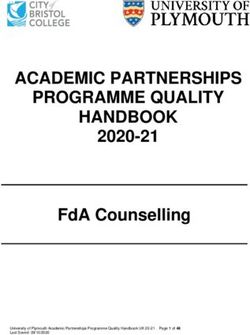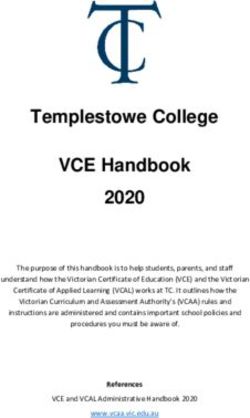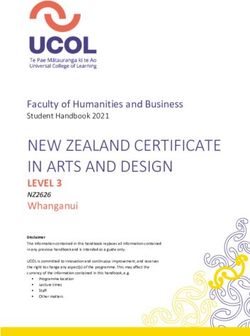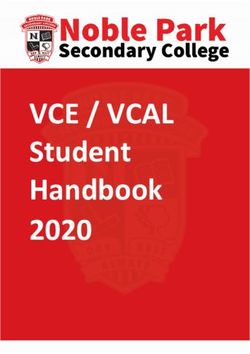Enrollment for Education Solutions (EES) - Enrollment for Education Solutions Licensing Guide
←
→
Page content transcription
If your browser does not render page correctly, please read the page content below
Enrollment for Education Solutions Licensing Guide
Volume Licensing Guide
Enrollment for Education
Solutions (EES)
May 2016 iEnrollment for Education Solutions Licensing Guide
Table of Contents
Introduction............................................................................................................................................................................................ 1
Academic Volume Licensing Overview ........................................................................................................................................ 2
EES Features ........................................................................................................................................................................................... 3
Getting Started with EES ................................................................................................................................................................... 5
Licensing Microsoft Online Services ............................................................................................................................................. 9
Special Use Rights ................................................................................................................................................................................ 9
Additional Academic Licensing Benefits ................................................................................................................................... 11
How to Buy ........................................................................................................................................................................................... 12
Extending or Renewing Your EES Coverage ............................................................................................................................ 14
Deploying Your Licensed Software ............................................................................................................................................. 16
Activation through Key Management Service and Multiple Activation Key ........................................................ 17
Activation through Microsoft Active Directory ................................................................................................................ 17
Online Services ............................................................................................................................................................................. 17
Education Server Platform Licensing Option .......................................................................................................................... 19
Changing Your Reseller ................................................................................................................................................................... 24
Redistribution of Software Updates to Students ................................................................................................................... 24
Additional Resources ........................................................................................................................................................................ 24
Glossary .................................................................................................................................................................................................. 25
May 2016 iiEnrollment for Education Solutions Licensing Guide
Introduction
This guide can help you understand the Microsoft Volume Licensing Enrollment for Education Solutions (EES) subscription
offering. It is provided for informational purposes only. Your use is governed by the terms of your Microsoft Volume
Licensing Agreement and Enrollment if applicable. The Microsoft Volume Licensing Product Terms document, which is
updated regularly, has additional details regarding use rights for specific Microsoft licensed products acquired through
Volume Licensing agreements.
The Microsoft Volume Licensing Enrollment for Education Solutions provides qualified academic customers of all sizes a way
to acquire Microsoft software and services under a single subscription agreement. The EES provides assured coverage for
Desktop Platform Products through one annual count of employees, the ability to add additional products as needed,
student licensing options, and the benefits of Microsoft Software Assurance.
You can obtain EES subscription licenses in one of two ways, depending on the size of your organization.
1. Campus and School Agreement and the Enrollment for Education Solutions: Larger organizations with a
minimum of 1,000 full-time equivalent (FTE) employees or students can license through a Licensing Solution
Provider (LSP) by signing the Campus and School Agreement and the Enrollment for Education Solutions
(CASA+EES).
2. Open Value Subscription Agreement for Education Solutions: Customers with as few as five (5) FTE employees
or students can license through an Authorized Education Partner (AEP) by signing the simplified Open Value
Subscription Agreement for Education Solutions (OVS-ES) online e-agreement.
For more information about these purchasing options, please see the How to Buy section in this document.
Content Specific to Individual Contract Options
Some of the content included in this document applies only to one of the above options, and we have noted such content in
one of two ways:
1. Marked the section title with “(CASA+EES Only)” or “(OVS-ES Only)”. For example:
May 2016 1Enrollment for Education Solutions Licensing Guide
2. Separated the relevant content for each contract option into a two-column table. For example:
Academic Volume Licensing Overview
For education customers who license software in greater quantities and manage software across multiple devices, Microsoft
Volume Licensing agreements can provide the most cost-effective way to acquire licenses.
Microsoft offers both “subscription” and “perpetual” Volume Licensing agreements for education customers. This guide
covers the subscription licensing through the Enrollment for Education Solutions. For information on other licensing offerings
for education customers, please refer to the Microsoft Products and Services Agreement, Select Plus for Academic, and Open
License for Academic volume licensing agreements at www.microsoft.com/licensing.
Subscription Licensing
With subscription licensing, you have the right to run a selection of products, and any upgrades or downgrades of those
products, for a designated term. A subset of products, including specific application, system, and Client Access License (CAL)
products, designated by Microsoft as “Desktop Platform Products,” are licensed on an organization-wide basis. For these
“Desktop Platform Products,” you place an order for a quantity that is equal to the number of FTE employees in your
organization once per year. This way even if the number of devices or users grows, you remain fully licensed throughout the
designated term, and you only need to report an increase in the number of your FTE employees on your annual order.
The Enrollment for Education Solutions (EES) provides subscription licensing for primary/secondary and higher
education institutions of all sizes. EES offers the simplicity of licensing Desktop Platform Products organization-wide
through an annual count of people instead of PCs/devices and the flexibility to add additional products in any
quantity. The Enrollment for Education Solutions offering is explained in detail in this guide.
Note: The School Enrollment for primary/secondary schools also offers subscription licensing based on counting PCs.
Enrollment for Education Solutions (EES) Introduction
Enrollment for Education Solutions is an easy, cost-effective offer that provides qualified education customers a simplified
way to acquire Microsoft software and services under a single, subscription agreement. It offers benefits such as assured
coverage for Desktop Platform Products with one annual count of employees, the ability to easily add Additional Products in
any quantity, self-service tools for simplified asset management, and immediate access to benefits such as product upgrades
through Microsoft Software Assurance so you can boost the productivity of your faculty and staff and optimize the return on
your technology investments. EES offers participating institutions the following benefits:
Easy Compliance: Through the simplicity and predictability of counting FTE employees just once per year, you can
be confident that you are fully covered for the Desktop Platform Products you selected regardless of yearly
fluctuations in employees or devices.
May 2016 2Enrollment for Education Solutions Licensing Guide
Customized Solutions: Easily add licenses for Additional Products organization-wide, department-wide, or for
individuals at any time during your subscription term so that you can deliver the right mix of technology and
services to your faculty, staff, and students.
o A broad selection of Microsoft software products, such as Microsoft Visio drawing and diagramming
software, Microsoft Project, Office 365, the Windows Server operating system, and Microsoft Exchange
Server are available as Additional Products through EES.
o Student licensing options are also available and provide a convenient and cost-effective way for you to
license software and services for your students so that they can collaborate easily and access the software
they need.
Simplified Asset Management: Self-service tools such as the Microsoft Volume Licensing Service Center (VLSC)
enable you to easily track and manage your software assets and Software Assurance benefits from one convenient,
online location.
Cloud on Your Terms: Free1 access to Office 365 Education, plus the ability to subscribe to additional Microsoft
Online Services through your EES give you the flexibility to move users back and forth between on-premises
software and cloud services, match and adjust online services plans to meet your users’ needs, and add and adjust
online services as needed so that you can transition to the cloud on at your pace.
Low Administration: Subscription licensing eliminates the need to track licenses for the selected Desktop Platform
Products on every PC, which enables your IT staff to be more productive because they no longer have to track
multiple licenses across the organization.
Lower Total Cost of Ownership (TCO): Realize the maximum value from your licensing investment with included
benefits such as access to current technology, Work at Home (WAH) rights for faculty and staff, product evaluation
rights, Software Assurance for Microsoft Volume Licensing, and Microsoft Office 365 Education.
Student use benefit: When you license certain products organization-wide, you qualify for corresponding
subscription licenses for your students at no additional cost.
Acquiring Licenses
Depending on the size of your organization, you can acquire subscription licenses through:
OVS-ES: A Microsoft Authorized Education Partner (AEP) (for organizations with five or more FTE employees or
students)
CASA+EES: A Microsoft Licensing Solution Provider (LSP) (for organizations with 1,000 or more FTE employees or
students and organizations ordering at least one Platform Online Service for 1,000 or more users)
These resellers are authorized to sell Microsoft academic edition products and volume licenses to qualified education users.
To participate in EES or any of our other academic Volume Licensing agreements, or to obtain current pricing, please contact
an AEP or LSP.
Find an AEP or LSP in the United States or Canada
For other regions, visit your regional Microsoft Volume Licensing website
EES Features
Easy Compliance and Administration
Although you report a faculty/staff FTE employee count when submitting your annual order for on-premises software, all
institution-owned or -leased devices are licensed to run all products you choose to license organization-wide during the
subscription year. Any new faculty or staff members added to the participating organization during the year are licensed to
use the devices running the licensed products.
1
No license fee; doesn’t include deployment or support costs associated with the service.
May 2016 3Enrollment for Education Solutions Licensing Guide
Your students can also use the licensed product on institution-owned or leased devices located in classrooms or open access
labs within your defined organization. To license your students to run products on a device the student either personally
owns or is institution-owned and is assigned to an individual student for their exclusive use, you can enroll in the Student
Option (see The Student Option).
Flexibility for On-Premise, Cloud, and Hybrid IT Environments
EES makes it easy to transition to the cloud on your terms and at your pace. By participating in EES, you are eligible to order
Office 365 Education at no license charge for your faculty/staff employees and students.
Software Assurance
Software Assurance is a comprehensive maintenance offering that offers a broad range of benefits to help you get the most
out of your software license purchases. Software Assurance benefits are available throughout the software management life
cycle, so you can access them when you need them. Software Assurance benefits contribute to the return on your technology
investment by helping you with budget predictability, minimized downtime, and improved productivity. Software Assurance
can help you lower the operating expenses for employee development, deployment, and support costs. Software Assurance
also offers other advantages, depending on how you activate and use the benefits.
Below is a list of Software Assurance benefits that you may be eligible for based on your EES purchases:
New Products Deployment Training Specialized
New Product Versions License Mobility Through E-Learning Servers – Disaster
Step-Up License Software Assurance Home Use Program Recovery Rights
Availability Windows Virtual Desktop Spread Payments
Microsoft Desktop Access (VDA) Rights
Optimization Pack Virtualization Rights for System Center
(MDOP) Windows and Windows Global Service
Embedded Desktops Monitor
Enhanced Edition
Benefits – Windows Windows Thin PC
and Windows Office Roaming Use Rights
Embedded Microsoft Office Multi-
Language Pack
Office Online
With EES, Software Assurance is included with your software licenses.
For further details, refer to the following:
Academic Software Assurance Benefits Chart (PDF, 1.97 MB)
Microsoft Volume Licensing Product Terms (most current information on the benefits for which you qualify)
May 2016 4Enrollment for Education Solutions Licensing Guide
Getting Started with EES
To get started with EES, you must first meet the minimum order requirement. You then have the option to acquire additional
software and services for your faculty/staff employees and students.
Minimum Requirements
1. Meet the minimum number of FTE employees*. To qualify by purchasing licenses for on-premises software, you must
meet the following minimum requirements:
OVS-ES: If licensing through an AEP, you must have an organization-wide count of five (5) or more FTE employees.
CASA+EES: If licensing through an LSP, you must have an organization-wide count of 1,000 or more FTE employees.
(See below to learn how to calculate your FTE employee count.)
*There are two alternative ways to meet this minimum requirement: 1) through a qualifying Student Option order or 2)
through a qualifying Platform Online Services order. See The Student Option and Licensing Microsoft Online Services for
details.
2. License at least one Desktop Platform Product or Platform Online Service.
You must license at least:
One Desktop Platform Product for the organization-wide FTE employee count defined in your enrollment
or agreement, or
One Platform Online Service for all employees in your defined organization on a 1:1 basis.
You can define your “organization” as:
Your entire institution, including all of its affiliates, departments, and school locations.
Your institution only, including all of its departments and school locations, but not including any affiliates.
Your institution plus named affiliates, departments, school locations, and/or clearly defined user groups.
A selected list of departments, school locations, and/or clearly defined user groups, if your institution is a school
without departments or school locations.
Refer to your contract documents for more information about how to define your organization.
May 2016 5Enrollment for Education Solutions Licensing Guide
Qualifying for EES through a faculty/staff order
EES Desktop Platform Products
EES offers you access to the most recent releases of the EES Desktop Platform Products*. One way to participate in EES is to
start by choosing at least one of the following Desktop Platform Products that you will license organization-wide. The EES
Desktop Platform Products are as follows:
Windows 10 Education Upgrade
Microsoft Office Professional Plus and Office for Mac
Microsoft Core CAL Suite**
Microsoft Enterprise CAL Suite**
Education Desktop with Core CAL Suite
Education Desktop with Enterprise CAL Suite
*The products listed may be replaced by successor products, which in turn will also be considered Desktop Platform Products.
**Individual CAL Suite components must be ordered organization-wide, but are not Desktop Platform Products.
You can select individual EES Desktop Platform Products to license organization-wide or you can license an EES Education
Desktop Platform Suite, which combines your Windows 10 Education Upgrade, Microsoft Office, and CAL Suite licenses into
one convenient stock-keeping unit (SKU). The Education Desktop Platform Suites offer savings when compared to the cost of
licensing each of the included products individually.
May 2016 6Enrollment for Education Solutions Licensing Guide
The EES Education Desktop platform suites include the following:
EDUCATION DESKTOP WITH CORE CAL SUITE EDUCATION DESKTOP WITH ENTERPRISE CAL SUITE
Windows 10 Education Upgrade Windows 10 Education Upgrade
Microsoft Office Professional Plus and Office for Mac Microsoft Office Professional Plus and Office for Mac
Microsoft Core CAL Suite Microsoft Enterprise CAL Suite
As with all software products licensed through the EES subscription offering, you can access the most recent releases and
choose to deploy downgrade versions (previous versions) in place of the current licensed version. For instance, you can
choose to deploy the Windows 8.1 Pro or Windows 8.1 Enterprise operating system instead of the Windows 10 Education
operating system.
For Desktop Platform Products and certain additional products available to be licensed organization-wide, when a product is
licensed organization-wide (in a quantity equal to the FTE count), all devices and all users within the organization are fully
licensed to use that product in accordance with the Product Terms.
EES Platform Online Services
Another way to participate in EES is by licensing at least one Platform Online Service. When using a Platform Online Service
to qualify for EES, you must order User Subscription Licenses (USLs) for each employee in the organization on a 1:1 basis. The
EES Platform Online Services are as follows:
Office 365 ProPlus
Office 365 Education E5
Additional Software Products
For on-premises deployment, a broad selection of software is available as additional products under your EES. They provide
the same License & Software Assurance coverage as Desktop Platform Products. With the exception of Core CAL Suite or
Enterprise CAL Suite component CALs (which must be licensed organization-wide based on your FTE employee count), the
organization can license additional products for any quantity specified, ranging from one license to the entire FTE employee
count.
Examples of software products available as additional products include Microsoft Visio, Microsoft Project, Windows Server,
and Exchange Server. Examples of CALs available as additional products include the Microsoft SQL Server database software
CALs and Microsoft Dynamics CRM CALs. Examples of Online Services include Microsoft Exchange Online and Microsoft
SharePoint Online. You can see a complete list of additional products on the Product Terms.
When you license additional products organization-wide, the software can be deployed on any institution-owned or leased
device, including the institution’s labs, and can be used by any faculty, staff, or student belonging to the institution. (Not
covered by the organization-wide count are student-owned devices and organization-owned devices that are assigned to an
individual student.)
If you choose to license a specific number of copies of the software:
Desktop application licenses are device-based, meaning for each license you acquire, you can only run the
software on one device in accordance with the Product Terms for the specific product.
CALs are device- or user-based, meaning you can choose whether to license a device (which can be used by
multiple users under a single CAL) or a user (who can use multiple devices under a single CAL).
CALs Licensed Organization-Wide
CALs licensed organization-wide may be assigned as User and/or Device CALs. For each CAL licensed organization-wide, you
may assign it as Device CAL to each institution Qualified Desktop and as a User CAL to each faculty and staff member. All
CALs that are included in the Core CAL Suite or in the Enterprise CAL Suite (for example, Windows Server CAL, SharePoint
CAL, Exchange CAL, and so on) must be licensed organization-wide and therefore may be assigned to a user and/or a device.
May 2016 7Enrollment for Education Solutions Licensing Guide
CALs Licensed Non-Organization-Wide
CALs that are not licensed organization-wide (for example, SQL Server CAL, Microsoft Dynamics CRM CAL, etc.) may be
assigned as either a Device CAL or a User CAL, in accordance with the Product Terms. Each Device CAL permits one device,
used by any user, to access instances of the server software on your licensed servers. Each User CAL permits one user, using
any device, to access instances of the server software on your licensed servers. You may use a combination of Device and
User CALs.
Server Products
When you license server products, you license a specific number of copies and you can use the software in accordance with
the Product Terms for the specific product.
Licensing Windows 10 Education Upgrade through EES
When you license a desktop operating system through Microsoft Volume Licensing, it is important to understand that only
the UPGRADE license for Windows is available—FULL operating system licenses are not offered. Prior to licensing a Windows
upgrade through your EES desktop platform, you need to have a full underlying license for a qualifying operating system for
each PC. (Qualifying operating systems are listed in the Product Terms.
You can get the necessary full Windows operating system license in the following two ways:
For newly manufactured PCs, the best way to acquire that license is to have the original equipment manufacturer
(OEM) preinstall Windows on the PC.
If the OEM has not preinstalled Windows on the PC, then you can purchase a full Windows license through retail
full-packaged product (FPP).
Windows 10 Education student use benefit
When you license Windows 10 Education Upgrade for all of your faculty/staff FTE employees organization-wide, you are
eligible for Windows 10 Education Upgrade subscription licenses for students within the same defined organization at no
additional charge. See Special Use Rights section for more details.
If you discover that you have existing PCs that lack the necessary full license for a qualifying operating system, talk to your
Microsoft reseller about the Get Genuine Windows Agreement for Academic (GGWA-A). GGWA-A provides a simple, cost-
effective way for you to acquire full licenses for Windows. These licenses fulfill your requirement for a full qualifying
operating system. Once you have acquired the full operating system license, you are then eligible to license those PCs for
Windows 10 Education Upgrade through EES. Learn more about Genuine Windows.
Defining Your Organization
Licenses for the Desktop Platform Products, Platform Online Services, and certain additional products may require
organization-wide coverage.
You can define your “organization” as:
Your entire institution, including all of its affiliates, departments, and school locations.
Your institution only, including all of its departments and school locations, but not including any affiliates.
Your institution plus named affiliates, departments, school locations, and/or clearly defined user groups.
A selected list of departments, school locations, and/or clearly defined user groups, if your institution is a school
without departments or school locations.
Counting Faculty/Staff Full-Time Equivalent (FTE) Employees
Use the formula below to determine the number of faculty/staff FTE employees you have. You will use this calculation when
licensing desktop software and CALs.
Note: Employees such as maintenance, grounds keeping, and cafeteria staff can be excluded from the faculty/staff FTE employee count if
they do not use institutional devices.
May 2016 8Enrollment for Education Solutions Licensing Guide
For example, you have 2,000 full-time faculty, 3,000 part-time faculty, 1,000 full-time staff, and 1,000 part-time staff. The FTE
employee count is calculated as follows:
2,000 + (3,000 ÷ 3) + 1,000 + (1,000 ÷ 2) = 4,500 FTE employees
In this case, your Desktop Platform Product licenses would be based on 4,500 FTE employees.
Note: If you are outside the United States, the method for counting FTE employees may differ. Contact your local reseller for details.
Licensing Microsoft Online Services
You can order Microsoft Online Services, such as Office 365 ProPlus, via EES. Some additional services are available through
the Microsoft Online Subscription Program (MOSP).
Licensing Office 365 ProPlus or Office 365 Education E5
Office 365 ProPlus and Office 365 Education E5 are Platform Online Services. If you have not otherwise qualified for EES
through a Desktop Platform Product order, you must order User Subscription Licenses (USLs) for each employee in the
organization on a 1:1 basis.
Additional Online Services
You may order additional Microsoft Online Services through your EES. All Microsoft Online Services licensed through the EES
have the same expiration date as the EES. When adding Online Services midterm, the USL is prorated to the month. The
minimum term length for the services is one month.
Special Use Rights
Student Use Benefit
When you license certain products for all of your faculty/staff FTE employees organization-wide, you are eligible for
corresponding subscription licenses for students within the same defined organization at no additional charge. To receive
this benefit for Office 365 ProPlus and Microsoft Intune, order the no-cost licenses. Windows 10 Education Upgrade will be
available for qualified students for download. To learn more about Windows 10 Education and the student use benefit, visit
http://aka.ms/w10student.
The following products qualify for the student use benefit:
BUY ORG-WIDE FACULTY/STAFF LICENSES FOR: GET NO-COST STUDENT LICENSES FOR:
Office Professional Plus, Office 365 ProPlus, or
Office 365 ProPlus
Office 365 Education E5
Windows 10 Education Upgrade Windows 10 Education Upgrade
May 2016 9Enrollment for Education Solutions Licensing Guide
Microsoft Intune or Microsoft Enterprise Mobility
Microsoft Intune
Suite (EMS)
Office 365 ProPlus
Education Desktop
Windows 10 Education Upgrade
Work at Home Rights
Your institution can offer limited Work at Home (WAH) rights to your faculty and staff members only with no additional
license charge. These limited rights permit using application, system, and CAL products on a personally owned device for
work-related purposes only. You can choose to extend these rights to your faculty and staff members only for licensed
products for which you have institutional licenses through your EES.
If you extend WAH rights, your institution accepts responsibility for communicating the terms and conditions to your faculty
and staff members. This includes keeping accurate records of licensed product use and distribution and ensuring that your
faculty and staff agree to the stated terms and conditions.
For your convenience, we have provided a Faculty/Staff Acceptance Form that you may want to have your users sign when
granting WAH rights to them.
Employees who do not use institutional devices, such as maintenance, grounds keeping, and cafeteria staff are excluded from
WAH rights if they were not included in the FTE employee count when placing your order.
*The school may incur some costs for obtaining and distributing the WAH media.
Distributing Media for Work at Home Rights
Electronic software distribution services are offered by Microsoft’s authorized Digital Distribution Service Provider (DDSP).
The DDSP sets up a web store for you or your reseller to facilitate delivering software and any keys necessary for activating
individual products to your faculty/staff for Work at Home. (You can also use this facility to distribute software to eligible
students under the Student Option.) For more information, contact your reseller.
If you do not use this electronic software distribution service, you may distribute software to licensed users in the following
ways:
For All Products (Including Those That Require Activation):
Purchase and distribute one copy of each applicable CD-ROM or disk set to each authorized user. You must purchase these
CDs or disk sets (known as “student media”) from your reseller in minimum quantities of five (5) per title up to the number of
licensed users. You cannot replicate media for Work at Home use.
Note: Most products, including Windows and Microsoft Office suites, require activation. For those products, you can use the option above
which use non-Volume Licensing media and activation keys. You CANNOT distribute Volume Licensing media and Volume License Keys
(VLKs) for products that require activation to users for WAH use. See a complete list of products that require activation.
For Products That Do Not Require Activation:
Have users bring in their devices for manual installation by you at a central location that you control using
Volume Licensing media acquired from a Microsoft-approved fulfillment source.
Use a system of controlled short-term checkout of applicable Volume Licensing media (acquired from a
Microsoft-approved fulfillment source) solely for the purposes of individual user installation.
Home Use Program
In addition to WAH rights, your Software Assurance provides your faculty and staff access to the Microsoft Office system to
use on their personal PCs through the Home Use Program (HUP). This is a benefit of Microsoft Software Assurance. With
HUP, your faculty and staff can use the Microsoft Office system programs on their home PCs for both work and personal use
at a nominal cost. Providing the HUP-licensed product is easy for the institution, because the institution does not have to
handle distributing the software. After your Software Assurance benefits administrator activates the benefit, individual faculty
and staff members can order and pay for shipping of their licensed product online.
May 2016 10Enrollment for Education Solutions Licensing Guide Note: Though Microsoft may offer both WAH and HUP rights for a Product, you must choose either WAH or HUP rights for such Product; you may not choose both. HUP and WAH availability by product pool: PRODUCT POOL HUP WAH Applications X* X* Systems X* Servers X* *You cannot provide licensed product for the same title to your faculty and staff using both HUP and WAH. Get information about HUP. Multi-Language Rights During the term of the subscription, you are granted the right to run the licensed product in any available language. This includes the right to run the Multi-Language version of Microsoft Office and its corresponding features, such as a global interface and multi-language proofing tools. Upgrade/Downgrade Rights You are allowed to run any new versions of the licensed products included in your subscription coverage that are released during the licensed term. Additionally, you can run any previous version of the licensed product in place of the current version. These upgrade and downgrade rights also apply to the individual components of the licensed product. Product Evaluation Rights (CASA+EES Only) During the term of your subscription, you may download products for trial purposes. The evaluation bits for certain software products are available for download from the Volume Licensing Service Center. After you receive the product bits, you will have 60 days to evaluate the product, after which you can order a license or uninstall the software. Certain Online Services offer a 30-day trial via the Microsoft Online Subscription Program portal. Note: To transfer account information from your trial to a paid subscription, you must use the same login credentials for the trial account as the subscription account. Additional Academic Licensing Benefits DreamSpark With an EES subscription, your institution is eligible to receive an organization-wide, free online subscription of DreamSpark Standard for instructional use by your teachers and students in your classrooms and labs. DreamSpark enables you to outfit your labs with the latest Microsoft developer, design, and server tools to support personal or in-class learning for your students and educators. With a DreamSpark Standard membership, students get the professional-level developer and designer tools they would use to build real sites, apps, and games for Windows, Kinect, Windows Phone, and more. DreamSpark enables students to get a head start on a career or do better in class. DreamSpark Premium is also available for departments that teach Science, Technology, Engineering, or Math (STEM Departments). DreamSpark Premium makes available additional premium design, development, and server tools software as well as additional Microsoft Office applications and Windows client solely for instructional use inside the STEM Departments. DreamSpark Premium is not available for use institution-wide and additional terms and restrictions apply that are found in DreamSpark Premium use rights. Software acquired through the DreamSpark Standard subscriptions may be used for instructional purposes only and may not be used for commercial purposes or for institution’s production use. Information about how to activate your free DreamSpark memberships will be included in your EES welcome letter, which you will receive when your enrollment is processed. Get more information about DreamSpark. May 2016 11
Enrollment for Education Solutions Licensing Guide While we provide the complimentary membership to customers with an EES subscription, the DreamSpark Standard and DreamSpark Premium membership is completely separate from the EES subscription. The software licenses provided through the DreamSpark membership carry certain restrictions that EES subscription licenses do not. You can use DreamSpark licensed product only for instructional and not-for-profit research purposes within your organization. You cannot use the licensed product to run the infrastructure of your department or institution. Microsoft Imagine Academy The Microsoft Imagine Academy is an annual subscription-based program designed for accredited academic institutions worldwide. It empowers academic institutions to help students realize their skills and career potential through relevant, high quality, and latest technology training resources. With these resources, educators can prepare their students to enter the workforce with skills that are in demand by employers. Imagine Academy resources are flexible and easy to integrate into new or existing curricula. With today’s tighter budgets, these resources help schools keep pace with technology and save money. The Imagine Academy membership is available through the EES offering as a Services Subscription License (SSL). Rather than counting FTE employees, the SSL can be acquired to license the entire institution or department. The Imagine Academy membership has the same expiration date as the EES subscription under which it is licensed. When adding Imagine Academy mid-term, the SSL is pro-rated to the month. Get more information about Microsoft Imagine Academy. How to Buy You can participate in the EES offering in two ways. The best contract option for your organization depends primarily on whether you have five (5) or more FTE employees (Microsoft Open Value Subscription Agreement for Education Solutions [OVS-ES] contract) or 1,000 or more FTE employees (Campus and School Agreement plus Enrollment for Education Solutions [CASA+EES] contracts). How to buy depending on organization size May 2016 12
Enrollment for Education Solutions Licensing Guide
OVS-ES CONTRACT OPTION CASA+EES CONTRACTS OPTION
(FOR ORGANIZATIONS WITH FIVE OR (FOR ORGANIZATIONS WITH 1,000 OR
MORE FTE EMPLOYEES) MORE FTE EMPLOYEES OR STUDENTS, OR 1,000 USERS
LICENSE FOR A PLATFORM ONLINE SERVICE)
If your organization has five (5) or more* FTE employees If your organization has 1,000 or more* FTE
you can subscribe to the EES offer through a Microsoft employees (or you are licensing at least one Platform
Authorized Education Partner by signing an electronic Online Service for at least 1,000 users), you can
agreement (e-Agreement) called the Microsoft Open instead subscribe to the EES offer through a
Value Subscription Agreement for Education Solutions Microsoft Licensing Solution Provider (LSP).
(OVS-ES). The agreement contains general terms,
*An FTE student count (if you include the Student
conditions, and definitions, and is used to provide
Option) of 1,000 or more also fulfills this minimum
contact information, define your organization, and
requirement. See The Student Option for more
enroll in the Student Option. This document also
information.
specifies the licensed period (one or three years) and
the total FTE count that you will cover in the first annual Working with your LSP, you will complete and sign
order. The OVS-ES agreement is designed for smaller the following documents:
academic customers to provide a simplified purchasing
Campus and School Agreement (CASA)
experience. The OVS-ES subscription offers comparable
benefits to the enrollment under the Campus and For organizations with 1,000 or more FTE employees,
School Agreement. The primary difference in the the EES is an enrollment under the Campus and
agreements is that Office 365 Education and Office 365 School Agreement. This agreement contains an
ProPlus are the only Online Services available through overview of the agreement and general terms and
OVS-ES. You can, however, order other Online Services conditions, plus details on such topics as distributing
through the Microsoft Online Subscription Program. software to licensed users and Work at Home rights.
The Campus and School Agreement has no
*An FTE student count (if you elect the Student Option) of
expiration date. After this agreement is in place, you
five or more also fulfills this minimum requirement. See
do not have to sign another one when renewing
The Student Option for more information.
your annual coverage. If your organization has a
Find an AEP in the United States or Canada, or refer to current Campus Enrollment or School Enrollment
your regional Microsoft Volume Licensing website for under a Campus and School Agreement, you do not
other regions. need to sign a new CASA; you only need to sign the
EES form, which will replace your previous Campus
Note: You will be an “Open Value Subscription” customer and
Enrollment or School Enrollment.
will be referred to and identified as such in communications to
you from Microsoft and in Microsoft tools to which you have Enrollment for Education Solutions
access.
The Enrollment for Education Solutions form
provides an overview of enrollment, includes
additional agreement terms and definitions, and is
used to provide contact information, define your
organization, and enroll in the Student Option. This
document also specifies the licensed period (one or
three years) and the total FTE count (for on-premises
products) that you will cover in the first annual order.
Find an LSP in the United States or Canada, or refer
to your regional Microsoft Volume Licensing website
for other regions.
Note: You will be a “Campus” agreement customer and will
be referred to and identified as such in communications to
you from Microsoft and in Microsoft tools to which you
have access.
May 2016 13Enrollment for Education Solutions Licensing Guide
Additional Orders
Whether you choose the one-year or three-year option, you can place licensed product orders with your reseller at any time
during the year after your initial order.
Note (CASA+EES Only): When you place an additional order for on-premises software through your LSP (CASA+EES contract option), you
will be charged a prorated price based on the number of months remaining in the annual term, with a minimum price of 50 percent of the
full annual per-product price. For instance, if you order a product at month three, you will pay for nine months (.75 x the annual per-product
price). If you order a product at month nine, you will pay for six months (.5 x the annual per-product price). Proration is not available under
the OVS-ES contract. Therefore, customers with the OVS-ES contract will be charged the full annual per-product price when placing an
additional order midterm.
When placing an additional order for Online Services through your LSP (CASA+EES contract option), you will be charged a
prorated price based on the number of months remaining in your EES term, with a minimum price of one month's
subscription.
Extending or Renewing Your EES Coverage
OVS-ES CONTRACT OPTION CASA+EES CONTRACT OPTION
(FOR ORGANIZATIONS WITH FIVE OR (FOR ORGANIZATIONS WITH 1,000 OR
MORE FTE EMPLOYEES) MORE FTE EMPLOYEES OR STUDENTS, OR 1,000 USERS
LICENSED FOR A PLATFORM ONLINE SERVICE)
Extending Your Coverage Extending Your Coverage
Your institution can extend the temporary If you have a one-year subscription, your institution can extend the
licenses after your initial term for one temporary licenses after the first year for an additional one year at a
additional three-year term, after which you time (up to five times) or for one three-year term, after which you
must complete a new OVS-ES agreement. must complete a new EES.
With your extension order, you include an With your extension order, you include an updated FTE employee
updated FTE employee count, any changes count, any changes to your product selections, and a new FTE
to your product selections, and a new FTE student count (if you chose the Student Option on your EES).
student count (if you chose the Student
If you have a three-year subscription, your institution submits an
Option on your OVS-ES contract).
anniversary order at the end of year one and year two. At the end of
If you choose to extend the agreement, year three, you can extend your EES coverage for an additional one
the price level will be reset at the start of year at a time (up to three times) or once for an additional three-year
the extension term based on your term by submitting an extension order through your reseller before
organization-wide count at the time that the expiration of your initial EES subscription term. With your
the extension order is placed. Extension extension order, you can change orders to reflect a new FTE count,
orders are subject to the five FTE product selection, and/or new FTE student count (if you chose the
minimum. Student Option on your EES). Extension orders are subject to the
same EES minimum requirements as your initial EES.
Renewing Your Coverage
If you choose to extend the enrollment, the price level will be reset at
If you have already extended your
the start of the extension term based on your organization-wide
coverage for one three-year term, or you
count at the time that the extension order is placed.
want to add coverage for only one year
(instead of using the three-year extension), Renewing Your Coverage
you can do so by submitting a new OVS-
If you have reached the maximum number of EES extensions and you
ES agreement through your reseller.
want to continue your coverage, you can do so by submitting a new
one-year or three-year enrollment.
May 2016 14Enrollment for Education Solutions Licensing Guide
Discontinuing Your Coverage
If you choose not to extend or renew your EES subscription, you have the following options at the end of your licensed
period:
1. Purchase perpetual licenses using the Buy-out Option.
If you had three years or more of coverage, you can purchase perpetual licenses for the products and quantities you want to
continue using by acquiring discounted “buy-out” licenses offered under the agreement.
When exercising the Buy-out Option, the following limitations apply:
You can purchase perpetual licenses for your on-premises software through the Buy-out Option only for the
product(s) covered under your EES enrollment or OVS-ES agreement.
The Buy-out Option is not available for products licensed under the Student Option or for Online Services.
Devices that were not covered by the subscription cannot be included. For example, if the corresponding
subscription is limited to a particular department, perpetual licenses cannot be purchased through the Buy-out
Option for devices outside of that department.
You can only exercise the Buy-out Option prior to the expiration of your subscription term.
For products licensed organization-wide, the buy-out quantity shall be at least equal to the organization-wide
count, but shall not exceed the total quantity of devices covered by EES on the date of the buy-out order. For
example, during the subscription term, if you have ordered licenses for 1,000 FTEs and have run software on 1,100
devices, during the buy-out, you must purchase at least 1,000 but no more than 1,100 perpetual licenses per
applicable product through the Buy-out Option.
For additional products that you have licensed non-organization wide, you must acquire perpetual licenses in the
lowest total quantity of copies ordered during any of the three 12-month periods immediately preceding expiration
of the enrollment or agreement.
If you have fewer than three years of EES coverage and want to migrate to perpetual licenses, you can acquire the
licenses you need through the Microsoft Volume Licensing Open for Academic, Microsoft Products and Services
Agreement, or Select Plus for Academic agreements.
Note: When buying-out Windows 10 Education Upgrade licenses, you have the right to the Windows Enterprise edition current Long Term
Service Branch (LTSB). See Windows 10 Licensing Guide for more details.
2. Remove the software.
If you do not submit an extension order (after a one-year term) or anniversary order (during a three-year term), and do not
sign a new EES or OVS-ES, or exercise the Buy-out Option, you are required to remove all products from every device, and
your institution must revert to using the product that you had licenses for prior to the start of your EES coverage.
3. Choose a combination.
You can choose a combination of the choices listed above.
For example, you want an additional 12 months of EES coverage for Windows 10 Education Upgrade, perpetual licenses for
Visual Studio, and you no longer want to use any of the other products covered under your current enrollment. To obtain
this, you can submit a new order for Windows upgrade, purchase perpetual licenses for Visual Studio using the Buy-out
Option, and remove the remaining products from all devices.
Online Service Expiration or Termination
Upon expiration or termination of your online service subscription, you may contact Microsoft and tell whether to do one of
the following with your data:
1. Disable your account and then delete the customer data; or
2. Retain your customer data stored in the online service in a limited function account for at least 90 days after expiration
or termination of your subscription (the “retention period”) so that you may extract the data.
May 2016 15Enrollment for Education Solutions Licensing Guide If you indicate (1), you will not be able to extract the customer data from your account. If you do not indicate (1) or (2), we will retain the customer data in accordance with (2). Following the expiration of the retention period, we will disable your account and then delete your customer data. Cached or back-up copies will be purged within 30 days of the end of the retention period. The online service may not support retention or extraction of software provided by you to run in the online service. Deploying Your Licensed Software Agreement and Order Confirmation When your enrollment has been processed and activated, you will receive an acceptance letter from Microsoft. Note: You will be referred to and identified as an “Open Value Subscription” (OVS-ES Option) or “Campus” (CASA+EES Option) customer in all communications from Microsoft.) The acceptance letter will include the effective start and end dates of your licensed period, confirmation of your distributor and reseller, and the promotion code for activating your complimentary DreamSpark membership. With your acceptance letter, you will also receive your Open Value Subscription for Education Solutions Agreement Number (OVS-ES Option) or your Campus and School Agreement and Enrollment for Education Solutions numbers (CASA+EES Option). These numbers are very important because they are required to place orders for CDs with your reseller. You must place all CD orders with the reseller listed on your acceptance letter. If you want to change your reseller, see Changing Your Reseller in this guide. Once an order has been processed, you will receive a letter confirming your order with details such as products ordered and agreement details in a summary table, and Microsoft will publish order confirmation information to the Microsoft Volume Licensing Service Center (VLSC). The VLSC is the single location for Microsoft Volume Licensing customers to view their licensing information, download licensed software, find the appropriate product keys, and view a Software Assurance summary. In the VLSC, customers can also view or manage Microsoft Subscriptions, including MSDN Subscriptions, TechNet Subscriptions, and Expression Subscriptions from the VLSC. You will need a Microsoft account to access the VLSC. Note: When you access tools such as VLSC, your EES information will be listed under the “Open Value Subscription” agreement (OVS-ES Option) or “Campus” agreement (CASA+EES Option). When you accept your EES subscription order, the contact you identified will have access to the VLSC. Your order confirmation will also include any required Volume License Product Keys, part numbers for your licensed products, product descriptions, and quantities for the products you have ordered. Receiving Your Software The default method for receiving your licensed software is by accessing the software digitally through the VLSC. This aligns to Microsoft's efforts to reduce our carbon footprint by eliminating the need to produce, package, and store discs. If you require physical media, you must complete a media order form. Your registered affiliates can choose their own media delivery preference (digital or physical). Physical Media You can order physical media for your licensed software through your reseller. Your reseller sets the cost of physical media. Volume Licensing Product Fulfillment Kits (CASA+EES Only) If you enrolled for 1,000 or more FTE employees through a LSP (CASA+EES Option) and chose to receive physical media for your licensed software, media kits are customized according to the languages specified on the EES media form. Media is sent at no charge only for the licensed products ordered. The Welcome Kit and Update Kits are automatically provided to the contacts specified on the EES. Use the Product Fulfillment User’s Guide website to help you manage the media kit. You can access these site features from the VLSC. You can also download the products from VLSC or order additional media via your designated LSP. May 2016 16
Enrollment for Education Solutions Licensing Guide
Note: Customers choosing the three-year subscription option will receive a Welcome Kit at the beginning of the first year only. Likewise,
customers with a one-year subscription will not receive a new Welcome Kit when they extend their subscription using an annual extension
order. You can order additional Welcome Kits through your reseller. You will continue to receive media for product updates and upgrades
throughout your licensed term through your Update Subscription.
Some products, such as Windows and Microsoft Office include Microsoft Product Activation technology. In order to install
these products, you will need to enter a Volume License Product Key. See Activating Your Products below for details on
finding and using your keys.
Note: Microsoft Learning Essentials is only available by downloading from the VLSC.
Product System Requirements
You can find detailed product information, including system requirements, in the Product Terms.
Activating Your Products
Windows product activation is a set of technologies enabling customers to confirm that their copy of Windows is properly
licensed. Volume Activation allows enterprise customers to automate the activation process and make it transparent to users.
Volume Activation applies to computers that are covered under a Volume Licensing agreement, and for customers using
Volume Licensing media that were first introduced with Windows Vista and have since been enhanced. It is used strictly as a
tool for activation, and it is not tied to license invoicing or billing.
Activation through Key Management Service and Multiple Activation Key
Key Management Service (KMS) allows organizations to activate computers within customer environment through an
internally hosted service (KMS), and Multiple Activation Key (MAK) activates computers on a one-time basis by using the
hosted activation services provided by Microsoft. Customers can use either or both key types to activate computers in their
environments.
Note: You may not provide unsecured access to your KMS machines over an uncontrolled network such as the Internet. Microsoft may
prevent further activations, deactivate, or otherwise block the key from activation or validation in the case of unauthorized use or disclosure
of MAK or KMS keys. Refer to the “PROPER USE OF KMS” and “UNAUTHORIZED USE OF MAK OR KMS KEYS” sections in the Product Terms
for specifics.
Activation through Microsoft Active Directory
During Active Directory-based activation, any computers connected to the domain and running Windows 8 or Windows
Server 2012 (or later versions) will activate automatically during computer setup. These clients stay activated as long as they
remain members of the domain and maintain periodic contact with a domain controller.
Learn more about volume activation at www.technet.com/volumeactivation.
Online Services
The activation process for online services depends on the online service and the agreement type under which those online
services are purchased.
How to activate your Online Services purchased through EES Agreement (CASA+EES Only):
You must first activate a service before you can use it. You can activate the service by using the link provided in your
Activation email. Please make sure to choose the right option:
1. Sign In: If you have used Microsoft Online Services before and know your Microsoft Online Services ID, choose this
option if you wish to retain your previous settings.
2. Sign Up: If you haven’t used Microsoft Online Services before, select Sign Up.
How to activate your Online Services purchased through OVS-ES Agreement (OVS-ES Only):
1. Please obtain your Product Key from VLSC. The Online Service Activation (OSA) Keys can be found at either of the
following locations from the VLSC home page:
May 2016 17Enrollment for Education Solutions Licensing Guide
Download & Keys > find the Product/Service name > click Key
Licenses > Relationship Summary > Click the License Number > Product Key
2. Copy the Keys and activate Office 365 at www.office.com/setup/365.
If you are already an Office 365 customer, choose the Sign In option to apply your product key to your existing account. If
you have not used Office 365, get started with Office 365 at www.office.com/setup/365.
Distributing Media to Faculty and Staff
Institutions that purchase subscription licenses using the EES offering can distribute the licensed product to faculty and staff
for installation on covered institution devices using the following methods. You must acquire all installation media from a
Microsoft-approved fulfillment source.
1. Load the licensed product on a secured site and have eligible faculty and staff download the licensed product to
covered institution devices that they manage.
2. Have faculty and staff bring the licensed devices that they manage to a central location designated by the university
and download from the campus network or CDs.
3. Set up a library checkout system for CDs for faculty and staff.
4. Replicate CDs for faculty and staff. (See Replication Rights below.)
5. Purchase individual CDs to distribute to your faculty and staff. You can obtain CD pricing information from your
reseller.
For information on distributing media to faculty and staff members for Work at Home use, see the Special Use Rights section
of this guide.
Replication Rights
Your EES subscription allows you to acquire the quantity of media necessary to distribute the licensed product to your users
for installation on covered institution devices. This includes the right to replicate media acquired from a Microsoft-approved
fulfillment source. All such copies must be true and complete copies (including copyright and trademark notices).
You do not have the right to replicate media for the Student Option or WAH use. For information on acquiring and
distributing media to students under the Student Option and teachers and staff under WAH rights, see the Student Option
and Use Rights sections of this guide.
Authorized Replicator
We recommend that you contact a Microsoft Authorized Replicator for assistance. The following Microsoft Authorized
Replicator can assist you with CD replication:
Arvato Services Inc.
29011 Commerce Center Drive
Valencia, CA 91355
Tel: (866) 618-0020
Fax: (661) 702-2944
Administering Software Assurance Benefits
To get the most from Software Assurance, we recommend that you assign responsibility to a Benefits Administrator who will
manage your benefits and track benefits consumption at the VLSC. Information on how to access the VLSC and how to
receive these benefits is sent to all Software Assurance customers. You can designate a specific person as your Software
Assurance benefits administrator on your EES order.
Find additional information about Software Assurance.
If you need help using the VLSC, please contact the Support Center at 1-866-230-0560 or vlserva@microsoft.com
(United States and Canada only). Worldwide VLSC Support Center contact information is available on the VLSC site.
May 2016 18You can also read