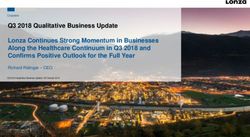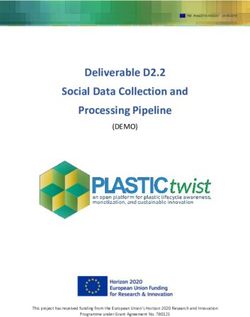CSPC Collection Platform Software Upgrade User Manual - April, 2019 Cisco Systems, Inc. www.cisco.com
←
→
Page content transcription
If your browser does not render page correctly, please read the page content below
CSPC Collection Platform Software Upgrade User Manual April, 2019 Cisco Systems, Inc. www.cisco.com Cisco has more than 200 offices worldwide. Addresses, phone numbers, and fax numbers are listed on the Cisco website at www.cisco.com/go/offices.
THE SPECIFICATIONS AND INFORMATION REGARDING THE PRODUCTS IN THIS MANUAL ARE SUBJECT TO CHANGE WITHOUT NOTICE. ALL STATEMENTS, INFORMATION, AND RECOMMENDATIONS IN THIS MANUAL ARE BELIEVED TO BE ACCURATE BUT ARE PRESENTED WITHOUT WARRANTY OF ANY KIND, EXPRESS OR IMPLIED. USERS MUST TAKE FULL RESPONSIBILITY FOR THEIR APPLICATION OF ANY PRODUCTS. THE SOFTWARE LICENSE AND LIMITED WARRANTY FOR THE ACCOMPANYING PRODUCT ARE SET FORTH IN THE INFORMATION PACKET THAT SHIPPED WITH THE PRODUCT AND ARE INCORPORATED HEREIN BY THIS REFERENCE. IF YOU ARE UNABLE TO LOCATE THE SOFTWARE LICENSE OR LIMITED WARRANTY, CONTACT YOUR CISCO REPRESENTATIVE FOR A COPY. The Cisco implementation of TCP header compression is an adaptation of a program developed by the University of California, Berkeley (UCB) as part of UCB’s public domain version of the UNIX operating system. All rights reserved. Copyright © 1981, Regents of the University of California. NOTWITHSTANDING ANY OTHER WARRANTY HEREIN, ALL DOCUMENT FILES AND SOFTWARE OF THESE SUPPLIERS ARE PROVIDED “AS IS” WITH ALL FAULTS. CISCO AND THE ABOVE-NAMED SUPPLIERS DISCLAIM ALL WARRANTIES, EXPRESSED OR IMPLIED, INCLUDING, WITHOUT LIMITATION, THOSE OF MERCHANTABILITY, FITNESS FOR A PARTICULAR PURPOSE AND NONINFRINGEMENT OR ARISING FROM A COURSE OF DEALING, USAGE, OR TRADE PRACTICE. IN NO EVENT SHALL CISCO OR ITS SUPPLIERS BE LIABLE FOR ANY INDIRECT, SPECIAL, CONSEQUENTIAL, OR INCIDENTAL DAMAGES, INCLUDING, WITHOUT LIMITATION, LOST PROFITS OR LOSS OR DAMAGE TO DATA ARISING OUT OF THE USE OR INABILITY TO USE THIS MANUAL, EVEN IF CISCO OR ITS SUPPLIERS HAVE BEEN ADVISED OF THE POSSIBILITY OF SUCH DAMAGES. Cisco and the Cisco logo are trademarks or registered trademarks of Cisco and/or its affiliates in the U.S. and other countries. To view a list of Cisco trademarks, go to this URL: www.cisco.com/go/trademarks. Third-party trademarks mentioned are the property of their respective owners. The use of the word partner does not imply a partnership relationship between Cisco and any other company. (1110R) Any Internet Protocol (IP) addresses and phone numbers used in this document are not intended to be actual addresses and phone numbers. Any examples, command display output, network topology diagrams, and other figures included in the document are shown for illustrative purposes only. Any use of actual IP addresses or phone numbers in illustrative content is unintentional and coincidental. CSPC Collection Platform Software Upgrade User Manual © 2019 Cisco Systems, Inc. All rights reserved.
CONTENTS
CHAPTER 1 Introduction 1-1
Upgrade Requirements 1-1
CHAPTER 2 Enable Auto Upgrade Capability 2-1
Upgrade a collector version lesser than CSPC 2.3.8, 2.4.x, 2.5.x, 2.6.x, or 2.6.x.x 2-1
Upgrade a collector from version 2.7 or version prior to 2.7.3 2-1
Upgrade a collector from version 2.7.3 and later 2-1
Software Update Available Notification 2-3
Upgrade Using UI 2-3
Server Connection Setup 2-3
Software Updates Tab 2-5
Configure Automatic Updates 2-10
Upgrade Using Admin Shell 2-10
CHAPTER 3 Manual Upgrade 3-1
Upgrade Sequence from previous versions 3-1
Confirm the Current versions 3-2
Apply JeOS Package 2.8.1.4 3-2
Apply Service Pack (SP) 2.8.1.4 3-3
APPENDIX 4 Installation of Software Updates Tab 4-1
ASD Patch Installation 4-1
APPENDIX 5 Admin Shell Commands 5-1
Software Update Commands 5-1
Appliance Config Commands 5-5
CSPC Collection Platform Software Upgrade User Manual
1CHAPTER 1
Introduction
The Cisco Common Service Platform Collector (CSPC) is an SNMP-based tool that discovers and
collects information from the Cisco devices installed on your network. The CSPC software provides an
extensive collection mechanism to gather various aspects of customer device data. Information gathered
by the collector is used by several Cisco Service offers, such as Smart Net Total Care, Partner Support
Service, and Business Critical Services. The data is used to provide inventory reports, product alerts,
configuration best practices, technical service coverage, lifecycle information, and many other detailed
reports and analytics for both the hardware and operating system (OS) software.
Cisco releases Collection Platform Software upgrades periodically. These upgrades include new
features, support for new devices, improved performance, or improved security for already deployed
collectors at customer/partner locations. Users can apply these upgrades through the Software Updates
tab of the collector user interface (UI) or admin shell (CLI). Collector versions 2.3.8 and later are eligible
to upgrade to latest version without having to redeploy a new image on their collector appliances.
Note It is highly recommended to upgrade the Collection Platform software to the latest version.
Upgrade Requirements
Connection to the list of Cisco servers (IP's and ports) in the below table is needed for the collector to
communicate with them. In addition, the CCO login credentials that is registered and associated to the
service contract is also needed
• Before upgrading make sure the date and time of the collector appliance is accurate with respect to
the installed location time zone or else the appliance might be at risk to fail communicating with
Cisco.
Table 1-1 Requirements
Host Name IP Address Port
concsoweb-prd.cisco.com 72.163.7.113 HTTPS (TCP/443) outbound
dl.cisco.com 72.163.7.60 HTTP (TCP/80) and HTTPS
dl1.cisco.com 72.163.7.60 (TCP/443) outbound
dl2.cisco.com 173.37.146.12
sso.cisco.com 173.37.144.208 HTTPS (TCP/443) outbound
CSPC Collection Platform Software Upgrade User Manual
1-1Chapter 1 Introduction
Upgrade Requirements
Note The reference to service above represents any of the Cisco Services products (PSS, SNTC, and others)
Enable upgrade for versions 2.3.8 through 2.7.3
Note CSPC versions prior to 2.3.8 are no longer eligible for upgrade. A fresh install is required to bring these
collectors up-to-date.
Collector software prior to 2.7.3 needs to have the below IP addresses updated to allow for connection
to Cisco. Perform the following in the Admin Shell (CLI).
Step 1 Login to collector appliance as collectorlogin
Step 2 Switch to root using su - command
Step 3 Access host file using vi /etc/hosts command
Step 4 Remove the entry for IP 72.163.4.161 with host name www.cisco.com or www1.cisco.com
Step 5 Login to adminshell using su admin command
Step 6 Enable DNS and Proxy using these commands:
conf dns -a
conf proxy
CSPC Collection Platform Software Upgrade User Manual
1-2CHAPTER 2
Enable Auto Upgrade Capability
Following are the recommended options for collector upgrades to enable the Software Updates tab. This
tab provides the capability to schedule automated upgrades and perform manual upgrades directly in the
UI. There are alternative approaches for the upgrade noted below.
Upgrade a collector version lesser than CSPC 2.3.8, 2.4.x, 2.5.x, 2.6.x, or
2.6.x.x
Step 1 Perform a new collector installation with either 2.8.1.4 OVA or 2.8.1.4 ISO. Login with CCO Credential
to navigate to the Download center for available images
Step 2 Use the Software Updates tab in the CSPC UI to update the software latest available CSPC version.
Refer to Upgrade Using UI
Upgrade a collector from version 2.7 or version prior to 2.7.3
Initially, you must install the patch to establish connection to ASD, then use the Software Updates tab
to update to the latest collector version.
Step 1 Download the file JeOS_Patch_To_Enable_ASD.zip from the Download center and install it on
the collector as described in ASD Patch Installation.
Step 2 Use the Software Updates tab in the CSPC UI to update the software to latest available CSPC version.
Refer to Upgrade Using UI
Upgrade a collector from version 2.7.3 and later
Use the Software Updates tab in the CSPC UI to update the software to latest available CSPC version.
Refer to Upgrade Using UI
Note If you are on CSPC 2.8 or 2.8.0.1 and if you try upgrade, there is a chance of facing a scenario with
download fail. You can see logs in /opt/LCM/logs/install file as shown below
"jeos-30.1.0-1-lnx64.zip ==========
CSPC Collection Platform Software Upgrade User Manual
2-1Chapter 2 Enable Auto Upgrade Capability
[Fri Nov 16 09:30:36 EST 2018] Starting download operation
jeos-30.1.0-1-lnx64.zip ++++++++++++
~~~~~~~~
ASD-DOWNLOAD: Getting File details from the server
/opt/LCM/tmp/downloads/jeos-30.1.0-1-lnx64.zip~~~~~~~~~~~~~~~~~~
% Total % Received % Xferd Average Speed Time Time Time
Current
Dload Upload Total Spent Left Speed
104 839 104 839 0 0 2064 0 --:--:-- --:--:-- --:--:--
18644
RetVal:0
ASD-DOWNLOAD: Checksum error. Downloaded file is corrupted.
(5cbfed16c7e93db9a6c829cd7a825723, 6f7907d0fbaa6f860aa32a1642155d50)"
To resolve, contact support team cspc-l4@cisco.com
CSPC Collection Platform Software Upgrade User Manual
2-2Chapter 2 Enable Auto Upgrade Capability
Software Update Available Notification
Software Update Available Notification
You get a notification in CSPC 2.7.3 and later versions after you login if new software update is
available.
Upgrade Using UI
Use the Software Updates tab or the links on the Home screen to set up the server connection, update
the collector version, and schedule the updates.
Figure 2-1 Menu Option
The options provided in collection platform software updates are:
• Server Connection Setup
• Software Updates Tab
• Configure Automatic Updates
Server Connection Setup
Before downloading a software image you must first establish the connection to the Cisco server that
provides the software images.
To verify the connection to Cisco’s image server, perform the following steps:
Step 1 Click the Connect to collection platform software updates server link, then enter your CCO ID
credential.
CSPC Collection Platform Software Upgrade User Manual
2-3Chapter 2 Enable Auto Upgrade Capability
Upgrade Using UI
Figure 2-2 Connecting to server
Step 2 Click Enable. Once the connection is established successfully the below screen appears.
Step 3 Click Disable to cut the connection
Figure 2-3 Connected to Server
Note The CCO ID and password prompt is to comply with export regulations. Cisco’s server software
repository uses the CCO ID authentication to block attempted image downloads to any restricted
country. This credential is not same as the CSPC login. Only users who have a download enabled CCO
ID can access the software updates page.
CSPC Collection Platform Software Upgrade User Manual
2-4Chapter 2 Enable Auto Upgrade Capability
Upgrade Using UI
Software Updates Tab
The Software Updates tab displays all available updates for the CSPC version. You can install updates
immediately or schedule it for later. This is a silent install.
Figure 2-4 Software Updates
There are two ways to upgrade the collector software:
• Upgrade Now- users indicate that they want to download and apply the software image now.
• Schedule Update - user configures a policy that specifies a certain time frame when they want the
updates checked, downloaded and applied as per schedule.
To install now select Upgrade Now and accept both the K9 Agreement and End User License
Agreement or select Schedule and select date and time to install it later, then accept both agreements.
Both agreements appear only once, either when choosing upgrade now or when scheduling the install.
CSPC Collection Platform Software Upgrade User Manual
2-5Chapter 2 Enable Auto Upgrade Capability
Upgrade Using UI
Figure 2-5 K9 Agreement
Step 1 Enter all the mandatory fields and click Accept
Figure 2-6 End user License Agreement
Step 2 Click Accept to acknowledge the license agreement
CSPC Collection Platform Software Upgrade User Manual
2-6Chapter 2 Enable Auto Upgrade Capability
Upgrade Using UI
Figure 2-7 Software Updates
Figure 2-8 Software Update Parameters
Parameters Description
Update name Software name
Current Version Version installed on the collector
Available Version Latest collector version to which collector can be
upgraded
Size (in MB) Software update file size in MB
Description Brief description about the patch
Auto refresh Status These are various auto refresh status of the patch
installation:
• Initiated
• Downloading
• Download-failed
• Downloaded
• Apply-In-Progress
• Apply-Failed
• Installed
Schedule Displays the date and time scheduled for the
collector or patch to be upgraded automatically. If
any auto-upgrade schedule is present prior to this
date, then that schedule will be considered.
Action You can directly download and update or you can
schedule the upgrade at a later date and time. This
is only for a particular patch.
Installed Updates Displays history of all the updates done on the
CSPC.
CSPC Collection Platform Software Upgrade User Manual
2-7Chapter 2 Enable Auto Upgrade Capability
Upgrade Using UI
State Transitions
Note The below screens illustrate the steps automatically taken to update the CSPC software.
Figure 2-9 Initiated
Figure 2-10 Downloading
Figure 2-11 Downloaded
CSPC Collection Platform Software Upgrade User Manual
2-8Chapter 2 Enable Auto Upgrade Capability
Upgrade Using UI
Figure 2-12 Apply in Progress
Figure 2-13 Installed
Note • If user is using N-1 version, then available versions for update are N and N-1.x versions
• If user is using below N-1, then available version for update is N
– Where N is as follows:
• N = 2.8
• N-1 = 2.7
• N-1.x= 2.7.x/2.7.x.x
Figure 2-14 N and N-1 instance
CSPC Collection Platform Software Upgrade User Manual
2-9Chapter 2 Enable Auto Upgrade Capability
Upgrade Using UI
Configure Automatic Updates
Settings help you schedule the updates automatically to download and install. This option lets the user
configure a policy that specifies certain parameters that identify when they want the updates to be
checked, downloaded, and installed automatically. Cisco refers to this capability as Life-Cycle
Management (LCM).
Note By default, the Auto-Update feature is disabled. Users may enable the Auto-Update feature to reduce the
maintenance time of the collector.
To schedule the updates, perform the following:
Step 1 Select the Apply Policy as Recommended Upgrade or Appliance Patch Upgrade.
Step 2 Select Daily, Weekly, or Monthly and specific day if weekly is selected or date if Daily or Monthly is
selected to schedule.
Step 3 Select the Date and Time and click Save. To delete the existing schedule click Delete Schedule.
Figure 2-15 Settings
Recommended Upgrade: Latest available collector update irrespective of the software version
Appliance Patch Upgrade: Latest available collector update based on the current software version
Upgrade Using Admin Shell
Steps to apply the Service Pack (SP) for all services using the Admin Shell (CLI)
Step 1 Login to collector appliance as collectorlogin
Step 2 Switch to root using su - command
Step 3 Login to adminshell using su admin command
CSPC Collection Platform Software Upgrade User Manual
2-10Chapter 2 Enable Auto Upgrade Capability
Upgrade Using UI
Step 4 To download the patch execute the command
#download
Step 5 To check download status execute the command
#show download
Step 6 Once the download completes you can use the apply command to apply the patch.
#apply
Step 7 To check the apply status run:
#show apply
Note • The download might take several minutes to hours-depending on several factors such as size of the
patch, network speed/latency and so on. And patch installation might take 60 to 90 minutes.
• LCM has the intelligence of automatically downloading and applying dependent patches
Example: jeos-30.0.4-0-lnx64.
• The system automatically reboots after installing all the patches.
Figure 2-16 Sample Logs
CSPC Collection Platform Software Upgrade User Manual
2-11Chapter 2 Enable Auto Upgrade Capability
Upgrade Using UI
CSPC Collection Platform Software Upgrade User Manual
2-12CHAPTER 3
Manual Upgrade
Manual upgrade consists of two packs as follows:
• JeOS Pack upgrade: JeOS Pack upgrades all the OS components and must be confirmed installed
before applying the Service Pack upgrade.
• Service Pack upgrade: Service Pack upgrades all the application components.
Upgrade Sequence from previous versions
Noted below are the upgrade paths required to bring supported collector versions to current.
Figure 3-1 Upgrade Path for noted versions using root Shell
Sl. No. Upgrade Path
1 2.7.x/2.7.x.x > JeOS 2.8.1.4 > SP 2.8.1.4
2 2.8.1.2 > JeOS 2.8.1.4 > SP 2.8.1.4
3 2.8.1.3> JeOS 2.8.1.4 > SP 2.8.1.4
Figure 3-2 Upgrade path for Smart Care Beta Collectors
Sl. No. Upgrade Path
1 2.7 Beta > 2.7 GA > JeOS 2.8.1.4 > SP 2.8.1.4
Note • Upgrade to current version is supported for CSPC version 2.7, includes all the patches released
through 2.7.4.6
• Upgrade to current version is supported for CSPC version 2.8, includes all the patches released
through 2.8.1.3
Note All the Images used are not real, they are just for illustration.
CSPC Collection Platform Software Upgrade User Manual
3-1Chapter 3 Manual Upgrade
Confirm the Current versions
Confirm the Current versions
To confirm the current version of CSPC using UI, perform the following:
Step 1 Login to CSPC UI using credentials
Step 2 Once you are logged into CSPC, click Help menu > About > View Versions
To confirm the current version of CSPC using CLI, perform the following
Step 1 Login to CSPC CLI as admin
Step 2 Enter the show_version.sh command to the see version
Apply JeOS Package 2.8.1.4
Steps to apply the JeOS package as the first step to update the collector software for all services to 2.8.
Once confirmed installed, go to to continue the upgrade.
Note Allocate 20-30 minutes for installation to complete. The system will automatically reboot after
installation.
Step 1 Login with CCO credentials and download the collector_2.8.1.4_Build-16.zip from the
Download Center onto to your local box
Step 2 Copy the downloaded collector_2.8.1.4_Build-16.zip file to the collector appliance in the
directory /opt
Step 3 Login to collector appliance as collectorlogin
Step 4 Switch to root using su - command
Step 5 Run cd /opt command as root
Step 6 Unzip the downloaded collector_2.8.1.4_Build-14.zip file and ensure JeOS and SP are
extracted using ls command.
Step 7 Apply JeOS using the below command (installation runs in background). Provide the confirmation when
prompted
./install.sh JeOS jeos-30.1.1-4-lnx64.zip
Step 8 Monitor the installation by executing the following command:
tail -f /opt/LCM/logs/apply
After successfully applying the patch in /opt/LCM/logs/apply below logs are shown
CSPC Collection Platform Software Upgrade User Manual
3-2Chapter 3 Manual Upgrade
Apply Service Pack (SP) 2.8.1.4
Figure 3-3 Logs
Apply Service Pack (SP) 2.8.1.4
Note • Allocate 2-4 hours for the installation, depending on your network size/data size. The algorithm runs
only once to optimize storage and reduces the time required in future upgrades. System will
automatically reboot after installing the patch.
Steps to apply the Service Pack (SP) 2.8.1.4 for all services if existing the collector version is 2.7.x.
Step 1 Login to collector appliance as collectorlogin
Step 2 Switch to root using su - command
Step 3 Run cd /opt command as root
Step 4 Apply SP using the below command (installation runs in background). Provide the confirmation when
prompted
./install.sh SP sp-30.1.1-4-0-lnx64.zip
Step 5 Monitor the installation by executing the following command:
tail -f /opt/LCM/logs/apply
After successfully applying the patch in /opt/LCM/logs/apply below logs are shown
CSPC Collection Platform Software Upgrade User Manual
3-3Chapter 3 Manual Upgrade
Apply Service Pack (SP) 2.8.1.4
Figure 3-4 Logs
CSPC Collection Platform Software Upgrade User Manual
3-4APPENDIX A
Installation of Software Updates Tab
The user can perform the below actions through Software Updates user interface:
Authenticate CCO credentials, validate contract, and establish connection to Cisco's upgrade server.
Check for any new software updates, install the updates now, schedule the updates for a later time, create
a recurring schedule to automatically check and install the updates.
With this tab, you can perform collector updates via the UI on connected collectors, see Software
Updates Tab. Collectors that are not connected to the Internet will require manual upgrades, see Manual
Upgrade.
This installation enables you to get Software Updates tab on CSPC UI versions between 2.3.8.
ASD Patch Installation
To install the Software Update UI, perform the following:
Note Allocate 30-45 minutes for installation to complete. The system will automatically reboot after
installation.
Step 1 Use a file transfer program like WinSCP, to logon to the Collector appliance as collectorlogin.
Step 2 Copy the downloaded JeOS patch(es) to /home/collectorlogin
Step 3 Login to the appliance using a SSH Program like Putty/Tectia as collectorlogin
Step 4 Switch to root using su - command.
Note Unzip the downloaded JeOS_Patch_To_Enable_ASD.zip file to get jeos-30.0.4-7-lnx64.zip file using
command unzip JeOS_Patch_To_Enable_ASD.zip.
Step 5 Apply JeOS patches, one at a time using the below command (installation runs in background)
./install.sh JeOS jeos-30.0.4-7-lnx64.zip
Step 6 Monitor the installation by executing the following command:
tail -f /opt/LCM/logs/apply
CSPC Collection Platform Software Upgrade User Manual
A-1Appendix A Installation of Software Updates Tab
ASD Patch Installation
CSPC Collection Platform Software Upgrade User Manual
A-2APPENDIX B
Admin Shell Commands
Admin Shell Commands provides capabilities to apply, configure, download, and upgrade CSPC
software.
Software Update Commands
Table B-1 LCM Commands
Commands Description
apply * Displays help contents for apply command
Options
apply last Installs the last downloaded updates
apply last notify Installs the last downloaded updates and notifies
the user through mail
apply latest Installs the latest available minor patch
apply latest notify Installs the latest available minor patch and
notifies the user through mail
apply Installs the specific version
apply notify Installs the specific version and notify
check appliance update Checks availability of updates for Appliance
specific components
check update [] [-d|-b|-a] [-t|-dt|-bt|-at Checks for the updates based on the options,
schedule-time notify ] schedule time and notifies the user through mail
Options
-d Displays the updates for both ServicePack and
JeOS components
-b Displays the updates for JeOS components only
-a Displays All The Updates
-t notify Schedule the job for update and notify the user
CSPC Collection Platform Software Upgrade User Manual
B-1Appendix B Admin Shell Commands
Software Update Commands
Commands Description
Level can be one of these: major, minor,
maintenance, patch, or data
conf autoupdate * Configures auto-update policy
Options
conf autoupdate [-i] [] Configures auto-update policy based on level,
[-W] [notify] schedule, and notifies the recipient through mail
conf defaultUpgrade Configures the default upgrade policy job
conf polling-interval * Configures the polling interval time or disables it
Options
conf polling-interval enable To configure and enable polling job on Agent to
fetch tasks from Manager
conf polling-interval disable To disable polling job that fetches task from
Manager
conf server-connection * Configures connection with server used for
updates
delete autoupdate * Deletes configured auto-update policy
Options
delete auto [] Deletes auto-update policy as per level where
level is one of these major, minor, maintenance, or
patch
delete schedulejob * Deletes the scheduled job details
delete schedulejob Deletes the scheduled job details for specified
requestId
download * Downloads the updates for appliance components
Options
download [-t] [schedule-time] [notify] Downloads the updates based on version,
schedule time and notifies through mail
download Downloads the package for the specified version
download -t notify Schedules the on-demand job to download for the
specified version
download -t daily 12:00 AM notify Schedules the job at the specified time to
download for the specified version
CSPC Collection Platform Software Upgrade User Manual
B-2Appendix B Admin Shell Commands
Software Update Commands
Commands Description
logging-level * Enables debug / info level logs for LCM agent
logging-level DEBUG This sets log level to DEBUG.
Scenario 1: If current level of logging is DEBUG.
Result: Logger level is already set to DEBUG.
Scenario2: If current level of logging is not
DEBUG.
Result: Logging level has been changed to
DEBUG.
Log file location:
/opt/cisco/ss/adminshell/logs/lcmlog.log
logging-level INFO This sets log level to INFO.
Scenario 1: If current level of logging is INFO.
Result: Logger level is already set to INFO.
Scenario2: If current level of logging is not
INFO.
Result: Logging level has been changed to INFO.
Log file location:
/opt/cisco/ss/adminshell/logs/lcmlog.log
show apply * Displays the status of apply operation
Options
show apply Displays the status of apply operation based on
Version
show apply progress Displays the apply progress based on number of
components installed
show autoupdate * Displays details of configured auto-update policy
Options
show auto -h Displays details of configured auto-update policy
based on level. Where level is one of the
following: major, minor, maintenance, or patch.
-h option displays the last 5 deleted auto update
policies.
show download * Displays the status of download operation
Options
show download Displays the status of download operation based
on version
show download -c Displays the information of the package for which
download is completed
CSPC Collection Platform Software Upgrade User Manual
B-3Appendix B Admin Shell Commands
Software Update Commands
Commands Description
show download progress Displays the download progress of all the
packages which are downloading
show download progress Displays the download progress of the package
show polling-interval Displays the configured polling interval time in
minutes.
show schedulejob * Displays the scheduled job details
show schedulejob Displays the scheduled job details for the
specified job type
show server-connection Displays the details of connection with server
used for updates
show update history Displays last five recently installed versions
show version * Displays the version for ServicePack and JeOS
Options
show version -d Displays the version details of both ServicePack
and JeOS components
show version -b Displays the version details of JeOS components
only
show version -s Displays the version details of ServicePack
components only
Upgrade * Upgrades the appliance
Options
upgrade [level | level latest] [-t] [schedule-time] Upgrades the appliance based on level, at the
[notify] scheduled time, and notifies the users through
mail.
upgrade Upgrades the appliance with the version that user
enters
upgrade level Upgrades the appliance with the version that user
enters and based on the level entered
upgrade level latest Upgrades the appliance with the latest version and
based on the level entered
upgrade level latest -t notify Schedules the on-demand job for upgrade for
latest version and notifies the user through mail
Note Only option is removed from download and apply command as it is not a valid case.
CSPC Collection Platform Software Upgrade User Manual
B-4Appendix B Admin Shell Commands
Appliance Config Commands
Appliance Config Commands
Table B-2 Appliance Config Command
Commands Description
? Prints the list of available commands
about Displays about appliance
clear history * Purges command history for user/s
clrscr Clears current screen/s
collector * Collector start/stop/status/restart
conf component * Configures the service
conf date * Configures date and/or time
conf dhcp * Configures DHCP
conf dns [-ad] * Configures DNS server(s)
conf ip * Configures static IPs of IPv4 and IPv6
conf proxy * Configures proxy server for IPv4 and IPv6
conf service * Configures the service
conf smtp Configures the SMTP service
connectivity direct-mode * Enables or Disables connectivity direct-mode
delete smtp Deletes the SMTP details
dmidecode View SMBIOS table
exit Exits from this session
extract Extracts the package into the common build
location
firewall Enables or Disables firewall rules
help Prints the list of available commands
history-size * Sets the maxsize for history file
hostname Changes hostname
load keymap * To load the Keyboard mapping to specific country
logout To logout from this session
passwd Changes user passwd
ping * Viewing ping details
poweroff Shutdown and power off the system
proxy Enables or Disables or Clears proxy
pwdreset Resets cisco/admin user passwd to random string
for a specified no. of days
reboot Reboots the system
reload Reloads the system
route [-ad] * Adds static route to a network
show component * Displays components versions
CSPC Collection Platform Software Upgrade User Manual
B-5Appendix B Admin Shell Commands
Appliance Config Commands
Commands Description
show connectivity direct-mode Displays status of connectivity direct-mode
show date Displays date and time information
show firewall Displays the firewall rules
show hostname Displays hostname
show history * Displays command history for user(s) and size of
the history file
show ipconfig Displays network configuration
show keymap Displays the Keyboard mapping of available
countries
show logs * Displays logs
show monitor Displays appliance status (cpu, memory, disk)
show process logs * Displays addon/component install logs
show route* Displays configured routes of IPv6
show service * Displays addon versions
show smtp Displays the SMTP details
show status * Displays addon is installed or not
show timesync Displays current NTP sync interval and last
update time
show timezone Displays current timezone
ssh Enables or Disables SSH access
sudo Run Linux command with sudo
telnet Enables or Disables telnet access
timesync * Synchronizes system time with NTP server and
configure NTP synchronization interval
timezone Sets timezone information
traceroute Displays traceroute host
CSPC Collection Platform Software Upgrade User Manual
B-6You can also read