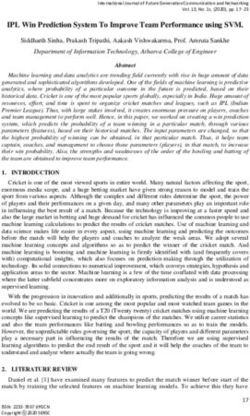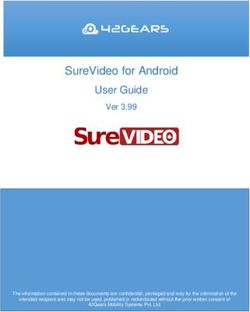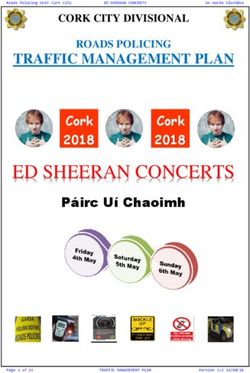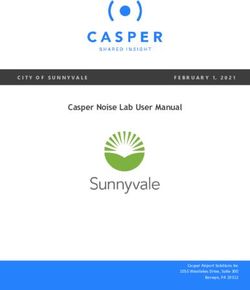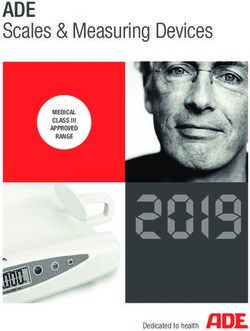MBT / FIBA Europe SmartStats For Basketball - User Manual
←
→
Page content transcription
If your browser does not render page correctly, please read the page content below
MBT / FIBA Europe SmartStats - User Manual
Table of Contents
1 INSTALLATION ...........................................................................................................................5
2 SETTING UP A GAME.................................................................................................................7
2.1 OPERATION MODE.....................................................................................................................7
2.2 SOFTWARE CONFIGURATION......................................................................................................7
2.2.1 Game parameters .............................................................................................................8
2.2.2 Network parameters .........................................................................................................9
2.2.3 User Interface .................................................................................................................10
2.2.4 Reports............................................................................................................................11
2.3 SAVING DATA / OUTPUT SETTINGS ...........................................................................................11
2.3.1 Upload data to internet...................................................................................................12
2.3.2 Store data locally............................................................................................................12
2.4 ENTERING GAME INFORMATION ..............................................................................................13
2.4.1 General game information..............................................................................................13
2.4.2 Player information..........................................................................................................13
2.5 GAME EVENTS .........................................................................................................................14
3 ENTERING ACTIONS................................................................................................................15
3.1 THE MAIN WINDOW .................................................................................................................15
3.2 STARTING A GAME ...................................................................................................................16
3.2.1 Starting 5 ........................................................................................................................16
3.2.2 Starting the game............................................................................................................16
3.3 OPERATING THE GAME CLOCK .................................................................................................17
3.4 ENTERING GAME ACTIONS .......................................................................................................17
3.4.1 Start quarter ...................................................................................................................18
3.4.2 End quarter.....................................................................................................................18
3.4.3 Timeout ...........................................................................................................................18
3.4.4 End of game ....................................................................................................................18
3.5 ENTERING ACTIONS DURING THE GAME ...................................................................................19
3.5.1 Assists .............................................................................................................................19
3.5.2 Free Throws....................................................................................................................19
3.5.3 Rebounds ........................................................................................................................19
3.5.4 Fouls ...............................................................................................................................20
3.5.5 Blocks .............................................................................................................................20
3.5.6 Turnovers........................................................................................................................21
3.5.7 Steals...............................................................................................................................21
3.5.8 Shots ...............................................................................................................................22
3.5.9 Substitutions....................................................................................................................23
3.5.10 Comments .......................................................................................................................24
4 EDITING / DELETING ACTIONS............................................................................................25
4.1 THE HISTORY PART IN THE MAIN WINDOW ...............................................................................25
4.2 THE HISTORY WINDOW ............................................................................................................25
4.3 EDITING ACTIONS ....................................................................................................................26
4.3.1 Shots ...............................................................................................................................26
4.3.2 Rebounds ........................................................................................................................27
4.3.3 Free Throws....................................................................................................................27
4.3.4 Fouls ...............................................................................................................................28
4.3.5 Turnover .........................................................................................................................29
4.3.6 Steals...............................................................................................................................29
4.3.7 Assists .............................................................................................................................30
4.3.8 Blocks .............................................................................................................................30
4.3.9 Substitution .....................................................................................................................31
4.3.10 Timeout ...........................................................................................................................31
4.3.11 Others .............................................................................................................................32
Page 2MBT / FIBA Europe SmartStats - User Manual
4.4 DELETING ACTIONS .................................................................................................................32
4.5 EDITING / DELETING ACTIONS IN CLIENT-/SERVER MODE.........................................................32
5 PRINT-OUTS ...............................................................................................................................33
5.1 OFFICIAL BOXSCORE ...............................................................................................................33
5.1.1 Uploading the official result and statistics to FIBA Europe...........................................33
5.2 MEDIA BOXSCORE...................................................................................................................34
5.3 PLAY BY PLAY .........................................................................................................................35
5.4 SHOT CHART ...........................................................................................................................36
5.5 SHOT CHART – “TEMPERATURE MAP” ....................................................................................36
5.6 LINE-UP EFFICIENCY ...............................................................................................................37
5.7 TEAM COMPARISON ................................................................................................................38
5.8 GAME LEADERS.......................................................................................................................39
5.9 SCORE DEVELOPMENT CHART..................................................................................................40
6 TROUBLESHOOTING WITH INTERNET UPLOAD ENABLED .......................................42
Page 3MBT / FIBA Europe SmartStats - User Manual
1 Installation
System requirements:
! PC with minimum 300 MHz CPU
! Microsoft Windows 98, Me, NT, 2000 or XP (2000 or XP recommended)
! Minimum 20 MB of hard disk space to install
! Minimum 64 MB RAM
After double-clicking the SmartStatsSetup.exe file, the installation wizard will start, which will guide you through
the setup process.
Click “Next” to continue the installation.
Page 5MBT / FIBA Europe SmartStats - User Manual
Click “Next” to install the software in the default folder or click “Change” to select a different folder.
Click “Install” to finish the installation.
Page 6MBT / FIBA Europe SmartStats - User Manual
2 Setting up a game
Setting up a game consists of three different steps:
! Define the mode in which the game will be operated (decide if the statistics are collected from one or more
computers)
! Decide where the statistics data is saved (on local PC, on fibaeurope.com web server for live scores or on
both)
! Enter all game related information (date, time, names of teams, coaches, players and referees, number of
spectators,…)
2.1 Operation Mode
In the first window after starting SmartStats, you have to decide in which mode the game will be operated.
The game can be operated
! From one computer, all actions of both teams are entered from one computer
! From two or more computers, for example all actions of team A from one PC and all actions of team B from
another one
If the game is operated from only one computer select “Standalone” and continue by clicking “OK”.
If the game is operated from more than one computer, select “Server” for the first PC and “Client” for all others.
After selecting “Client” you need to select the computer running the software in server mode from the drop-down
menu.
Note: In order to be able to operate a game in Client-/Server-mode, all computers need to be on the
same network, for example using a hub or a wireless network.
2.2 Software configuration
By clicking the “Configuration” button in the next window, some general settings of the software can be adjusted
to your needs.
Page 7MBT / FIBA Europe SmartStats - User Manual
2.2.1 Game parameters
Under the tab “Game Parameters” the following settings can be adjusted:
! Number of periods (default: 4)
! Maximum number of fouls for player (default: 5)
! Duration of regular period (default: 10)
! Duration of overtime (default: 5)
! Minimal number of players in team (default: 5)
! Maximal number of players in team (default: 12)
! Minimal allowed shirt number (default: 4)
! Maximal allowed shirt number (default: 15)
Page 8MBT / FIBA Europe SmartStats - User Manual
Note: while for all official FIBA Europe games only the default settings should be used, it might be
necessary to adopt the settings for games in other competitions.
2.2.2 Network parameters
Usually those settings should not be changed unless certain situations require changes. In any case the operator of
the software must have sufficient knowledge of computer networks and should know what he is doing before
changing anything here.
Page 9MBT / FIBA Europe SmartStats - User Manual
The settings that can be changed here include:
! TCP port for running in server mode (default: 80)
! UDP Discovery port (default: 9753)
! UDP Response port (default: 9752)
! Network read timeout (default: 1800)
! Proxy port for internet upload
! Proxy server for internet upload
Note: the proxy settings for internet upload should only be changed in the following situation. Some
Internet providers using a certain version of Apache’s mod_proxy proxy server may cause problems
with reaching our web server for Internet upload. Usually if you notice that you can’t reach the
fibaeurope.com web site or CMS while you can reach most other web sites, this could be the reason.
In this case you can simply enter any public proxy server to enable internet upload.
2.2.3 User Interface
With the settings available in this section it is possible to adopt the user interface to your personal preferences.
In certain situations after entering an action, the software will “suggest” the next one (for example Assist after
successful Field Goal, Steal after Turnover and vice versa, Rebound after missed Field Goal or missed last Free
Throw) as a so-called follow-up action.
While in most situations this is rather useful, on the other hand this means that follow-up actions that don’t need
to be entered (for example for a Field Goal without Assist) it is necessary to cancel them by pressing the
key on the keyboard.
With the option “Enable follow-ups” this feature can be switched on or off according to your personal preferences.
By default it is switched on.
With the option “Hide action buttons for actions that can be entered as follow-ups” it is possible to hide some
action buttons on the main user interface. Example: assists usually are entered as follow-ups, so there is no need
to enter them manually. By default this option is switched off.
Page 10MBT / FIBA Europe SmartStats - User Manual
The advantage of this is that there are less buttons on the main user interface, which might make operation easier.
On the other hand, if you want for example to enter an Assist manually, the only way to do this is from the main
menu.
Again, it is necessary that you find out what your preferred way of operating the software is and change the
settings according to that.
2.2.4 Reports
There are three settings available:
! Header image
! Footer image
! Language for Reports
With header and footer image it is possible to select graphics that are shown at the top and bottom of all print-
outs except the official game boxscore. You might find this useful for example for printing your club / federation
and/or sponsors’ logos. The specifications for those graphics are:
! Header graphic (width: 3.18 cm, height: 2.89 cm)
! Footer graphic (width: 22.58 cm, height: 2.86 cm)
Of course it is also possible to leave both fields empty – this will create some empty space on the top and bottom
of the print-outs, which would allow to print the statistics for example on some kind of prepared paper (for
example letterhead).
2.3 Saving data / output settings
Two different ways to save game data are available:
! Upload data to internet
! Store data in file for later use.
Of course it is also possible to use both options, i.e. to upload data to the internet while saving the statistics in
local file on your computer as well.
Note: for all official FIBA Europe games both options must be selected.
Page 11MBT / FIBA Europe SmartStats - User Manual
2.3.1 Upload data to internet
It is important to stress out that this option is only available for official FIBA Europe games.
While it is necessary of course that your computer is connected to the Internet, this does not have to be a high-
speed connection – a normal telephone line with a 56k modem will be sufficient.
Note: if you have set up the game to use more than one computers, only the one operating the software
in “Server mode” needs to be connected to the Internet.
The following information needs to be entered here:
! Server URL: http://cms.fibaeurope.com/netcasting/
Please note that also the trailing slash is important here!
! Username: your username for the fibaeurope.com Content Management System (CMS), which has been
communicated to you separately
! Password: as your username, also your password has already been communicated separately.
After logging on you will need to select the proper game from a list of all home games of your club.
Please note that the option “New Game” will not be available for clubs or federations, it is only possible to
transmit live scores to fibaeurope.com for your home games.
2.3.2 Store data locally
The only thing you have to do here is to enter a file name and select a folder to which the game file will be saved.
The folder can be entered manually or by using the “browse” button.
Page 12MBT / FIBA Europe SmartStats - User Manual
Note: The file name itself must always have the ending .log, so a proper file name would be for
example ger_ita.log but not ger_ita.
2.4 Entering game information
2.4.1 General game information
Basically there are three different ways of entering this information:
For FIBA Europe games together with uploading data to the Internet this information will be taken directly from our
central database. In this case the only information you need to enter manually is:
! Number of spectators
! TV details
! Checking the short names of both teams – eventually you have to change the short names as they usually
should not be more than 4-5 characters.
For non FIBA Europe games or with the option internet upload disabled the information has to be entered
manually. Another option in this case is to pre-load the information from a game log file from a game that you
already did with SmartStats.
2.4.2 Player information
Again the way you enter this information depends on the operating mode.
Together with Internet upload all players eligible for both teams will be loaded from our database. The only thing
you need to do in this situation is to assign shirt numbers to the players participating in that game and to delete
the shirt numbers for all other players in order to delete them from the roster for the game.
Without internet upload or for non FIBA Europe games, again it is possible to enter this information manually. If
you have pre-loaded game data in the previous step while setting up the game, also the players from that game
will be already loaded to the software.
Note: you can jump from one field to next using the mouse or the key on your keyboard. If you
have changed some information by mistake, you can undo this by using on the keyboard (i.e.
press the buttons and at the same time).
Page 13MBT / FIBA Europe SmartStats - User Manual
2.5 Game Events
The options available here are only important if the game is set up to use more than one computer.
Note: if the game is operated in standalone mode from only one computer (with or without internet
upload) everything should be selected here.
For games operated from more than one computer, options should be selected or not selected according your
needs. There are a few things that should be taken into consideration:
! This has to be done separately on each computer
! Each action should only be entered from one computer
! The game clock always has to be operated on the computer running in “Server” mode
Page 14MBT / FIBA Europe SmartStats - User Manual
3 Entering actions
3.1 The main window
The main window consists of the following 8 areas:
1 Menu bar
2 Display Team names, score and number of team fouls for both teams are shown
3 Game control buttons Those buttons are used in order to
! Enter the beginning or end of a quarter
! Enter a timeout
! Start or stop the game clock
! Manually adjust the game clock
4 Action buttons Those buttons are used in order to enter a certain action
5 Team area The team areas show the 5 players of each team currently in the game and number
of fouls for each player. The player buttons are used to select a player for an action.
Furthermore, substitutions can be entered using the buttons “substitute one” and
“substitute multiple”.
6 Court The court used for entering shots
7 Comments With this field comments can be entered, which will be shown in the play-by-play
print-out and the live play-by-play on fibaeurope.com (if available for the game)
8 History The history of all actions is shown in this area. Actions can be entered or deleted
from here.
Use the small history button of this area in order to open a separate history
window, which allows a more extensive search for actions.
Page 15MBT / FIBA Europe SmartStats - User Manual
3.2 Starting a game
Before the start of the game, two things have to be done:
! Insert the starting 5 for both teams
! Click the button “Start Game”
3.2.1 Starting 5
In order to insert the starting five, click the button “Substitute Multiple” for one of the teams. You will get a new
window showing the players of both teams (when operating SmartStats from one computer) or the selected team
(when operating in client-/server mode).
Select the 5 players starting the game for both teams and use the arrow button to put them into the game.
Note: you can select multiple players at once by holding the or key while clicking on
the players’ names.
3.2.2 Starting the game
In order to be ready to operate the game, you have to click the “Start Game” button.
Page 16MBT / FIBA Europe SmartStats - User Manual
Note: As soon as “Start Game” is selected, an icon on fibaeurope.com will appear indicating this
game will be live online. Therefore this has to be done approximately 10 minutes before tip-off. For all
non FIBA Europe games or if a live broadcast of the game is not available (for example because there
is no Internet connection in the arena), it doesn’t matter at which time this button is pressed.
3.3 Operating the game clock
The clock can be started, stopped and adjusted manually with the appropriate buttons.
Note: SmartStats is able to “remember” the clock’s state before you make changes, i.e. if the clock
was running before you adjusted it manually it will be running after you are finished, if it was stopped
it will be stopped afterwards.
In certain situations, i.e. by entering an action the clock might start / stop automatically:
! It will stop automatically after entering a foul
! It will start automatically after a missed last free throw.
3.4 Entering game actions
The following types of game actions can be entered:
! Start quarter
! End quarter
! Timeout
! End of game
Page 17MBT / FIBA Europe SmartStats - User Manual
3.4.1 Start quarter
The button “Next quarter” should be used shortly before the new quarter starts. This button will only be available
after the previous quarter has been marked as finished.
3.4.2 End quarter
The button “End quarter” has to be pressed at the end of each quarter. You have to make sure that you enter this
action only after all actions for the quarter have been entered. This button is only available if the clock shows 0:00.
Once the game clock for a quarter has expired, you will also notice a small pop-up window asking if you want to
mark the current quarter as finished. Selecting “yes” has the same meaning as entering the end of the quarter
manually.
Be sure that there is no other action to be entered of the current quarter (for example a shot in the last second)
before selecting “Yes”. Otherwise select “No”, enter the remaining action(s) and press “End quarter” manually
afterwards.
3.4.3 Timeout
After clicking “Timeout”, you have to select the team or “Commercial”.
Note: Of course for FIBA Europe games only one of the teams should be selected as there are no
commercial timeouts.
3.4.4 End of game
After the end of game and after all actions of the game have been entered you have to enter the action “End of
game”. This can only be done from the main menu by clicking “Actions – End of game”.
Be careful with this action and make sure that you only enter it once all actions of the game have been entered.
Page 18MBT / FIBA Europe SmartStats - User Manual
3.5 Entering actions during the game
All player actions can either be entered by selecting a player first followed by selecting an action or the other way
round. Team actions (i.e. team rebound, team turnover, bench or coach foul) can only be entered by selecting the
action first, followed by selecting “Team Action” instead of a player.
For some kind of actions it will be necessary to make an additional selection afterwards, for example after
selecting “Foul” you will also need to specify the type of the foul in the next step.
All actions can be cancelled by using the key on the keyboard before they have finally been submitted (for
example the wrong player has been selected but no action yet).
Note: if you have enabled follow-up actions, it might be useful to have always one finger at or near the
key, which will allow you to immediately cancel the follow-up action if you don’t want to enter
it (for example FG without assist).
3.5.1 Assists
If follow-up actions are enabled, usually there is no need to enter Assists manually.
If you still want to enter an assist manually or if you have follow-ups disabled, you can enter an assist by selecting
first a player followed by “Assist” or the other way round.
3.5.2 Free Throws
Free Throws are available as a follow-up action after a shooting foul.
You are also able to enter Free Throws manually.
After selecting a player and the action “Free Throw” you have to specify the number of FT’s and “Made” or
“Missed” for each attempt.
3.5.3 Rebounds
Also rebounds are available as follow-up actions after a missed Field Goal Attempt or after a missed last Free
Throw. If rebounds are entered as a follow-up action SmartStats will automatically determine the type of rebound
(offensive or defensive).
For rebounds that are entered manually, the operator has to enter either “Offensive” or “Defensive” in a second
step after selecting the player and “Rebound”.
Team rebounds can be entered by clicking “Team Action” instead of a player (if entered as a follow up action) or
manually by clicking “Rebound”, “Team Action” and type of rebound (offensive, defensive).
Page 19MBT / FIBA Europe SmartStats - User Manual
3.5.4 Fouls
After selecting a player and “Foul” the operator has to enter some further information in a second and third step.
First the type of foul has to be entered, which can be
! Personal
! Technical
! Unsportsmanlike
! Disqualifying
In a second step the operator has to further specify the foul:
! Shooting (the game will be continued with Free Throws)
! Non-shooting (no Free Throws)
! Offensive (in this case the software will automatically also enter a turnover for the player)
This selection is only available for personal fouls, all other kinds of fouls will always be treated like shooting fouls
(i.e. the game will be continued with Free Throws).
In case of a shooting foul and follow-up actions are enabled, the system will suggest to select the player shooting
the free-throws.
If follow-up actions are disabled or if the follow-up Free-Throws have been cancelled (for example because there
was a timeout or substitution before the Free-Throws) it is possible to enter Free-Throws manually.
Note: in case of a shooting foul you always have to enter the number of Free-Throws. If you cancel the
action before this step nothing will be entered at all.
After a player has fouled out SmartStats will automatically suggest a substitution.
3.5.5 Blocks
If follow-up’s are enabled, Blocks are usually entered directly together with a shot.
It is also possible to enter Blocks manually by selecting the player and “Block”
Page 20MBT / FIBA Europe SmartStats - User Manual
3.5.6 Turnovers
There are three different action buttons for turnovers available:
! Turnover (Bad pass)
! Turnover (Ball handling)
! Turnover (Other)
The reason for having three separate buttons is that together with the turnover also the kind of turnover has to be
entered.
As bad pass and ball handling turnovers usually happen without interruption of the game and followed
immediately by other actions it is necessary to enter them without being required to enter additional information in
a second step.
After all other turnovers the game will be stopped and therefore an additional click should be no problem for the
operator.
With follow-up’s enabled, SmartStats will suggest a steal as the next action after a turnover (bad pass or ball
handling). As all other kinds of turnovers never have a corresponding steal, the system will not suggest a steal.
The available kinds of turnovers are:
! Out of bounds
! Travelling
! Bad pass
! Ball handling
! 3’’
! 5’’
! 8’’
! 24’’
! Backcourt violation
! Offensive Foul
! Other
3.5.7 Steals
Steals can be entered as follow-up actions after a certain kind of turnover or manually by selecting a player and
“Steal”.
Page 21MBT / FIBA Europe SmartStats - User Manual
3.5.8 Shots
Shots are entered by selecting the position on the court from which the shot was made followed by selecting the
player (or the other way round).
As it is only possible to change the position on the court by selecting a different one (without cancelling the action)
it might be more convenient to select first the position and the player afterwards.
An icon on the court will indicate if the position was a 2 or 3 pts attempt.
After selecting the position and the player the result of the shot has to be entered:
! Made
! Missed
! Blocked (a defensive player has blocked the shot = missed)
After entering made, missed or blocked, for shots within the paint also the type of shot has to be entered. The
following options are available:
! Jump shot
! Lay-up
! Dunk
! Tap-in
! Alley-oop
Note: it is not possible to enter a shot within the paint without entering the type of shot.
Shots outside the paint are always automatically of the type “Jump shot”.
Depending on the result of the shot the following follow-up actions are available:
! Rebound after missed shot
Page 22MBT / FIBA Europe SmartStats - User Manual
! Assist after successful shot
! Block after blocked shot, followed by rebound
3.5.9 Substitutions
Substitutions can be made in two different ways:
! Substitute one
! Substitute multiple
If you only need to substitute one player you can enter this like any other action, i.e. by selecting “substitute one”
followed by the player leaving the game and selecting the bench player entering the game from the list.
If you want to substitute more than one player this can be done by selecting “Substitute multiple”.
Page 23MBT / FIBA Europe SmartStats - User Manual
First the players leaving the court have to be selected and moved out of the game. Afterwards the players entering
the court can be selected.
3.5.10 Comments
This field allows to enter comments before, during or after the game. Those comments will be shown in the play
by play print out and the live play by play on fibaeurope.com (for a game with Internet upload).
Any kind of text can be inserted and submitted with the key of the keyboard.
Note: please do NOT use this feature for FIBA Europe games.
Page 24MBT / FIBA Europe SmartStats - User Manual
4 Editing / deleting actions
4.1 The history part in the main window
In the bottom part of the main software window the last couple of actions that have been entered can be seen.
While it is also possible to scroll through the complete list of actions here, it is recommended to open the history
window (see next section), which allows to view all actions in a much more comfortable way.
In the history part of the main window all actions that have not been uploaded yet (with Internet upload enabled)
are marked in bold and red colour. This allows the operator to easily see the status of uploading data.
It is extremely important to follow this carefully. In case no actions are uploaded for a long time, it is
strongly recommended to continue the game without Internet Upload enabled.
For details regarding this, please check Chapter 6 “Troubleshooting”.
4.2 The history window
The main history window can be opened as explained in 4.1.
Page 25MBT / FIBA Europe SmartStats - User Manual
It is possible to search for actions by applying filters:
! By action type
! By team
! By player
! By time
It is also possible to use any combination of those for filters – for example if you only select “Shot” as action type,
“7 – S.Stombergas” as the player and “Q3” as the time only the shots of Stombergas in the third quarter are
shown.
Note: New settings only take effect after you have clicked “Apply filter”.
After making changes or after deleting actions it is necessary to click “Save”.
4.3 Editing actions
It is possible to edit actions by clicking the link “Edit” after the respective entry.
The parameters that can be changed depend on the action you want to edit.
4.3.1 Shots
For shots the following parameters can be changed:
! Time
! Team
! Player
! Coordinates (position of the shot)
! Result of the shot Made / missed
! Shot type
! Points
Page 26MBT / FIBA Europe SmartStats - User Manual
Note: after clicking the icon right of the field “Coordinates” you will be able to select a different
position on the court by clicking on court map. Number of points should never be changed manually,
this will be done automatically by selecting a proper position on the court.
4.3.2 Rebounds
Available fields are:
! Time
! Team
! Player
! Type (def. | off.)
4.3.3 Free Throws
Available fields are:
! Time
! Team
! Player
Page 27MBT / FIBA Europe SmartStats - User Manual
! Throws left, i.e. the total number of free throws in this series
! Throw number, for example 2 means in this case the 2nd of 2 free throws
! Made / Missed
4.3.4 Fouls
The following fields are available:
! Time
! Team
! Player
! Foul on (the option to enter this information directly from the user interface will only be available of a later
version of SmartStats). For FIBA Europe games this can always be empty as we don’t have a statistical
category for received fouls
! Type (personal, technical, unsportsmanlike, disqualifying)
! Type of personal (shooting, non-shooting, offensive)
! Shots to make (number of free throws)
Page 28MBT / FIBA Europe SmartStats - User Manual
4.3.5 Turnover
Available fields are:
! Time
! Team
! Player
! Type of turnover
4.3.6 Steals
Available fields are:
! Time
! Team
! Player
Page 29MBT / FIBA Europe SmartStats - User Manual
4.3.7 Assists
Available fields are:
! Time
! Team
! Player
4.3.8 Blocks
Available fields are:
! Time
! Team
! Player
Page 30MBT / FIBA Europe SmartStats - User Manual
4.3.9 Substitution
Available fields are:
! Time
! Team
! Player out
! Player in
4.3.10 Timeout
Available fields are:
! Time
! Team
Page 31MBT / FIBA Europe SmartStats - User Manual
4.3.11 Others
It is also possible to edit all other actions, i.e. quarter start/stop and comments and it is not recommended to use
this functionality.
4.4 Deleting actions
Besides editing actions it is also possible to delete actions using the link “Delete”.
Note: when you are deleting an action with has a corresponding follow-up action, also this follow-up
action will be deleted.
Note: be careful with editing or deleting actions if Internet upload is enabled. In particular it is not
recommended to edit or delete an action if Internet upload is enabled but the connection is currently
broken.
4.5 Editing / deleting actions in client-/server mode
If a game is operated in client-/server mode actions can be edited/ deleted in the following way:
! On the computer running SmartStats in server mode all actions can be edited or deleted, i.e. it doesn’t matter
on which PC the action has been entered originally
! On computers running in client mode it is only possible to edit or delete actions that have been entered on the
same computer
Page 32MBT / FIBA Europe SmartStats - User Manual
5 Print-outs
In SmartStats a big variety of print-outs are available, which are accessible from the top menu under “Reports”.
Within the print-out “Official Boxscore” it is also possible to upload the official result and stats to fibaeurope.com
(with Internet Upload enabled).
For all print-outs it is both possible to send them directly to a printer attached to the computer or network and to
create and save pdf files.
For the reports containing graphics, i.e. shot charts, team comparison and score development chart, besides the
normal print functions it is also possible to save the graphics as jpg file on your computer and to copy and paste
them into a different document (for example a Word document). These two functions are available with the
buttons “Save” and “copy”.
5.1 Official boxscore
This is the official statistics sheet for FIBA Europe games.
Besides the options to print it or to create a pdf file, there are three other important things here:
! The option to export data to comma separated file (csv) – this can be used for example to insert the data into
a database (“Export to CSV”). This file can also be used to submit the game result and statistics to FIBA
Europe from a different computer.
! Export data to an Excel sheet
! Send game result and statistics to the official FIBA Europe database (this option is only available for FIBA
Europe games and if Internet upload is enabled)
5.1.1 Uploading the official result and statistics to FIBA Europe
To send the official game result and statistics to FIBA Europe click the button “Upload statistics”.
Page 33MBT / FIBA Europe SmartStats - User Manual
Please note that we distinguish between live data (scores, stats), which has no official character and
is only used for fibaeurope.com and the official result/stats, which is also used for our internal
information system. This data is used for calculating standings, statistical leaders etc.
Therefore it is of utmost importance that the final data (in particular the result) is checked carefully
before uploading it to FIBA Europe.
After clicking “Upload statistics” you have to wait a moment (depending on your Internet connection and server
load the required time can vary between a few seconds and 1-2 minutes).
After this has been done successfully a message is shown.
In any case you must not close the software before you have received this message.
After a successful upload you should also check in the fibaeurope.com Content Management System
(http://cms.fibaeurope.com) under “Games”.
After a successful upload the game will be shown with red (data not yet validated by FIBA Europe) or green icons
(data validated). If nothing has been entered, the game will be shown with black icons.
In this section it is also possible to manually change the data (i.e. to add the number of spectators if this has not
been entered in the software itself or to correct eventually wrong data).
5.2 Media Boxscore
The game statistics in a different format.
Page 34MBT / FIBA Europe SmartStats - User Manual
5.3 Play by play
A complete list of all actions of the game.
Page 35MBT / FIBA Europe SmartStats - User Manual
5.4 Shot Chart
A shot chart is a graphical representation of all shots during the came, i.e. made shots are shown with a green
icon, missed shots with a red icon.
It is possible to customise this chart in a variety of ways:
! Include both teams or only one
! Include shots from the whole game or only from one or more periods
! Include all players or select single players
! Show the chart by team or by half. The option to show shots by half is only useful if the shots of only one
team are shown
! Colour or black & white (for b&w printers) version
5.5 Shot Chart – “Temperature Map”
Similar to the normal shot chart this is a graphical representation of shots.
Unlike in the normal shot chart the purpose of this one is to highlight areas from which shots were taken (not to
mark them as made or missed).
Page 36MBT / FIBA Europe SmartStats - User Manual
This chart is comparable to a temperature map you might know from newspapers – the higher the temperature in a
certain region of a map is, the “warmer” the colour used for it. The same applies to this chart – the “warmer” the
colour in a certain area of the court, the more shots have been taken from that area.
The same options are available to customise the chart as for the normal shot chart.
5.6 Line-up Efficiency
This report is showing the different line-ups used by a team and compares them in several ways, i.e. by
! Minutes played – the time a certain line-up was used
! Score Development – the score development while a certain line-up was used
! Score Development on 40 min – same, but calculated on 40 minutes. For example if a certain line-up was
used for 10 minutes and the score development during those 10 minutes was +5, then the score development
on 40 minutes would be +20.
! Points Scored – number of points scored while a certain line-up was used
! Points Scored on 40 min – same but calculated on 40 minutes
! Points Allowed – number of points scored by the opponent team while a certain line-up was used
! Points Allowed on 40 min – same, but calculated on 40 minutes
Page 37MBT / FIBA Europe SmartStats - User Manual
You have to click “Generate Report” after making a new selection.
5.7 Team Comparison
With this report it is possible to visualise and compare the numbers of both teams in all statistical categories. The
different quarters are shown in different colours (except shooting percentages).
Again it is possible to include all players in the graphic or select only single players.
Page 38MBT / FIBA Europe SmartStats - User Manual
5.8 Game Leaders
This report shows the leading 3 players from both teams in several statistical categories (categories to be included
in the graphic can be selected by the user).
Page 39MBT / FIBA Europe SmartStats - User Manual
5.9 Score development chart
This report is showing the development of the score (or some other categories) during the game in a graphical
way. By selecting one or more players, the times when this player or combination of players was on the court is
highlighted.
Other customisable settings are:
! Chart style (bar or line)
! 3D view (on or off)
! Accumulative (yes or no)
Page 40MBT / FIBA Europe SmartStats - User Manual
Page 41MBT / FIBA Europe SmartStats - User Manual
6 Troubleshooting with Internet Upload enabled
It is extremely important to watch closely if all actions are uploaded. With actions still pending upload at the end
of the game also print-outs will not be correct. Additionally a large number of not uploaded actions will affect the
performance of the software as it is continuously saving data to a temporary file.
Usually it is no problem if the connection breaks for a short time (e.g. few minutes) – as soon as the connection is
re-established the software will continue with the upload of all pending actions.
If the connection breaks completely, i.e. if you notice that a large number of actions are not upload for a long time
it is recommended to continue the game without Internet Upload enabled.
To do so, close the software (for example during a time-out or after the end of a period) and re-open it with only
„Store data in file for later use“ selected.
After opening the log file of the game, SmartStats will ask you if you want to recover the data which has not been
saved yet – in any case you have to select „YES“ here.
A hotline in the FIBA Europe Offices will be at your disposal during all game nights and can be
reached by phone ( +49-89-780608-40) or email (web@fibaeurope.com).
Page 42You can also read