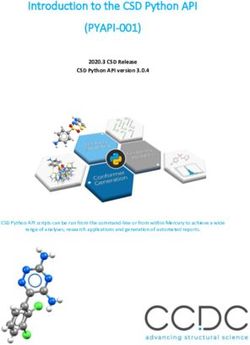HP BIOS Configuration Utility (BCU) - User Guide - FTP ...
←
→
Page content transcription
If your browser does not render page correctly, please read the page content below
HP BIOS Configuration Utility (BCU) User Guide
© Copyright 2012–2015, 2019 Hewlett- Packard Development Company, L.P. Intel and Core are trademarks of Intel Corporation in the U.S. and other countries. Microsoft®, Windows™, and Windows Vista are trademarks of the Microsoft group of companies. Confidential computer software. Valid license from HP required for possession, use or copying. Consistent with FAR 12.211 and 12.212, Commercial Computer Software, Computer Software Documentation, and Technical Data for Commercial Items are licensed to the U.S. Government under vendor's standard commercial license. The information contained herein is subject to change without notice. The only warranties for HP products and services are set forth in the express warranty statements accompanying such products and services. Nothing herein should be construed as constituting an additional warranty. HP shall not be liable for technical or editorial errors or omissions contained herein. Sixth Edition: November 2019 First Edition: May 2012 Document Part Number: 700600-006
User input syntax key
Text that you must enter into a user interface is indicated by fixed-width font.
Table -1 Syntax and their descriptions
Item Description
Text without brackets or braces Items you must type exactly as shown
A placeholder for a value you must provide; omit the brackets
[Text inside square brackets] Optional items; omit the brackets
{Text inside braces} A set of items from which you must choose only one; omit the
braces
| A separator for items from which you must choose only one; omit
the vertical bar
... Items that can or must repeat; omit the ellipsis
iiiiv User input syntax key
Table of contents
1 Getting started ............................................................................................................................................. 1
What is HP BIOS Configuration Utility? .................................................................................................................. 1
System requirements ............................................................................................................................................ 1
Installation ............................................................................................................................................................. 1
2 Command-line parameters ............................................................................................................................. 2
3 BIOS configuration ......................................................................................................................................... 4
WMI support required ............................................................................................................................................ 4
Replicated setup .................................................................................................................................................... 4
Important notes .................................................................................................................................. 5
Password management ......................................................................................................................................... 6
BCU with HP Sure Admin ........................................................................................................................................ 6
Comments .............................................................................................................................................................. 8
Appendix A Error codes ..................................................................................................................................... 9
Appendix B Sample configuration file ............................................................................................................... 12
Appendix C HP Password Encryption Utility ...................................................................................................... 18
vvi
1 Getting started
What is HP BIOS Configuration Utility?
HP BIOS Configuration Utility (BCU) is a free utility that enables you to do the following:
● Read available BIOS settings and their values from a supported desktop, workstation, or notebook
computer
● Set or reset Setup Password on a supported desktop, workstation, or notebook computer
● Replicate BIOS settings across multiple client computers
Download the latest version of BCU from http://www.hp.com/go/clientmanagement.
System requirements
Table 1-1 Minimum hardware and software for clients
Windows 7, Windows 8, Windows 8.1, Windows PE (version 4.0.1.1 or later), Windows 10.
NOTE: BIOS setting management is supported under Windows PE 3.x, 4.0, or 5.0. See WMI support required on page 4.
NOTE: Support of Windows XP and Windows Vista™ has been deprecated in BCU version 4.0.
Installation
Run the BCU SoftPaq to install its contents to the folder \HP\BIOS
Configuration Utility\, where is the Program Files folder on the target
system (For example, C:\PROGRAM FILES). The resulting files at the target folder include:
● BIOSConfigUtility.exe
● BIOSConfigUtility64.exe
● HPQPswd.exe
● HPQPswd64.exe
● BCUsignature32.dll
● BCUsignature64.dll
● Internet shortcut to BIOS Configuration Utility User Guide.pdf
What is HP BIOS Configuration Utility? 12 Command-line parameters
Use the following syntax to run BCU:
BIOSConfigUtility.exe
—or—
BIOSConfigUtility64.exe
The valid options are:
Parameter Description
/Get:"filename" Gets the configuration data.
—or— NOTE: If "filename" is empty, BCU writes configuration data to the output
console.
/GetConfig:"filename"
/Set:"filename" Modifies the system BIOS configuration. Accepts only REPSET formatted files.
—or—
/SetConfig:"filename"
/cspwdfile:”filename” Specifies the current BIOS Setup Password by providing an encrypted password
file. Current password should be provided when changing BIOS settings or
—or— password. Can specify only one current password file. Use HPQPswd.exe to
/CurSetupPasswordFile:”filename” generate password file. See Password management on page 6 for additional
details on this utility.
—or—
NOTE: Requires BCU version 3.0.1.1 or later.
/cpwdfile:”filename”
If using a BCU version earlier than 4.0.1.1, use /cspwdfile:”filename”.
/nspwdfile:”filename” Specifies the new BIOS Setup Password by providing an encrypted password file.
To remove the password, use /npwdfile:””. Use HPQPswd.exe to generate
—or— the password file. See Password management on page 6 for additional details
/NewSetupPasswordFile:”filename” on this utility.
—or— NOTE: Clearing the BIOS Setup Password will remove all BIOS Users.
/npwdfile:”filename” Requires BCU version 3.0.1.1 or later.
If using a BCU version earlier than 4.0.1.1, use /nspwdfile:”filename”.
/? Displays a help message.
—or—
/Help
/SetDefaults Sets BIOS settings to their default values.
NOTE: /SetDefaults does not change every possible value; also, it does not
change settings on an individual basis.
/verbose When used with /Set, displays details about each setting, such as success, the
reason for failure (warning), or failure code (error).
/WarningAsErr When used with /Set, displays details about each setting. Unlike /verbose,
any settings not applied due to warnings cause BCU to return program error code
13 instead of success.
2 Chapter 2 Command-line parametersParameter Description
NOTE: Requires BCU 3.0.11.1 or later. When both /verbose and /
WarningAsErr are used, /WarningAsErr will take precedence.
/Unicode Checks platform support for Unicode passwords only. If not supported, returns
error code 32. Use only in batch files; this command is not compatible with other
commands.
NOTE: Requires BCU version 4.0.1.1 or later.
/log Generates the log folder and log file default to the executable folder.
NOTE: Requires BCU version 4.0.1.1 or later.
/getvalue Gets the value of a given setting without using the config file.
Example: BIOSConfigUtility.exe /getvalue:”Asset Tracking
Number”
NOTE: Requires BCU version 4.0.1.1 or later.
/setvalue Sets the value of a given setting without using the config file.
Example: BIOSCUonfigUtility.exe /setvalue:”Asset Tracking
Number”,”12345678”
NOTE: Requires BCU version 4.0.1.1 or later.
/ot:value When this value is set to 0, a setting will be rejected if the anti-replay value
specified is less than what is stored by the firmware.
When this value is set to 1 a setting will be rejected if the anti-reply value
specified is less than or equal to what is stored by the firmware.
Since BCU uses the same anti-replay value for all the settings made within a file,
when it is used with a settings file containing multiple changes, this value must be
set to 0 or only 1 setting will get applied.
/ar:value Provides AntiReplay value. The firmware compares the anti-replay value used for
each setting with an internal value (initially 0). If the value provided with the
setting is less than (or equal based on the /ot setting) to what is stored then the
setting is rejected. If the setting is accepted. the firmware updates its internal
value with the value used by the setting. This logic is used to prevent older
settings from being reused for security reasons. A common method of simplifying
the management of this value is to use the epoch / unix time in UTC as the
value. The current values stored by the BIOS are available in the BIOS settings:
/uid:value Provides the MachineID Universally Unique Identifier (UUID) this is available in the
BIOS setting “Universally Unique Identifier (UUID)” and can be used to target the
setting to a single platform.
Using a value of FFFFFFFFFFFFFFFFFFFFFFFFFFFFFFFF allows the settings to be
applied on any machine. The default value is
FFFFFFFFFFFFFFFFFFFFFFFFFFFFFFFF.
/pkey:“*.pfx” Specifies the path /filename to the PFX file that contains the private key to use
when signing the settings.
/addauthstr Generates BCU-AuthString.txt.
NOTE: Includes the unique signature strings required to change BIOS settings on
a system with HP Sure Admin enabled.
33 BIOS configuration
BCU is a Windows-based tool that lets you create standard configuration settings and deploy them across the
enterprise. By creating a configuration text file with only the setting you want to change, you can deploy it to
all systems in the enterprise. If a particular system does not support the specified setting, it will be ignored.
WMI support required
BCU requires HP custom WMI namespace and WMI classes (at the namespace root\HP\InstrumentedBIOS)
provided by BIOS. BCU will only support models with a WMI-compliant BIOS, which are most commercial HP
desktops, notebooks, and workstations.
Before running BCU, it is helpful to make sure that the HP BIOS WMI classes are in the namespace root\HP
\InstrumentedBIOS. When using BCU in WinPE, ensure that the WMI component is added to the boot image
using Microsoft® Deployment Image Servicing and Management (DISM) tool.
Replicated setup
To create, save, and deploy the configuration settings, complete the following procedure:
1. Run the program BIOSConfigUtility.exe using the /GetConfig:config.txt command-line
parameter.
2. Edit the file config.txt. Remove properties that you do not want to change and modify the other
properties.
NOTE: Some properties, such as model and manufacturer, are read-only. Such properties will be
ignored with a warning if specified during /SetConfig.
NOTE: If a property value has not changed in the input configuration file from its existing value in BIOS,
it will be skipped during /SetConfig. It is recommended to remove such settings during /
SetConfig operation.
NOTE: If a property name or value is invalid or does not exist on the client system, such settings will
be ignored with a warning during /SetConfig.
The following config.txt example shows a configuration file that changes some properties:
BIOSConfig 1.0
;
; Originally created by BIOS Configuration Utility
; Version 4.0.10.1
; Date="2015-03-20" Time="14:37:40" UTC="-5"
;
; Found 214 settings
Asset Tracking Number
CORPTAG001ABCDEF
4 Chapter 3 BIOS configurationRemovable Media Boot
Enable
*Disable
Removable Media Write
Enable
*Disable
Enter Ownership Tag
property of company XYZ
Boot Order
Network Controller
PnP Device#1
Hard Drive (C:)
CD-ROM Drive
IDE CD-ROM Drive
Multibay Device (A: or CD-ROM)
Diskette Drive (A:)
USB device
Cover Lock
Unlock
*Lock
3. Run BIOSConfigUtility.exe with the /SetConfig:config.txt command-line parameter to apply
the settings contained in config.txt.
Important notes
● The /Set and /Get functionality is supported on select commercial desktop, mobile, and workstation
systems. Supported settings vary by model.
● In BCU version 4.0.1.1 and later, the first line of the configuration file must be the word “BIOSConfig,”
followed by the file format version, currently 1.0. For backwards compatibility, the word “English” is
accepted. This keyword is deprecated and support may be removed in the future. For BCU versions
earlier than 4.0.1.1, the first line must be the word “English.”
● The settings are indented with a tab character.
IMPORTANT: Indenting with space characters will not work.
● There is no space between /command: and the file name.
● Arguments containing spaces must be entered within quotes.
● For commands that contain two comma-separated arguments, there must not be a space before or after
the comma.
Replicated setup 5● Only password changes are guaranteed to take effect immediately and without a reboot. All other
settings might not take effect until after a reboot.
● The exact strings for some boot devices may vary between models. For example, the network controller
for Boot Order was identified with the tag “PNP Device #1” on one system and “Network Controller” on
newer systems. If your environment includes a mix of systems, then ensure that all known values for a
particular boot device are placed together in the list relative to the next type of boot device. See the
previous example. Devices not found on the system are ignored. See the previous example, noting that
CD-ROM is specified several different ways.
● It is recommended that you do not mix replicated setup changes with software updates that include
BIOS firmware updates. It is a best practice to perform each operation independently and to restart the
system between each operation. This procedure accommodates cases in which the internal structure of
BIOS configuration setting information changes between BIOS revisions.
Password management
BCU also has the ability to establish, modify, and remove the BIOS setup password. Use the HP Password
Encryption Utility (HPQPswd.exe) to create the password file needed to specify new or current password. It is
available at HP Client Management Solutions website at http://www.hp.com/go/clientmanagement. See HP
Password Encryption Utility on page 18 for password utility usage samples.
Use the following sample command to create a setup password on a system with no existing password:
BIOSConfigUtility.exe /nspwdfile:"new password.bin"
Use the following sample command to modify the BIOS setup password use:
BIOSConfigUtility.exe /nspwdfile:"new password.bin" /cspwdfile:"current
password.bin"
Use the following sample command to remove the BIOS setup password use:
BIOSConfigUtility.exe /nspwdfile:"" /cspwdfile:"current password.bin"
NOTE: A password change command can be combined with BIOS configuration, in which case the password
is modified before the configuration is applied.
BIOSConfigUtility.exe /set:"configuration.txt" /nspwdfile:"new
password.bin"
BCU with HP Sure Admin
HP Sure Admin enables BIOS Enhanced authentication mode (BEAM). This mode allows you to set up
additional steps for authentication.
When a system has HP Sure Admin enabled, BIOS requires an authorization string in order to allow changes to
BIOS settings rather than using a BIOS Admin Password. The authorization string contains the values
specified by the /ot, /ar, and /uid command line options, as well as a cryptographic signature.
NOTE: To Enable Enhanced BIOS Authentication Mode. Secure Platform Mode must be in the Provisioned
state, and you must use a authorization string either using beamsetting.txt or /addauthstr to
enable or disable.
There are three ways to change settings on a system that has HP Sure Admin enabled.
The following example shows you how to add an authorization string to a config file:
6 Chapter 3 BIOS configuration1. Run the following command: BIOSConfigUtility.exe /get:config. To create a copy of
config.txt
2. Open config.txt and make any changes you want to the configuration.
3. Run the following command: BIOSConfigUtility.exe /set:.txt /ar:0 /
ot:0 /pkey:.pfx /addauthstr
NOTE: This command creates a file called BCU-Authstring.txt.
This depends on the anti-replay counter currently stored by the BIOS to be 0 and /ot:0.
To run this command a second time, change the /ar parameter to a larger number.
Refer to the definition of /ar for more details.
4. Run the following command: BIOSConfigUtility.exe /set:BCU-AuthString.txt
NOTE: All changes should now be applied.
The second method of making changes to a system with HP Sure Admin enabled is to use
beamsetting.txt
1. Run the following command: BIOSConfigUtility.exe /get:.txt
2. Open .txt, and make any changes you want to the configuration.
3. Put a file called beamsetting.txt in the root folder with BIOSConfigUtility.exe that
includes the following information:
● HP Beam Mode Setting
● AntiReplayValue=0
● OneTime=0
● TargetID=FFFFFFFFFFFFFFFFFFFFFFFFFFFFFFFF
● PrivateKey=.pfx
4. Run the following command: BIOSConfigUtility.exe /set:.txt
NOTE: The TargetID field in beamsetting.txt is the Universally Unique Identifier (UUID) of the
system. If you want the signature strings to only be valid for one system, you can enter the Universally
Unique Identifier (UUID) in this field. To apply the config file to multiple systems, leave as
FFFFFFFFFFFFFFFFFFFFFFFFFFFFFFFF.
To apply settings directly from the command prompt without BCU-Authstring.txt or beamsetting.txt:
1. Run the following command: BIOSConfigutility.exe /get:.txt
2. Open .txt, and make any changes you want to the configuration.
3. Run the following command: BIOSConfigUtility.exe /set:.txt /ar:0 /
ot:0 /pkey:.pfx
BCU with HP Sure Admin 7Comments
BCU configuration files support adding comments by using the ‘;’ (semicolon) character. Any line that begins
with‘;’ is treated as a comment. The white space (including tab) in front of ‘;’ is ignored. The comment does
not carry over to the next line.
Example usage of comments:
BIOSConfig 1.0
; This file shows usage of comments in configuration files
; Below is an example of comments using semicolon at beginning of line
Sunday
; *Disable
; Enable
; Below is an example of comments using semicolon after white space
(includes tab)
Monday
;*Disable
;Enable
; Below is an example where the semicolon is NOT considered as a comment.
Parallel Port
IO=3BC; IRQ=7
IO=378; NOT comment
8 Chapter 3 BIOS configurationA Error codes
Table A-1 Error codes
Error code Description Notes
0 Success Operation succeeded.
1 Not Supported WMI result code – Setting is not supported on system.
2 Unknown WMI result code – Operation failed for unknown reason.
3 Timeout WMI result code – Operation timed out.
4 Failed WMI result code – Operation failed.
5 Invalid Parameter WMI result code – A parameter is missing or wrong type.
6 Access Denied WMI result code – Setting modification failed due to BIOS permissions.
10 Valid password not provided. BCU was unable to find a valid password on the command-line in the
following cases:
● When attempting to change the password, the correct password
was not provided.
● When attempting to change the password, the new password did
not satisfy password requirements for the platform.
● When attempting to change setting values, the correct password
was not provided.
11 Config file not valid. BCU was unable to locate the configuration file or unable to read the file
at the specified path.
12 First line in config file is not the keyword First line in the configuration file must be the word “BIOSConfig”
“BIOSConfig”. followed by the file format version, currently “1.0”.
13 Failed to change setting. BCU failed to change one or more settings. Use /verbose or /
WarningAsErr to get status per setting.
14 BCU not ready to write file. Not used.
15 Command-line syntax error. Possible reasons for this error include the following:
● Invalid command-line option specified. Use /? or /Help for
available options.
● Invalid combination of command-line options used.
● Multiple password files were specified. Only one new or current
setup password file can be provided on command-line.
● No configuration file name was specified with /set.
● No file name was specified with /cspwdfile or /nspwdfile.
16 Unable to write to file or system. BCU was unable to connect to HP BIOS WMI. WMI classes are corrupted
or the system is not supported. See the section WMI support required
on page 4 for additional information.
17 Help is invoked. Show usage text.
9Table A-1 Error codes (continued)
Error code Description Notes
18 Setting is unchanged. This return code is returned by BCU on a per setting basis when /
verbose or /WarningAsErr options are specified. Settings with this
return code are skipped when BCU attempts to write to BIOS and do not
affect BCU return code.
19 Setting is read-only. This return code is returned by BCU on a per setting basis when /
verbose or /WarningAsErr options are specified. Settings with this
return code are skipped when BCU attempts to write to BIOS. When /
verbose is used, this return code generates a warning and does not
affect the BCU return code. If /WarningAsErr is used, it results in
BCU error code 13.
20 Invalid setting name. This return code is returned by BCU on a per setting basis when /
verbose or /WarningAsErr options are specified. Settings with this
return code are skipped when BCU attempts to write to BIOS. When /
verbose is used, this return code generates a warning and does not
affect the BCU return code. If /WarningAsErr is used, it results in
BCU error code 13.
21 Invalid setting value. This return code is returned by BCU on a per setting basis when /
verbose or /WarningAsErr options are specified. Settings with this
return code are skipped when BCU attempts to write to BIOS. When /
verbose is used, this return code generates a warning and does not
affect the BCU return code. If /WarningAsErr is used, it results in
BCU error code 13.
23 Unable to connect to HP BIOS WMI System not supported. Unable to connect to HP BIOS WMI namespace:
namespace. root\HP\InstrumentedBIOS. See the section WMI support required
on page 4 for additional information.
24 Unable to connect to HP WMI namespace. System not supported. Unable to connect to HP WMI namespace: root
\HP. See the section WMI support required on page 4 for additional
information.
25 Unable to connect to PUBLIC WMI System not supported. Unable to connect to PUBLIC WMI namespace:
namespace. root\CIMV2. Ensure that WMI service is enabled and running.
30 Password file error. Unable to read or decrypt the password file.
31 Password is not F10 compatible. If a platform does not support Unicode passwords, BCU can set and
change the password, but the password will not function in F10 Setup.
BCU must be used to change or clear it.
32 Platform does not support Unicode Returned when the /Unicode option is used to check for support.
passwords.
33 No settings to apply found in Config file. Config file contains no settings or they are commented out.
35 Missing parameter. BCU_OneTime_Not_Found.
36 Missing parameter. BCU_AntiReplayValue_Not_Found.
37 Missing parameter. BCU_PrivateKey_Not_Found.
38 Corrupt or missing file. BCU_Unable_LoadDll_BCUsignature.
39 DLL file error. BCU_Unable_GetClass_entry.
40 DLL file error. BCU_Unable_GetClass_Point
41 Invalid UID. Invalid Universal Unique Identifier.
10 Appendix A Error codesTable A-1 Error codes (continued)
Error code Description Notes
0x80040002 Unexpected WMI error. PFX file does not contain a private key.
0x80070056 Unexpected WMI error. PFX file is protected with a password.
11B Sample configuration file
This configuration file shows a partial list of the BIOS settings for an HP ZBook 15:
BIOSConfig 1.0
;
; Originally created by BIOS Configuration Utility
; Version: 4.0.1.1
; Date="2014-09-17" Time="09:39:33" UTC="-5"
;
; Found 244 settings
;
Manufacturer
Hewlett-Packard
Product Name
HP ZBook 15
System Board ID
1909
Universal Unique Identifier(UUID)
7FAC190ABD17E411A132884C5F06E0FF
Processor Type
Intel(R) Core(TM) i7-4900MQ CPU
SKU Number
D5H49AV#ABA
Warranty Start Date
00/00/0000
Processor Speed
2.80GHz
Sunday
*Disable
Enable
Monday
12 Appendix B Sample configuration file*Disable
Enable
Tuesday
*Disable
Enable
Wednesday
*Disable
Enable
Thursday
*Disable
Enable
Friday
*Disable
Enable
Saturday
*Disable
Enable
BIOS Power-On Time (hh:mm)
00:00
PCID Version
A3.00
System Configuration ID
A3008DD20303
Define Custom URL
Total Memory Size
16384 MB
Memory Slot 1 Information
Top - Slot 2 (under) Hynix/Hyundai 4096 MB @ 1600 MHz
Memory Slot 2 Information
Bottom-Slot 2(right) Samsung 4096 MB @ 1600 MHz
Memory Slot 3 Information
Top - Slot 1 (top) Hynix/Hyundai 4096 MB @ 1600 MHz
13Memory Slot 4 Information
Bottom-Slot 1(left) Samsung 4096 MB @ 1600 MHz
Define Customized Boot Option
Enter Feature Byte
3X47676J6S6b7M7Q7U7W7saBaw.BQ
Enter Build ID
13WWAVCW601#SABA#DABA
BIOS Date
06/24/2014
System BIOS Version
L70 Ver. 01.10
Serial Number
CND3220CMX
Video BIOS Revision
Intel(R) GOP Driver [5.0.1028]
Video BIOS Revision 2
nVidia 05/15/14
Keyboard Controller Version
94.51
Ownership Tag
Asset Tracking Number
Primary Battery Serial Number
13577 5/4/2013
Serial port
*Disable
Enable
Thunderbolt port
DisplayPort only
PCIe and DisplayPort
*PCIe and DisplayPort - require user approval for Thunderbolt
legacy devices
14 Appendix B Sample configuration fileSecondary Battery Serial Number
No Battery Present
Parallel port
*Disable
Enable
Flash media reader
Disable
*Enable
USB Port
Disable
*Enable
Express Card Slot
Disable
*Enable
Smart Card
*Disable
Enable
WWAN FCC ID
No Device Present
WLAN FCC ID
PD96235ANH
Bluetooth FCC ID
PD96235ANH
System Board CT
PXXXXA2WV4PYXW
Product Family
103C_5336AN G=D L=BUS B=HP S=ELI
eSATA Port
Disable
*Enable
GPS FCC ID
No Device Present
MicroCode Revision
1516
Language
*English
Francais
Deutsch
Espanol
Italiano
Dansk
Nederlands
Suomi
Japanese
Norsk
Portugues
Svenska
Simplified Chinese
Traditional Chinese
Custom Logo
*Disable
Enable
CD-ROM boot
*Disable
Enable
Fast Boot
Disable
*Enable
Backlit Keyboard Timeout
*5 secs.
15 secs.
30 secs.
1 min.
5 mins.
Never
SD Card boot
16 Appendix B Sample configuration file*Disable
Enable
Floppy boot
*Disable
Enable
PXE Internal NTC boot
*Disable
Enable
Legacy Boot Order
mSATA Drive
Notebook Upgrade Bay
Notebook Hard Drive
USB Floppy
USB CD-ROM
USB Hard Drive
Notebook Ethernet
Dock Upgrade Bay
eSATA Drive
Boot Device 13
...
17C HP Password Encryption Utility
The HP Password Encryption Utility (HPQPswd.exe) accepts a password entered by the user, encrypts the
password, and then stores it in a file for use by the BIOS. This utility can be used in either command-line mode
or GUI mode. To run it in GUI mode, double-click the executable or run without parameters.
HP recommends using a strong password to protect managed assets.
The following is a sample command to create a password file in silent mode:
HpqPswd.exe /s /p"12345678" /f"sample password.bin"
In this example, /p specifies the password, and /f specifies the name and path of the encrypted file.
NOTE: Use the /? command to invoke help for additional information on the password utility.
HPQPswd.exe currently supports a maximum of 32 characters.
18 Appendix C HP Password Encryption UtilityYou can also read