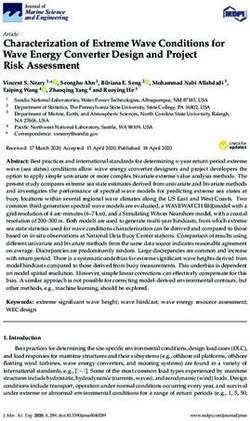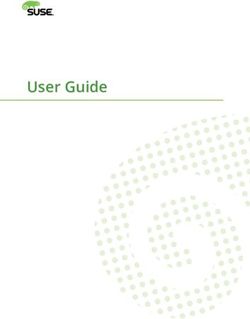APT HOWTO (Obsolete Documentation)
←
→
Page content transcription
If your browser does not render page correctly, please read the page content below
APT HOWTO (Obsolete Documentation)
Gustavo Noronha Silva
1.8.11 - August 2005
Abstract
This document intends to provide the user with a good understanding of the workings of the
Debian package management utility, APT. Its goal is to make life easier for new Debian users
and to help those who wish to deepen their understanding of the administration of this system.
It was created for the Debian project in order to help improve the support available for users
of this distribution.Copyright Notice Copyright © 2001, 2002, 2003, 2004 Gustavo Noronha Silva This manual is free software; you may redistribute it and/or modify it under the terms of the GNU General Public License as published by the Free Software Foundation; either version 2, or (at your option) any later version. This is distributed in the hope that it will be useful, but without any warranty; without even the implied warranty of merchantability or fitness for a particular purpose. See the GNU General Public License for more details. A copy of the GNU General Public License is available as /usr/share/common-licenses/GPL in the Debian GNU/Linux distribution or on the World Wide Web at the GNU General Public Licence. You can also obtain it by writing to the Free Software Foundation, Inc., 59 Temple Place - Suite 330, Boston, MA 02111-1307, USA.
i
Contents
1 Introduction 1
2 Basic Configuration 3
2.1 The /etc/apt/sources.list file . . . . . . . . . . . . . . . . . . . . . . . . . . . . . . 3
2.2 How to use APT locally . . . . . . . . . . . . . . . . . . . . . . . . . . . . . . . . . 4
2.3 Deciding which mirror is the best to include in the sources.list file: netselect,
netselect-apt . . . . . . . . . . . . . . . . . . . . . . . . . . . . . . . . . . . . . . . . 5
2.4 Adding a CD-ROM to the sources.list file . . . . . . . . . . . . . . . . . . . . . . . 6
3 Managing packages 7
3.1 Updating the list of available packages . . . . . . . . . . . . . . . . . . . . . . . . . 7
3.2 Installing packages . . . . . . . . . . . . . . . . . . . . . . . . . . . . . . . . . . . . 7
3.3 Removing packages . . . . . . . . . . . . . . . . . . . . . . . . . . . . . . . . . . . . 9
3.4 Upgrading packages . . . . . . . . . . . . . . . . . . . . . . . . . . . . . . . . . . . 10
3.5 Upgrading to a new release . . . . . . . . . . . . . . . . . . . . . . . . . . . . . . . 11
3.6 Removing unused package files: apt-get clean and autoclean . . . . . . . . . . . . 13
3.7 Using APT with dselect . . . . . . . . . . . . . . . . . . . . . . . . . . . . . . . . . 14
3.8 How to keep a mixed system . . . . . . . . . . . . . . . . . . . . . . . . . . . . . . 15
3.9 How to upgrade packages from specific versions of Debian . . . . . . . . . . . . . 16
3.10 How to keep specific versions of packages installed (complex) . . . . . . . . . . . 16
4 Very useful helpers 19
4.1 How to install locally compiled packages: equivs . . . . . . . . . . . . . . . . . . . 19
4.2 Removing unused locale files: localepurge . . . . . . . . . . . . . . . . . . . . . . . 21
4.3 How to know what packages may be upgraded . . . . . . . . . . . . . . . . . . . 21CONTENTS ii
5 Getting information about packages. 23
5.1 Discovering package names . . . . . . . . . . . . . . . . . . . . . . . . . . . . . . . 23
5.2 Using dpkg to find package names . . . . . . . . . . . . . . . . . . . . . . . . . . . 26
5.3 How to install packages “on demand” . . . . . . . . . . . . . . . . . . . . . . . . . 26
5.4 How to discover to which package a file belongs . . . . . . . . . . . . . . . . . . . 27
5.5 How to keep informed about the changes in the packages. . . . . . . . . . . . . . 28
6 Working with source packages 29
6.1 Downloading source packages . . . . . . . . . . . . . . . . . . . . . . . . . . . . . 29
6.2 Packages needed for compiling a source package . . . . . . . . . . . . . . . . . . . 30
7 How to deal with errors 31
7.1 Common errors . . . . . . . . . . . . . . . . . . . . . . . . . . . . . . . . . . . . . . 31
7.2 Where can I find help? . . . . . . . . . . . . . . . . . . . . . . . . . . . . . . . . . . 32
8 What distributions support APT? 33
9 Credits 35
10 New versions of this tutorial 371 Chapter 1 Introduction In the beginning there was the .tar.gz. Users had to compile each program that they wanted to use on their GNU/Linux systems. When Debian was created, it was deemed necessary that the system include a method of managing the packages installed on the machine. The name dpkg was given to this system. Thus the famous ‘package’ first came into being on GNU/Linux, a while before Red Hat decided to create their own ‘rpm’ system. A new dilemma quickly took hold of the minds of the makers of GNU/Linux. They needed a rapid, practical, and efficient way to install packages that would manage dependencies au- tomatically and take care of their configuration files while upgrading. Here again, Debian led the way and gave birth to APT, the Advanced Packaging Tool, which has since been ported by Conectiva for use with rpm and has been adopted by some other distributions. This manual makes no attempt to address apt-rpm, as the Conectiva port of APT is known, but “patches” to this document which do so would be welcome. This manual is based on the next Debian release, Sarge.
Chapter 1. Introduction 2
3
Chapter 2
Basic Configuration
2.1 The /etc/apt/sources.list file
As part of its operation, APT uses a file that lists the ’sources’ from which packages can be
obtained. This file is /etc/apt/sources.list.
The entries in this file normally follow this format:
deb http://host/debian distribution section1 section2 section3
deb-src http://host/debian distribution section1 section2 section3
Of course, the above entries are fictitious and should not be used. The first word on each line,
deb or deb-src, indicates the type of archive: whether it contains binary packages (deb), that
is, the pre-compiled packages that we normally use, or source packages (deb-src), which are
the original program sources plus the Debian control file (.dsc) and the diff.gz containing
the changes needed for ‘debianizing’ the program.
We usually find the following in the default Debian sources.list:
# See sources.list(5) for more information, especially
# Remember that you can only use http, ftp or file URIs
# CDROMs are managed through the apt-cdrom tool.
deb http://http.us.debian.org/debian stable main contrib non-free
deb http://non-us.debian.org/debian-non-US stable/non-US main contrib non-free
deb http://security.debian.org stable/updates main contrib non-free
# Uncomment if you want the apt-get source function to work
#deb-src http://http.us.debian.org/debian stable main contrib non-free
#deb-src http://non-us.debian.org/debian-non-US stable/non-US main contrib non
These are the lines needed by a basic Debian install. The first deb line points to the official
archive, the second to the non-US archive and the third to the archive of Debian security up-
dates.Chapter 2. Basic Configuration 4
The two last lines are commented out (with a ‘#’ in front), so apt-get will ignore them. These are
deb-src lines, that is, they point to Debian source packages. If you often download program
sources for testing or recompiling, uncomment them.
The /etc/apt/sources.list file can contain several types of lines. APT knows how to
deal with archives of types http, ftp, file (local files, e.g., a directory containing a mounted
ISO9660 filesystem) and ssh, that I know of.
Do not forget to run apt-get update after modifying the /etc/apt/sources.list file.
You must do this to let APT obtain the package lists from the sources you specified.
2.2 How to use APT locally
Sometimes you have lots of packages .deb that you would like to use APT to install so that the
dependencies would be automatically solved.
To do that create a directory and put the .debs you want to index in it . For example:
# mkdir /root/debs
You may modify the definitions set on the package’s control file directly for your repository
using an override file. Inside this file you may want to define some options to override the
ones that come with the package. It looks like follows:
package priority section
package is the name of the package, priority is low, medium or high and section is the section
to which it belongs. The file name does not matter, you’ll have to pass it as an argument for
dpkg-scanpackages later. If you do not want to write an override file, just use /dev
/null. when calling dpkg-scanpackages.
Still in the /root directory do:
# dpkg-scanpackages debs file | gzip > debs/Packages.gz
In the above line, file is the override file, the command generates a file Packages.gz that
contains various information about the packages, which are used by APT. To use the packages,
finally, add:
deb file:/root debs/
After that just use the APT commands as usual. You may also generate a sources repos-
itory. To do that use the same procedure, but remember that you need to have the files
.orig.tar.gz, .dsc and .diff.gz in the directory and you have to use Sources.gz in-
stead of Packages.gz. The program used is also different. It is dpkg-scansources. The
command line will look like this:Chapter 2. Basic Configuration 5
# dpkg-scansources debs | gzip > debs/Sources.gz
Notice that dpkg-scansources doesn’t need an override file. The sources.list’s line is:
deb-src file:/root debs/
2.3 Deciding which mirror is the best to include in the sources.list
file: netselect, netselect-apt
A very frequent doubt, mainly among the newest users is: “which Debian mirror to include in
sources.list?”. There are many ways to decide which mirror. The experts probably have
a script that measures the ping time through the several mirrors. But there’s a program that
does this for us: netselect.
To install netselect, as usual:
# apt-get install netselect
Executing it without parameters shows the help. Executing it with a space-separated list of
hosts (mirrors), it will return a score and one of the hosts. This score takes in consideration the
estimated ping time and the hops (hosts by which a network query will pass by to reach the
destination) number and is inversely proportional to the estimated download speed (so, the
lower, the better). The returned host is the one that had the lowest score (the full list of scores
can be seen adding the -vv option). See this example:
# netselect ftp.debian.org http.us.debian.org ftp.at.debian.org download.unesp
365 ftp.debian.org.br
#
This means that, from the mirrors included as parameters to netselect, ftp.debian.org.br
was the best, with an score of 365. (Attention!! As it was done on my computer and the network
topography is extremely different depending on the contact point, this value is not necessarily
the right speed in other computers).
Now, just put the fastest mirror found by netselect in the /etc/apt/sources.list file
(see ‘The /etc/apt/sources.list file’ on page 3) and follow the tips in ‘Managing packages’
on page 7.
Note: the list of mirrors may always be found in the file http://www.debian.org/
mirror/mirrors_full.
Beginning with the 0.3.ds1 version, the netselect source package includes the netselect-apt
binary package, which makes the process above automatic. Just enter the distribution tree
as parameter (the default is stable) and the sources.list file will be generated with the
best main and non-US mirrors and will be saved under the current directory. The following
example generates a sources.list of the stable distribution:Chapter 2. Basic Configuration 6
# ls sources.list
ls: sources.list: File or directory not found
# netselect-apt stable
(...)
# ls -l sources.list
sources.list
#
Remember: the sources.list file is generated under the current directory, and must be
moved to the /etc/apt directory.
Then, follow the tips in ‘Managing packages’ on the facing page.
2.4 Adding a CD-ROM to the sources.list file
If you’d rather use your CD-ROM for installing packages or updating your system automati-
cally with APT, you can put it in your sources.list. To do so, you can use the apt-cdrom
program like this:
# apt-cdrom add
with the Debian CD-ROM in the drive. It will mount the CD-ROM, and if it’s a valid Debian
CD it will look for package information on the disk. If your CD-ROM configuration is a little
unusual, you can also use the following options:
-h - program help
-d directory - CD-ROM mount point
-r - Rename a recognized CD-ROM
-m - No mounting
-f - Fast mode, don’t check package files
-a - Thorough scan mode
For example:
# apt-cdrom -d /home/kov/mycdrom add
You can also identify a CD-ROM, without adding it to your list:
# apt-cdrom ident
Note that this program only works if your CD-ROM is properly configured in your system’s
/etc/fstab.7
Chapter 3
Managing packages
3.1 Updating the list of available packages
The packaging system uses a private database to keep track of which packages are installed,
which are not installed and which are available for installation. The apt-get program uses
this database to find out how to install packages requested by the user and to find out which
additional packages are needed in order for a selected package to work properly.
To update this list, you would use the command apt-get update. This command
looks for the package lists in the archives found in /etc/apt/sources.list; see ‘The
/etc/apt/sources.list file’ on page 3 for more information about this file.
It’s a good idea to run this command regularly to keep yourself and your system informed
about possible package updates, particularly security updates.
3.2 Installing packages
Finally, the process you’ve all been waiting for! With your sources.list ready and your list of
available packages up to date, all you have to do is run apt-get to get your desired package
installed. For example, you can run:
# apt-get install xchat
APT will search it’s database for the most recent version of this package and will retrieve it
from the corresponding archive as specified in sources.list. In the event that this package
depends on another – as is the case here – APT will check the dependencies and install the
needed packages. See this example:
# apt-get install nautilus
Reading Package Lists... DoneChapter 3. Managing packages 8
Building Dependency Tree... Done
The following extra packages will be installed:
bonobo libmedusa0 libnautilus0
The following NEW packages will be installed:
bonobo libmedusa0 libnautilus0 nautilus
0 packages upgraded, 4 newly installed, 0 to remove and 1 not upgraded.
Need to get 8329kB of archives. After unpacking 17.2MB will be used.
Do you want to continue? [Y/n]
The package nautilus depends on the shared libraries cited, therefore APT will get them
from the archive. If you had specified the names of these libraries on the apt-get command
line, APT would not have asked if you wanted to continue; it would automatically accept that
you wanted to install all of those packages.
This means that APT only asks for confirmation when it needs to install packages which
weren’t specified on the command line.
The following options to apt-get may be useful:
-h This help text.
-d Download only - do NOT install or unpack archives
-f Attempt to continue if the integrity check fails
-s No-act. Perform ordering simulation
-y Assume Yes to all queries and do not prompt
-u Show a list of upgraded packages as well
Multiple packages may be selected for installation in one line. Files downloaded from the
network are placed in the directory /var/cache/apt/archives for later installation.
You can specify packages to be removed on the same command line, as well. Just put a ’-’
immediately after the name of the package to be removed, like this:
# apt-get install nautilus gnome-panel-
Reading Package Lists... Done
Building Dependency Tree... Done
The following extra packages will be installed:
bonobo libmedusa0 libnautilus0
The following packages will be REMOVED:
gnome-applets gnome-panel gnome-panel-data gnome-session
The following NEW packages will be installed:
bonobo libmedusa0 libnautilus0 nautilus
0 packages upgraded, 4 newly installed, 4 to remove and 1 not upgraded.
Need to get 8329kB of archives. After unpacking 2594kB will be used.
Do you want to continue? [Y/n]
See section ‘Removing packages’ on the facing page for more details on package removal.Chapter 3. Managing packages 9
If you somehow damage an installed package, or simply want the files of a package to be
reinstalled with the newest version that is available, you can use the --reinstall option
like so:
# apt-get --reinstall install gdm
Reading Package Lists... Done
Building Dependency Tree... Done
0 packages upgraded, 0 newly installed, 1 reinstalled, 0 to remove and 1 not
Need to get 0B/182kB of archives. After unpacking 0B will be used.
Do you want to continue? [Y/n]
3.3 Removing packages
If you no longer want to use a package, you can remove it from your system using APT. To do
this just type: apt-get remove package. For example:
# apt-get remove gnome-panel
Reading Package Lists... Done
Building Dependency Tree... Done
The following packages will be REMOVED:
gnome-applets gnome-panel gnome-panel-data gnome-session
0 packages upgraded, 0 newly installed, 4 to remove and 1 not upgraded.
Need to get 0B of archives. After unpacking 14.6MB will be freed.
Do you want to continue? [Y/n]
As you can see in the above example, APT also takes care of removing packages which depend
on the package you have asked to remove. There is no way to remove a package using APT
without also removing those packages that depend on it.
Running apt-get as above will cause the packages to be removed but their configuration
files, if any, will remain intact on the system. For a complete removal of the package, run:
# apt-get --purge remove gnome-panel
Reading Package Lists... Done
Building Dependency Tree... Done
The following packages will be REMOVED:
gnome-applets* gnome-panel* gnome-panel-data* gnome-session*
0 packages upgraded, 0 newly installed, 4 to remove and 1 not upgraded.
Need to get 0B of archives. After unpacking 14.6MB will be freed.
Do you want to continue? [Y/n]
Note the ’*’ after the names. This indicates that the configuration files for each of these pack-
ages will also be removed.Chapter 3. Managing packages 10
Just as in the case of the install method, you can use a symbol with remove to invert the
meaning for a particular package. In the case of removing, if you add a ’+’ right after the
package name, the package will be installed instead of being removed.
# apt-get --purge remove gnome-panel nautilus+
Reading Package Lists... Done
Building Dependency Tree... Done
The following extra packages will be installed:
bonobo libmedusa0 libnautilus0 nautilus
The following packages will be REMOVED:
gnome-applets* gnome-panel* gnome-panel-data* gnome-session*
The following NEW packages will be installed:
bonobo libmedusa0 libnautilus0 nautilus
0 packages upgraded, 4 newly installed, 4 to remove and 1 not upgraded.
Need to get 8329kB of archives. After unpacking 2594kB will be used.
Do you want to continue? [Y/n]
Note that apt-get lists the extra packages which will be installed (that is, the packages whose
installation is needed for the proper functioning of the package whose installation has been
requested), those which will be removed, and those which will be installed (including the
extra packages again).
3.4 Upgrading packages
Package upgrades are a great success of the APT system. They can be achieved with a single
command: apt-get upgrade. You can use this command to upgrade packages within the
same distribution, as well as to upgrade to a new distribution, although for the latter the com-
mand apt-get dist-upgrade is preferred; see section ‘Upgrading to a new release’ on the
next page for more details.
It’s useful to run this command with the -u option. This option causes APT to show the
complete list of packages which will be upgraded. Without it, you’ll be upgrading blindly. APT
will download the latest versions of each package and will install them in the proper order. It’s
important to always run apt-get update before you try this. See section ‘Updating the list
of available packages’ on page 7. Look at this example:
# apt-get -u upgrade
Reading Package Lists... Done
Building Dependency Tree... Done
The following packages have been kept back
cpp gcc lilo
The following packages will be upgraded
adduser ae apt autoconf debhelper dpkg-dev esound esound-common ftp indent
ipchains isapnptools libaudiofile-dev libaudiofile0 libesd0 libesd0-devChapter 3. Managing packages 11
libgtk1.2 libgtk1.2-dev liblockfile1 libnewt0 liborbit-dev liborbit0
libstdc++2.10-glibc2.2 libtiff3g libtiff3g-dev modconf orbit procps psmisc
29 packages upgraded, 0 newly installed, 0 to remove and 3 not upgraded.
Need to get 5055B/5055kB of archives. After unpacking 1161kB will be used.
Do you want to continue? [Y/n]
The process is very simple. Note that in the first few lines, apt-get says that some packages
were kept back. This means that there are new versions of these packages which will not
be installed for some reason. Possible reasons are broken dependencies (a package on which
it depends doesn’t have a version available for download) or new dependencies (the package
has come to depend on new packages since the last version).
There’s no clean solution for this first case. For the second case, it’s sufficient to run apt-get
install for the specific package in question, as this will download the dependencies. An
even cleaner solution is to use dist-upgrade. See section ‘Upgrading to a new release’ on
the current page.
3.5 Upgrading to a new release
This feature of APT allows you to upgrade an entire Debian system at once, either through the
Internet or from a new CD (purchased or downloaded as an ISO image).
It is also used when changes are made to the relationships between installed packages. With
apt-get upgrade, these packages would be kept untouched (kept back).
For example, suppose that you’re using revision 0 of the stable version of Debian and you buy
a CD with revision 3. You can use APT to upgrade your system from this new CD. To do this,
use apt-cdrom (see section ‘Adding a CD-ROM to the sources.list file’ on page 6) to add the
CD to your /etc/apt/sources.list and run apt-get dist-upgrade.
It’s important to note that APT always looks for the most recent versions of packages. There-
fore, if your /etc/apt/sources.list were to list an archive that had a more recent version
of a package than the version on the CD, APT would download the package from there.
In the example shown in section ‘Upgrading packages’ on the preceding page, we saw that
some packages were kept back. We’ll solve this problem now with the dist-upgrade
method:
# apt-get -u dist-upgrade
Reading Package Lists... Done
Building Dependency Tree... Done
Calculating Upgrade... Done
The following NEW packages will be installed:
cpp-2.95 cron exim gcc-2.95 libident libopenldap-runtime libopenldap1
libpcre2 logrotate mailx
The following packages have been kept backChapter 3. Managing packages 12
lilo
The following packages will be upgraded
adduser ae apt autoconf cpp debhelper dpkg-dev esound esound-common ftp gcc
indent ipchains isapnptools libaudiofile-dev libaudiofile0 libesd0
libesd0-dev libgtk1.2 libgtk1.2-dev liblockfile1 libnewt0 liborbit-dev
liborbit0 libstdc++2.10-glibc2.2 libtiff3g libtiff3g-dev modconf orbit
procps psmisc
31 packages upgraded, 10 newly installed, 0 to remove and 1 not upgraded.
Need to get 0B/7098kB of archives. After unpacking 3118kB will be used.
Do you want to continue? [Y/n]
Note now that the packages will be upgraded, and new packages will also be installed (the
new dependencies of the packages). Note too that lilo is still being kept back. It probably
has a more serious problem than a new dependency. We can find out by running:
# apt-get -u install lilo
Reading Package Lists... Done
Building Dependency Tree... Done
The following extra packages will be installed:
cron debconf exim libident libopenldap-runtime libopenldap1 libpcre2
logrotate mailx
The following packages will be REMOVED:
debconf-tiny
The following NEW packages will be installed:
cron debconf exim libident libopenldap-runtime libopenldap1 libpcre2
logrotate mailx
The following packages will be upgraded
lilo
1 packages upgraded, 9 newly installed, 1 to remove and 31 not upgraded.
Need to get 225kB/1179kB of archives. After unpacking 2659kB will be used.
Do you want to continue? [Y/n]
As noted in the above, lilo has a new conflict with the package debconf-tiny, which means
it couldn’t be installed (or upgraded) without removing debconf-tiny.
To know what’s keeping or removing a package you may use:
# apt-get -o Debug::pkgProblemResolver=yes dist-upgrade
Reading Package Lists... Done
Building Dependency Tree... Done
Calculating Upgrade... Starting
Starting 2
Investigating python1.5
Package python1.5 has broken dep on python1.5-base
Considering python1.5-base 0 as a solution to python1.5 0Chapter 3. Managing packages 13
Holding Back python1.5 rather than change python1.5-base
Investigating python1.5-dev
Package python1.5-dev has broken dep on python1.5
Considering python1.5 0 as a solution to python1.5-dev 0
Holding Back python1.5-dev rather than change python1.5
Try to Re-Instate python1.5-dev
Done
Done
The following packages have been kept back
gs python1.5-dev
0 packages upgraded, 0 newly installed, 0 to remove and 2 not upgraded.
This way, it’s easy to notice that the python1.5-dev package cannot be installed because of an
unsatisfied dependency: python1.5.
3.6 Removing unused package files: apt-get clean and autoclean
When you install a package APT retrieves the needed files from the hosts listed in
/etc/apt/sources.list, stores them in a local repository (/var/cache/apt/archives/), and
then proceeds with installation, see ‘Installing packages’ on page 7.
In time the local repository can grow and occupy a lot of disk space. Fortunately, APT provides
tools for managing its local repository: apt-get’s clean and autoclean methods.
apt-get clean removes everything except lock files from /var/cache/apt/archives/
and /var/cache/apt/archives/partial/. Thus, if you need to reinstall a package APT
should retrieve it again.
apt-get autoclean removes only package files that can no longer be downloaded.
The following example show how apt-get autoclean works:
# ls /var/cache/apt/archives/logrotate* /var/cache/apt/archives/gpm*
logrotate_3.5.9-7_i386.deb
logrotate_3.5.9-8_i386.deb
gpm_1.19.6-11_i386.deb
In /var/cache/apt/archives there are two files for the package logrotate and one for the
package gpm.
# apt-show-versions -p logrotate
logrotate/stable uptodate 3.5.9-8
# apt-show-versions -p gpm
gpm/stable upgradeable from 1.19.6-11 to 1.19.6-12Chapter 3. Managing packages 14
apt-show-versions shows that logrotate_3.5.9-8_i386.deb provides the up to
date version of logrotate, so logrotate_3.5.9-7_i386.deb is useless. Also
gpm_1.19.6-11_i386.deb is useless because a more recent version of the package can be
retrieved.
# apt-get autoclean
Reading Package Lists... Done
Building Dependency Tree... Done
Del gpm 1.19.6-11 [145kB]
Del logrotate 3.5.9-7 [26.5kB]
Finally, apt-get autoclean removes only the old files. See ‘How to upgrade packages from
specific versions of Debian’ on page 16 for more information on apt-show-versions.
3.7 Using APT with dselect
dselect is a program that helps users select Debian packages for installation. It’s considered
somewhat complicated and rather boring, but with practice you can get the hang of its console-
based ncurses interface.
One feature of dselect is that it knows how to make use of the capacity Debian packages have
for “recommending” and “suggesting” other packages for installation. To use the program,
run ‘dselect’ as root. Choose ’apt’ as your access method. This isn’t truly necessary, but
if you’re not using a CD ROM and you want to download packages from the Internet, it’s the
best way to use dselect.
To gain a better understanding of dselect’s usage, read the dselect documentation found on the
Debian page http://www.debian.org/doc/ddp.
After making your selections with dselect, use:
# apt-get -u dselect-upgrade
as in the example below:
# apt-get -u dselect-upgrade
Reading Package Lists... Done
Building Dependency Tree... Done
The following packages will be REMOVED:
lbxproxy
The following NEW packages will be installed:
bonobo console-tools-libs cpp-3.0 enscript expat fingerd gcc-3.0
gcc-3.0-base icepref klogd libdigest-md5-perl libfnlib0 libft-perl
libgc5-dev libgcc300 libhtml-clean-perl libltdl0-dev libsasl-modulesChapter 3. Managing packages 15
libstdc++3.0 metamail nethack proftpd-doc psfontmgr python-newt talk tidy
util-linux-locales vacation xbill xplanet-images
The following packages will be upgraded
debian-policy
1 packages upgraded, 30 newly installed, 1 to remove and 0 not upgraded.
Need to get 7140kB of archives. After unpacking 16.3MB will be used.
Do you want to continue? [Y/n]
Compare with what we see when running apt-get dist-upgrade on the same system:
# apt-get -u dist-upgrade
Reading Package Lists... Done
Building Dependency Tree... Done
Calculating Upgrade... Done
The following packages will be upgraded
debian-policy
1 packages upgraded, 0 newly installed, 0 to remove and 0 not upgraded.
Need to get 421kB of archives. After unpacking 25.6kB will be freed.
Do you want to continue? [Y/n]
Note that many of the packages from above are being installed because other packages “sug-
gested” or “recommended” them. Others are being installed or removed (in the case of lbx-
proxy, for example) per the choices we made while navigating through dselect’s package list-
ing. Dselect can be a powerful tool when used in conjunction with APT.
3.8 How to keep a mixed system
People are sometimes interested in using one of the Debian versions as its main system distri-
bution and one or more packages from another branch.
To set up what is your main version of Debian you should edit the /etc/apt/apt.conf (it
does not usually exist, create it if you don’t have one) to contain the following line:
APT::Default-Release "version";
Where version is the version of Debian you want to use as the main distribution. The versions
you can use are stable, testing and unstable. To install packages from another version,
then, you must use APT in the following way:
# apt-get -t distribution install package
For that to work, though, you need at least one APT source line in your /etc/apt
/sources.list for the distribution you want the package from, and the package must exist
on that source.
You can also request a specific version of a package using the following sintax:Chapter 3. Managing packages 16
# apt-get install package=version
For example, the line below will install version 2.2.4-1 of the nautilus package.:
# apt-get install nautilus=2.2.4-1
IMPORTANT: the ‘unstable’ version of Debian is the version to which the newest versions of
Debian packages are uploaded first. This distribution sees all of the changes that packages
go through, both small ones and more drastic ones which affect many packages or the whole
system. For this reason, this version of the distribution should not be used by inexperienced
users or by those who need proven stability.
The ‘testing’ distribution is not necessarily better than ‘unstable’, because it does not receive
security updates quickly. For servers and other production systems stable should always be
used.
3.9 How to upgrade packages from specific versions of Debian
apt-show-versions provides a safe way for users of mixed distributions to upgrade their
systems without getting more of the less-stable distribution than they had in mind. For in-
stance, it is possible to upgrade just your unstable packages by running after having installed
the apt-show-versions package:
# apt-get install ‘apt-show-versions -u -b | grep unstable | cut -d ’ ’ -f 1‘
3.10 How to keep specific versions of packages installed (complex)
You may have occasion to modify something in a package and don’t have time or don’t want
to port those changes to a new version of the program. Or, for instance, you may have just
upgraded your Debian distribution to 3.0, but want to continue with the version of a certain
package from Debian 2.2. You can “pin” the version you have installed so that it will not be
upgraded.
Using this resource is simple. You just need to edit the file /etc/apt/preferences.
The format is simple:
Package:
Pin:
Pin-Priority:
Each entry must be separated from any other entries by a blank line. For example, to keep
package sylpheed that I have modified to use “reply-to-list” at version 0.4.99, I add:Chapter 3. Managing packages 17
Package: sylpheed
Pin: version 0.4.99*
Note that I used an * (asterisk). This is a “wildcard”; it say that I want that this “pin” to be
valid for all versions beginning with 0.4.99. This is because Debian versions its packages with a
“Debian revision” and I don’t want to avoid the installation of these revisions. So, for instance,
versions 0.4.99-1 and 0.4.99-10 will be installed as soon as they are made available. Note that if
you modified the package you won’t want to do things this way.
The pin priority helps determine whether a package matching the “Packages:” and “Pin:” lines
will be installed, with higher priorities making it more likely that a matching package will be
installed. You can read apt_preferences(7) for a thorough discussion of priorities, but
a few examples should give the basic idea. The following describes the effect of setting the
priority field to different values in the sylpheed example above.
1001 Sylpheed version 0.4.99 will never be replaced by apt. If available, apt will install version
0.4.99 even if it would replace an installed package with a higher version. Only packages
of priority greater than 1000 will ever downgrade an existing package.
1000 The effect is the same as priority 1001, except that apt will refuse to downgrade an in-
stalled version to 0.4.99
990 Version 0.4.99 will be replaced only by a higher version available from a release desig-
nated as preferred using the “APT::Default-Release” variable (see ‘How to keep a mixed
system’ on page 15, above).
500 Any version higher than 0.4.99 of sylpheed which is available from any release will take
preference over version 0.4.99, but 0.4.99 will still be preferred to a lower version.
100 Higher versions of sylpheed available from any release will take preference over version
0.4.99, as will any installed higher version of slypheed; so 0.4.99 will be installed only if
no version is installed already. This is the priority of installed packages.
-1 Negative priorities are allowed as well, and prevent 0.4.99 from ever being installed.
A pin can be specified on a package’s version, release or origin.
Pinning on a version, as we have seen, supports literal version numbers as well as wildcards
to specify several versions at one time.
Option release depends on the Release file from an APT repository or from a CD. This op-
tion may be of no use at all if you’re using package repositories that don’t provide this file.
You may see the contents of the Release files that you have on /var/lib/apt/lists/. The
parameters for a release are: a (archive), c (components), v (version), o (origin) and l (label).
An example:
Package: *
Pin: release v=2.2*,a=stable,c=main,o=Debian,l=Debian
Pin-Priority: 1001Chapter 3. Managing packages 18
In this example, we chose version 2.2* of Debian (which can be 2.2r2, 2.2r3 – this accommodates
“point releases” that typically include security fixes and other very important updates), the
stable repository, section main (as opposed to contrib or non-free) and origin and label
Debian. Origin (o=) defines who produced that Release file, the label (l=) defines the name
of the distribution: Debian for Debian itself and Progeny for Progeny, for example. A sample
Release file:
$ cat /var/lib/apt/lists/ftp.debian.org.br_debian_dists_potato_main_binary-i38
Archive: stable
Version: 2.2r3
Component: main
Origin: Debian
Label: Debian
Architecture: i38619
Chapter 4
Very useful helpers
4.1 How to install locally compiled packages: equivs
Sometimes, people want to use a specific version of a program available only on source code,
with no Debian package. But the packaging system can be a trouble when doing this. Suppose
you want to compile a new version of your email server. All is fine, but many packages in De-
bian depend on an MTA (Mail Transport Agent). Since you installed something you compiled
by yourself, the packaging system doesn’t know about it.
That’s where equivs enters the scene. To use it, install the package with that name. Equivs
creates an empty package that fullfills dependencies, making the package system believe that
the dependencies are satisfied.
Before we begin, it is good to remind you that there are safer ways of compiling a program
which is already packaged for Debian with different options, and that one should not use
equivs to replace dependencies if you don’t know what you are doing. See section ‘Working
with source packages’ on page 29 for more information.
Let’s continue with the MTA example, you just installed your new compiled postfix and
goes on for installing mutt. Suddenly you discover that mutt wants to install another MTA.
But you already have yours.
Go to some directory (/tmp, for example) and run:
# equivs-control name
Replace name for the name of the control file you want to create. The file will be created as
follows:
Section: misc
Priority: optional
Standards-Version: 3.0.1Chapter 4. Very useful helpers 20
Package:
Version:
Maintainer:
Pre-Depends:
Depends:
Recommends:
Suggests:
Provides:
Architecture: all
Copyright:
Changelog:
Readme:
Extra-Files:
Description:
long description and info
.
second paragraph
We just need modify this to do what we want. Have a look at the field’s format and to their
descriptions, there’s no need to explain each one here, let’s do what’s required:
Section: misc
Priority: optional
Standards-Version: 3.0.1
Package: mta-local
Provides: mail-transport-agent
Yes, that’s all. mutt depends on mail-transport-agent, that is a virtual package provided
by all MTAs, I could simply name the package mail-transport-agent, but I preferred to
use the virtual package’s schema, using Provides.
Now you only need to build the package:
# equivs-build name
dh_testdir
touch build-stamp
dh_testdir
dh_testroot
dh_clean -k
# Add here commands to install the package into debian/tmp.
touch install-stamp
dh_testdir
dh_testroot
dh_installdocsChapter 4. Very useful helpers 21
dh_installchangelogs
dh_compress
dh_fixperms
dh_installdeb
dh_gencontrol
dh_md5sums
dh_builddeb
dpkg-deb: building package ‘name’ in ‘../name_1.0_all.deb’.
The package has been created.
Attention, the package has been created in the current directory,
And install the resulting .deb.
As one can see, there are several uses for equivs. One can even crate a my-favorites
package, which depends on the programs you usually installs, for example. Just free your
imagination, but be careful.
It is important to note that there are example control files in /usr/share/doc/equivs
/examples. Check them out.
4.2 Removing unused locale files: localepurge
Many Debian users use only one locale. A Brazilian Debian user, for example, usually uses the
pt_BR locale all the time and doesn’t care about the es one.
localepurge is a very useful tool for these users. You can free lots of space by having only
the locales that you really use. Just apt-get install localepurge.
It is very easy to configure it, debconf questions guide the user in a step-by-step configuration.
Be very careful on answering the first question though, wrong answers may remove all the
locales files, even the ones you use. The only way to recover these files is reinstalling all the
packages that provide them.
4.3 How to know what packages may be upgraded
apt-show-versions is a program that shows what packages in the system may be updated
and several useful information. The -u option displays a list of upgradeable packages:
$ apt-show-versions -u
libeel0/unstable upgradeable from 1.0.2-5 to 1.0.2-7
libeel-data/unstable upgradeable from 1.0.2-5 to 1.0.2-7Chapter 4. Very useful helpers 22
23
Chapter 5
Getting information about packages.
There are some front-end programs for the APT system that make it significantly easier to get
listings of packages that are available for installation or are already installed, as well as to find
out what section a package is in, what its priority is, what its description is, etc.
But. . . our goal here is to learn how to use pure APT. So how can you find out the name of a
package that you want to install?
We have a number of resources for such a task. We’ll begin with apt-cache. This program is
used by the APT system for maintaining its database. We’ll take just a brief look at some of its
more practical applications.
5.1 Discovering package names
For example, suppose that you want to reminisce about the good old days of the Atari 2600.
You want to use APT to install an Atari emulator, and then download some games. You can
do:
# apt-cache search atari
atari-fdisk-cross - Partition editor for Atari (running on non-Atari)
circuslinux - The clowns are trying to pop balloons to score points!
madbomber - A Kaboom! clone
tcs - Character set translator.
atari800 - Atari emulator for svgalib/X/curses
stella - Atari 2600 Emulator for X windows
xmess-x - X binaries for Multi-Emulator Super System
We find several packages related to what we’re looking for, together with brief descriptions.
To get more information about a specific package, I can then use:
# apt-cache show stellaChapter 5. Getting information about packages. 24
Package: stella
Priority: extra
Section: non-free/otherosfs
Installed-Size: 830
Maintainer: Tom Lear
Architecture: i386
Version: 1.1-2
Depends: libc6 (>= 2.1), libstdc++2.10, xlib6g (>= 3.3.5-1)
Filename: dists/potato/non-free/binary-i386/otherosfs/stella_1.1-2.deb
Size: 483430
MD5sum: 11b3e86a41a60fa1c4b334dd96c1d4b5
Description: Atari 2600 Emulator for X windows
Stella is a portable emulator of the old Atari 2600 video-game console
written in C++. You can play most Atari 2600 games with it. The latest
news, code and binaries for Stella can be found at:
http://www4.ncsu.edu/~bwmott/2600
In this output you have many details about the package that you want (or don’t want) to install,
together with the full description of the package. If the package is already installed on your
system and there is a newer version, you’ll see information about both versions. For example:
# apt-cache show lilo
Package: lilo
Priority: important
Section: base
Installed-Size: 271
Maintainer: Russell Coker
Architecture: i386
Version: 1:21.7-3
Depends: libc6 (>= 2.2.1-2), debconf (>=0.2.26), logrotate
Suggests: lilo-doc
Conflicts: manpages (Chapter 5. Getting information about packages. 25
Section: base
Installed-Size: 190
Maintainer: Vincent Renardias
Version: 1:21.4.3-2
Depends: libc6 (>= 2.1.2)
Recommends: mbr
Suggests: lilo-doc
Description: LInux LOader - The Classic OS loader can load Linux and others
This Package contains lilo (the installer) and boot-record-images to
install Linux, OS/2, DOS and generic Boot Sectors of other OSes.
.
You can use Lilo to manage your Master Boot Record (with a simple text screen
or call Lilo from other Boot-Loaders to jump-start the Linux kernel.
Note that the first in the list is the available package and the second is the one already installed.
For more general information about a package, you can use:
# apt-cache showpkg penguin-command
Package: penguin-command
Versions:
1.4.5-1(/var/lib/apt/lists/download.sourceforge.net_debian_dists_unstable_main
Reverse Depends:
Dependencies:
1.4.5-1 - libc6 (2 2.2.1-2) libpng2 (0 (null)) libsdl-mixer1.1 (2 1.1.0) libsd
Provides:
1.4.5-1 -
Reverse Provides:
And to just find out what packages it depends on:
# apt-cache depends penguin-command
penguin-command
Depends: libc6
Depends: libpng2
Depends: libsdl-mixer1.1
Depends: libsdl1.1
Depends: zlib1g
In summary, we have a range of weapons we can use to find out the name of a package we
want.Chapter 5. Getting information about packages. 26
5.2 Using dpkg to find package names
One of the ways to locate the name of a package is to know the name of an important file found
within the package. For example, to find the package that provides a particular “.h” file you
need for compilation you can run:
# dpkg -S stdio.h
libc6-dev: /usr/include/stdio.h
libc6-dev: /usr/include/bits/stdio.h
perl: /usr/lib/perl/5.6.0/CORE/nostdio.h
or:
# dpkg -S /usr/include/stdio.h
libc6-dev: /usr/include/stdio.h
To find out the names of packages installed on your system, which is useful, for example, if
you plan to clean up your hard drive, you can run:
# dpkg -l | grep mozilla
ii mozilla-browse 0.9.6-7 Mozilla Web Browser
The problem with this command is that it can “break” the package name. In the example above,
the full name of the package is mozilla-browser. To fix this, you can use the COLUMNS
environment variable this way:
[kov]@[couve] $ COLUMNS=132 dpkg -l | grep mozilla
ii mozilla-browser 0.9.6-7 Mozilla Web Browse
or the description or part of it this way:
# apt-cache search "Mozilla Web Browser"
mozilla-browser - Mozilla Web Browser
5.3 How to install packages “on demand”
You’re compiling a program and, all of a sudden, boom! There’s an error because it needs a
.h file you don’t have. The program auto-apt can save you from such scenarios. It asks you
to install packages if they’re needed, stopping the relevant process and continuing once the
package is installed.
What you do, basically, is run:Chapter 5. Getting information about packages. 27
# auto-apt run command
Where ‘command’ is the command to be executed that may need some unavailable file. For
example:
# auto-apt run ./configure
It will then ask to install the needed packages and call apt-get automatically. If you’re running
X, a graphical interface will replace the default text interface.
Auto-apt keeps databases which need to be kept up-to-date in order for it to be effective.
This is achieved by calling the commands auto-apt update, auto-apt updatedb and
auto-apt update-local.
5.4 How to discover to which package a file belongs
If you want to install a package, and you can’t find out what it is called by searching with
apt-cache, but know the filename of the program itself, or some other filename that belongs
to the package, then you can use apt-file to find the package name. This is done like this:
$ apt-file search filename
It works just like dpkg -S, but will also show you uninstalled packages that contain the file. It
could also be used to find what packages contain necessary include files that are missing when
compiling programs, although auto-apt is a much better method of solving such issues, see
‘How to install packages “on demand”’ on the facing page.
You can also list the contents of a package, by running:
$ apt-file list packagename
apt-file keeps a database of which files all packages contain, just like auto-apt does and it
needs to be up-to-date. This is done by running:
# apt-file update
By default, apt-file uses the same database auto-apt is using, see ‘How to install packages
“on demand”’ on the preceding page.Chapter 5. Getting information about packages. 28 5.5 How to keep informed about the changes in the packages. Every package installs in its documentation directory (/usr/share/doc/packagename) a file called changelog.Debian.gz which contains the list of changes made to the package since the last version. You can read these files with zless’ help, for example, but it is some- thing not so easy, after an complete system upgrade, to start searching changelogs for every upgraded package. There’s a way to automatize this task by means of a tool called apt-listchanges. To begin with one needs to install the apt-listchanges package. During the package installation, Debconf will configure it. Some questions may not be shown to you depending on the priority you set up Debconf to use. Answer to the questions as you want. The first question asks how you want the changes to be showed by apt-listchanges. You can have them mailed to you, which is good for automatic upgrades, or you can ask them in a pager like less, so you can inspect the changes before leting the upgrade continue. If you don’t want apt-listchanges running automaticaly during upgrades you can answer none. After apt-listchanges is installed, as soon as packages are downloaded (or gotten from a CD or mounted disk) by apt it will show the lists of changes made to those packages before installing them.
29
Chapter 6
Working with source packages
6.1 Downloading source packages
It’s common in the world of free software to study source code or even make corrections to
buggy code. To do this, you would need to download the source of the program. The APT
system provides an easy way to obtain source code to the many programs contained in the
distribution, including all the files needed to create a .deb for the program.
Another common use of Debian sources is to adapt a more recent version of a program, from
the unstable distribution, for example, for use with the stable distribution. Compiling a pack-
age against stable will generate .debs with dependencies adjusted to match the packages avail-
able in this distribution.
To accomplish this, the deb-src entry in your /etc/apt/sources.list should be pointed
at unstable. It should also be enabled (uncommented). See section ‘The /etc/apt/sources.list
file’ on page 3.
To download a source package, you would use the following command:
$ apt-get source packagename
This will download three files: a .orig.tar.gz, a .dsc and a .diff.gz. In the case of
packages made specifically for Debian, the last of these is not downloaded and the first usually
won’t have “orig” in the name.
The .dsc file is used by dpkg-source for unpacking the source package into the directory
packagename-version. Within each downloaded source package there is a debian/ directory
that contains the files needed for creating the .deb package.
To auto-build the package when it’s been downloaded, just add -b to the command line, like
this:
$ apt-get -b source packagenameChapter 6. Working with source packages 30
If you decide not to create the .deb at the time of the download, you can create it later by
running:
$ dpkg-buildpackage -rfakeroot -uc -b
from within the directory that was created for the package after downloading. To install the
package built by the commands above one must use the package manager directly, like this:
# dpkg -i file.deb
There’s a difference between apt-get’s source method and its other methods. The source
method can be used by normal users, without needing special root powers. The files are down-
loaded to the directory from which the apt-get source package command was called.
6.2 Packages needed for compiling a source package
Normally, specific headers and shared libraries need to be present in order for a source package
to be compiled. All source packages have a field in their control files called ’Build-Depends:’
that indicates which additional packages are needed for the package to be built from source.
APT has a simple way of downloading these packages. Just run apt-get build-dep
package, where ‘package’ is the name of the package you’re going to build. For example:
# apt-get build-dep gmc
Reading Package Lists... Done
Building Dependency Tree... Done
The following NEW packages will be installed:
comerr-dev e2fslibs-dev gdk-imlib-dev imlib-progs libgnome-dev libgnorba-dev
libgpmg1-dev
0 packages upgraded, 7 newly installed, 0 to remove and 1 not upgraded.
Need to get 1069kB of archives. After unpacking 3514kB will be used.
Do you want to continue? [Y/n]
The packages that will be installed are the packages needed in order for gmc to be built cor-
rectly. It’s important to note that this command doesn’t look for the source package of the
program to be compiled. You will therefore need to run apt-get source separately to get
it.
If all you want is checking what packages are needed to build a given package, there’s a vari-
ant of the apt-cache show command (see ‘Getting information about packages.’ on page 23,
which will show, among other informations, the Build-Depends line that lists those informa-
tion, the Build-Depends line that lists those
# apt-cache showsrc package31
Chapter 7
How to deal with errors
7.1 Common errors
Errors will always happen, many of them caused by users not paying attention. The following
is a list of some of the most frequently reported errors and how to deal with them.
If you receive a message that looks like the one below when trying to run apt-get install
package. . .
Reading Package Lists... Done
Building Dependency Tree... Done
W: Couldn’t stat source package list ’http://people.debian.org unstable/ Packa
W: You may want to run apt-get update to correct these missing files
E: Couldn’t find package penguineyes
you forgot to run apt-get update after your last change to the /etc/apt/sources.list
file.
If the error looked like:
E: Could not open lock file /var/lib/dpkg/lock - open (13 Permission denied)
E: Unable to lock the administration directory (/var/lib/dpkg/), are you root?
when trying any apt-get method other than source, you don’t have root permission, that
is, you’re running as a normal user.
There’s an error similar to the above which happens when you run two copies of apt-get at
the same time, or even if you try to run apt-get while a dpkg process is active. The only
method that can be used simultaneously with others is the source method.
If an installation breaks in the middle of the process and you find that it’s no longer possible
to install or remove packages, try running these two commands:Chapter 7. How to deal with errors 32
# apt-get -f install
# dpkg --configure -a
And then try again. It may be necessary to run the second of the above commands more than
once. This is an important lesson for those adventurers who use ‘unstable’.
If you receive the error “E: Dynamic MMap ran out of room” when running apt-get
update, add the following line to /etc/apt/apt.conf:
APT::Cache-Limit 10000000;
7.2 Where can I find help?
If you find yourself plagued by doubts, consult the extensive documentation available
for the Debian packaging system. --help’s and manpages can be an enormous help
to you, as can the documentation contained in the /usr/share/doc directories such as
/usr/share/doc/apt.
If this documentation fails to drive your fears away, try looking for the answer on the Debian
mailing lists. You can find more information about specific user lists on the Debian website:
http://www.debian.org.
Remember that these lists and resources should be used only by Debian users; users of other
systems will find better support from the community resources of their own distributions.33 Chapter 8 What distributions support APT? Here are the names of some of the distributions that use APT: Debian GNU/Linux (http://www.debian.org) - it was for this distribution that APT was developed Conectiva (http://www.conectiva.com.br) - this was the first distribution to port APT for use with rpm Libranet (http://www.libranet.com) Mandrake (http://www.mandrake.com) PLD (http://www.pld.org.pl) Vine (http://www.vinelinux.org) APT4RPM (http://apt4rpm.sf.net) Alt Linux (http://www.altlinux.ru/) Red Hat (http://www.redhat.com/) Sun Solaris (http://www.sun.com/) SuSE (http://www.suse.de/) Yellow Dog Linux (http://www.yellowdoglinux.com/)
Chapter 8. What distributions support APT? 34
35 Chapter 9 Credits A big thank you goes out to my great friends in the Debian-BR project, and in Debian itself, who are a constant help to me and always give me the strength to continue working for humanity’s benefit, as well as helping me with my goal of saving the world. :) I also want to thank the CIPSGA for the enormous help it has given to our project and to all the free projects that spring from great ideas. And special thanks to: Yooseong Yang Michael Bramer Bryan Stillwell Pawel Tecza Hugo Mora Luca Monducci Tomohiro KUBOTA Pablo Lorenzzoni Steve Langasek Arnaldo Carvalho de Melo Erik Rossen Ross Boylan Matt Kraai Aaron M. Ucko Jon Åslund
Chapter 9. Credits 36
You can also read