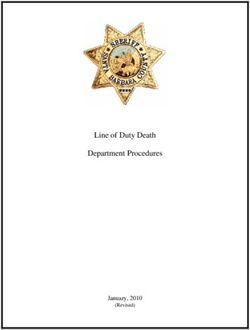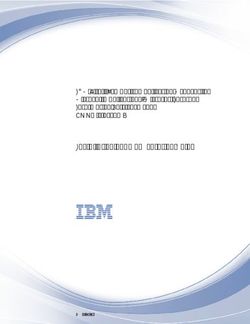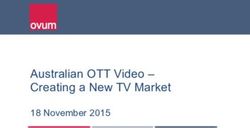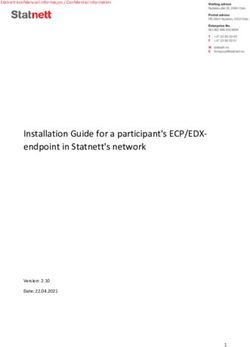User Guide - Open Build Service
←
→
Page content transcription
If your browser does not render page correctly, please read the page content below
User Guide
User Guide: Open Build Service Publication Date: 08/22/2018 SUSE LLC 10 Canal Park Drive Suite 200 Cambridge MA 02141 USA https://www.suse.com/documentation Copyright © 2006– 2018 SUSE LLC and contributors. All rights reserved. Permission is granted to copy, distribute and/or modify this document under the terms of the GNU Free Documentation License, Version 1.2 or (at your option) version 1.3; with the Invariant Section being this copyright notice and license. A copy of the license version 1.2 is included in the section entitled “GNU Free Documentation License”. For SUSE trademarks, see http://www.suse.com/company/legal/ . All other third-party trademarks are the property of their respective owners. Trademark symbols (®, ™ etc.) denote trademarks of SUSE and its affiliates. Asterisks (*) denote third-party trademarks. All information found in this book has been compiled with utmost attention to detail. However, this does not guarantee complete accuracy. Neither SUSE LLC, its affiliates, the authors nor the translators shall be held liable for possible errors or the consequences thereof.
Contents
About this Guide v
I CONCEPTS 1
1 Supported Build Recipes and Package Formats 2
1.1 About Formats 2
1.2 RPM: Spec 3
1.3 Debian: Dsc 3
1.4 Arch: pkg 3
1.5 KIWI Appliance 4
1.6 SimpleImage 5
1.7 AppImage 5
II SETUP 6
2 osc, the Command Line Tool 7
2.1 Installing and Configuring 7
2.2 Configuring osc 7
2.3 Usage 8
Getting Help 8 • Using osc for the First Time 8 • Overview of Brief
Examples 9
3 Project Configuration 12
3.1 About the Project Configuration 12
3.2 Configuration File Syntax 12
iii User Guide3.3 Macro Section 16
Macros Used in Project Configuration Only 17 • Macros Used in Spec Files
Only 17
III USAGE 18
4 Basic OBS Workflow 19
4.1 Setting Up Your Home Project 19
4.2 Creating a New Package 20
4.3 Investigating the Local Build Process 23
Build Log 23 • Local Build Root Directory 23
4.4 Adding Dependencies to Your Project 25
Adding Dependencies to Your Build Recipes 25 • Associating Other
Repositories with Your Repository 25 • Reusing Packages in Your
Project 26
5 Building Package Formats 28
5.1 From Spec Files (RPM) 28
6 Using Source Services 30
6.1 About Source Service 30
6.2 Modes of Services 31
6.3 Defining Services for Validation 32
6.4 Creating Source Service Definitions 32
6.5 Removing a Source Service 33
iv User GuideAbout this Guide
This guide is part of the Open Build Service documentation. These books are considered to
contain only reviewed content, establishing the reference documentation of OBS.
This guide does not focus on a specific OBS version. It is also not a replacement of the docu-
mentation inside of the openSUSE Wiki (https://en.opensuse.org/Portal:Build_Service) . Howev-
er, content from the wiki may be included in these books in a consolidated form.
1 Available Documentation
The following documentation is available for OBS:
Book “Administrator Guide”
This guide offers information about the initial setup and maintenance for running Open
Build Service instances.
Article “Beginnerʼs Guide”
This guide describes basic workflows for working with packages on Open Build Service.
This includes checking out a package from an upstream project, creating patches, branch-
ing a repository, and more.
Book “Best Practice Guide”
This guide offers step-by-step instructions for the most common features of the Open Build
Service and the openSUSE Build Service.
Book “Reference Guide”
This guide covers ideas and motivations, concepts and processes of the Open Build Service
and also covers administration topics.
User Guide
This guide is intended for users and developers who want to dig deeper into Open Build
Service. It contains information on backgrounds, setting up your computer for working
with OBS, and usage scenarios.
v Available Documentation2 Feedback
Several feedback channels are available:
Bugs and Enhancement Requests
Help for openSUSE is provided by the community. Refer to https://en.opensuse.org/Por-
tal:Support for more information.
Bug Reports
To report bugs for Open Build Service, go to https://bugzilla.opensuse.org/ , log in, and
click New.
Mail
For feedback on the documentation of this product, you can also send a mail to doc-
team@suse.com . Make sure to include the document title, the product version and the
publication date of the documentation. To report errors or suggest enhancements, provide
a concise description of the problem and refer to the respective section number and page
(or URL).
3 Documentation Conventions
The following notices and typographical conventions are used in this documentation:
/etc/passwd : directory names and le names
PLACEHOLDER : replace PLACEHOLDER with the actual value
PATH : the environment variable PATH
ls , --help : commands, options, and parameters
user : users or groups
package name : name of a package
Alt , Alt – F1 : a key to press or a key combination; keys are shown in uppercase as on
a keyboard
File, File Save As: menu items, buttons
Dancing Penguins (Chapter Penguins, ↑Another Manual): This is a reference to a chapter in
another manual.
vi FeedbackCommands that must be run with root privileges. Often you can also prefix these com-
mands with the sudo command to run them as non-privileged user.
root # command
geeko > sudo command
Commands that can be run by non-privileged users.
geeko > command
Notices
Warning: Warning Notice
Vital information you must be aware of before proceeding. Warns you about security
issues, potential loss of data, damage to hardware, or physical hazards.
Important: Important Notice
Important information you should be aware of before proceeding.
Note: Note Notice
Additional information, for example about differences in software versions.
Tip: Tip Notice
Helpful information, like a guideline or a piece of practical advice.
4 Contributing to the Documentation
The OBS documentation is written by the community. And you can help too!
Especially as an advanced user or an administrator of OBS, there will be many topics where
you can pitch in even if your English is not the most polished. Conversely, if you are not very
experienced with OBS but your English is good: We rely on community editors to improve the
language.
vii Contributing to the DocumentationThis guide is written in DocBook XML which can be converted to HTML or PDF documentation.
To clone the source of this guide, use Git:
git clone https://github.com/openSUSE/obs-docu.git
To learn how to validate and generate the OBS documentation, see the le README .
To submit changes, use GitHub pull requests:
1. Fork your own copy of the repository.
2. Commit your changes into the forked repository.
3. Create a pull request. This can be done at https://github.com/openSUSE/obs-docu .
It is even possible to host instance-specific content in the official Git repository, but it needs to
be tagged correctly. For example, parts of this documentation are tagged as . In this case, the paragraph will only become visible when creating the openSUSE ver-
sion of a guide.
viii Contributing to the DocumentationI Concepts 1 Supported Build Recipes and Package Formats 2
1 Supported Build Recipes and Package Formats
1.1 About Formats
OBS differentiates between the format of the build recipes and the format of the installed pack-
ages. For example, the spec recipe format is used to build RPM packages by calling rpmbuild .
In most cases, the build result format is the same as the package format used for setting up the
build environment, but sometimes the format is different. An example is the KIWI build recipe
format, which can build ISOs, but uses RPM packages to set up the build process.
OBS currently supports the following build recipe formats and packages:
SUPPORTED PACKAGE FORMATS
RPM package format, used for all RPM-based distributions like openSUSE, SUSE Linux
Enterprise, Fedora, and others.
DEB package format, used in Debian, Ubuntu, and derived distributions
Arch package format, used by Arch Linux
SUPPORTED BUILD RECIPE FORMATS
Spec format for RPM packages
Dsc format for DEB packages
KIWI format, both product and appliances
preinstallimage
SimpleImage format
If no build recipe format and binary format are specified in the project configuration, OBS tries
to deduce them from the preinstall list, which includes the name of the used package manager.
This means that you need to manually configure the kiwi build recipe, as an RPM package
format will select spec builds as default. This configuration is done by adding a Type line to
the project configuration.
2 About Formats1.2 RPM: Spec
RPM (RPM Package Manager) is used on openSUSE, SUSE Linux Enterprise, Red Hat, Fedora,
and other distributions. For building RPMs you need:
.spec
the spec le for each package containing metadata and build instructions. OBS parses the
spec le's BuildRequires lines to get a list of package dependencies. OBS uses this infor-
mation to both build the packages in the correct order and also for setting up the build
environment. The parser understands most of RPMs macro handling, so it is possible to use
architecture specific BuildRequires, conditional builds and other advanced RPM features.
.changes
the le which contains the changelog.
1.3 Debian: Dsc
DEB packages are used on all Debian or Ubuntu based distributions. For building .deb les,
you need:
debian.control
The le contains the meta information for the package like the build dependencies or some
description.
debian.rules
This le describes the build section of the DEB building process. There are the configure
and make compile commands including other DEB building sections.
PACKAGE.dsc
In this le you describe the package names of each subpackage and their dependency level.
Unlike RPM, the release numbers are not increased automatically during build unless the
keyword DEBTRANSFORM-RELEASE is added to the le.
1.4 Arch: pkg
Pkg les is used on Arch Linux and its derivatives. For building Pkg you need:
PKGBUILD
3 RPM: SpecIt contains the build description and the source tarball. The le PKGBUILD does not have
macros like %{buildroot} . It contains variables, for example, makedepends=(PACKAGE1,
PACKAGE2) . These variables are parsed by OBS and uses them as dependencies. On Arch
Linux you typically build packages without subpackage. They are no *-dev or *-devel
packages.
1.5 KIWI Appliance
KIWI (https://suse.github.io/kiwi/) is an OS appliance builder that builds images for various for-
mats, starting from hardware images, virtualization systems like QEMU/KVM, Xen and VMware,
and more. It supports a wide range of architectures, which are x86, x86_64, s390 and ppc.
For building an image in KIWI you need:
my_image.kiwi
Contains the image configuration in XML format. Full XML schema documentation can be
found https://suse.github.io/kiwi/development/schema.html .
config.sh (optional)
configuration script that runs at the end of the installation, but before package scripts have
run.
root/
directory that contains les that will be applied to the built image after package installa-
tion. This can also be an archived and compressed directory, usually named root.tar.gz .
Note
OBS only accepts KIWI configuration les with a .kiwi suffix. Other naming schemes
KIWI supports like config.xml , are ignored in OBS.
For more information about building images with KIWI, see the https://suse.github.io/kiwi/build-
ing.html .
4 KIWI Appliance1.6 SimpleImage
This format can be used to get simple rootfs tarball or squashfs image. It does not contain a
bootloader or a kernel. For advanced features, use KIWI. Use SimpleImage for simple rootfs
tarball/squashfs image of any distribution that is supported by OBS but does not have anything
fancier than that.
For building a SimpleImage, you need a simpleimage le. Be aware of the following points:
SimpleImage uses a similar syntax than a spec le.
Supported tags include Name , Version , BuildRequires , and #!BuildIgnore .
Additional customization with %build phase is supported.
RPM macros are not supported, but $SRCDIR shell variable is available.
EXAMPLE 1.1: SIMPLEIMAGE FILE (simpleimage)
Name: example-image
Version: 1.0
BuildRequire: emacs
#!BuildIgnore: gcc-c++
%build
# Set root password
passwdII Setup 2 osc, the Command Line Tool 7 3 Project Configuration 12
2 osc, the Command Line Tool
2.1 Installing and Configuring
To work with Open Build Service, install the osc command line tool from your preferred
openSUSE distributions or from the OBS project openSUSE:Tools . The tool runs on any mod-
ern Linux system and is available for different distributions, like CentOS, Debian, Fedora, SLE,
openSUSE, to name a few.
For SUSE related systems, install it with the zypper command (replace DISTRI with your
distribution):
root # zypper addrepo https://download.opensuse.org/repositories/openSUSE:/Tools/DISTRI/
openSUSE:Tools.repo
root # zypper install osc
For other systems, use your preferred package manager.
As an alternative, use the AppImage le. An AppImage le is a packaged application and its
dependencies which can run on many distributions. Download the le, save it in your ~/bin
directory, and make the le executable.
2.2 Configuring osc
Usually, the default configuration is appropriate in most cases. There are some special configu-
ration option which might be helpful if you have special needs.
Some useful options in the ~/.oscrc le are described in the following list (all under the
general section):
apiurl (string)
Used to access the Open Build Service (OBS) API server. This is needed if you work with
different OBS server (for example, a public and a private one). If you have to distinguish
different servers, you can also use the -A option. Usually, it is good practice to create an
alias like this:
alias iosc="osc -A https://api.YOURSERVER"
7 Installing and ConfiguringYou use iosc the same as with osc .
extra-pkgs (list)
Contains a space-separated list of package. These extra packages are installed when you
build packages locally. Useful when you need an additional editor inside the build envi-
ronment, for example vim .
build_repository (string)
Sets the default platform when omitted in osc build .
exclude_glob (list)
Contains a list of space separated le names to ignore. For example, *.bak to ignore all
backup les.
checkout_no_colon (bool)
Separates projects and subprojects in directories and subdirectories instead of creating a
single directory. For example, setting the option and checking out the home project will
lead to a directory structure home/obsgeeko instead of the single directory home:obs-
geeko .
use_keyring (bool)
Use the default keyring instead of saving the password in the OBS configuration le. For
KDE the KWallet is used, for GNOME it is Seahorse.
2.3 Usage
2.3.1 Getting Help
To get a general help about this command, use osc --help . For help of specific subcommands,
use osc help SUBCOMMAND .
Most commands can be called by a long name (like status ) or by one or more aliases (as st ).
2.3.2 Using osc for the First Time
When you use the osc command for the rst time, the command will ask you for your creden-
tials of your OBS instance. The credentials are stored in the configuration le ~/.oscrc .
8 UsageBy default, the password is stored as plain text. In terms of security, that is not ideal. To avoid
the issue:
Use a Password Manager. Set the option use_keyring to 1 after you have created a
configuration le for the rst time. Remove your credentials sections from your configu-
ration le. The next time osc asks for your username and password, it will store it in the
password manager instead of the configuration le.
Obfuscating the Password. Set plaintext_passwd to 0 . This is not a security feature,
but it obfuscates the password in the configuration le.
If you prefer your current password manager, set the option use_keyring to 1 after you have
authenticated it.
2.3.3 Overview of Brief Examples
The osc command is similar to git : The main command osc has several subcommands. It
serves as client and it is used to build packages locally, submit les to a remote OBS instance,
edit metadata, or query build results.
List Existing Content on the Server
osc ls #list projects
osc ls Apache #list packages in a project
osc ls Apache flood #list files of package of a project
osc ls shows you a list of projects on OBS. Which OBS instance it shows depends on the
option apiurl in the configuration le. By default, the openSUSE Build Server is used. If
you need another server, use the -A option as shown in Section 2.2, “Configuring osc”.
Checkout Content
osc co Apache # entire project
osc co Apache flood # a package
osc co Apache flood flood.spec # single file
Update a Working Ddirectory
osc up
osc up [directory]
osc up * # from within a project dir, update all packages
9 Overview of Brief Examplesosc up # from within a project dir, update all packages AND check out
all newly added packages
Upload Changed Content
osc ci # current dir
osc ci [file1] [file2] # only specific files
osc ci [dir1] [dir2] ... # multiple packages
osc ci -m "updated foobar" # specify a commit message
Check the Commit Log
osc log
Show the status (which files have been changed locally)
osc st
osc st [directory]
If an update cannot be merged automatically, a le is in 'C' (conflict) state, and conflicts are
marked with special lines. After manually resolving the problem, use osc resolved FILE .
Mark files to be Added or Removed on the Next Checkin
osc add foo
osc rm foo
Add all New Files in Local Copy and Removes all Disappeared files
osc addremove
Generate a diff to view the changes
osc diff [file]
Show the Build Results of the Package
osc results
osc results [platform]
Show the Log File of a Package
(you need to be inside a package directory)
osc buildlog [platform] [arch]
10 Overview of Brief ExamplesShow the URLs of .repo Files which are Packages Sources for Package Managers
osc repourls [dir]
Trigger a Package Rebuild for all Repositories/Architectures of a Package
osc rebuildpac [dir]
Build a Package on Your Computer
osc build [platform] [arch] [specfile] [--clean|--noinit|...]
Show Configured Platforms/Build Targets
osc platforms [project]
Show Possible Build Targets for Your Project
osc repos
Show Metadata
osc meta prj [project]
osc meta pkg [project] [package]
osc meta user [username]
osc meta prjconf [project]
Edit Meta Information
Create new package/project if it does not exist. It will open an editor with the raw XML
metadata. To avoid need to edit XML, you can use the web UI instead.
osc meta prj -e [project]
osc meta pkg -e [project] [package]
osc meta prjconf -e [project]
(The project configuration may well be empty. It is needed in special cases only.)
Update Package Metadata on OBS with Metadata Taken from Spec File
osc updatepacmetafromspec [dir]
11 Overview of Brief Examples3 Project Configuration
3.1 About the Project Configuration
Each project has a project configuration which defines the setup of the build system. Usually it is
empty and you do not need to change anything. However, when you change it, it can be used
for the following reasons:
Handle compatibility layers.
Switch on or o certain features during the build.
Decide which package is installed during build if there are circular dependencies.
Handle user decisions like package providing the same or special macros, packages, or
ags in the build environment.
To view the project configuration, use one of the following methods
With osc . Use osc meta prjconf in your working directory of your project.
In the OBS Web UI. Via the Project Config tab.
From the Local Build System. Open one of the les in /usr/lib/build/configs/*.conf
to see one of the default configurations that is being used.
With the OBS API. Reachable via the /source/PROJECT/_config path.
3.2 Configuration File Syntax
The syntax is basically the same than in RPM spec les. However, it is independent of the used
packaging format. The project configuration is parsed by OBS. This means, you can use RPM
features like macros or conditions in the configuration. All lines have the form:
keyword: arguments
In the following list, the placeholder PACKAGES indicates a package base name. For exam-
ple, as a package name you need the base name like gcc but not the full name as in gc-
c-1.2.3.i386.rpm .
12 About the Project ConfigurationThe following list contains a list of allowed keywords in the project configuration:
AVAILABLE KEYWORDS IN PROJECT CONFIGURATION
BinaryType: TYPE (OBS 2.4 or later)
Binary type. This is the format of the les which will be the result of the build jobs. This
gets usually set depending on the build recipe type. In some situations, for example a KIWI
build job result gets converted into an rpm, it can be used to overwrite it. Possible values
are: rpm, deb or none.
Sets the binary format used to set up the build environment. For example a package with
spec build description may use and generate deb packages instead of rpms. If no binary
type is specified, OBS deduces it from the build recipe type. If the recipe type is also not
set, OBS looks at the Preinstall package list for a hint.
BuildEngine: ENGINE
Use an alternative build engine. This is still chained inside of the build script for security
reasons. Alternatives are mock (for Fedora and Red Hat) and debootstrap (for Debian).
This will avoid differences in the build environment setup, but it will also have an effect
on speed and reduced features. It should only be used when you want to emulate the
distribution build. debbuild engine will build deb les out of a spec le description. It can
be used by the following definition inside of the project build config:
Repotype: debian
Type: spec
Binarytype: deb
BuildEngine: debbuild
Support: pax
Support: debbuild
Keep: debbuild
BuildFlags: FLAG:VALUE
The BuildFlags keyword defines ags for the build process. The following values for
FLAG are usable.
vmfstype:
Defines a specific le system when building inside of a VM.
kiwiprofile:
builds the selected profile in KIWI appliance builds.
Constraint: SELECTOR STRING (OBS 2.4 or later)
13 Configuration File SyntaxDefine build constraints for build jobs. The selector is a colon-separated list which gets a
string assigned. See the build job constraints page for details.
ExportFilter: REGEX ARCH
The export filter can be used to export build results from one architecture to others. This
is required when one architecture needs packages from another architecture for building.
The REGEX placeholder must match the resulting binary name of the package. It will export
it to all listed scheduler architectures. Using a single dot will export it to the architecture
which was used to build it. So not using a dot there will filter the package.
FileProvides: FILE PACKAGES
OBS ignores dependencies to les (instead of package names) by default. This is mostly
done to reduce the amount of memory needed, as the package le lists take up a consid-
erable amount of repository meta data. As a workaround, FileProvides can be used to tell
the systems which packages contain a le. The File needs to have the full path.
HostArch: HOST_ARCH
This is used for cross builds. It defines the host architecture used for building, while the
scheduler architecture remains the target architecture.
Ignore: PACKAGES
Ignore can be used to break dependencies. This can be useful to reduce the number of
needed packages or to break cyclic dependencies. Be careful with this feature, as breaking
dependencies can have surprising results.
Ignore: PACKAGE_A:PACKAGES
It is possible to define the ignore only for one package. This package must be listed rst
with a colon.
Keep: PACKAGES
To eliminate build cycles the to-be-built package is not installed by default, even when it
is required. Keep can be used to overwrite this behavior. It is usually needed for packages
like make that are used to build itself. Preinstalled packages are automatically kept, as the
package installation program needs to work all the time.
OptFlags: TARGET_ARCH FLAGS (RPM only)
Optflags exports compiler ags to the build. They will only have an effect when the spec
le is using $RPM_OPT_FLAGS. The target architecture may be * to affect all architectures.
Order: PACKAG_A:PACKAGE_B
14 Configuration File SyntaxThe build script takes care about the installation order if they are defined via dependencies
inside of the packages. However, there might be dependency loops (reported during setup
of the build system) or missing dependencies. The Order statement can be used then to
give a hint where to break the loop.
The package in PACKAGE_A will get installed before the package in PACKAGE_B .
Patterntype: TYPES
Defines the pattern format. Valid values are: none (default), ymp, comps.
Prefer: PACKAGES
In case multiple packages satisfy a dependency, the OBS system will complain about that
situation. This is unlike like most package managing tools, which just pick one of the
package. Because one of OBS' goal is to provide reproducible builds, it reports an error
in this case instead of choosing a random package. The Prefer: tag lists packages to be
preferred in case a choice exists. When the package name is prefixed with a dash, this is
treated as a de-prefer.
Prefer: PACKAGE_A:PACKAGES
It is possible to define the prefer only when one package is creating the choice error. This
package must be listed rst with a colon.
Preinstall: PACKAGES
Are needed to run the package installation program. These packages get unpacked before
the VM gets started. Included scripts are not executed during this phase. However, these
packages will get installed again inside of the VM including script execution.
PublishFilter: REGEXP [REGEXP]
Limits the published binary packages in public repositories. Packages that match any REG-
EXP will not be put into the exported repository. There can be only one line of PublishFilter
for historic reasons. However, multiple REGEXP can be defined.
Repotype: TYPE[:OPTIONS]
Defines the repository format for published repositories. Valid values are: none, rpm-md,
suse, debian, hdlist2, arch, staticlinks. The OPTIONS parameter depends on the repository
type, for rpm-md the known options are 'legacy' to create the old rpm-md format, 'deltainfo'
or 'prestodelta' to create delta rpm packages, 'rsyncable' to use rsyncable gzip compression.
To split the debug packages in an own published repository the option splitdebug:RE-
POSITORY_SUFFIX can be appended, e.g.
Repotype: rpm-md splitdebug:-debuginfo
15 Configuration File Syntax(the repository format may even be omitted to use the default type). This results in a
debuginfo package repository being created in parallel to the package repository.
Required: PACKAGES
Contain one or more packages that always get installed for package builds. A change in
one of these packages triggers a new build.
Runscripts: PACKAGES
Defines the scripts of preinstalled packages which needs to be executed directly after the
preinstall phase, but before installing the remaining packages.
Substitute: PACKAGE_A PACKAGES
It is possible to replace to BuildRequires with other packages. This will have only an effect
on directly BuildRequired packages, not on indirectly required packages.
Support: PACKAGES
Contain one or more packages which also get installed for package builds, but a change in
one of the packages does not trigger an automatic rebuild.
This is useful for packages that most likely do not influence the build result, for example
make or coreutils .
Target: TARGET_ARCH (RPM only)
Defines the target architecture. This can be used to build for i686 on i586 schedulers for
example.
Type: TYPE
Build recipe type. This is the format of the le which provides the build description. This
gets usually autodetected, but in some rare cases it can be set here to either one of these:
spec, dsc, kiwi, livebuild, arch, preinstallimage.
Defines the build recipe format. Valid values are currently: none, spec, dsc, arch, kiwi,
preinstallimage. If no type is specified, OBS deduces a type from the binary type.
VMInstall: PACKAGES
Like Preinstall , but these packages get only installed when a virtual machine like Xen
or KVM is used for building. Usually packages like mount are listed here.
3.3 Macro Section
Macros are defined at the end of the project configuration. The macro section is only used on
RPM builds.
16 Macro SectionThe project configuration knows two possible definitions:
%define Macro Definitions. Starting with a %define line and are used in the project
configuration only. These definitions are not available inside the build root.
Other Macro Definitions. Starting after the Macros: line and are exported into the .rp-
mmacros le of the build root. As such, these macro definitions can be used in a spec le.
3.3.1 Macros Used in Project Configuration Only
Inside the project configuration use %define to define your macros. You can use all the features
that RPM supports except you cannot define functions or call external commands.
For example, you can define
%define _with_pulseaudio 1
3.3.2 Macros Used in Spec Files Only
The macro definition in the project configuration is located at the end and has the following
structure:
EXAMPLE 3.1: STRUCTURE OF A MACRO DEFINITION
Macros:
# add your macro definitions
:Macros
Everything that starts with a hash mark ( # ) is considered a comment.
The macro definition itself are defined without a %define keyword. Start with %macroname ,
for example:
%
17 Macros Used in Project Configuration OnlyIII Usage 4 Basic OBS Workflow 19 5 Building Package Formats 28 6 Using Source Services 30
4 Basic OBS Workflow
4.1 Setting Up Your Home Project
This section shows how to set up your home project with the command line tool osc . For more
information about setting up your home project with the Web UI, see Article “Beginnerʼs Guide”,
Section 6 “Setting Up Your Home Project for the First Time”.
This chapter is based on the following assumptions:
You have an account on an Open Build Service instance. To create an account, use the
Web UI.
You have installed osc as described in Section 2.1, “Installing and Configuring”.
You have configured osc as described in Section 2.3.2, “Using osc for the First Time”.
PROCEDURE 4.1: SETTING UP YOUR HOME PROJECT
1. Get a list of all available build targets of your OBS instance:
geeko > osc ls /
For example, on the openSUSE Build Service, build targets will include distribu-
tions such as openSUSE:Tumbleweed , openSUSE:Leap:VERSION , openSUSE:Tools ,
openSUSE:Templates .
2. Configure your build targets with:
geeko > osc meta prj --edit home:obsgeeko
The previous command shows a XML structure like this:
EXAMPLE 4.1: XML STRUCTURE OF BUILD SERVICE METADATA
obsgeeko's Home Project
A description of the project.
19 Setting Up Your Home Project3. To add build targets, use the repository element. For example, on openSUSE Build
Service, you can add the build targets openSUSE Tumbleweed for x86 and x86-64 with:
i586
x86_64
4. Add more repository elements as needed. Insert the information from Step 1 into the
project attribute.
On openSUSE Build Service, you can normally use the attribute repository with the
value standard . For example, to add openSUSE Leap as a build target, create an entry
like:
i586
x86_64
5. Save the le (or leave it untouched).
osc will check if the new configuration is valid XML. If the le is valid, osc will save it.
Otherwise, it will show an error and prompt you whether to Try again?. In this case, press
n . Your changes will be lost and you will need to start from Step 2 again.
After a while, the defined build targets show up in your home project.
4.2 Creating a New Package
This section covers how to create packages from a project hosted on GitHub (the “upstream
project”). We assume that this project contains source code which you want to package for
different SUSE distributions. We assume the setup of your home project in your OBS instance is
already done. If not, refer to Section 4.1, “Setting Up Your Home Project”.
20 Creating a New PackageTo create a package from an upstream project, do the following:
PROCEDURE 4.2: GENERAL PROCEDURE TO BUILD A RPM PACKAGE
1. Open a shell. Choose or create a directory on your system in a partition that has enough
space to hold the package sources.
2. Prepare your working directory. These steps only have to be performed once:
a. Check out your home project:
geeko > osc checkout home:obsgeeko
This will create home:obsgeeko in the current directory.
b. Create a new package inside your local working directory:
geeko > cd home:obsgeeko
geeko > osc mkpac YOUR_PROJECT
3. Download the source of the upstream project and save it in home:obs-
geeko/YOUR_PROJECT .
4. Create a spec le which contains metadata and build instructions. For more information
about spec les, see https://rpm-guide.readthedocs.io/en/latest/ .
5. Create a new changelog and add your changes:
a. To create a new changelog le or to update an existing changelog le with osc , use:
geeko > osc vc
The command will open an editor with the following content:
-------------------------------------------------------------------
Fri Aug 23 08:42:42 UTC 2017 - geeko@example.com
b. Enter your changes in the editor.
21 Creating a New PackageUsually, changelog entries contain a high-level overview like:
Version Updates. Provide a general overview of new features or changes in
behavior of the package.
Bug and Security Fixes. If a bug was xed, mention the bug number. Most
projects have policies or conventions for abbreviating bug numbers, so there
is no need to add a long URL.
For example, in openSUSE Build Service, boo# is used for bugs on https://
bugzilla.opensuse.org and fate# is used for features on https://fate.open-
suse.org .
Incompatible Changes. Mention incompatible changes, such as API changes,
that affect users or other developers creating extensions of your package.
Distribution-Related Changes. Mention any changes in the package structure,
package names, and additions or removals of patch les or “hacks”.
For more information about changelogs, see https://en.opensuse.org/openSUSE:Cre-
ating_a_changes_file_(RPM) .
6. Add all the les to your working directory:
geeko > osc add *.spec *.changes *.tar.gz
7. Build the package for a specific distribution and architecture, for example, openSUSE
Tumbleweed for x86-64:
geeko > osc build --local-package openSUSE_Tumbleweed x86_64 *.spec
If you encounter problems, see Section 4.3, “Investigating the Local Build Process”.
8. Check if your build was successful. If everything was ne, commit the les to your package
to your home project on OBS:
geeko > osc commit
22 Creating a New Package4.3 Investigating the Local Build Process
It is hard to describe a general procedure when you encounter a build error. Most build errors
are very specific to the package being built. However, there are generic tools that often help:
Section 4.3.1, “Build Log”
Section 4.3.2, “Local Build Root Directory”
4.3.1 Build Log
Each build produces a log le on OBS. This log le can be viewed by the buildlog (or bl )
subcommand. It needs a build target which is the distribution and the architecture.
For example, to view the build log of your current project for openSUSE Tumbleweed on a
x86-64 architecture, use: use:
geeko > osc buildlog openSUSE_Tumbleweed x86_64
However, this command will print the complete build log which could be difficult to spot the
errors. Use the buildlogtail subcommand to show only the end of the log le:
geeko > osc buildlogtail openSUSE_Tumbleweed x86_64
Additionally, the osc creates some build log les in the build directory /var/tmp/build-
root/ :
.build.log
Contains the log.
.build.command
Contains the command which is used to build the package. For RPM-like systems it is
rpmbuild -ba PACKAGE.spec .
.build.packages
Contains the path to all object les.
4.3.2 Local Build Root Directory
If you build a package locally and you get a build error, investigate the problems in the build root
directory directly. This is sometimes easier and more effective than only looking at the build log.
23 Investigating the Local Build ProcessBy default, the directory /var/tmp/build-root/ is used as the build root. This is defined in the
configuration le ~/.oscrc using the key build-root .
Each combination of distribution and architecture has its own build root. To change into the
build root for openSUSE Tumbleweed on the x86-64 architecture, use the following command:
geeko > osc chroot openSUSE_Tumbleweed x86_64
When prompted, enter the root password.
Your shell will then change to the directory /home/abuild belonging to the user abuild in
group abuild .
The build root contains the following structure:
EXAMPLE 4.2: DIRECTORY STRUCTURE OF A BUILD ROOT (/var/tmp/build-root/)
/home/abuild/
└── rpmbuild
├── BUILD 1
├── BUILDROOT 2
├── OTHER 3
├── RPMS 4
│ ├── i386
│ ├── noarch
│ └── x86_64
├── SOURCES 5
├── SPECS 6
└── SRPMS 7
1 Contains directory named after the package name. In spec les, the name of the package
directory is referenced using the %buildroot macro.
2 If the build process was unable to create a package, this directory contains all les and
directories which are installed in the target system through the %install section of the
spec le.
If the package has been successfully built, this directory will be emptied.
3 Usually contains the le rpmlint.log .
4 If the build was successful, stores binary RPMs into subdirectories of architecture (for ex-
ample, noarch or x86_64 ).
5 All source les from the working copy will be copied here.
6
7 Stores source RPMs into this directory.
24 Local Build Root Directory4.4 Adding Dependencies to Your Project
Software usually depends on other software: To run an application, you may, for example, need
additional libraries. Such dependencies are called installation requirements.
Additionally, there are also dependencies that are only necessary for building a package but not
when the software it contains is run. Such dependencies are called build requirements.
The Open Build Service provides the following methods to handle both dependencies in your
projects:
Section 4.4.1, “Adding Dependencies to Your Build Recipes”
Section 4.4.2, “Associating Other Repositories with Your Repository” (layering)
Section 4.4.3, “Reusing Packages in Your Project” (linking and aggregating)
4.4.1 Adding Dependencies to Your Build Recipes
In a spec le, dependencies are expressed with the keywords Requires (installation require-
ments) and BuildRequires (installation requirements). Both belong to the header of the spec
le.
EXAMPLE 4.3: EXCERPT OF BUILD AND INSTALLATION REQUIREMENTS
Name: foo-example
Version: 1.0.0
BuildRequires: bar
Requires: zool >= 1.5.6
4.4.2 Associating Other Repositories with Your Repository
There is no need to duplicate the work of others. If you need a specific package which is available
in another repository, you can reference this repository in your project metadata. This is called
layering.
When a package is needed, it can be installed from another other repository (see the note below).
To add another repository that can be used as build or installation requirements, do the follow-
ing:
1. Open a terminal.
25 Adding Dependencies to Your Project2. Edit the project metadata:
geeko > osc meta prj --edit home:obsgeeko
3. Search for repository elements. For example, to allow usage packages from devel:lan-
guages:python in a openSUSE Tumbleweed project, extend the repository element
with:
x86_64
Note: Order Is Important
The order of the path elements is important: path elements are searched from
top to bottom.
If a package cannot be found in the rst repository, the second repository is consid-
ered. When the rst suitable package is found, it is installed and the build prepa-
ration can continue.
For practical reasons, additional repositories should be added before the standard
repositories of the specified distribution.
4. Add more path elements under the same repository element.
5. If necessary, repeat Step 3 and Step 4 to add path elements to repository elements of
other distributions or releases.
4.4.3 Reusing Packages in Your Project
To reuse existing packages in your package repository, OBS offers two methods: “aggregating”
and “linking”.
26 Reusing Packages in Your Project4.4.3.1 Linking a Package
A linked package is a clone of another package with additional modifications. Linking is used
in the following situations:
The source code needs changes, but the source either cannot be changed in the original
package or doing so is impractical or inconvenient to change the source.
To separate the original source from own patches.
The general syntax of the linkpac command is:
geeko > osc linkpac SOURCEPRJ SOURCEPAC DESTPRJ
For example, to link the package python-lxml from devel:language:python into your home
project, use the following command:
geeko > osc linkpac devel:language:python python-lxml home:obsgeeko
In contrast to aggregating, the checkout contains all the les from the linked repository. To
reduce it to a single le (like with aggregating), “unexpand” it in the working directory like this:
geeko > osc up --unexpand-link
Unexpanding to rev 1
A _link
D pytest-3.2.1.tar.gz
D python-pytest-doc.changes
D python-pytest-doc.spec
D python-pytest.changes
D python-pytest.spec
At revision 1.
This gives you a _link le similar to the _aggregate le. You can use the --expand-link
option in the up subcommand to revert to the previous state.
27 Reusing Packages in Your Project5 Building Package Formats
5.1 From Spec Files (RPM)
To create an RPM package, you need:
the spec le which is the build recipe
a le with the extension .changes that can be used to document the package history
the original source archive
optional patches which changes the original source code to x problems regarding security,
the build process, or other issues
other les which do not fall into one of the previous categories
For existing packages, this is already the case. To build an existing package, the general proce-
dure is as follows:
1. If you have not done so yet, set up your project as shown in Section 4.1, “Setting Up Your
Home Project”.
2. In the terminal, choose or create a directory on a local partition that has enough space
to hold the package sources.
3. Check out the project that contains the package:
geeko > osc checkout PROJECT PACKAGE
This creates a PROJECT:PACKAGE directory in the current directory.
4. Change the directory:
geeko > cd PROJECT:PACKAGE
5. Decide for which build target (for example openSUSE Tumbleweed for x86_64), you want
to create the RPM package and execute:
geeko > osc build openSUSE:Tumbleweed x86_64 *.spec
28 From Spec Files (RPM)6. Inspect the build process.
Successful Build
[ 15s] RPMLINT report:
[ 15s] ===============
[ 16s] 2 packages and 0 specfiles checked; 0 errors, 0 warnings.
[ 16s]
[ 16s]
[ 16s] venus finished "build PACKAGE.spec" at Fri Sep 1 11:54:31 UTC 2017.
[ 16s]
/var/tmp/build-root/openSUSE_Tumbleweed-x86_64/home/abuild/rpmbuild/
SRPMS/PACKAGE-VERSION-0.src.rpm
/var/tmp/build-root/openSUSE_Tumbleweed-x86_64/home/abuild/rpmbuild/RPMS/
noarch/PACKAGE-VERSION-0.noarch.rpm
Unsuccessful Build
[ 8s] venus failed "build PACKAGE.spec" at Fri Sep 1 11:58:55 UTC 2017.
[ 8s]
The buildroot was: /var/tmp/build-root/openSUSE_Tumbleweed-x86_64
A successful build ends always with the creation of the RPM and SRPM les.
7. For a detailed log, see the le /var/tmp/build-root/openSUSE_Tumble-
weed-x86_64/.build.log .
29 From Spec Files (RPM)6 Using Source Services
6.1 About Source Service
Source Services are tools to validate, generate or modify sources in a trustable way. They are
designed as smallest possible tools and can be combined following the powerful idea of the
classic UNIX design.
Source services allow:
Server side generated les are easy to identify and are not modifiable by the user. This way
other user can trust them to be generated in the documented way without modifications.
Generated les never create merge conflicts.
Generated les are a separate commit to the user change.
Services are runnable at any time without user commit.
Services are runnable on server and client side in the same way.
Services are safe. A source checkout and service run never harms the system of a user.
Services avoid unnecessary commits. This means there are no time-dependent changes. In
case the package already contains the same le, the newly generated le are dropped.
Services running local or inside the build environment can get created, added and used
by everybody.
Services running in default or server side mode must be installed by the administrator of
the OBS server.
The use of a service can be defined per package or project wide.
For using source services you need (refer to Example 6.1, “Structure of a _service File”):
An XML le named _service .
A root element services .
A service element which uses the specific service with optional parameters.
EXAMPLE 6.1: STRUCTURE OF A _service FILE
1
30 About Source ServicePARAMETER1_VALUE 4
1 The root element of a _service le.
2 The service name. The service is a script that is stored in the /usr/lib/obs/service
directory.
3 Mode of the service, see Section 6.2, “Modes of Services”.
4 One or more parameters which are passed to the script defined in 2 .
The example above will execute the script:
/usr/lib/obs/service/MY_SCRIPT --PARAMETER1 PARAMETER1_VALUE --outdir DIR
6.2 Modes of Services
Each service can be used in a mode defining when it should run and how to use the result. This
can be done per package or globally for an entire project.
Default Mode
The default mode of a service is to always run after each commit on the server side and
locally before every local build.
trylocal Mode
This mode is running the service locally. The result is committed as standard les and not
named with a _service: prefix. Additionally, the service runs on the server by default.
Usually the service should detect that the result is the same and skip the generated les.
In case they differ, they are generated and added on the server.
localonly Mode
This mode is running the service locally. The result gets committed as standard les and
not named with _service: prefix. The service is never running on the server side. It is
also not possible to trigger it manually.
serveronly Mode
The serveronly mode is running the service on the server only. This can be useful, when
the service is not available or can not work on developer workstations.
buildtime Mode
31 Modes of ServicesThe service is running inside of the build job, both for local and server side builds. A side
effect is that the service package is becoming a build dependency and must be available.
Every user can provide and use a service this way in their projects. The generated sources
are not part of the source repository, but part of the generated source packages. Note that
services requiring external network access are likely to fail in this mode, because such
access is not available if the build workers are running in secure mode (as is always the
case at https://build.opensuse.org ).
disabled Mode
The disabled mode is neither running the service locally nor on the server side. It can be
used to temporarily disable the service but keeping the definition as part of the service
definition. Or it can be used to define the way how to generate the sources and doing so by
manually calling osc service disabledrun The result will get committed as standard
les again.
6.3 Defining Services for Validation
Source Services can be used to validate sources. This can be defined at different levels:
Per Package. Useful when the packager wants to validate whether the downloaded sources
are really from the original maintainer.
Per Project. Useful for applying project-wide policies which cannot be skipped for any
package.
You can validate sources using either of two methods:
By comparing checksums and metadata of the les in your repository with checksums and
metadata as recorded by the maintainer.
Alternatively, you can download the sources from a trusted location again and verify that
they did not change.
6.4 Creating Source Service Definitions
Source services are defined in the _service le and are either part of the package sources or
used project-wide. Project-wide services are stored under the _project package in le _ser-
vice . package
32 Defining Services for ValidationThe _service le contains a list of services which get called in the listed order. Each service
can define a list of parameters and a mode. The project wide services get called after the per
package defined services.
The _service le is in XML format and looks like this:
krabber-1.0.tar.gz
sha256
7f535a96a834b31ba2201a90c4d365990785dead92be02d4cf846713be938b78
With the example above, the services above are executed in the following order:
1. Downloads the le via the download_files service using the URL from the Spec le.
When using osc, the downloaded le gets committed as part of the commit.
2. Compares the downloaded le ( krabber-1.0.tar.gz ) against the SHA256 checksum.
3. When osc service disabledrun is run manually, update the source archive from an
online source. In all other cases, ignore this part of the _service le.
6.5 Removing a Source Service
Sometimes it is useful to continue working on generated les manually. In this situation the
_service le needs to be dropped, but all generated les need to be committed as standard
les. The OBS provides the mergeservice command for this. It can also be used via osc by
calling osc service merge .
33 Removing a Source ServiceYou can also read