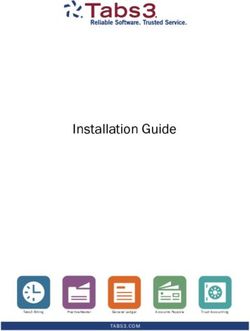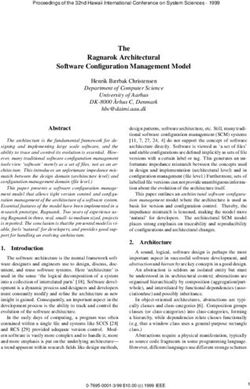AMP for Endpoints Deployment Strategy - Last Updated: October 24, 2019 - Cisco Systems, Inc. www.cisco.com - Cisco AMP for ...
←
→
Page content transcription
If your browser does not render page correctly, please read the page content below
AMP for Endpoints Deployment Strategy
Last Updated: October 24, 2019
Cisco Systems, Inc. www.cisco.comTable of Contents
Table of Contents
Chapter 1: Planning .................................................................... 5
System requirements and supported operating systems ............................................ 6
AMP for Endpoints Windows Connector ....................................................... 6
AMP for Endpoints Mac Connector............................................................... 7
AMP for Endpoints Linux Connector ............................................................. 7
Incompatible software and configurations .................................................... 8
Cisco Security Connector ............................................................................. 8
Gather information about endpoint security ............................................................... 9
Create AMP for Endpoints exclusions in other security products................................ 9
AMP for Endpoints Windows Connector ....................................................... 9
AMP for Endpoints Mac Connector............................................................. 10
AMP for Endpoints Linux Connector ........................................................... 10
Gather information about custom apps .................................................................... 11
Gather information about proxy servers ................................................................... 11
Check firewall rules ................................................................................................. 11
AMP for Endpoints Windows Firewall Exceptions........................................ 11
AMP for Endpoints Mac Firewall Exceptions ............................................... 13
AMP for Endpoints Linux Firewall Exceptions.............................................. 15
Cisco Security Connector Firewall Exceptions ............................................ 16
Selecting computers for evaluation deployment....................................................... 17
Chapter 2: Portal Configuration ................................................. 18
Create exclusions .................................................................................................... 18
Create outbreak control lists .................................................................................... 20
Create policies......................................................................................................... 20
Create groups.......................................................................................................... 23
Create whitelist from gold master ............................................................................ 24
Download installer ................................................................................................... 24
Chapter 3: Deploying the AMP for Endpoints Connector ........... 25
Installer Command Line Switches ............................................................... 25
Installer exit codes ..................................................................................... 27
Cisco Security Connector Monitoring Service............................................. 28
Deployment ............................................................................................................. 28
Chapter 4: Troubleshooting....................................................... 29
Initial Configuration Failure....................................................................................... 29
Version 5.4 AMP for Endpoints Deployment Strategy 3Table of Contents
Performance ............................................................................................................ 29
Outlook performance ............................................................................................... 30
Cannot connect to the cloud.................................................................................... 30
Copy, move, or execute events not in Device Trajectory........................................... 31
Network events not in Device Trajectory .................................................................. 32
Policy not updating .................................................................................................. 32
Proxy ....................................................................................................................... 33
Duplicate Connectors .............................................................................................. 34
Causes ....................................................................................................... 34
Delete Duplicate Connectors ...................................................................... 34
Simple Custom Detections....................................................................................... 35
Custom Whitelists .................................................................................................... 35
Application Blocking ................................................................................................ 36
Contacting Support.................................................................................................. 36
Appendix A: Threat Descriptions ................................................. 38
Indications of Compromise ...................................................................................... 38
DFC Detections........................................................................................................ 39
Appendix B: Supporting Documents ............................................ 41
Cisco AMP for Endpoints User Guide ....................................................................... 41
Cisco AMP for Endpoints Quick Start Guide ............................................................. 41
Cisco AMP for Endpoints Deployment Strategy Guide ............................................. 41
Cisco AMP for Endpoints Support Documentation ................................................... 41
Cisco Endpoint IOC Attributes ................................................................................. 42
Cisco AMP for Endpoints API Documentation .......................................................... 42
Cisco AMP for Endpoints Release Notes.................................................................. 42
Cisco AMP for Endpoints Demo Data Stories ........................................................... 42
Single Sign-On Configurations ................................................................................ 42
Cisco Universal Cloud Agreement............................................................................ 43
Version 5.4 AMP for Endpoints Deployment Strategy 4CHAPTER 1
User Guide
PLANNING
This document will guide you through best practices to deploy AMP for Endpoints for
the first time. Following this strategy will increase your chances of a successful AMP
for Endpoints deployment and evaluation.
Before deployment you should gather as much information as possible about the
environment to reduce post-install troubleshooting. To have an effective roll out of the
AMP for Endpoints Connector for Windows, you must first identify your environment.
To do that you must answer the following questions:
• How many computers is the AMP for Endpoints Connector for Windows being
installed on?
• Which operating systems are the computers running?
• What are the hardware specifications for the computers?
• Do the operating systems and specifications meet the minimum requirements for
the AMP for Endpoints Connector for Windows?
• Which applications are installed on the computers?
• Which custom applications or not widely deployed applications are installed on
the computers?
• Do the computers connect to the Internet through a proxy?
• Will the AMP for Endpoints Connector be deployed on any Windows servers?
• What tool is being used to push software out to the endpoints?
• What security products (AV, HIDS, etc.) are installed on the computers?
• Do you want your users to see the AMP for Endpoints Connector user interface,
desktop icon, program group and/or right-click menu?
Once you identify the environment you’re working with then you can apply your first
best practice of identifying candidates for an Alpha release. The best way to choose
your candidates for Alpha is to choose a combination of three computers per
operating system, three computers per custom application, three computers per proxy
server, one computer per security product, and one computer per department. Your
Version 5.4 AMP for Endpoints User Guide 5Planning
System requirements and supported operating systems Chapter 1
Alpha release should probably contain a cross-section of approximately 100
computers.
System requirements and supported operating systems
AMP for Endpoints Windows Connector
The following are the minimum system requirements for the AMP for Endpoints
Windows Connector. The AMP for Endpoints Windows Connector supports both 32-
bit and 64-bit versions of these operating systems. Additional disk space may be
required when enabling certain Connector features.
Desktop
• 1 GHz or faster processor
• 1 GB RAM
• 650 MB available hard disk space - Cloud-only mode
• 1 GB available hard disk space - TETRA
Server
• 2 GHz or faster processor
• 2 GB RAM
• 650 MB available hard disk space - Cloud only mode
• 1 GB available hard disk space - TETRA
See this article for operating system compatibility.
Upcoming Supported Versions
Windows 10 May 2019 Update (Version 1903) [Preview build: 18362.53] (requires
AMP for Endpoints Windows 6.3.1 or later)
• 1 GHz or faster processor
• 1 GB RAM (32-bit) or 2 GB RAM (64-bit)
• 650 MB available hard disk space - Cloud-only mode
• 1 GB available hard disk space - TETRA
IMPORTANT! AMP for Endpoints Windows Connector has been tested against the
above specified preview build number for the above upcoming Windows 10 update. A
future version of AMP for Endpoints Windows Connector will have full support for the
RTM build of Microsoft Windows 10 May 2019 Update (Version 1903) when it is
officially released by Microsoft.
Incompatible software and configurations
The AMP for Endpoints Windows Connector is currently not compatible with the
following software:
• ZoneAlarm by Check Point
• Carbon Black
• Res Software AppGuard
Version 5.4 AMP for Endpoints User Guide 6Planning
System requirements and supported operating systems Chapter 1
The AMP for Endpoints Connector does not currently support the following proxy
configurations:
• Websense NTLM credential caching. The currently supported workaround for
AMP for Endpoints is either to disable NTLM credential caching in Websense or
allow the AMP for Endpoints Connector to bypass proxy authentication through
the use of authentication exceptions.
• HTTPS content inspection. The currently supported workaround is either to
disable HTTPS content inspection or set up exclusions for the AMP for Endpoints
Connector.
• Kerberos / GSSAPI authentication. The currently supported workaround is to use
either Basic or NTLM authentication.
AMP for Endpoints Mac Connector
The following are the minimum system requirements for the AMP for Endpoints Mac
Connector. The AMP for Endpoints Mac Connector only supports 64-bit Macs.
• 2 GB RAM
• 1.5 GB available hard disk space
See this article for operating system compatibility.
Incompatible Software and Configurations
The AMP for Endpoints Mac Connector does not currently support the following proxy
configurations:
• Websense NTLM credential caching: The currently supported workaround for
AMP for Endpoints is either to disable NTLM credential caching in Websense or
allow the AMP for Endpoints Connector to bypass proxy authentication through
the use of authentication exceptions.
• HTTPS content inspection: The currently supported workaround is either to
disable HTTPS content inspection or set up exclusions for the AMP for Endpoints
Connector.
• Kerberos / GSSAPI authentication: The currently supported workaround is to use
either Basic or NTLM authentication.
AMP for Endpoints Linux Connector
The following are the minimum system requirements for the AMP for Endpoints Linux
Connector. The AMP for Endpoints Linux Connector only supports x64 architectures.
• 2 GB RAM
• 1.5 GB available hard disk space
See this article for operating system compatibility.
IMPORTANT! The AMP for Endpoints Linux Connector may not install properly on
custom kernels. If you have a custom kernel, contact Support before attempting to
install.
Version 5.4 AMP for Endpoints User Guide 7Planning
System requirements and supported operating systems Chapter 1
Incompatible software and configurations
The AMP for Endpoints Linux Connector is currently not compatible with the following
software:
• F-Secure Linux Security
• Kaspersky Endpoint Security
• McAfee VSE for Linux
• McAfee Endpoint Security for Linux
• Sophos Server Security 9
• Symantec Endpoint Protection
The AMP for Endpoints Linux Connector may cause unmount failures with removable
media or temporary file systems mounted in non-standard locations in Centos and Red
Hat Enterprise Linux versions 6.x. In accordance with the File System Hierarchy
Standard, removable media such as USB storage, DVDs, and CD-ROMs should be
mounted to /media/ while temporarily mounted file systems such as NFS file system
mounts should be mounted to /mnt/. Mounting removable media or temporary file
systems to other directories can cause a conflict where unmount fails due to device
busy. Upon encountering an unmount failure, the user must stop the cisco-amp
service, retry the unmount operation, then restart cisco-amp.
sudo initctl stop cisco-amp
sudo umount {dir\device}
sudo initctl start cisco-amp
The AMP for Endpoints Linux Connector does not support UEFI Secure Boot.
The AMP for Endpoints Linux Connector uses kernel modules that when loaded in Red
Hat Enterprise Linux 7.x or CentOS 7.x taints the kernel. To temporarily prevent AMP
from influencing kernel taint, the AMP service can be disabled, which prevents these
kernel modules being loaded after the system restarts. This procedure should be used
with caution, as disabling the AMP service effectively disables AMP protection on this
system. To disable the AMP service, run the commands:
sudo systemctl disable cisco-amp
sudo systemctl stop cisco-amp
A system restart is required to reload the kernel and reset the kernel taint value. To re-
enable the AMP service, run the commands:
sudo systemctl enable cisco-amp
sudo systemctl start cisco-amp
Cisco Security Connector
The following are the minimum system requirements for the Cisco Security Connector:
• iOS device running iOS version 11.3 or higher.
• The device must be running in supervised mode and managed using a Mobile
Device Manager (MDM) and Device Enrollment Program (DEP) and Volume
Purchase Program (VPP).
• 5 MB free space.
Version 5.4 AMP for Endpoints User Guide 8Planning
Gather information about endpoint security Chapter 1
You will also have to set up MDM Integration between the AMP Console and one of the
following Mobile Device Managers:
• Meraki System Manager (SM) with API access enabled.
• Only System Manager and Combined network types are supported.
• MobileIron Enterprise Mobility Management (EMM) On-Prem 9.4 or higher.
• AirWatch Mobility Management Cloud 9.2 or higher.
Gather information about endpoint security
Conflicts can arise when multiple security applications are running on a single
computer. To prevent conflicts between applications you will need to create exclusions
for AMP for Endpoints in other security apps and exclude the security apps from AMP
for Endpoints
First, find out how many security applications are installed. Do different groups in the
organization use different products? Find out the install, update, data, and quarantine
path for each security product installed and make a note of it.
Next, decide on the install path for the AMP for Endpoints Connector (C:\Program
Files\Sourcefire by default for versions up to 5.1.1 and C:\Program Files\Cisco\AMP
for versions 5.1.1 and higher). You will need to exclude the AMP for Endpoints
Connector directory from the other security applications, particularly antivirus
products.
Create AMP for Endpoints exclusions in other security products
You must create exclusions for the AMP for Endpoints Connector in antivirus products
running on your endpoints to prevent conflicts. Consult your antivirus software
documentation for instructions on excluding files, directories, and processes from
being scanned.
See the AMP for Endpoints Troubleshooting TechNotes for additional instructions on
creating exclusions for the Connector in various antivirus software.
AMP for Endpoints Windows Connector
Antivirus products must exclude the following directories and any files, directories, and
executable files within them:
• C:\Program Files\Cisco\AMP\
IMPORTANT! This is the default install directory. If you have specified a custom install
directory, that directory must be excluded.
For antivirus products that require a full path to the executable file for exclusions, you
should exclude all binary files in the C:\Program Files\Cisco\AMP\[connector
version]\ directory.
Version 5.4 AMP for Endpoints User Guide 9Planning
Create AMP for Endpoints exclusions in other security products Chapter 1
For example:
• C:\Program Files\Cisco\AMP\[connector
version]\ConnectivityTool.exe
• C:\Program Files\Cisco\AMP\[connector version]\creport.exe
• C:\Program Files\Cisco\AMP\[connector
version]\ipsupporttool.exe
• C:\Program Files\Cisco\AMP\[connector version]\iptray.exe
• C:\Program Files\Cisco\AMP\[connector version]\sfc.exe
• C:\Program Files\Cisco\AMP\[connector version]\uninstall.exe
• C:\Program Files\Cisco\AMP\[connector version]\updater.exe
• C:\Program Files\Cisco\AMP\clamav\[clam
version]\freshclam.exe
• C:\Program Files\Cisco\AMP\clamav\[clam
version]\freshclamwrap.exe
Where [connector version] is in the most recently installed version number of the
Connector and [clam version] is the most recent version of the ClamAV engine.
It may also be necessary to exclude the Connector UI log file:
• C:\ProgramData\Cisco\AMP\IPTray.log
AMP for Endpoints Mac Connector
Antivirus products must exclude the following directories and any files, directories, and
executable files within them to be compatible with the AMP for Endpoints Mac
Connector:
• /Library/Application Support/Cisco/AMP for Endpoints Connector
• /opt/cisco/amp
AMP for Endpoints Linux Connector
Antivirus products must exclude the following directories and any files, directories, and
executable files within them to be compatible with the AMP for Endpoints Linux
Connector:
• /opt/cisco/amp
If your antivirus product requires a full path to executable files, you should exclude all
binary files in /opt/cisco/amp/bin/ including:
• /opt/cisco/amp/bin/ampdaemon
• /opt/cisco/amp/bin/ampupdater
• /opt/cisco/amp/bin/ampscansvc (version 1.9.0 and later)
• /opt/cisco/amp/bin/ampcli
• /opt/cisco/amp/bin/ampmon
• /opt/cisco/amp/bin/ampsupport
• /opt/cisco/amp/bin/ampsigncheck
Version 5.4 AMP for Endpoints User Guide 10Planning
Gather information about custom apps Chapter 1
Gather information about custom apps
Custom applications can present a problem for initial deployment. Most widely-used
applications have already been marked as clean files in the AMP for Endpoints Cloud
and tested with the AMP for Endpoints Connector. Custom applications are less likely
to have this benefit, so extra precautions need to be taken with them. Find out if there
are any custom or legacy applications running and the install path for each one and
make a note of it. If only certain groups of users have the application installed, note
which users they are. If the custom application has separate information stores, note
the file path of those as well.
If possible, use a program like md5deep to calculate the SHA-256 value of the custom
application’s executable files.
Gather information about proxy servers
If the computers in the organization use a proxy server to connect to the Internet you
will need to gather some information about it including:
• Proxy host name
• Proxy port
• Type of proxy
• User name and password for authentication (if required)
• PAC file URL if they are used
• Whether the proxy server is used for DNS resolution
• If the proxy server will allow communications via TCP port 32137
Check firewall rules
To allow the AMP for Endpoints Connector to communicate with Cisco systems, the
firewall must allow the clients to connect to certain servers over specific ports. There
are three sets of servers depending on where you are located - one for the European
Union, one for Asia Pacific, Japan, and Greater China, and one for the rest of the
world.
IMPORTANT! If your firewall requires IP address exceptions see this Cisco TechNote.
AMP for Endpoints Windows Firewall Exceptions
North America
Organizations located in North America must allow connectivity from the Connector to
the following servers over HTTPS (TCP 443):
• Event Server - intake.amp.cisco.com
• Management Server - mgmt.amp.cisco.com
• Policy Server - policy.amp.cisco.com
• Error Reporting - crash.amp.cisco.com
Version 5.4 AMP for Endpoints User Guide 11Planning
Check firewall rules Chapter 1
• Endpoint IOC Downloads - ioc.amp.cisco.com
• Advanced Custom Signatures - custom-signatures.amp.cisco.com
• Connector Upgrades - upgrades.amp.cisco.com (TCP 80 and 443)
• Remote File Fetch - rff.amp.cisco.com
To allow the Connector to communicate with Cisco cloud servers for file and network
disposition lookups the firewall must allow the clients to connect to the following
server over TCP 443:
• Cloud Host - cloud-ec.amp.cisco.com
For AMP for Endpoints Windows version 5.0 and higher you will need to use the
following Cloud Host address and enrollment server (both TCP 443) instead:
• Cloud Host - cloud-ec-asn.amp.cisco.com
• Enrollment Server - cloud-ec-est.amp.cisco.com
If you have TETRA enabled on any of your AMP for Endpoints Connectors you must
allow access to the following server over TCP 80 and 443 for signature updates:
• Update Server - tetra-defs.amp.cisco.com
European Union
Organizations located in the European Union must allow connectivity from the
Connector to the following servers over HTTPS (TCP 443):
• Event Server - intake.eu.amp.cisco.com
• Management Server - mgmt.eu.amp.cisco.com
• Policy Server - policy.eu.amp.cisco.com
• Error Reporting - crash.eu.amp.cisco.com
• Endpoint IOC Downloads - ioc.eu.amp.cisco.com
• Advanced Custom Signatures - custom-signatures.eu.amp.cisco.com
• Connector Upgrades - upgrades.eu.amp.cisco.com (TCP 80 and 443)
• Remote File Fetch - rff.eu.amp.cisco.com
To allow the Connector to communicate with Cisco cloud servers for file and network
disposition lookups the firewall must allow the clients to connect to the following
server over TCP 443 by default or TCP 32137:
• Cloud Host - cloud-ec.eu.amp.cisco.com
For AMP for Endpoints Windows version 5.0 and higher, you will need to use the
following Cloud Host address and enrollment server (both TCP 443) instead:
• Cloud Host - cloud-ec-asn.eu.amp.cisco.com
• Enrollment Server - cloud-ec-est.eu.amp.cisco.com
Version 5.4 AMP for Endpoints User Guide 12Planning
Check firewall rules Chapter 1
If you have TETRA enabled on any of your AMP for Endpoints Connectors, you must
allow access to the following server over TCP 80 and 443 for signature updates:
• Update Server - tetra-defs.eu.amp.cisco.com
Asia Pacific, Japan, and Greater China
Organizations located in the Asia Pacific, Japan, and Greater China region must allow
connectivity from the Connector to the following servers over HTTPS (TCP 443):
• Event Server - intake.apjc.amp.cisco.com
• Management Server - mgmt.apjc.amp.cisco.com
• Policy Server - policy.apjc.amp.cisco.com
• Error Reporting - crash.apjc.amp.cisco.com
• Endpoint IOC Downloads - ioc.apjc.amp.cisco.com
• Advanced Custom Signatures - custom-signatures.apjc.amp.cisco.com
• Connector Upgrades - upgrades.apjc.amp.cisco.com (TCP 80 and 443)
• Remote File Fetch - rff.apjc.amp.cisco.com
To allow the Connector to communicate with Cisco cloud servers for file and network
disposition lookups, the firewall must allow the clients to connect to the following
server over TCP 443 by default or TCP 32137:
• Cloud Host - cloud-ec.apjc.amp.cisco.com
For AMP for Endpoints Windows version 5.0 and higher, you will need to use the
following Cloud Host address and enrollment server (both TCP 443) instead:
• Cloud Host - cloud-ec-asn.apjc.amp.cisco.com
• Enrollment Server - cloud-ec-est.apjc.amp.cisco.com
If you have TETRA enabled on any of your AMP for Endpoints Connectors, you must
allow access to the following server over TCP 80 and 443 for signature updates:
Update Server - tetra-defs.apjc.amp.cisco.com
AMP for Endpoints Mac Firewall Exceptions
North America
Organizations located in North America must allow connectivity from the Connector to
the following servers over HTTPS (TCP 443):
• Event Server - intake.amp.cisco.com
• Management Server - mgmt.amp.cisco.com
• Policy Server - policy.amp.cisco.com
• Error Reporting - crash.amp.cisco.com
• Connector Upgrades - upgrades.amp.cisco.com (TCP 80 and 443)
• Remote File Fetch - rff.amp.cisco.com
Version 5.4 AMP for Endpoints User Guide 13Planning
Check firewall rules Chapter 1
To allow the Connector to communicate with Cisco cloud servers for file and network
disposition lookups, the firewall must allow the clients to connect to the following
server over TCP 443 by default or TCP 32137:
• Cloud Host - cloud-ec.amp.cisco.com
For AMP for Endpoints Mac version 1.2 and higher, you will need to use the following
Cloud Host address and enrollment server (both TCP 443) instead:
• Cloud Host - cloud-ec-asn.amp.cisco.com
• Enrollment Server - cloud-ec-est.amp.cisco.com
If you have ClamAV enabled on any of your AMP for Endpoints Mac Connectors you
must allow access to the following server over TCP 80 for signature updates:
• Update Server - clam-defs.amp.cisco.com
European Union
Organizations located in the European Union must allow connectivity from the
Connector to the following servers over HTTPS (TCP 443):
• Event Server - intake.eu.amp.cisco.com
• Management Server - mgmt.eu.amp.cisco.com
• Policy Server - policy.eu.amp.cisco.com
• Error Reporting - crash.eu.amp.cisco.com
• Connector Upgrades - upgrades.eu.amp.cisco.com (TCP 80 and 443)
• Remote File Fetch - rff.eu.amp.cisco.com
To allow the Connector to communicate with Cisco cloud servers for file and network
disposition lookups, the firewall must allow the clients to connect to the following
server over TCP 443 by default or TCP 32137:
• Cloud Host - cloud-ec.eu.amp.cisco.com
For AMP for Endpoints Mac version 1.2 and higher, you will need to use the following
Cloud Host address and enrollment server (both TCP 443) instead:
• Cloud Host - cloud-ec-asn.eu.amp.cisco.com
• Enrollment Server - cloud-ec-est.eu.amp.cisco.com
If you have ClamAV enabled on any of your AMP for Endpoints Mac Connectors, you
must allow access to the following server over TCP 80 for signature updates:
• Update Server - clam-defs.eu.amp.cisco.com
Asia Pacific, Japan, and Greater China
Organizations located in the Asia Pacific, Japan and Greater China region must allow
connectivity from the Connector to the following servers over HTTPS (TCP 443):
• Event Server - intake.apjc.amp.cisco.com
• Management Server - mgmt.apjc.amp.cisco.com
• Policy Server - policy.apjc.amp.cisco.com
• Error Reporting - crash.apjc.amp.cisco.com
• Connector Upgrades - upgrades.apjc.amp.cisco.com (TCP 80 and 443)
• Remote File Fetch - rff.apjc.amp.cisco.com
Version 5.4 AMP for Endpoints User Guide 14Planning
Check firewall rules Chapter 1
To allow the Connector to communicate with Cisco cloud servers for file and network
disposition lookups, the firewall must allow the clients to connect to the following
server over TCP 443 by default or TCP 32137:
• Cloud Host - cloud-ec.apjc.amp.cisco.com
For AMP for Endpoints Mac version 1.2 and higher, you will need to use the following
Cloud Host address and enrollment server (both TCP 443) instead:
• Cloud Host - cloud-ec-asn.apjc.amp.cisco.com
• Enrollment Server - cloud-ec-est.apjc.amp.cisco.com
If you have ClamAV enabled on any of your AMP for Endpoints Mac Connectors, you
must allow access to the following server over TCP 80 for signature updates:
• Update Server - clam-defs.apjc.amp.cisco.com
AMP for Endpoints Linux Firewall Exceptions
North America
Organizations located in North America must allow connectivity from the Connector to
the following servers over HTTPS (TCP 443):
• Event Server - intake.amp.cisco.com
• Management Server - mgmt.amp.cisco.com
• Policy Server - policy.amp.cisco.com
• Error Reporting - crash.amp.cisco.com
• Connector Upgrades - upgrades.amp.cisco.com (TCP 80 and 443)
To allow the Connector to communicate with Cisco cloud servers for file and network
disposition lookups, the firewall must allow the clients to connect to the following
servers over TCP 443:
• Cloud Host - cloud-ec-asn.amp.cisco.com
• Enrollment Server - cloud-ec-est.amp.cisco.com
If you have ClamAV enabled on any of your AMP for Endpoints Linux Connectors, you
must allow access to the following server over TCP 80 for signature updates:
• Update Server - clam-defs.amp.cisco.com
European Union
Organizations located in the European Union must allow connectivity from the
Connector to the following servers over HTTPS (TCP 443):
• Event Server - intake.eu.amp.cisco.com
• Management Server - mgmt.eu.amp.cisco.com
• Policy Server - policy.eu.amp.cisco.com
• Error Reporting - crash.eu.amp.cisco.com
• Connector Upgrades - upgrades.eu.amp.cisco.com (TCP 80 and 443)
Version 5.4 AMP for Endpoints User Guide 15Planning
Check firewall rules Chapter 1
To allow the Connector to communicate with Cisco cloud servers for file and network
disposition lookups, the firewall must allow the clients to connect to the following
servers over TCP 443:
• Cloud Host - cloud-ec-asn.eu.amp.cisco.com
• Enrollment Server - cloud-ec-est.eu.amp.cisco.com
If you have ClamAV enabled on any of your AMP for Endpoints Linux Connectors, you
must allow access to the following server over TCP 80 for signature updates:
• Update Server - clam-defs.eu.amp.cisco.com
Asia Pacific, Japan, and Greater China
Organizations located in the Asia Pacific, Japan and Greater China region must allow
connectivity from the Connector to the following servers over HTTPS (TCP 443):
• Event Server - intake.apjc.amp.cisco.com
• Management Server - mgmt.apjc.amp.cisco.com
• Policy Server - policy.apjc.amp.cisco.com
• Error Reporting - crash.apjc.amp.cisco.com
• Connector Upgrades - upgrades.apjc.amp.cisco.com (TCP 80 and 443)
To allow the Connector to communicate with Cisco cloud servers for file and network
disposition lookups the firewall must allow the clients to connect to the following
servers over TCP 443:
• Cloud Host - cloud-ec-asn.apjc.amp.cisco.com
• Enrollment Server - cloud-ec-est.apjc.amp.cisco.com
If you have ClamAV enabled on any of your AMP for Endpoints Linux Connectors you
must allow access to the following server over TCP 80 for signature updates:
Update Server - clam-defs.apjc.amp.cisco.com
Cisco Security Connector Firewall Exceptions
North America
Organizations located in North America must allow connectivity from the Connector to
the following servers over HTTPS (TCP 443):
• Event Server - intake.amp.cisco.com/event/
• Management Server - mgmt.amp.cisco.com/agent/v1/
• Cloud Host - cloud-ios-asn.amp.cisco.com
• Enrollment Server - cloud-ios-est.amp.cisco.com
European Union Firewall Exceptions
Organizations located in the European Union must allow connectivity from the
Connector to the following servers over HTTPS (TCP 443):
• Event Server - intake.amp.cisco.com/event/
• Management Server - mgmt.amp.cisco.com/agent/v1/
• Cloud Host - cloud-ios-asn.eu.amp.cisco.com
• Enrollment Server - cloud-ios-est.eu.amp.cisco.com
Version 5.4 AMP for Endpoints User Guide 16Planning
Selecting computers for evaluation deployment Chapter 1
Asia Pacific, Japan, and Greater China Firewall Exceptions
Organizations located in the Asia Pacific, Japan, and Greater China region must allow
connectivity from the Connector to the following servers over HTTPS (TCP 443):
• Event Server - intake.amp.cisco.com/event/
• Management Server - mgmt.amp.cisco.com/agent/v1/
• Cloud Host - cloud-ios-asn.apjc.amp.cisco.com
• Enrollment Server - cloud-ios-est.apjc.amp.cisco.com
Selecting computers for evaluation deployment
Instead of installing the AMP for Endpoints Connector on a single computer, select a
representative cross section of different users. If different operating systems and
application sets are in use, try to deploy on at least one of each image type.
Version 5.4 AMP for Endpoints User Guide 17CHAPTER 2
iiiiiiiiiiiiiiiiiiiiiiiiiiiiiiiiiiiiiiiiiiiiiiiiiiiiiiiiiiiiiiiiiiiiiiiiiiiiiiiiiiiiiiiiiiiiiiiiiiiiiiiiiiiiiiiiiiiiiiiiiiiiiiiiiiiiiiiiiiiiiiiiiiiiiiiDeployment Strategy
PORTAL CONFIGURATION
Before deploying AMP for Endpoints Connectors there are tasks to complete in the
AMP for Endpoints portal based on the information you gathered.
Create exclusions
To prevent conflicts between the AMP for Endpoints Connector and antivirus or other
security software, you must create exclusions so that the Connector doesn’t scan your
antivirus directory and your antivirus doesn’t scan the Connector directory. This can
create problems if antivirus signatures contain strings that the Connector sees as
malicious or cause issues with quarantined files.
The first step is to create an exclusion by navigating to Management > Exclusions in
the AMP for Endpoints Console.
Version 5.4 AMP for Endpoints Deployment Strategy 18Portal Configuration
Create exclusions Chapter 2
Click on Create Exclusion Set to create a new list of exclusions. Enter a name for the
list - for example, Desktop Exclusions - and click Create.
Next click Add Exclusion to add an exclusion to your list.
You will then be prompted to select an exclusion type. You can add a path, threat
name, file extension, process, or use wild cards for file names, extensions, or paths.
Select Path and enter the CSIDL of the security products you have installed on your
endpoints then click Create.
IMPORTANT! You do not need to escape “space” characters in a path. For some
non-English languages, different characters may represent path separators. The
Connectors will only recognize '\' characters as valid path separators for exclusions to
take effect.
Version 5.4 AMP for Endpoints Deployment Strategy 19Portal Configuration
Create outbreak control lists Chapter 2
Repeat this procedure for each path associated with your security applications. More
information about CSIDLs can be found here. See Best practices for AMP for Endpoint
Exclusions for further information on creating exclusions and common exclusion paths.
IMPORTANT! CSIDLs are case sensitive.
Next create an exclusion set for your servers and another one for your Active Directory
domain controllers. Make sure to exclude any security products as you did in your
desktop exclusions above and also create exclusions based on your server roles
(Active Directory, file server, DHCP, etc.) and installed software (Exchange, SQL, IIS,
etc.). Microsoft has compiled a list of links to exclusions for their server products at
http://social.technet.microsoft.com/wiki/contents/articles/953.microsoft-anti-virus-
exclusion-list.aspx.
Create outbreak control lists
During the early stages of deployment you may encounter previously unseen malware
on computers as well as false-positive detection of custom applications. To make sure
the AMP for Endpoints Connector deals with these properly, you will want to create a
Simple Custom Detection list and a Custom Whitelist to associate with your policies.
To create a Simple Custom Detection list, go to Outbreak Control > Simple. Click
Create to create a new Simple Custom Detection, name it Quick SCD (or a name that
you prefer), and click on Save.
To create a Custom Whitelist, go to Outbreak Control > Whitelisting. Next click
Create to create a new Custom Whitelist, name it Quick WL (or a name that you
prefer), and click Save.
Create policies
For initial deployment we recommend you go to Management > Groups and create
the following policies with specific configurations:
Audit Only
This policy puts the AMP for Endpoints Connector in a mode that will only detect
malicious files but not quarantine them. Malicious network traffic is also detected but
not blocked.
• This policy uses all the default policy settings but with Modes and Engines >
Files set to Audit.
• The proxy server information gathered previously should be entered under
Proxy.
• Associate the exclusion set you previously created with this policy.
• Associate the Quick SCD list you created with this policy.
• Associate the Quick WL list you created with this policy.
Version 5.4 AMP for Endpoints Deployment Strategy 20Portal Configuration
Create policies Chapter 2
Protect
This is the standard policy for the AMP for Endpoints Connector that will quarantine
malicious files and block malicious network connections. Once you have become
familiar with the way the AMP for Endpoints Connector behaves you can tweak this
policy to your own preferences.
• This policy uses all the default policy settings but with the Modes and Engines >
TETRA unchecked.
• The proxy server information gathered previously should be entered under
Proxy.
• Associate the exclusion set you previously created with this policy.
• Associate the Quick SCD list you created with this policy.
• Associate the Quick WL list you created with this policy.
Triage
This is an aggressive policy that enables the offline engine to scan computers that are
suspected or known to be infected with malware.
• This policy uses all the default policy settings but with Modes and Engines >
TETRA checked and with Modes and Engines > Network set to Block.
IMPORTANT! If you enable TETRA you should never use this policy on an
endpoint that already has another antivirus product installed.
• The proxy server information gathered previously should be entered under
Proxy.
• Associate the exclusion set you previously created with this policy.
• Associate the Quick SCD list you created with this policy.
• Associate the Quick WL list you created with this policy.
Server
This is a lightweight policy for high availability computers and servers that require
maximum performance and uptime.
• This policy uses all the default policy settings but with Modes and Engines >
Files set to Audit.
• You can enable Modes and Enginges > TETRA on your Server policy but it is
highly recommended that you deploy it to a test server before rolling the policy
out to your production servers. We also recommend using a local AMP Update
Server for your TETRA definition updates.
WARNING! Running TETRA on a server without testing and proper Exclusions
could significantly impact performance.
Version 5.4 AMP for Endpoints Deployment Strategy 21Portal Configuration
Create policies Chapter 2
• If you do not want to run TETRA on your servers due to performance concerns
you must make sure that Modes and Engines > TETRA is unchecked.
WARNING! When installing the AMP for Endpoints Connector on a server
without TETRA you must also use the /skiptetra command line switch along with
this policy setting.
• If your servers host services or applications that require a large number of
network connections (SMB, SQL, Exchange, etc.) it is recommended that Modes
and Engines > Network be set to Disabled.
WARNING! When installing the AMP for Endpoints Connector on a server you
must also use the /skipdfc command line switch along with this policy setting.
• The proxy server information gathered previously should be entered under
Proxy.
• Associate the server exclusion set you previously created with this policy.
• Associate the Quick SCD list you created with this policy.
• Associate the Quick WL list you created with this policy.
Domain Controller
This is a lightweight policy for use on Active Directory Domain Controllers.
• This policy uses all the default policy settings but with the Modes and Engines >
Files set to Audit.
• Because of authentication traffic from your network it is recommended that
Modes and Engines > Network be set to Disabled.
WARNING! When installing the AMP for Endpoints Connector on a domain
controller you must also use the /skipdfc command line switch along with this
policy setting.
• If your servers are running Windows 2008 you must make sure that Modes and
Engines > TETRA is unchecked.
WARNING! When installing the AMP for Endpoints Connector on a domain
controller you must also use the /skiptetra command line switch along with this
policy setting.
• The proxy server information gathered previously should be entered under
Proxy.
• Associate the domain controller exclusion set you previously created with this
policy.
Version 5.4 AMP for Endpoints Deployment Strategy 22Portal Configuration
Create groups Chapter 2
• Associate the Quick SCD list you created with this policy.
• Associate the Quick WL list you created with this policy.
IMPORTANT! If you have computers in multiple geographic locations using different
proxy servers you will need to create the above policies for each location ie. Audit Only
NYC and Audit Only London.
Create groups
Now that you have created the initial policies for your deployment you need to create
groups to associate the policies with. Go to Management -> Groups and create the
following groups:
Audit Only
• Associate this group with the Audit Only policy.
• This should be the first group that the workstations in your deployment belong to
so that you can root out any false positive detections without the files being
quarantined.
• You can also use the Audit Only group as a performance group for computers
that require higher availability or perform intensive tasks like rendering graphics.
Protect
• Associate this group with the Protect policy.
• Once you are satisfied with the performance of the computers in your Audit Only
group, you can move them to the Protect group for normal operation of the AMP
for Endpoints Connector so that malicious files are quarantined and network
threats are blocked.
Triage
• Associate this group with the Triage policy.
• Any computers with existing infections or computers you suspect of being
heavily infected should be moved to the Triage group since this group has more
aggressive malware scanning enabled.
Server
• Associate this group with the Server policy.
• All of your servers other than Active Directory domain controllers should be in
this group.
Domain Controller
• Associate this group with the Domain Controller policy.
Version 5.4 AMP for Endpoints Deployment Strategy 23Portal Configuration
Create whitelist from gold master Chapter 2
• All of your Active Directory domain controllers should be in this group.
IMPORTANT! If you created multiple policies for different geographic locations in the
previous section, you will need to create multiple groups for each location as well ie.
Protect NYC and Protect London.
Create whitelist from gold master
If you have a gold master image available it is advisable to use it to whitelist
applications. You can use a tool like md5deep to generate SHA-256 values for all the
applications and add them to your Quick WL whitelist.
Download installer
Now that you have created your policies and associated them with groups you can
begin deploying the AMP for Endpoints Connector to the computers you identified in
the information gathering stage. Go to Management > Download Connector and
download a redistributable installer for the Audit Only, Triage, Servers, and Domain
Controllers groups.
All of your average user computers should initially use the Audit Only installer. This will
allow you to make sure that all of the necessary applications have been whitelisted and
proper exclusions were created. Any detections will still trigger alerts in the AMP for
Endpoints Console but nothing will be quarantined or blocked. This ensures that in the
case of a false positive detection that there are no disruptions in regular operations. If
you see a false positive detection, add the application in question to your whitelist.
Once you are satisfied with the performance of the AMP for Endpoints Connector you
can move computers from the Audit Only group into the Protect group. The Protect
group has the same policy settings as the Audit Only group, except that malicious files
will be quarantined and connections to malicious websites will be blocked.
Only use the Domain Controllers installer on your Active Directory domain controller
servers. The policy for this group includes exclusions that are specific to servers that
run directory services for your tree.
Use the Servers installer on all your other servers, such as file, SQL, and Exchange
servers.
Version 5.4 AMP for Endpoints Deployment Strategy 24CHAPTER 3
Deployment Strategy
DEPLOYING THE AMP FOR ENDPOINTS
CONNECTOR
Now you are ready to begin deploying the AMP for Endpoints Connector to your
evaluation computers.
Installer Command Line Switches
Administrators who have their own deployment software can use command line
switches to automate the deployment. Here is a list of available switches:
• /R - For all Connector versions 5.1.13 and higher this must be the first switch
used.
• /S - Used to put the installer into silent mode.
IMPORTANT! This must be specified as the first parameter or the parameter
immediately after /R.
• /desktopicon 0 - A desktop icon for the Connector will not be created.
• /desktopicon 1 - A desktop icon for the Connector will be created.
• /startmenu 0 - Start Menu shortcuts are not created.
• /startmenu 1 - Start Menu shortcuts are created.
• /contextmenu 0 - Disables Scan Now from the right-click context menu.
• /contextmenu 1 - Enables Scan Now in the right-click context menu.
• /remove 0 - Uninstalls the Connector but leaves files behind useful for
reinstalling later.
• /remove 1 - Uninstalls the Connector and removes all associated files.
• /uninstallpassword [Connector Protection Password] – Allows you to uninstall
the Connector when you have Connector Protection enabled in your policy. You
must supply the Connector Protection password with this switch.
Version 5.4 AMP for Endpoints Deployment Strategy 25Deploying the AMP for Endpoints Connector
Chapter 3
• /skipdfc 1 - Skip installation of the DFC driver.
IMPORTANT! Any Connectors installed using this flag must be in a group with
a policy that has Modes and Engines > Network set to Disabled.
• /skiptetra 1 - Skip installation of the TETRA driver.
IMPORTANT! Any Connectors installed using this flag must be in a group with
a policy that has Modes and Engines > TETRA unchecked.
• /D=[PATH] - Used to specify which directory to perform the install. For example,
/D=C:\tmp will install into C:\tmp.
IMPORTANT! This must be specified as the last parameter.
• /overridepolicy 1 - Replace existing policy.xml file when installing over a
previous Connector install.
• /overridepolicy 0 - Do not replace existing policy.xml file when installing over a
previous Connector install.
• /temppath - Used to specify the path to use for temporary files created during
Connector install. For example, /temppath C:\somepath\temporaryfolder. This
switch is only available in the AMP for Endpoints Windows Connector 5.0 and
higher.
IMPORTANT! The following switch for skipping registration and startup of
Connector is intended for use when creating a Windows operating image as a
deployable golden image.
• /goldenimage 1 - Skip initial Connector registration and startup on install.
• /goldenimage 0 - Do not skip initial Connector registration and startup on install.
IMPORTANT! Starting with AMP for Endpoints Windows Connector version 6.3.1, if
using any installer switch that contains a path argument (e.g. /temppath, /D switches)
that contains a single quote character ('), you will need to enclose the entire path in
double quotes ("). If not, the installer will incorrectly parse the argument and install the
Connector in a different location than expected.
Running the command line installer without specifying any switches is equivalent to
/desktopicon 0 /startmenu 1 /contextmenu 1 /skipdfc 0 /skiptetra 0 /overridepolicy 1.
There is a command line switch in AMP for Endpoints Windows Connector 5.1.3 and
higher to enable users to opt in/out of migrating the install directory from “Sourcefire”
Version 5.4 AMP for Endpoints Deployment Strategy 26Deploying the AMP for Endpoints Connector
Chapter 3
to “Cisco” when upgrading from versions prior to 5.1.1 to versions 5.1.3 and higher.
These are as follows:
• /renameinstalldir 1 will change the install directory from Sourcefire to Cisco.
• /renameinstalldir 0 will not change the install directory.
IMPORTANT! By default /renameinstalldir 1 will be used.
AMP for Endpoints Windows Connector 6.0.5 and higher has a command line switch
to skip the check for Microsoft Security Advisory 3033929.
• /skipexprevprereqcheck 1 - Skip the check for Microsoft Windows KB3033929.
• /skipexprevprereqcheck 0 - Check for Microsoft Windows KB3033929 (Default).
IMPORTANT! If you use this switch and do not have this KB installed, or other
Windows Updates that enable SHA-2 code signing support for Windows 7 and
Windows Server 2008 R2, you will encounter issues connecting to the Cisco Cloud.
AMP for Endpoints Windows Connector 6.0.7 and higher has a command line switch
to set the registry key necessary to receive the Windows Security Update for KB
4072699.
• /kb4072699 1 - Set the registry key value.
• /kb4072699 0 - Do not set the registry key value (Default).
IMPORTANT! The registry key value can only be set using this command line switch.
If you do not set this key either using the switch or manually, you will not receive the
patch. See Cisco AMP for Endpoints Compatibility with Windows Security Update
KB4056892 for a list of compatible versions.
Installer exit codes
Administrators who use the command line switches to install the AMP for Endpoints
Connector should be aware of the exit codes. They can be found in immpro_install.log
in the %TEMP% folder.
• 0 – Success.
• 1500 – Installer already running.
• 1618 – Another installation is already in progress.
• 1633 – Unsupported platform (i.e. installing 32 on 64 and vice versa).
• 1638 – This version or newer version of product already exists.
• 1801 – invalid install path.
• 3010 – Success (Reboot required – will only be used on upgrade).
• 16001 – Your trial install has expired.
• 16002 – A reboot is pending on the user’s computer that must be completed
before installing.
• 16003 – Unsupported operating system (i.e. XP SP2, Win2000).
• 16004 – invalid user permissions (not running as admin).
Version 5.4 AMP for Endpoints Deployment Strategy 27Deploying the AMP for Endpoints Connector
Deployment Chapter 3
• 16005 - Existing AMP for Endpoints Connector service was already stopped or
uses Connector Protection and the password was not supplied.
• 16006 - PoS OS specific features (Enhanced Write Filter (EWF) or File-Based
Write Filter (FBWF)) are currently enabled which interfere with the Windows
Connector. Disable the features and try again. Note that PoS OSes are not
officially supported.
• 16007 - Connector upgrade requires a reboot to complete, but the Block
Reboot option has been configured in policy.
• 16008 - Connector upgrade blocked due to pending reboot already required on
the computer.
• 16009 - SHA-2 Code signing support for Windows 7 and Windows Server 2008
R2 patch is missing (KB3033929).
Cisco Security Connector Monitoring Service
With versions of AMP for Endpoints Windows Connector lower than 6.3.1, the
Connector registers itself with Windows Security Center (WSC) when the TETRA
engine is enabled and its definitions are up to date. Once it is successfully registered,
Windows Defender will be disabled and AMP will be designated as the active Virus
and Threat Protection provider.
Starting with Windows Connector 6.3.1, the Cisco Security Monitoring Service will
now be responsible for registering with WSC. As an anti-malware protected process
light (AM-PPL) service, it will be able to communicate with WSC to enable or disable
Windows Defender according to TETRA’s status.
Deployment
You can download the installer from Management > Download Connector and make
the file available on a file share, use login scripts to install it, or distribute it using
enterprise software deployment tools.
Version 5.4 AMP for Endpoints Deployment Strategy 28CHAPTER 4
TROUBLESHOOTING
This section describes some issues that may arise after the AMP for Endpoints
Connector is installed and remediation steps.
Initial Configuration Failure
Under rare circumstances the initial configuration of your AMP for Endpoints Private
Cloud device may fail. If this occurs you will need to delete the Private Cloud device
from your virtual machine console and import the OVA again. If the initial configuration
fails again contact Support.
Performance
AMP for Endpoints uses a filter driver to identify file copies, moves, and executes. This
may cause additional file latency in some applications that have high I/O such as
databases. To reduce latency you may need to determine what should be excluded
from AMP for Endpoints:
1. Identify where the application files exist.
2. Determine where the data files are being used.
3. Exclude both of those locations.
4. If there are still issues with the given application, turn on debug logging in the policy for
the AMP for Endpoints Connector.
5. Use the logs to determine any temporary files being used.
Version 5.4 AMP for Endpoints Deployment Strategy 29Troubleshooting
Outlook performance Chapter 4
Another helpful tip is that if you download the latest version of sqlite3
(http://www.sqlite.org/download.html), you can use that to query the history and see
files that are continuously being written to, for example:
sqlite3.exe "C:\Program Files\Cisco\AMP\history.db"
SQLite version 3.7.16.2 2013-04-12 11:52:43
Enter ".help" for instructions
Enter SQL statements terminated with a ";"
sqlite> .headers on
sqlite> select filename, count(filename) from history group by
filename order by
count(filename) desc limit 10;
filename|count(filename)
\\?\C:\WINDOWS\Tasks\User_Feed_Synchronization-{A1489466-0BD4-
42D2-A8B6-864FEA527577}.job|1706
\\?\C:\Documents and Settings\Administrator\Local
Settings\Application Data\Microsoft\Feeds\{5588ACFD-6436-411B-
A5CE-666AE6A92D3D}~\Internet Explorer Suggested Sites~.feed-
ms|341
\\?\C:\WINDOWS\Tasks\GoogleUpdateTaskUserS-1-5-21-839522115-
1229272821-725345543-500UA.job|222
...
The above data identifies some exclusions that may be worth implementing:
FilePath: CSIDL_WINDOWS\Tasks
FileExtension: *.feed-ms
Outlook performance
If you notice slow performance in Outlook with the AMP for Endpoints Connector
installed, this may be from the high I/O on the .pst or .ost file. In this case, it is best to
create an exclusion for all .pst and .ost files in the AMP for Endpoints Console. Go to
Management > Exclusions and click Edit for the exclusion set you want. Click Add
Exclusion and select File Extension from the Exclusion type drop down menu. Enter
.pst in the field and click Create. Repeat this for the .ost file extension if you use
Outlook with an Exchange server.
Cannot connect to the cloud
There can be any number of reasons why the AMP for Endpoints Connector cannot
connect to the cloud. The most common two are that there is a firewall preventing the
Version 5.4 AMP for Endpoints Deployment Strategy 30You can also read