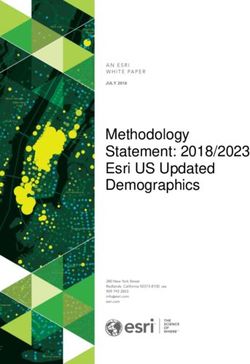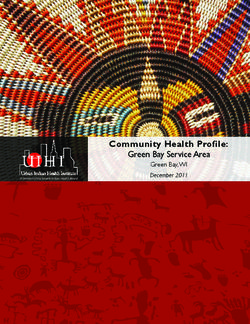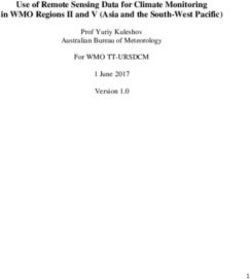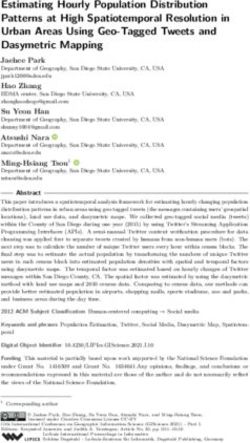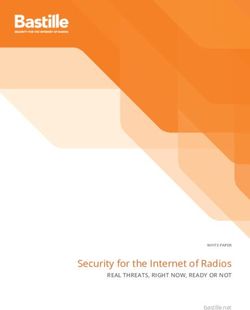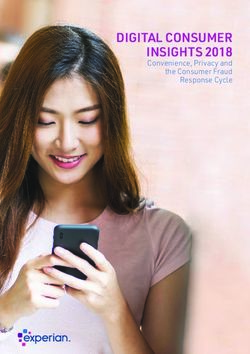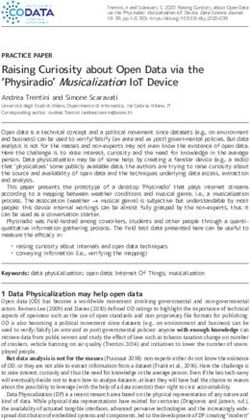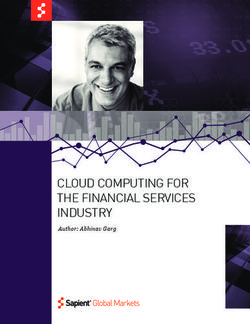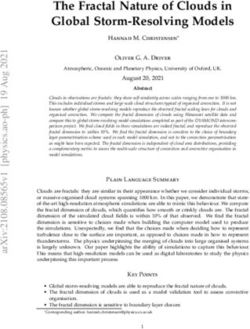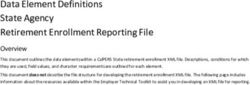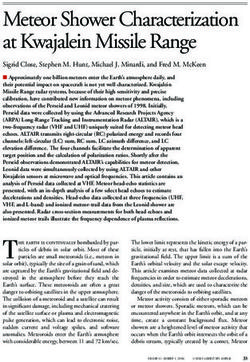Oracle Database on the AWS Cloud - Amazon S3
←
→
Page content transcription
If your browser does not render page correctly, please read the page content below
Oracle Database
on the AWS Cloud
Using Oracle Data Guard and Oracle ASM
Quick Start Reference Deployment
Hugo Rozestraten and Santiago Cardenas
Solutions Architects, Amazon Web Services
October 2016
Last update: January 2018 (revisions)
This guide is also available in HTML format at
https://docs.aws.amazon.com/quickstart/latest/oracle-database/.Amazon Web Services – Oracle Database on the AWS Cloud January 2018
Contents
About This Guide ................................................................................................................... 4
Quick Links ............................................................................................................................ 4
About Quick Starts ................................................................................................................. 5
Overview .................................................................................................................................... 5
Oracle Database on AWS ....................................................................................................... 5
High Availability on AWS ......................................................................................................6
HA Scenarios with Oracle Data Guard on AWS ....................................................................6
Oracle Network Environment in AWS .................................................................................. 7
Costs and Licenses .................................................................................................................8
AWS Services..........................................................................................................................9
Architecture ............................................................................................................................. 10
Planning the Deployment ....................................................................................................... 13
Deployment Scenarios ......................................................................................................... 13
Oracle Database 12c Editions .............................................................................................. 13
Operating System for Deployment ...................................................................................... 14
Storage Management ........................................................................................................... 14
Oracle Memory Configuration ............................................................................................. 15
Backup Options .................................................................................................................... 16
Deployment Steps ................................................................................................................... 17
Step 1. Prepare Your AWS Account ..................................................................................... 17
Step 2. Download the Oracle Database Software ............................................................... 20
Step 3. Launch the Quick Start ............................................................................................22
Outputs ............................................................................................................................ 30
Files and Directories........................................................................................................ 30
Step 4. Access Your Oracle Database Instance ................................................................... 30
Step 5. Check Your Environment......................................................................................... 32
Working with Oracle Data Guard ...........................................................................................34
Page 2 of 55Amazon Web Services – Oracle Database on the AWS Cloud January 2018 Viewing Your Configuration ................................................................................................34 Changing Your Configuration ..............................................................................................36 Switching to the Standby Database ..................................................................................... 37 Switching Your DNS Configuration .....................................................................................39 Troubleshooting ......................................................................................................................39 Security ................................................................................................................................... 40 Network Security................................................................................................................. 40 OS Security ........................................................................................................................... 41 Security Groups .................................................................................................................... 41 Migrating Your Data to AWS ..................................................................................................42 AWS Database Migration Service ........................................................................................42 AWS Snowball ......................................................................................................................42 Oracle RMAN Backup and Restore .....................................................................................43 Oracle Data Pump ................................................................................................................43 Backing Up Your Data .............................................................................................................43 Oracle Secure Backup ..........................................................................................................43 Backups to Disk and Amazon S3 ......................................................................................... 45 AMIs and Snapshots ............................................................................................................46 Additional Resources .............................................................................................................. 47 Appendix A: Data Replication Between AWS Regions ...........................................................50 Appendix B: Adding Disks to ASM Disk Groups .................................................................... 52 GitHub Repository .................................................................................................................. 54 Document Revisions................................................................................................................ 54 Page 3 of 55
Amazon Web Services – Oracle Database on the AWS Cloud January 2018
About This Guide
This Quick Start reference deployment guide discusses architectural considerations and
configuration steps for deploying Oracle Database 12c Enterprise Edition on the Amazon
Web Services (AWS) Cloud. It also provides links for viewing and launching AWS
CloudFormation templates that automate the deployment.
AWS provides a secure infrastructure to run your Oracle Database with an enterprise class
architecture, high availability, and support for small, medium, and large databases. If you
have an Oracle Database that is larger than 16 TiB, or a database that relies on features that
are not currently supported by Amazon Relational Database Service (Amazon RDS), which
is the AWS database platform, you can install your own Oracle Database in the AWS virtual
computing environment and manage it from your data center.
This Quick Start uses AWS CloudFormation templates to automate the deployment of
Oracle Database on AWS and guarantees a repeatable and secure process. This guide is for
database administrators, enterprise architects, system administrators, and developers who
would like to run their Oracle Database in a highly available Amazon Elastic Compute
Cloud (Amazon EC2) environment, using Oracle Data Guard and Oracle Automatic Storage
Management (ASM).
Quick Links
The links in this section are for your convenience. Before you launch the Quick Start, please
review the architecture, configuration, network security, and other considerations discussed
in this guide.
If you have an AWS account, and you’re already familiar with AWS services and Oracle
Database, you can launch the Quick Start to build the architecture shown in Figure 2 in
a new or existing virtual private cloud (VPC). (See Costs and Licenses.) The deployment
takes about an hour. If you’re new to AWS or to Oracle Database, please review the
details and follow the step-by-step instructions provided later in this guide.
Launch Launch
(for new VPC) (for existing VPC)
If you want to take a look under the covers, you can view the AWS CloudFormation
templates that automate the deployment.
View template View template
Page 4 of 55 (for new VPC) (for existing VPC)Amazon Web Services – Oracle Database on the AWS Cloud January 2018 About Quick Starts Quick Starts are automated reference deployments for key workloads on the AWS Cloud. Each Quick Start launches, configures, and runs the AWS compute, network, storage, and other services required to deploy a specific workload on AWS, using AWS best practices for security and availability. Overview Oracle Database on AWS Companies around the world have relied on Oracle Database for their data for many years. The business requirements that make Oracle Database a popular choice include the need for a low recovery time objective (RTO) and recovery point objective (RPO) in case of a failure or disaster, to guarantee minimum business impact and to ensure customer confidence. Amazon Relational Database Service (Amazon RDS) for Oracle Database is the easiest way to set up, operate, and scale a highly available Oracle Database in the cloud. You can deploy multiple editions of Oracle Database, including Enterprise Edition, Standard Edition, Standard Edition 1, and Standard Edition 2, with the Bring Your Own License (BYOL) model. Amazon RDS backs up your database automatically and also applies patches within the same patchset release. Although Amazon RDS supports most Oracle Database use cases, it restricts access to some system procedures and tables that require advanced privileges. In some cases, you might want to install Oracle Database without restricting any features, privileges, storage sizes, and IOPS. For example, you might want to use over 16 TiB of storage and over 30,000 IOPS. For these higher workloads, we recommend that you install Oracle Database in an Amazon Elastic Compute Cloud (Amazon EC2) virtual computing environment. This Quick Start provides a reliable and automated way to install and configure your Oracle Database Enterprise Edition on Amazon EC2 with high availability. The Quick Start templates install the Oracle ASM storage management layer with the Oracle Grid Infrastructure server, and Oracle Data Guard for database setup and replication using physical standby databases. Oracle ASM is Oracle’s storage management solution that provides features such as disk striping, two-way and three-way mirroring, dynamic disk reconfiguration, and file management. Oracle Grid Infrastructure provides server support for Oracle Database and Page 5 of 55
Amazon Web Services – Oracle Database on the AWS Cloud January 2018
Oracle ASM. Oracle Data Guard provides a GUI and command-line interface for managing
your primary and secondary databases. For more information about these components, see
the Oracle documentation.
High Availability on AWS
The AWS Cloud infrastructure is global, and is built around regions and Availability Zones.
A region is a separate geographic area where you can place AWS instances and data. For a
current map of AWS Regions, see AWS Global Infrastructure on the AWS website. When
you launch this Quick Start, you can choose the AWS Region where you would like to
deploy your Oracle Database.
Each region includes multiple Availability Zones, which are isolated locations with one or
more discrete data centers—each with redundant power, networking and connectivity,
housed in separate facilities. When you’re running databases on AWS, you can benefit
significantly from Availability Zones, because they are connected to one another with fast,
private, fiber-optic networking, providing automatic failover without interruption.
Oracle Database high availability (HA) on AWS relies on AWS Availability Zones. The
primary database and the standby database are placed in different Availability Zones, so if
your primary database fails, your standby database can take over.
HA Scenarios with Oracle Data Guard on AWS
Oracle Data Guard is a feature of Oracle Database Enterprise Edition that provides a set of
tools to manage one or more Oracle standby databases for high availability and disaster
recovery. To create an Oracle standby database, you replicate the Oracle primary database
to a secondary machine by applying its online or archived redo logs.
When the standby database is set up, any changes to the primary database are replicated to
the standby database, ensuring that the contents of the two databases are in sync.
The following table describes the replication methods associated with Oracle Data Guard
protection modes.
Protection mode Replication Behavior
Maximum Asynchronous Primary database performance is not affected
performance by any delays writing redo data to the standby
(default) database.
Maximum availability Synchronous Commit occurs when all redo data needed to
recover transactions has been written to the
Page 6 of 55Amazon Web Services – Oracle Database on the AWS Cloud January 2018
Protection mode Replication Behavior
online redo log and to at least one
synchronized standby database. If Data Guard
is not able to write to the standby database,
behavior will be similar to the maximum
performance protection mode.
Maximum protection Synchronous Changes must be written to both the online
redo log and to the standby database for every
transaction. If Data Guard is unable to write
the redo stream to at least one standby, it will
shut down the primary instance.
You can set up an Oracle primary and standby relationship between two Oracle virtual
machines in different Availability Zones in the same AWS Region for synchronous or
asynchronous replication, because they are connected with high-speed links. Alternatively,
you can set up asynchronous replication between primary and standby databases in
different AWS Regions. This Quick Start automates the first option: replication between
different Availability Zones in the same region, as discussed in detail in the Architecture
section. If you’re interested in the replication between regions, you can create an Amazon
EC2 AMI from your standby database instance and copy it to another region. For more
information about this alternate scenario, see Appendix A.
Oracle Network Environment in AWS
To ensure a high level of security, AWS provides the Amazon Virtual Private Cloud
(Amazon VPC) service, which lets you provision logically isolated sections of the AWS Cloud
where you can launch AWS resources in a virtual network that you define. When you create
a VPC, you specify its size in the form of a Classless Inter-Domain Routing (CIDR) block.
You can define a VPC as large as a /16 CIDR block or as small as a /28 CIDR block,
depending on the number of subnets and IP addresses you would like to use. For more
information about VPCs and subnets, see the AWS documentation.
We recommend that you create databases in private subnets, and use NAT gateways for
internet access. This will ensure that your databases are not exposed to the internet, but can
be updated via download packages. Database subnets should be accessible from your VPN
(or AWS Direct Connect connection, if you have one), and from your application subnets.
This Quick Start automatically sets up a VPC based on AWS best practices. It also sets up
public and private subnets, NAT gateways, and bastion hosts in an Auto Scaling group to
access your database instances.
Page 7 of 55Amazon Web Services – Oracle Database on the AWS Cloud January 2018
Figure 1: Oracle Database network planning
If you want to establish a secure connection between your on-premises data center and your
VPC, you can use a VPN connection or a dedicated network connection (AWS Direct
Connect).
Costs and Licenses
You are responsible for the cost of the AWS services used while running this Quick Start
reference deployment. There is no additional cost for using the Quick Start. The AWS
CloudFormation template for this Quick Start includes configuration parameters that you
can customize. Some of these settings, such as instance type, will affect the cost of
deployment. For cost estimates, see the pricing pages for each AWS service you will be
Page 8 of 55Amazon Web Services – Oracle Database on the AWS Cloud January 2018
using in this Quick Start for full details. For information about instance pricing, see the
Amazon EC2 Pricing page.
This deployment uses a Bring Your Own License (BYOL) model for Oracle Database
Enterprise Edition. You must already own licenses for Oracle Database Enterprise Edition,
and you must have access to the Oracle Technology Network to download the software.
This Quick Start launches the Amazon Machine Image (AMI) for the Red Hat Enterprise
Linux (RHEL) or Oracle Linux operating system.
AWS Services
The core AWS components used by this Quick Start include the following AWS services. (If
you are new to AWS, see the Getting Started section of the AWS documentation.)
Amazon VPC – The Amazon Virtual Private Cloud (Amazon VPC) service lets you
provision a private, isolated section of the AWS Cloud where you can launch AWS
services and other resources in a virtual network that you define. You have complete
control over your virtual networking environment, including selection of your own IP
address range, creation of subnets, and configuration of route tables and network
gateways.
Amazon EBS – Amazon Elastic Block Store (Amazon EBS) provides persistent block-
level storage volumes for use with Amazon EC2 instances in the AWS Cloud. Each
Amazon EBS volume is automatically replicated within its Availability Zone to protect
you from component failure, offering high availability and durability. Amazon EBS
volumes provide the consistent and low-latency performance needed to run your
workloads.
Amazon EC2 – The Amazon Elastic Compute Cloud (Amazon EC2) service enables you
to launch virtual machine instances with a variety of operating systems. You can choose
from existing AMIs or import your own virtual machine images.
Amazon S3 – Amazon Simple Storage Service (Amazon S3) provides secure, durable,
highly scalable cloud storage. It enables you to store and retrieve data at any time, from
anywhere on the web.
Amazon Route 53 – Amazon Route 53 is a highly available and scalable Domain Name
System (DNS) web service.
Auto Scaling – Auto Scaling helps you maintain high availability for your application
and enables you to scale up and down according to conditions that you define.
Page 9 of 55Amazon Web Services – Oracle Database on the AWS Cloud January 2018
CloudWatch Logs – Amazon CloudWatch is a monitoring service for AWS Cloud
resources and the applications you run on AWS. You can use Amazon CloudWatch Logs
to monitor, store, and access your log files from EC2 instances, AWS CloudTrail, and
other sources.
Architecture
Deploying this Quick Start for a new VPC with the default parameters builds a highly
available Oracle Database environment in the AWS Cloud with data replication between
Availability Zones. Figure 2 illustrates this environment.
Page 10 of 55Amazon Web Services – Oracle Database on the AWS Cloud January 2018
Figure 2: Quick Start architecture for Oracle Database high availability
Page 11 of 55Amazon Web Services – Oracle Database on the AWS Cloud January 2018
The Quick Start deploys the Oracle primary database (using the preconfigured, general-
purpose starter database from Oracle) on an Amazon EC2 instance in the first Availability
Zone. It then sets up a second EC2 instance in a second Availability Zone, copies the
primary database to the second instance by using the DUPLICATE command, and
configures Oracle Data Guard. (The template that deploys the Quick Start into an existing
VPC skips the tasks marked by asterisks.)
A highly available architecture that spans two Availability Zones.*
A VPC configured with public and private subnets according to AWS best practices, to
provide you with your own virtual network on AWS.*
An internet gateway to allow access to the internet. This gateway is used by the
bastion hosts to send and receive traffic.*
Managed NAT gateways to allow outbound internet access for resources in the private
subnets. Database instances use this layer to securely download Linux packages
required for Oracle installation.*
A Linux bastion host in each public subnet with an Elastic IP address to allow
inbound Secure Shell (SSH) access to EC2 instances in public and private subnets.*
Three security groups for fine-grained inbound access control from the bastion host,
between the database instances, and for application access to the database.
AWS Command Line Interface (AWS CLI) and an instance role for installation bucket
access.
The Amazon Route 53 Domain Name System (DNS) web service to provide
independency from using IP addresses or server host names. This is useful in failover
or switchover scenarios.
A set of solid state drive (SSD) disks—six for ASM data (DATA) disk groups, and
three for recovery (RECO) disk groups—which can be set to Provisioned IOPS (io1)
volumes.
The Quick Start can also integrate with an existing Amazon S3 bucket, which helps you
store backups and archive logs in a very cost-effective way. You can also use Oracle Secure
Backup library commands to interact directly with Oracle Recovery Manager (RMAN).
Page 12 of 55Amazon Web Services – Oracle Database on the AWS Cloud January 2018
Planning the Deployment
Before you deploy Oracle Database on AWS, please review the following sections for more
information about the Oracle Database installation and deployment options.
Deployment Scenarios
This Quick Start provides two deployment options:
Deploy Oracle Database into a new VPC (end-to-end deployment). This option
builds a new AWS environment consisting of the VPC, subnets, NAT gateways,
security groups, bastion hosts, and other infrastructure components, and then
deploys Oracle Database into that new VPC.
Deploy Oracle Database into an existing VPC. This option provisions Oracle
Database in your existing AWS infrastructure.
The Quick Start provides separate templates for these options. It also lets you configure
additional settings such as CIDR blocks and instance types, and install optional Oracle
products, as discussed later in this guide.
Oracle Database 12c Editions
This Quick Start requires Oracle Database 12c Enterprise Edition, which is the only edition
that includes Oracle Data Guard.
In Oracle Database 12c Enterprise Edition, you can choose to use the standard Linux file
system (e.g., ext4) or Automatic Storage Management (ASM) to store your data files, redo
logs, and archived logs. This Quick Start deploys an ASM infrastructure, which provides
better performance and file management than the standard Linux file system. Oracle ASM
supports automatic file management and data striping across multiple EBS volumes,
providing high performance and an easy way to scale your storage area.
Page 13 of 55Amazon Web Services – Oracle Database on the AWS Cloud January 2018
Figure 3: Oracle Database installation summary
Operating System for Deployment
You can use Linux or Microsoft Windows for your Oracle Database installation on AWS.
This Quick Start deployment uses Linux. The Quick Start supports Red Hat Enterprise
Linux (RHEL) version 7.2 and Oracle Linux 7.3.
Storage Management
This Quick Start uses Oracle ASM as the storage layer of the virtual machine, because ASM
helps you add and reduce capacity easily. ASM’s striping feature, which spreads data across
multiple disks in 1-MiB blocks, also supports distributed I/O across all the EBS volumes.
Figure 4: ASM disk groups
Page 14 of 55Amazon Web Services – Oracle Database on the AWS Cloud January 2018
This Quick Start gives you a choice of General Purpose SSD (gp2) volumes or Provisioned
IOPS SSD (io1) volumes.
Setting an ASM disk group to several gp2 volumes provides a burst capability per EBS
volume of up to 3,000 IOPS, which means 18,000 IOPS for a six-volume DATA disk group
and 9,000 IOPS for a three-volume RECO disk group, even with disks as small as 1 GiB.
For sustained IOPS, each 1-GiB gp2 volume delivers 3 IOPS until the limit of 48,000 IOPS
is reached. So with our six-volume data disks, the maximum I/O throughput is achieved
with 2,666 GiB volumes (x 6 = 16,000 GiB disk group) or higher volumes.
For sustained IOPS that is higher than 3 IOPS/GiB, you can use io1 volumes. This option
typically addresses the needs of critical business applications that require sustained IOPS
performance or more than 10,000 IOPS or 160 MiB/s of throughput per volume, and can
then achieve 320 MiB/s per volume.
If you choose Provisioned IOPS (io1) volumes, you will need to provide the amount of
IOPS desired for both DATA and RECO volumes.
ASM is part of Oracle Grid Infrastructure, which is provided as a standalone download, so
this Quick Start installs Oracle Grid Infrastructure followed by Oracle Database 12c.
Oracle Memory Configuration
The Quick Start maps each instance type to an Oracle SGA size in megabytes (60% of
available RAM in the instance) and SHMMAX kernel, using 75% of the memory available to
allow further SGA growth. For more information, see the Oracle support document
1529864.1 (access to the document requires an Oracle account). The Quick Start provides
default settings that you can revise; see the Mappings section of the AWS CloudFormation
template.
"Mappings": {
"AWSInstanceType2Value": {
"t2.medium": {
"sga": "2458",
"shmall": "838861",
"shmmax": "3221225472"
},
...
"t2.large": {
"sga": "4915",
Page 15 of 55Amazon Web Services – Oracle Database on the AWS Cloud January 2018
"shmall": "1677722",
"shmmax": "6442450944"
},
...
"r3.8xlarge": {
"sga": "149914",
"shmall": "51170509",
"shmmax": "196494753792"
},
...
Backup Options
The Amazon S3 service provides an easy way to handle Oracle Database backups. AWS
provides large network bandwidth from the EC2 instances deployed by the Quick Start to
the S3 buckets.
Oracle also provides a product called Oracle Secure Backup (OSB) Cloud Module. This
product is not included in Oracle Enterprise Edition and requires a separate license with
Oracle. This Quick Start gives you the option to install the OSB Cloud Module. You can use
the parameters in the Oracle Secure Backup Cloud Module section of the template to
configure the settings for this module, including the name of the S3 bucket for storing your
Oracle Database backups, your Oracle Technology Network (OTN) account and password,
and an access key and secret key for accessing the bucket. See step 3 in the deployment
steps for details. To register for an OTN account, see the Oracle documentation.
For more information about Oracle Database backup options after deployment, see the
Backing Up Your Data section later in this guide.
Page 16 of 55Amazon Web Services – Oracle Database on the AWS Cloud January 2018
Deployment Steps
The procedure for an end-to-end deployment of Oracle Database on AWS consists of the
following steps. For detailed instructions, follow the links for each step.
Step 1. Prepare an AWS account
This involves signing up for an AWS account, choosing a region, creating a key pair,
and requesting increases for account limits, if necessary.
Step 2. Download the Oracle Database software
This step involves downloading the software from Oracle and placing the files in an
S3 bucket.
Step 3. Launch the stack
In this step, you’ll launch the AWS CloudFormation template into your AWS account,
specify parameter values, and create the stack. The Quick Start provides separate
templates for end-to-end deployment and deployment into an existing VPC.
Step 4. Access your Oracle Database instance to verify your deployment
Access the Oracle Database instance from Amazon EC2 and use Java utilities to
manage your instance.
Step 5. Check your Oracle Database environment on AWS
Verify that your standby database has been set up and configured correctly and that
your log files are in sync.
Step 1. Prepare Your AWS Account
If you already have an AWS account, skip to step 2.
1. If you don’t already have an AWS account, create one at https://aws.amazon.com by
following the on-screen instructions. Part of the sign-up process involves receiving a
phone call and entering a PIN using the phone keypad.
2. Use the region selector in the navigation bar to choose the AWS Region where you want
to deploy Oracle Database on AWS. For more information about regions and Availability
Zones, and considerations for high availability, see the Overview.
Page 17 of 55Amazon Web Services – Oracle Database on the AWS Cloud January 2018
Figure 5: Choosing an AWS Region
Consider choosing a region closest to your data center or corporate network to reduce
network latency between systems running on AWS and the systems and users on your
corporate network.
Note Some regions do not yet support NAT gateways or the full set of instance types.
We recommend that you check the availability of AWS services before you choose a
region.
3. Create a key pair in your preferred region. To do this, in the navigation pane of the
Amazon EC2 console, choose Key Pairs, Create Key Pair, type a name, and then
choose Create.
Page 18 of 55Amazon Web Services – Oracle Database on the AWS Cloud January 2018
Figure 6: Creating a key pair
Amazon EC2 uses public-key cryptography to encrypt and decrypt login information. To
be able to log in to your instances, you must create a key pair. On Linux, we use the key
pair to authenticate SSH login.
4. (Production deployments only) If necessary, request a service limit increase for the
instance type you’re using. If you already have an existing deployment that uses this
instance type, and you think you might exceed the default limit with this reference
deployment, you will need to request an increase. To do this, in the AWS Support
Center, choose Create Case, Service Limit Increase, EC2 instances, and then
complete the fields in the limit increase form. It might take a few days for the new
service limit to become effective. For more information, see Amazon EC2 Service Limits
in the AWS documentation.
Page 19 of 55Amazon Web Services – Oracle Database on the AWS Cloud January 2018
Figure 7: Requesting a service limit increase
Step 2. Download the Oracle Database Software
Skip to step 3 if you already have the Oracle Database and Oracle Grid Infrastructure
binaries in an S3 bucket. You have the option of using Oracle Database 12c Release 2
(12.2.0.1) or Oracle Database 12c Release 1 (12.1.0.2). By default, this Quick Start
uses Oracle Database 12c Release 1 (12.1.0.2).
1. Go to the Oracle Database Software Downloads webpage to download the binaries for
Oracle Database 12c Release 2 (12.2.0.1) or Oracle Database 12c Release 1 (12.1.0.2).
2. Go to the Oracle Linux Downloads webpage and download the Oracle Automatic Storage
Management (ASM) Libraries.
Product or component Files to download and save in your S3 bucket
Oracle Grid Infrastructure linuxamd64_12102_grid_1of2.zip
Release 1 linuxamd64_12102_grid_2of2.zip
Page 20 of 55Amazon Web Services – Oracle Database on the AWS Cloud January 2018
Product or component Files to download and save in your S3 bucket
Oracle Database linuxamd64_12102_database_1of2.zip
Enterprise Edition Release 1 linuxamd64_12102_database_2of2.zip
Oracle Grid Infrastructure linuxx64_12201_grid_home.zip
Release 2
Oracle Database linuxx64_12201_database.zip
Enterprise Edition Release 2
oracleasmlib-2.0.4-1.el6.x86_64.rpm
Oracle Automatic Storage
oracleasm-support-2.1.8-1.el6.x86_64.rpm
Management (ASM) Libraries
3. Set up your S3 bucket by following the instructions in the AWS documentation.
– You must place the S3 bucket in the same account (and preferably in the same
region) where you're planning to launch the Quick Start.
– Bucket name and key prefixes may only consist of letters, numbers, and hyphens (-).
4. Place the unextracted downloads in the S3 bucket, as shown in Figure 8.
You can place the binaries in a subfolder (subkey) of the bucket, e.g., bucket-
name/path/to/binaries. When you launch the Quick Start, you must specify this
complete bucket name and key prefix in the Binaries Bucket Name parameter.
Figure 8. Staging downloads in the S3 bucket
Page 21 of 55Amazon Web Services – Oracle Database on the AWS Cloud January 2018
Step 3. Launch the Quick Start
In this section, we’ve provided general instructions for deploying the Quick Start templates
in the AWS CloudFormation console.
1. Choose one of the following options to launch the AWS CloudFormation template into
your AWS account. For help choosing an option, see the discussion of deployment
scenarios earlier in this guide.
Option 1 Option 2
Deploy Oracle Database into a Deploy Oracle Database into an
new VPC on AWS existing VPC
Launch Launch
Important If you’re deploying Oracle Database into an existing VPC, make sure that
your VPC has two private subnets in different Availability Zones for the database
instances. These subnets require NAT gateways in their route tables, to allow the
instances to download packages and software without exposing them to the internet.
You’ll also need the domain name option configured in the DHCP options as explained
in the Amazon VPC documentation. You’ll be prompted for your VPC settings when you
launch the Quick Start.
Each stack takes approximately one hour to complete.
Note You are responsible for the cost of the AWS services used while running this
Quick Start reference deployment. There is no additional cost for using this Quick Start.
Prices are subject to change. For full details, see the pricing pages for each AWS service
you will be using in this Quick Start.
2. Check the region that’s displayed in the upper-right corner of the navigation bar, and
change it if necessary. This is where the network infrastructure for Oracle Database will
be built. The template is launched in the US West (Oregon) Region by default. You must
choose the same region where you placed the Oracle Database binary files in step 2.
3. On the Select Template page, keep the default URL for the AWS CloudFormation
template, and then choose Next.
Page 22 of 55Amazon Web Services – Oracle Database on the AWS Cloud January 2018
4. On the Specify Details page, change the stack name if needed. Review the parameters
for the template. Provide values for the parameters that require input. For all other
parameters, review the default settings and customize them as necessary. When you
finish reviewing and customizing the parameters, choose Next.
In the following tables, parameters are listed by category and described separately for
the two deployment options:
– Parameters for deploying Oracle Database into a new VPC
– Parameters for deploying Oracle Database into an existing VPC
Option 1: Parameters for deploying Oracle Database into a new VPC
View the template for new VPC
Network Configuration:
Parameter label (name) Default Description
Availability Zones Requires input The list of Availability Zones to use for the subnets in the
(AvailabilityZones) VPC. The Quick Start uses two Availability Zones from
your list and preserves the logical order you specify.
VPC CIDR 10.0.0.0/16 CIDR block for the VPC.
(VPCCIDR)
Private Subnet 1 CIDR 10.0.0.0/19 CIDR block for the private subnet located in Availability
(PrivateSubnet1CIDR) Zone 1.
Private Subnet 2 CIDR 10.0.32.0/19 CIDR block for the private subnet located in Availability
(PrivateSubnet2CIDR) Zone 2.
Public Subnet 1 CIDR 10.0.128.0/20 CIDR block for the public (DMZ) subnet located in
(PublicSubnet1CIDR) Availability Zone 1.
Public Subnet 2 CIDR 10.0.144.0/20 CIDR block for the public (DMZ) subnet located in
(PublicSubnet2CIDR) Availability Zone 2.
Allowed Bastion Requires input CIDR block that’s allowed SSH external access to the
External Access CIDR bastion hosts. We recommend that you set this value to a
(RemoteAccessCIDR) trusted CIDR block. For example, you might want to
restrict access to your corporate network.
Amazon EC2 Configuration:
Parameter label (name) Default Description
Key Pair Name Requires input Public/private key pair, which allows you to connect
(KeyPairName) securely to your instance after it launches. When you
created an AWS account, this is the key pair you created in
your preferred region.
Page 23 of 55Amazon Web Services – Oracle Database on the AWS Cloud January 2018
Parameter label (name) Default Description
Database Operating Red-Hat- Operating system and version for master/worker nodes.
System Enterprise-Linux-
(OracleAMIOS) 7.2-HVM
Database Instance Type r3.2xlarge EC2 instance type for the Oracle Database instances.
(OracleInstanceType)
Primary Database 10.0.0.5 IP address for private subnet 1. This must be the valid
Private IP address.
(PrimaryIPAddress)
Standby Database 10.0.32.5 IP address for private subnet 2. This must be the valid
Private IP address.
(StandbyIPAddress)
Oracle Database Configuration:
Parameter label (name) Default Description
Oracle Version 12.1.0.2 Version of the Oracle Database software. You can choose
(OracleVersion) 12.2.0.1 or 12.1.0.2.
Domain Name dataguard-env The name of the domain for reaching your database
(DomainName) endpoint after setup.
Database Port Number 1525 Port number for the Oracle Database listener.
(DatabasePort)
Primary Database orcl The name of your primary database. Use 3-8 characters
Name (limited by DB_NAME). The primary instance will also be
(DatabaseName) assigned this name.
Data Guard Data Guard Set to Single for a single database instance. Keep the
Configuration default setting of Data Guard for two instances (primary
(DataGuardConfig) and standby).
Character Set AL32UTF8 Character set for Oracle Database.
(CharacterSet)
Standby Database orclsb The name of your standby database (3-12 characters).
Name
(StandbyName)
Database Password Requires input Password for accessing Oracle Database. This is a 3-30
(DatabasePass) character string and may include lowercase letters,
uppercase letters, numbers, pound sign (#), underscore
(_), and dollar sign ($). This password is used for the SYS,
SYSTEM, and DBSNMP users of Oracle Database.
ASM Password Requires input Password for accessing Oracle Automatic Storage
(AsmPass) Management (ASM). This is a 3-30 character string and
may include lowercase letters, uppercase letters, numbers,
pound sign (#), underscore (_), and dollar sign ($). This
Page 24 of 55Amazon Web Services – Oracle Database on the AWS Cloud January 2018
Parameter label (name) Default Description
password is used for the SYSASM, ASM Monitor, and
ASM EM admin users of Oracle ASM.
Data Diskgroup 20 Gigabytes for each ASM disk (Amazon EBS) for the DATA
GiB/Disk disk group. A total of 6 volumes, with a maximum of
(EBSData) 16,000 GiB each, is allowed. For more information, see
Storage Management earlier in this guide.
Data Diskgroup gp2 Volume type for the Amazon EBS DATA disk group. The
Volume Type two options are gp2 (performance ratio of 3 IOPS : 1 GiB)
(DataVolumeType) or io1 (performance ratio up to 50 IOPS : 1 GiB).
Data – IOPS per EBS 600 IOPS for EBS volumes for io1 volume types. The total
Volume IOPS for the DATA disk group will be this value x 6. A
(DataIOPS) maximum of 20,000 IOPS is allowed per volume, and the
ratio is limited to 50 IOPS : 1 GiB.
Recovery (Reco) 6 Gigabytes for each ASM disk (Amazon EBS) for the RECO
Diskgroup GiB/Disk disk group. A total of 3 volumes, with a maximum of
(EBSReco) 16,000 GiB each, is allowed. For more information, see
Storage Management earlier in this guide.
Reco Diskgroup gp2 Volume type for the Amazon EBS RECO disk group. The
Volume Type two options are gp2 (performance ratio of 3 IOPS : 1 GiB)
(RecoVolumeType) or io1 (performance ratio up to 50 IOPS : 1 GiB).
Reco – IOPS per EBS 200 IOPS for EBS volumes for io1 volume types. The total
Volume IOPS for the RECO disk group will be this value x 3. A
(RecoIOPS) maximum of 20,000 IOPS is allowed per volume, and the
ratio is limited to 50 IOPS : 1 GiB.
Binaries Bucket Name Requires input The name of the S3 bucket with your Oracle binaries from
(InstallBucketName) step 2 in the format bucket-name/key/prefix.
Oracle Secure Backup Cloud Module (Optional):
Parameter label (name) Default Description
Install Oracle Secure false Set to true to install Oracle Secure Backup (OSB) Cloud
Backup Module. For more information, see Backup Options
(OSBInstall) earlier in this guide. If this parameter is true, all fields in
this parameter group are mandatory.
OTN Account Optional Your Oracle Technology Network (OTN) account login.
Email/Login For more information, see the OTN website.
(OSBOTN)
OTN Account Password Optional Your Oracle Technology Network (OTN) password.
(OSBPass)
S3 Bucket for Backups Optional Name of your S3 bucket for storing Oracle Database
(OSBBucketName) backups.
Page 25 of 55Amazon Web Services – Oracle Database on the AWS Cloud January 2018
Parameter label (name) Default Description
AWS Access Key ID Optional The AWS access key for accessing your backup bucket,
(OSBKey) e.g., XXIAIV3KL4XXIT7DXXYY. For more information,
see the AWS documentation.
AWS Secret Access Key Optional The AWS secret key for accessing your backup bucket,
(OSBSecret) e.g., c/ZeLyzixxx3HfxPVLX9IOKMXEdSbqks3Acz7QHj.
For more information, see the AWS documentation.
Linux Bastion Configuration:
Parameter label (name) Default Description
Bastion AMI Operating Amazon-Linux- The Linux distribution for the AMI to be used for the
System HVM bastion host instances. If you choose CentOS, make sure
(BastionAMIOS) that you have a subscription to the CentOS AMI in AWS
Marketplace.
Bastion Instance Type t2.micro EC2 instance type for the bastion host instance.
(BastionInstanceType)
Enable Banner true Includes or suppresses the banner that is displayed when
(EnableBanner) you connect to the bastion host via SSH. To disable the
banner, set this parameter to false.
Bastion Banner default URL URL for the ASCII text file that contains the banner text to
(BastionBanner) display upon login. (See the section on customizing the
banner in the Quick Start for Linux bastion hosts.)
AWS Quick Start configuration:
Parameter label (name) Default Description
Quick Start S3 Bucket aws-quickstart S3 bucket where the Quick Start templates and scripts are
Name installed. Use this parameter to specify the S3 bucket
(QSS3BucketName) name you’ve created for your copy of Quick Start assets, if
you decide to customize or extend the Quick Start for your
own use. The bucket name can include numbers,
lowercase letters, uppercase letters, and hyphens (-), but
should not start or end with a hyphen.
Quick Start S3 Key quickstart-oracle- The S3 key name prefix used to simulate a folder for your
Prefix database/ copy of Quick Start assets, if you decide to customize or
(QSS3KeyPrefix) extend the Quick Start for your own use. This prefix can
include numbers, lowercase letters, uppercase letters,
hyphens (-), and forward slashes (/).
Page 26 of 55Amazon Web Services – Oracle Database on the AWS Cloud January 2018
Option 2: Parameters for deploying Oracle Database into an existing VPC
View the template for existing VPC
Network Configuration:
Parameter label (name) Default Description
VPC ID Requires input ID of your existing VPC (e.g., vpc-0343606e).
(VPCID)
Private Subnet 1 ID Requires input ID of the private subnet in Availability Zone 1 in your
(PrivateSubnet1ID) existing VPC (e.g., subnet-a0246dcd).
Private Subnet 2 ID Requires input ID of the private subnet in Availability Zone 2 in your
(PrivateSubnet2ID) existing VPC (e.g., subnet-b58c3d67).
Bastion Security Requires input ID of the bastion security group in your existing VPC
Group ID (e.g., sg-7f16e910).
(BastionSecurityGroupID)
Amazon EC2 Configuration:
Parameter label (name) Default Description
Key Pair Name Requires input Public/private key pair, which allows you to connect
(KeyPairName) securely to your instance after it launches. When you
created an AWS account, this is the key pair you created in
your preferred region.
Database Operating Red-Hat- Operating system and version for master/worker nodes.
System Enterprise-Linux-
(OracleAMIOS) 7.2-HVM
Database Instance Type r3.2xlarge EC2 instance type for the Oracle Database instances.
(OracleInstanceType)
Primary Database 10.0.0.5 IP address for private subnet 1. This must be the valid
Private IP address.
(PrimaryIPAddress)
Standby Database 10.0.32.5 IP address for private subnet 2. This must be the valid
Private IP address.
(StandbyIPAddress)
Oracle Database Configuration:
Parameter label (name) Default Description
Oracle Version 12.1.0.2 Version of the Oracle Database software. You can choose
(OracleVersion) 12.2.0.1 or 12.1.0.2.
Domain Name dataguard-env The name of the domain for reaching your database
(DomainName) endpoint after setup.
Page 27 of 55Amazon Web Services – Oracle Database on the AWS Cloud January 2018
Parameter label (name) Default Description
Database Port Number 1525 Port number for the Oracle Database listener.
(DatabasePort)
Primary Database orcl The name of your primary database. Use 3-8 characters
Name (limited by DB_NAME). The primary instance will also be
(DatabaseName) assigned this name.
Data Guard Data Guard Set to Single for a single database instance. Keep the
Configuration default setting of Data Guard for two instances (primary
(DataGuardConfig) and standby).
Character Set AL32UTF8 Character set for Oracle Database.
(CharacterSet)
Standby Database orclsb The name of your standby database (3-12 characters).
Name
(StandbyName)
Database Password Requires input Password for accessing Oracle Database. This is a 3-30
(DatabasePass) character string and may include lowercase letters,
uppercase letters, numbers, pound sign (#), underscore
(_), and dollar sign ($). This password is used for the SYS,
SYSTEM, and DBSNMP users of Oracle Database.
ASM Password Requires input Password for accessing Oracle Automatic Storage
(AsmPass) Management (ASM). This is a 3-30 character string and
may include lowercase letters, uppercase letters, numbers,
pound sign (#), underscore (_), and dollar sign ($). This
password is used for the SYSASM, ASM Monitor, and
ASM EM admin users of Oracle ASM.
Data Diskgroup 20 Gigabytes for each ASM disk (Amazon EBS) for the DATA
GiB/Disk disk group. A total of 6 volumes, with a maximum of
(EBSData) 16,000 GiB each, is allowed. For more information, see
Storage Management earlier in this guide.
Data Diskgroup gp2 Volume type for the Amazon EBS DATA disk group. The
Volume Type two options are gp2 (performance ratio of 3 IOPS : 1 GiB)
(DataVolumeType) or io1 (performance ratio up to 50 IOPS : 1 GiB).
Data – IOPS per EBS 600 IOPS for EBS volumes for io1 volume types. The total
Volume IOPS for the DATA disk group will be this value x 6. A
(DataIOPS) maximum of 20,000 IOPS is allowed per volume, and the
ratio is limited to 50 IOPS : 1 GiB.
Recovery (Reco) 6 Gigabytes for each ASM disk (Amazon EBS) for the RECO
Diskgroup GiB/Disk disk group. A total of 3 volumes, with a maximum of
(EBSReco) 16,000 GiB each, is allowed. For more information, see
Storage Management earlier in this guide.
Reco Diskgroup gp2 Volume type for the Amazon EBS RECO disk group. The
Volume Type two options are gp2 (performance ratio of 3 IOPS : 1 GiB)
(RecoVolumeType) or io1 (performance ratio up to 50 IOPS : 1 GiB).
Page 28 of 55Amazon Web Services – Oracle Database on the AWS Cloud January 2018
Parameter label (name) Default Description
Reco – IOPS per EBS 200 IOPS for EBS volumes for io1 volume types. The total
Volume IOPS for the RECO disk group will be this value x 3. A
(RecoIOPS) maximum of 20,000 IOPS is allowed per volume, and the
ratio is limited to 50 IOPS : 1 GiB.
Binaries Bucket Name Requires input The name of the S3 bucket with your Oracle binaries from
(InstallBucketName) step 2 in the format bucket-name/key/prefix.
Oracle Secure Backup Cloud Module (Optional):
Parameter label (name) Default Description
Install Oracle Secure false Set to true to install Oracle Secure Backup (OSB) Cloud
Backup Module. For more information, see Backup Options
(OSBInstall) earlier in this guide. If this parameter is true, all fields in
this parameter group are mandatory.
OTN Account Optional Your Oracle Technology Network (OTN) account login.
Email/Login For more information, see the OTN website.
(OSBOTN)
OTN Account Password Optional Your Oracle Technology Network (OTN) password.
(OSBPass)
S3 Bucket for Backups Optional Name of your S3 bucket for storing Oracle Database
(OSBBucketName) backups.
AWS Access Key ID Optional The AWS access key for accessing your backup bucket,
(OSBKey) e.g., AKIAIV3KL4XXIT7DXXYY. For more information,
see the AWS documentation.
AWS Secret Access Key Optional The AWS secret key for accessing your backup bucket,
(OSBSecret) e.g., c/ZeLyzixxx3HfxPVLX9IOKMXEdSbqks3Acz7QHj.
For more information, see the AWS documentation.
AWS Quick Start configuration:
Parameter label (name) Default Description
Quick Start S3 Bucket aws-quickstart S3 bucket where the Quick Start templates and scripts are
Name installed. Use this parameter to specify the S3 bucket
(QSS3BucketName) name you’ve created for your copy of Quick Start assets, if
you decide to customize or extend the Quick Start for your
own use. The bucket name can include numbers,
lowercase letters, uppercase letters, and hyphens (-), but
should not start or end with a hyphen.
Quick Start S3 Key quickstart-oracle- The S3 key name prefix used to simulate a folder for your
Prefix database/ copy of Quick Start assets, if you decide to customize or
(QSS3KeyPrefix) extend the Quick Start for your own use. This prefix can
include numbers, lowercase letters, uppercase letters,
hyphens (-), and forward slashes (/).
Page 29 of 55Amazon Web Services – Oracle Database on the AWS Cloud January 2018 5. On the Options page, you can specify tags (key-value pairs) for resources in your stack and set advanced options. When you’re done, choose Next. 6. On the Review page, review and confirm the template settings. Under Capabilities, select the check box to acknowledge that the template will create IAM resources. 7. Choose Create to deploy the stack. 8. Monitor the status of the stack. When the status is CREATE_COMPLETE, the Oracle Database cluster is ready. Outputs You can use the information displayed in the AWS CloudFormation Outputs tab to access and maintain your instances. Files and Directories Installation files are downloaded from your S3 bucket to the /u01/install directory. Logs and some temporary configuration files are created in /tmp. Files exchanged between the primary database instance and the standby database instance are placed in an NFS /shared file system. Oracle home directories are in: /u01/app/oracle/product/12c/db_1 for Oracle Database /u01/app/oracle/product/12c/grid for Oracle Grid Infrastructure Step 4. Access Your Oracle Database Instance 1. Access the bastion host (created by the Quick Start template for a new VPC) or launch an EC2 instance in the public subnet, and optionally associate it with the Access Database security group (if you want access to the Oracle listener or Enterprise Manager ports). You can use SSH Agent Forwarding if the same public keys are in use. 2. From this machine, you can access the instances with SSH (port 22) or the database in the port you defined. You can use the user name “oracle” or “ec2-user” with the PEM key you defined (SSH Agent Forwarding for the private key and orcl.dataguard- env/10.0.0.5 as the example host/address for the Oracle database hosts in the example). Page 30 of 55
Amazon Web Services – Oracle Database on the AWS Cloud January 2018
ssh –A oracle@orcl.dataguard-env
ssh –A oracle@10.0.0.5
If you have an X terminal such as MobaXterm, you can start Java utilities like DBCA and
NETCA to manage your EC2 Oracle instance. Database instances are already configured
with X11 Linux graphic packages.
Figure 9: Accessing Oracle Database
Page 31 of 55Amazon Web Services – Oracle Database on the AWS Cloud January 2018
You can also access port 5500 via a browser by using system or sys users with the
password you set, with https://ip:5500/em/login (for example,
https://172.31.3.20:5500/em/login).
Figure 10: Oracle Enterprise Manager
Step 5. Check Your Environment
To check whether the standby database has been set up and the logs are in sync, log in to
the primary database and force a log switch. This creates an archived log that is shipped to
the standby database.
# ssh –A oracle@orcl.dataguard-env
# sqlplus / as sysdba
set pages 1000 line 150
alter system switch logfile;
ALTER SESSION SET nls_date_format='DD-MON-YYYY HH24:MI:SS';
SELECT sequence#, first_time, next_time, applied FROM
v$archived_log ORDER BY sequence#;
Page 32 of 55Amazon Web Services – Oracle Database on the AWS Cloud January 2018
Then log in to the standby machine to see the applied logs generated.
# ssh –A oracle@orcl.dataguard-env
# sqlplus / as sysdba
set pages 1000 line 150
ALTER SESSION SET nls_date_format='DD-MON-YYYY HH24:MI:SS';
SELECT sequence#, first_time, next_time, applied FROM
v$archived_log ORDER BY sequence#;
Page 33 of 55Amazon Web Services – Oracle Database on the AWS Cloud January 2018 Working with Oracle Data Guard After completing the deployment, you can change Oracle Data Guard configurations and also perform a switchover. Viewing Your Configuration You can use the Oracle command-line interface (DGMGRL) to administer your Data Guard solution. To view your configuration, log into DGMGRL and use the SHOW CONFIGURATION command. See if the protection mode is MaxPerformance, which means that it has asynchronous replication in place. In this example, the primary instance is orcl and the standby instance is orclsb. Page 34 of 55
Amazon Web Services – Oracle Database on the AWS Cloud January 2018
For a more detailed view, you can show the database replication configurations. In the
following example, notice that LogXptMode='async'.
# dgmgrl sys/pass@instance
show database verbose 'databasename';
Page 35 of 55Amazon Web Services – Oracle Database on the AWS Cloud January 2018 Changing Your Configuration If you would like to change the protection mode from maximum performance (MaxPerformance) to maximum availability (MaxAvailability) for synchronous replication, you can change it with DGMGRL, and then monitor your performance. This will set up synchronous replication from the primary database (orcl) to the standby database (orclsb) with the lowest recovery point objective (RPO) in the event of primary database failure. Page 36 of 55
You can also read