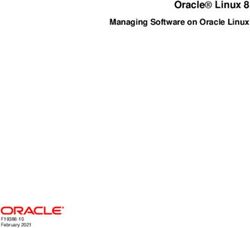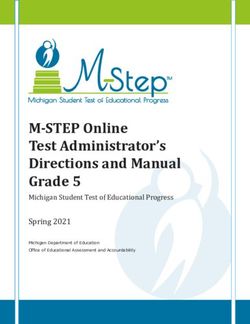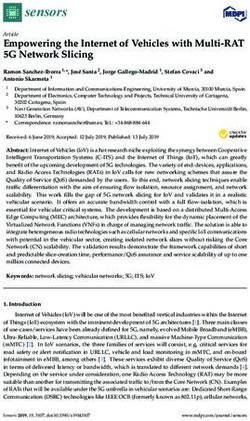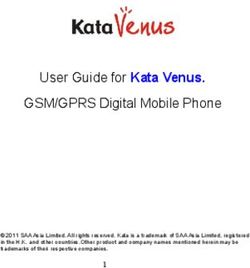Telkom ADSL 5100 Router - INSTRUCTION MANUAL - DISCLAIMER
←
→
Page content transcription
If your browser does not render page correctly, please read the page content below
Telkom ADSL 5100 Router
INSTRUCTION MANUAL
DISCLAIMER:
Even though this modem supports many features it does not
necessarily mean that Telkom are currently providing
services that support all these features.Table of Contents
Chapter 1................................................................5
1.1 Introducing the TELKOM ADSL 5100 .......................................5
1.2 Features of the TELKOM ADSL 5100.......................................5
1.3 Applications for the TELKOM ADSL 5100.................................8
Chapter 2................................................................9
2.1 Web Configurator Overview......................................................9
2.2 Accessing the TELKOM ADSL 5100 Web Configurator............9
2.3 Navigating the TELKOM ADSL 5100 Web Configurator .........10
2.4 Configuring Password.............................................................10
2.5 Resetting the TELKOM ADSL 5100........................................ 11
Chapter 3..............................................................13
3.1 Wizard Setup Introduction ......................................................13
3.2 Encapsulation .........................................................................13
3.3 Multiplexing.............................................................................14
3.4 VPI and VCI ............................................................................14
3.5 Wizard Setup Configuration: First Screen ..............................14
3.6 IP Address and Subnet Mask .................................................15
3.7 IP Address Assignment...........................................................16
3.8 Nailed-Up Connection (PPP) ..................................................17
3.9 NAT.........................................................................................17
3.10 Wizard Setup Configuration: Second Screen .......................17
3.11 DHCP Setup .........................................................................22
3.12 Wizard Setup Configuration: Third Screen ...........................22
3.13 Wizard Setup Configuration: Connection Tests ....................24
3.14 Test Your Internet Connection...............................................25
Chapter 4..............................................................26
4.1 LAN Overview.........................................................................26
4.2 DNS Server Address...............................................................26
24.3 DNS Server Address Assignment ...........................................27
4.4 LAN TCP/IP ............................................................................27
4.5 Configuring LAN .....................................................................29
Chapter 5..............................................................31
5.1 WAN Overview........................................................................31
5.2 PPPoE Encapsulation.............................................................31
5.3 PPTP Encapsulation ...............................................................32
5.4 Traffic Shaping........................................................................32
5.5 Configuring WAN Setup..........................................................33
Chapter 6..............................................................37
6.1 NAT Overview .........................................................................37
6.2 SUA (Single User Account) Versus NAT .................................40
6.3 SUA Server .............................................................................40
6.4 Selecting the NAT Mode .........................................................42
6.5 Configuring SUA Server..........................................................42
6.6 Configuring Address Mapping.................................................44
6.7 Editing an Address Mapping Rule...........................................45
Chapter 7..............................................................46
7.1 Dynamic DNS .........................................................................47
7.1.1 DYNDNS Wildcard...............................................................47
7.2 Configuring Dynamic DNS......................................................47
Chapter 8..............................................................49
8.1 Configuring Time Zone ...........................................................49
Chapter 9..............................................................52
9.1 Remote Management Overview .............................................52
9.2 Telnet ......................................................................................53
9.3 FTP .........................................................................................53
9.4 Web ........................................................................................53
39.5 Configuring Remote Management..........................................53
Chapter 10............................................................55
10.1 Universal Plug and Play Overview........................................55
10.2 Cautions with UPnP..............................................................55
10.3 Installing UPnP in Windows Example ...................................56
10.4 Using UPnP in Windows XP Example ..................................59
Chapter11 .............................................................62
11.1 Maintenance Overview .........................................................62
11.2 System Status Screen...........................................................62
11.3 DHCP Table Screen ..............................................................65
11.4 Diagnostic Screens ...............................................................66
11.5 Firmware Screen...................................................................69
Appendix ..............................................................71
A.1 Using LEDs to Diagnose Problems ........................................71
A.2 Console Port...........................................................................72
A.3 Telnet......................................................................................72
A.4 Web Configurator ...................................................................73
A.5 Login Username and Password .............................................73
A.6 LAN Interface .........................................................................74
A.7 WAN Interface ........................................................................74
A.8 Internet Access.......................................................................75
A.9 Remote Management.............................................................75
A.10 Remote Node Connection ....................................................75
Product Support and Contact Information ....................................76
4Chapter 1
Getting to Know the TELKOM ADSL 5100
This chapter describes the key features and applications of TELKOM ADSL 5100.
1.1 Introducing the TELKOM ADSL 5100
The TELKOM ADSL 5100 integrates high-speed 10/100Mbps auto-negotiating LAN interface(s)
and a high-speed ADSL port into a single package. The TELKOM ADSL 5100 is ideal for
high-speed Internet browsing and making LAN-to-LAN connections to remote networks. By
integrating DSL and NAT, the TELKOM ADSL 5100 provides super-fast Internet access to multiple
users at minimum cost.
The TELKOM ADSL 5100 is a bridge/router and the web browser-based Graphical User Interface
provides easy management and is totally independent of the operating system platform you use.
1.2 Features of the TELKOM ADSL 5100
The following sections describe the features of the TELKOM ADSL 5100.
¾ Four-Port Switch
A combination of switch and router makes the TELKOM ADSL 5100 a cost-effective and viable
network solution. You can connect up to four computers to the LAN ports on you TELKOM ADSL
5100 without the cost of a hub.
¾ High Speed Internet Access
The Telkom ADSL 5100 can support downstream transmission rates of up to 8 Mbps and
upstream transmission rates of 1 Mbps.
¾ PPPoE Support (RFC2516)
PPPoE (Point-to-Point Protocol over Ethernet) emulates a dial-up connection. It allows your ISP
to use their existing network configuration with newer broadband technologies such as ADSL.
The PPPoE driver on the TELKOM ADSL 5100 is transparent to the computers on the LAN, which
see only Ethernet and are not aware of PPPoE thus saving you from having to manage PPPoE
clients on individual computers.
¾ Network Address Translation (NAT)
Network Address Translation (NAT) allows the translation of an Internet protocol address used
within one network (for example a private IP address used in a local network) to a different IP
5address known within another network (for example a public IP address used on the Internet).
¾ Universal Plug and Play (UPnP)
Using the standard TCP/IP protocol, the TELKOM ADSL 5100 and other UPnP enabled devices
can dynamically join a network, obtain an IP address and convey its capabilities to other devices
on the network.
¾ 10/100M Auto-negotiation Ethernet/Fast Ethernet Interface
This auto-negotiation feature allows the TELKOM ADSL 5100 to detect the speed of incoming
transmissions and adjust appropriately without manual intervention. It allows data transfer of
either 10 Mbps or 100 Mbps in either half-duplex or full-duplex mode depending on the Ethernet
network.
¾ Dynamic DNS Support
With Dynamic DNS support, you can have a static hostname alias for a dynamic IP address,
allowing the host to be more easily accessible from various locations on the Internet. You must
register for this service with a Dynamic DNS client.
¾ Multiple PVC (Permanent Virtual Circuits) Support
The TELKOM ADSL 5100 supports up to 8 PVC’s.
¾ ADSL Standards
♦ Full-Rate (ANSI T1.413, Issue 2; G.dmt (G.992.1) with line rate support of up to 8
Mbps downstream and 1 Mbps upstream.
♦ G.lite (G.992.2) with line rate support of up to 1.5Mbps downstream and 512Kbps
upstream.
♦ Supports Multi-Mode standard (ANSI T1.413, Issue 2; G.dmt (G.992.1); G.994.1 and
G.996.1 (for ISDN only); G.991.1;G.lite (G992.2)).
♦ Supports OAM F4/F5 loop-back, AIS and RDI OAM cells.
♦ ATM Forum UNI 3.1/4.0 PVC.
♦ Supports up to 8 PVCs (UBR, CBR, VBR).
♦ Multiple Protocols over AAL5 (RFC 1483).
♦ PPP over AAL5 (RFC 2364).
♦ PPP over Ethernet (RFC 2516).
¾ DHCP Support
DHCP (Dynamic Host Configuration Protocol) allows individual clients (computers) to obtain
TCP/IP configuration at start-up from a centralized DHCP server. The TELKOM ADSL 5100 has
built-in DHCP server capability enabled by default. It can assign IP addresses, an IP default
gateway and DNS servers to DHCP clients. The TELKOM ADSL 5100 can now also act as a
surrogate DHCP server (DHCP Relay) where it relays IP address assignment from the actual real
DHCP server to the clients.
6¾ IP Alias
IP Alias allows you to partition a physical network into logical networks over the same Ethernet
interface. The TELKOM ADSL 5100 supports three logical LAN interfaces via its single physical
Ethernet interface with the TELKOM ADSL 5100 itself as the gateway for each LAN network.
¾ IP Policy Routing (IPPR)
Traditionally, routing is based on the destination address only and the router takes the shortest
path to forward a packet. IP Policy Routing (IPPR) provides a mechanism to override the default
routing behavior and alter the packet forwarding based on the policy defined by the network
administrator.
¾ Protocol Support
♦ PPP (Point-to-Point Protocol) link layer protocol.
- PPP over PAP (RFC 1334).
- PPP over CHAP (RFC 1994).
♦ RIP I/RIP II
♦ IGMP Proxy
♦ ICMP support
♦ MIB II support (RFC 1213)
♦ PPPoE feature
- PPPoE idle time out
- PPPoE dial on demand
¾ Networking Compatibility
The TELKOM ADSL 5100 is compatible with major ADSL DSLAM (Digital Subscriber Line Access
Multiplexer) providers.
¾ Multiplexing
The TELKOM ADSL 5100 supports VC-based and LLC-based multiplexing.
¾ Encapsulation
The TELKOM ADSL 5100 series supports PPPoA (RFC 2364 - PPP over ATM Adaptation Layer
5), RFC 1483 encapsulation over ATM, MAC encapsulated routing (ENET Encapsulation) as well
as PPP over Ethernet (RFC 2516).
¾ Network Management
♦ Embedded Web Configurator
♦ CLI (Command Line Interpreter)
♦ SNMP manageable
♦ DHCP Server/Client
♦ Built-in Diagnostic Tools
♦ Syslog
♦ TFTP/FTP server, firmware upgrade and configuration backup/support supported
7¾ Diagnostics Capabilities
♦ The TELKOM ADSL 5100 can perform self-diagnostic tests. These tests check the
integrity of the following circuitry:
- FLASH memory
- ADSL circuitry
- RAM
- LAN port
¾ Filters
The TELKOM ADSL 5100's packet filtering functions allows added network security and
management.
¾ Ease of Installation
The TELKOM ADSL 5100 is designed for quick, intuitive and easy installation.
¾ Housing
The TELKOM ADSL 5100's all new compact and ventilated housing minimizes space
requirements making it easy to position anywhere in your busy office.
1.3 Applications for the TELKOM ADSL 5100
The TELKOM ADSL 5100 is the ideal high-speed Internet access solution. The TELKOM ADSL
5100 supports the TCP/IP protocol, which the Internet uses exclusively.
A typical Internet application is shown below:
8Chapter 2
Introducing the Web Configurator
This chapter describes how to access and navigate the web configurator.
2.1 Web Configurator Overview
The embedded web configurator allows you to manage the TELKOM ADSL 5100 remotely
through a browser such as Microsoft Internet Explorer or Netscape Navigator. Use Internet
Explorer 6.0 and later or Netscape Navigator 7.0 and later versions with JavaScript enabled. It is
recommended that you set your screen resolution to 1024 by 768 pixels
2.2 Accessing the TELKOM ADSL 5100 Web Configurator
Step 1. Make sure your TELKOM ADSL 5100 hardware is properly connected (refer to the Quick
Start Guide)
Step 2. Prepare your computer/computer network to connect to the TELKOM ADSL 5100 (refer to
the Quick Start Guide).
Step 3. Launch your web browser.
Step 4. Type "10.0.0.2" as the URL.
Step 5. An Enter Network Password window appears. Enter the user name (“admin” is the
default), password (“admin” is the default) and click OK.
9Step 6. You should now see the Main Menu screen.
2.3 Navigating the TELKOM ADSL 5100 Web Configurator
The following summarizes how to navigate the web configurator from the Main Menu screen.
Screens vary slightly for different TELKOM ADSL models.
¾ Click Wizard Setup to begin a series of screens to configure the TELKOM ADSL 5100 for the
first time.
¾ Click a link under Advanced Setup to configure advanced TELKOM ADSL 5100 features.
¾ Click a link under Maintenance to see TELKOM ADSL 5100 performance statistics, upload
firmware.
¾ Click Logout in the navigation panel when you have finished a TELKOM ADSL 5100
management session.
2.4
Co
nfi
gu
rin
g
Password
It is highly recommended that you change the password for accessing the TELKOM ADSL 5100.
To change the TELKOM ADSL 5100’s password, click Advanced Setup and then Password. The
10screen appears as shown.
The following table describes the labels in this screen.
LABEL DESCRIPTION
Old Password Type the default password or the existing password you use to access the
system in this field.
New Password Type the new password in this field.
Retype to Confirm Type the new password again in this field.
Apply Click Apply to save your changes back to the TELKOM ADSL 5100.
Cancel Click Cancel to begin configuring this screen from the start..
2.5 Resetting the TELKOM ADSL 5100
If you forget your password or cannot access the TELKOM ADSL 5100, you will need to use the
RESET button the back of the TELKOM ADSL 5100. This means that you will lose all
configurations that you had previously made and the speed of the console port will be reset to the
default of 9600Mbps with 8 data bit, no parity, one stop bit and flow control set to none. The
password will be reset to “admin”, also. If this does not work then contact the helpdesk 0860 2C
HELP (0860 22 43 57) as you might need to upload a new configuration file. (Do not attempt this
unless requested to do so by the helpdesk)
112.5.1 Using The Reset Button
Step 1. Make sure the SYS LED is on (not blinking).
Step 2. Press the RESET button for more than 6 seconds, and then release it. When the SYS
LED begins to blink, the defaults have been restored and the TELKOM ADSL 5100 restarts.
2.5.2 Uploading a Configuration File Via Console Port
Download the default configuration file from the website www.telkomphones.co.za, unzip it and
save it in a folder.
Step 1. Turn off the TELKOM ADSL 5100, begin a terminal emulation software session and turn
on the TELKOM ADSL 5100 again. When you see the message "Press Any key to enter
Debug Mode within 3 seconds", press any key to enter debug mode.
Step 2. Enter "atlc" after "Enter Debug Mode" message.
Step 3. Wait for "Starting XMODEM upload" message before activating Xmodem upload on your
terminal. This is an example Xmodem configuration upload using HyperTerminal.
Step 4. Click Transfer, then Send File to display the following screen.
Step 5. After successful firmware upload, enter "atgo" to restart the router.
12Chapter 3
Wizard Setup
This chapter provides information on the Wizard Setup screens in the web configurator.
3.1 Wizard Setup Introduction
Use the Wizard Setup screens to configure your system for Internet access.Your ISP may have
already configured some of the fields in the wizard screens for you.
3.2 Encapsulation
At the moment Telkom use Routed PPPoE (Par. 3.2.2) or Bridge RFC1483 (Par. 3.2.4). The
TELKOM ADSL 5100 supports the following methods.
3.2.1 ENET ENCAP
The MAC Encapsulated Routing Link Protocol (ENET ENCAP) is only implemented with the IP
network protocol. IP packets are routed between the Ethernet interface and the WAN interface
and then formatted so that they can be understood in a bridged environment. For instance, it
encapsulates routed Ethernet frames into bridged ATM cells. ENET ENCAP requires that you
specify a gateway IP address in the Ethernet Encapsulation Gateway field in the second wizard
screen. You can get this information from your ISP.
3.2.2 PPP over Ethernet
PPPoE provides access control and billing functionality in a manner similar to dial-up services
using PPP. The TELKOM ADSL 5100 bridges a PPP session over Ethernet (PPP over Ethernet,
RFC 2516) from your computer to an ATM PVC (Permanent Virtual Circuit) which connects to
ADSL Access Concentrator where the PPP session terminates. One PVC can support any
number of PPP sessions from your LAN. For more information on PPPoE, see the appendix.
3.2.3 PPPoA
PPPoA stands for Point to Point Protocol over ATM Adaptation Layer 5 (AAL5). It provides access
control and billing functionality in a manner similar to dial-up services using PPP. The TELKOM
ADSL 5100 encapsulates the PPP session based on RFC1483 and sends it through an ATM PVC
(Permanent Virtual Circuit) to the Internet Service Provider's (ISP) DSLAM (digital access
multiplexer). Please refer to RFC 2364 for more information on PPPoA. Refer to RFC 1661 for
more information on PPP.
133.2.4 RFC 1483
RFC 1483 describes two methods for Multiprotocol Encapsulation over ATM Adaptation Layer 5
(AAL5). The first method allows multiplexing of multiple protocols over a single ATM virtual circuit
(LLC-based multiplexing) and the second method assumes that each protocol is carried over a
separate ATM virtual circuit (VC-based multiplexing). Please refer to the RFC for more detailed
information.
3.3 Multiplexing
There are two conventions to identify what protocols the virtual circuit (VC) is carrying. Currently
Telkom only use LLC multiplexing (Par. 3.3.2)
3.3.1 VC-based Multiplexing
In this case, by prior mutual agreement, each protocol is assigned to a specific virtual circuit; for
example, VC1 carries IP, etc. VC-based multiplexing may be dominant in environments where
dynamic creation of large numbers of ATM VCs is fast and economical.
3.3.2 LLC-based Multiplexing
In this case one VC carries multiple protocols with protocol identifying information being contained
in each packet header. Despite the extra bandwidth and processing overhead, this method may
be advantageous if it is not practical to have a separate VC for each carried protocol, for example,
if charging heavily depends on the number of simultaneous VCs.
3.4 VPI and VCI
Be sure to use the correct Virtual Path Identifier (VPI) and Virtual Channel Identifier (VCI)
numbers assigned to you. For Internet over ADSL use VPI – 8 & VCI – 35. The valid range for the
VPI is 0 to 255 and for the VCI is 32 to 65535 (0 to 31 is reserved for local management of ATM
traffic). Please see the appendix for more information.
3.5 Wizard Setup Configuration: First Screen
On the Main Menu screen click Wizard Setup to display the first wizard screen.
14The following table describes the labels in this screen.
LABEL DESCRIPTION
Mode From the Mode drop-down list box, select Routing (default) if your ISP allows
multiple computers to share an Internet account. Otherwise select Bridge.
Encapsulation Select the encapsulation type your ISP uses from the Encapsulation drop-down
list box. Choices vary depending on what you select in the Mode field.
If you select Bridge in the Mode field, select either PPPoA or RFC 1483.
If you select Routing in the Mode field, select PPPoA, RFC 1483, ENET ENCAP
or PPPoE.
Multiplex Select the multiplexing method used by your ISP from the Multiplex drop-down list
box either VC-based or LLC-based.
Virtual Circuit ID VPI (Virtual Path Identifier) and VCI (Virtual Channel Identifier) define a virtual
circuit. Refer to
VPI Enter the VPI assigned to you. This field may already be configured.
VCI Enter the VCI assigned to you. This field may already be configured.
Next Click this button to go to the next wizard screen. The next wizard screen you see
depends on what protocol you chose above. Click on the protocol link to see the
next wizard screen for that protocol.
3.6 IP Address and Subnet Mask
Similar to the way houses on a street share a common street name, so too do computers on a
LAN share one common network number.
Where you obtain your network number depends on your particular situation. If the ISP or your
15network administrator assigns you a block of registered IP addresses, follow their instructions in
selecting the IP addresses and the subnet mask.
If the ISP did not explicitly give you an IP network number, then most likely you have a single user
account and the ISP will assign you a dynamic IP address when the connection is established. If
this is the case, it is recommended that you select a network number from 10.0.0.0 to 10.0.255.0
and you must enable the Network Address Translation (NAT) feature of the TELKOM ADSL 5100.
Let's say you select 10.0.0.0 as the network number; which covers 254 individual addresses, from
10.0.0.1 to 10.0.0.254 (zero and 255 are reserved). In other words, the first three numbers specify
the network number while the last number identifies an individual computer on that network.
Once you have decided on the network number, pick an IP address that is easy to remember, for
instance, 10.0.0.2, for your TELKOM ADSL 5100, but make sure that no other device on your
network is using that IP address.
The subnet mask specifies the network number portion of an IP address. Your TELKOM ADSL
5100 will compute the subnet mask automatically based on the IP address that you entered. You
don't need to change the subnet mask computed by the TELKOM ADSL 5100 unless you are
instructed to do otherwise.
3.7 IP Address Assignment
A static IP is a fixed IP that your ISP gives you. A dynamic IP is not fixed; the ISP assigns you a
different one each day. The Single User Account feature can be enabled or disabled if you have
either a dynamic or static IP. However the encapsulation method assigned influences your
choices for IP address and ENET ENCAP Gateway. Currently only Dynamic IPs is available for
the Internet over ADSL service offered by Telkom.
3.7.1 IP Assignment with PPPoA or PPPoE Encapsulation
If you have a dynamic IP, then the IP Address and ENET ENCAP Gateway fields are not
applicable (N/A). If you have a static IP, then you only need to fill in the IP Address field and not the
ENET ENCAP Gateway field.
3.7.2 IP Assignment with RFC 1483 Encapsulation
In this case the IP Address Assignment must be static with the same requirements for the IP
Address and ENET ENCAP Gateway fields as stated above.
3.7.3 IP Assignment with ENET ENCAP Encapsulation
In this case you can have either a static or dynamic IP. For a static IP you must fill in all the IP
Address and ENET ENCAP Gateway fields as supplied by your ISP. However for a dynamic IP,
the TELKOM ADSL 5100 acts as a DHCP client on the WAN port and so the IP Address and
ENET ENCAP Gateway fields are not applicable (N/A) as the DHCP server assigns them to the
TELKOM ADSL 5100.
163.7.4 Private IP Addresses
Every machine on the Internet must have a unique address. If your networks are isolated from the
Internet, for example, only between your two branch offices, you can assign any IP addresses to
the hosts without problems. However, the Internet Assigned Numbers Authority (IANA) has
reserved the following three blocks of IP addresses specifically for private networks:
10.0.0.0 - 10.255.255.255
172.16.0.0 - 172.31.255.255
192.168.0.0 - 192.168.255.255
You can obtain your IP address from the IANA, from an ISP or it can be assigned from a private
network. If you belong to a small organization and your Internet access is through an ISP, the ISP
can provide you with the Internet addresses for your local networks. On the other hand, if you are
part of a much larger organization, you should consult your network administrator for the
appropriate IP addresses.
3.8 Nailed-Up Connection (PPP)
A nailed-up connection is a dial-up line where the connection is always up regardless of traffic
demand. The TELKOM ADSL 5100 does two things when you specify a nailed-up connection.
The first is that idle timeout is disabled. The second is that the TELKOM ADSL 5100 will try to
bring up the connection when turned on and whenever the connection is down. A nailed-up
connection can be very expensive for obvious reasons.
Do not specify a nailed-up connection unless your telephone company offers flat-rate service or
you need a constant connection and the cost is of no concern
3.9 NAT
NAT (Network Address Translation - NAT, RFC 1631) is the translation of the IP address of a host
in a packet, for example, the source address of an outgoing packet, used within one network to a
different IP address known within another network.
3.10 Wizard Setup Configuration: Second Screen
The second wizard screen varies depending on what mode and encapsulation type you use. All
screens shown are with routing mode. Configure the fields and click Next to continue.
3.10.1 PPPoE
Select PPPoE from the Encapsulation drop-down list box in the first wizard screen to display the
screen as shown.
17The following table describes the labels in this screen.
LABEL DESCRIPTION
Service Name Type the name of your PPPoE service here.
User Name Configure User Name and Password fields for PPPoA and PPPoE encapsulation
only. Enter the user name exactly as your ISP assigned. If assigned a name in the
form user@domain where domain identifies a service name, then enter both
components exactly as given.
Password Enter the password associated with the user name above.
IP Address A static IP address is a fixed IP that your ISP gives you. A dynamic IP address is not
fixed; the ISP assigns you a different one each time you connect to the Internet. The
Single User
Account feature can be used with either a dynamic or static IP address.
Select Obtain an IP Address Automatically if you have a dynamic IP address;
otherwise select Static IP Address and type your ISP assigned IP address in the IP
Address text box below.
Connection Select Connect on Demand when you don't want the connection up all the time and
specify an idle time-out (in seconds) in the Max. Idle Timeout field. The default
setting selects Connection on Demand with 0 as the idle time-out, which means the
Internet session will Select Nailed-Up Connection when you want your connection
up all the time. The TELKOM ADSL 5100 will try to bring up the connection
automatically if it is disconnected.
Network Address Select None, SUA Only or Full Feature from the drop-sown list box. Refer to the
Translation NAT chapter for more details.
Back Click Back to go back to the first wizard screen.
18Next Click Next to continue to the next wizard screen.
3.10.2 RFC 1483
Select RFC 1483 from the Encapsulation drop-down list box in the first wizard screen to display
the screen as shown.
The following table describes the labels in this screen.
LABEL DESCRIPTION
IP Address This field is available if you select Routing in the Mode field.
Type your ISP assigned IP address in this field.
Network Address Select None, SUA Only or Full Feature from the drop-sown list box. Refer to the
Translation NAT chapter for more details.
Network Address Select None, SUA Only or Full Feature from the drop-sown list box. Refer to the
Translation NAT chapter for more details.
LABEL DESCRIPTION
Back Click Back to go back to the first wizard screen.
Next Click Next to continue to the next wizard screen.
3.10.3 ENET ENCAP
Select ENET ENCAP from the Encapsulation drop-down list box in the first wizard screen to
display the screen as shown.
19The following table describes the labels in this screen.
LABEL DESCRIPTION
IP Address A static IP address is a fixed IP that your ISP gives you. A dynamic IP address is not
fixed; the ISP assigns you a different one each time you connect to the Internet. The
Single User Account feature can be used with either a dynamic or static IP address.
Select Obtain an IP Address Automatically if you have a dynamic IP address;
otherwise select Static IP Address and type your ISP assigned IP address in the IP
Address text box below.
Subnet Mask Enter a subnet mask in dotted decimal notation.
Refer to the IP Subnetting appendix to calculate a subnet mask If you are
implementing subnetting.
ENET ENCAP You must specify a gateway IP address (supplied by your ISP) when you use ENET
Gateway ENCAP in the Encapsulation field in the previous screen.
Network Address Select None, SUA Only or Full Feature from the drop-sown list box. Refer to the NAT
Translation chapter for more details.
Back Click Back to go back to the first wizard screen.
Next Click Next to continue to the next wizard screen.
3.10.4 PPPoA
Select PPPoA from the Encapsulation drop-down list box in the first wizard screen to display the
screen as shown.
20The following table describes the labels in this screen.
LABEL DESCRIPTION
User Name Enter the user name exactly as your ISP assigned. If assigned a name in the form
user@domain where domain identifies a service name, then enter both components
exactly as given.
Password Enter the password associated with the user name above.
IP Address This option is available if you select Routing in the Mode field.
A static IP address is a fixed IP that your ISP gives you. A dynamic IP address is not
fixed; the ISP assigns you a different one each time you connect to the Internet. The
Single User Account feature can be used with either a dynamic or static IP address.
Click Obtain an IP Address Automatically if you have a dynamic IP address;
otherwise click Static IP Address and type your ISP assigned IP address in the IP
Address text box below
Connection Select Connect on Demand when you don't want the connection up all the time and
specify an idle time-out (in seconds) in the Max. Idle Timeout field. The default setting
selects Connection on Demand with 0 as the idle time-out, which means the Internet
session will not timeout
Select Nailed-Up Connection when you want your connection up all the time. The
TELKOM ADSL 5100 will try to bring up the connection automatically if it is
disconnected.
21Network Address This option is available if you select Routing in the Mode field.
Translation Select None, SUA Only or Full Feature from the drop-sown list box. Refer to the NAT
chapter for more details.
Back Click Back to go back to the first wizard screen.
Next Click Next to continue to the next wizard screen.
3.11 DHCP Setup
DHCP (Dynamic Host Configuration Protocol, RFC 2131 and RFC 2132) allows individual clients
to obtain TCP/IP configuration at start-up from a server. You can configure the TELKOM ADSL
5100 as a DHCP server or disable it. When configured as a server, the TELKOM ADSL 5100
provides the TCP/IP configuration for the clients. If you turn DHCP service off, you must have
another DHCP server on your LAN, or else the computer must be manually configured.
3.11.1 IP Pool Setup
The TELKOM ADSL 5100 is pre-configured with a pool of 100 IP addresses starting from
10.0.0.100 to 10.0.0.200 for the client machines.
3.12 Wizard Setup Configuration: Third Screen
Verify the settings in the screen shown next. To change the LAN information on the TELKOM
ADSL 5100, click Change LAN Configurations. Otherwise click Save Settings to save the
configuration and skip to section 3.13.
22If you want to change your TELKOM ADSL 5100 LAN settings, click Change LAN Configuration to
display the screen as shown next.
The following table describes the labels in this screen.
23LABEL DESCRIPTION
LAN IP Address Enter the IP address of your TELKOM ADSL 5100 in dotted decimal notation, for
example, 10.0.0.2 (factory default).
LAN Subnet Mask Enter a subnet mask in dotted decimal notation.
DHCP
DHCP Server From the DHCP Server drop-down list box, select On to allow your TELKOM ADSL
5100 to assign IP addresses, an IP default gateway and DNS servers to computer
systems that support the DHCP client. Select Off to disable DHCP server.
When DHCP server is used, set the following items:
Client IP Pool This field specifies the first of the contiguous addresses in the IP address pool.
Starting Address
Size of Client IP This field specifies the size or count of the IP address pool.
Pool
Primary DNS Enter the IP addresses of the DNS servers. The DNS servers are passed to the
Server DHCP clients along with the IP address and the subnet mask.
Secondary DNS As above.
Server
Back Click Back to go back to the first wizard screen.
Finish Click Finish to save the settings and proceed to the next wizard screen.
3.13 Wizard Setup Configuration: Connection Tests
The TELKOM ADSL 5100 automatically tests the connection to the computer(s) connected to the
LAN ports. To test the connection from the TELKOM ADSL 5100 to the ISP, click Start Diagnose.
Otherwise click Return to Main Menu to go back to the Main Menu screen.
243.14 Test Your Internet Connection
Launch your web browser and navigate to www.telkomphones.co.za. Internet access is just the
beginning. Refer to the rest of this User’s Guide for more detailed information on the complete
range of TELKOM ADSL 5100 features. If you cannot access the Internet, open the web
configurator again to confirm that the Internet settings you configured in the Wizard Setup are
correct.
25Chapter 4
LAN Setup
This chapter describes how to configure LAN settings.
4.1 LAN Overview
A Local Area Network (LAN) is a shared communication system to which many computers are
attached. A LAN is a computer network limited to the immediate area, usually the same building or
floor of a building.
The LAN screens can help you configure a LAN DHCP server and manage IP addresses.
4.1.1 LANs, WANs and the TELKOM ADSL 5100
The actual physical connection determines whether the TELKOM ADSL 5100 ports are LAN or
WAN ports. There are two separate IP networks, one inside, the LAN network; the other outside:
the WAN network as shown next:
4.2 DNS Server Address
DNS (Domain Name System) is for mapping a domain name to its corresponding IP address and
vice versa. The DNS server is extremely important because without it, you must know the IP
address of a machine before you can access it. The DNS server addresses that you enter in the
26DHCP setup are passed to the client machines along with the assigned IP address and subnet
mask.
There are two ways that an ISP disseminates the DNS server addresses. The first is for an ISP to
tell a customer the DNS server addresses, usually in the form of an information sheet, when s/he
signs up. If your ISP gives you the DNS server addresses, enter them in the DNS Server fields in
DHCP Setup, otherwise, leave them blank.
Some ISP’s choose to pass the DNS servers using the DNS server extensions of PPP IPCP (IP
Control Protocol) after the connection is up. If your ISP did not give you explicit DNS servers,
chances are the DNS servers are conveyed through IPCP negotiation. The TELKOM ADSL 5100
supports the IPCP DNS server extensions through the DNS proxy feature.
If the Primary and Secondary DNS Server fields in DHCP Setup are not specified, for instance, left
as 0.0.0.0, the TELKOM ADSL 5100 tells the DHCP clients that it itself is the DNS server. When a
computer sends a DNS query to the TELKOM ADSL 5100, the TELKOM ADSL 5100 forwards the
query to the real DNS server learned through IPCP and relays the response back to the computer.
Please note that DNS proxy works only when the ISP uses the IPCP DNS server extensions. It
does not mean you can leave the DNS servers out of the DHCP setup under all circumstances. If
your ISP gives you explicit DNS servers, make sure that you enter their IP addresses in the DHCP
Setup menu. This way, the TELKOM ADSL 5100 can pass the DNS servers to the computers and
the computers can query the DNS server directly without the TELKOM ADSL 5100’s intervention.
4.3 DNS Server Address Assignment
Use DNS (Domain Name System) to map a domain name to its corresponding IP address and
vice versa. The DNS server is extremely important because without it, you must know the IP
address of a computer before you can access it.
There are two ways that an ISP disseminates the DNS server addresses.
1. The ISP tells you the DNS server addresses, usually in the form of an information sheet, when
you sign up. If your ISP gives you DNS server addresses, enter them in the DNS Server fields in
DHCP Setup.
2. Leave the DNS Server fields in DHCP Setup blank (for example 0.0.0.0). The TELKOM ADSL
5100 acts as a DNS proxy when this field is blank.
4.4 LAN TCP/IP
The TELKOM ADSL 5100 has built-in DHCP server capability that assigns IP addresses and DNS
servers to systems that support DHCP client capability.
274.4.1 Factory LAN Defaults
The LAN parameters of the TELKOM ADSL 5100 are preset in the factory with the following
values:
¾ IP address of 10.0.0.2 with subnet mask of 255.255.255.0 (24 bits)
¾ DHCP server enabled with 100 client IP addresses starting from 10.0.0.100.
These parameters should work for the majority of installations. If your ISP gives you explicit DNS
server address(es), read the embedded web configurator help regarding what fields need to be
configured.
4.4.2 IP Address and Subnet Mask
Refer to the IP Address and Subnet Mask section in the Wizard Setup chapter for this information.
4.4.3 RIP Setup
RIP (Routing Information Protocol) allows a router to exchange routing information with other
routers. The RIP Direction field controls the sending and receiving of RIP packets. When set to:
1. Both - the TELKOM ADSL 5100 will broadcast its routing table periodically and incorporate the
RIP information that it receives.
2. In Only - the TELKOM ADSL 5100 will not send any RIP packets but will accept all RIP packets
received.
3. Out Only - the TELKOM ADSL 5100 will send out RIP packets but will not accept any RIP
packets received.
4. None - the TELKOM ADSL 5100 will not send any RIP packets and will ignore any RIP packets
received.
The Version field controls the format and the broadcasting method of the RIP packets that the
TELKOM ADSL 5100 sends (it recognizes both formats when receiving). RIP-1 is universally
supported; but RIP-2 carries more information. RIP-1 is probably adequate for most networks,
unless you have an unusual network topology.
Both RIP-2B and RIP-2M sends the routing data in RIP-2 format; the difference being that RIP-2B
uses subnet broadcasting while RIP-2M uses multicasting.
4.4.4 Multicast
Traditionally, IP packets are transmitted in one of either two ways - Unicast (1 sender - 1 recipient)
or Broadcast (1 sender - everybody on the network). Multicast delivers IP packets to a group of
hosts on the network - not everybody and not just 1.
IGMP (Internet Group Multicast Protocol) is a network-layer protocol used to establish
membership in a Multicast group - it is not used to carry user data. IGMP version 2 (RFC 2236) is
an improvement over version 1 (RFC 1112) but IGMP version 1 is still in wide use. If you would like
to read more detailed information about interoperability between IGMP version 2 and version 1,
please see sections 4 and 5 of RFC 2236. The class D IP address is used to identify host groups
and can be in the range 224.0.0.0 to 239.255.255.255. The address 224.0.0.0 is not assigned to
any group and is used by IP multicast computers. The address 224.0.0.1 is used for query
28messages and is assigned to the permanent group of all IP hosts (including gateways). All hosts
must join the 224.0.0.1 group in order to participate in IGMP. The address 224.0.0.2 is assigned to
the multicast routers group.
The TELKOM ADSL 5100 supports both IGMP version 1 (IGMP-v1) and IGMP version 2
(IGMP-v2). At start up, the TELKOM ADSL 5100 queries all directly connected networks to gather
group membership. After that, the TELKOM ADSL 5100 periodically updates this information. IP
multicasting can be enabled/disabled on the TELKOM ADSL 5100 LAN and/or WAN interfaces in
the web configurator (LAN; WAN). Select None to disable IP multicasting on these interfaces.
4.5 Configuring LAN
Click LAN to open the following screen.
The
follo
wing
table
desc
ribes
the
label
s in
this
scre
en.
LABEL DESCRIPTION
DHCP If set to Server, your TELKOM ADSL 5100 can assign IP addresses, an IP default
gateway and DNS servers to Windows 95, Windows NT and other systems that
support the DHCP client.
If set to None, the DHCP server will be disabled.
If set to Relay, the TELKOM ADSL 5100 acts as a surrogate DHCP server and relays
29DHCP requests and responses between the remote server and the clients. Enter the
IP address of the actual, remote DHCP server in the Remote DHCP Server field in this
case.
When DHCP is used, the following items need to be set:
LAN Subnet Mask Enter a subnet mask in dotted decimal notation.
Client IP Pool This field specifies the first of the contiguous addresses in the IP address pool.
Starting Address
Size of Client IP This field specifies the size or count of the IP address pool.
Pool
Primary DNS Enter the IP addresses of the DNS servers. The DNS servers are passed to the
Server DHCP clients along with the IP address and the subnet mask.
Secondary DNS As above.
Server
Remote DHCP If Relay is selected in the DHCP field above then enter the IP address of the actual
Server remote DHCP server here.
TCP/IP
IP Address Enter the IP address of your TELKOM ADSL 5100 in dotted decimal notation, for
example, 10.0.0.2 (factory default).
IP Subnet Mask Type the subnet mask assigned to you by your ISP (if given).
RIP Direction Select the RIP direction from None, Both, In Only and Out Only.
RIP Version Select the RIP version from RIP-1, RIP-2B and RIP-2M.
Multicast IGMP (Internet Group Multicast Protocol) is a session-layer protocol used to establish
membership in a multicast group. The TELKOM ADSL 5100 supports both IGMP
version 1 (IGMP-v1) and IGMP-v2. Select None to disable it.
Apply Click this button to save these settings back to the TELKOM ADSL 5100.
Cancel Click this button to reset the fields in this screen.
30Chapter 5
WAN Setup
This chapter describes how to configure WAN settings.
5.1 WAN Overview
A WAN (Wide Area Network) is an outside connection to another network or the Internet.
See the Wizard Setup chapter for more information on the fields in the WAN screens.
5.2 PPPoE Encapsulation
The TELKOM ADSL 5100 supports PPPoE (Point-to-Point Protocol over Ethernet). PPPoE is an
IETF Draft standard (RFC 2516) specifying how a personal computer (PC) interacts with a
broadband modem (DSL, cable, wireless, etc.) connection. The PPPoE option is for a dial-up
connection using PPPoE.
For the service provider, PPPoE offers an access and authentication method that works with
existing access control systems (for example Radius). PPPoE provides a login and authentication
method that the existing Microsoft Dial-Up Networking software can activate, and therefore
requires no new learning or procedures for Windows users.
One of the benefits of PPPoE is the ability to let you access one of multiple network services, a
function known as dynamic service selection. This enables the service provider to easily create
and offer new IP services for individuals.
Operationally, PPPoE saves significant effort for both you and the ISP or carrier, as it requires no
specific configuration of the broadband modem at the customer site.
By implementing PPPoE directly on the TELKOM ADSL 5100 (rather than individual computers),
the computers on the LAN do not need PPPoE software installed, since the TELKOM ADSL 5100
does that part of the task. Furthermore, with NAT, all of the LANs’ computers will have access.
315.3 PPTP Encapsulation
Point-to-Point Tunneling Protocol (PPTP) is a network protocol that enables secure transfer of
data from a remote client to a private server, creating a Virtual Private Network (VPN) using
TCP/IP-based networks.
PPTP supports on-demand, multi-protocol and virtual private networking over public networks,
such as the Internet.
5.4 Traffic Shaping
Traffic Shaping is an agreement between the carrier and the subscriber to regulate the average
rate and “burstiness” or fluctuation of data transmission over an ATM network. This agreement
helps eliminate congestion, which is important for transmission of real time data such as audio
and video connections.
Peak Cell Rate (PCR) is the maximum rate at which the sender can send cells. This parameter
may be lower (but not higher) than the maximum line speed. 1 ATM cell is 53 bytes (424 bits), so
a maximum speed of 1 Mbps gives a maximum PCR of 2415 cells/sec. This rate is not guaranteed
because it is dependent on the line speed.
Sustained Cell Rate (SCR) is the mean cell rate of a bursty, on-off traffic source that can be sent at
the peak rate, and a parameter for burst-type traffic. SCR may not be greater than the PCR; the
system default is 0 cells/sec.
Maximum Burst Size (MBS) is the maximum number of cells that can be sent at the PCR. After
MBS is reached, cell rates fall below SCR until cell rate averages to the SCR again. At this time,
more cells (up to the MBS) can be sent at the PCR again.
The following figure illustrates the relationship between PCR, SCR and MBS.
325.5 Configuring WAN Setup
To change your TELKOM ADSL 5100’s WAN remote node settings, click WAN. The screen differs
by the encapsulation.
5.5.1 PPP Half Bridge
When the PPP Half Bridge is enabled the TELKOM ADSL 5100 becomes invisible. The DHCP
server will duplicate the WAN IP address from the ISP to the local client PC. Only one PC is able
to access the Internet using half bridge mode.
Half bridge mode can only be used when a single IP address has been assigned by the ISP, it is
not suitable for services that provide multiple IP addresses. Half bridge mode is used when the
use of NAT or NAPT is not desired and there is a single computer attached to the TELKOM ADSL
5100 ADSL Gateway.
5.5.2 When to use Half Bridge mode
When using a separate firewall that will be protecting the network, half bridge mode will allow the
firewall to appear on the internet using the publicly accessible IP address assigned by the ISP.
This configuration will allow the dedicated firewall to have full control of the inbound and outbound
traffic and is the intended purpose for this mode.
Some applications that embed the IP address of the computer in the data are not compatible with
NAT or NAPT and so the computer requires a real public IP address. However the number of
applications that are not compatible with NAT/NAPT are reducing as developers address the
33issues. Before deciding to use half bridge mode please check to see if the application can be
made to work using the virtual server port forwarding feature on the TELKOM ADSL 5100. Using
NAT/NAPT is preferable as it provides the first line of defence against attack from
hackers/crackers and allows the connection of more than one computer.
34The following table describes the labels in this screen.
LABEL DESCRIPTION
Name Enter the name of your Internet Service Provider, e.g., MyISP. This information is for
identification purposes only.
Mode Select Routing (default) from the drop-down list box if your ISP allows multiple
computers to share an Internet account. Otherwise select Bridge.
Encapsulation Select the method of encapsulation used by your ISP from the drop-down list box.
Choices vary depending on the mode you select in the Mode field.
If you select Bridge in the Mode field, select either PPPoA or RFC 1483.
If you select Routing in the Mode field, select PPPoA, RFC 1483, ENET ENCAP or
PPPoE.
Multiplex Select the method of multiplexing used by your ISP from the drop-down list. Choices
are VC or LLC.
Virtual Circuit ID VPI (Virtual Path Identifier) and VCI (Virtual Channel Identifier) define a virtual circuit.
Refer to the appendix for more information.
VPI The valid range for the VPI is 0 to 255. Enter the VPI assigned to you.
VCI The valid range for the VCI is 32 to 65535 (0 to 31 is reserved for local management of
ATM traffic). Enter the VCI assigned to you.
ATM QoS Type Select CBR (Continuous Bit Rate) to specify fixed (always-on) bandwidth for voice or
data traffic. Select UBR (Unspecified Bit Rate) for applications that are non-time
sensitive, such as e-mail. Select VBR (Variable Bit Rate) for bursty traffic and
bandwidth sharing with other applications.
VBR is not available on all models.
Cell Rate Cell rate configuration often helps eliminate traffic congestion that slows transmission
of real time data such as audio and video connections.
Peak Cell Rate Divide the DSL line rate (bps) by 424 (the size of an ATM cell) to find the Peak Cell
Rate (PCR). This is the maximum rate at which the sender can send cells. Type the
PCR here.
Sustain Cell Rate The Sustain Cell Rate (SCR) sets the average cell rate (long-term) that can be
transmitted. Type the SCR, which must be less than the PCR.
Maximum Burst Maximum Burst Size (MBS) refers to the maximum number of cells that can be sent at
Size the peak rate. Type the MBS, which is less than 65535.
Login Information (PPPoA and PPPoE encapsulation only)
Service Name (PPPoE only) Type the name of your PPPoE service here.
User Name Enter the user name exactly as your ISP assigned. If assigned a name in the form
user@domain where domain identifies a service name, then enter both components
exactly as given.
Password A static IP address is a fixed IP that your ISP gives you. A dynamic IP address is not
35fixed; the ISP assigns you a different one each time you connect to the Internet. The
Single User Account feature can be used with either a dynamic or static IP address.
Select Obtain an IP Address Automatically if you have a dynamic IP address;
otherwise select Static IP Address and type your ISP assigned IP address in the IP
Address field below.
Connection (PPPoA The schedule rule(s) have priority over your Connection settings.
and PPPoE
encapsulation only)
Nailed-Up Select Nailed-Up Connection when you want your connection up all the time. The
Connection TELKOM ADSL 5100 will try to bring up the connection automatically if it is
disconnected.
Connect on Select Connect on Demand when you don't want the connection up all the time and
Demand specify an idle time-out in the Max Idle Timeout field.
Max Idle Timeout Specify an idle time-out in the Max Idle Timeout field when you select Connect on
Demand. The default setting is 0, which means the Internet session will not timeout.
Subnet Mask Enter a subnet mask in dotted decimal notation.
(ENET ENCAP Refer to the Subnetting appendix in the to calculate a subnet mask If you are
encapsulation only) implementing subnetting.
ENET ENCAP You must specify a gateway IP address (supplied by your ISP) when you select ENET
Gateway (ENET ENCAP in the Encapsulation field.
ENCAP
encapsulation only)
TCP MSS Option This will increase the current MSS limit to the number specified, hence the tweak test
(PPPoA/PPPoE, will report Max Packet Size as the specified number plus 40*. The catch is that every
Routing mode only) time your PPPoE disconnects and re-connects it will revert back to MSS limit of 1400
(Max packet size of 1440) and needs to be entered after PPPoE connects again. This
function does not work before PPPoE connects.
*Referring to RFC879, the MSS value = MTU - 40, so by limiting the MSS value,
you will get limited MTU value.
Back Click Back to return to the previous screen.
Apply Click Apply to save the changes.
Cancel Click Cancel to begin configuring this screen afresh.
36Chapter 6
Network Address Translation (NAT)
This chapter discusses how to configure NAT on the TELKOM ADSL 5100.
6.1 NAT Overview
NAT (Network Address Translation - NAT, RFC 1631) is the translation of the IP address of a host
in a packet, for example, the source address of an outgoing packet, used within one network to a
different IP address known within another network.
6.1.1 NAT Definitions
Inside/outside denotes where a host is located relative to the TELKOM ADSL 5100, for example,
the computers of your subscribers are the inside hosts, while the web servers on the Internet are
the outside hosts.
Global/local denotes the IP address of a host in a packet as the packet traverses a router, for
example, the local address refers to the IP address of a host when the packet is in the local
network, while the global address refers to the IP address of the host when the same packet is
traveling in the WAN side.
Note that inside/outside refers to the location of a host, while global/local refers to the IP address
of a host used in a packet. Thus, an inside local address (ILA) is the IP address of an inside host
in a packet when the packet is still in the local network, while an inside global address (IGA) is the
IP address of the same inside host when the packet is on the WAN side. The following table
summarizes this information.
ITEM DESCRIPTION
Inside This refers to the host on the LAN.
Outside This refers to the host on the WAN.
Local This refers to the packet address (source or destination) as the packet travels on the
LAN.
Global This refers to the packet address (source or destination) as the packet travels on the
WAN.
6.1.2 What NAT Does
In the simplest form, NAT changes the source IP address in a packet received from a subscriber
(the inside local address) to another (the inside global address) before forwarding the packet to
37the WAN side. When the response comes back, NAT translates the destination address (the
inside global address) back to the inside local address before forwarding it to the original inside
host. Note that the IP address (either local or global) of an outside host is never changed.
The global IP addresses for the inside hosts can be either static or dynamically assigned by the
ISP. In addition, you can designate servers, for example, a web server and a telnet server, on your
local network and make them accessible to the outside world. With no servers defined, your
TELKOM ADSL 5100 filters out all incoming inquiries, thus preventing intruders from probing your
network. For more information on IP address translation, refer to RFC 1631, The IP Network
Address Translator (NAT).
6.1.3 How NAT Works
Each packet has two addresses – a source address and a destination address. For outgoing
packets, the ILA (Inside Local Address) is the source address on the LAN, and the IGA (Inside
Global Address) is the source address on the WAN. For incoming packets, the ILA is the
destination address on the LAN, and the IGA is the destination address on the WAN. NAT maps
private (local) IP addresses to globally unique ones required for communication with hosts on
other networks. It replaces the original IP source address (and TCP or UDP source port numbers
for Many-to-One and Many-to-Many Overload NAT mapping) in each packet and then forwards it
to the Internet. The TELKOM ADSL 5100 keeps track of the original addresses and port numbers
so incoming reply packets can have their original values restored. The following figure illustrates
this.
6.1.4 NAT Application
The following figure illustrates a possible NAT application, where three inside LANs (logical LANs
using IP Alias) behind the TELKOM ADSL 5100 can communicate with three distinct WAN
networks. More examples follow at the end of this chapter.
38You can also read