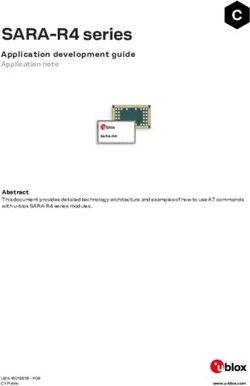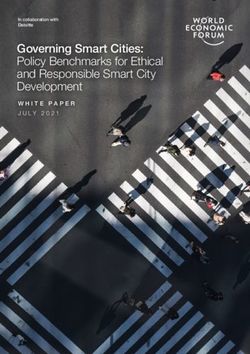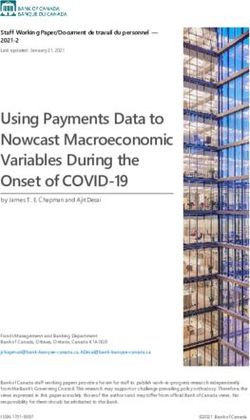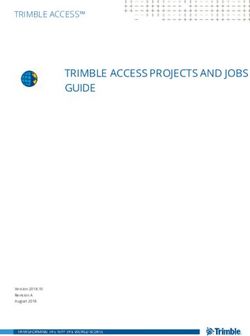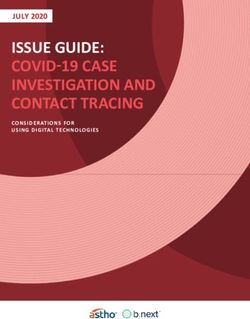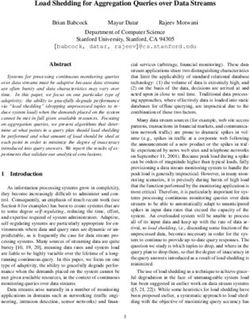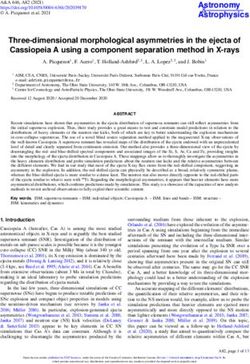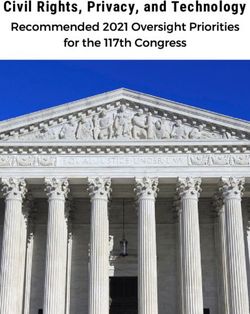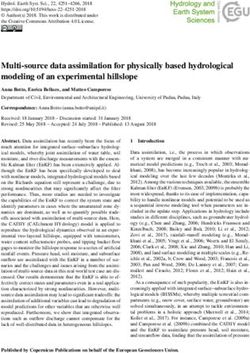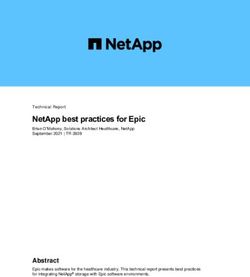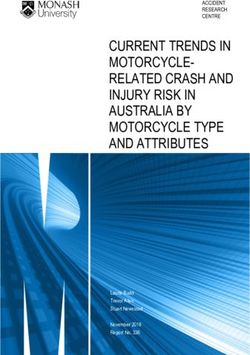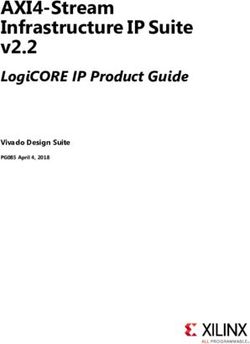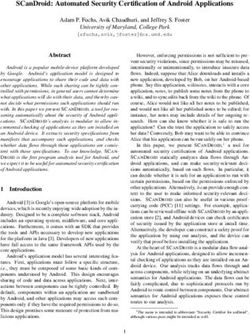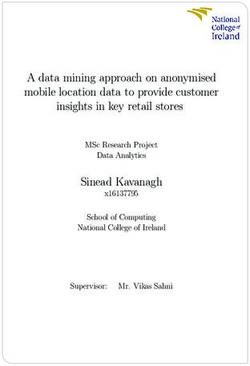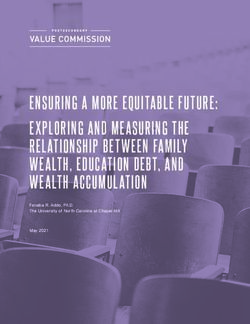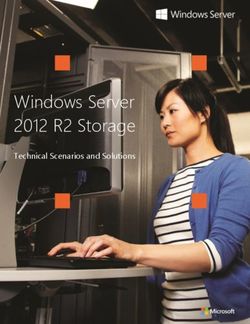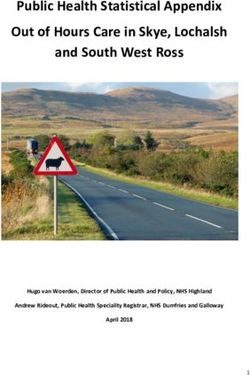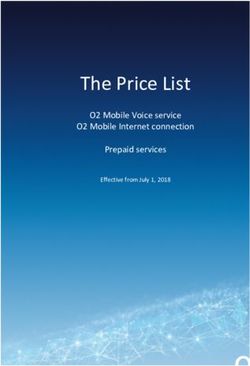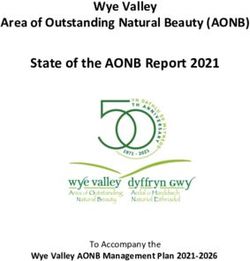HP Smart Array Controllers for HP ProLiant Servers User Guide
←
→
Page content transcription
If your browser does not render page correctly, please read the page content below
HP Smart Array Controllers for HP ProLiant Servers User Guide Abstract This document includes feature, installation, and configuration information about HP Smart Array Controllers and is for the person who installs, administers, and troubleshoots servers and storage systems. HP assumes you are qualified in the servicing of computer equipment and trained in recognizing hazards in products with hazardous energy levels. Part Number: 469988-009 August 2012 Edition: 9
© Copyright 2008, 2012 Hewlett-Packard Development Company, L.P. The information contained herein is subject to change without notice. The only warranties for HP products and services are set forth in the express warranty statements accompanying such products and services. Nothing herein should be construed as constituting an additional warranty. HP shall not be liable for technical or editorial errors or omissions contained herein. Microsoft® and Windows® are U.S. registered trademarks of Microsoft Corporation. Bluetooth® is a trademark owned by its proprietor and used by Hewlett-Packard Company under license.
Contents
Component identification ............................................................................................................... 6
Controller components ............................................................................................................................... 6
P212 components............................................................................................................................ 6
P222 components............................................................................................................................ 7
P400 components (model with front connectors) .................................................................................. 7
P400 components (model with back connectors) .................................................................................. 8
P410 components............................................................................................................................ 9
P411 components............................................................................................................................ 9
P420 components.......................................................................................................................... 10
P421 components.......................................................................................................................... 11
E500 components ......................................................................................................................... 11
P700m components ....................................................................................................................... 12
P711m components ....................................................................................................................... 13
P712m components ....................................................................................................................... 13
P721m components ....................................................................................................................... 14
P800 components.......................................................................................................................... 14
P812 components.......................................................................................................................... 15
P822 components.......................................................................................................................... 16
Controller board runtime LEDs ................................................................................................................... 16
P212, P410, and P411 LEDs .......................................................................................................... 17
E500 and P400 LEDs ..................................................................................................................... 18
P222 LEDs .................................................................................................................................... 19
P420 LEDs .................................................................................................................................... 19
P421 LEDs .................................................................................................................................... 20
P700m LEDs ................................................................................................................................. 21
P711m LED................................................................................................................................... 22
P712m LED................................................................................................................................... 22
P721m LEDs ................................................................................................................................. 23
P800 LEDs .................................................................................................................................... 23
P812 LEDs .................................................................................................................................... 25
P822 LEDs .................................................................................................................................... 26
FBWC module LEDs ................................................................................................................................. 26
FBWC module LEDs (P410, P411, P711m, P812) ............................................................................. 26
FBWC module LEDs (P222, P420, P421, P721m, P822) .................................................................... 27
Battery pack LEDs .................................................................................................................................... 28
Specifications ............................................................................................................................. 30
Memory and storage capacity conventions ................................................................................................. 30
RAID conventions .................................................................................................................................... 30
Smart Array Advanced Pack ..................................................................................................................... 30
Required hardware ........................................................................................................................ 31
Supported servers and server blades .......................................................................................................... 31
Specifications common to all controller models ............................................................................................ 32
Controller specifications by model ............................................................................................................. 33
E500, P411, and P421 specifications .............................................................................................. 33
P400, P410, and P420 specifications .............................................................................................. 34
P212 and P222 specifications ........................................................................................................ 34
Contents 3P700m, P711m, P712m, and P721m specifications .......................................................................... 35
P800, P812, and P822 specifications .............................................................................................. 35
Battery pack service life ........................................................................................................................... 36
Installation and configuration ....................................................................................................... 37
Procedures for controllers in a server.......................................................................................................... 37
Installing a stand-up controller in an unconfigured server .................................................................... 37
Installing a stand-up controller in a previously configured server .......................................................... 38
Installing the controller board .......................................................................................................... 38
Connecting internal storage ............................................................................................................ 39
SAS cable part numbers ................................................................................................................. 40
Procedures for controllers in a server blade................................................................................................. 40
Installing a mezzanine controller in an unconfigured server blade ........................................................ 40
Installing a mezzanine controller in a previously configured server blade .............................................. 41
Installing the mezzanine controller board .......................................................................................... 42
Configuration tools .................................................................................................................................. 43
Option ROM Configuration for Arrays ............................................................................................. 43
ROM-Based Setup Utility ................................................................................................................. 44
Array configuration tools .......................................................................................................................... 44
System maintenance tools ......................................................................................................................... 45
Updating firmware ........................................................................................................................ 45
Installing device drivers .................................................................................................................. 45
Installing Management Agents ........................................................................................................ 46
Diagnostic tools ...................................................................................................................................... 46
Upgrade and replacement procedures .......................................................................................... 48
Replacing the battery on the P212, P410, and P411 models ........................................................................ 48
Replacing the FBWC module on the P410 and P411 models ........................................................................ 49
Replacing the BBWC module on the P212, P410, and P411 models ............................................................. 50
Replacing the FBWC module on the P222, P420, P421, and P822 models .................................................... 51
Installing an E500 or P400 cache battery ................................................................................................... 53
Replacing an E500 or P400 cache battery ................................................................................................. 54
Replacing the E500 or P400 cache ........................................................................................................... 55
Replacing the P700m cache battery........................................................................................................... 56
Removing a P711m capacitor pack ........................................................................................................... 59
Replacing a P711m cache module ............................................................................................................ 60
Replacing a P712m cache module ............................................................................................................ 63
Replacing the FBWC module on the P721m ............................................................................................... 64
Replacing a P800 cache battery ............................................................................................................... 65
Replacing the P800 cache module or controller ........................................................................................... 70
Replacing a P812 cache module ............................................................................................................... 73
Replacing a P822 cache module ............................................................................................................... 77
Drive procedures ........................................................................................................................ 79
Identifying the status of a legacy drive ....................................................................................................... 79
Identifying the status of an HP SmartDrive ................................................................................................... 80
Recognizing drive failure.......................................................................................................................... 81
Effects of a drive failure .................................................................................................................. 81
Compromised fault tolerance .......................................................................................................... 82
Recovering from compromised fault tolerance.................................................................................... 82
Replacing drives ..................................................................................................................................... 82
Before replacing drives .................................................................................................................. 83
Automatic data recovery (rebuild) .................................................................................................... 83
Upgrading drive capacity ............................................................................................................... 86
Contents 4Moving drives and arrays ........................................................................................................................ 86
Adding drives ......................................................................................................................................... 87
Electrostatic discharge ................................................................................................................. 89
Preventing electrostatic discharge .............................................................................................................. 89
Grounding methods to prevent electrostatic discharge .................................................................................. 89
Regulatory compliance notices ..................................................................................................... 90
Federal Communications Commission notice ............................................................................................... 90
FCC rating label ............................................................................................................................ 90
FCC Notice, Class A Equipment ...................................................................................................... 90
FCC Notice, Class B Equipment ...................................................................................................... 90
Declaration of conformity for products marked with the FCC logo, United States only ....................................... 91
Modifications .......................................................................................................................................... 91
Cables ................................................................................................................................................... 91
Canadian notice (Avis Canadien) .............................................................................................................. 91
European Union regulatory notice ............................................................................................................. 92
BSMI notice ............................................................................................................................................ 92
Chinese notice ........................................................................................................................................ 93
Japanese notice ...................................................................................................................................... 93
Korean notice ......................................................................................................................................... 93
Battery replacement notice........................................................................................................................ 93
Taiwan battery recycling notice ................................................................................................................. 94
Acronyms and abbreviations ........................................................................................................ 95
Documentation feedback ............................................................................................................. 97
Index ......................................................................................................................................... 98
Contents 5Component identification
Controller components
For cabling configuration and troubleshooting purposes, connector names are silk-screened on the controller.
For connector and other component locations, see the appropriate controller-specific section.
P212 components
Item Description
1 Port 1E (Mini-SAS 4x connector)
2 Port 2I (Mini-SAS 4x connector)
3 Cache module (also known as array accelerator)
4 Status LEDs (runtime LEDs). For more information, see "Controller
board runtime LEDs (on page 16)."
5 (On rear of cache) Connector for the cable to an optional cache
battery that upgrades the cache to BBWC
Component identification 6P222 components
For LED locations and status, see "P222 LEDs (on page 19)."
Item Description
1 Port 1E (Mini-SAS 4x connector)
2 Port 2I (Mini-SAS 4x connector)
3 Cache module (also known as array accelerator)
4 Capacitor pack cable connector
P400 components (model with front connectors)
Item Description
1 Port 2I (SAS 4x connector)
2 Port 1I (SAS 4x connector)
Component identification 7Item Description
3 Cache module connectors
4 Runtime LEDs. See "Controller board runtime LEDs (on page 16)."
5 Cache module (also known as array accelerator), showing the
connector for the cable to an optional battery pack that upgrades the
cache to BBWC
P400 components (model with back connectors)
Item Description
1 Cache module connectors
2 Port 1I (SAS 4x connector)
3 Runtime LEDs. See "Controller board runtime LEDs (on page 16)."
4 Port 2I (SAS 4x connector)
5 Cache module (also known as array accelerator), showing the
connector for the cable to an optional battery pack that upgrades the
cache to BBWC
Component identification 8P410 components
Item Description
1 Cache module (also known as array accelerator)
2 Runtime LEDs. See "Controller board runtime LEDs (on page 16)."
3 (On rear of cache) Connector for the cable to an optional cache
battery that upgrades the cache to BBWC
(Not shown) In place of the BBWC option, the controller can support a
FBWC module and capacitor pack.
4 Port 1I (Mini-SAS 4x connector)
5 Port 2I (Mini-SAS 4x connector)
P411 components
Item Description
1 Ports 1E and 2E (Mini-SAS 4x connectors)
2 Cache module (also known as array accelerator)
3 Runtime LEDs. See "Controller board runtime LEDs (on page 16)."
4 (On rear of cache) Connector for the cable to an optional cache
battery that upgrades the cache to BBWC
(Not shown) In place of the BBWC option, the controller can support a
Component identification 9Item Description
FBWC module and capacitor pack.
P420 components
For LED locations and status, see "P420 LEDs (on page 19)."
Item Description
1 Cache module (also known as array accelerator)
2 Capacitor pack cable connector
3 Port 2I (Mini-SAS 4x connector)
4 Port 1I (Mini-SAS 4x connector)
Component identification 10P421 components
For LED locations and status, see "P421 LEDs (on page 20)."
Item Description
1 Port 1E (Mini-SAS 4x connector)
2 Port 2E (Mini-SAS 4x connector)
3 Cache module (also known as array accelerator)
4 Capacitor pack cable connector
E500 components
Item Description
1 Port 1E (Mini-SAS 4x connector)
2 Port 2E (Mini-SAS 4x connector)
Component identification 11Item Description
3 Cache module (also known as array accelerator), showing the
connector for the cable to an optional battery pack that upgrades the
cache to BBWC
P700m components
Item Description
1 Runtime LEDs. See "Controller board runtime LEDs (on page 16)."
2 Connector (not used on HP ProLiant servers)
3 Cache module (also known as array accelerator)
4 Connector for the cable to an optional cache battery that upgrades the
cache to BBWC. This connector is absent on some P700m models.
5 Mezzanine connector
Component identification 12P711m components
Item Description
1 Mezzanine connector
2 Runtime LED. See "Controller board runtime LEDs (on page 16)."
3 Cache module
P712m components
Item Description
1 Mezzanine connector
2 Runtime LED. See "Controller board runtime LEDs (on page 16)."
3 SAS/SATA connector
4 SAS/SATA connector
Component identification 13Item Description
5 Cache module (not available on all models)
P721m components
For LED locations and status, see "P721m LEDs (on page 23)."
Item Description
1 Cache module (also known as array accelerator)
2 Capacitor pack cable connector
P800 components
Component identification 14Item Description
1 Ports 1E and 2E (Mini-SAS 4x connectors)
2 Heartbeat LED (flashes green when operating normally and amber if
the board has failed)
3 Activity LED for external ports
4 Port 3I (Mini-SAS 4x connector)
5 Port 4I (Mini-SAS 4x connector)
6 Cache module (also known as array accelerator)
7 (Optional) Batteries for cache module
Two batteries are normally sufficient, but you can add a third battery to
provide extra security against loss of system power.
P812 components
Item Description
1 Ports 1E, 2E, 3E, and 4E (Mini-SAS 4x connectors)
2 Port 6I (Mini-SAS 4x connector)
3 Port 5I (Mini-SAS 4x connector)
4 Cache module (also known as array accelerator)
5 Capacitor pack for cache module
Component identification 15P822 components
Item Description
1 Ports 1E, 2E, 3E, and 4E (Mini-SAS 4x connectors)
2 Port 5I (Mini-SAS 4x connector)
3 Port 6I (Mini-SAS 4x connector)
4 Cache module
5 Capacitor pack connector for cache module
Controller board runtime LEDs
Immediately after you power up the server, the controller runtime LEDs illuminate briefly in a predetermined
pattern as part of the POST sequence. At all other times during server operation, the illumination pattern of
the runtime LEDs indicates the status of the controller. To determine the controller status, see the appropriate
controller-specific section.
Component identification 16P212, P410, and P411 LEDs
LED ID Color Name Comments
1 Amber DS9: System Error The controller ASIC has locked up and cannot
process any commands.
2 Green DS8: Idle Task This LED, together with the Gas Pedal LED (next
item), indicates the amount of controller CPU
activity. For more information, see the following
table.
3 Green DS7: Gas Pedal This LED, together with the Idle Task LED (previous
item), indicates the amount of controller activity. For
more information, see the following table.
4 Green DS6: Heartbeat When the controller is in good health, this LED
flashes every two seconds.
5 Green DS5: Pending Command The controller is working on a command from the
host driver.
6 Green DS4: Port 1 Active Port 1 is active.
7 Green DS3: Port 2 Active Port 2 is active.
8 Amber DS2: Drive Failure To determine which drive has failed, check the Fault
LED of each physical drive connected to the
controller.
9 Amber DS1: Diagnostics Error One of the server diagnostics utilities has detected
a controller error.
Gas pedal LED Idle task LED Controller CPU activity level
status status
Off Flashing 0-25%
Flashing Off 25-50%
On steadily Off 50-75%
On steadily On steadily 75-100%
Component identification 17E500 and P400 LEDs
LED ID Color Name Comments
1 Amber CR14: Controller Lockup The controller ASIC has locked up and cannot process
any commands.
2 Amber CR13: Drive Failure To determine which drive has failed, check the Fault
LED of each physical drive connected to the controller.
3 Green CR3: Activity Port 2E on the E500, or port 2I on the P400, is active.
4 Green CR8: Activity Port 1E on the E500, or port 1I on the P400, is active.
5 Green CR5: Command Outstanding The controller is working on a command from the host
driver.
6 Green CR6: Heartbeat When the controller is in good health, this LED flashes
every two seconds.
7 Green CR4: Gas Pedal This LED, together with the Idle Task LED (next item),
indicates the amount of controller CPU activity. For
more information, see the following table.
8 Green CR7: Idle Task This LED, together with the Gas Pedal LED (previous
item), indicates the amount of controller CPU activity.
For more information, see the following table.
Gas Pedal LED status Idle Task LED status Controller CPU activity level
Off Flashing 0–25%
Flashing Off 25–50%
On steadily Off 50–75%
On steadily On steadily 75–100%
Component identification 18P222 LEDs
Item Color Name Interpretation
1 Green Heartbeat When the controller is in good health, this LED flashes at 1 Hz.
During power up, this LED is solid for up to 2 seconds.
2 Red Fault When an error occurs, this LED is on. During power up, this LED
is solid for up to 2 seconds.
3 Amber Debug On = Controller is in reset.
Off = Controller is in an idle or runtime state.
Flashing 5 Hz = Controller and cache are performing a backup.
P420 LEDs
Item Color Name Interpretation
1 Amber Debug On = Controller is in reset state.
Component identification 19Item Color Name Interpretation
Off = Controller is in an idle or runtime state.
Flashing 5 Hz = Controller and cache are performing a backup.
2 Red Fault When an error occurs, this LED is on. During power up, this LED
is solid for up to 2 seconds.
3 Green Heartbeat When the controller is in good health, this LED flashes at 1 Hz.
During power up, this LED is solid for up to 2 seconds.
P421 LEDs
Item Color Name Interpretation
1 Green Heartbeat When the controller is in good health, this LED flashes at 1 Hz.
During power up, this LED is solid for up to 2 seconds.
2 Red Fault When an error occurs, this LED is on. During power up, this LED
is solid for up to 2 seconds.
3 Amber Debug On = Controller is in reset.
Off = Controller is in an idle or runtime state.
Flashing 5 Hz = Controller and cache are performing a backup.
Component identification 20P700m LEDs
LED ID Color Name Comments
1 Amber CR10: Thermal Alert This LED is not used.
2 Amber CR9: System Error The controller ASIC has locked up and cannot
process any commands.
3 Amber CR1: Diagnostics Error One of the server diagnostics utilities has detected a
controller error.
4 Amber CR2: Drive Failure To determine which drive has failed, check the Fault
LED of each physical drive connected to the
controller.
5 Green CR3: Activity Port 2 is active.
6 Green CR4: Activity Port 1 is active.
7 Green CR5: Command Outstanding The controller is working on a command from the
host driver.
8 Green CR6: Controller Heartbeat When the controller is in good health, this LED
flashes every two seconds.
9 Green CR7: Gas Pedal This LED, together with the Idle Task LED (next item),
indicates the amount of controller CPU activity. For
more information, see the following table.
10 Green CR8: Idle Task This LED, together with the Gas Pedal LED (previous
item), indicates the amount of controller CPU activity.
For more information, see the following table.
Gas Pedal LED status Idle Task LED status Controller CPU activity level
Off Flashing 0–25%
Flashing Off 25–50%
On steadily Off 50–75%
On steadily On steadily 75–100%
Component identification 21P711m LED
Name: Controller heartbeat LED (CR6)
Status: Flashes every 2 seconds = The controller is functioning properly.
P712m LED
Name: Controller heartbeat LED (CR6)
Status: Flashes every 2 seconds = The controller is functioning properly.
Component identification 22P721m LEDs
Color Name Interpretation
Green Heartbeat When the controller is in good health, this LED flashes at 1 Hz.
During power up, this LED is solid for up to 2 seconds.
Amber Fault When an error occurs, this LED is on. During power up, this LED
is solid for up to 2 seconds.
P800 LEDs
Component identification 23LED ID Color Name Comments
1 Green CR502: Expander Heartbeat This LED flashes every two seconds during normal
operation. If the LED glows steadily, the expander
cannot function due to an internal problem. If the
LED flashes twice per second, the expander cannot
function because the NVRAM is corrupt.
2 Amber CR510: System Error The controller ASIC has locked up and cannot
process any commands.
3 Amber CR509: Diagnostics Error One of the server diagnostics utilities has detected
a controller error.
4 Amber CR500: Drive Failure To determine which drive has failed, check the Fault
LED of each physical drive connected to the
controller.
5 Green CR508: Activity Port 4I is active.
6 Green CR507: Activity Port 3I is active.
7 Green CR506: Command Outstanding The controller is working on a command from the
host driver.
8 Green CR505: Controller Heartbeat When the controller is in good health, this LED
flashes every two seconds.
9 Green CR504: Gas Pedal This LED, together with the Idle Task LED (next item),
indicates the amount of controller CPU activity. For
more information, see the following table.
10 Green CR503: Idle Task This LED, together with the Gas Pedal LED (previous
item), indicates the amount of controller CPU
activity. For more information, see the following
table.
Gas pedal LED status Idle task LED status Controller CPU activity level
Off Flashing 0–25%
Flashing Off 25–50%
On steadily Off 50–75%
On steadily On steadily 75–100%
Component identification 24P812 LEDs
Item Color Name Comments
1 Green CR76: Idle Task This LED, together with the Gas Pedal LED
(following item), indicates the amount of controller
CPU activity. For more information, see the
following table.
2 Green CR75: Gas Pedal This LED, together with the Idle Task LED (previous
item), indicates the amount of controller CPU
activity. For more information, see the following
table.
3 Green CR74: Heartbeat When the controller is in good health, this LED
flashes every 2 seconds.
4 Green CR73: Pending Command The controller is working on a command from the
host driver.
5 Green CR72: Port 1 Activity Port 1 is active.
6 Green CR 71: Port 2 Activity Port 2 is active.
7 Amber CR78: Drive Failure To determine which drive has failed, check the Fault
LED of each physical drive connected to the
controller.
8 Amber CR77: Diagnostics Error One of the server diagnostics utilities has detected
a controller error.
9 Green CR82: MIPS ready The embedded SAS expander is active.
Gas pedal LED status Idle task LED status Controller CPU activity level
Off Flashing 0–25%
Flashing Off 25–50%
On Off 50–75%
On On 75–100%
Component identification 25P822 LEDs
Item Color Name Interpretation
1 Green Heartbeat When the controller is in good health, this LED flashes at 1 Hz.
During power up, this LED is solid for up to 2 seconds.
2 Red Fault When an error occurs, this LED is on. During power up, this LED
is solid for up to 2 seconds.
3 Amber Debug On = Controller is in reset.
Off = Controller is in an idle or runtime state.
Flashing 5 Hz = Controller and cache are performing a backup.
FBWC module LEDs
FBWC module LEDs (P410, P411, P711m, P812)
The FBWC module has two single-color LEDs (green and amber). The LEDs are duplicated on the reverse side
of the cache module to facilitate status viewing.
Component identification 261 Green LED 2 Amber LED Interpretation
Off On A backup is in progress.
Flashing (1 Hz) On A restore is in progress.
Flashing (1 Hz) Off The capacitor pack is charging.
On Off The capacitor pack has completed charging.
Flashing (2 Hz) Flashing (2 Hz) One of the following conditions exists:
Alternating with Alternating with • The charging process has timed out.
amber LED green LED • The capacitor pack is not connected.
On On The flash code image failed to load.
Off Off The flash code is corrupt.
FBWC module LEDs (P222, P420, P421, P721m, P822)
The FBWC module has three single-color LEDs (one amber and two green). The LEDs are duplicated on the
reverse side of the cache module to facilitate status viewing.
1 - Amber 2 - Green 3 - Green Interpretation
Off Off Off The cache module is not powered.
Off Flashing 0.5 Hz Flashing 0.5 Hz The cache microcontroller is executing from within its
boot loader and receiving new flash code from the host
controller.
Off Flashing 1 Hz Flashing 1 Hz The cache module is powering up, and the capacitor
pack is charging.
Off Off Flashing 1 Hz The cache module is idle, and the capacitor pack is
charging.
Off Off On The cache module is idle, and the capacitor pack is
charged.
Off On On The cache module is idle, the capacitor pack is charged,
and the cache contains data that has not yet been
written to the drives.
Off Flashing 1 Hz Off A backup is in progress.
Off On Off The current backup is complete with no errors.
Flashing 1 Hz Flashing 1 Hz Off The current backup failed, and data has been lost.
Flashing 1 Hz Flashing 1 Hz On A power error occurred during the previous or current
boot. Data may be corrupt.
Component identification 271 - Amber 2 - Green 3 - Green Interpretation
Flashing 1 Hz On Off An overtemperature condition exists.
Flashing 2 Hz Flashing 2 Hz Off The capacitor pack is not attached.
Flashing 2 Hz Flashing 2 Hz On The capacitor has been charging for 10 minutes, but
has not reached sufficient charge to perform a full
backup.
On On Off The current backup is complete, but power fluctuations
occurred during the backup.
On On On The cache module microcontroller has failed.
Battery pack LEDs
Item Color Description
1 Green System Power LED. This LED is on when the system is
powered up and 12 V system power is available. This
power supply is used to maintain the battery charge and
provide supplementary power to the cache microcontroller.
2 Green Auxiliary Power LED. This LED is on when 3.3V auxiliary
voltage is detected. The auxiliary voltage is used to
preserve BBWC data and is available any time that the
system power cords are connected to a power supply.
3 Amber Battery Health LED. To interpret the illumination patterns of
this LED, see the following table.
4 Green BBWC Status LED. To interpret the illumination patterns of
this LED, see the following table.
Component identification 28LED3 pattern LED4 pattern Interpretation
Off Flashing (2 Hz) The system is powered down, and the cache contains data that has not
yet been written to the drives. Restore system power as soon as
possible to prevent data loss.
Data preservation time is extended any time that 3.3 V auxiliary
power is available, as indicated by LED 2. In the absence of auxiliary
power, battery power alone preserves the data. A fully-charged
battery can normally preserve data for at least 2 days.
The battery lifetime also depends on the cache module size. For more
information, see the controller QuickSpecs on the HP website
(http://www.hp.com).
Off Double flash, then The cache microcontroller is waiting for the host controller to
pause communicate.
Off Flashing (1 Hz) The battery pack is below the minimum charge level and is being
charged. Features that require a battery (such as write cache, capacity
expansion, stripe size migration, and RAID migration) are unavailable
temporarily until charging is complete. The recharge process takes
between 15 minutes and 2 hours, depending on the initial capacity of
the battery.
Off On The battery pack is fully charged, and posted write data is stored in the
cache.
Off Off The battery pack is fully charged, and no posted write data exists in
the cache.
Flashing (1 Hz) Flashing (1 Hz) An alternating green and amber flashing pattern indicates that the
cache microcontroller is executing from within its boot loader and
receiving new flash code from the host controller.
On — A short circuit exists across the battery terminals or within the battery
pack. BBWC features are disabled until the battery pack is replaced.
The life expectancy of a battery pack is typically more than 3 years.
Flashing (1 Hz) — An open circuit exists across the battery terminals or within the battery
pack. BBWC features are disabled until the battery pack is replaced.
The life expectancy of a battery pack is typically more than 3 years.
Component identification 29Specifications
Memory and storage capacity conventions
Memory capacities are specified using binary prefixes:
• KiB = 210 bytes
• MiB = 220 bytes
• GiB = 230 bytes
• TiB = 240 bytes
Storage capacities are specified using SI prefixes:
• KB = 103 bytes
• MB = 106 bytes
• GB = 109 bytes
• TB = 1012 bytes
Older, and other, documentation may use SI prefixes for binary values.
Actual available memory capacity and actual formatted storage capacity for devices are less than specified
values.
RAID conventions
HP uses the following naming convention for RAID levels:
• RAID 0
• RAID 1+0
• RAID 5
• RAID 50
• RAID 6
• RAID 60
• RAID 1 (ADM)
• RAID 10 (ADM)
RAID 50 and RAID 60 are also known in the industry as RAID 5+0 and RAID 6+0, respectively.
Smart Array Advanced Pack
SAAP is a collection of additional and advanced controller features embedded in the firmware of select
Smart Array controllers.
Specifications 30To access SAAP features, activate the software with a registered license key.
SAAP 1.0 provides the following features:
• RAID 6 (ADG)
• RAID 60
• Advanced Capacity Expansion
• Mirror splitting and recombining in offline mode
• Drive Erase
• Performance optimization for video on demand
• Dual domain
SAAP 2.0 includes all v1.0 features and also provides the following additional features:
• RAID 1 (ADM) and RAID 10 (ADM)
• Capability for moving and deleting individual LUNs
• Split mirror backup and rollback of RAID 1, 1+0, 1 (ADM) and 10 (ADM) mirrors
• Heal Array
To access SAAP features, you must purchase a license key from HP. To obtain a license key, see the SAAP
product page on the HP website (http://www.hp.com/go/SAAP).
To install the license key and activate SAAP, use a supported array configuration tool:
• Option ROM Configuration for Arrays (ORCA)
• HP Array Configuration Utility (ACU)
For registration procedures, see the Configuring Arrays for HP Smart Array Controllers Reference Guide
available on the controller Documentation CD or the ACU product page on the HP website
(http://h18004.www1.hp.com/products/servers/proliantstorage/software-management/acumatrix/inde
x.html).
Required hardware
For a list of Smart Array controllers that support SAAP, see the SAAP product page on the HP website
(http://www.hp.com/go/SAAP).
To support some controller features, the controller may also require a hardware configuration that includes
the following cache (array accelerator) options:
• A cache module that is 256 MiB or larger
• A compatible battery pack or capacitor pack
To obtain these options, contact an HP authorized reseller or see the HP website
(http://www.hp.com/products/smartarray).
Supported servers and server blades
Use the following table to identify server and server blade support for HP Smart Array controllers.
Specifications 31Controller Speed Supported product
P222 6 Gb/s ProLiant Gen8 servers*
P420 6 Gb/s ProLiant Gen8 servers*
P421 6 Gb/s ProLiant Gen8 servers
P212 6 Gb/s ProLiant G6/G7 servers
P410 6 Gb/s ProLiant G6/G7 servers
P411 6 Gb/s ProLiant G6/G7 servers
P711m 6 Gb/s ProLiant G6/G7 server blades
P712m 6 Gb/s ProLiant G6/G7 server blades
P721m 6 Gb/s ProLiant Gen8 server blades**
P812 6 Gb/s ProLiant G6/G7 servers
P822 6 Gb/s ProLiant Gen8 servers†
P400 3 Gb/s ProLiant G4/G5 servers
P700m 3 Gb/s ProLiant G4/G5 server blades
P800 3 Gb/s ProLiant G4/G5 servers and select G6 servers
E500 3 Gb/s ProLiant G4/G5 servers
* The P222 controller is not supported in the HP ProLiant ML350p Gen8 server. The P420 is not supported in slot 3 or
slot 4 of the HP ProLiant ML350p Gen8 server.
** The P721m controller is not supported in expansion slot 1 of HP ProLiant Gen8 server blades.
† The HP P822 Smart Array Controller is not supported in all slots in all HP ProLiant Gen8 servers. See the table below
for slots that are not supported, or that require special configuration.
Server Rules
DL360e Gen8 • P822 supported in slot 1 only
• Requires Smart Array cable kit part number 672242-B21
DL380e Gen8 P822 is not supported in PCI slot 4.
DL380p Gen8 P822 is not supported in PCI slot 3.
DL385p Gen8 P822 is not supported in PCI slot 3.
ML350p Gen8 • P822 is not supported in slots 1, 2, 5, 6, 7, 8, or 9.
• When installing P822 in slot 3, slot 4 cannot be populated.
ML350e Gen8 P822 supported in slot 2 only
For more information on installing the controller, see the server user guide.
For the latest support information, see the controller QuickSpecs on the HP website
(http://h18000.www1.hp.com/products/quickspecs/ProductBulletin.html). At the website, choose the
geographic region, and then locate the product by name or product category.
Specifications common to all controller models
This section describes the most commonly referenced controller features. For other features, specifications,
and information about system requirements, see the HP website
(http://www.hp.com/products/smartarray). To get the full benefit of all controller features, be sure that the
controller is loaded with the latest firmware.
Feature Details
Temperature range Operating, 10° to 55°C (50° to 131°F)
Storage, -30° to 60°C (-22° to 140°F)
Specifications 32Relative humidity (noncondensing) Operating, 10% to 90%
Storage, 5% to 90%
Time required to recharge battery1 From 15 minutes to 2 hours 40 minutes, depending on the initial battery
charge level
Duration of battery backup1 If the battery is fully charged and less than 3 years old, more than 2 days
The battery pack provides a continuous charge to store the cached data
in DDR memory.
Battery life expectancy1 3 years
For more information, see "Battery pack service life (on page 36)."
Time required to recharge 5 minutes or less
capacitor2
Duration of capacitor backup2 80 seconds
The capacitor pack provides a sufficient duration to transfer the cached
data from DDR memory to flash memory, where the data remains
indefinitely or until a controller retrieves the data.
Capacitor life expectancy2 More than 3 years
Mini-SAS connector life 250 connect/disconnect cycles (for external, internal, and cable
expectancy Mini-SAS connectors)
Supported drive types3 • 3.0-Gb/s SAS drives
• 6.0-Gb/s SAS drives
• 1.5-Gb/s SATA drives
• 3.0-Gb/s SATA drives (on systems that support 6.0-Gb/s SAS drives)
• 6.0-Gb/s SATA drives
Not all servers or storage systems support all SAS or SATA drive types.
For product-specific drive support, see the product QuickSpecs on the HP
website (http://www.hp.com/go/bizsupport).
OBDR tape drives are also supported. For more information about OBDR,
see the HP website (http://www.hp.com/go/obdr).
Maximum number of logical drives 64
1
For controllers that use battery-backed write cache
2
For controllers that use flash-backed write cache
3
Not all servers support all drive types. For more information, see the server QuickSpecs on the HP website
(http://www.hp.com/go/bizsupport).
Controller specifications by model
E500, P411, and P421 specifications
Specification E500 P411 P421
Board type Low-profile, PCIe stand-up Low-profile, PCIe stand-up Low-profile, PCIe stand-up
board board board
Dimensions, cm* 16.8 x 7.0 x 1.8 16.8 x 7.0 x 1.8 16.8 x 6.9 x 1.7
Dimensions, in* 6.6 x 2.8 x 0.7 6.6 x 2.8 x 0.7 6.6 x 2.7 x 0.6
Maximum number of 100 external 100 external 200 external
physical drives (controller does not operate (controller does not operate
without cache) without cache)
Maximum power required 14 W 12 W 14 W
(approximate)
Specifications 33Specification E500 P411 P421
RAID levels** RAID 0, 1, 1+0, and 5 RAID 0, 1, 1+0, 5, 50, 6, and RAID 0, 1, 1 (ADM), 1+0, 10
60 (ADM), 5, 50, 6, and 60
Battery kit option part Battery pack 383280-B21; 462969-B21 —
number battery cable 417836-B21
Cache module 40-bit wide, 256-MiB BBWC 40-bit wide, 256-MiB BBWC 72-bit wide, 1-GiB FBWC
72-bit wide, 512-MiB BBWC 72-bit wide, 2-GiB FBWC
72-bit wide, 1-GiB FBWC
I/O connection to the PCIe x8 edge connector PCIe 2.0 x8 edge connector PCIe 3.0 x8 edge connector
system board
*These dimensions exclude the board bracket.
**RAID levels 5 and 50 require an installed cache module. RAID levels 1 (ADM), 10 (ADM), 6, and 60 require an
installed cache module and SAAP. To download SAAP, see the HP website (http://www.hp.com/go/SAAP).
P400, P410, and P420 specifications
Specification P400 P410 P420
Board type Low-profile, PCIe stand-up Low-profile, PCIe stand-up Low-profile, PCIe stand-up
board board board
Dimensions, cm* 16.8 x 7.0 x 1.8 16.8 x 7.0 x 1.8 16.8 x 6.9 x 1.7
Dimensions, in* 6.6 x 2.8 x 0.7 6.6 x 2.8 x 0.7 6.6 x 2.7 x 0.6
Maximum number of 8 external Without cache, 8 internal 27 internal
physical drives With cache, 8 internal or up
to 24 internal with an
expander card
Maximum power required 14 W 12 W 14 W
(approximate)
RAID levels** RAID 0, 1, 1+0, 5, and 6 RAID 0, 1, 1+0, 5, 50, 6, and RAID 0, 1, 1 (ADM), 1+0,10
60 (ADM), 5, 50, 6, and 60
Battery kit option part Battery pack 390936-001; 462969-B21 —
number battery cable 399034-001
Cache module 40-bit wide, 256-MiB BBWC 40-bit wide, 256-MiB BBWC 72-bit wide, 1-GiB FBWC
72-bit wide, 512-MiB BBWC 72-bit wide, 2-GiB FBWC
72-bit wide, 1-GiB FBWC
I/O connection to the PCIe x8 edge connector PCIe 2.0 x8 edge connector PCIe 3.0 x8 edge connector
system board
*These dimensions exclude the board bracket.
**RAID levels 5 and 50 require an installed cache module. RAID levels 1 (ADM), 10 (ADM), 6, and 60 require an
installed cache module and SAAP. To download SAAP, see the HP website (http://www.hp.com/go/SAAP).
P212 and P222 specifications
Specification P212 P222
Board type Low-profile, PCIe stand-up board Low-profile, PCIe stand-up board
Dimensions, cm* 16.8 x 7.0 x 1.8 16.8 x 6.9 x 1.7
Dimensions, in* 6.6 x 2.8 x 0.7 6.6 x 2.7 x 0.6
Maximum number of Without cache: 4 internal + 1 tape 114 (14 internal + 100 external)
physical drives external
With cache: 4 internal + 50 external
Specifications 34Specification P212 P222
Maximum power required 12 W 14 W
(approximate)
RAID levels RAID 0, 1, 1+0, 5, 50, 6, and 60 RAID 0, 1, 1 (ADM), 1+0, 10 (ADM), 5,
50, 6, and 60
Battery kit option part 462969-B21 —
number
Cache module 40-bit wide, 256-MiB BBWC 40-bit wide, 512-MiB FBWC
I/O connection to the PCIe 2.0 x8 edge connector PCIe 3.0 x8 edge connector
system board
*These dimensions exclude the board bracket.
**RAID levels 5 and 50 require an installed cache module. RAID levels 1 (ADM), 10 (ADM), 6, and 60 require an
installed cache module and SAAP. To download SAAP, see the HP website (http://www.hp.com/go/SAAP).
P700m, P711m, P712m, and P721m specifications
Specification P700m P711m P712M P721m
Board type Type A, 4-port, PCIe Type A, 4-port, PCIe Type A, 4-port, PCIe Type B, 4-port, PCIe
mezzanine board mezzanine board mezzanine board mezzanine board
Dimensions, cm 11.3 x 10.0 x 2.0 11.3 x 10.0 x 2.0 11.3 x 10.0 x 2.0 11.3 x 10.0 x 2.0
Dimensions, in 4.5 x 4.0 x 0.8 4.5 x 4.0 x 0.8 4.5 x 4.0 x 0.8 4.5 x 4.0 x 0.8
Maximum number of 108 external 108 external 10 internal + external 227 external
physical drives
Maximum power 9.30 W 14 W 14 W 14 W
required (approximate)
RAID levels RAID 0, 1, 1+0, and 5; RAID 0, 1, 5, 6, 50, RAID 0 and 1 RAID 0, 1, 1 (ADM),
with battery, also RAID and 60 1+0, 10 (ADM), 5,
6 50, 6, and 60*
Battery kit option part 453779-001 — — —
number
Cache module 40-bit wide, 256-MiB 72-bit wide, 1-GiB 40-bit wide, 256-MiB 40-bit wide, 512-MiB
BBWC FBWC** BBWC FBWC
72-bit wide, 512-MiB (112 MiB is used by 72-bit wide, 2-GiB
BBWC the onboard FBWC†
(64 MiB is used by the processor) (controller does not
onboard processor) operate without
cache)
I/O connection to the Grid array mezzanine Grid array mezzanine Grid array Grid array
system board connector connector mezzanine connector mezzanine connector
* RAID levels when using the 2-GiB FBWC. When using the 512-MiB FBWC, RAID levels are dependent on the attached
arrays.
** SAAP 1.0. License key is standard.
† SAAP 2.0. License key is standard.
P800, P812, and P822 specifications
Specification P800 P812 P822
Board type Full-size, PCIe stand-up Full-size, PCIe stand-up Full-height, 1/2 length, PCIe
board board stand-up board
Specifications 35Specification P800 P812 P822
Dimensions, cm* 31.1 x 11.1 x 1.2 31.1 x 11.1 x 1.2 16.8 x 11.1 x 1.8
Dimensions, in* 12.3 x 4.4 x 0.5 12.3 x 4.4 x 0.5 6.6 x 4.4 x 0.7
Maximum number of 108 (internal + external) 108 (internal + external) 227† (internal + external)
physical drives
Maximum power 25 W 29 W** 31 W**
required (approximate)
RAID levels RAID 0, 1, 1+0, and 5 RAID 0, 1, 1+0, 5, and 50 RAID 0, 1, 1 (ADM), 1+0,
10 (ADM) 5, 50, 6 and 60
Battery kit option part 398648-001 — —
number
Cache module 72-bit wide, 512-MiB 72-bit wide, 1-GiB FBWC 72-bit wide, 2-GiB FBWC
BBWC
I/O connection to the PCIe x8 edge connector PCIe 2.0 x8 edge PCIe 3.0 x8 edge connector
system board connector
*These dimensions exclude the board bracket.
**This controller is for use on qualified systems that support power requirements above 25 W.
†
To install SLES 11 SP2, you must reduce the number of attached hard drives to less than 200 prior to installing the
operating system. After installing SLES11 SP2, download and install the latest Smart Array hpsa driver from the HP
website (http://www.hp.com/go/support) or by using SPP, and then shut down the server. You can now reattach up to
277 hard drives and boot your server to run the SLES 11 SP2 operating system.
Battery pack service life
The batteries in BBWC battery packs are a consumable material. After 3 years of service, batteries may not
provide predictable data retention times. If a battery fails completely, the HP Smart Array controller detects
this condition and automatically restricts write cache functions to protect user data. To help ensure
uninterrupted performance levels, HP recommends replacing battery packs at 3-year intervals.
In NiMH batteries, the charging and discharging processes create and recombine inert gases, which can
cause the button cell to swell in size by as much as 20%. Battery packs are designed to stop charging before
excess swelling occurs.
However, if excess swelling does occur, a pressure mechanism within the button cell releases these non-toxic,
non-corrosive gases before the cell incurs physical damage. If this pressure release occurs, the battery no
longer charges properly, and the storage solution reports a failed battery.
Specifications 36Installation and configuration
Procedures for controllers in a server
To install a stand-up controller in a server, choose one of the following procedures:
• Installing a stand-up controller in an unconfigured server (on page 37)
• Installing a stand-up controller in a previously configured server (on page 38)
Installing a stand-up controller in an unconfigured server
Unless the user chooses a different configuration option, new HP ProLiant servers autoconfigure when
powered up for the first time. For more information about the autoconfiguration process, see the
server-specific user guide or the HP ROM-Based Setup Utility User Guide. These guides are available on the
product Documentation CD.
IMPORTANT: Do not power up the server until the hardware configuration is satisfactory, as
described in the procedure given in this section.
To install the controller in an unconfigured server:
1. Install the controller hardware ("Installing the controller board" on page 38). For server-specific
procedures, see the server user guide.
2. If the controller supports external storage, connect external storage devices to the controller.
3. Install physical drives, as needed.
The number of drives connected to the controller determines the RAID level if the server autoconfigures
at powers up, unless the user chooses a different configuration option. For more information, see the
server-specific user guide or the HP ROM-Based Setup Utility User Guide.
4. Power up the external storage devices.
5. Power up the server. Unless the user chooses a different configuration option, the autoconfiguration
process runs.
6. Verify the server firmware is the latest revision. If necessary, update the server firmware ("Updating
firmware" on page 45).
7. Verify the controller firmware is the latest revision. If necessary, update the controller firmware
("Updating firmware" on page 45).
8. Verify the drive firmware is the latest revision. If necessary, update the drive firmware ("Updating
firmware" on page 45).
9. Install the operating system and device drivers ("Installing device drivers" on page 45). Instructions are
provided with the CD that is supplied in the controller kit.
10. (Optional) Create additional logical drives ("Configuration tools" on page 43).
The server is now ready for use.
Installation and configuration 37Installing a stand-up controller in a previously configured server
1. Back up data on the system.
2. Close all applications.
3. Verify the server firmware is the latest revision. If necessary, update the server firmware ("Updating
firmware" on page 45).
4. Do one of the following:
o If the new controller is the new boot device, install the device drivers ("Installing device drivers" on
page 45).
o If the new controller is not the new boot device, go to the next step.
5. Power down the server.
CAUTION: In systems that use external data storage, be sure that the server is the first unit to be
powered down and the last to be powered back up. Taking this precaution ensures that the system
does not erroneously mark the drives as failed when the server is powered up.
6. Power down all peripheral devices that are attached to the server.
7. Disconnect the power cord from the power source.
8. Disconnect the power cord from the server.
9. Disconnect all peripheral devices.
10. Install the controller hardware ("Installing the controller board" on page 38). For server-specific
procedures, see the server user guide.
11. Connect storage devices to the controller.
12. Connect peripheral devices to the server.
13. Connect the power cord to the server.
14. Connect the power cord to the power source.
15. Power up all peripheral devices.
16. Power up the server.
17. Verify the controller firmware is the latest revision. If necessary, update the controller firmware
("Updating firmware" on page 45).
18. Verify the drive firmware is the latest revision. If necessary, update the drive firmware ("Updating
firmware" on page 45).
19. (Optional) Set this controller as the boot controller using ORCA ("Setting a controller as the boot
controller" on page 43).
20. (Optional) Change the controller boot order using RBSU ("Setting the controller order" on page 44).
21. If the new controller is not the new boot device, install the device drivers ("Installing device drivers" on
page 45).
22. If new versions of the Management Agents are available, update the Management Agents.
23. (Optional) Create additional logical drives ("Configuration tools" on page 43).
The server is now ready for use.
Installing the controller board
Installation and configuration 38You can also read