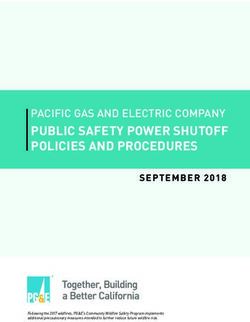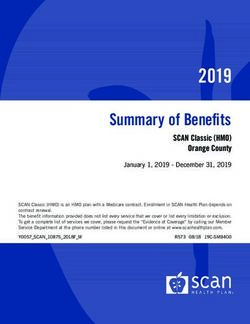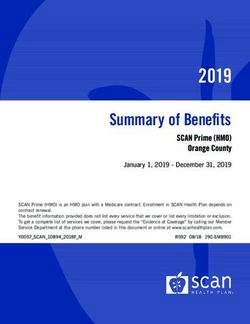LIGNA.Innovation Network - LIGNA.IN EXHIBITOR LIVE - STREAMING - HOW TO 27 - 29 Sept. 2021
←
→
Page content transcription
If your browser does not render page correctly, please read the page content below
LIGNA.Innovation Network LIGNA.IN 27 – 29 Sept. 2021 EXHIBITOR LIVE - STREAMING - HOW TO - LIGNA.DE 2nd edition: Update: As on 20.07.2021
2 EXHIBITOR-LIVESTREAMING Whether live presentation of your products, a digital tour of your factory or exciting discussions with your trade visitors: The Exhibitor Live Streaming sets the stage for your digital trade show presence. Examples of live streaming: Show products in a live use case at the customer's site. Show machines and processes in live operation Stage your solutions via talks, product keynotes or other content formats designed by you. Take a live tour of your production facilities or company building Exchange information about your products and solutions in a panel discussion ... there are no limits for your ideas!
3
ORGANIZATION
PROCESS
In DailyFair, each streaming slot is recorded as an event with all relevant information
"DailyFair" - CMS for your events from you: Title, description, speakers, topics, target audiences. We also recommend
publishing speakers with a short profile (e.g. photo, company URL, social media
Your livestreaming events are channels, etc.).
managed directly through our You can pre-assign your desired dates (day(s) and time blocks = 2-hour blocks) in Daily
"DailyFair" system for publishing Fair. Deutsche Messe will schedule your slots within your selected time block on the
on the website. Access to the half or full hour (first come - first serve principle applies).
DailyFair is provided via the XL package: The All-Day-Channel is created in advance by Deutsche Messe to record
exhibitor store (-> Service -> the detailed program in DailyFair (see page 5).
Livestream). Each event is automatically published on your exhibitor and product page.
For the playout, the technical streaming parameters consisting of Stream-URL &
Stream-Key are automatically generated in DailyFair for the respective streaming event
(from end of August).
For questions and discussions, you can invite participants to your own video
conference room after each streaming event (e.g. Microsoft Teams, Google Meets,
etc.). To do this, enter your corresponding link in Daily Fair. The link is already
published below the video image at the beginning.
Likewise, the Q&A service is available if you activate the checkbox in DailyFair (see
page 15/16).4
DISPLAY ON WEBSITE
High digital reach and optimal YOUR PRESENTATION
visibility: your live streams attract Visitors can find all exhibitor live streams
attention on the website! (individual events, All Day Channel or even
Conference Keynotes) via the continuously
updated website search, via the daily program
and directly on your exhibitor page. Be sure to
take advantage of all the opportunities to
describe your streaming events with
meaningful texts, assignment of topics and
visitor target groups.
In addition, your speakers will appear in the
speaker overview on the website.5
CUSTOMERS WITH DIGITAL PACKAGE XL
With the All-Day-Channel you YOUR ALL DAY CHANNEL
design your individual program for a The day will be coordinated with you in
whole day, which is also prominently advance, pre-assigned for you as a block event
placed on the LIGNA website. in Daily Fair and activated for you for further
processing.
Interested in designing another day
or want to add an additional 25 For this you will receive an event form from
minute slots for a fee? us.
In Daily Fair you can enter your individual
Please contact us.
program with all relevant information: Title,
speaker description, topics, target groups.
You are not bound to any fixed times of
individual streaming events.
The All-Day Channel is automatically
published on your exhibitor and product
page.
For your All-Day Channel, you need only
one streaming parameter for all streaming
events.6
LIGNA CONFERENCE PROGRAM - Your participation
The conference program at LIGNA.Innovation Network: Wood Industry Summit (27 – 28 Sept. 2021)
LIGNA Forum (27 -28 Sept. 2021)
DIPA-Symposium (29 Sept. 2021)
Pre-produced videos
Are you giving a keynote speech, presentation or As a conference program speaker, you can provide us with a
participating in a panel discussion as part of the pre-recorded video.
LIGNA conference program?
Deutsche Messe will broadcast your contribution live at the
Deutsche Messe and its partners/organizers of the appropriate time.
LIGNA conference program will coordinate
Deadline until bis 10 September. Upload Medium: Up to 2 GB:
presentation content, day and time directly with you.
via WeTransfer / above 2 GB: via upload link (please contact
The program and your speaker profile will be us to receive a link)
recorded by Deutsche Messe in DailyFair.
File Format: mpeg, mp4, mov
Your contribution will also be accompanied by a Quality: Full HD - 1920px * 1080px in 50P
"Q&A Service". You will receive details on this from
us. Size Format: 16:9 wide7
TESTING OF THE STREAM / PROCESS OF THE DAY OF YOUR EVENT
TESTING OF THE STREAM PROCES ON THE DAY OF TECHNICAL SUPPORT
Testing of the stream is possible YOUR EVENT During the test run and on the
two weeks before the event. The stream will be available for day of your event, our "Technical
Deutsche Messe will provide testing on your event detail page Support" will advise and assist
several testing web pages 30 minutes before the official you by telephone.
start of your program slot. The All details about the technical
The URLs of the test sites, event detail page can be opened
access data of the streams as setup as well as a hotline phone
by clicking your program item the number can be found in the
well as the time slot (approx. 60 agenda.
min.) will then be distributed to document "Livestreaming How
the exhibitors accordingly. Until the actual start time of your To - Technical Setup" (from
session, you can show a picture, beginning of August).
You will receive further details on video sequence or similar in
the test run from us from mid- order to test your streaming
August. connection.
As long as you don’t send a
stream, your video will display a
standard picture.8
VIA MOBILE PHONE
Stream Data
Live
- Stream-URL www.ligna.de
Mobile phone App
- Stream-Key
Technical Setup Streaming
Use an app like "Larix Broadcaster" or Stream URL and Stream Key Your stream will be
"RTMP Live" or search for "rtmp are provided by Deutsche available on the LIGNA
broadcaster" in the App Store or Google Messe. Add them in the website.
Play. settings of your app.
Please also see our Tool Tips & Guides.9
VIA CAMERA AND COMPUTER
Camera
or Webcam
Stream Data
Live
Streaming Software - Stream-URL www.ligna.de
Mikrofon on Computer - Stream-Key
Technical Setup Streaming
With a streaming software like "Open Stream URL and Stream Key Your stream will be
Broadcaster Software" you can start are provided by Deutsche available on the LIGNA
streaming via camera or webcam and the Messe. Add them in the website
microphone of your computer. settings of your app/streaming
Please also see our Tool Tips & Guides. software.10
WEBTEX OR ZOOM CONFERENCE
Camera
or Webcam
Stream Data
Live
Meeting - Stream-URL
www.ligna.de
Microphone on Computer - Stream-Key
Technical Setup Streaming
You can easily stream a Webex or Zoom Stream URL and Stream Key are Your stream will be
conference. provided by Deutsche Messe. Add available on the LIGNA
Please also see our Tool Tips & Guides. them in the settings of your website.
app/streaming software.11
PROFESSIONAL SETUP
Camera 1
Camera 2 Mixer
Mikrophone 1 Stream Data
Live
Hardware Computer - Stream-URL www.ligna.de
Encoder - Stream-Key
Mixer
Mikrophone 2
Technical Setup Streaming
Stream by yourself or with an agency of Stream URL and Stream Key are Your Stream will be
your choice via a professional setup. provided by Deutsche Messe. Add available on the LIGNA
them in the settings of your Website
app/streaming software12
STREAMING PARAMETERS
Pre-recorded videos that are not part of the conference program must be streamed live at the time of the event just like live
contributions. To do so, you may want to use the software “OBS Studio“, available for download here:
https://obsproject.com It's even easier with OneStream Live or Vimeo. Here you can upload your video and have it streamed live
at the time of the event. With OneStream Live as well as Vimeo you need a paid account.
CONNECTION VIDEO CODEC AUDIO CODEC Server domain, application name and
Protocol: rtmp Codec: h.264 Codec: aac streaming key will be available for each
2 Mbit/s constant 128 kbit/s event in DailyFair few weeks before the
Server domain: will be
bitrate 48 kHz, stereo event.
provided
key frames every 2
Port: 1935 seconds If necessary, you can also enter the
Application name: will 30 frames per second
connection parameters into your encoder
be provided 720p resolution
individually.
Streaming parameters: 1280px * 720px The scheme of the rtmp input url is as
will be generated via 16:9 wide format follows:
Daily Fair and provided rtmp://:1935//
Example streaming parameters:
rtmp://dmag-wow4.westeurope.cloudapp.azure.com:1935/dmag4/98964AUSSLOT-a00f61452e
-----------------------------Streaming-URL----------------------------------------------------Streaming-Key-----------13
TOOL TIPS & GUIDES
There is a wide range of apps and streaming software for streaming.
We have compiled a selection of tools for you here.
BROADCAST-APPS FOR STREAMING SOFTWARE FOR WEBEX OR ZOOM CONFERENCE
MOBILE PHONES COMPUTER/CAMERA Webex Guide:
Use an app like "Larix "Open Broadcaster Software" https://help.webex.com/en-us/a6cmw
Broadcaster" or "RTMP Live" or
https://obsproject.com Zoom Guide:
search for "rtmp broadcaster" in
the App Store or Google Play. https://support.zoom.us/hc/en-
us/articles/11500177782614
RECOMMENDED TUTORIALS
NOTE OBS Studio Quick Start Guide:
In many examples and tutorials on the https://www.youtube.com/watch?v=a1nu8oMS7xU&list=PLlM_xT8Ac
Internet, streaming is done on YouTube tQHCEgNi7gyjFLMFjBBavqYi&index=51
or Twitch. For LIGNA.IN, however, you do Video streaming with OBS in detail:
not stream to YouTube, but create a https://www.youtube.com/watch?v=2iH9_AgFc-
"custom" stream in OBS. To do this, you Q&list=PLlM_xT8ActQHCEgNi7gyjFLMFjBBavqYi&index=29
must use the streaming parameters Video live streaming and showing a still image in advance:
described on page 12. https://www.youtube.com/watch?v=sOABOv3w64k
Example OBS:
OneStream Live
https://www.youtube.com/watch?v=3M9ngaeV0gs (from minute
3:44)
https://helpdesk.onestream.live/en-us/article/how-to-live-stream-on-
a-custom-rtmp-link-c53t0d/
Vimeo-Simulcast
https://vimeo.zendesk.com/hc/en-us/articles/360000352508-
Simulcast-overview15
LIVE Q&A-SERVICE
Digital Package M & L Digital Package XL / contributions in the conference program
During the time of your streaming, a box with a live All questions and answers are not immediately visible for all
"Question & Answer Service" will be displayed next to users, but have to be released by an operator in the
your video. background.
Participants can ask questions using an input field in If the release process is not desired, the Q&A service can also
the Q&A box. These questions are shown to all viewers be set up so that the questions are directly visible live.
immediately after sending. The questioner‘s name Optionally, the operator can conduct multiple-choice polls in the
appears above the question. A “like“ button is included Q&A box. The audience can then vote and the operator can
next to the question. publish the result afterwards.
The exhibitor, but all other users too, can directly Optionally, a "Reactions Bar" with five emoticons can be
answer the questions in the Q&A box by double-clicking displayed. When a viewer clicks an emoticon, the
the questions. Answering back is also possible. corresponding emoticon appears in the lower-left area of the
Questions and answers can be liked or voted. streaming box for all viewers.
All questions and answers are visible for all The Reactions bar can be turned on and off by the operator in
participants. There is no possibility to send questions or the backend at any time. By default, it is turned off.
answers privately.
Moderator function (operator) on request
ACCESS & BRIEFING FOR OPERATOR
By appointment, exhibitors will receive a login and a brief
introduction to the online interface for approving questions,
creating polls and turning on the reactions bar.
.16 EXAMPLES FOR THE Q&A SERVICE Example Question with Answers Example Reactions Bar This is an example - layout and design will be This is an example - layout and design will be comparable comparable
17
YOU WOULD LIKE TO LEARN MORE?
Please contact us: Questions on DailyFair & Support:
Figen Günay Andrea Busch
Tel. +49 511 89-32126 Tel. +49 511 89-31288
figen.guenay@messe.de ligna.dailyfair@messe.de
Elke Hein Heike Breuste
Tel. +49 511 89-33123 Tel. +49 511 89-31606
elke.hein@messe.de ligna.dailyfair@messe.de
Miriam Marcks Additional documents for the livestream::
Tel. +49 511 89-33163
miriam.marcks@messe.de Exhibitor Livestreaming HowTo Technical Setup incl.
short manual DailyFair.
Stephanie Wagner
Tel. +49 511 89-32094 FAQ's exhibitor livestream
stephanie.wagner@messe.de The documents will also be available in the shop as PDF
downloads from the end of July/beginning of August at
https://shop.ligna.de/en/00/2021/services/product/_sc_dmag_xpob
s_146144/_sp_info/index.html availableYou can also read